Welcome to our pet-tastic guide on creating client and pet profiles, where we unleash three paw-some methods to connect pet owners with their furry friends' caretakers! In this article, we're diving deep into the world of tail wags and purrs to discover how building vibrant client profiles can make pet care personalized and fun.
Manual Entry
Whether you're meeting a client in person or over the phone, crafting a client profile manually is easy. With just a few clicks and some fundamental details, you can effortlessly create a new client profile.
🖥️ Desktop
You can manually add clients to MoeGo on the desktop from the header bar. You will:
- Select + Create > New clients
- Input Client detail
- Input Pet detail
- Select < Save > or < Save and schedule > if you are ready to book

📱App
You can manually add clients to MoeGo on the app from the appointments view. You will:
- Select < + > from the top right-hand side of the screen
- Select < New client >
- Input Client detail
- Input Pet detail
- Select < Save >
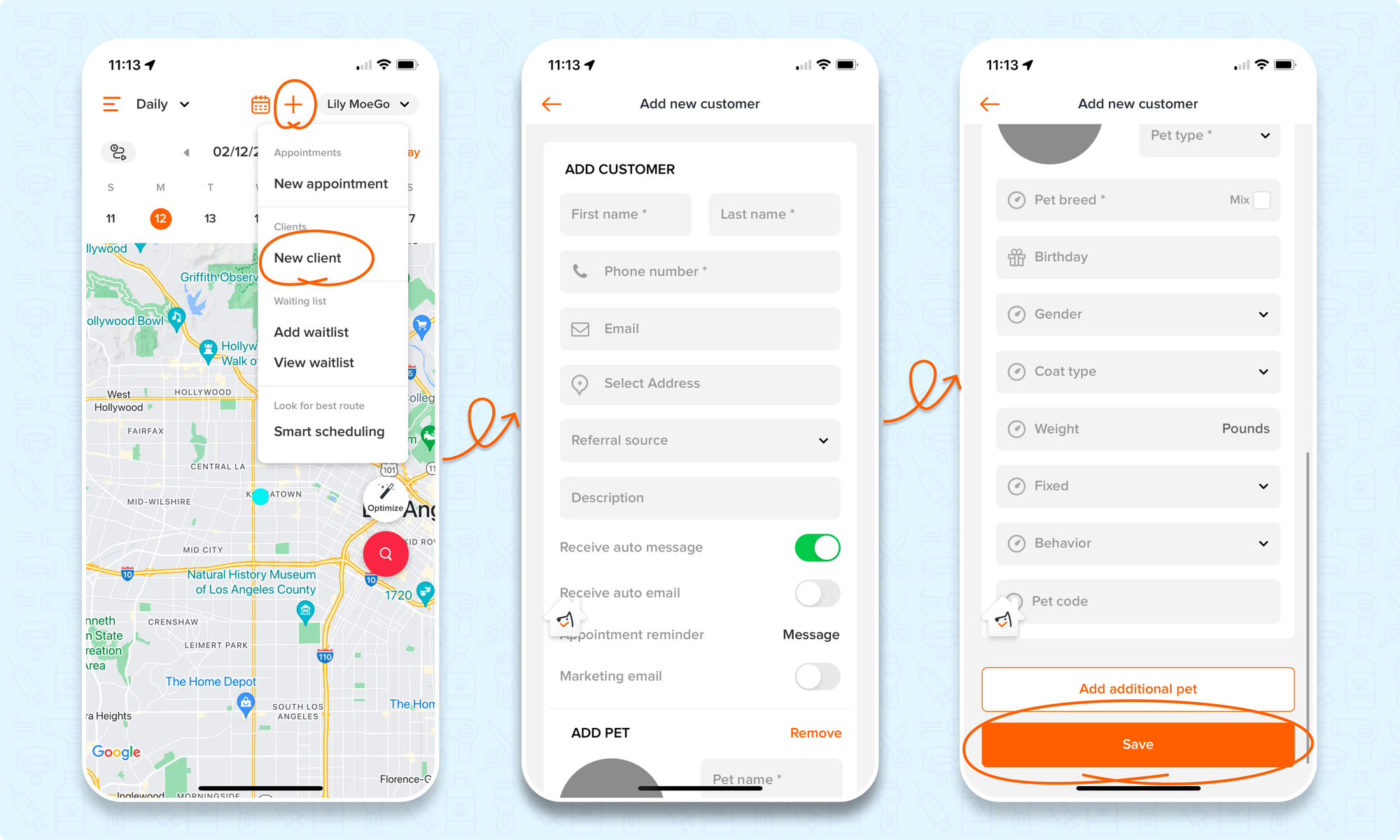
Intake Form
Another excellent method for adding new clients to MoeGo involves leveraging the intake form feature. Clients can conveniently complete the intake form either in person or via text messaging. Upon submission of the form, seamlessly add the client from the intake form submissions view.
Read more in-depth about intake form submissions here and learn more about the process of setting up your intake form here.
🖥️ Desktop
To add a new client from intake form submissions using the desktop version:
- Go to < Intake form > on the side menu.
- You will see a list of submitted intake forms in the < Received submission > section.
- Click on the received intake form you want, customer info will pop up.
- For new customers, click on < Create profile >, a new profile will be saved for both pet and pet owner.
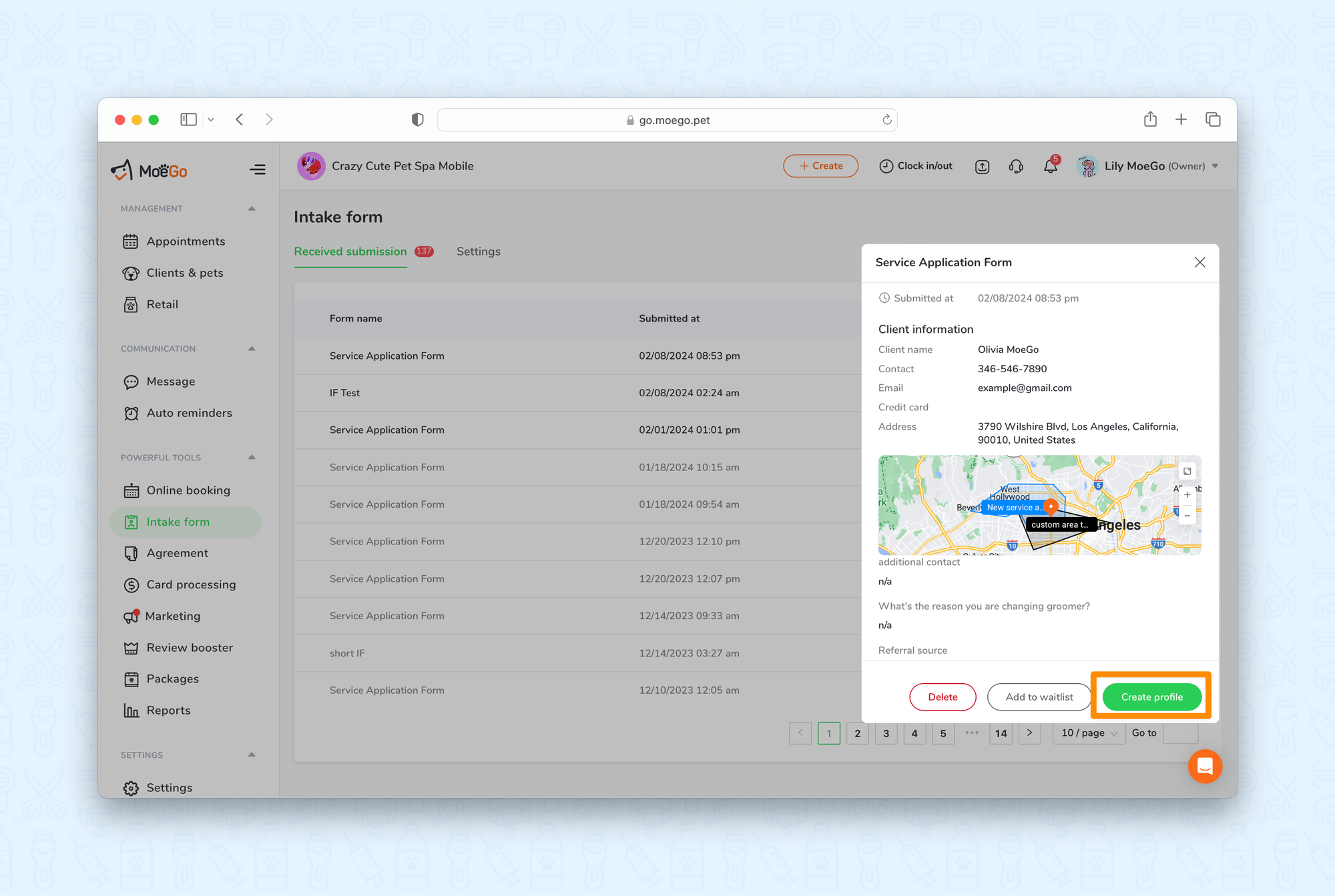
📱App
To add a new client from intake form submissions using the app:
- Go to < Notifications > on the side-menu
- You will see a list of submitted intake forms in the < Form submission > section.
- Click on the received intake form you want, customer info will pop up
- For new customers, click on < Create profile >, a new profile will be saved for both pet and pet owner
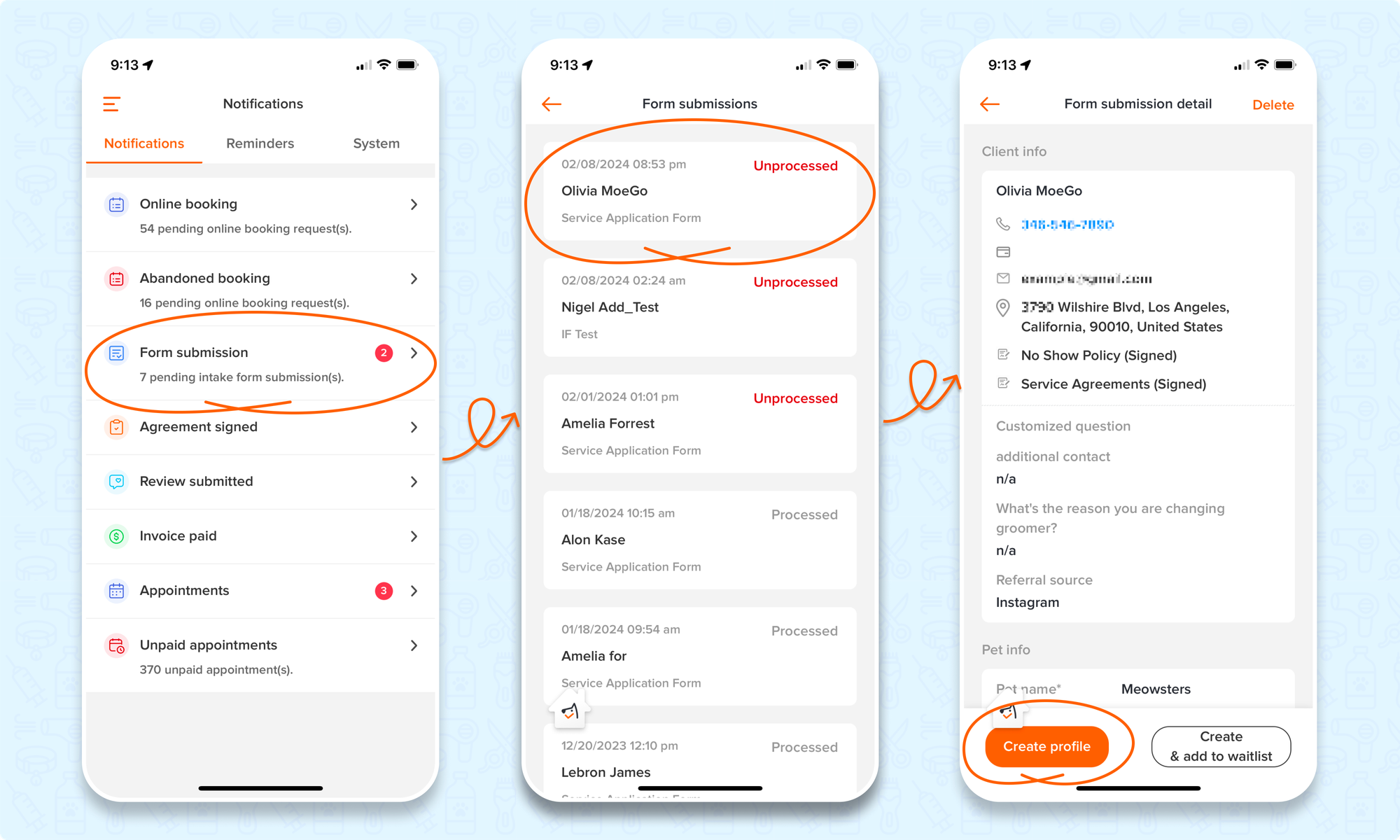
Online Booking
Activate online booking for new visitors, and MoeGo seamlessly generates a new client profile upon submission of an online booking request. Explore the details and features of online booking by diving into our Comprehensive Guide to Online Booking with MoeGo.
FAQ
Q1. What if my client submits more than one intake form?
Answer: If a client submits more than one intake form, you'll be able to review the new submission, and select < Merge existing profile >, this will update the client profile with the information from the new submission.
*The merge option will only appear if the intake form has the same email address/phone number as an existing client.
Q2. What kind of information can be found in the client profile?
Answer: In the client profiles, you can find client details (contacts, notes, tags, preferences, etc), pets (pet details, notes, vaccinations, medical information, photos), bookings, agreements, reviews, credit cards, payment history, and packages sold.
Q3. I have online booking, should I also be using intake forms?
Answer: If you use online booking, we would suggest that you do not use intake forms as online booking can collect the same information as intake forms. Utilize intake forms when you're not using online booking or when your schedule is fully booked.
