Welcome to our comprehensive pet settings feature, designed to simplify the distinction between your furry companions. With our intuitive interface, you can effortlessly customize various attributes that distinguish one pet from another. From setting unique pet codes to specifying breeds, sizes, vaccines, coat types, fixed status, and behavior, our pet settings offer you the flexibility and control you need to manage your pets with ease.
Once you have set up your pet settings, they can be easily selected on every pet info page, including online booking, intake forms, new customer and pet settings, and more.
Pet Type & Breed
Set up pet type & breed
🖥️ Desktop:
To set up the pet type and breed on the desktop version, simply:
- Go to < Setting > on the side-menu
- Select < Pet setting > on the top selection bar
- Select <Pet type> on the secondary side-menu
- Check the pet types your business offers
- Select < Set breed > to set the breeds for each pet type
- < delete > breeds from the default list
- < + Add new breed > to add a new breed to the default list
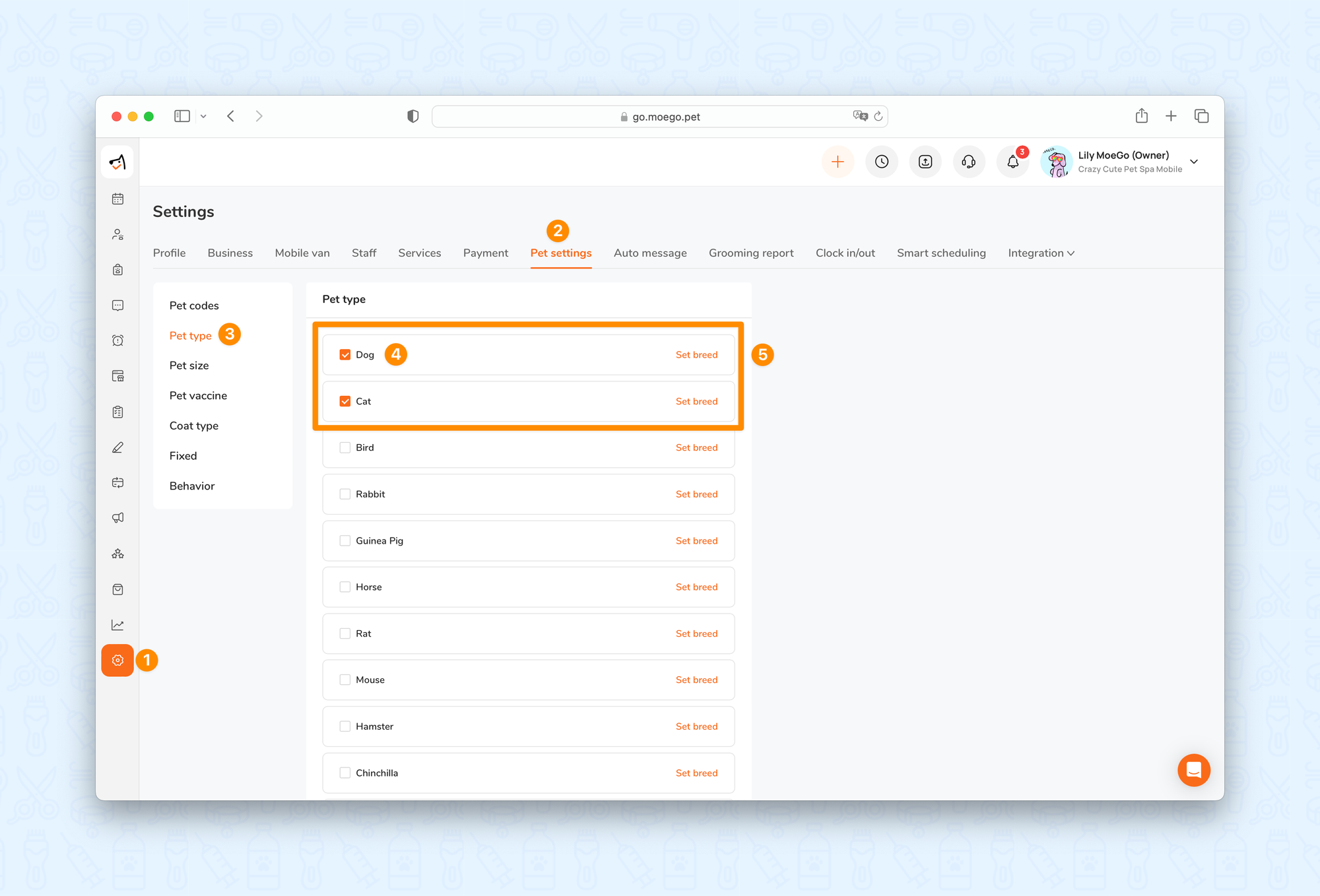
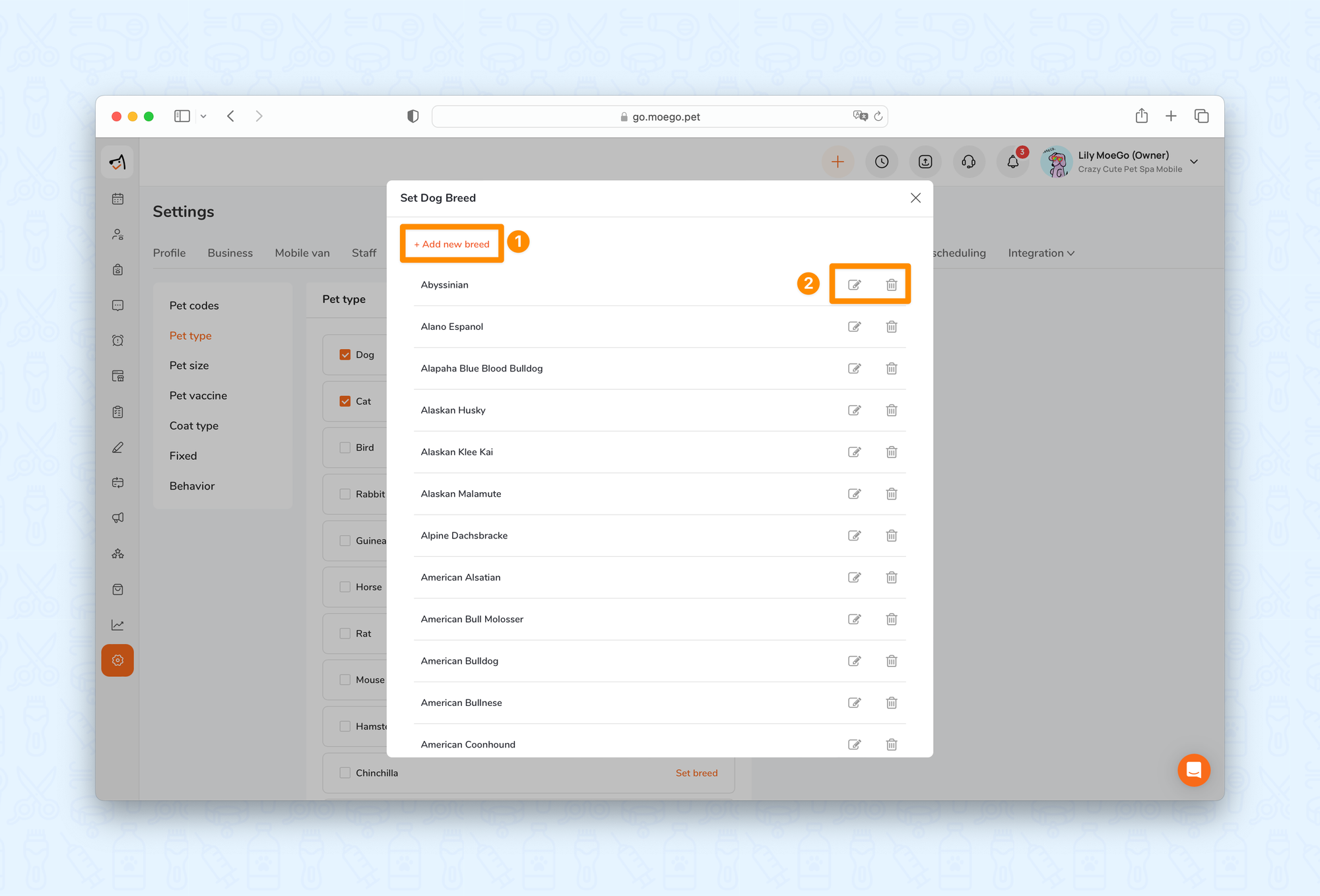
📱App:
To set up the pet type and breed on the app, simply:
- Go to < Setting > on the side-menu
- Select < Pet settings >
- Select < Pet type & breed >
- Check the pet types your business offers
- Select < Set breed > to set the breeds for each pet type
- < delete > breeds from the default list
- < + Add > to add a new breed to the default list
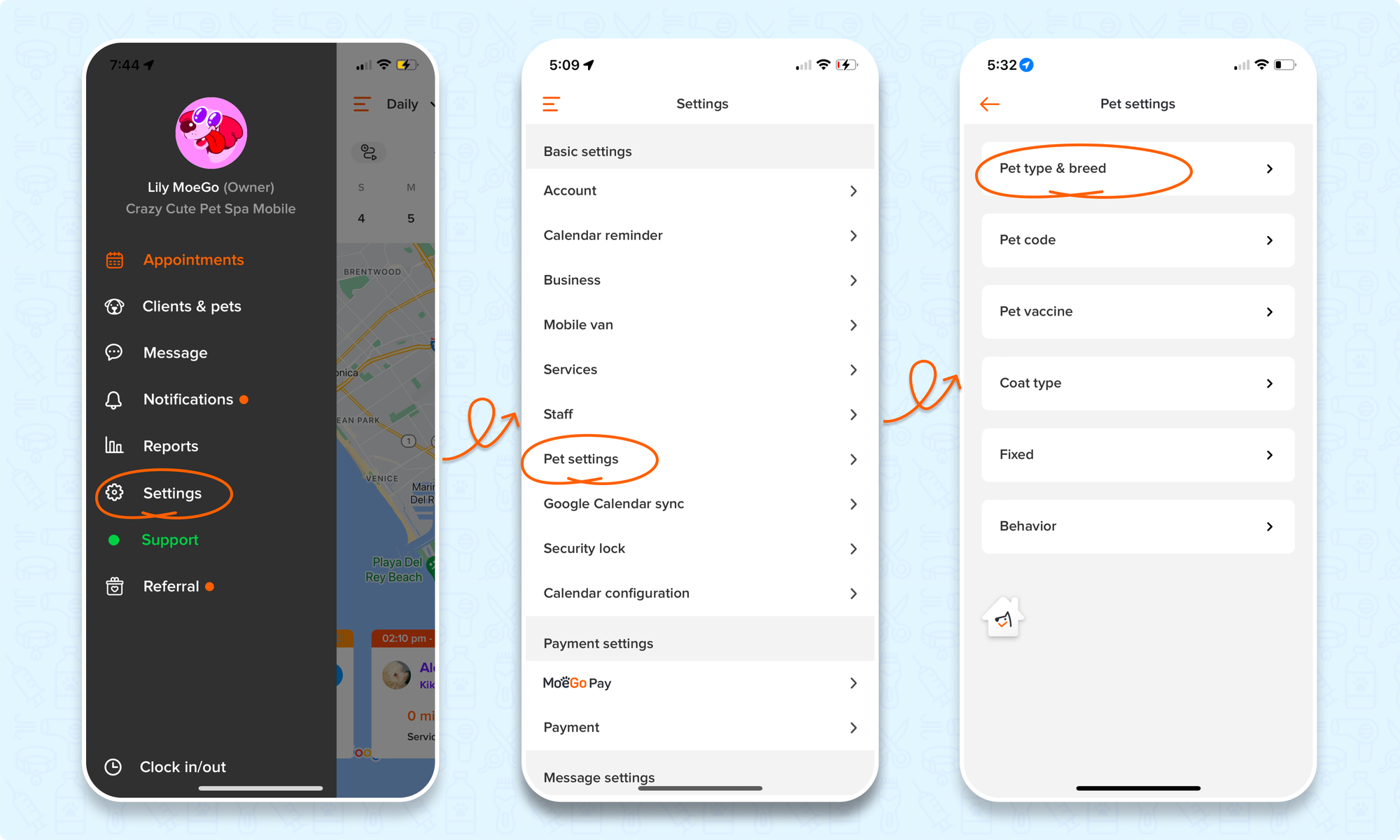
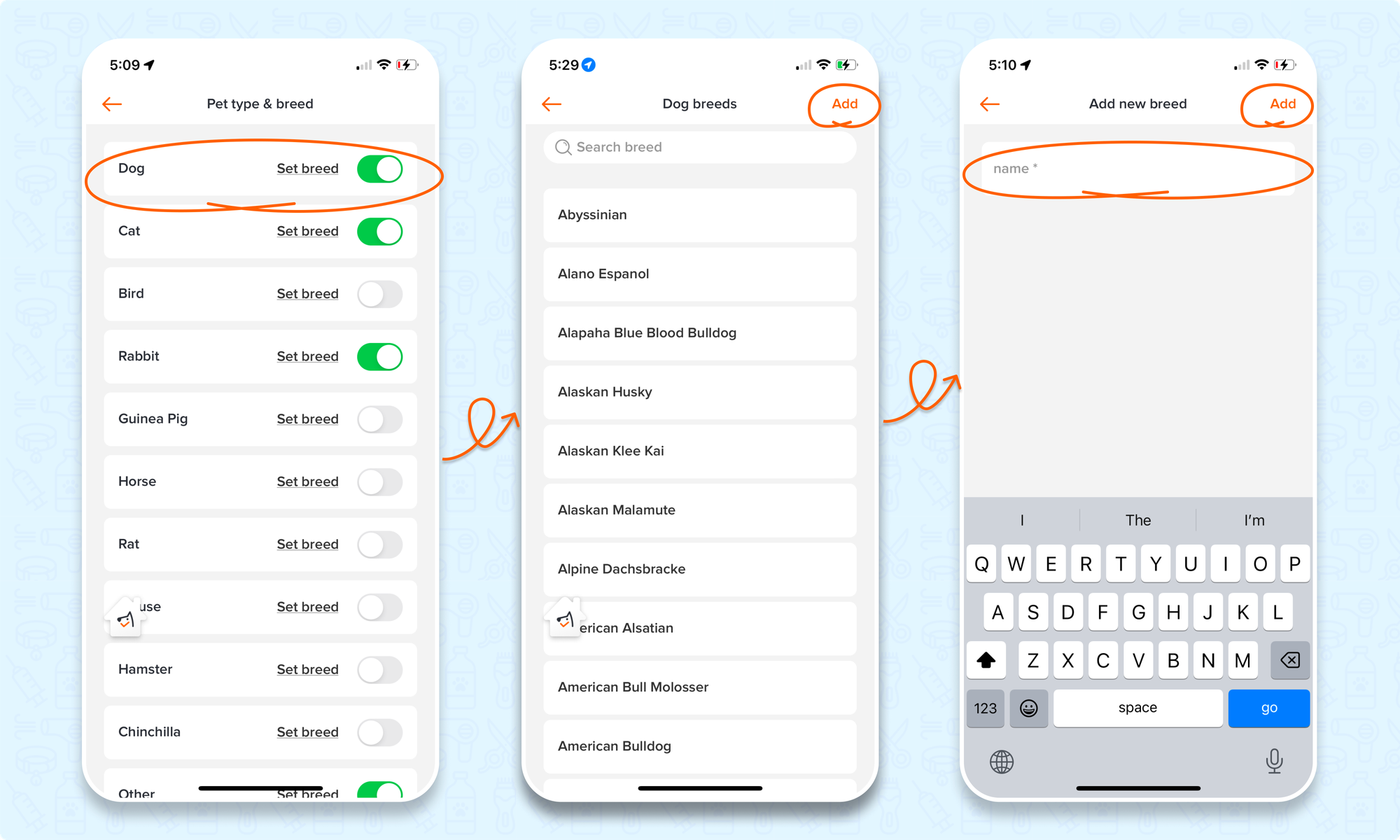
Pet sizes
Set up pet sizes
💡Please note: Pet sizes are only able to be set up using the desktop version of MoeGo.
🖥️Desktop:
To set up the pet sizes on the desktop version, simply:
- Go to < Setting > on the side-menu
- Select < Pet setting > on the top selection bar
- Select <Pet size> on the secondary side-menu
- Select < + New size > to add a new size to your pet settings
- Select the < edit icon > to customize the max weight for each size category
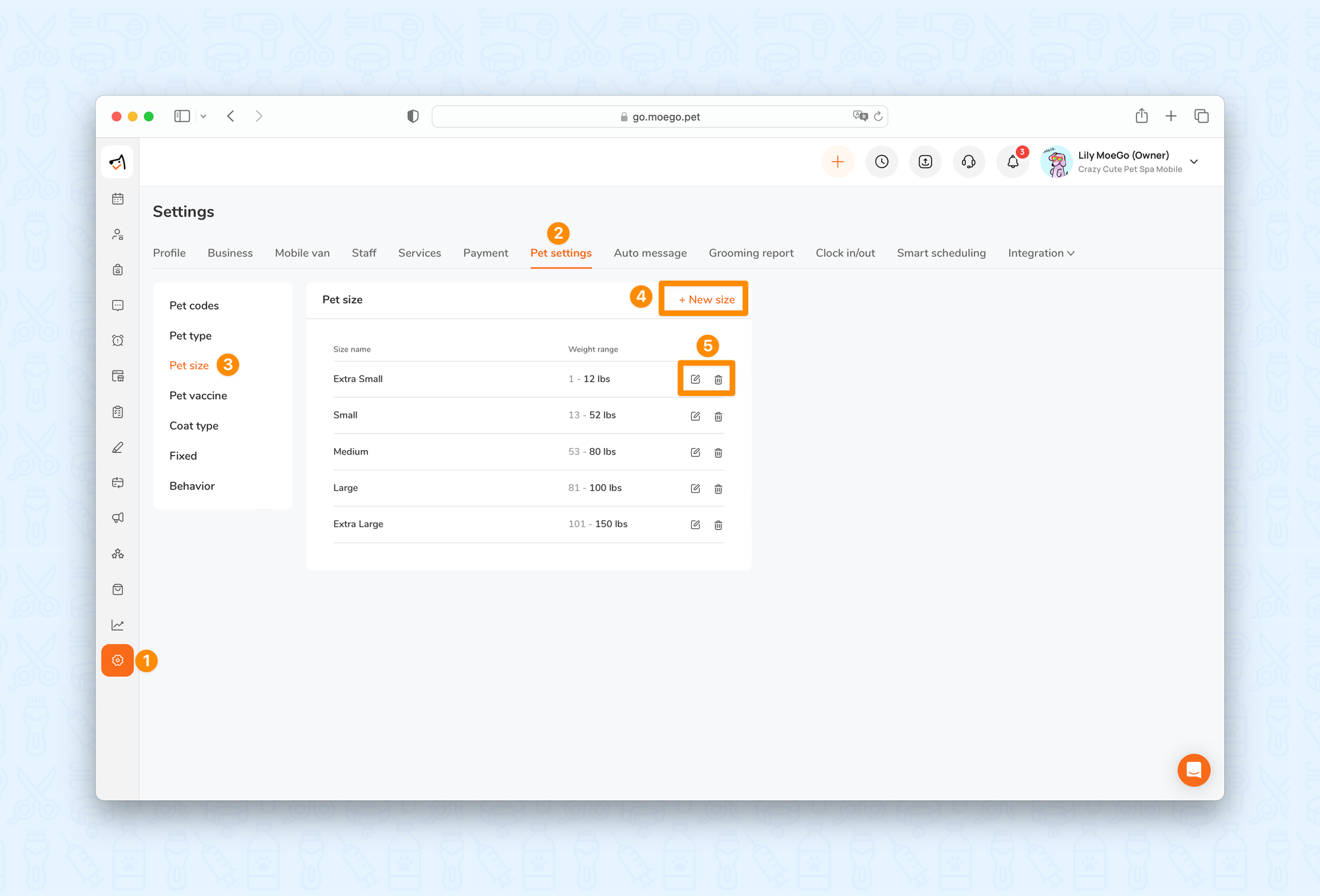
Set up vaccines
Ensuring both your well-being and your pet's health, it's essential to stay informed about their vaccination status.
🖥️Desktop:
To set up the vaccines on the desktop version, simply:
- Go to < Setting > on the side-menu
- Select < Pet setting > on the top selection bar
- Select < Pet vaccine > on the secondary side-menu
- Select < + Add new vaccine > to add a new vaccine to your pet settings
- Select the < edit icon > to customize the name of an existing vaccine
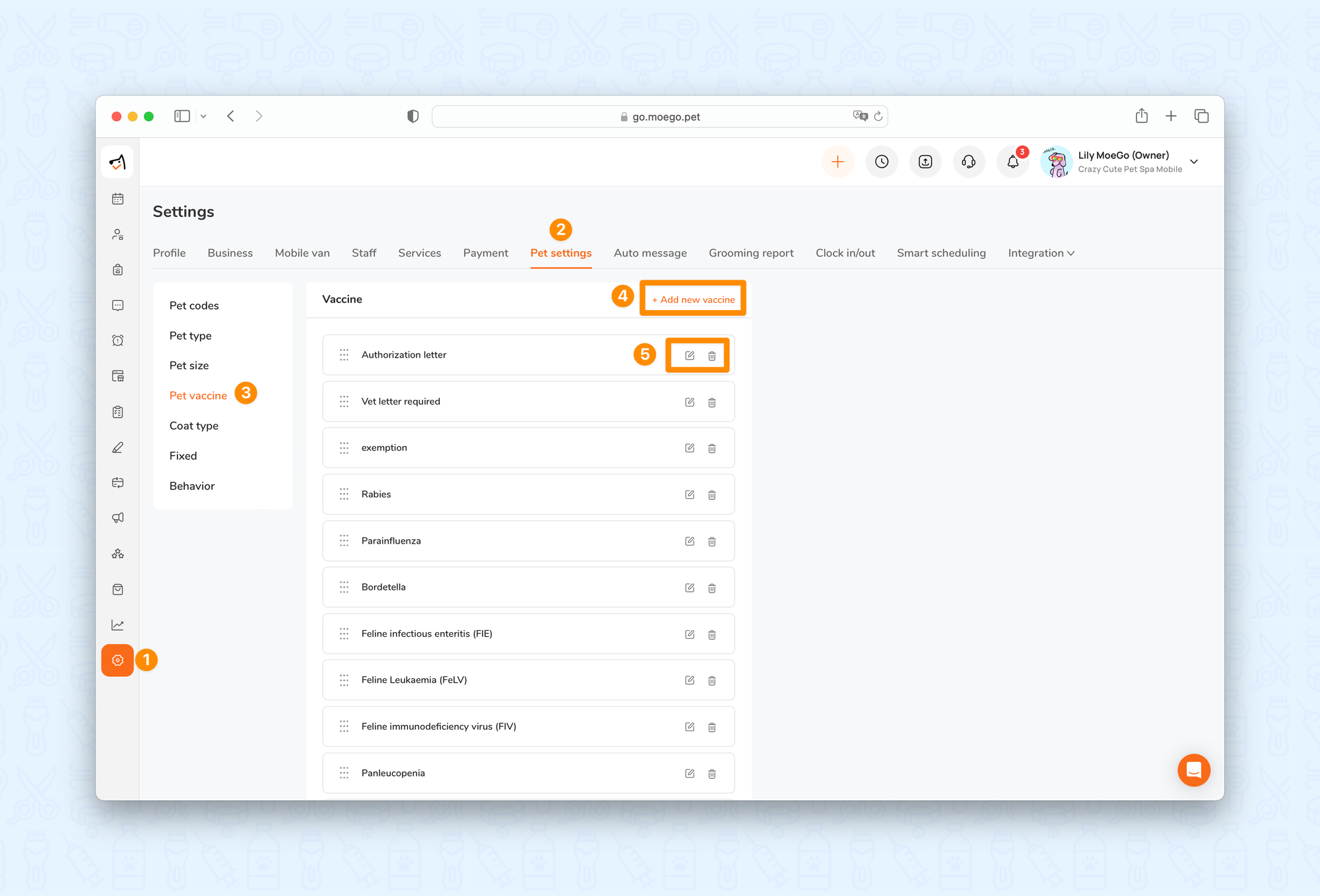
📱App:
To set up the vaccines on the app, simply:
- Go to < Setting > on the side-menu
- Select < Pet settings >
- Select < Pet vaccine >
- Select < Add > to add a new vaccine
- Select a vaccine to edit or < delete >
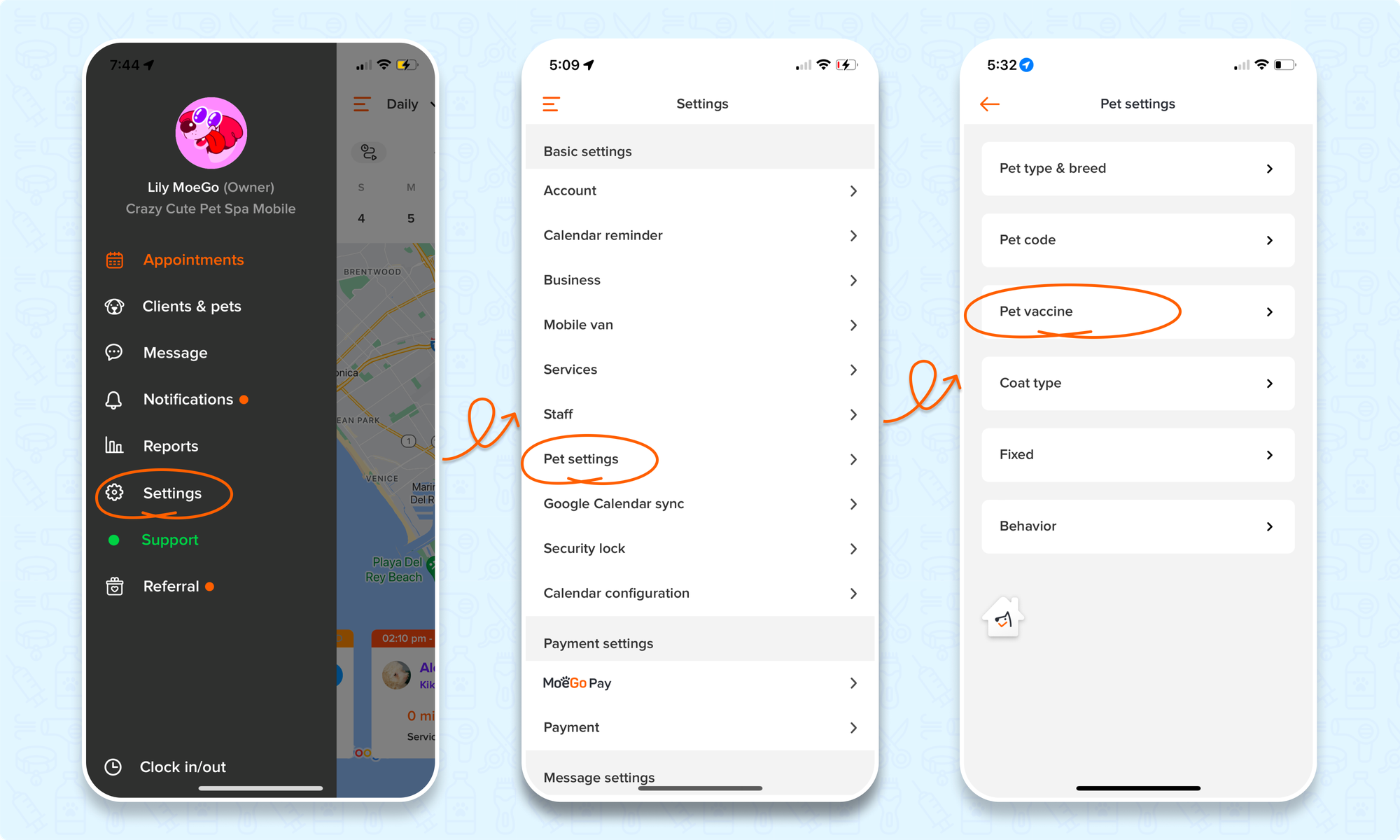
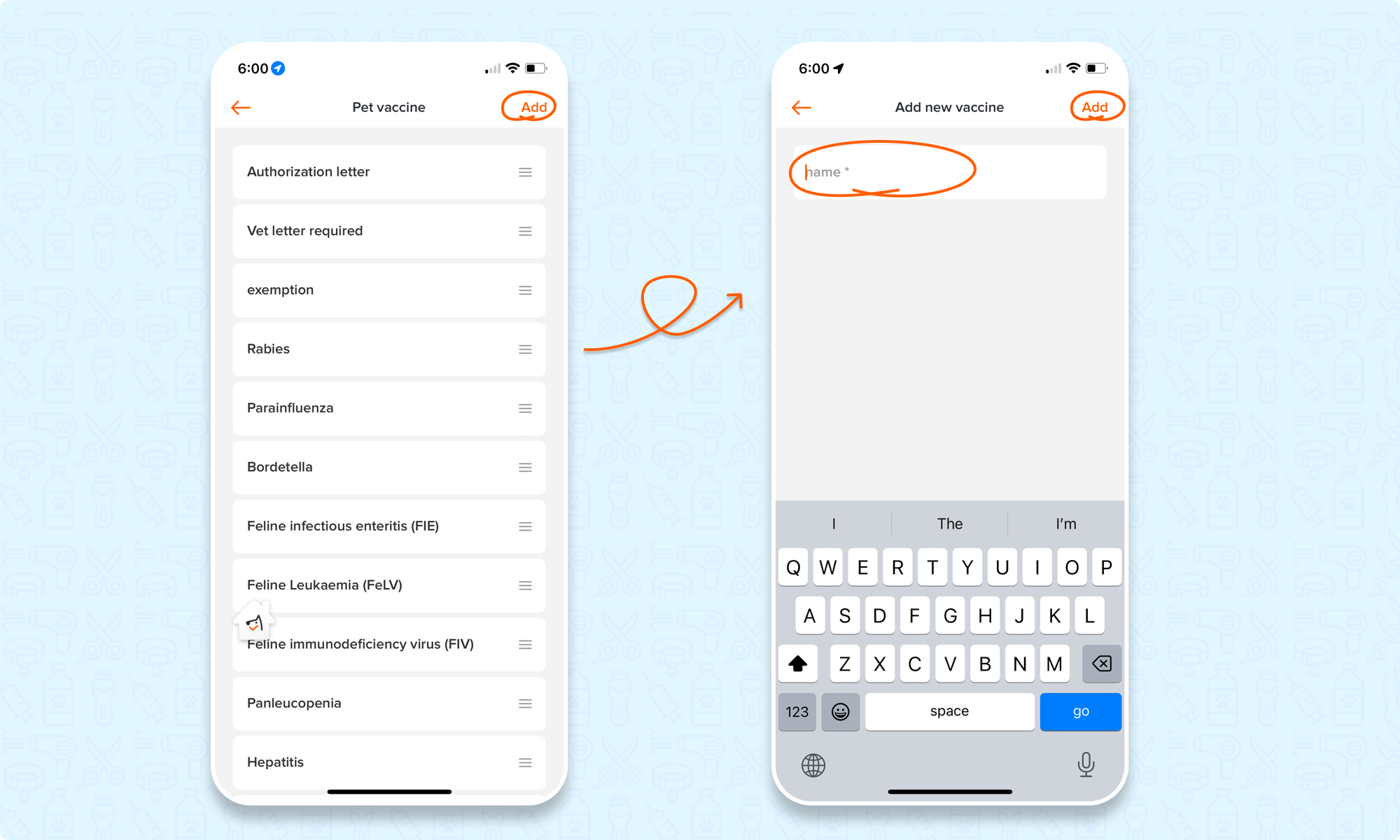
Set Coat type
🖥️Desktop:
To set up coat types on the desktop version, simply:
- Go to < Setting > on the side-menu
- Select < Pet setting > on the top selection bar
- Select < Coat type > on the secondary side-menu
- Select < + Add new coat type > to add a new coat type to your pet settings
- Select the < edit icon > to customize the name of an existing coat type
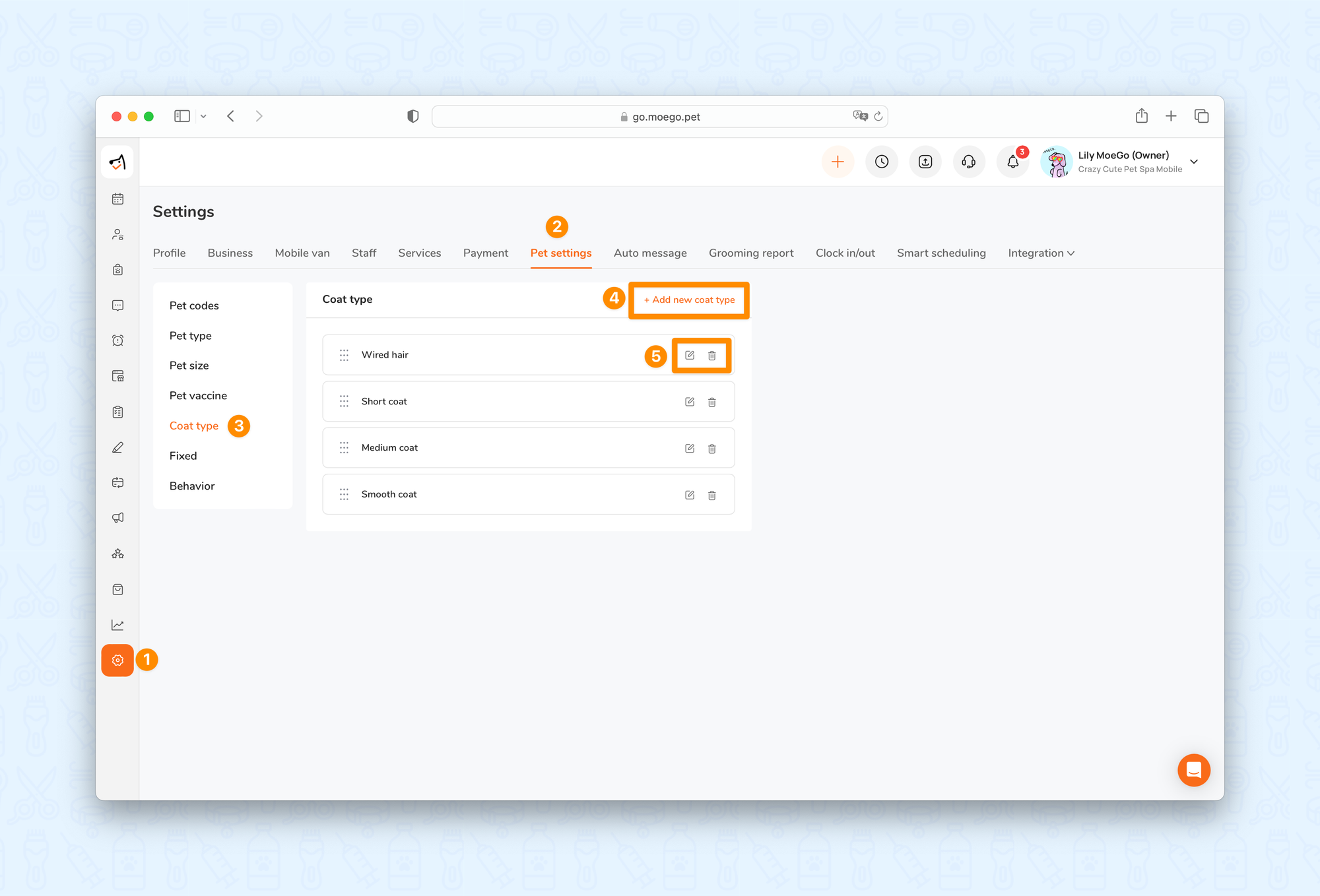
📱App:
To set up the vaccines on the app, simply:
- Go to < Setting > on the side-menu
- Select < Pet settings >
- Select < Coat type >
- Select < Add > to add a new coat type
- Select a coat type to edit or < delete >
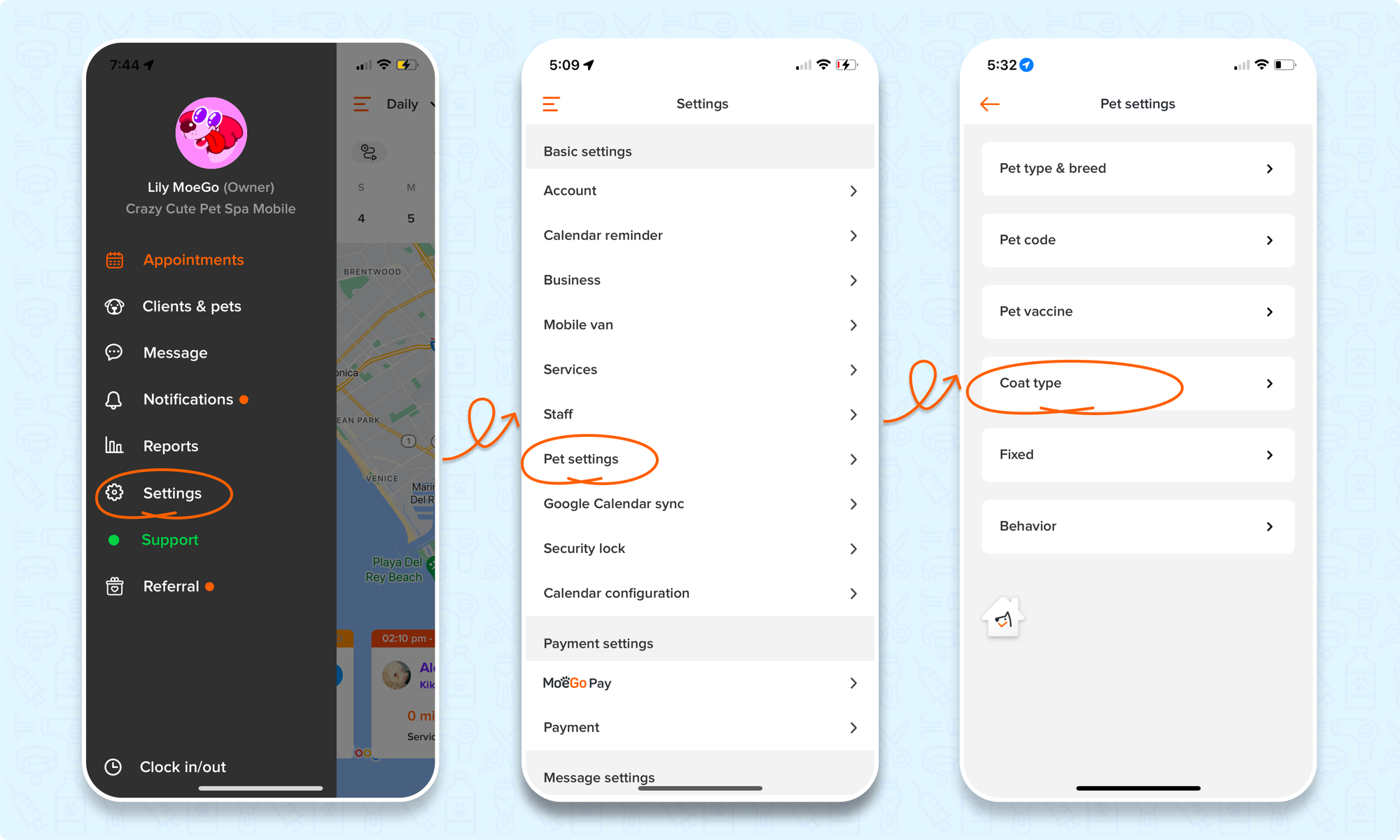
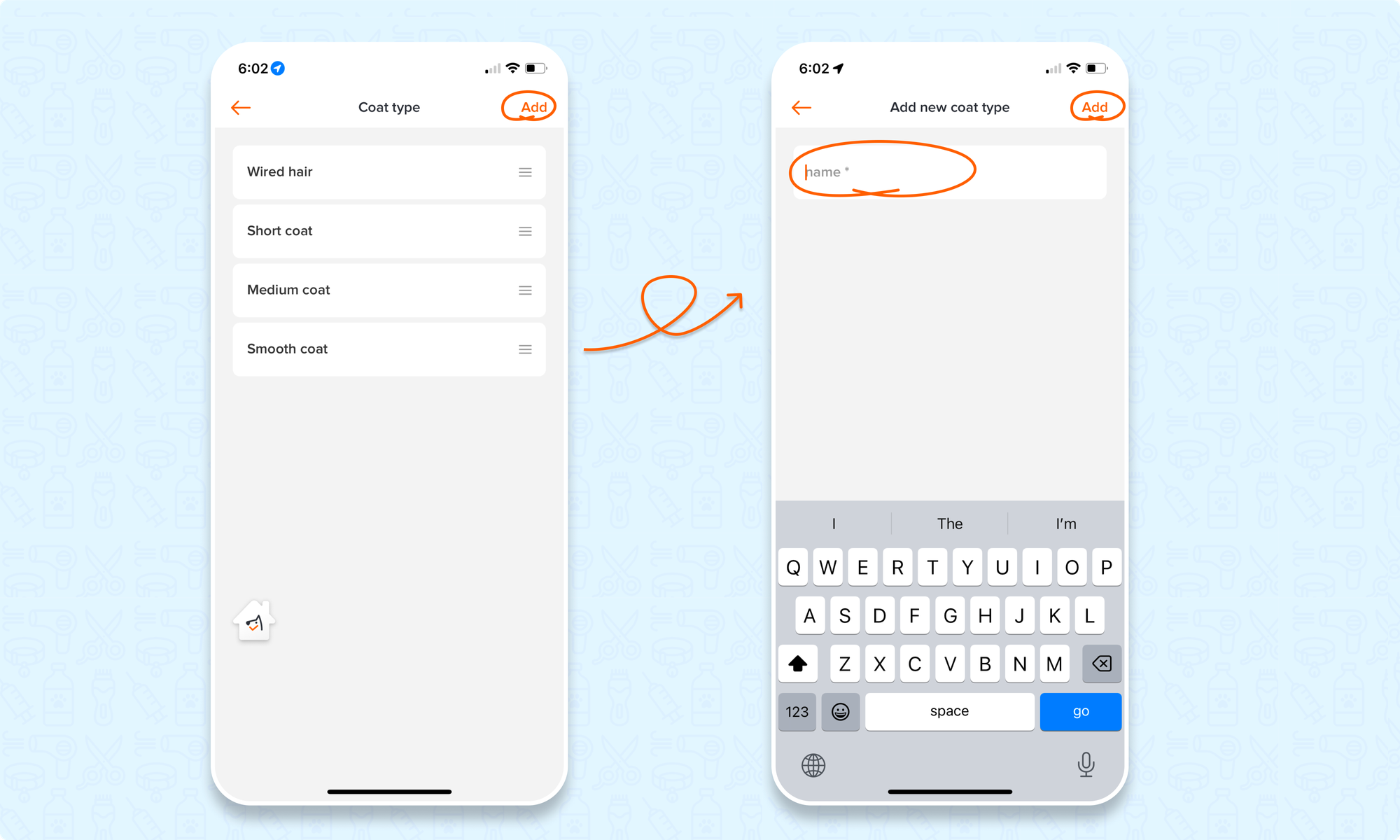
Set Fixed status
🖥️Desktop:
To set up the fixed status for pets on the desktop version, simply:
- Go to < Setting > on the side-menu
- Select < Pet setting > on the top selection bar
- Select < Fixed > on the secondary side-menu
- Select < + Add new fixed > to add a new fixed status to your pet settings
- Select the < edit icon > to customize the name of an existing fixed status
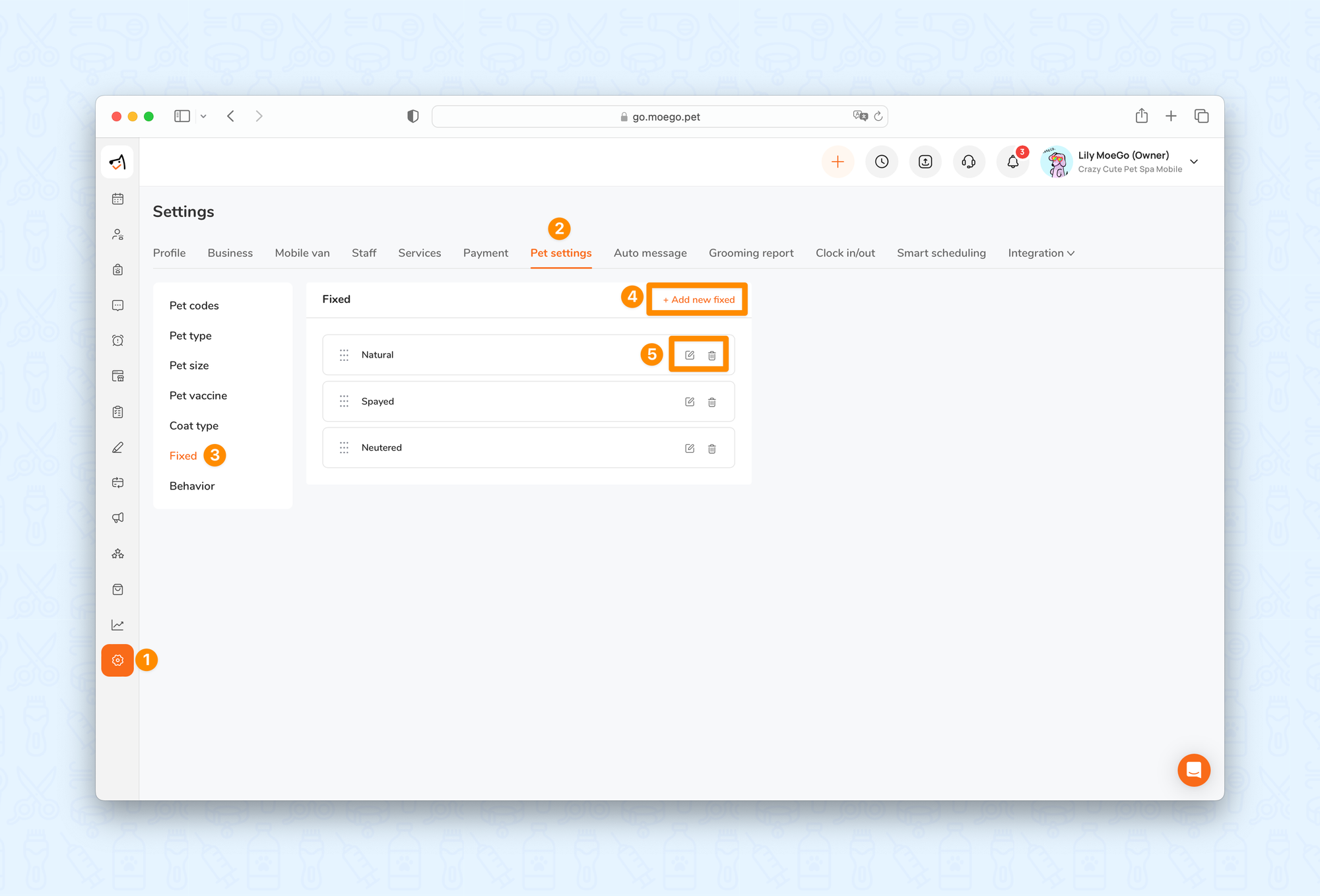
📱App:
To set up the fixed status on the app, simply:
- Go to < Setting > on the side-menu
- Select < Pet settings >
- Select < Fixed >
- Select < Add > to add a new fixed status
- Select a fixed status to edit or < delete >
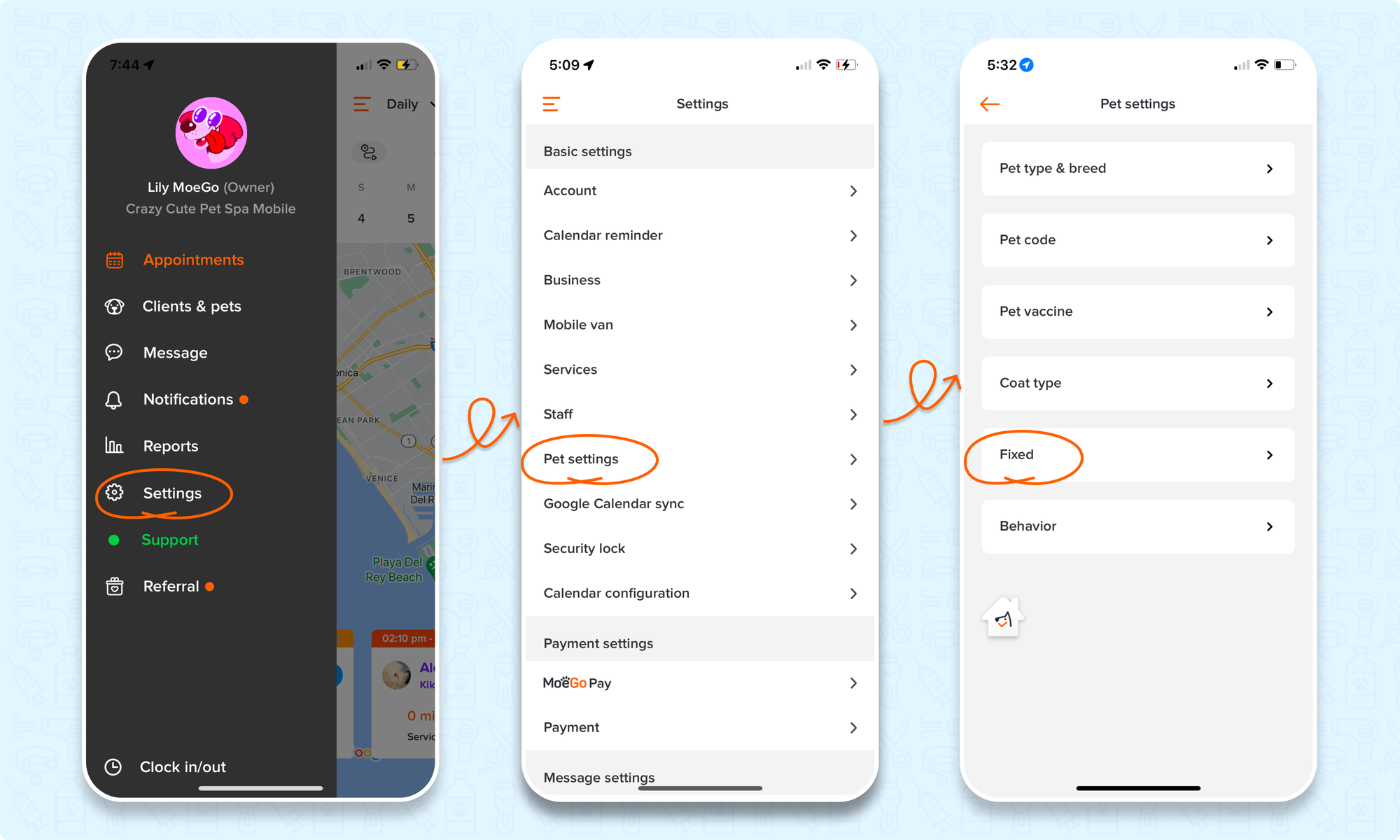
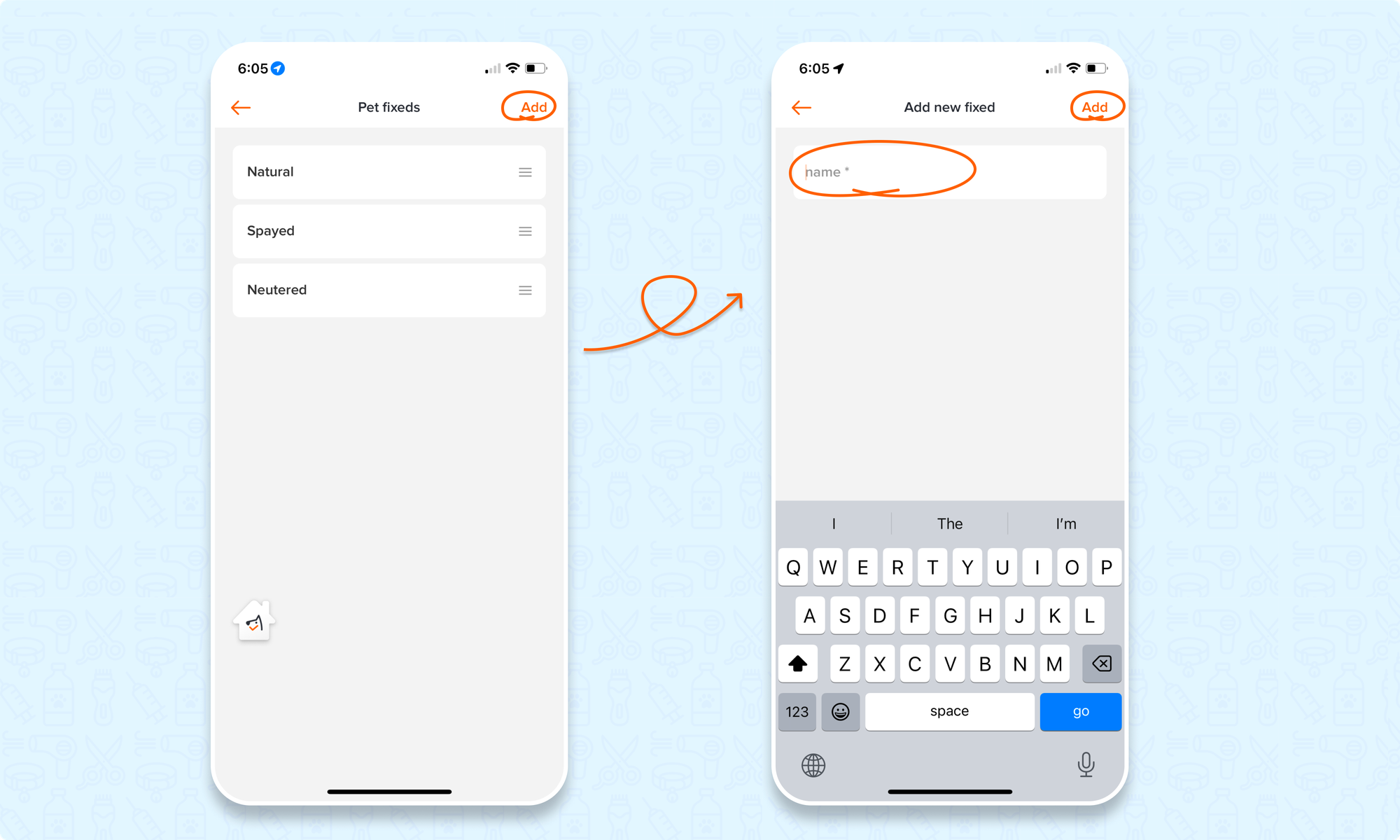
Behavior
Is it shy and reserved, outgoing and friendly, or perhaps a bit feisty? Give each pet a tag that reflects its unique behavior and temperament!
Set up behaviors
🖥️Desktop:
To set up behaviors for pets on the desktop version, simply:
- Go to < Setting > on the side-menu
- Select < Pet setting > on the top selection bar
- Select < Behavior > on the secondary side-menu
- Select < + Add new behavior > to add a new behavior to your pet settings
- Select the < edit icon > to customize the name of an existing behavior
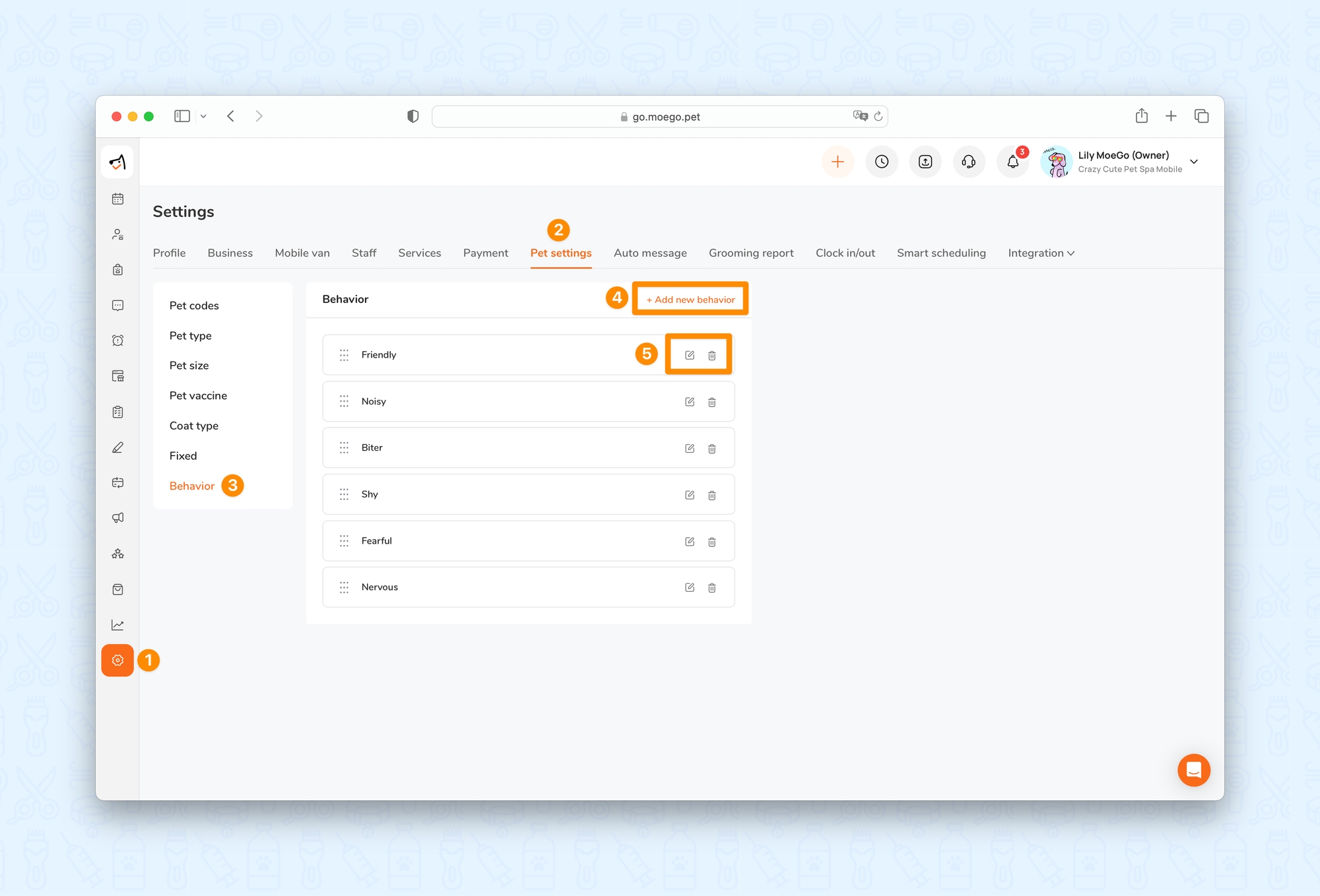
📱App:
To set up behaviors on the app, simply:
- Go to < Setting > on the side-menu
- Select < Pet settings >
- Select < Behavior >
- Select < Add > to add a new behavior
- Select a behavior to edit or < delete >
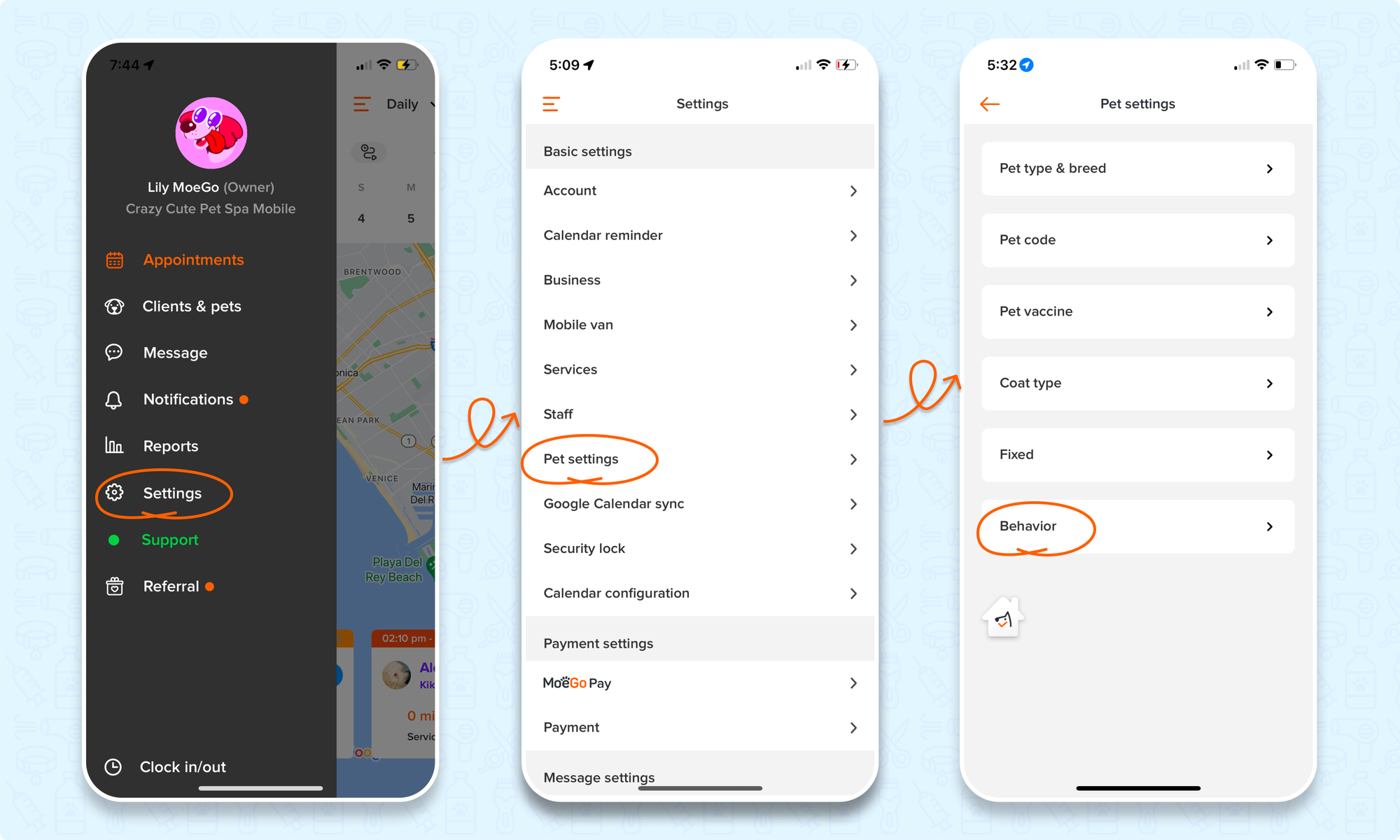
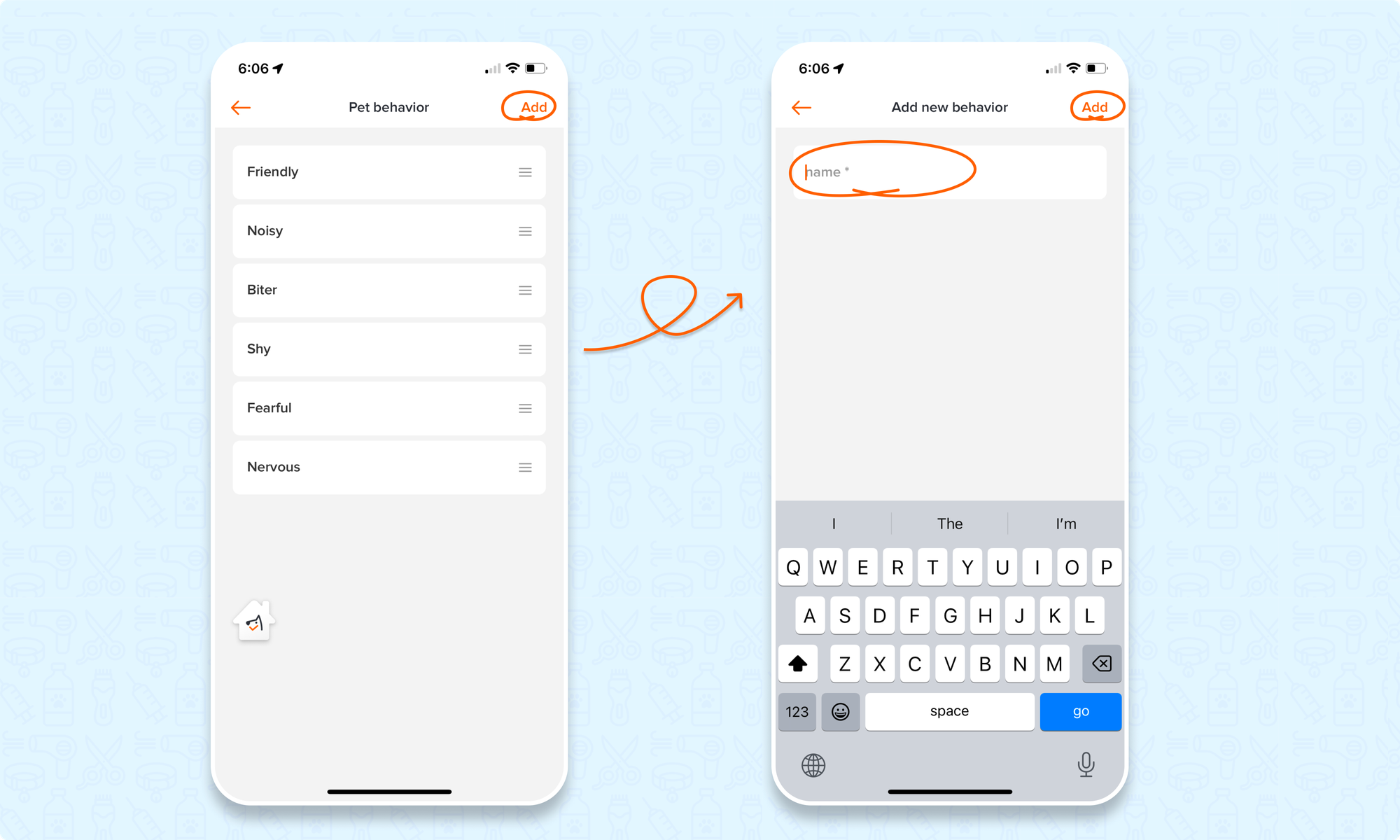
How to use the pet settings
Once you've configured your pet settings, including pet type and breed, pet size, vaccines, coat type, fixed status, and behaviors, your operations benefit from seamless integration across various platforms:
- Online Booking: Your team can easily manage pet types available for booking, ensuring clients only select from approved options.
- Intake Forms: Clients are prompted to specify detailed pet information, aiding your team in preparing for appointments effectively.
- New Customer and Pet Settings: Staff can efficiently manage comprehensive pet information, ensuring accurate records and streamlined communication.
- Vaccine Management: Open a client profile > select pets > navigate to the "Vaccinations" section > click on < +Add vaccine > to set up the name and expiration date of the vaccine. Document uploading is also available for comprehensive record-keeping.
- Appointment Scheduling: Pet selection is simplified, enabling faster and more accurate booking processes.
FAQ
Q1. Are their any notifications when a vaccine is expired?
Answer: Yes, there is an expired vaccine notification. Read more in-depth about the vaccine expiry notification here.
