In the hustle and bustle of your daily tasks, jotting down notes becomes essential. With the client and pet notes feature, you and your staff can seamlessly add and edit notes for clients and pets at any time, ensuring smooth communication and record-keeping.
How does it work
- Convenient Access: Easily access client and pet notes from the calendar view, client and pet profiles, and message center, making it effortless to stay organized and informed.
- Enhanced Team Collaboration: Foster effective team collaboration with shared access to view and edit notes. This ensures everyone stays on the same page and has the information they need at their fingertips.
How to access client and pet notes
View and add notes from the appointment details
🖥️Desktop:
To view and add notes from the appointment details using the desktop, you can simply:
- Go to <Appointments> on the side menu bar
- Select an existing appointment on the calendar
- Select < Comments & notes > to view pet and client note history
- If adding a pet note, select < a pet >
- Type a note in the text box to add a new client or pet note
- Select < Save >
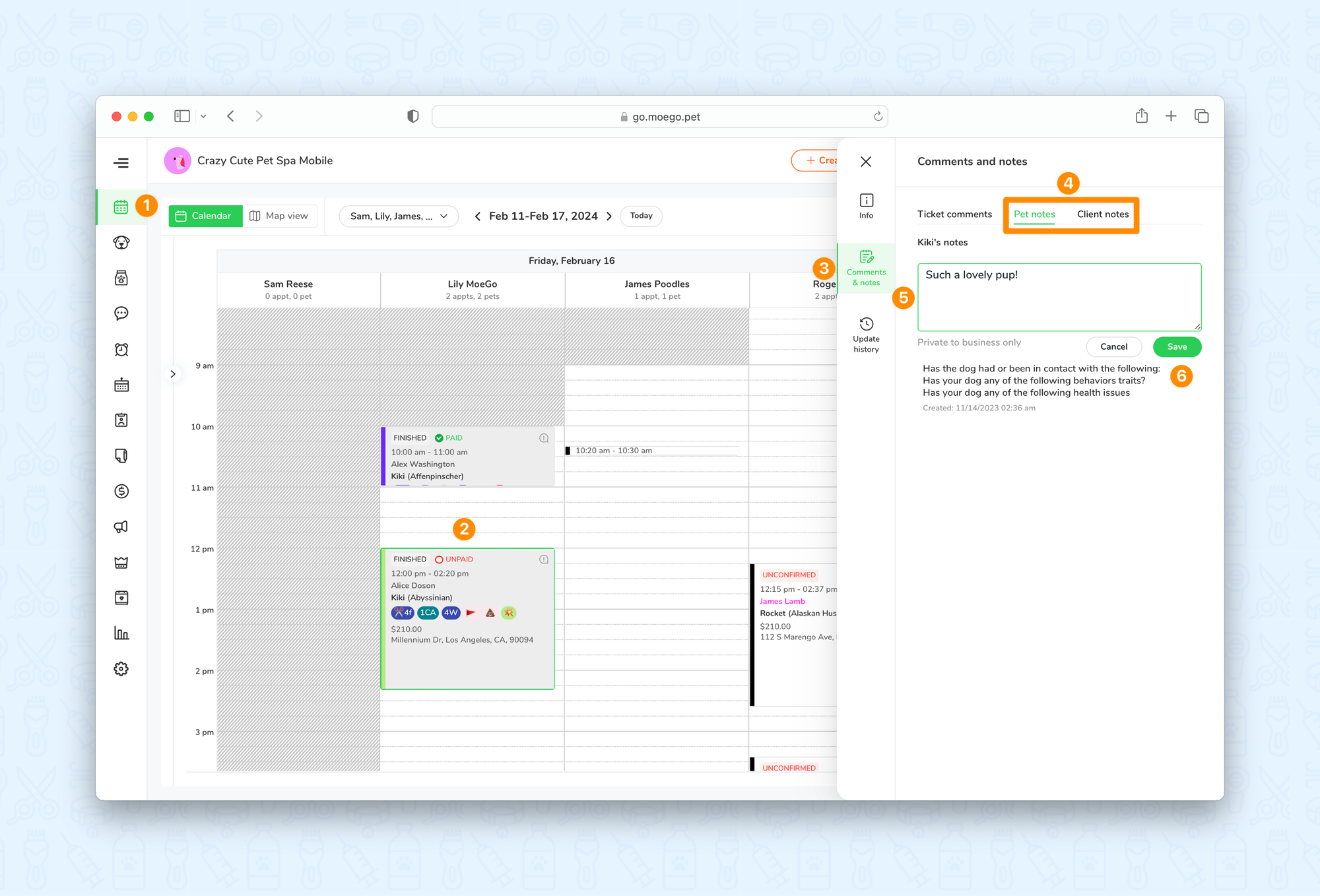
📱App:
To view and add notes from the appointment details using the app, you can simply:
- Select the < appointment > to open up the Appointment details page
- Scroll down to Pets & services section and select the < owner > or < pet name >
- Select the < note text box > to add a new note
- Select < Save >
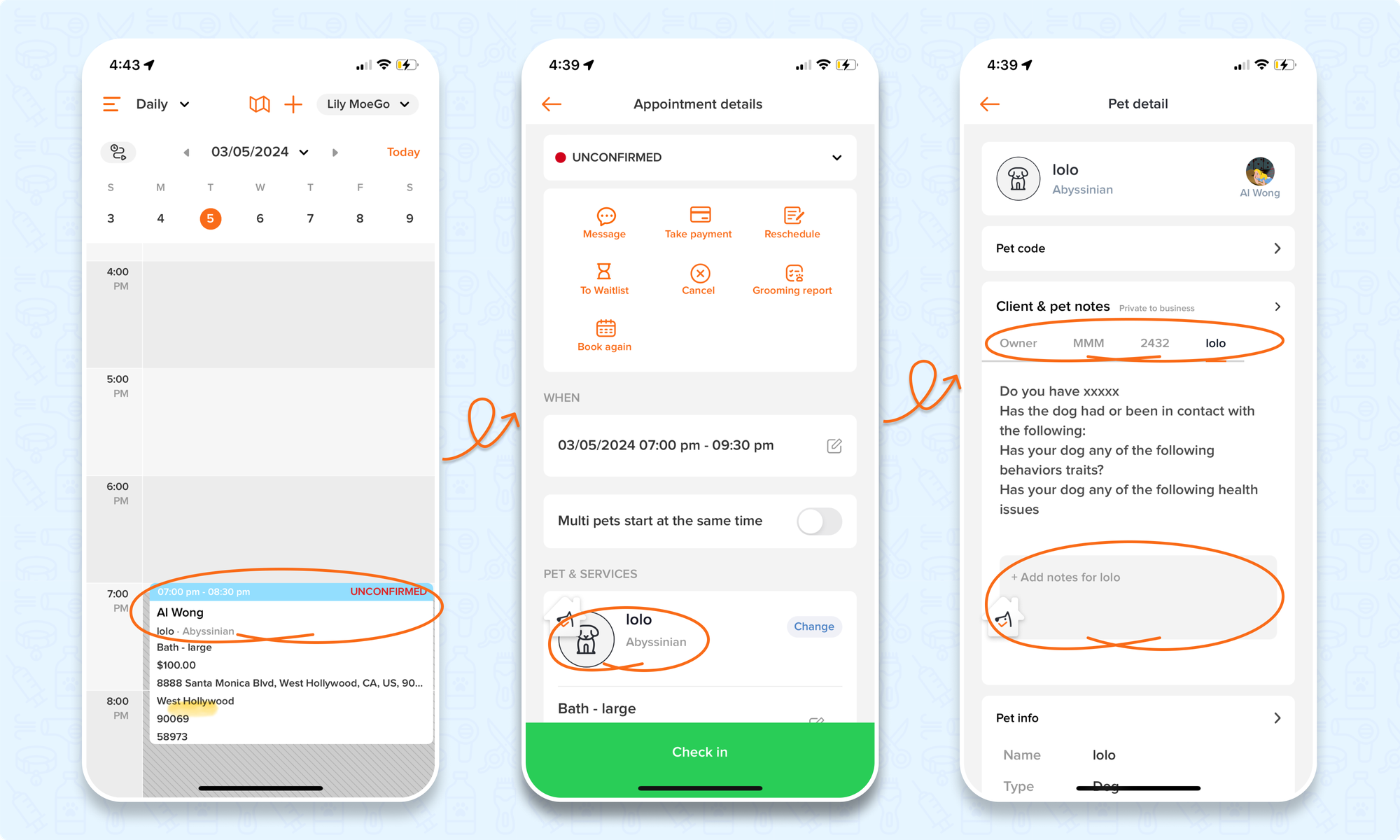
View and add notes from the message center
Easily view client and pet notes in the message center to stay informed and prepare before sending messages.
🖥️Desktop:
To view and add notes from the message center using the desktop, you can simply:
- Go to < Message > on the side menu bar
- Select an existing client message or create a new message
- Scroll down to < Client & pets notes > on the right-hand section
- Select the < client name > or < pet name > to view note history
- Select < + add notes > to add a new client or pet note
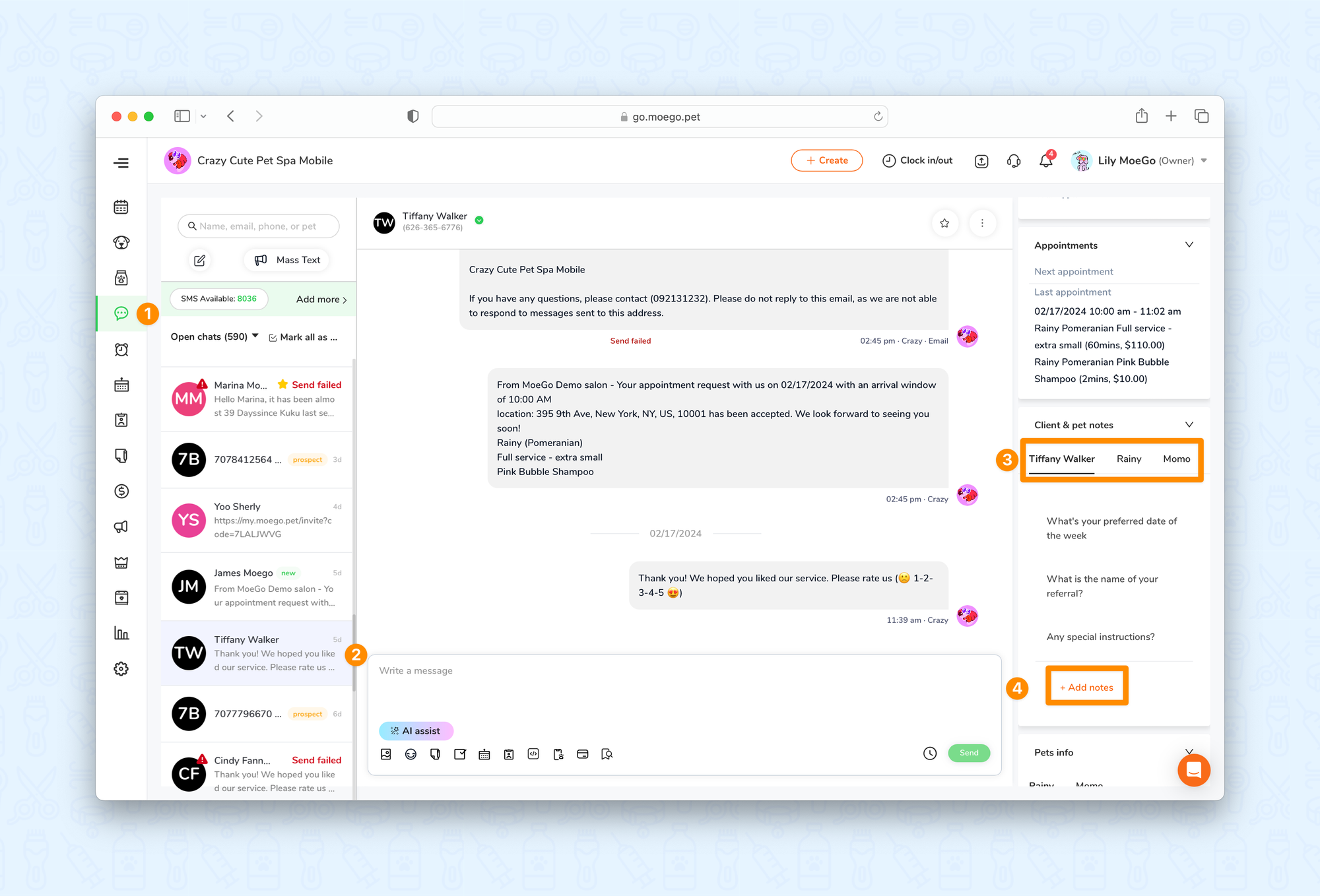
📱App:
To view and add notes from the message center using the app, you can simply:
- Go to < Message > on the side menu bar
- Select an existing client message or create a new message
- Select the < 3 dots > at the top right hand side of the screen and select < View profile >
- Scroll down to Client & pet notes section and select the < owner > or < pet name >
- Select the < note text box > to add a new note
- Select < Save >
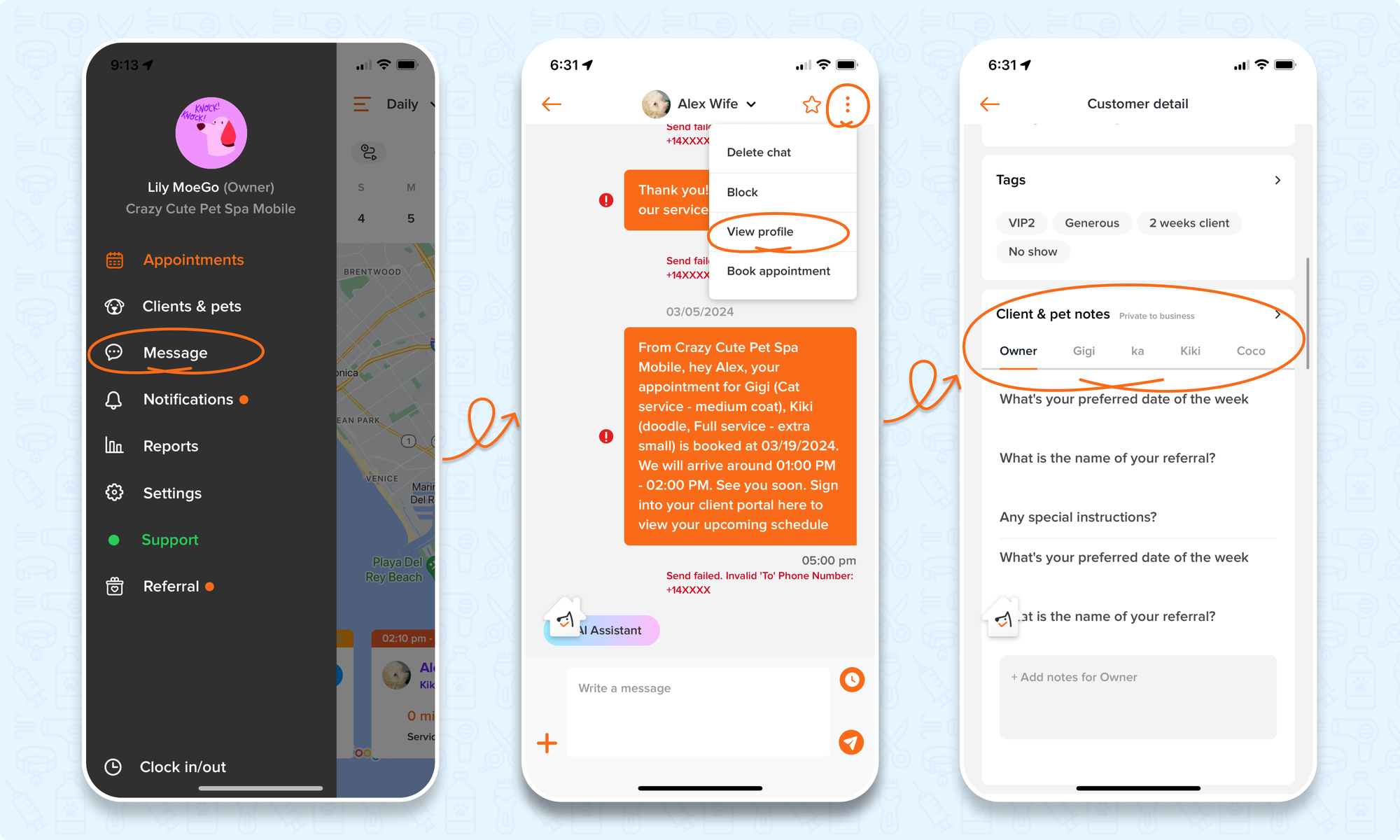
View and add client notes from the client profile
🖥️ Desktop:
To add a client note from the client profile using the desktop version, simply:
- Go to < Clients & pets >
- Select a client
- Select < Client details > on the left side of the page
- Scroll down to the Client note section to view the note history
- Select < + Client note >
- Add the client note in the text box and select < Save >
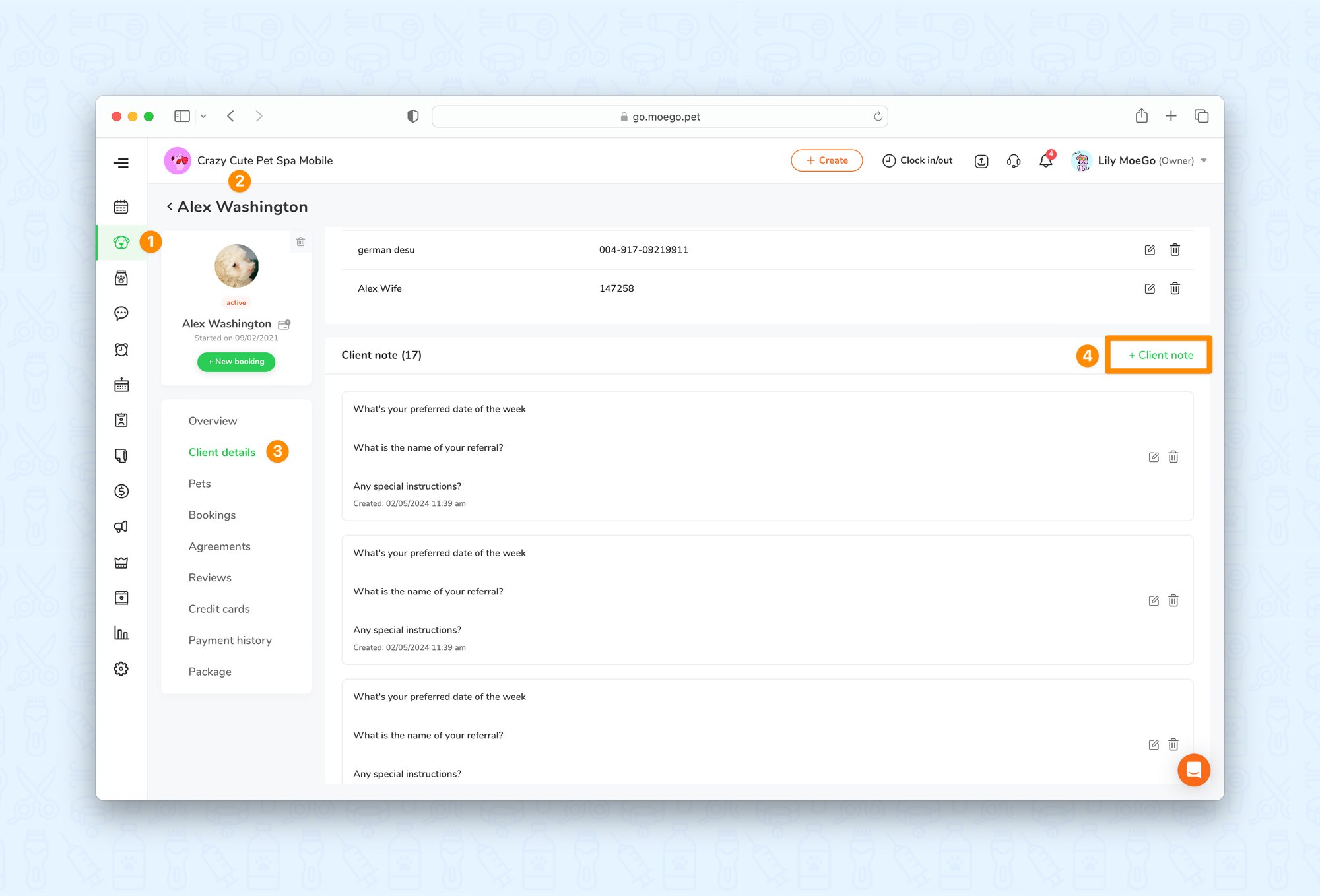
📱 App:
To add a client note from the client profile using the mobile app version, simply:
- Go to < Clients & pets >
- Select a client
- Scroll down to the Client & pet notes section
- Select < owner > to view client note history
- Add the new client note in the text box and select < Save >
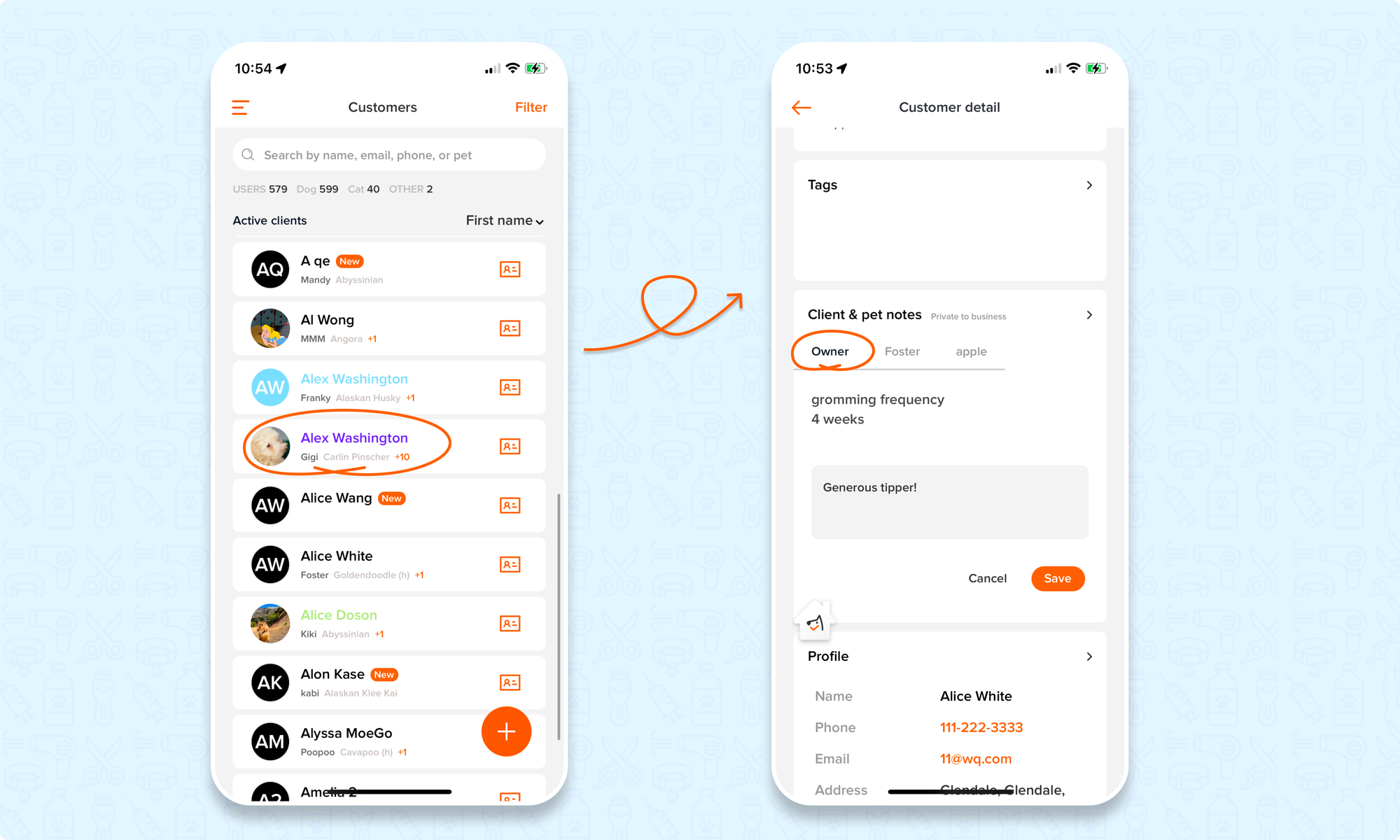
View and add pet notes from the client profile
🖥️ Desktop:
To add a pet note from the client profile using the desktop version, simply:
- Go to < Clients & pets >
- Select a client
- Select < Pets > on the left side of the page
- Select a pet
- Scroll down to Pet note to view the history
- Select < + Pet note >
- Add the pet note in the text box and select < Save >
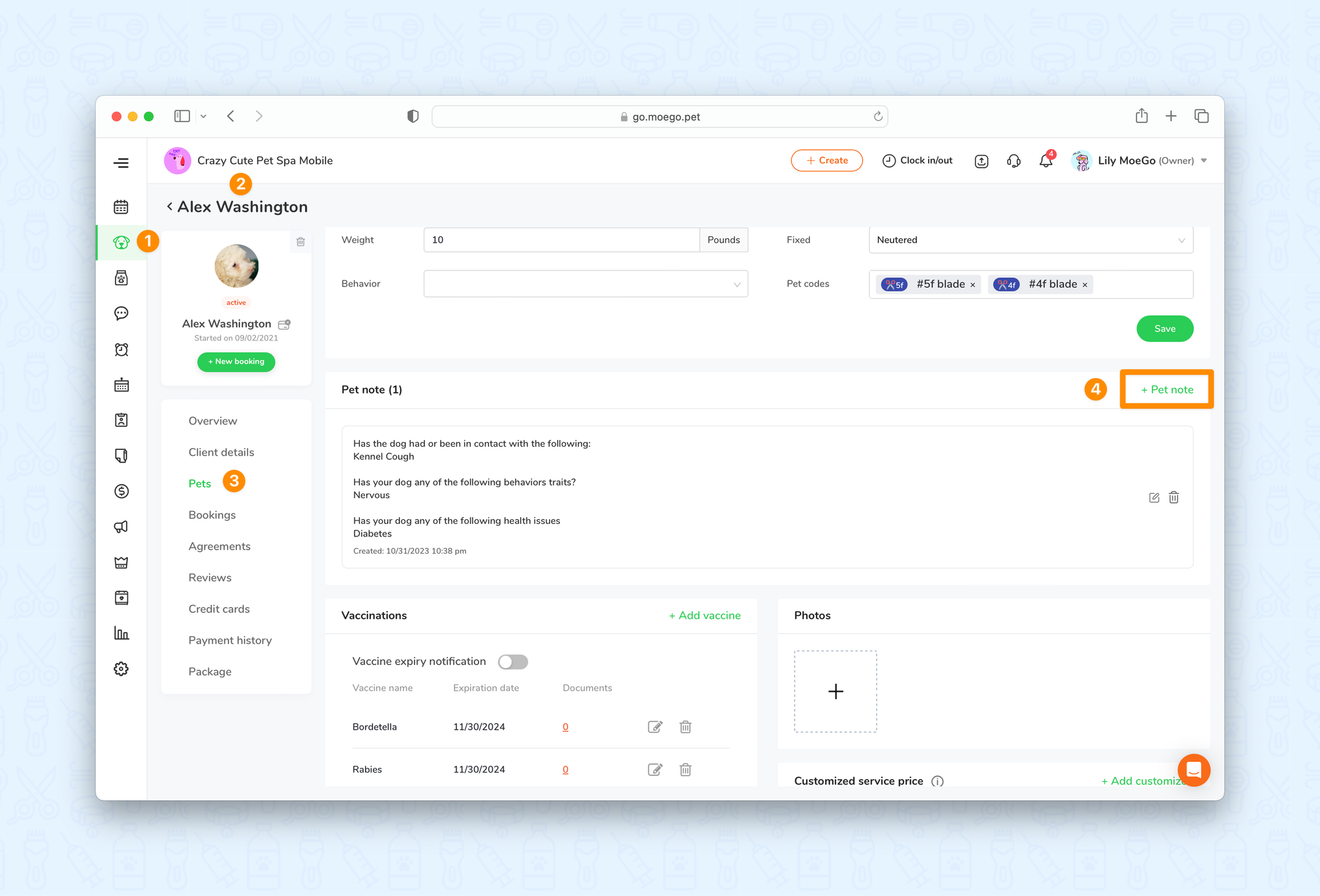
📱 App:
To add a pet note from the client profile using the mobile app version, simply:
- Go to < Clients & pets >
- Select a client
- Scroll down to the Client & pet notes section
- Select a < pet name > to view pet note history
- Add the new pet note in the text box and select < Save >
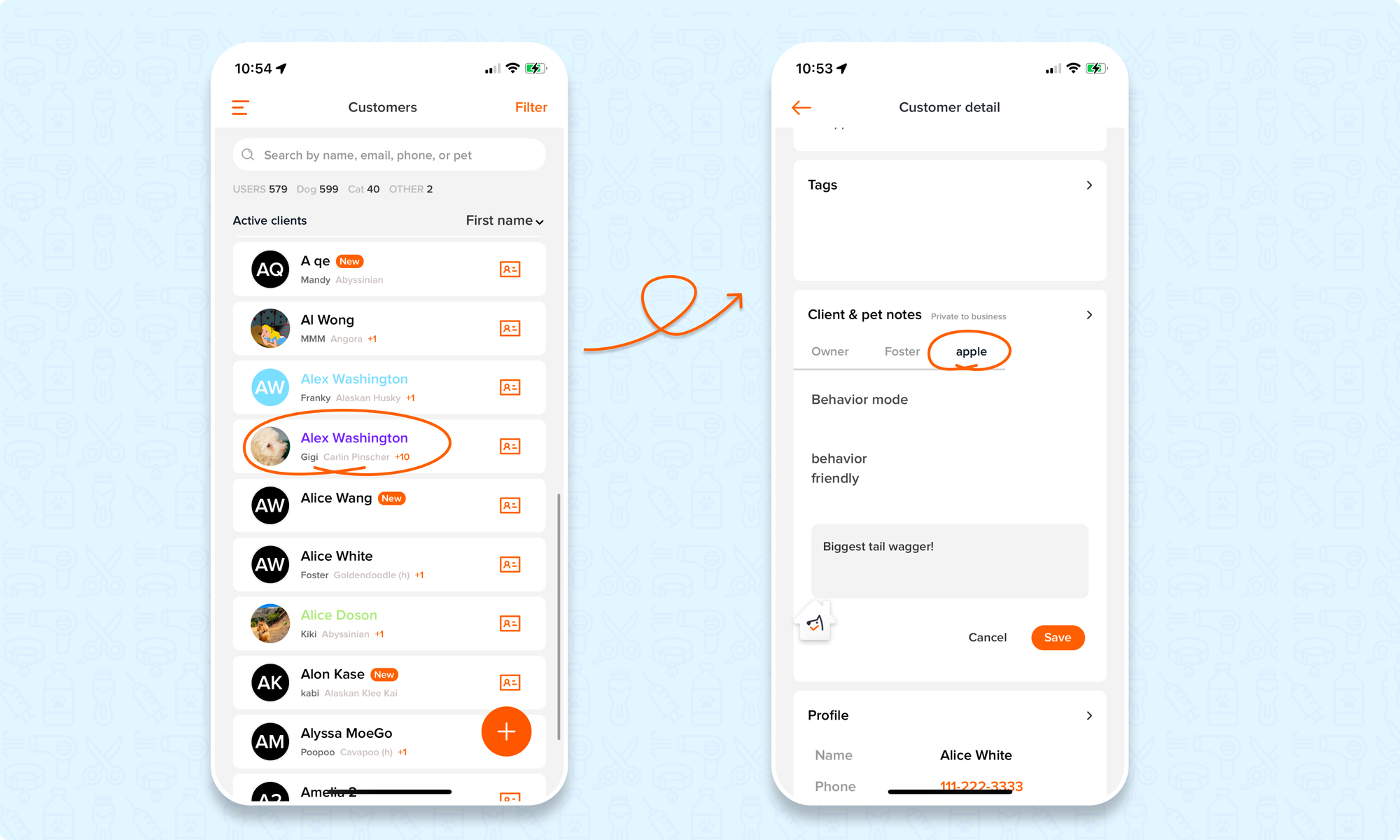
FAQ
Q1. Is there any other information stored in client and pet notes outside of what the staff enters?
Answer: If you have customized questions set up for your intake form or online booking site, your customized questions will be saved as "Notes" in the client profile.
- The customized questions for pet owners will be saved in Client details > Client note
- The customized questions for pets will be saved to Pets > Pet note
Further reading:
