The alert note serves as a distinctive type of ticket comment. Upon completion, a red exclamation mark will prominently display on the appointment card, catching your attention. To view the note, hover your mouse over it on the desktop version, or click on the exclamation mark to instantly reveal the details.
In the old version, it's called Notice.
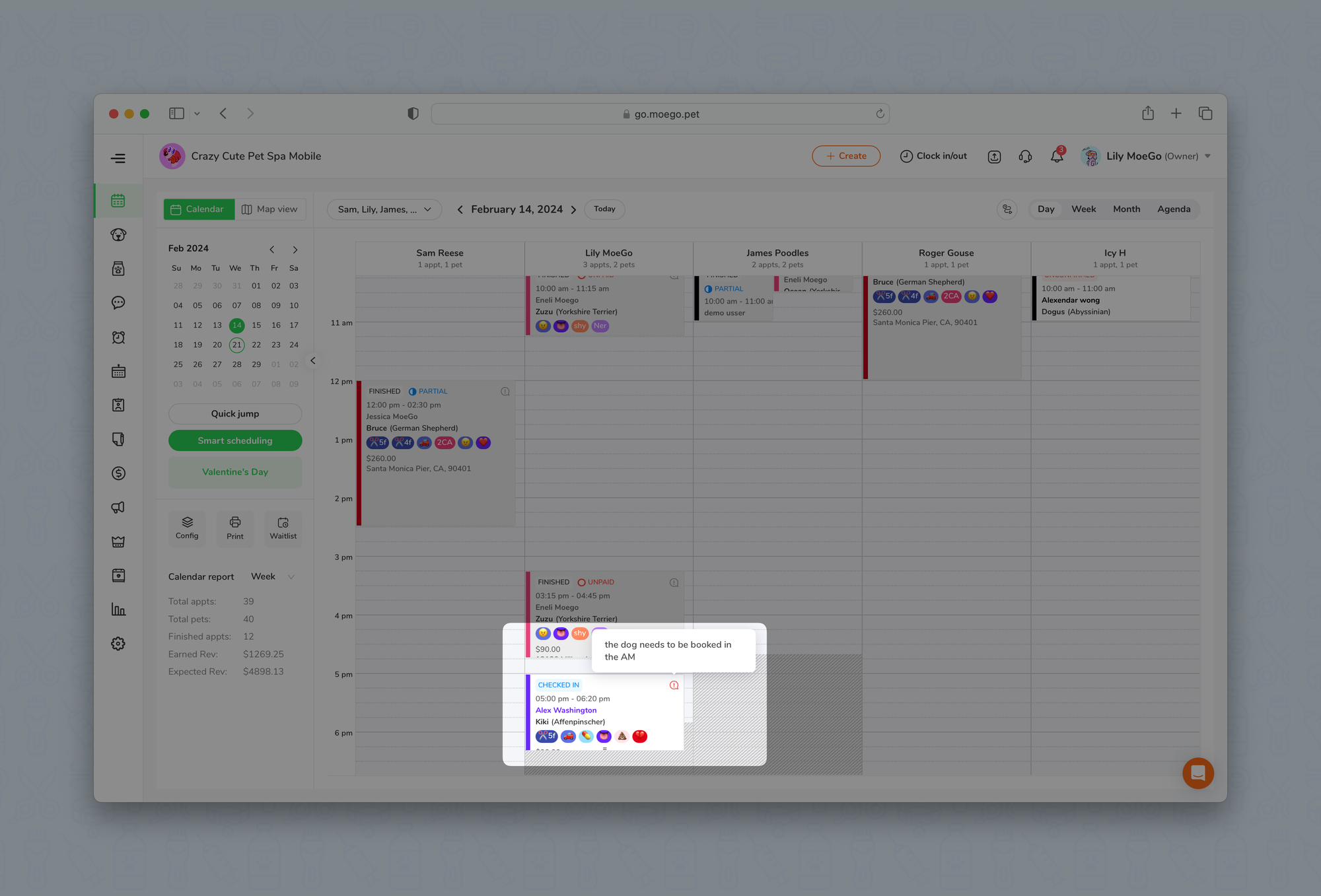
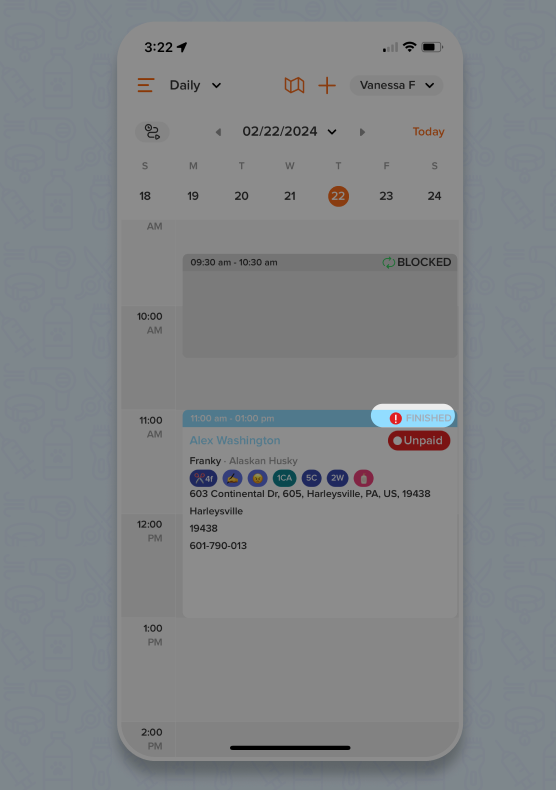
Adding alert notes
When creating a new appointment
🖥️ Desktop:
To add an alert note when creating an appointment on the desktop version:
- On the appointment booking page, select the alert note text box to add the alert note
- Once ready to book, select < Book now >, and an appointment will be created along with the alert note
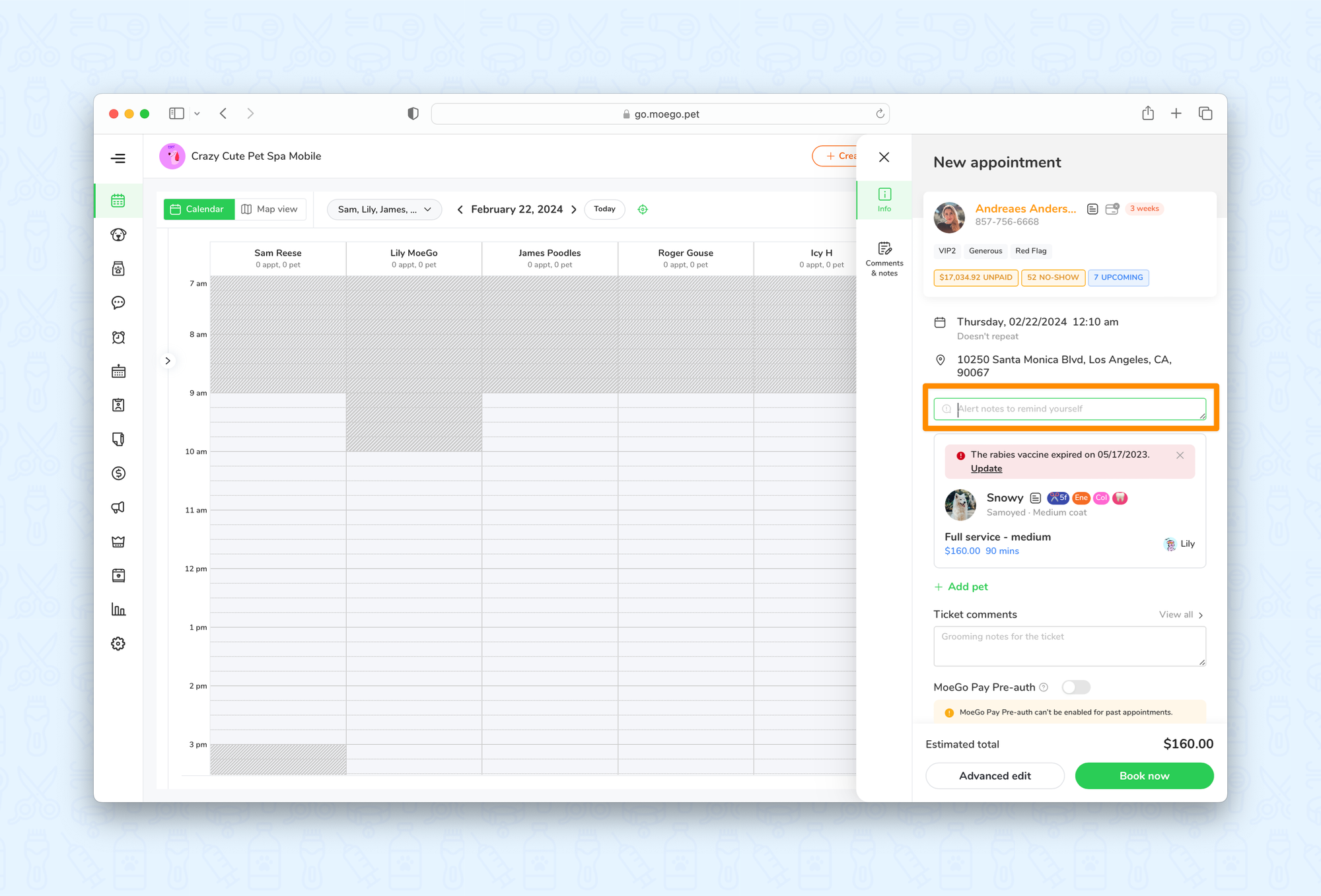
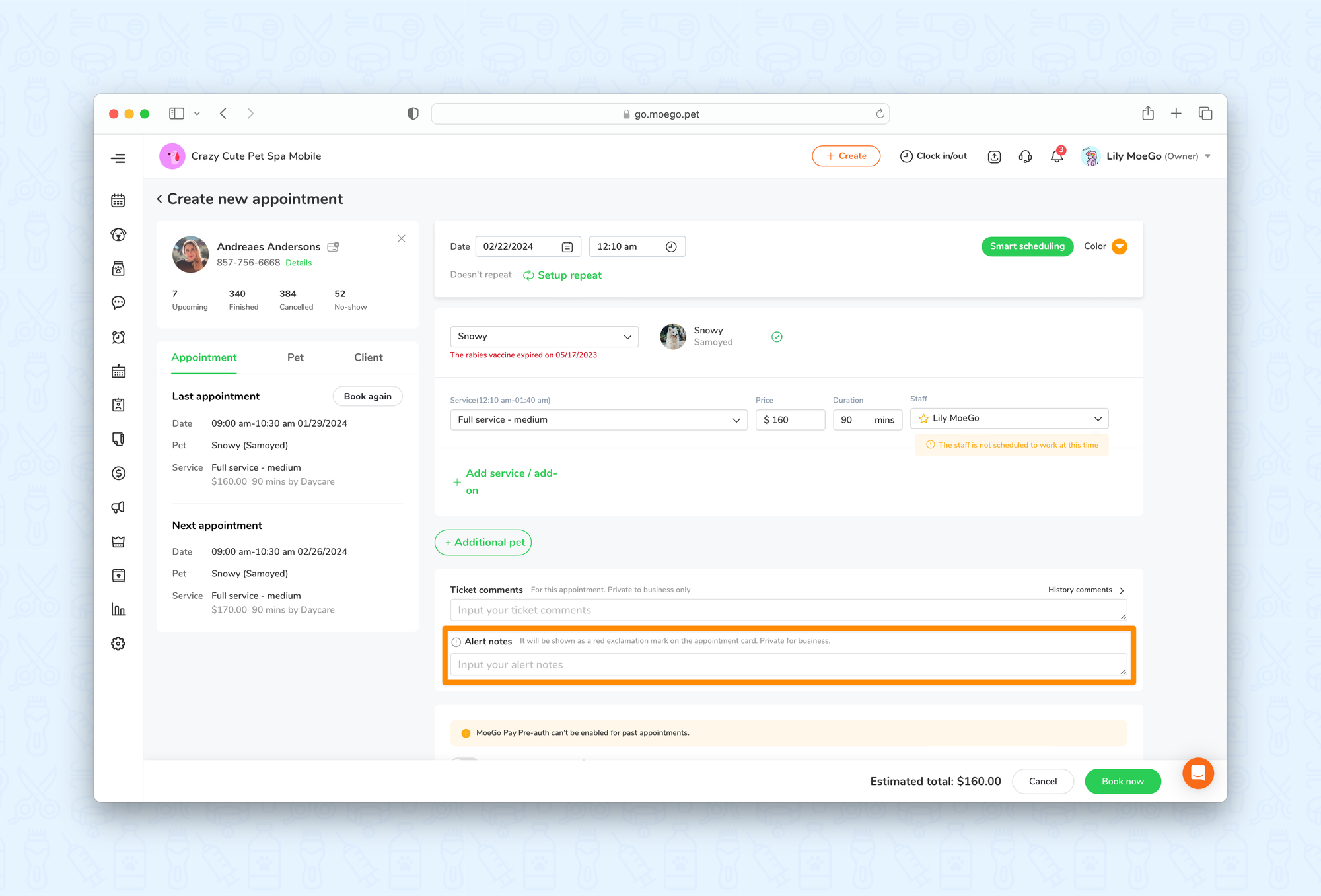
📱App:
To add an alert note when creating an appointment on the mobile app version:
- On the appointment booking page, select the < alert note text box > to add and save the alert note
- Once ready to book, select < Add >, and an appointment will be created along with the alert note
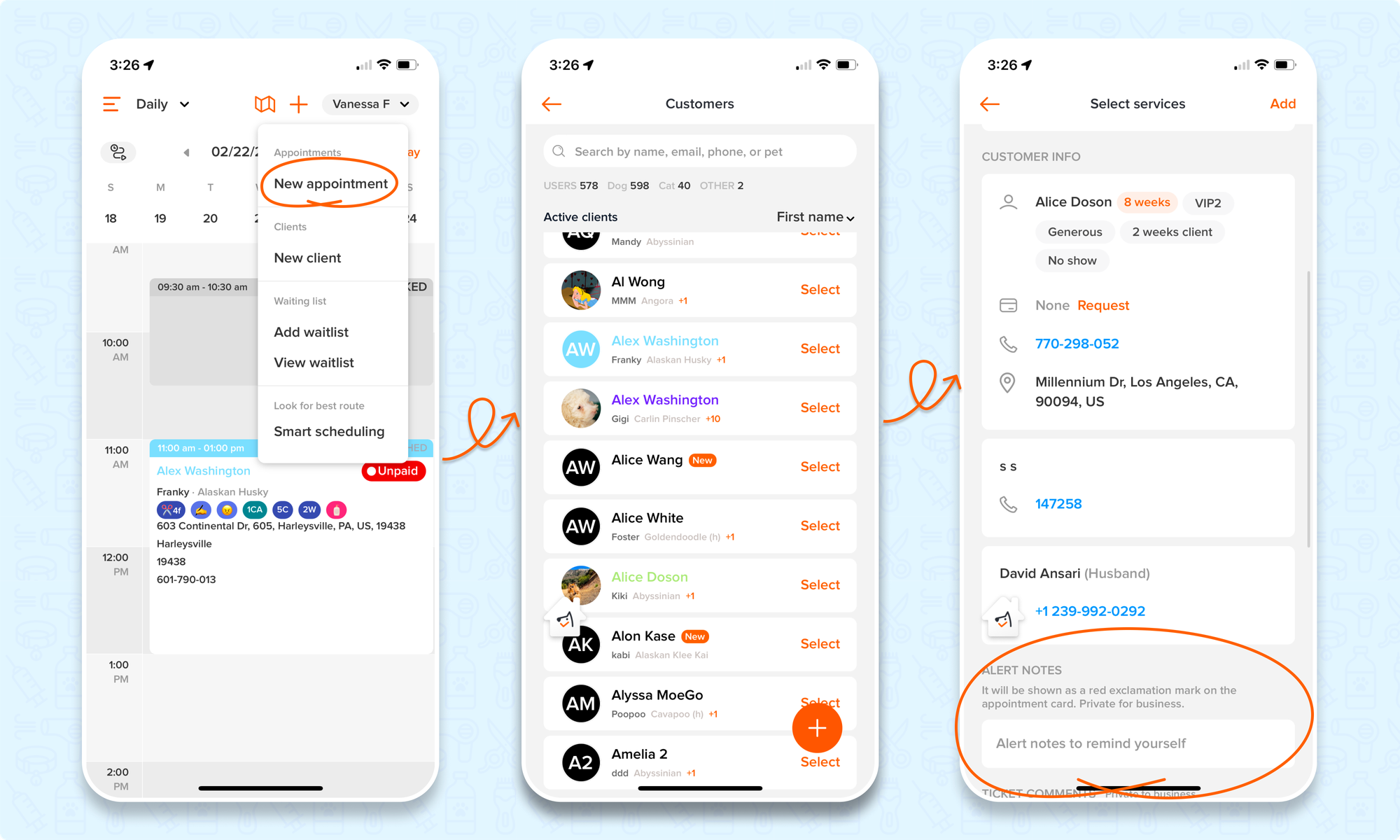
To existing or finished appointments
🖥️Desktop:
To add an alert note to existing or finished appointments on the desktop version:
- Go to < Appointments >
- Select an existing or finished appointment
- Select the < alert note text box > to add or edit the alert note
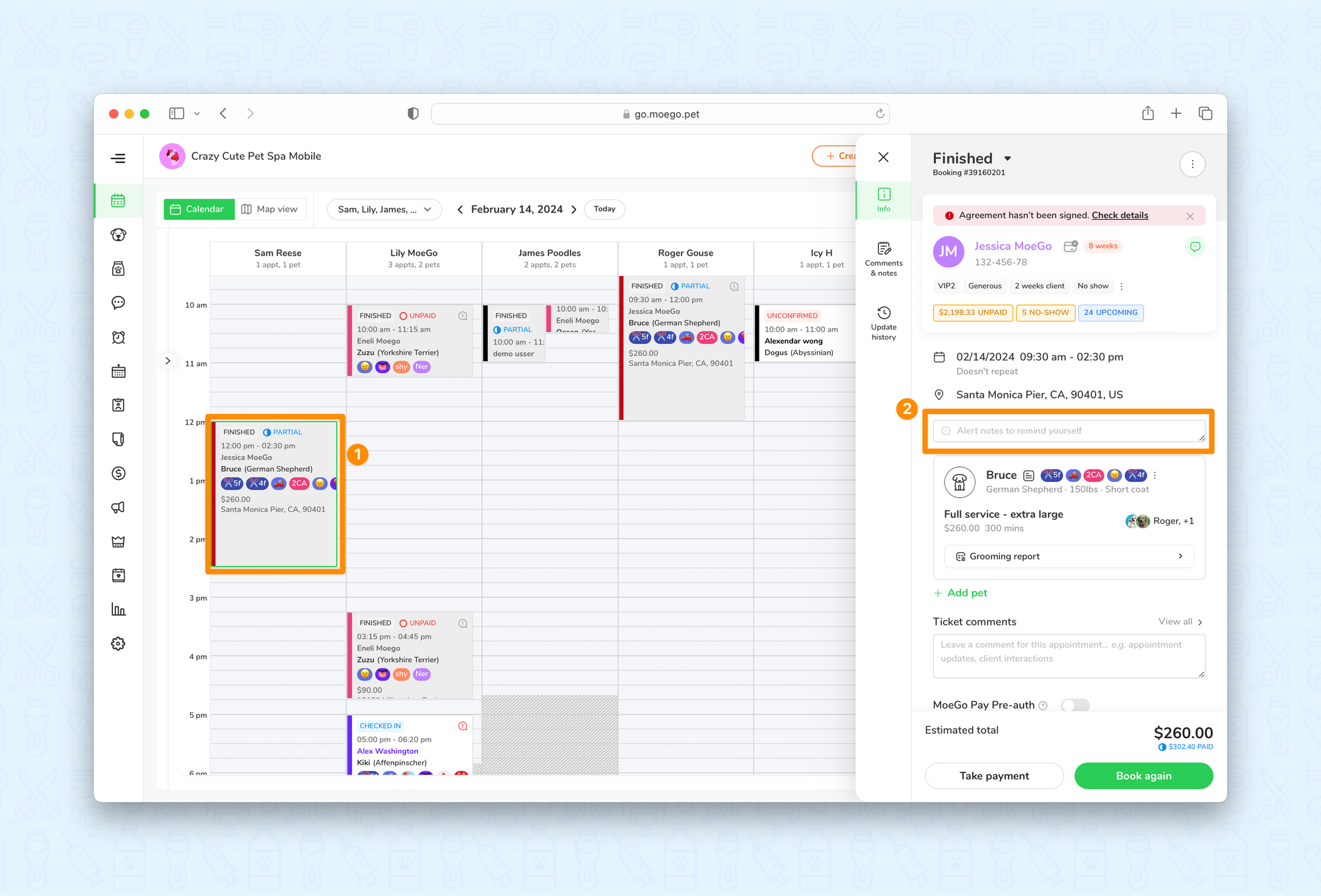
📱App:
To add an alert note to existing or finished appointments on the mobile app version:
- Go to < Appointments >
- Select an existing or finished appointment
- Select the < alert note text box > to add or edit and < save > the alert note
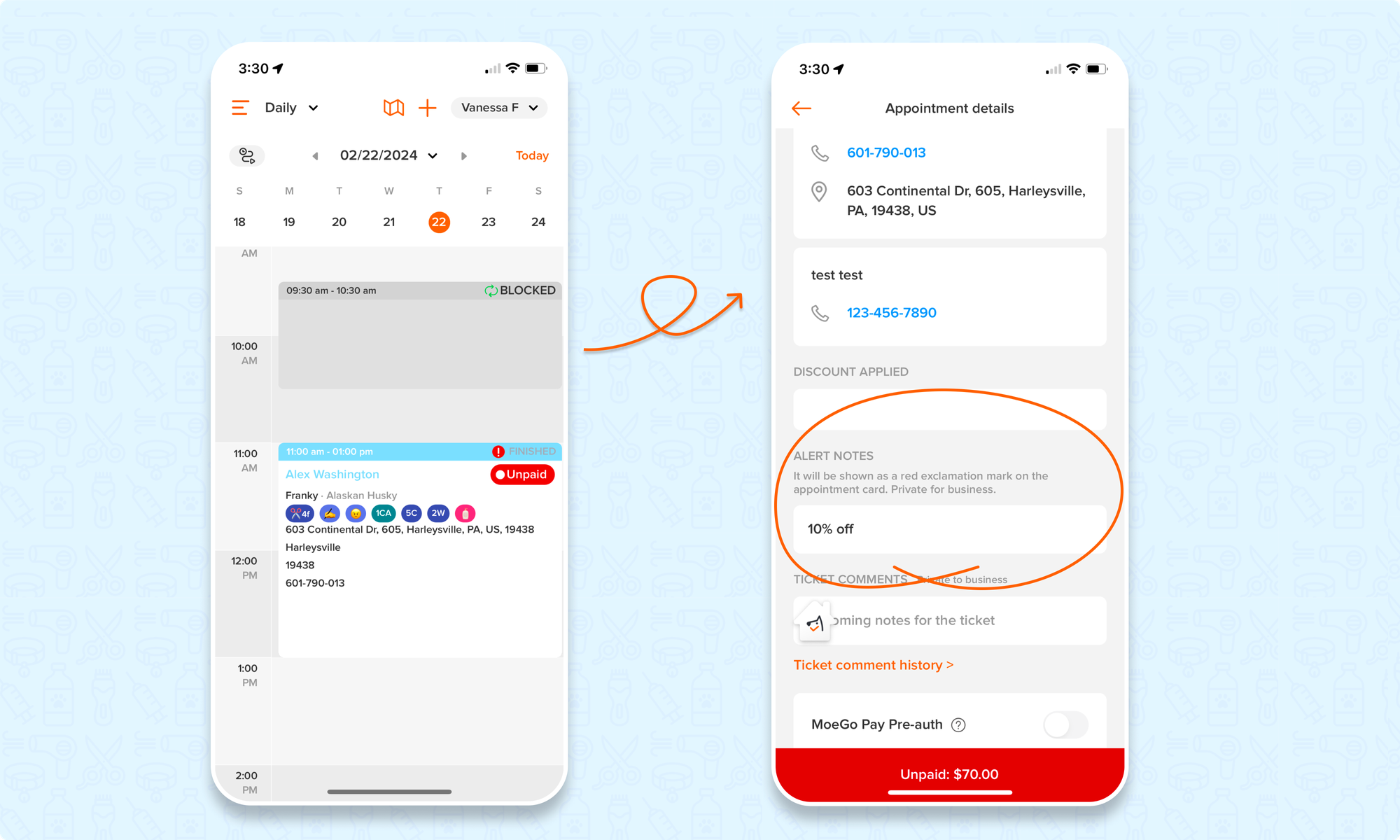
FAQ
Q1. Are there any other kinds of notes that I can view on the appointment?
Answer: Yes, multiple types of notes are viewable. MoeGo also supports Ticket comment and Client & Pet notes
Q2. Do alert notes carry over between appointments?
Answer: Once the alert note is updated, it will be carried over to any new appointments created. The alert notes would be carried over if you create repeat series or click book again to create appointments, also adding appointments from calendar advanced settings, and click + new appointment on the top right corner.
Q3. Can I edit an alert note or add more than one?
Answer: Any given appointment can only have one alert note attached to it. You may edit the alert note, but there cannot be more than one.
Q4. Can my clients see that they have alert notes for their appointments?
Answer: No, alert notes are private to the business and are not visible to your clients.
