MoeGo Online Booking is a powerful tool that streamlines mobile grooming operations. It offers Smart Scheduling to manage available dates and times, and automated checks to ensure clients fall within your service area. You can set certain areas for certain days to optimize routes for multi-van conditions.
How to Set Up
Go to the desktop > Online Bookings > Settings > Mobile Grooming.
1) Automated Checks to Verify if a Client Falls Within Your Service Area
Turn on <Require address >. By turning it on, only customers in your service area can submit an online booking request.
You can use the pre-set service area list to limit the service area for your Online Booking site. You can see this guide to see how to add a new service area to your service area list.
To add a service area to your online booking, simply:
- Go to < Online booking > and select < Settings >
- Select < Mobile grooming >
- Navigate to the Service area section and select < Add service area > to enable that service area for online booking clients.
You can have more flexibility for cases when the client's address is out of the service area list:
- By ticking < allow all clients to submit request without date and time >, the customer’s request out of your service area will appear in the booking request list without date and time. You can reach out to them via phone or text to further discuss the appointments.
- By ticking < allow existing clients to submit request with date and time >, the existing clients' requests will not be affected by your service area setting.
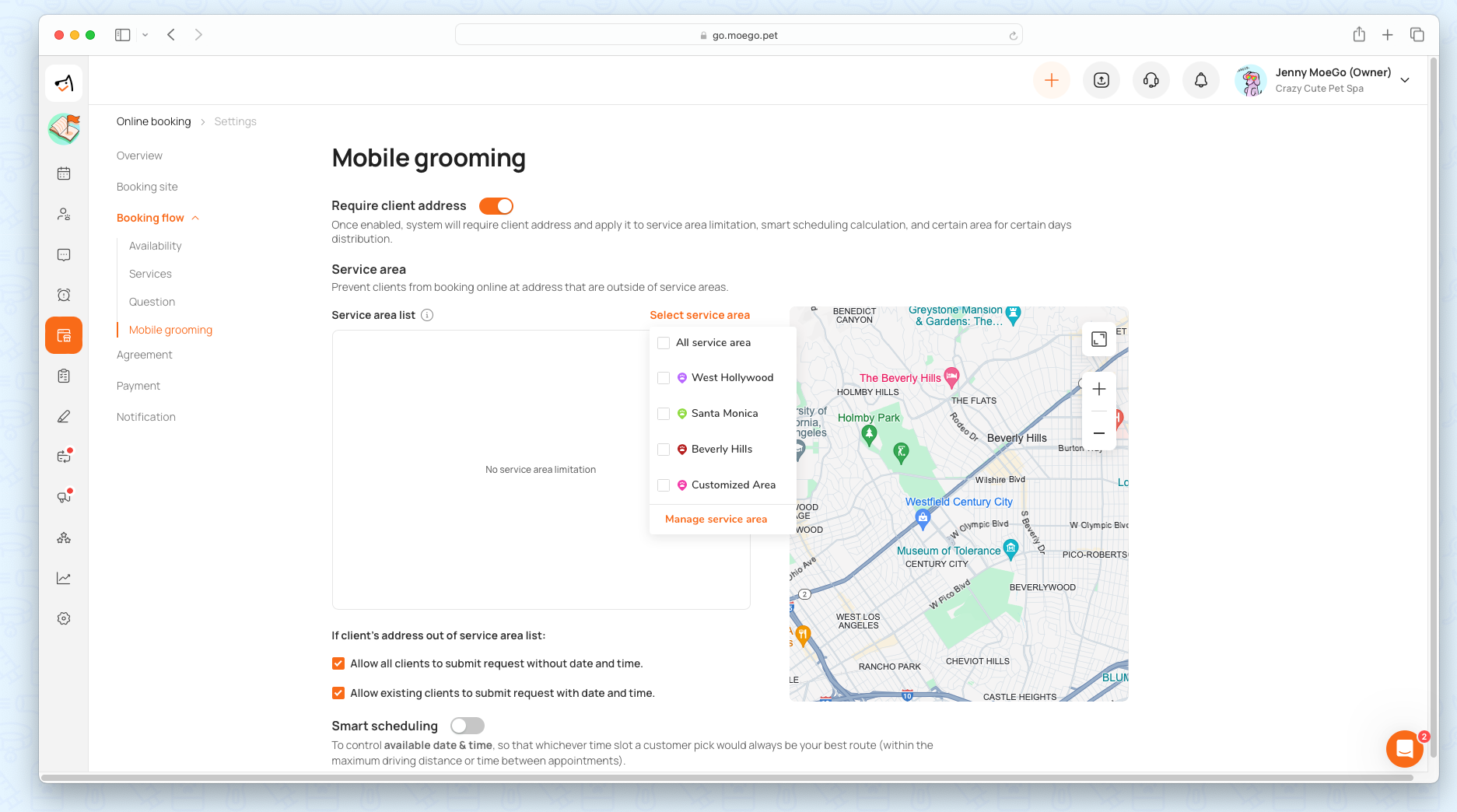
2) Set Up Smart Scheduling & Certain Areas for Certain Days
Smart scheduling aims to assist you in finding an available time slot for an appointment so that the new appointment is always close enough to an existing one, enhancing the efficiency of your scheduling. Click here for a setup guide for Smart Scheduling.
By turning on the <Smart Scheduling button>, a customer can only book an available time slot based on your route, so that the location is within the maximum driving distance or time between appointments.
Certain areas for certain day settings can help you control available regions based on dates. Click here for a setup guide.
By turning on the < Certain area for certain days >, customers from a certain area can only view availability for certain dates you've set in the shift management from Online Bookings.
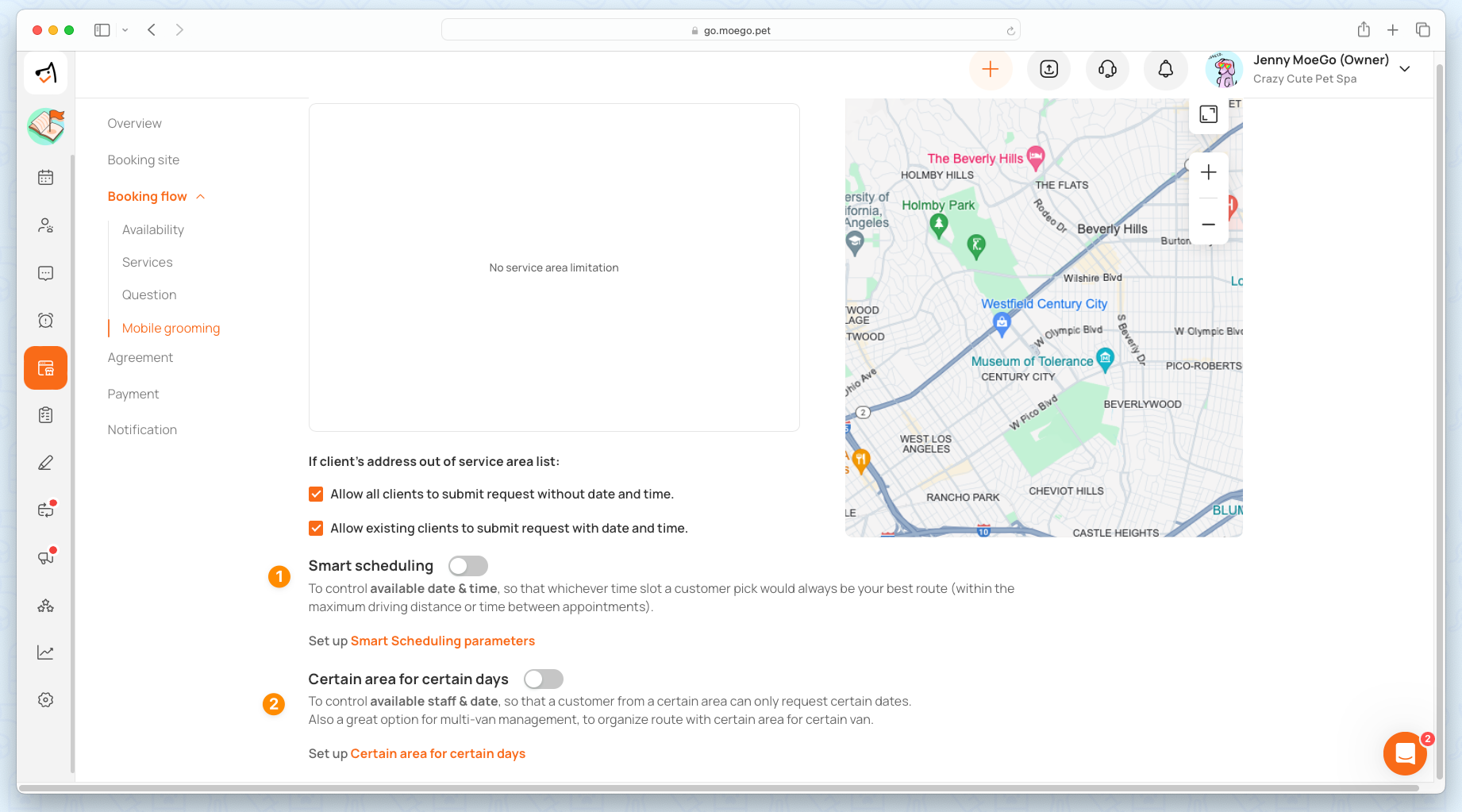
FAQ
Q1. Why my client seeing no availability in next 2 month when selecting staff while I have plenty of slots available?
Answer: This might be due to that the client's address cannot be fit in to your schedule with the Smart scheduling parameter you've set. The system will recommend slot to client if the address can fulfill 1 of the 4 parameter of maximum driving time/distance from last appointment/ next appointment (start/end location). Please check out more details here for smart scheduling rules.
The MoeGo support team is always here 24/7 if you have any further questions.
