Always have to keep an eye on which client needs to rebook? Wish to generate more revenue from an existing client? Clients always miss their regular grooming sessions?
🚩 MoeGo Rebook Reminder is here to help!
Rebook reminder is a powerful tool to help you stay organized and ensure that none of your precious clients miss out on their well-deserved grooming sessions. It also helps maintain a full grooming schedule and optimize your business's revenue potential.
Let's set up rebook reminder now!
1. How Rebook Reminder Works
If some customers have exceeded the grooming frequency after the last appointments, but have not yet booked new appointments, our Rebook Reminder has got your back!
With the toggle on, reminder messages will be sent automatically at the time you set it.
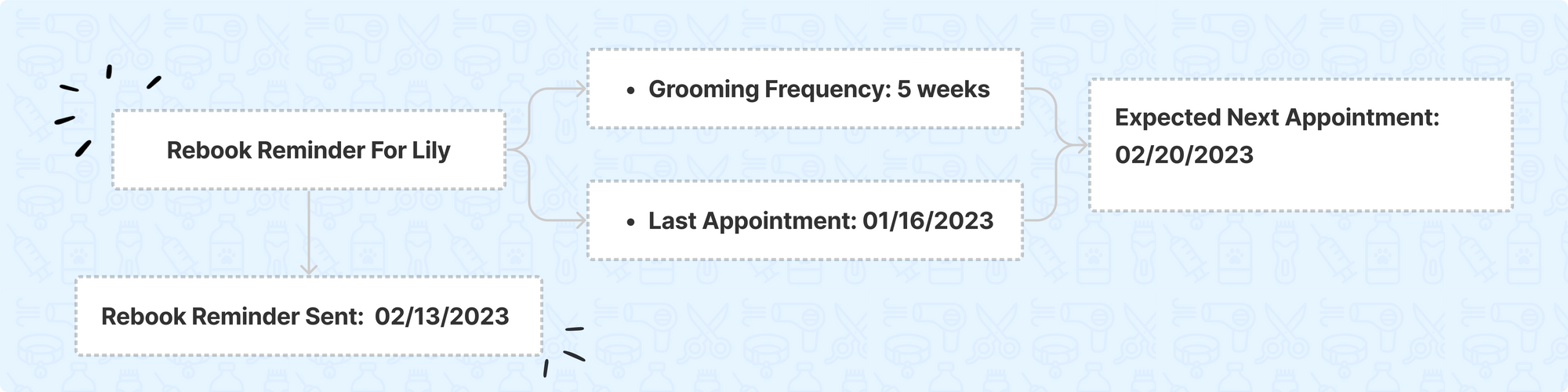
For example:
Lily's pre-set grooming frequency is 5 weeks while her last appointment was on 01/16/2023, which means her next expected appointment should be on 02/20/2023.
But she has not booked with you yet! If you have set the rebook reminder to send 7 days before the next appointment, a rebook reminder will be sent to her on 02/13/2023.
2. How To Use Rebook Reminder (Desktop)
Step 1: Set Grooming Frequency For Your Clients
The grooming frequency decides when the client needs to be rebooked.
By default, the service frequency is 4 weeks. Please note that the grooming frequency is based on the clients instead of pets.
To set up grooming frequency for all clients, go to Desktop > Settings > Business > Default settings. Once set up, it will automatically apply to all new clients.
<Apply to all> It will instantly update the "Preferred frequency" for All clients in the list to the default value. This action CANNOT be reversed.
*The option to set grooming frequency for all is available for the desktop version only.
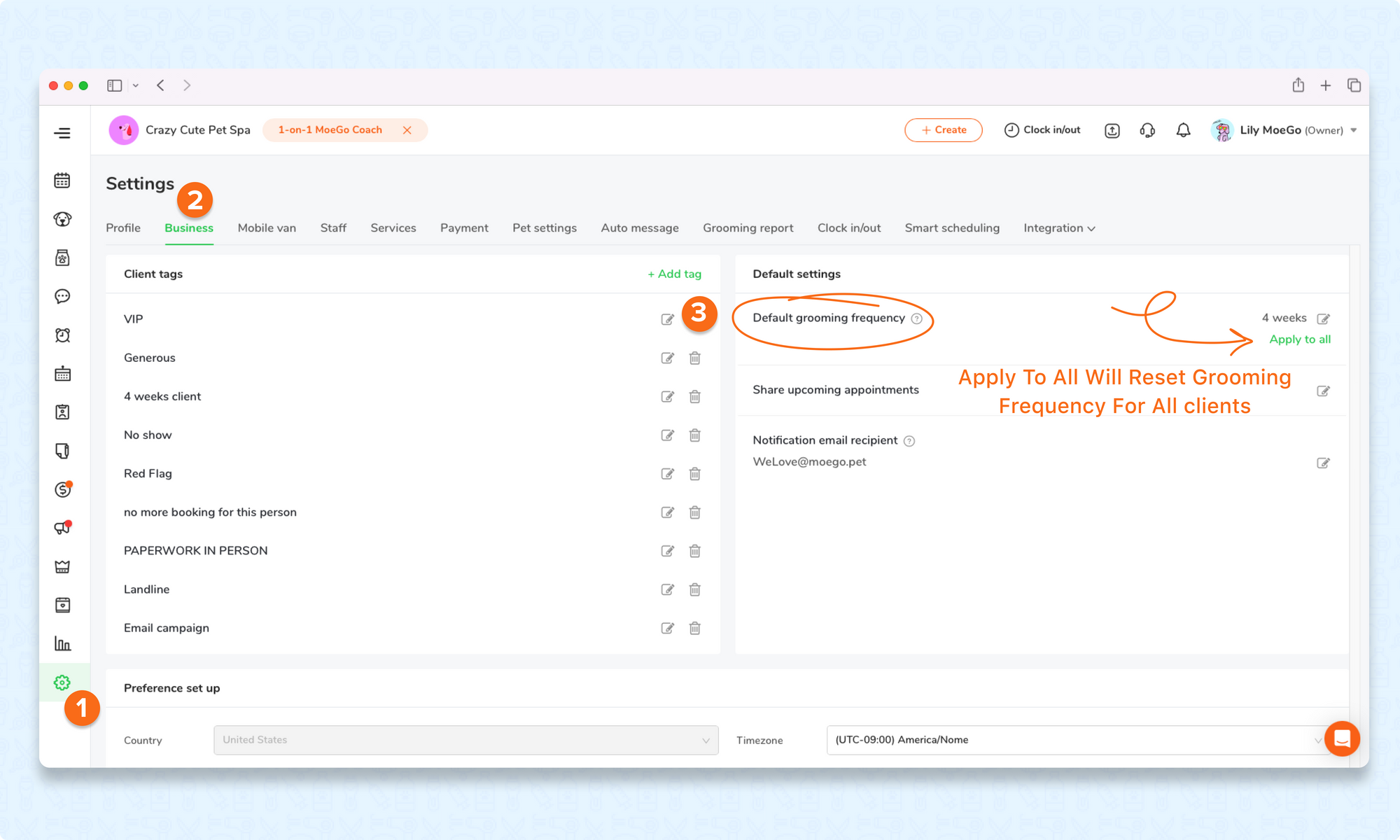
To set grooming frequency for a single client on the desktop version: go to Client profile > Client details > Grooming preference.
You may take the actual frequency based on history as a reference when customizing grooming frequency for the client.
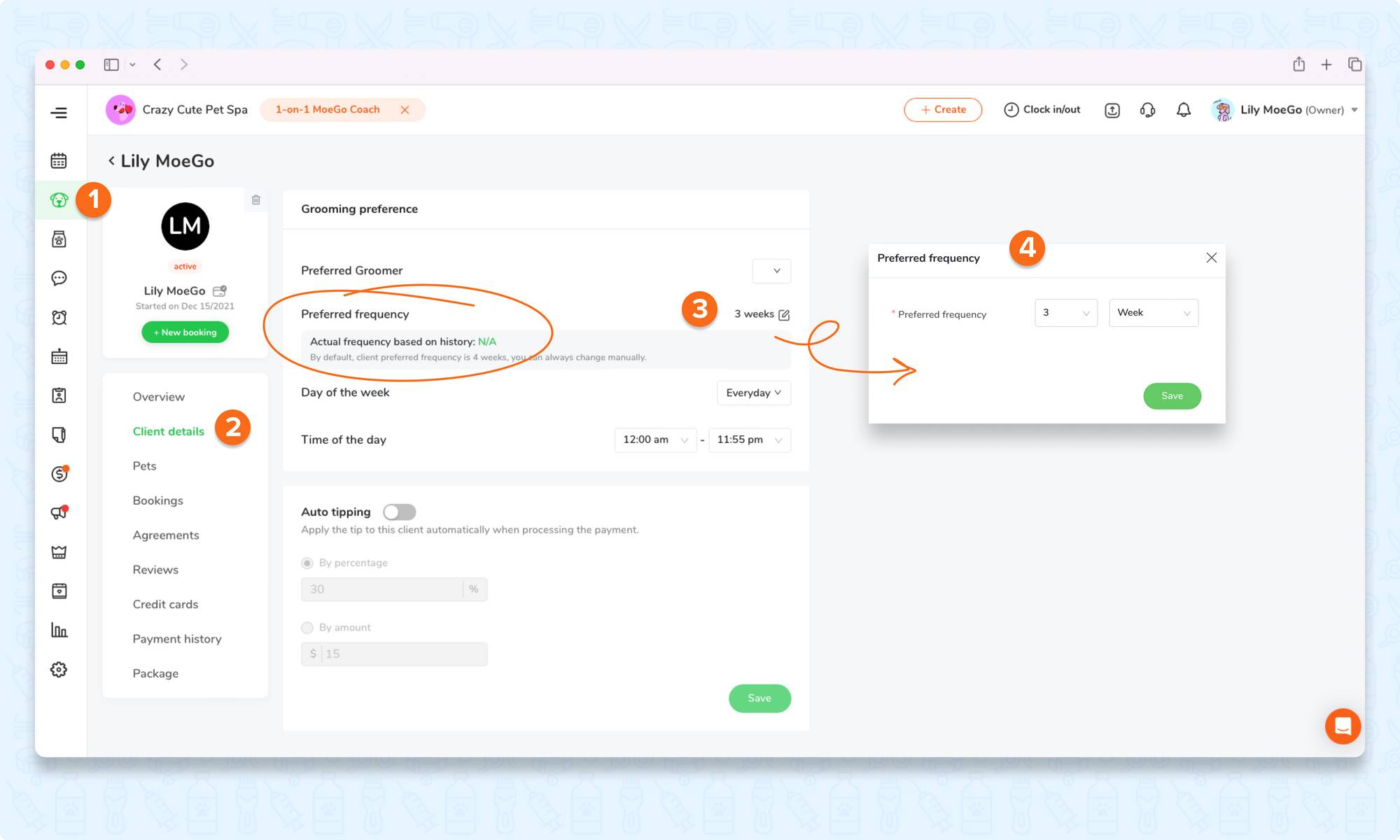
Step 2: Set Up The Rebook Reminder
It is flexible for you to decide the rebook reminder to send X days before the expected next appointment. And you can customize what to send in the text.
To set up rebook reminder on the desktop:
- Go to Settings
- Go to Auto message
- Scroll down to Reminder > Rebook reminder, turn on the toggle
- Set up send out Date and Time
- Edit the Rebook Reminder Template
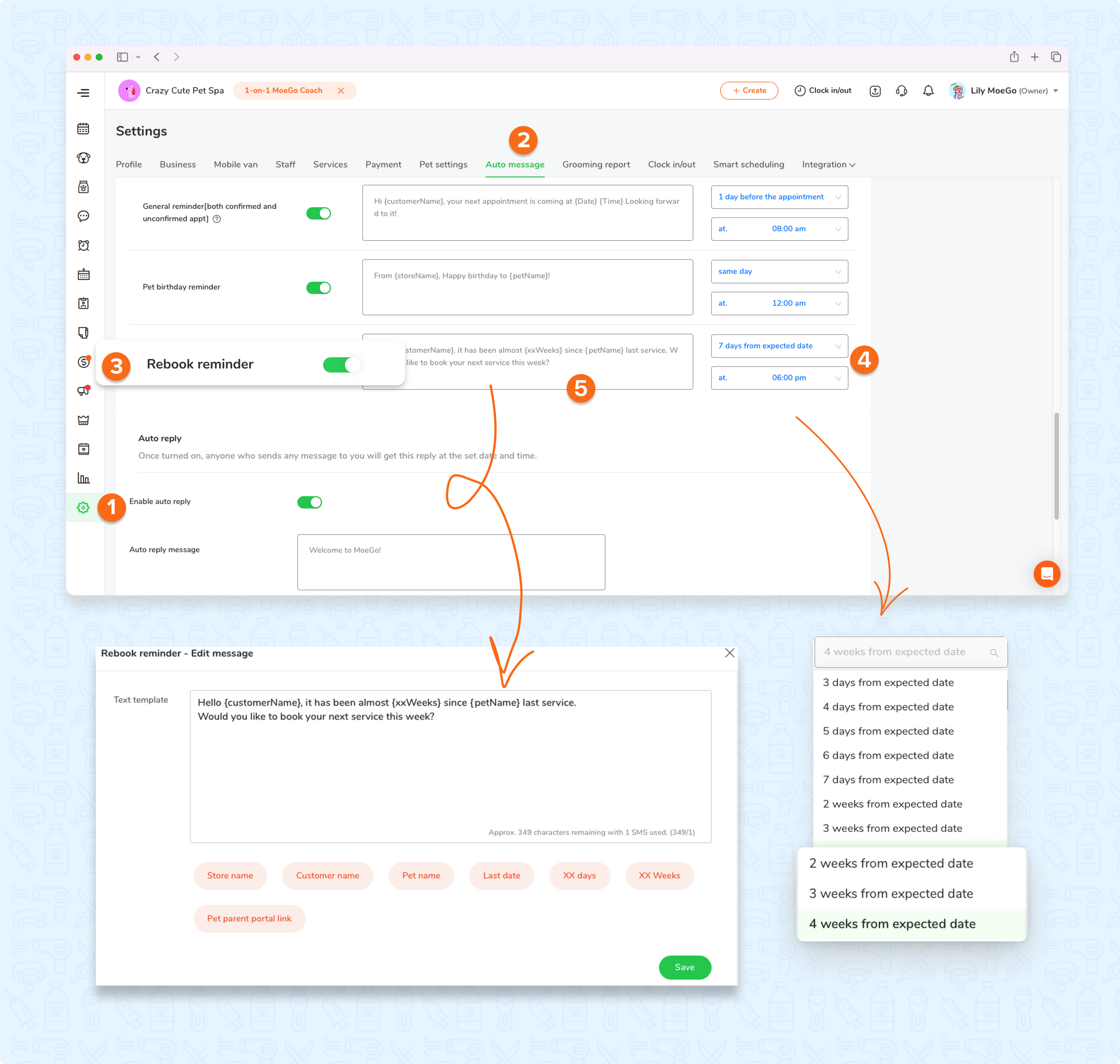
Click to know more info about Auto Reminder.
Step3: Check Send Status Of The Rebook Reminders
You will be notified how many clients need to rebook in the next 30 days.
To check clients that need to rebook in the next 30 days on the desktop: go to Auto reminders > Rebook reminder.
<Dismiss> Once clicked, it will remove the client from the waiting-to-send list of the rebook reminder and it will not send rebook reminder at the expected send time.
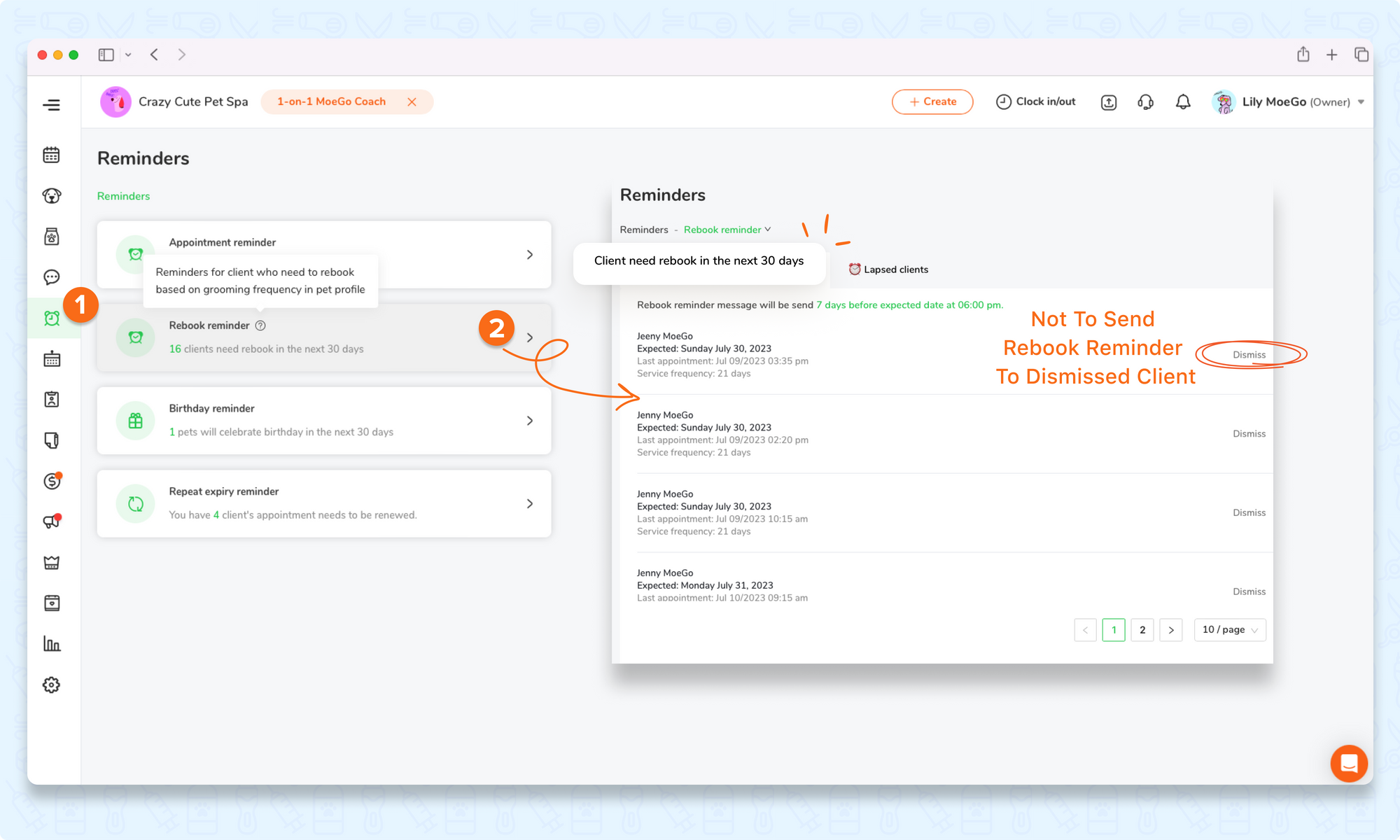
You can also check lapsed clients, who do not book for new appointments after exceeding the grooming frequency. And manually resend the rebook reminder.
To check lapsed clients on the desktop: go to Auto reminders > Rebook reminder > Lapsed clients.
Click on the Message icon to quick jump to message center to resend the rebook reminder.
<Mark as inactive> Inactive clients will no longer receive the rebook reminder sent automatically, as well as pet birthday reminders and auto-reply. Inactive client will not be shown in the default client list.
<Dismiss> Once clicked, it will remove the client from the lapsed list.
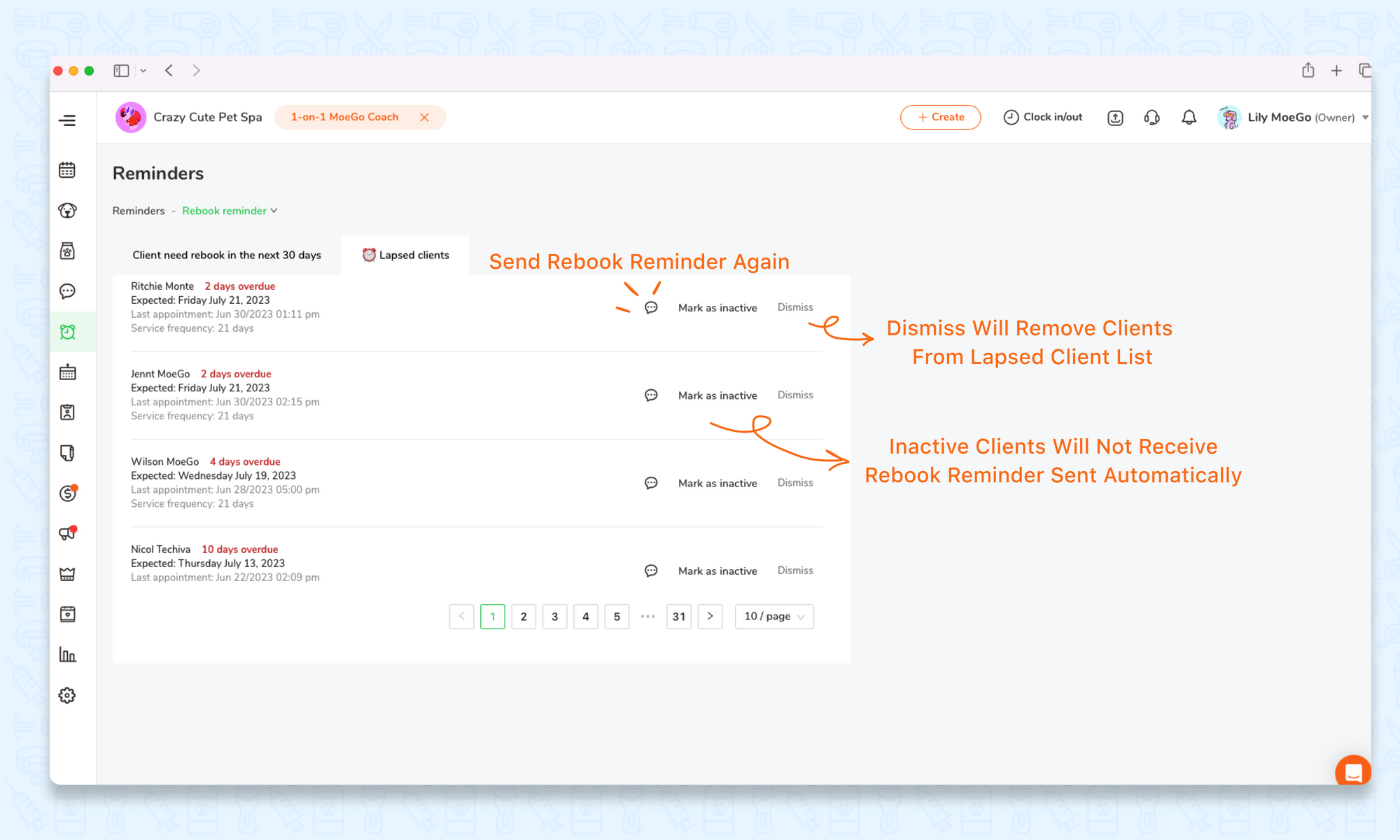
To check lapsed clients in the client list on the desktop, Go to Clients & Pets section:
- Check < Client Status > and select < Lapsed Client >
- Use < Smart Filter > and filter out < Lapsed Client >
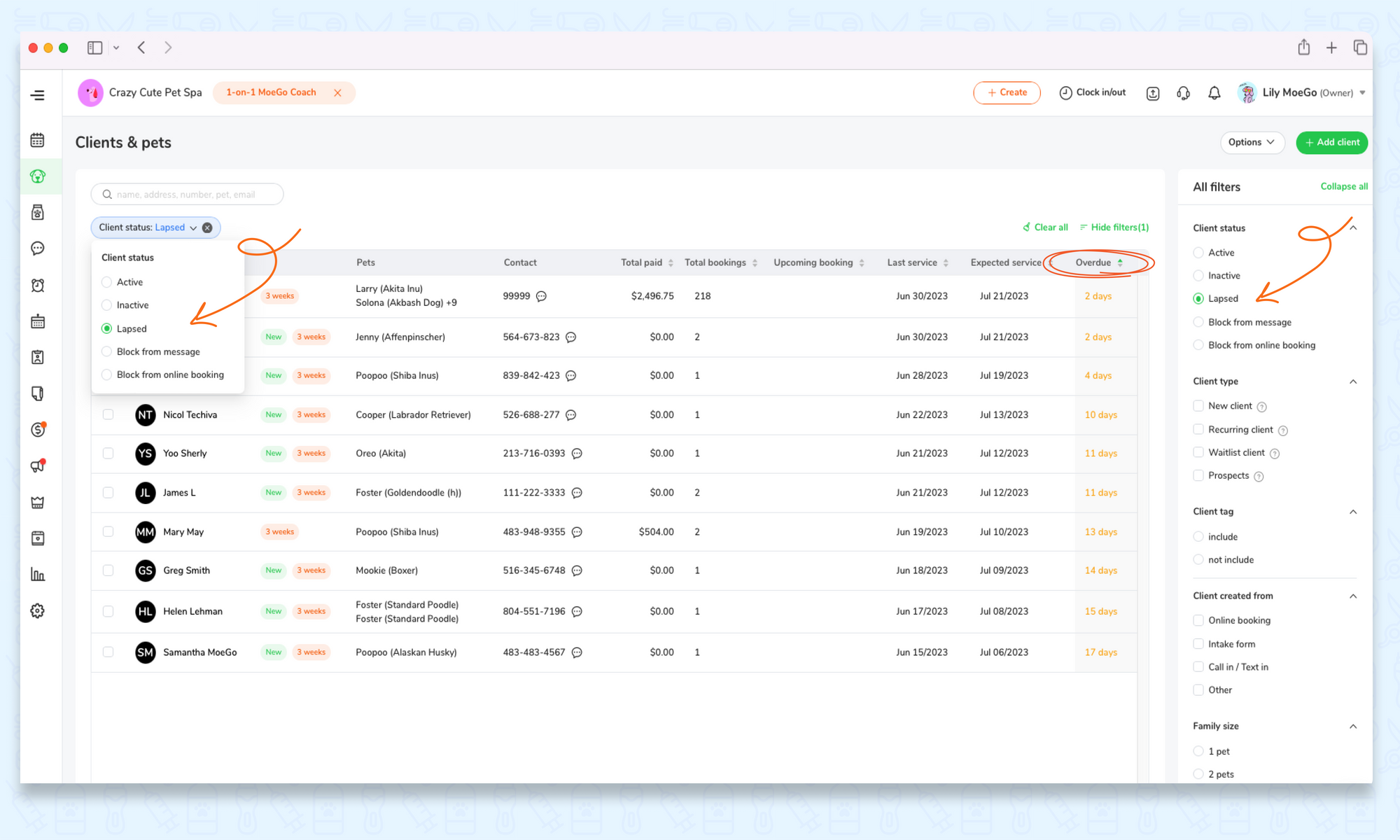
Click to know more about Smart Client Filter.
3.How To Use Rebook Reminder (Mobile App)
Step 1: Set Grooming Frequency For Your Clients
To set grooming frequency for a single client on the mobile app: go to Client profile > Customer preference > Preferred frequency.
You may take the actual frequency based on history as a reference when customizing grooming frequency for the client.
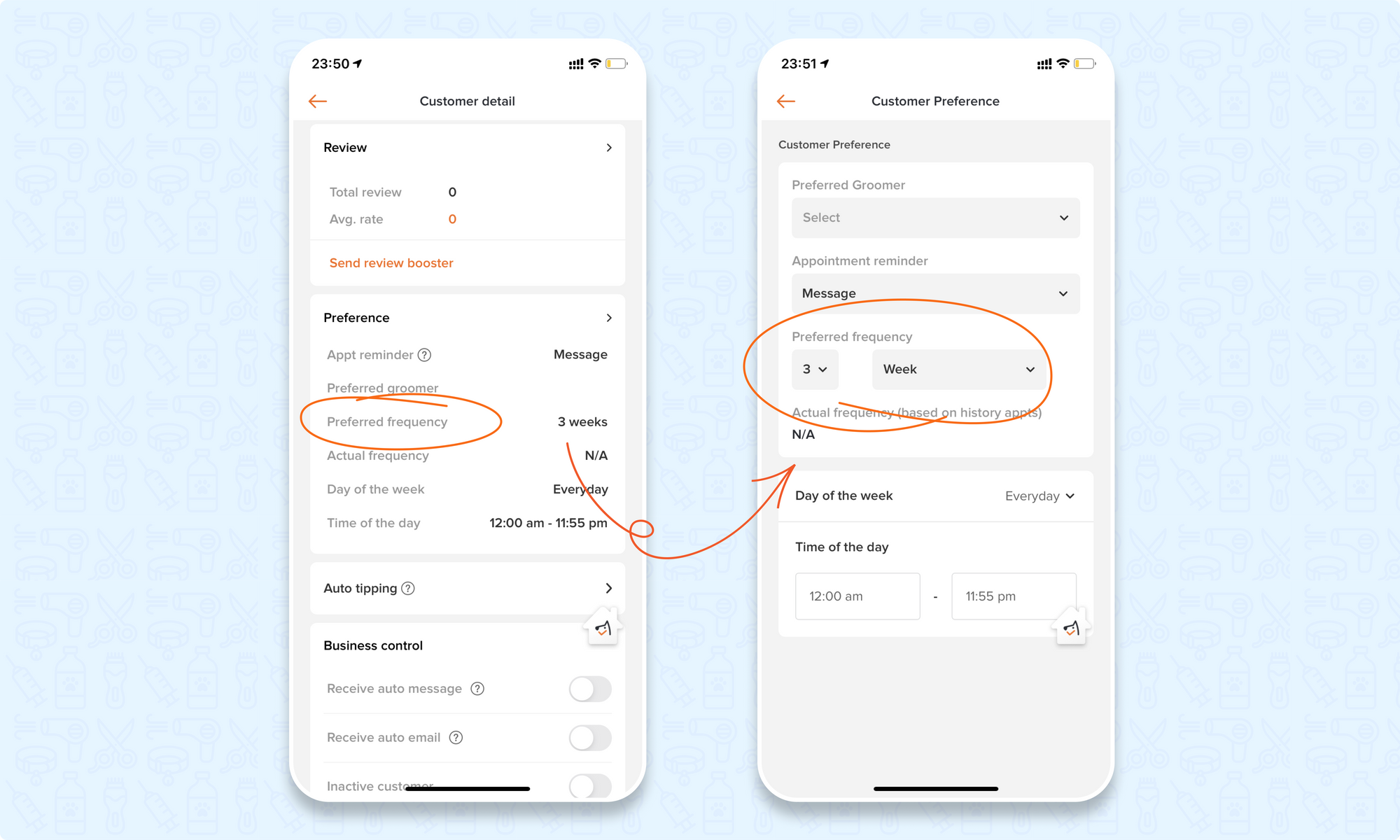
Step 2: Set Up The Rebook Reminder
To set up rebook reminder on the mobile app:
- Go to Settings > Auto reminder
- Turn on Rebook reminder, set up send out Date and Time
- Edit the Rebook Reminder Template
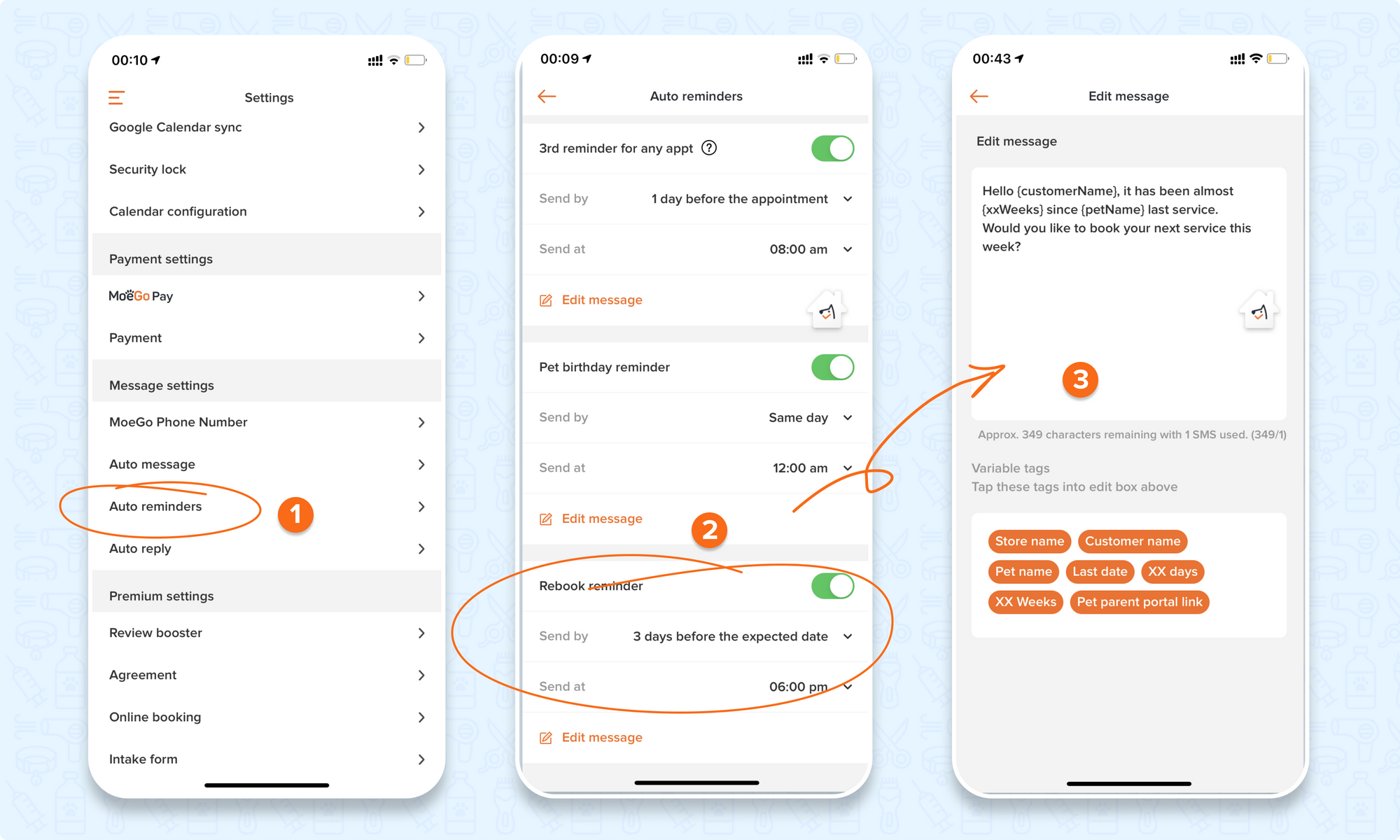
Step3: Check Send Status Of The Rebook Reminders
To check clients that need to rebook in the next 30 days on the mobile app: go to Notifications > Reminders > Rebook reminder.
You may click on the sent-out time to quick jump to auto reminder settings to update it.
<Dismiss> Once clicked, it will remove the client from the waiting-to-send list of the rebook reminder and not to send rebook reminder at the expected send time.
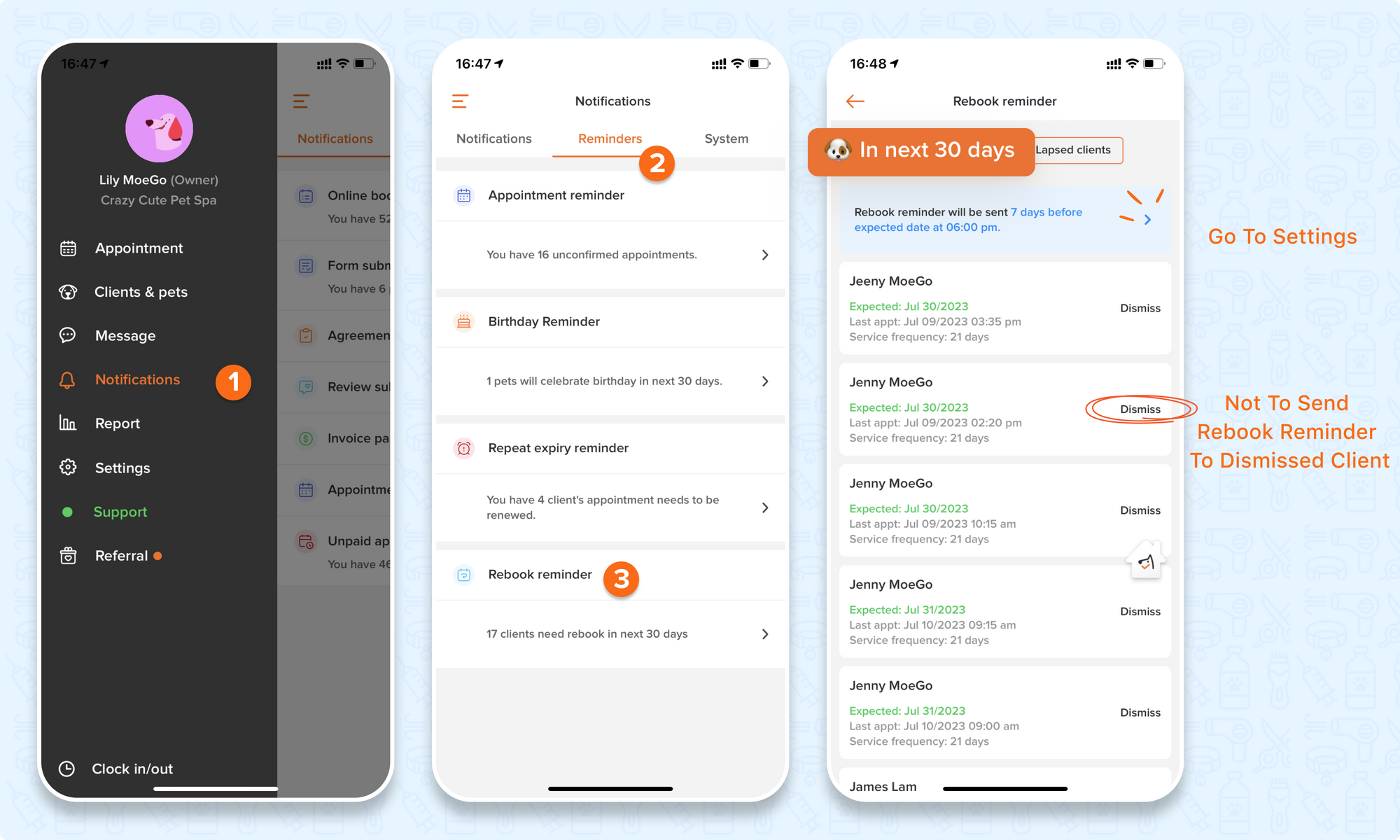
You can also check lapsed clients, who do not book for new appointments after exceeding the grooming frequency. And manually resend the rebook reminder.
To check lapsed clients on the mobile app: go to Notifications > Reminders > Rebook reminder > Lapsed clients.
Click on the Message icon to quick jump to message center to resend the rebook reminder.
<Mark as inactive> Inactive clients will no longer receive the rebook reminder sent automatically, as well as pet birthday reminders and auto-reply. Inactive client will not be shown in the default client list.
<Dismiss> Once clicked, it will remove the client from the lapsed list.
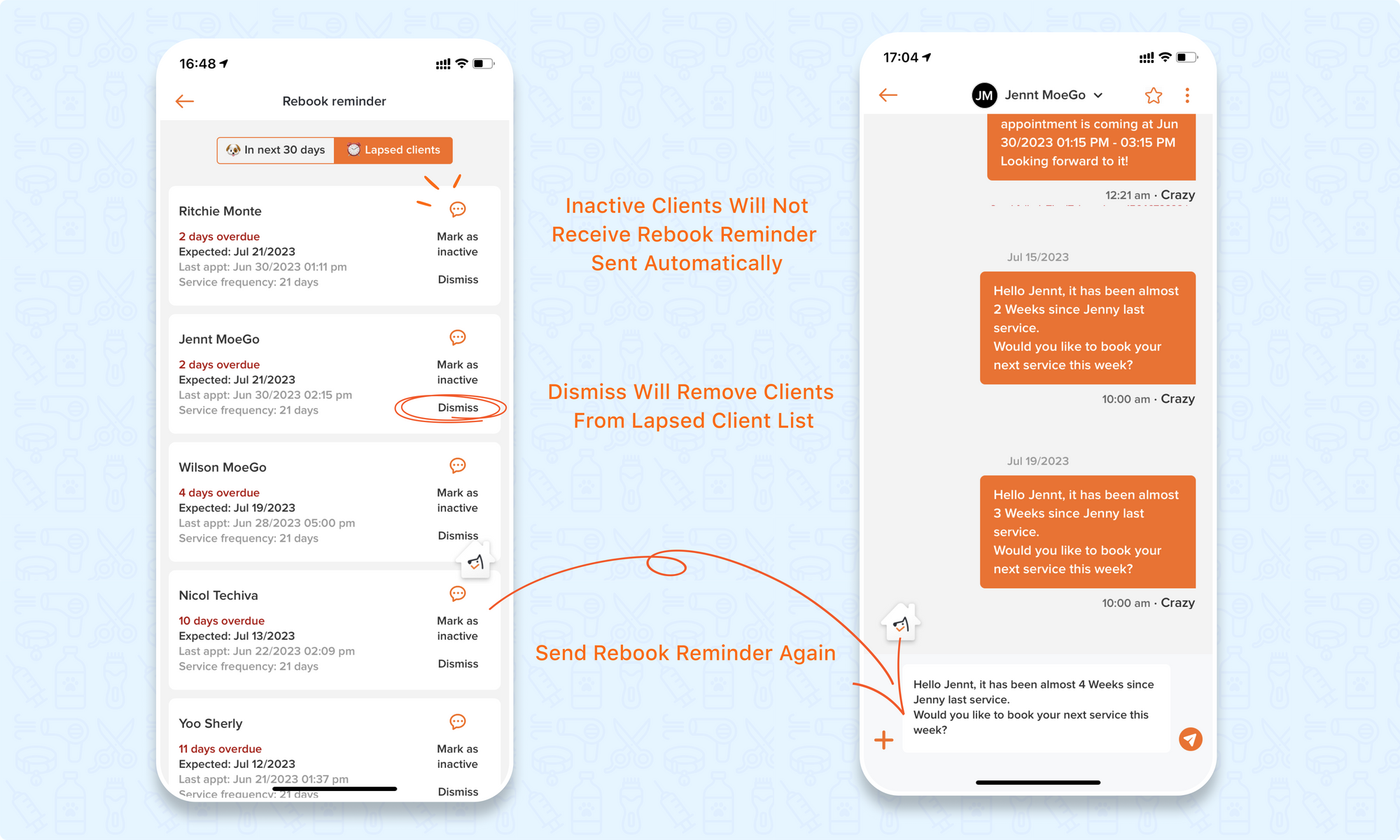
To check lapsed clients in the client list on the mobile app: Go to Clients & Pets section > Filter > By category> Lapsed clients.
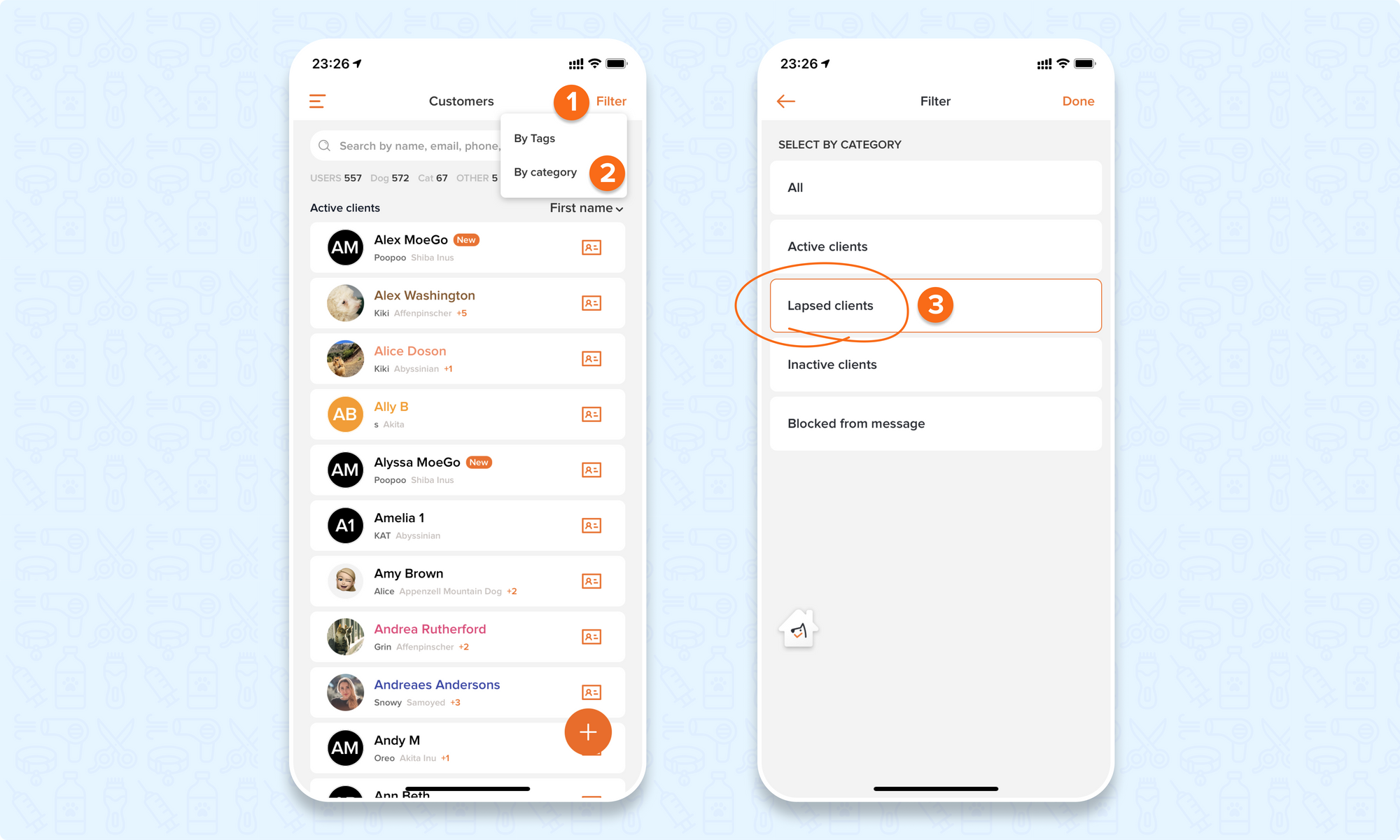
4.Frequently asked questions
Q1: Is rebook reminder an auto message?
Yes! Rebook reminders will be counted as auto messages.
Q2: How to turn off rebook reminder for certain clients?
You can go to Clients profile > Clients details > Message/Email preference, then turn off < Receive auto message >.
Q3: How to send rebook reminder as email?
You can go to Clients profile > Clients details > Message/Email preference, then turn on < Receive auto email >.
Q4: How to send the rebook reminder if the grooming frequency has passed?
It will not be sent automatically. You can go to lapsed clients list to manually resend it.
Q5: Will the rebook reminder be sent if the clients has an upcoming appointment?
It will not. One of the prerequisites of rebook reminder is the customer with no upcoming appointments.
Q6: Once dismissed, how can clients receive rebook reminders again?
Only if the client books a new appointment and finishes it will the rebook reminder be triggered again next time. That is when clients will go back to the waiting-to-be-sent list of rebooking reminders
Q7:Once dismissed, how can clients go back to the lapsed client list?
Only if the client books a new appointment and finishes it, and is overdue again. That is when clients will go back to the lapsed client list
Q8: How do clients check whether they have upcoming appointments?
Clients may go to Pet Parent Portal to view and manage their appointments
If you haven't tried MoeGo yet, now is the perfect time to sign up. Join our community and experience the convenience and care that our software offers.
Feel free to or reach out to our live support with us to find out if we might be a good fit. MoeGo team is always here 24/7 for you.

