Welcome to our comprehensive guide on appointment reminders, where we explore how to effectively engage your clients and reduce no-shows. In today's fast-paced world, keeping track of appointments can be challenging for both businesses and customers alike. However, with the right reminder system in place, you can streamline communication and ensure that appointments are honored. Join us as we delve into three distinct varieties of appointment reminders designed to maximize engagement and enhance client satisfaction.
3 Types of Appointment Reminders
First unconfirmed appointment reminder
This message will only be sent if the appointment status is unconfirmed.
- If the tag Reply Y Confirm is added, when clients reply with “Yes” or “Y”, the appointment status will be updated to confirmed automatically.
- If the tag Reply N Cancel is added, when the clients reply with “No” or “N”, the appointment will be canceled automatically.
Second unconfirmed appointment reminder
This message will only be sent to clients who did not confirm their appointment after receiving the initial appointment reminder message.
The functionality of the second unconfirmed appointment reminder mirrors that of the first reminder. The only difference lies in the timing of its delivery, as the second reminder must be sent after the first reminder.
General reminder for both confirmed and unconfirmed appointments
The 3rd reminder offers greater flexibility compared to the unconfirmed appointment reminder. Unlike its counterpart, the general reminder can be sent at any time, irrespective of the send time settings of the other two reminders.
It's designed to be versatile, allowing it to be dispatched even when an appointment is already confirmed. Accidents happen, and schedules may need adjusting, even after confirmation. With the appointment reminder, it's easy to double-check at the last minute and ensure everything is on track.
Managing appointment reminders
🖥️Desktop:
To enable, disable, and customize appointment reminders using the desktop, simply:
- Go to < Settings > on the side menu bar
- Select < Auto message >
- Switch on the < toggle > under the Control column to enable or disable the reminders
- Click on the text box to customize the reminder message to your preference
- 💡 Pro tip: Leverage the variables by choosing the appropriate tags to embed into your message, adding a personalized touch.
- Set up the time triggers for When to send the reminder
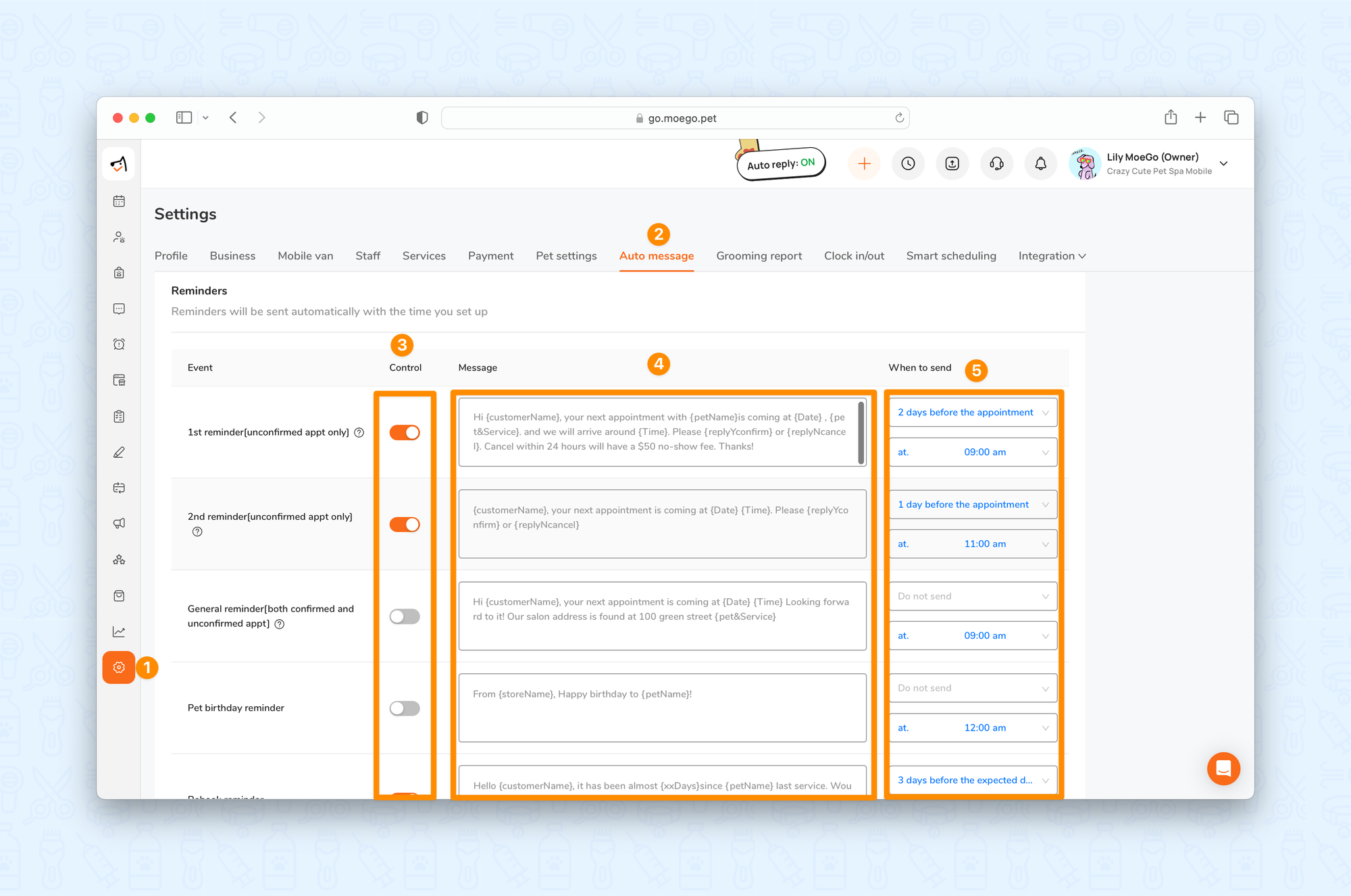
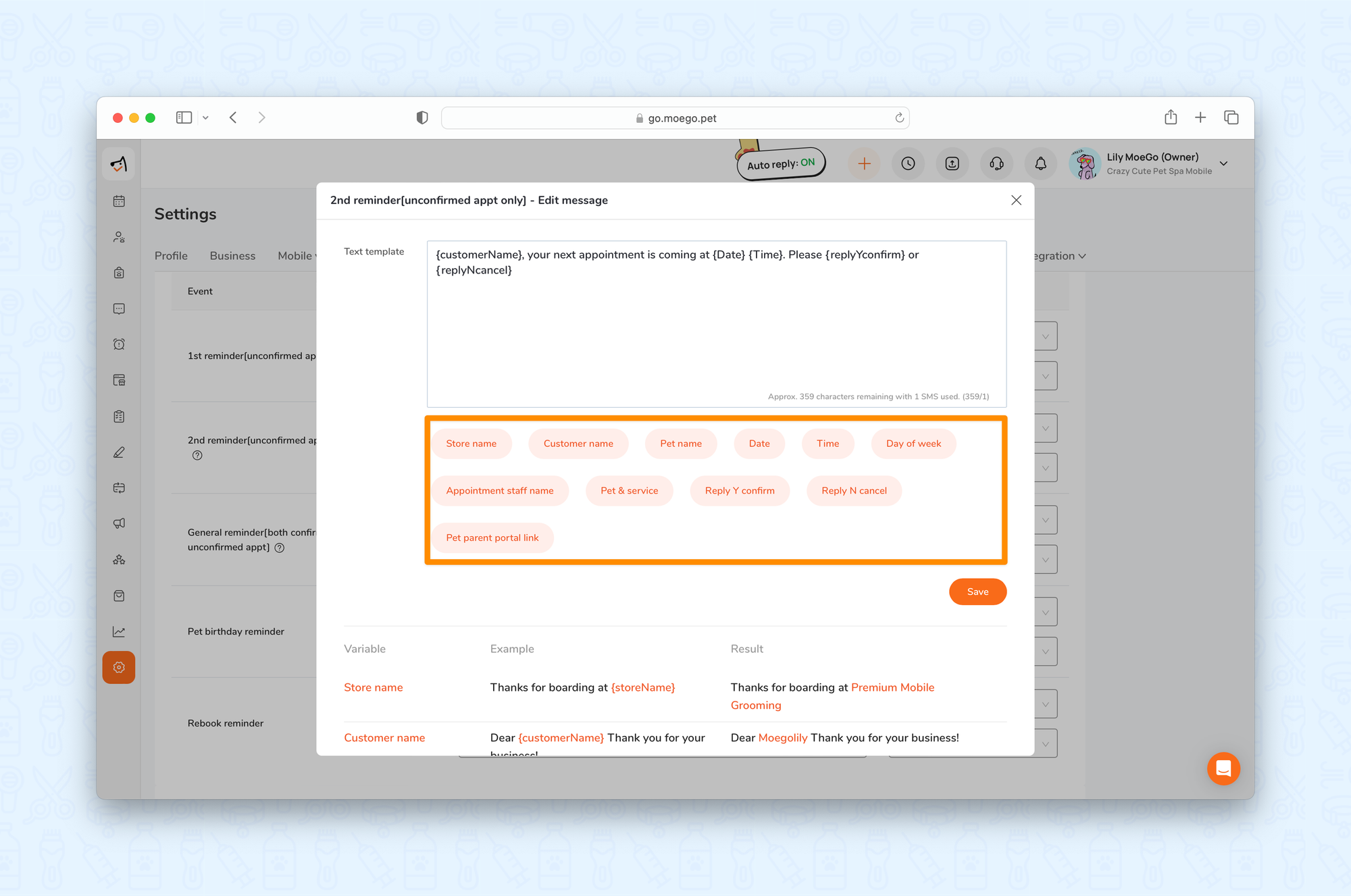
📱App:
To enable, disable, and customize appointment reminders using the app, simply:
- Go to < Settings > on the side menu bar
- Select < Auto reminders >
- Switch on the < toggle > to enable or disable the specific reminders
- Set < Send by > trigger
- Set < Send at > trigger
- Select < Edit message > to customize the reminder message to your preference
- 💡 Pro tip: Leverage the variables by choosing the appropriate tags to embed into your message, adding a personalized touch.
- Select < Save >
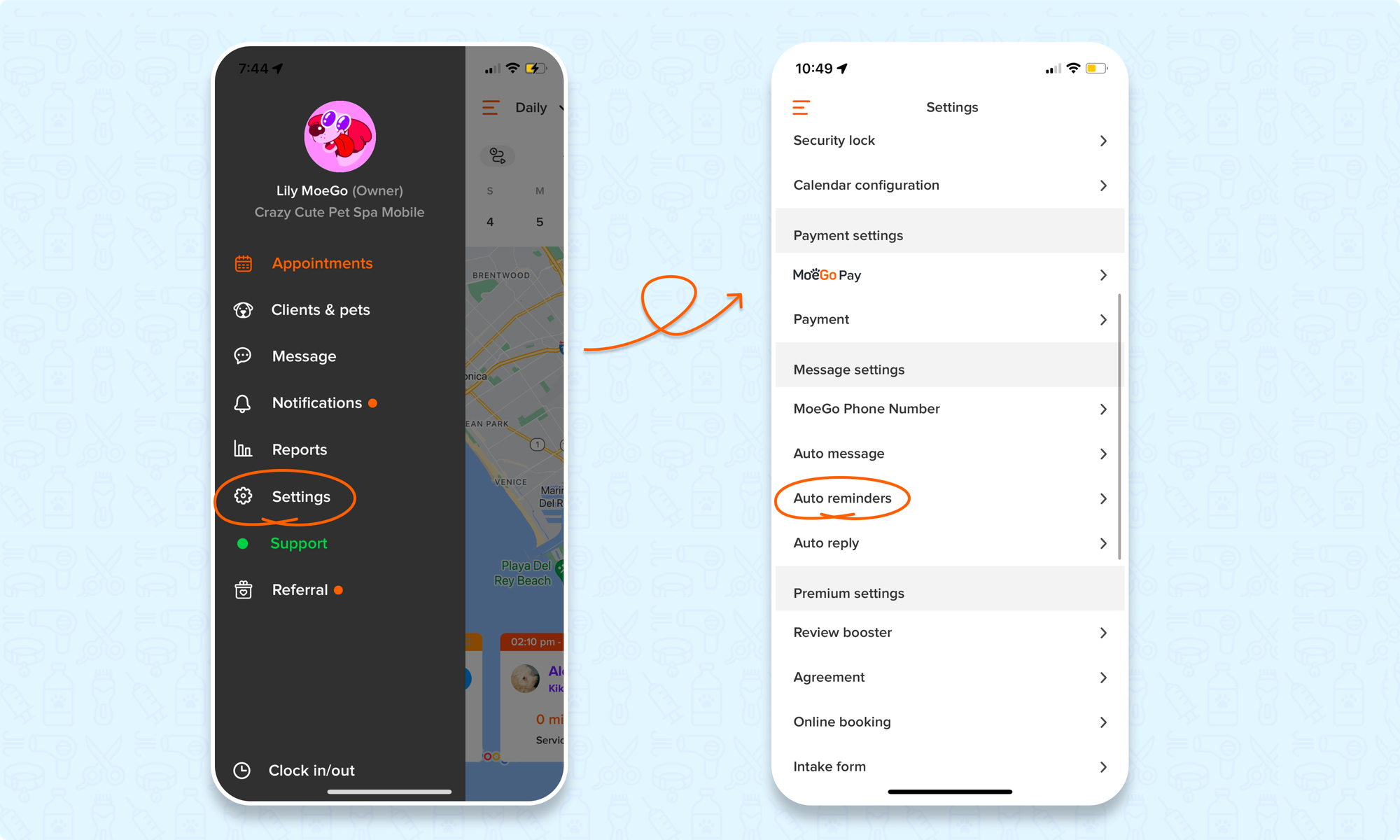
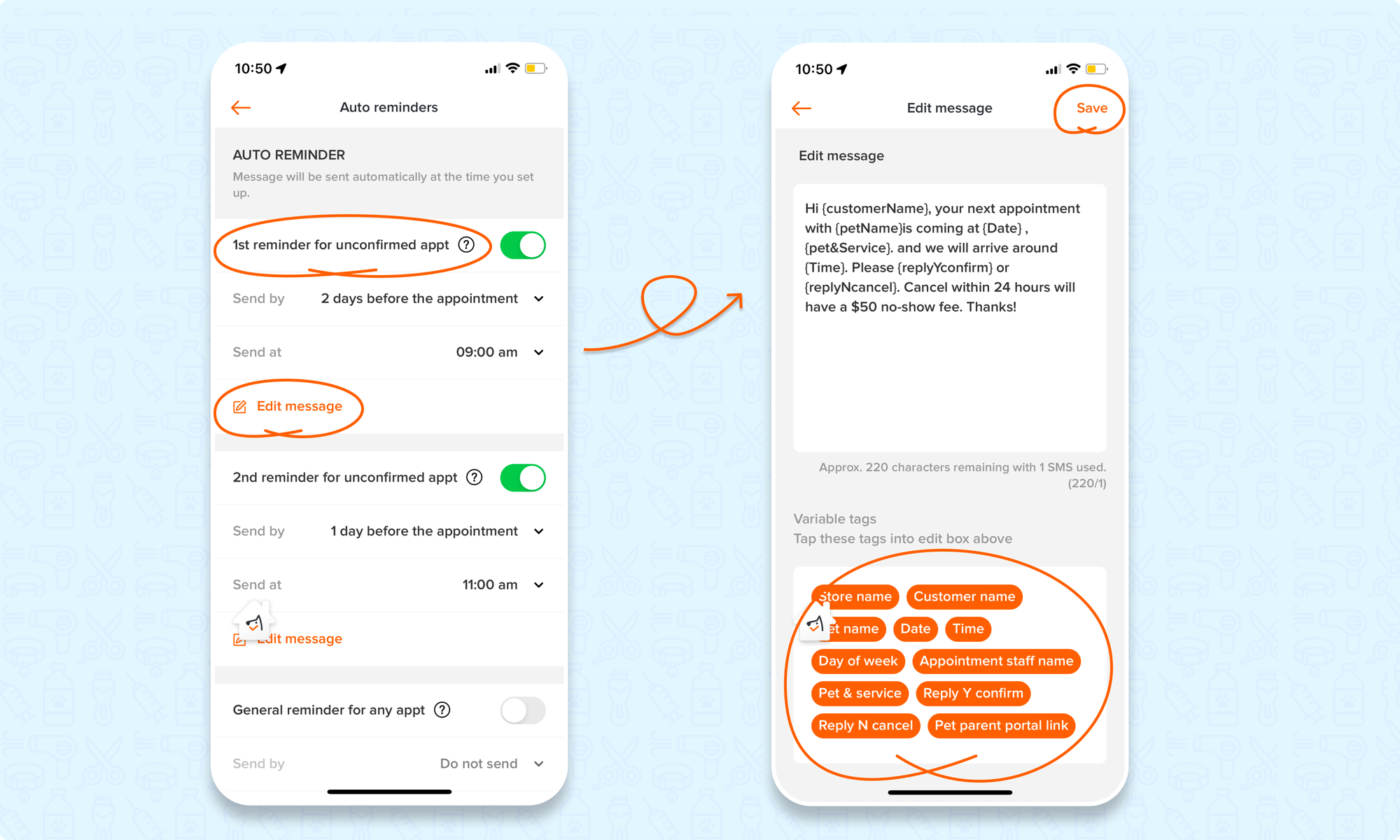
Setting client preference for appointment reminders
🖥️Desktop:
To set up the client's preference using the desktop, simply:
- Go to < Clients & pets > on the side menu bar
- Select the client
- Go to < Client details >
- Scroll down to Message/Email preference
- Elect to have the Appointment reminder be sent by:
- Message
- Call
- Do not send
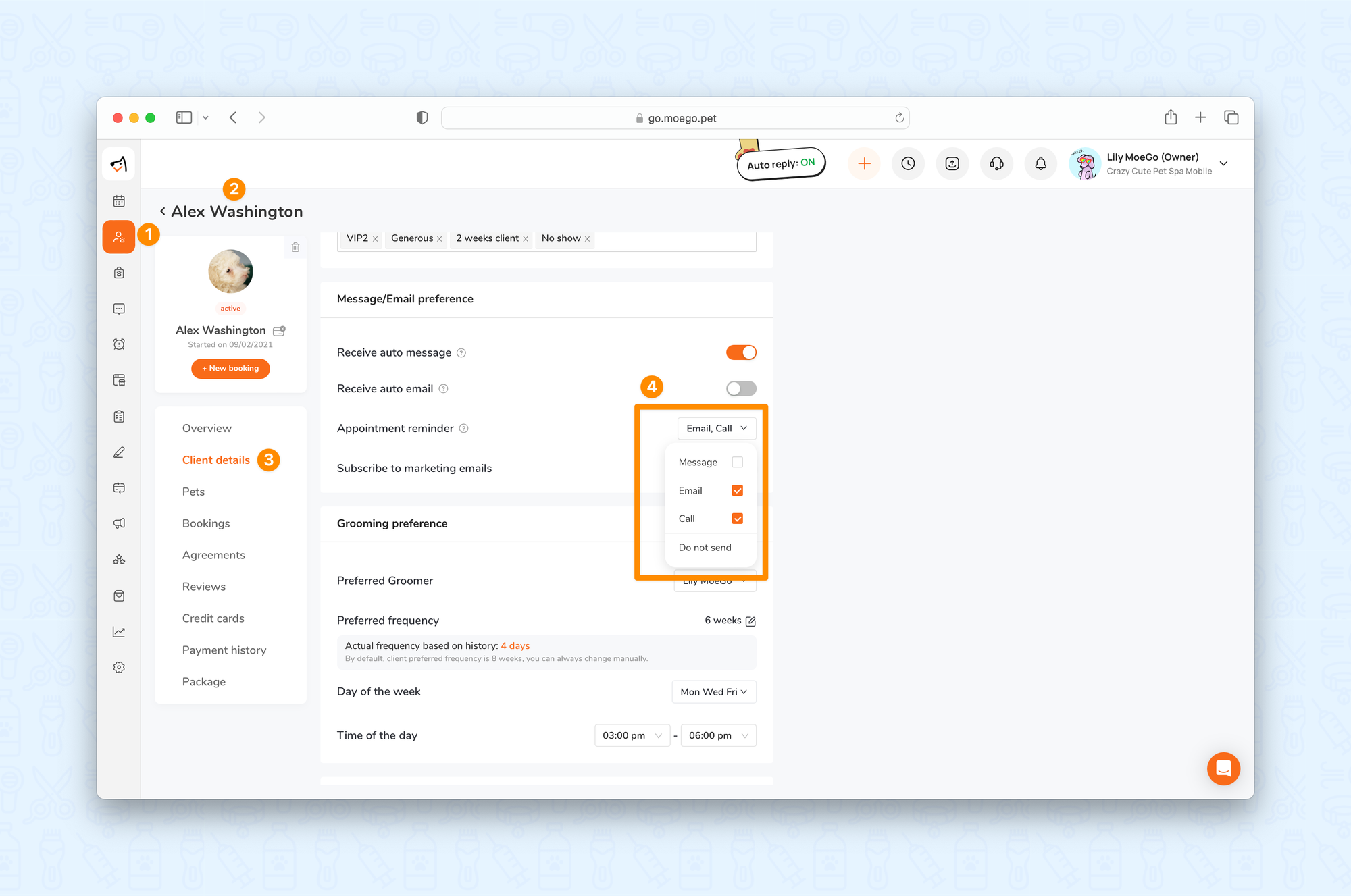
📱App:
To set up the client's preference using the app, simply:
- Go to < Clients & pets > on the side menu bar
- Select the client
- Go to < Client details >
- Scroll down and select < Preference >
- Elect to have the Appointment reminder be sent by:
- Message
- Call
- Select < Apply >
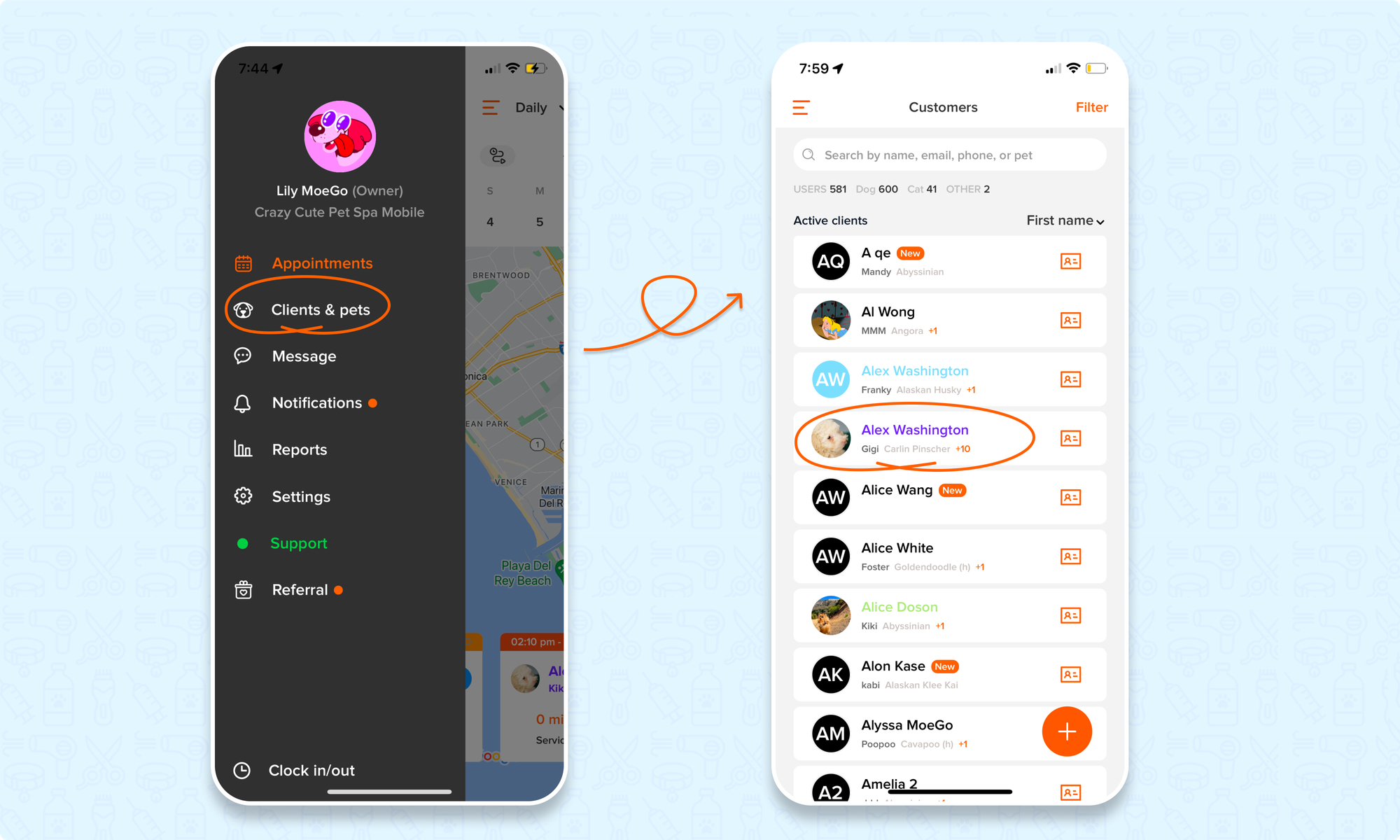
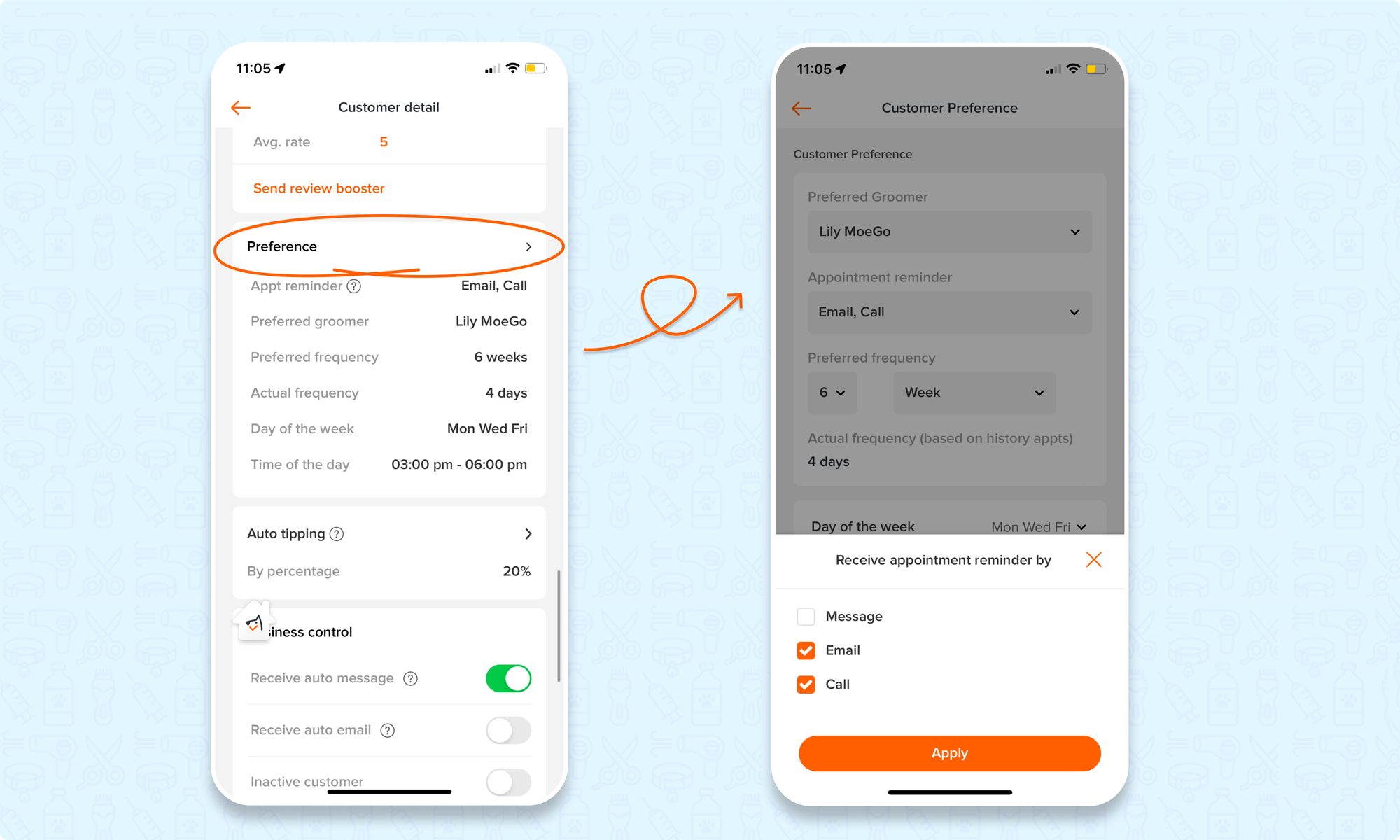
Viewing Appointment Reminders
In the message center
You will see a record of sent appointment reminders directly in the message center. Simply select the message with your client to view the sent reminder.
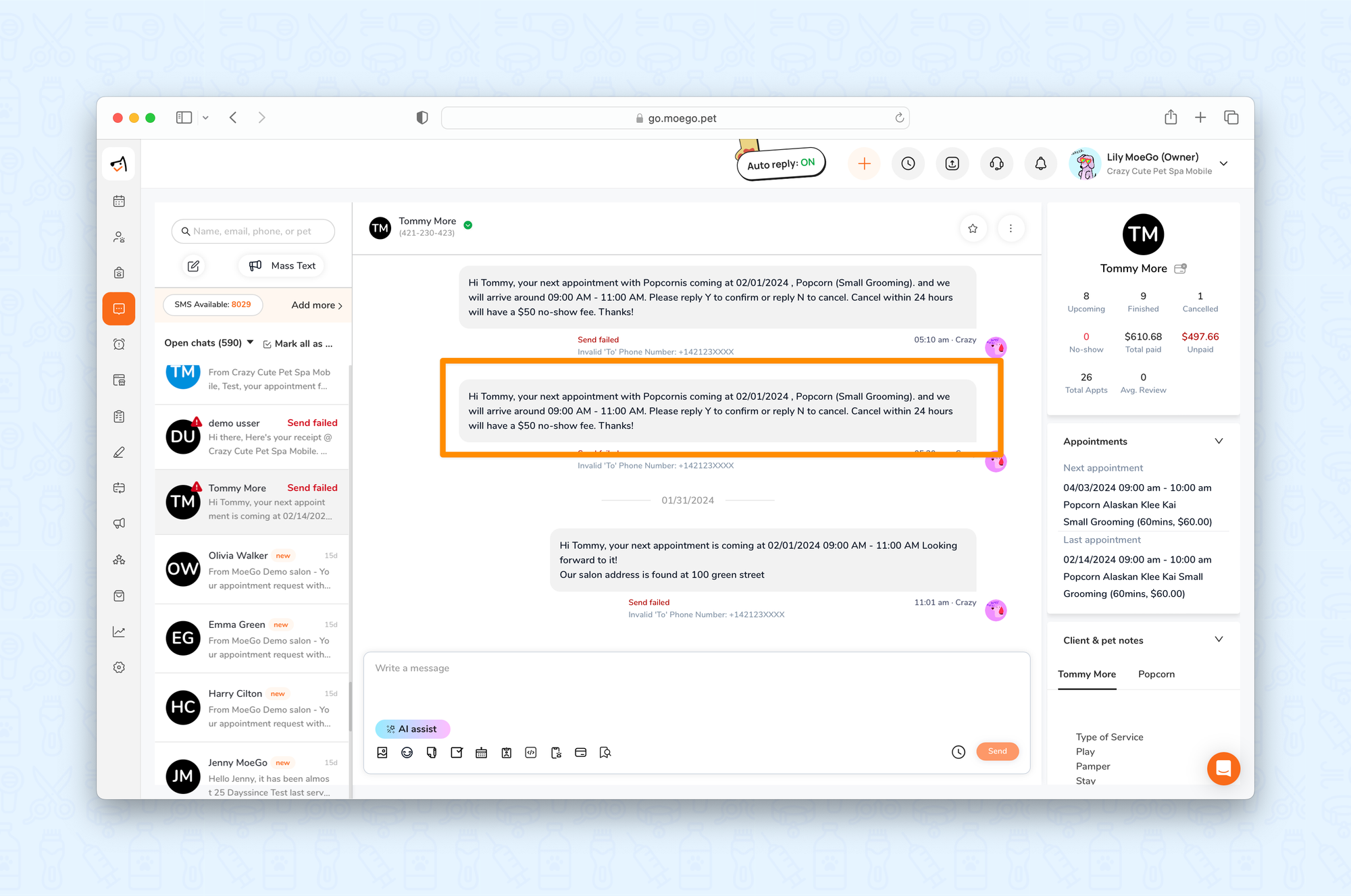
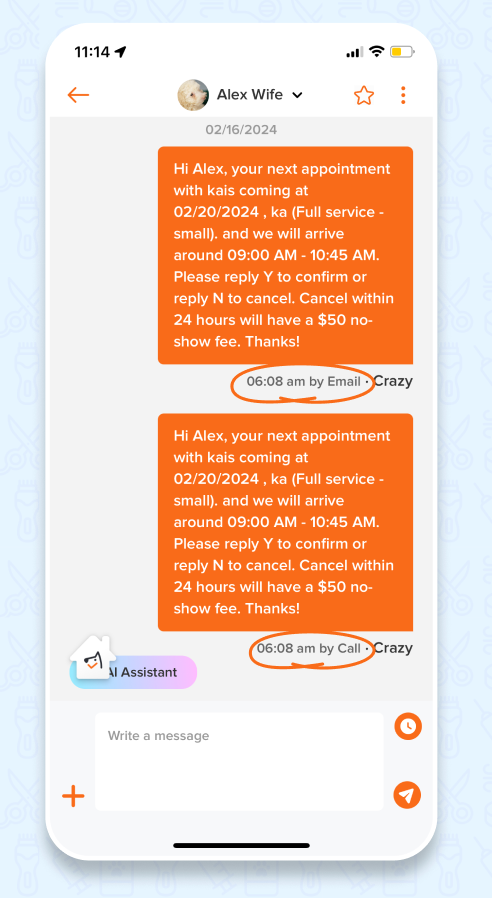
In the appointment reminder center
You can also view all scheduled upcoming appointment reminders to be sent in the appointment reminder center.
🖥️Desktop:
To access the appointment reminder center using the desktop, simply:
- Go to < Auto reminders > on the side menu bar
- Select < Appointment reminder >
- You can elect to either < Send now > or < Dismiss > the appointment reminder on a per-client basis
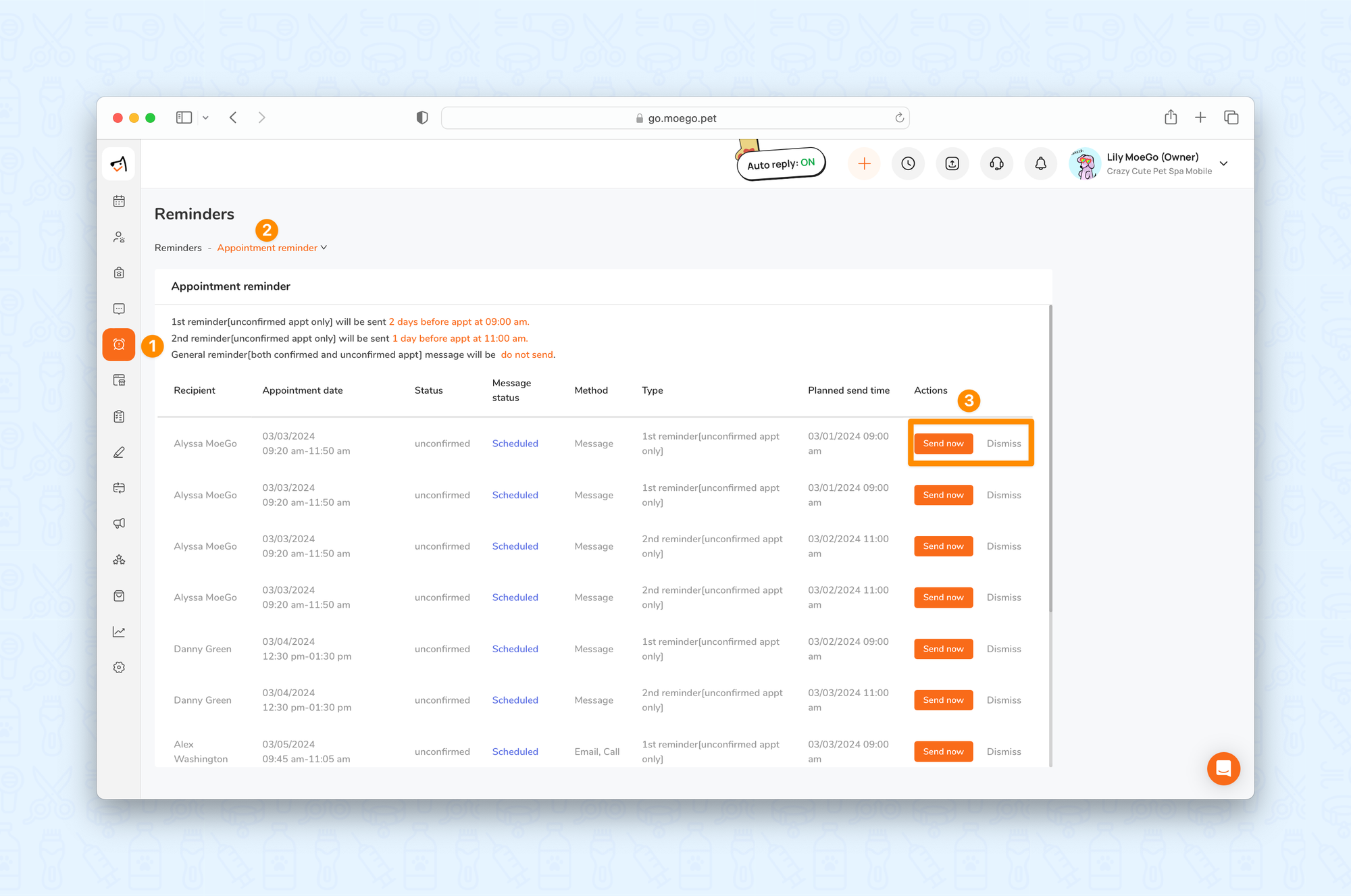
📱App:
To access the appointment reminder center using the app, simply:
- Go to < Notifications > on the side menu bar
- Select < Appointment reminder >
- You can elect to either < Send now > or < Dismiss > the appointment reminder on a per-client basis
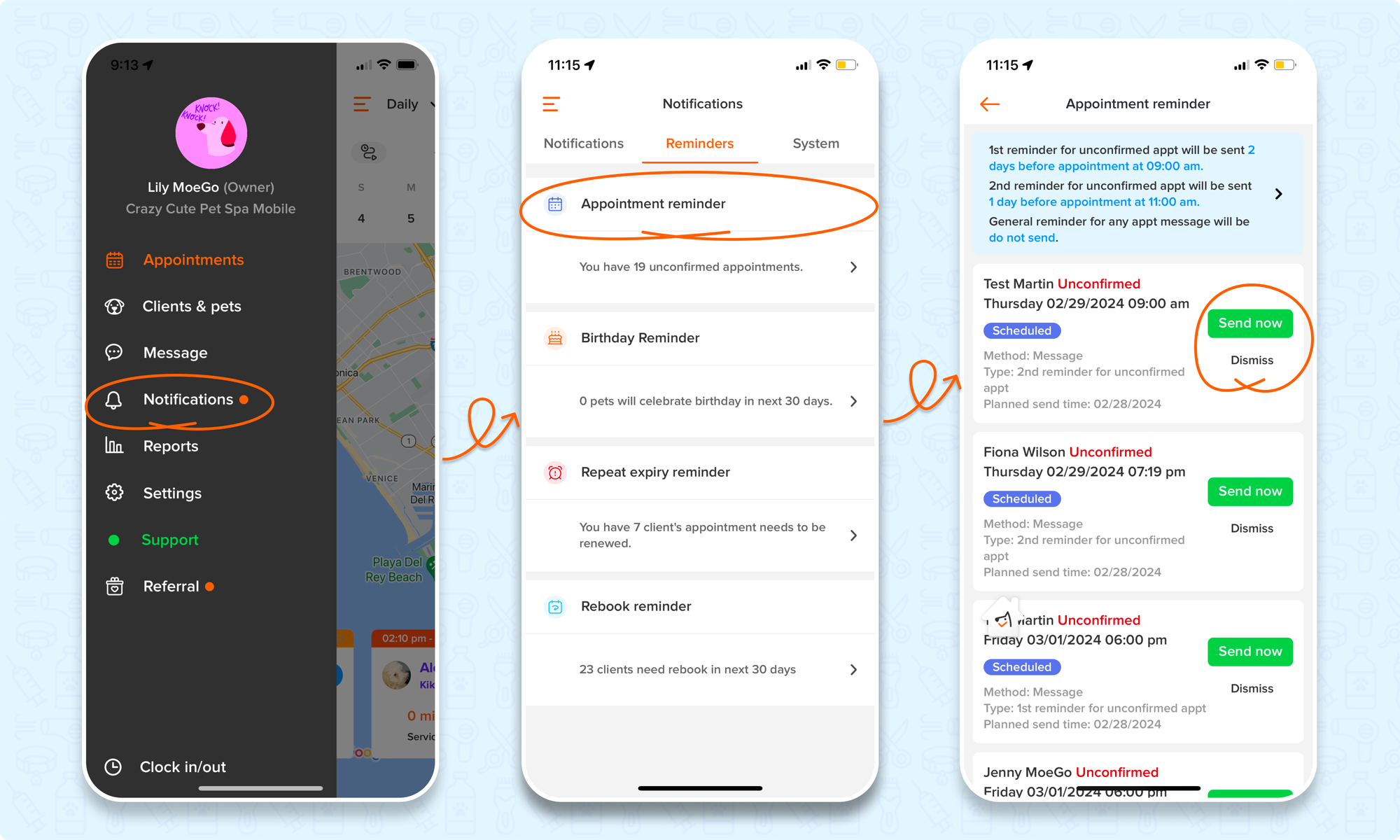
FAQ
Q1. If a client's preference is to receive the appointment reminder by call, how does that process work? Will a voicemail be left if the client does not answer the call?
Answer: The basic rules for appointment reminders by call are to press 1 to confirm and press 2 to cancel (the reminder rules on variables will be the same as attached).
Please note:
- Verbally saying 1 or 2 won’t work
- Press 1 or 2 during the voice playing will work
- Once the voice has stopped, the call will end shortly after
- This is a robot call and will not leave a voicemail
Q2. Can I select more than one preference for the client to receive the appointment reminders?
Answer: Yes, you can definitely set up the client preference with multiple options. Simply select all the apply by marking the checkbox next to each preference.
