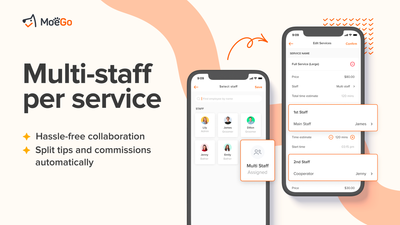We are thrilled to introduce the new Multi-staff per Service mode. You can now assign multiple staff members to work on the same service, without creating additional services or blocks as a workaround to reflect their availability or track commissions.
It’s a fairly common practice for a full groom to be completed by a bather and groomer or to have large dogs handled by multiple staff at the same time. However, having to manage schedules for staff that collaborate on the same pet and manually calculate the compensation for each staff, each time has always been a headache. Now, with the help of MoeGo’s multi-staff per service mode, you can enjoy a hassle-free experience by simply selecting staff and specifying their contribution to the service, and MoeGo creates block availability for each staff correspondingly in their calendar, split their tips, and calculate their commission for you.
Perfect for medium to large salons and other grooming businesses that operate in a highly streamlined fashion and rely heavily on collaboration for almost every pet you service.
1. How to use it
1) How to schedule service with multiple staff
- When creating a new appointment, dropdown the staff selection box and select <Assign to Multi Staff> to enter multi-staff editing mode.
- Deciding your collaboration pattern, whether staff work at the same time or work in sequence
- Choose staff and their related task.
- Click <Book now> to confirm the setting.
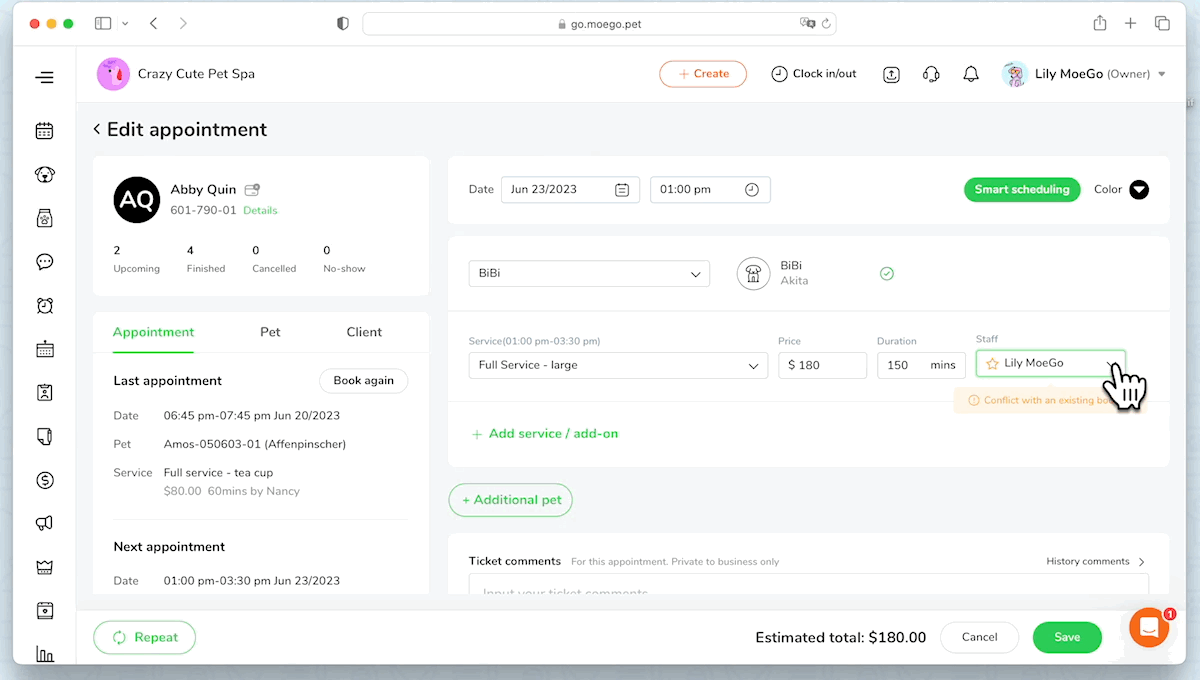
2) Exit multi-staff edit mode
If you change your mind and decided to switch back to having an appointment completed by a single staff, you can simply exit the multi-staff mode by selecting a specific staff in the dropdown.
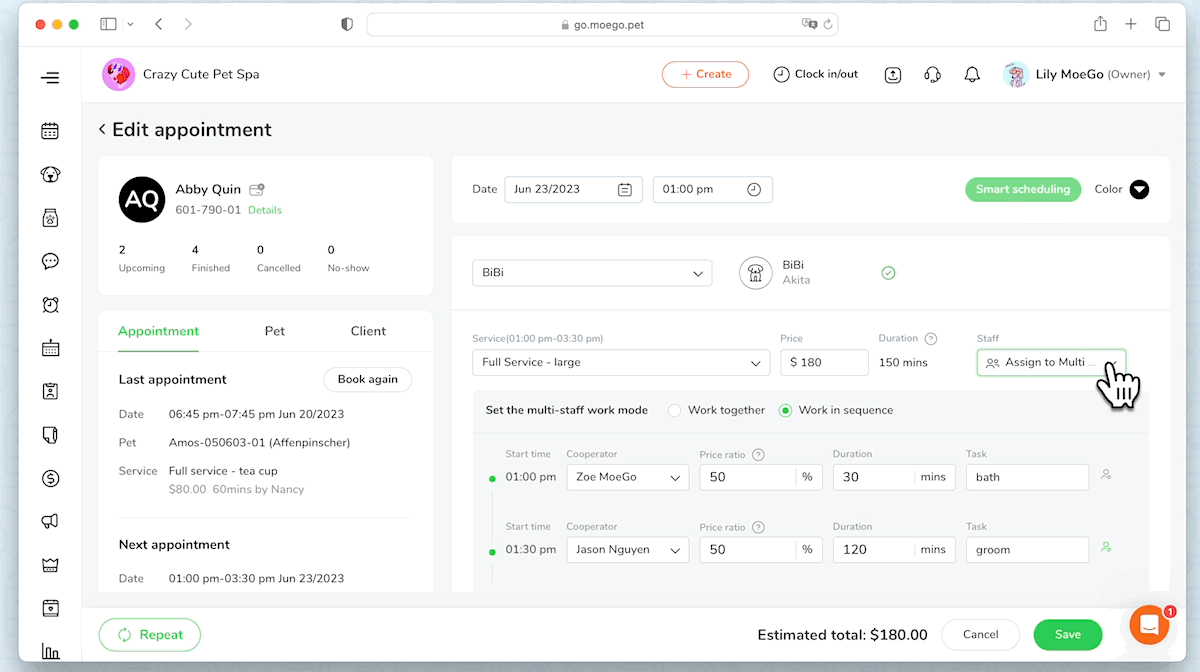
2. Use case examples
1) Streamline bather and groomer workflow
Here's a step-by-step guide on how to streamline the workflow for doggy BiBi’s grooming service between bather Zoe and groomer Jason, using MoeGo's Multi-staff per Service feature:
- Begin by choosing the <Work in sequence> mode for BiBi's full groom service.
- Assign Zoe as the primary staff member and select Jason as the other collaborator for the service.
- Use the <Price ratio> setting to assign the proportion of service cost each staff member will receive.
- Define the duration and name for each task. Zoe will bathe BiBi, a task estimated to last 30 minutes, while Jason will do the grooming, expected to take 120 minutes.
- Set Jason as the main staff member. His name will appear in client communications.
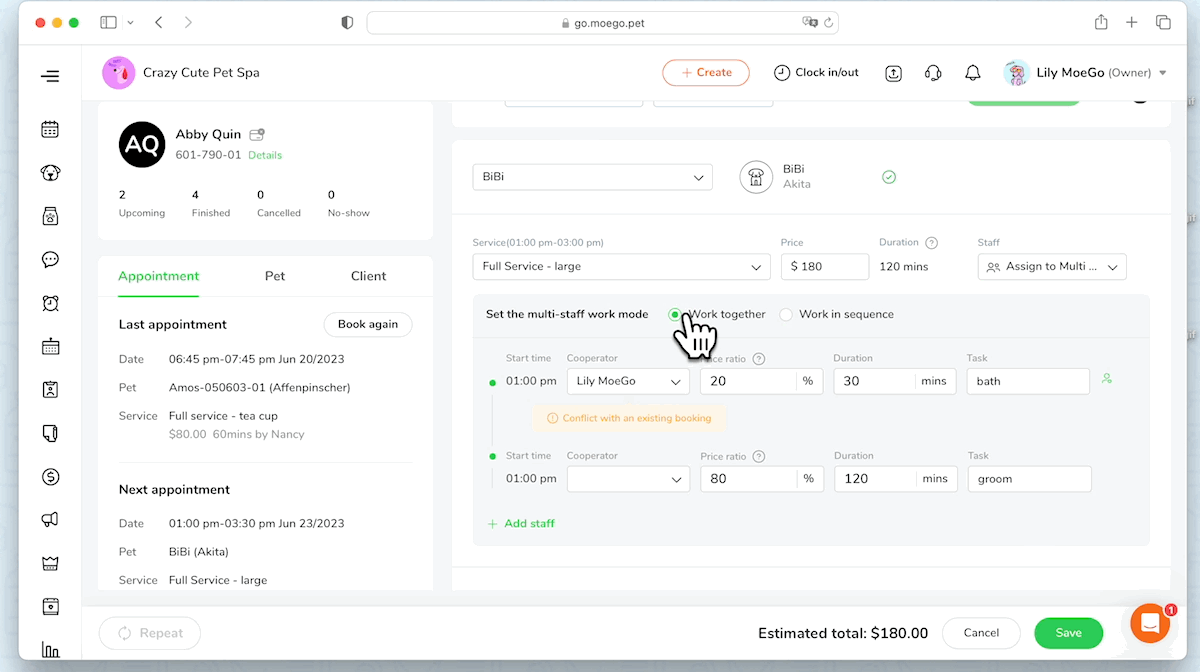
Updates to Schedule
- Zoe's calendar will show a time slot reserved from 13:00-13:30 for BiBi's bathing service.
- Jason's schedule will reflect a time block from 13:30-15:30 for BiBi's haircut.
Updates to Compensation
- The total service cost of $180 will be divided between Zoe and Jason based on the previously set "Price ratio". Therefore, Jason's commission will be calculated to $144.
- As the tip setting is configured to "Split by staff equally", the $20 tip will be automatically divided evenly between Zoe and Jason.
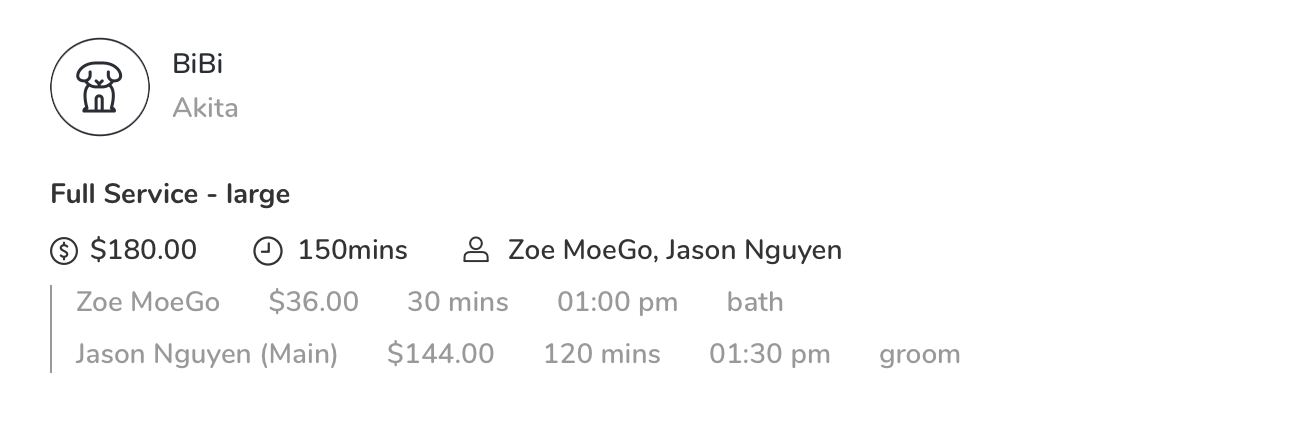
With this enhanced step-by-step process, MoeGo ensures a streamlined, efficient, and fair workflow for your grooming tasks.
2) Collaboration over a large dog
Here's a step-by-step guide on how to organize and optimize the workflow for Zoe and Jason, who will be jointly working on bathing Bibi, a large dog, using MoeGo's Multi-staff per Service feature:
- Start by selecting the <Work together> mode for Bibi's bathing service.
- Assign Zoe and Jason as the staff members for this service.
- Define the duration of the task. In this case, both Zoe and Jason will work together to groom Bibi, a task expected to last 120 minutes.
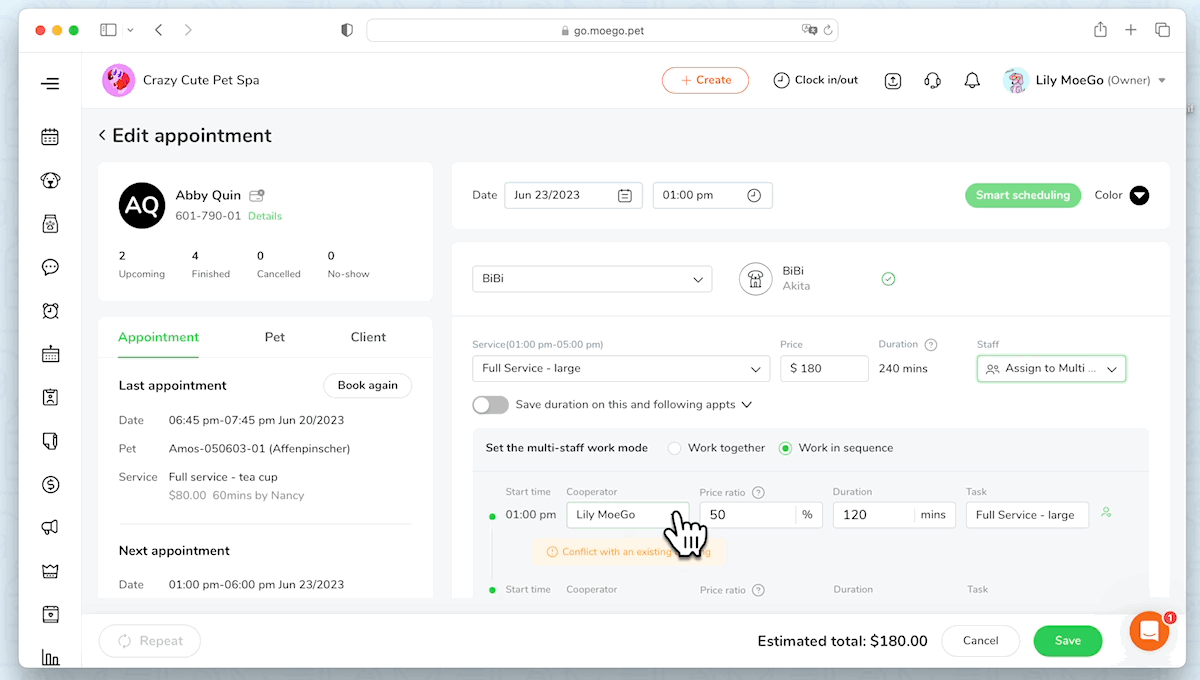
Updates to Schedule
- Both Zoe and Jason's calendars will show a reserved time slot from 13:00-15:30 for the 120-minute bathing service for Bibi.
Updates to Compensation
- The total service cost will be divided between Zoe and Jason based on the previously set "Price ratio".
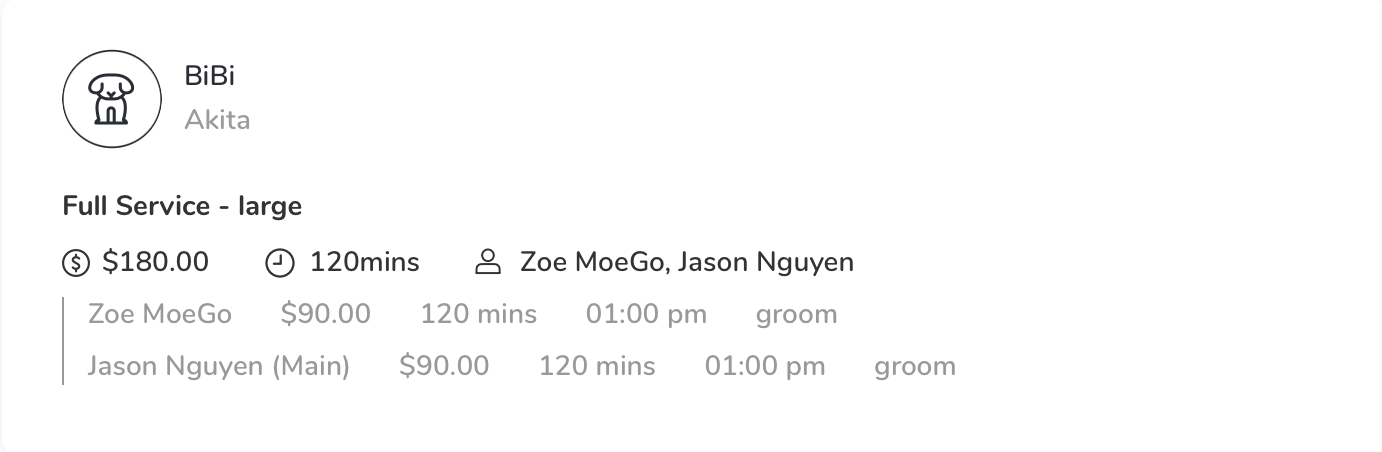
3. Tips
1) Memorizing Pattern
To save time and streamline scheduling, MoeGo offers a Memorizing pattern feature for the multi-staff mode. It is perfect for grooming salons where a bather and groomer regularly collaborate on appointments. This tool remembers the details of your last multi-staff service, including:
- Work mode: Sequence or Parallel
- Price ratio: Service price split across tasks
- Duration: Service duration split across tasks
- Task names: If you customized task names, it will remember that too!
You can go to <Appointments>< Config>< Auto memorize work pattern> to turn on/off the feature base on your business condition.
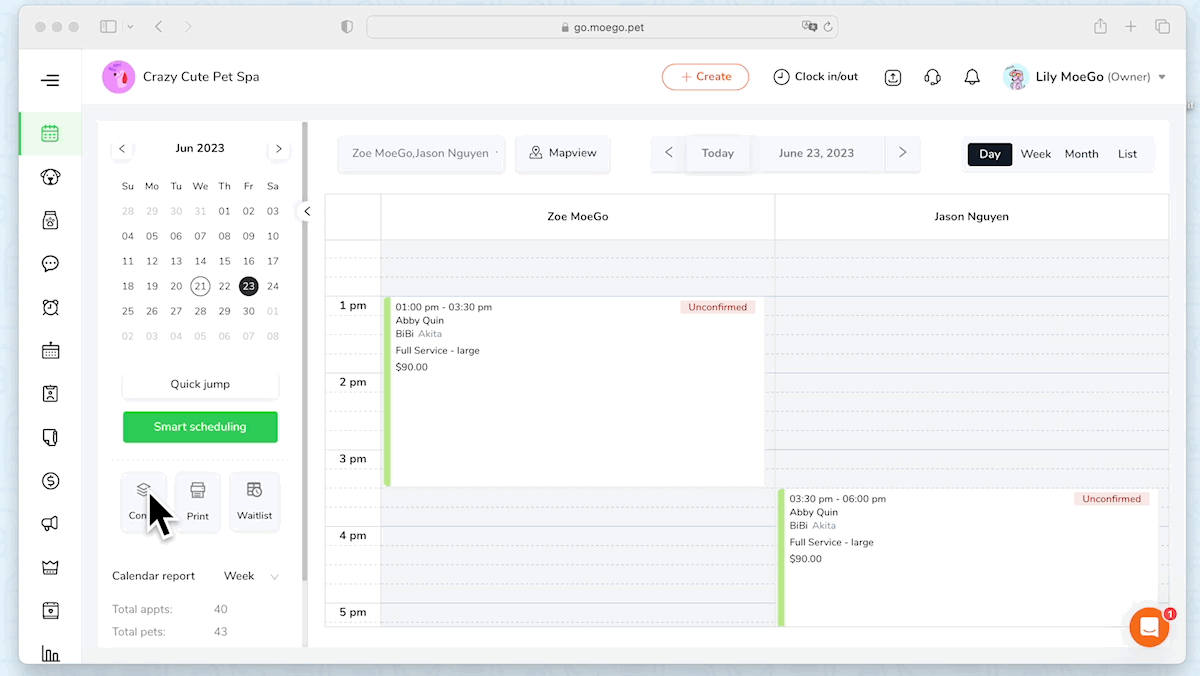
2) Real-time Commission Estimation
Determining how service price split will impact commission can be a headache. MoeGo offers a real-time commission calculation each time you adjust the price ratio, making it easier to see the financial impact.
Concerned about revealing compensation details? You can turn this feature on/off by going to<Appointments>< Config>< Display commission> based on your business condition.
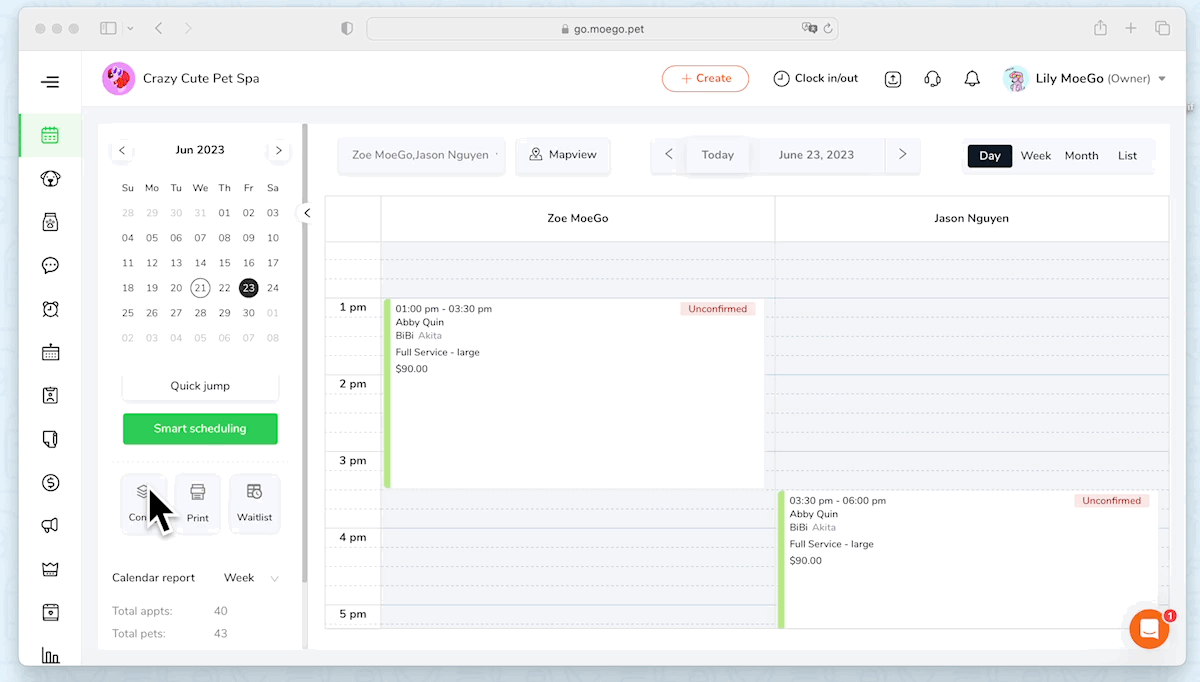
4. Frequently asked questions
Q1.How are tips divided among staff?
Answer: The tips are divided depending on your setup:
- If you choose “Split by service price", tips get divided based on the price set for each task.
- If you select “Split by staff equally", tips get evenly distributed among all staff involved in the service. Remember, you can always customize the tip-splitting rules for a specific invoice.
Q2. How is the commission calculated?
Answer: Commission for staff involved in a multi-staff service is determined based on the price ratio you set for their specific task, not the total service price.
Q3.What distinguishes the Main staff from the Cooperator?
Answer: The Main staff is the primary contact displayed on all appointment-related information shared with the pet parent. You can assign up to three staff members to each service.
Q4.Does a service reduce the available capacity for all involved staff?
Answer: Yes, for all staff involved in the service, their booking availability is deducted in the corresponding slots, provided they have a capacity set up for online booking.
5. How to get started
To try the feature, please go to the Appointments page on the desktop version.
If you are not a MoeGo user yet, feel free to Sign Up or reach out to our live support with us to find out if we might be a good fit. MoeGo team is always here 24/7 for you.