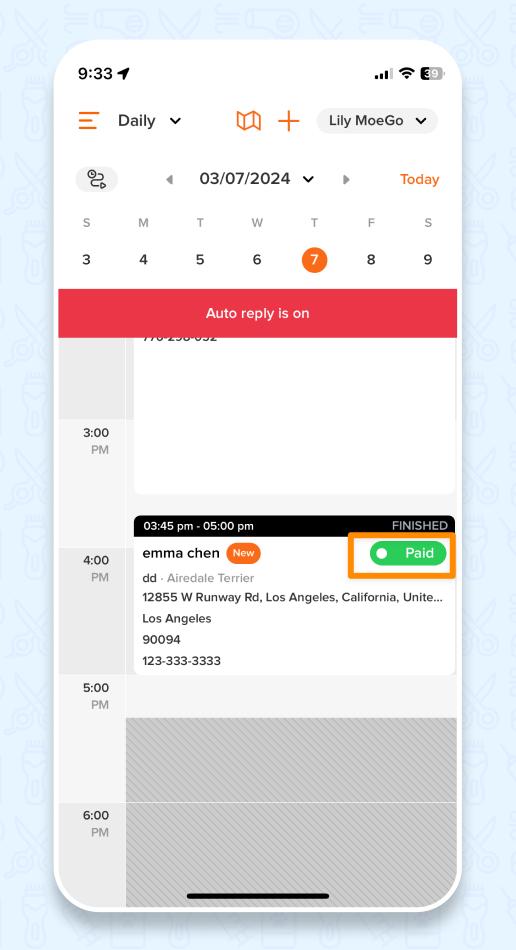You can charge with different payment methods for the same ticket, or take a deposit before full payment
💡 You also don't have to check out first before making payment if that is your preference. The appointment flow and payment flow are independent!
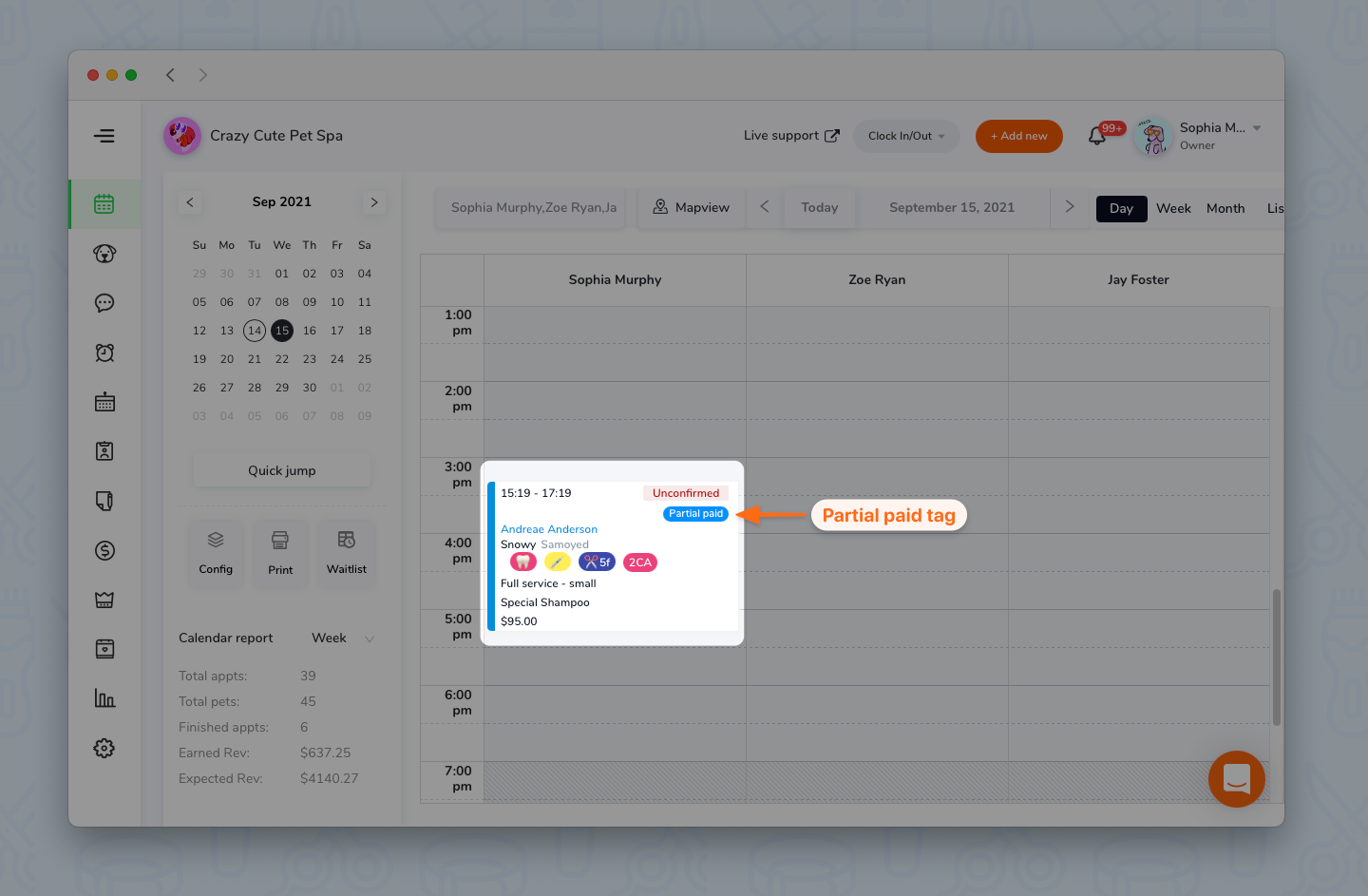
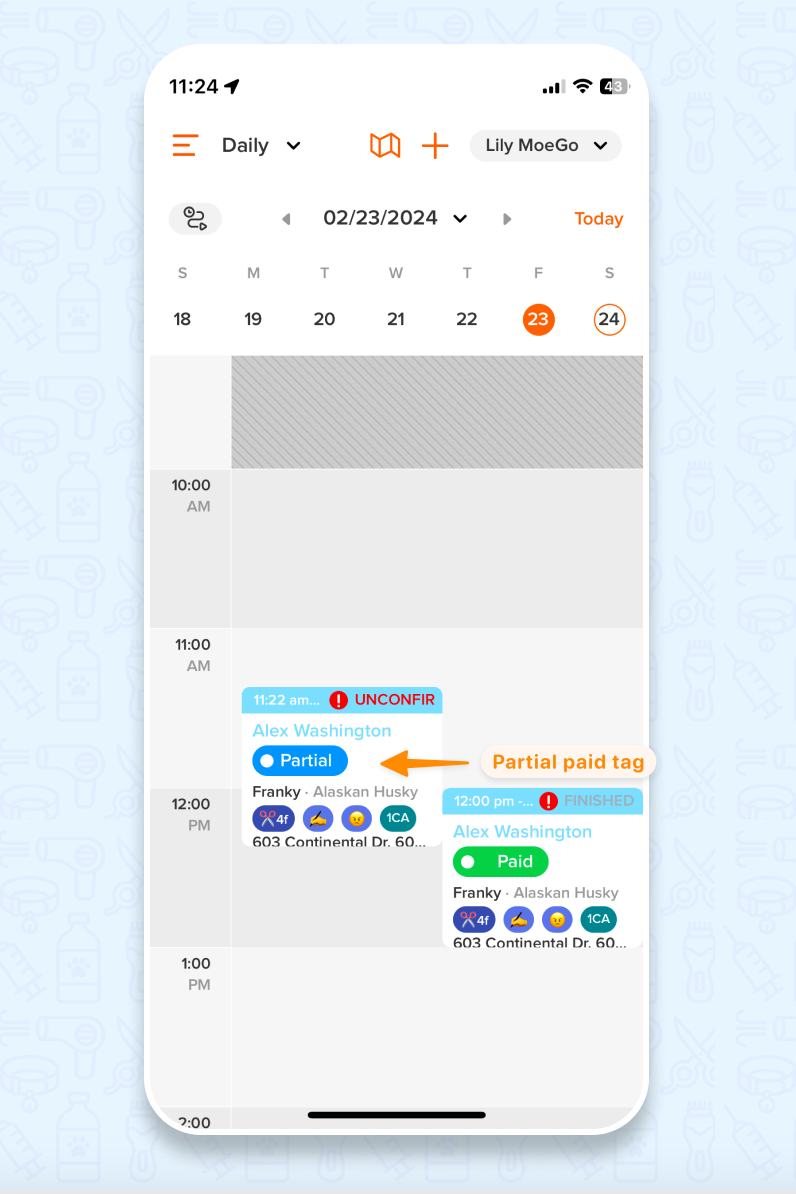
Take partial payment with different payment methods
🖥️ Desktop:
- Go to <Appointments> on the side menu bar
- Click on the appointment that needs to take payments and open the appointment details page
- Click on <Take payment> button
- Modify <Payment amount>
- Select a <Payment method>
- Click on <Take payment>
- You can divide the payment as many times as you need, by entering smaller amounts each time.
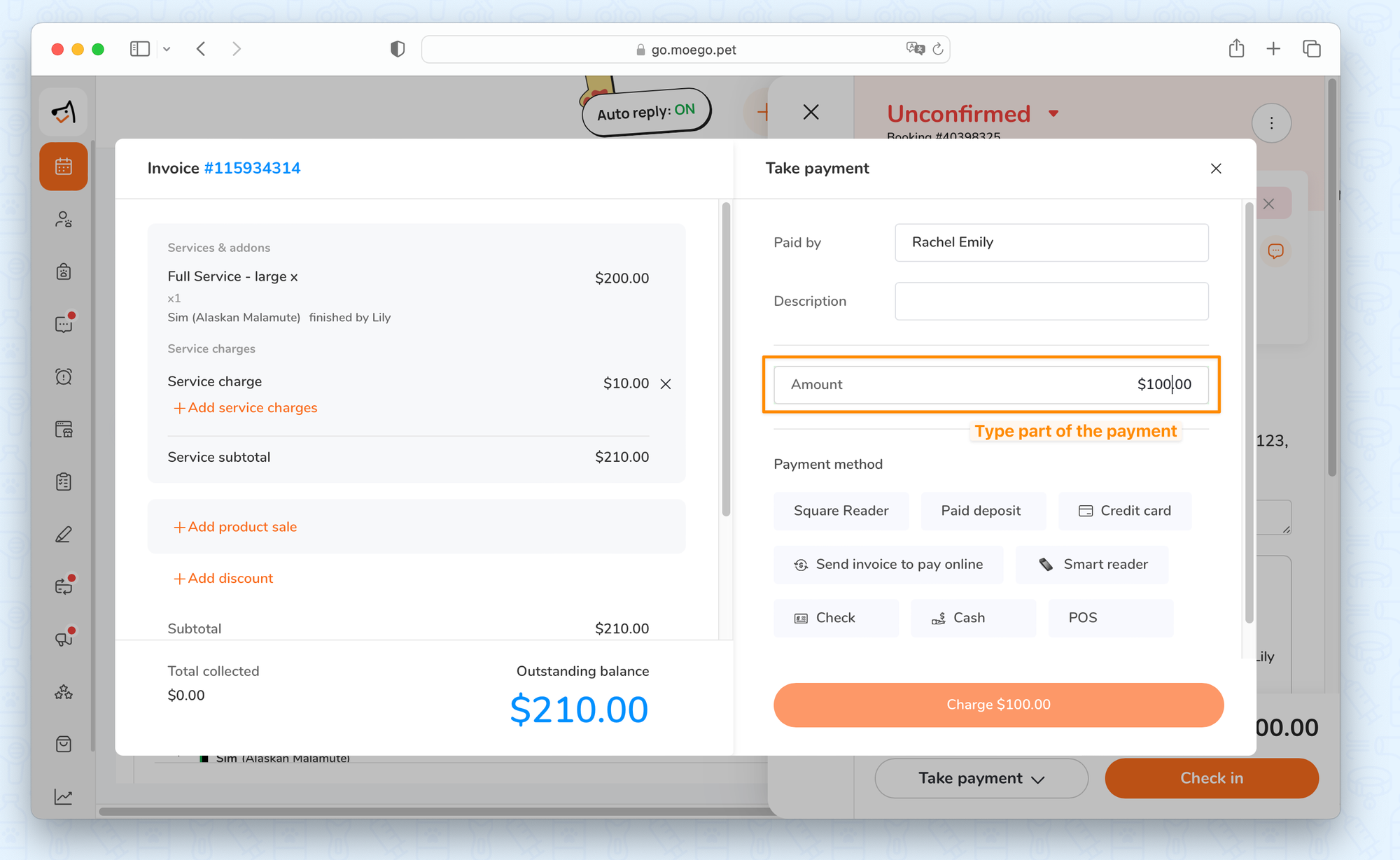
- After the appointment is finished and fully paid, the appointment will have a "Paid" tag to indicate its fully paid status at the calendar view.
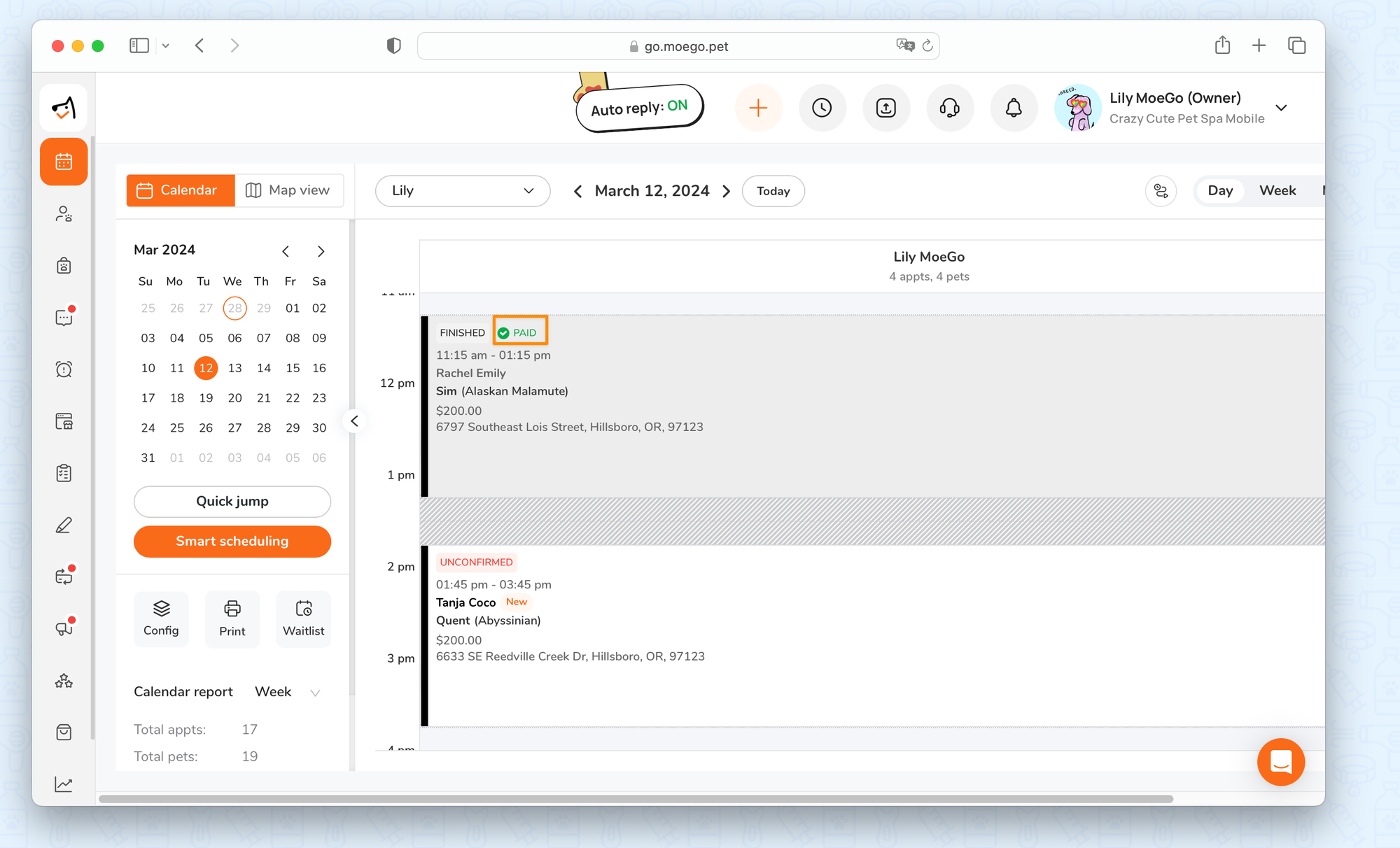
- The receipt will record all the transaction records with payment methods and time:
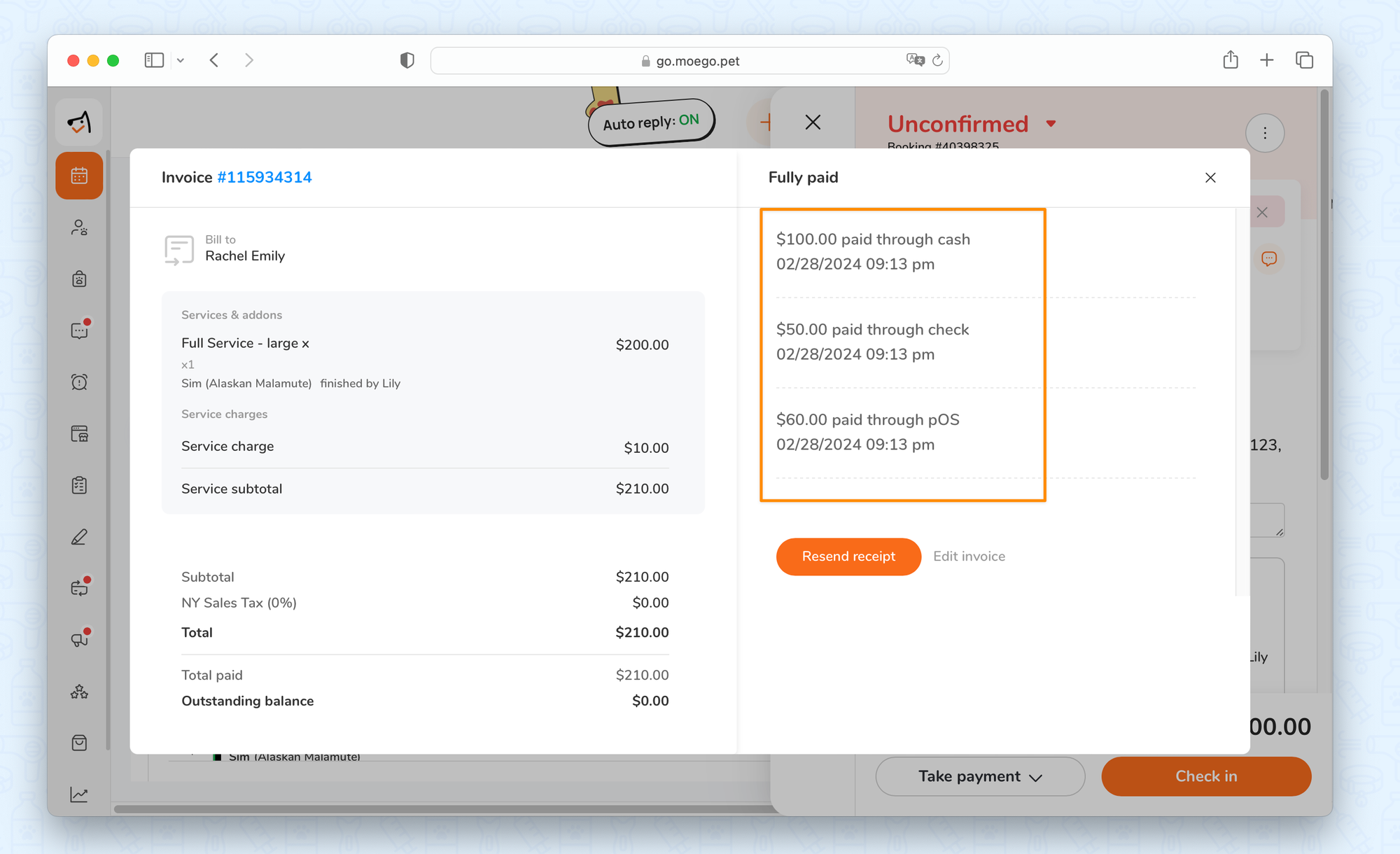
📱 App:
- Go to <Appointment> on the side menu
- Select the appointment that needs to take payments and open the appointment details page
- Select <Take payment> , and then <Take payment>
- Select a <Payment method>
- Modify the payment Amount
- Select < Charge $xx.xx>
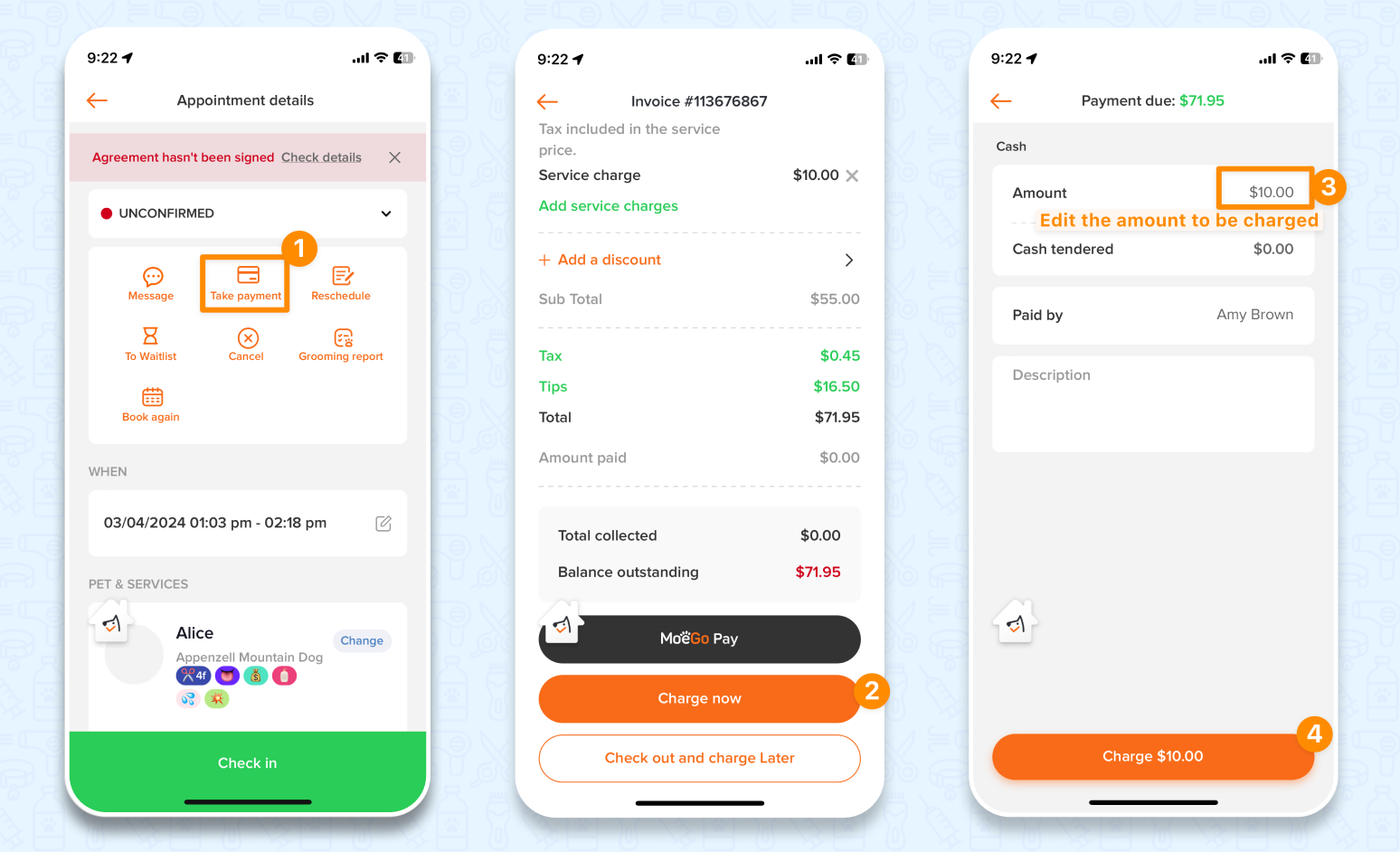
- You can take any many possible as you need for the appointment by entering a smaller amount for each payment.
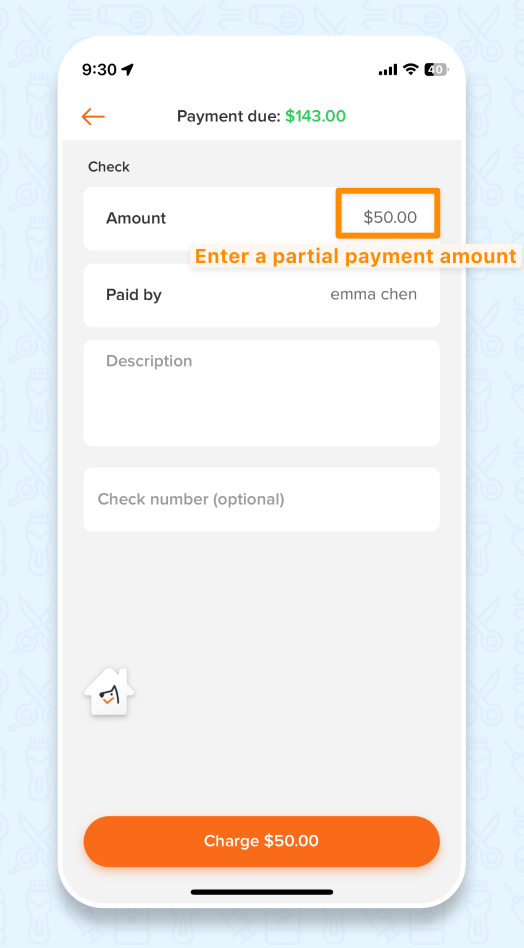
- After the appointment is finished and fully paid, the appointment will have a "Paid" tag to indicate its fully paid status at the calendar view.
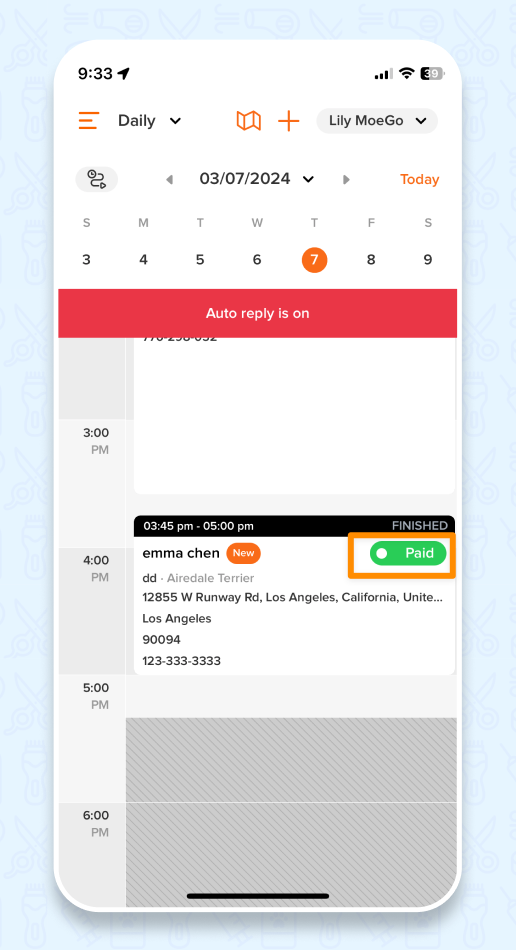
- The receipt will show all the transaction records with payment methods and time:
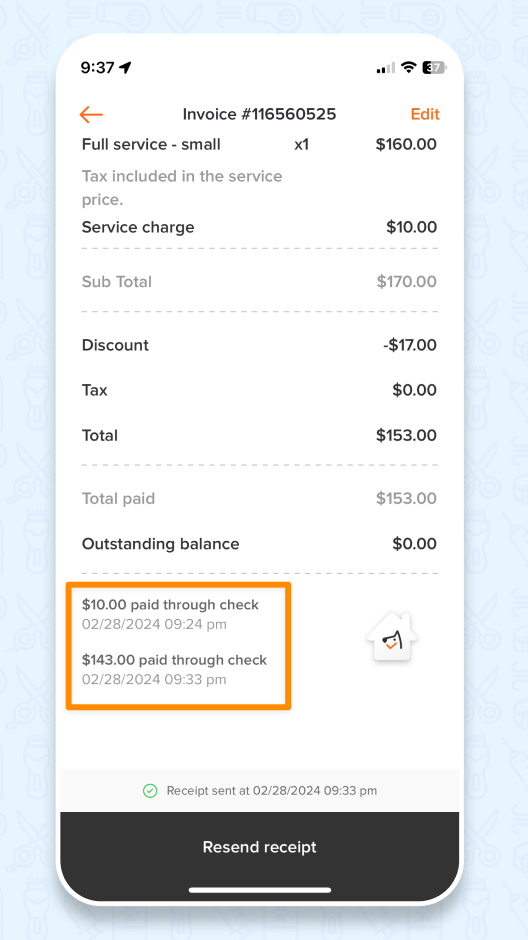
Frequently Asked Questions:
Q: Can I mark partial payments in different payment methods for a single appointment?
A: Yes, you can mark as payments in different payment methods on one ticket
Q: Can I take two card payments with two different cards?
A: Yes, yes you can run more than one card transactions for the same appointment. For each transaction, it can be a different card. You can even select different ways of paying by card, for example, you can charge the client's card on file for 50% of the amount and swipe a different card for the balance.