Not all employees in your business are on the same set schedule, and with the new Staff Shift Management feature, you can now set various staff working schedules.
With Staff Shift Management you can:
- Set up your staff on a rotating schedule (no more blocks as a workaround)
- Override daily working hours
- Sync staff working hours to online booking availability to reduce confusion
Why we made it?
- The ability to rotate schedules can support various business schedule types and scenarios. It’s easy to set up working hours(no blocks as a workaround anymore) and can improve staff management efficiency.
- The ability to override daily working hours can now accommodate flexible schedules and improve team capacity, especially for online booking.
- The ability to sync staff working hours to online booking availability can improve the convenience of setting online booking and reduce confusion between “online booking availability” and “staff working hours”.
New Features
Rotating Schedule
With the new rotating schedule, you can customize each groomer's working days and working hours by each week.
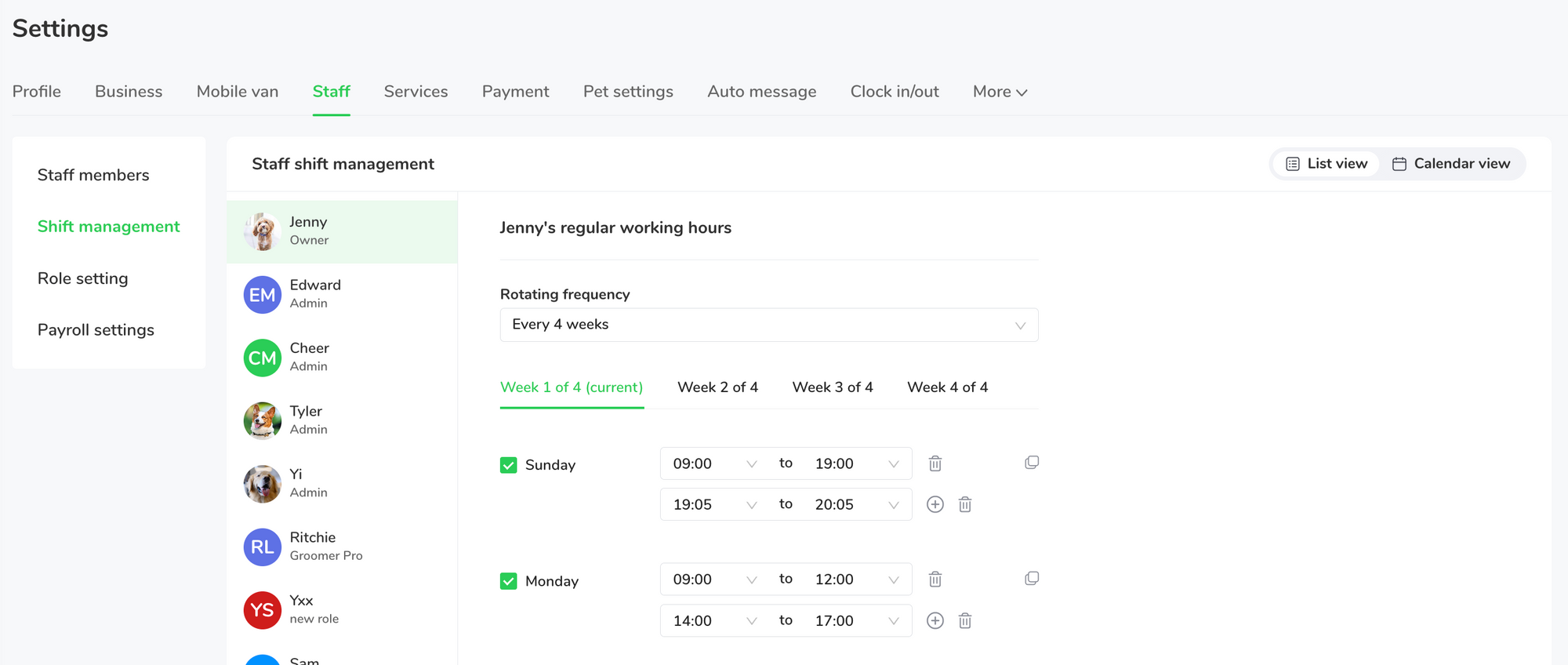
Rotating Schedule Calendar View
You can now view the rotating schedule on a calendar view. The calendar is separated by each staff member and is color-coded by regular working hours vs overrides.
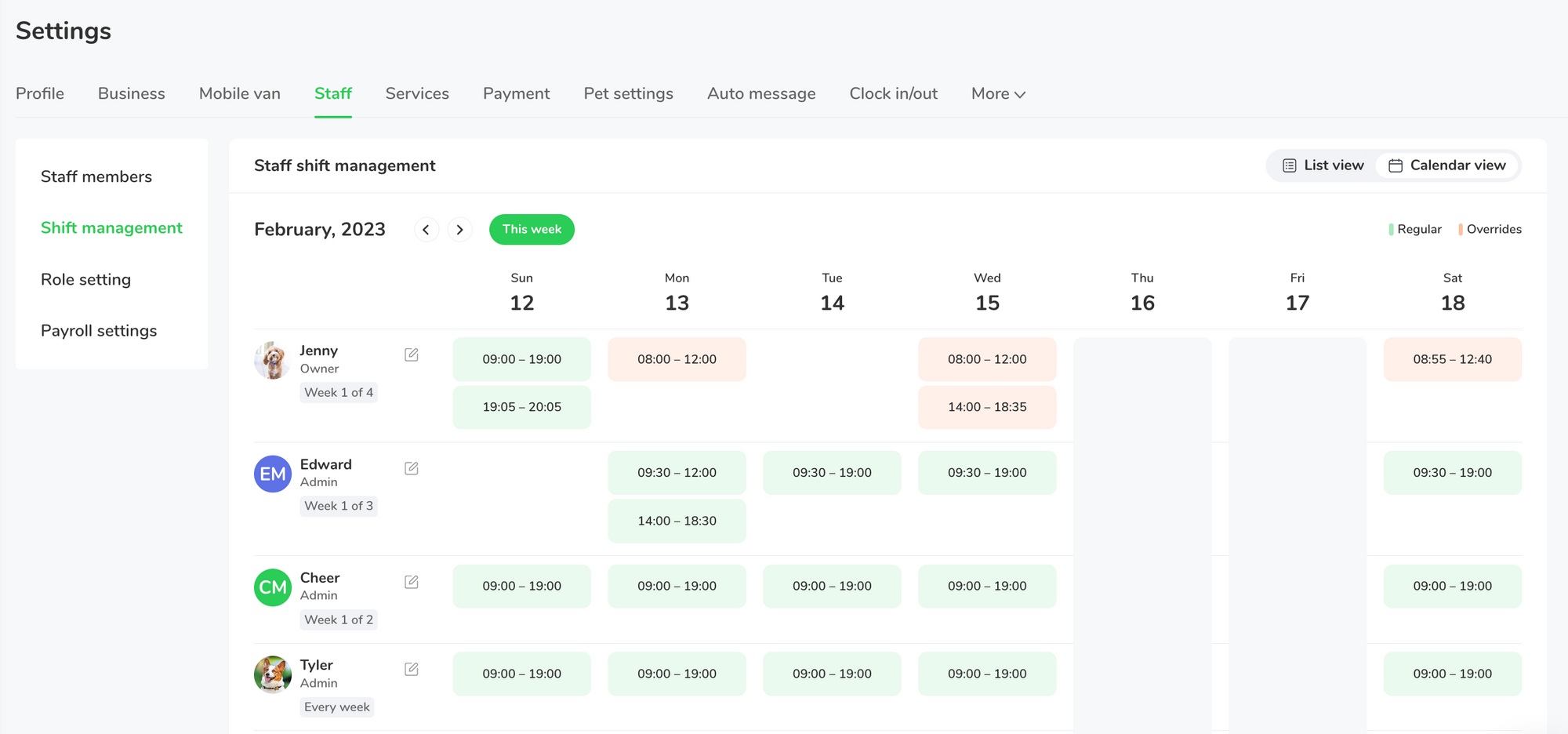
Date Override
Since there are always exceptions in schedules, you can now create date overrides. Once you choose the specific date on the groomer's calendar, you can adjust the exact working hours. You will be able to view these every time you view that specific staff's settings.
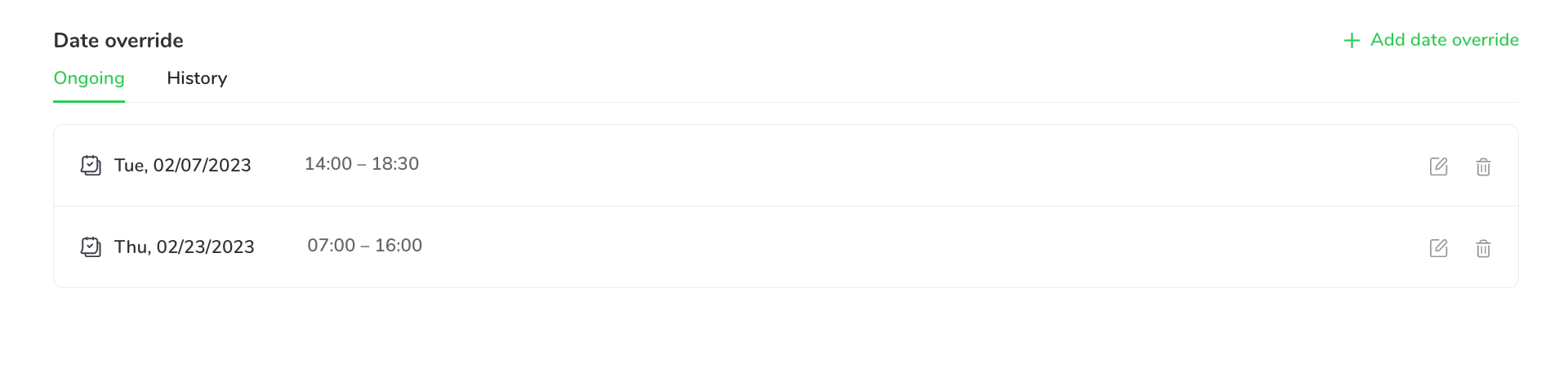
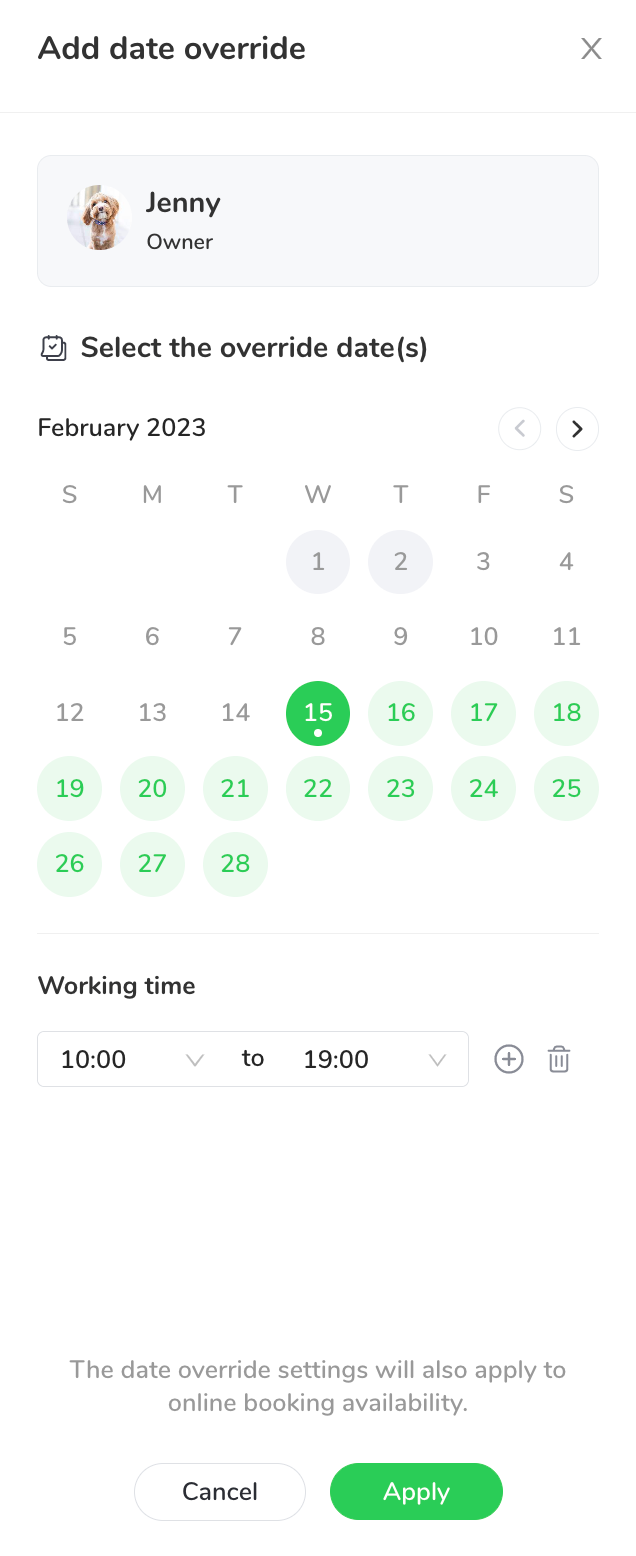
Sync online booking availability with staff working hours
Now you can sync up your staff's working hours with your online booking schedule. If you go to "Online Booking Settings" and go to the "Availability" tab you will be able to select the specific groomers you want to sync with online booking with the tab on the left.
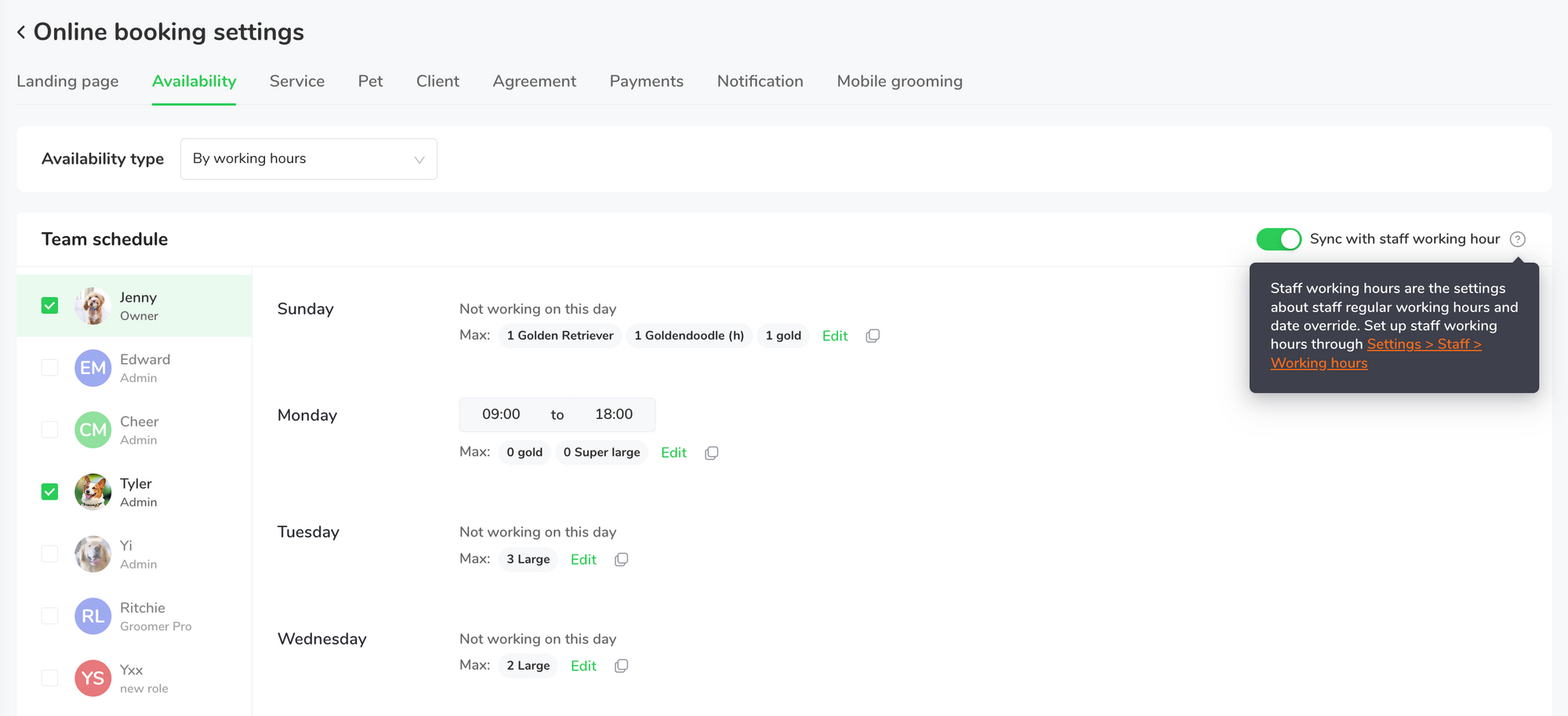
Setting up Staff Shift Management
Go to "Settings" and click on the "Staff" tab. If you are on a growth or ultimate level plan, you will see a Shift Management option on the left.
Next, you will see when you click on each employee you have the option to customize their schedule.
Now you can adjust the rotating schedule, with "every week, every 2 weeks, etc." You can also adjust their working hours each day of the week. And if there is a rotating scheduling you can adjust it week to week.
If you scroll down, you will see a section called Date Override. To add a new override, there is a "+ Add date override" to the right. You will then be shown that groomers calendar and you can specify which date you want to override. Once you select the specific date you can adjust the working hours accordingly.
FAQ
Q: Which plan gives you access to use these features?
- Rotating schedules and date overrides are available for growth and ultimate plan.
- All plans can turn on “Sync with staff working hours” in online booking.
Q: Does the date overrides apply to online booking by slot?
- The setting of override does not affect by slot result at all. Only block and business closed dates can reject online booking requests when clients book by slot.
Q: What’s the difference between the desktop version and the app version?
- Setting entrance
App Entrance
- Set up business working hours: Settings > Business > working hours
- Set up staff regular working hours and date override: Settings > Staff > Staff name > working hours
Desktop Entrance
- Set up business working hours: Settings > Staff > Staff Shift Management
- Set up staff regular working hours and date override: Settings > Staff > Staff Shift Management
2. Functions
- The app version doesn’t have a calendar view in staff’s regular working hours, whereas the desktop version does.
Q: What’s the difference between “Business working hours“ and “Staff shift management“?
- Business Working Hours - It only shows on online booking landing page for your customers
- Staff Shift Management Hours - Only applies internally to the business to the staff's schedule.
- Only if you "sync" staff shift management settings to will the staff shift hours be applied to online booking hours. If this is off, this means staff hours and online booking are different.
Q: What’s the priority of working hours by settings?
- Priority from high to low: “business closed date“ > “block“ > “date override“ > “staff regular working hours“

