We have some awesome news! Our Smart Tip has now been officially launched! 🚀
This has been a long-awaited feature to fully customize tipping options by percentage or amount. So we made it, with innovations! MoeGo Pay not only brings customized tipping settings but also helps optimize your tip revenue by enabling flexible tip rates based on ticket prices.
What is Smart Tips
Unlock the power to tailor three default tipping options, spotlighting the preferred choice for customers.
What sets it apart is its ⭐️SMART⭐️ functionality, dynamically adjusting tipping options based on ticket prices. Present tips as a percentage for higher ticket prices, opt for a fixed amount for lower ones, or unleash your creativity!
- Personalize tips by rate or amount
- Specify preferred rate or amount
- Configure two sets of tipping rates with a threshold
Experience an estimated 20% increase in your regular tips revenue! 😄
Setting up Tip Rates
General Tip Rates (One Set of Tip Rates)
This is a good choice if you'd like to provide one set of tip options and make it consistent.
🖥️Desktop:
To set up tip rates on the desktop, simply:
- Go to < Card processing > on the side menu bar
- Select < edit > by Tip rates in the Payment preference section
- Choose < by percentage > or < by amount >
- Set up < top >, < medium >, and < bottom > levels
- Select the < Preferred tip >
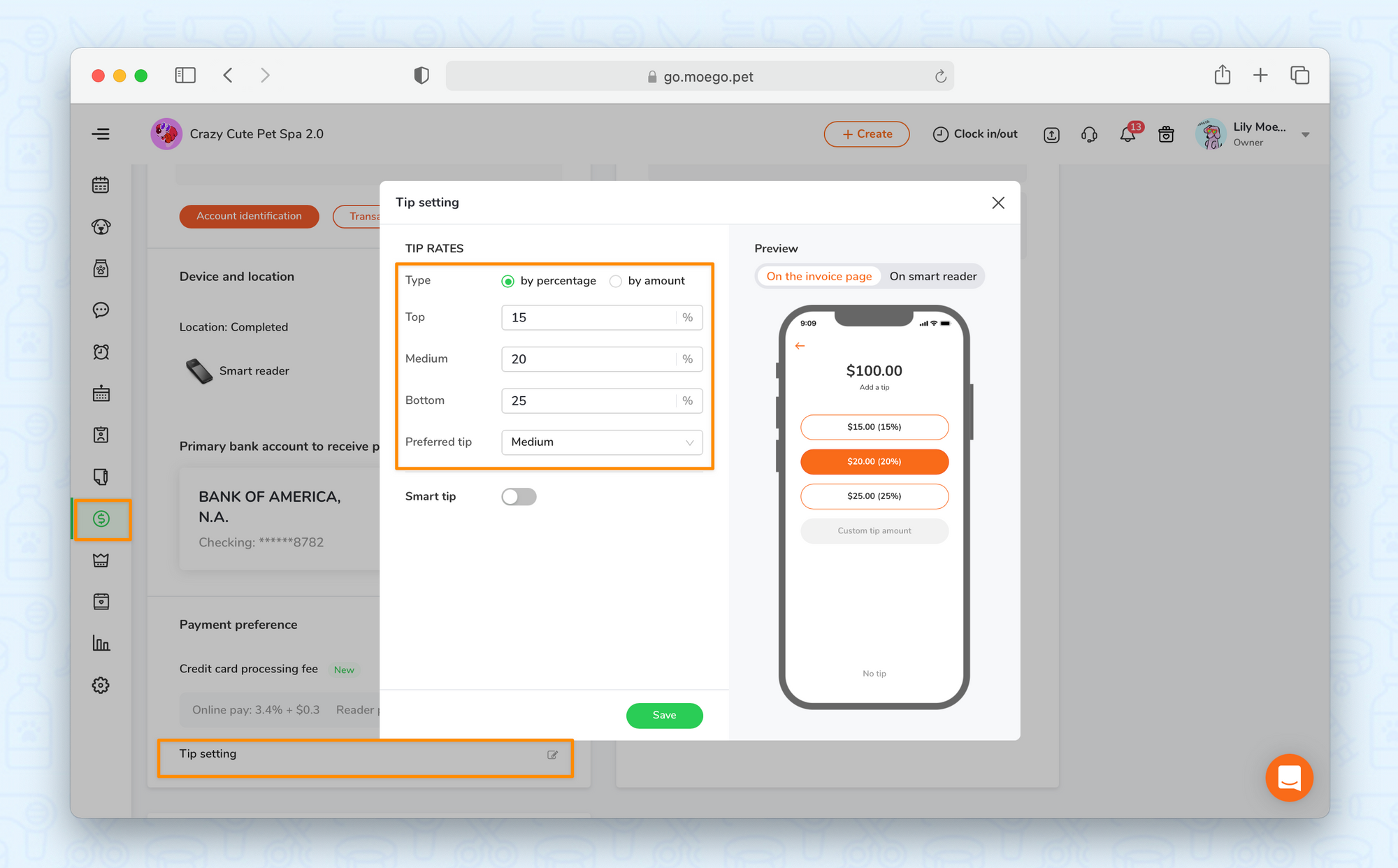
📱App:
To set up tip rates on the app, simply:
- Go to < Settings > on the side menu bar
- Select < MoeGo Pay >
- Select < Tip settings > and then select < Tip rates >
- Choose < by percentage > or < by amount >
- Set up < top >, < medium >, and < bottom > levels
- Select the < Preferred tip >
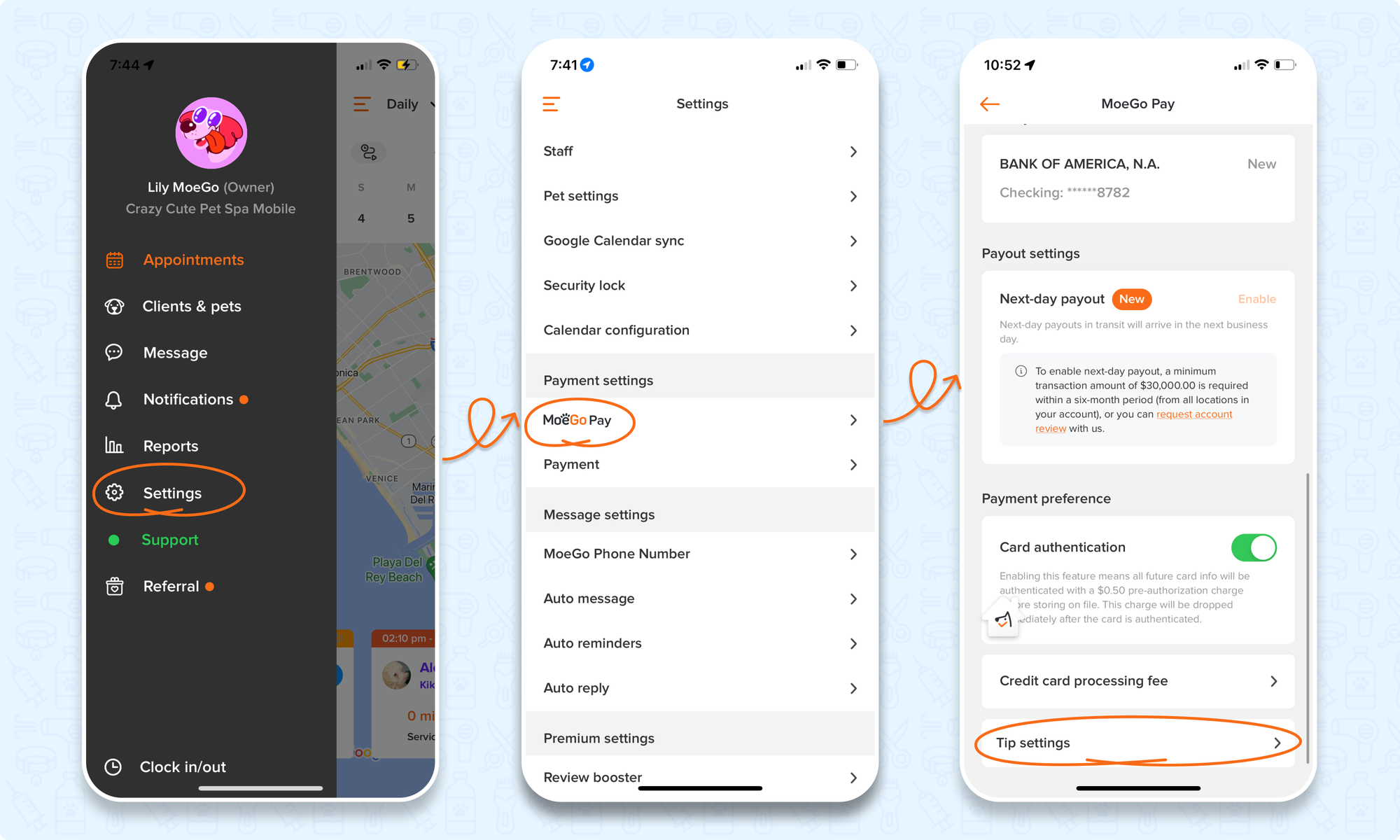
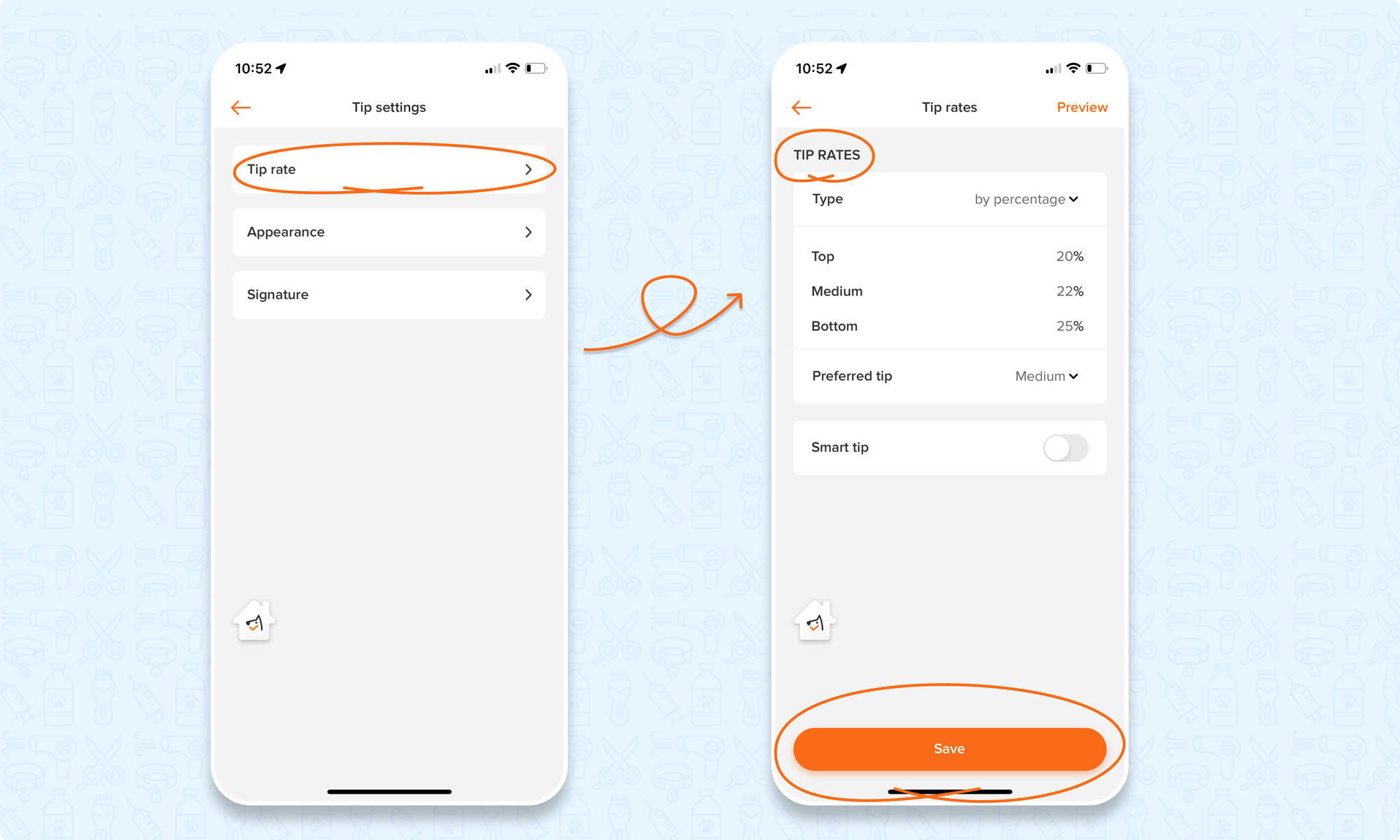
Smart Tips (Two Sets of Tip Rates)
⭐️ This is your top choice for maximizing tip revenue with two versatile sets of options. Opt for percentages with higher ticket prices and fixed amounts with lower ticket prices, or customize it to suit your specific needs.
🖥️Desktop:
To set up smart tip rates on the desktop, simply:
- Go to < Card processing > on the side menu bar
- Select < edit > by Tip rates in the Payment preference section
- Choose < by percentage > or < by amount >
- Set up < top >, < medium >, and < bottom > levels
- Select the < Preferred tip >
- Switch on the < Smart tip toggle >
- Select < if ticket amount is less than > to input the threshold
- Choose a new set of tipping options
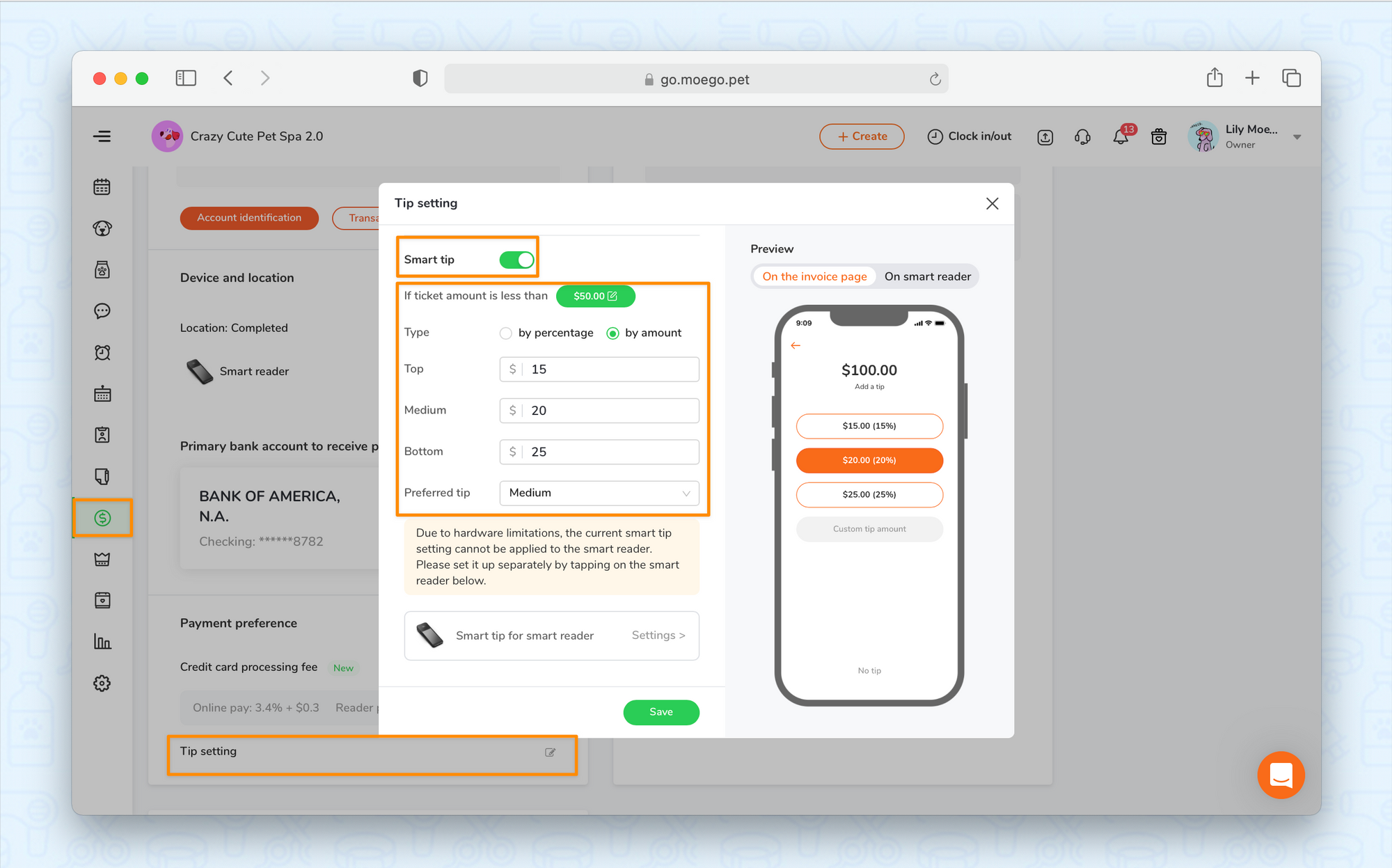
📱App:
To set up smart tip rates on the app, simply:
- Go to < Settings > on the side menu bar
- Select < MoeGo Pay >
- Select < Tip settings > and then select < Tip rates >
- Choose < by percentage > or < by amount >
- Set up < top >, < medium >, and < bottom > levels
- Select the < Preferred tip >
- Switch on the < Smart tip toggle >
- Select < if ticket amount is less than > to input the threshold
- Choose a new set of tipping options
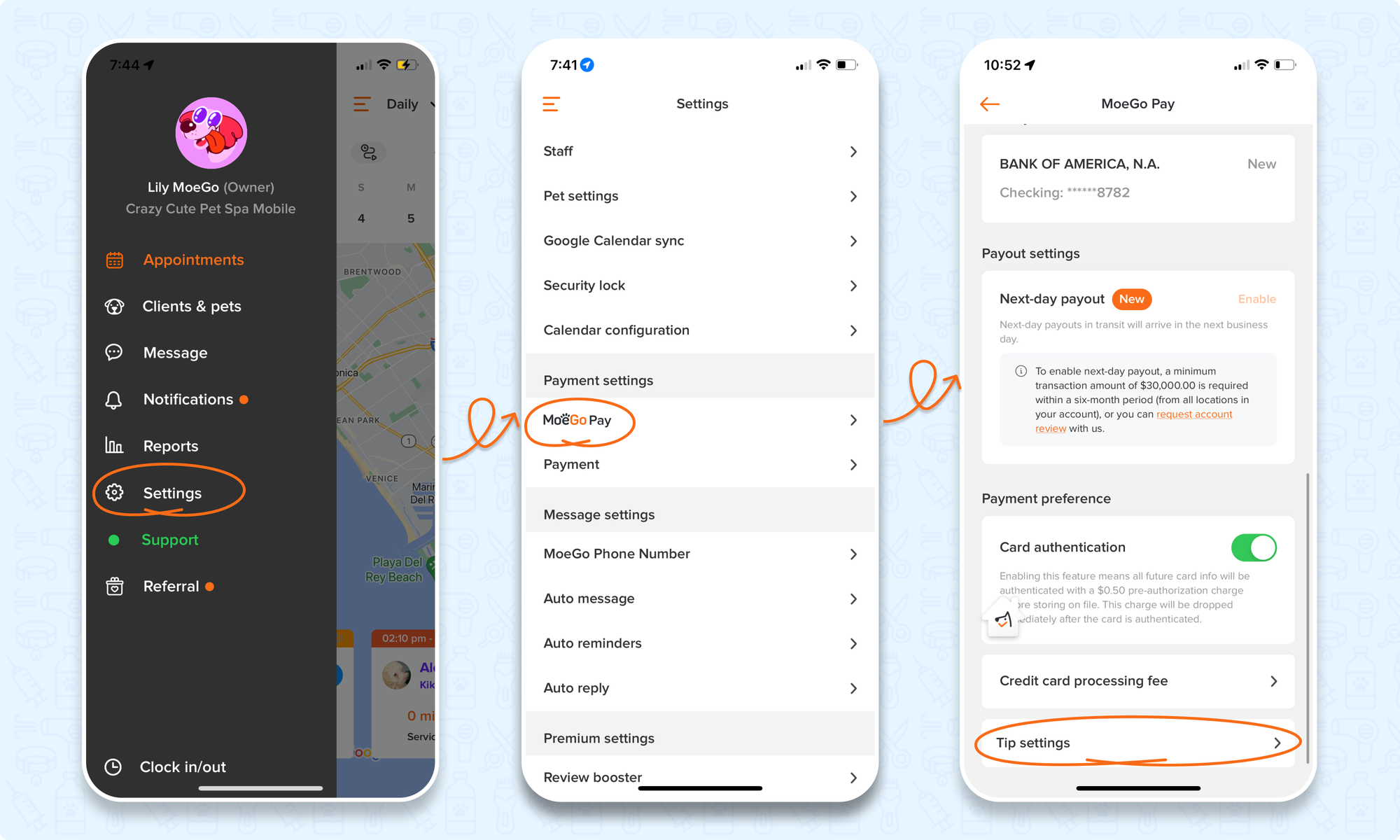
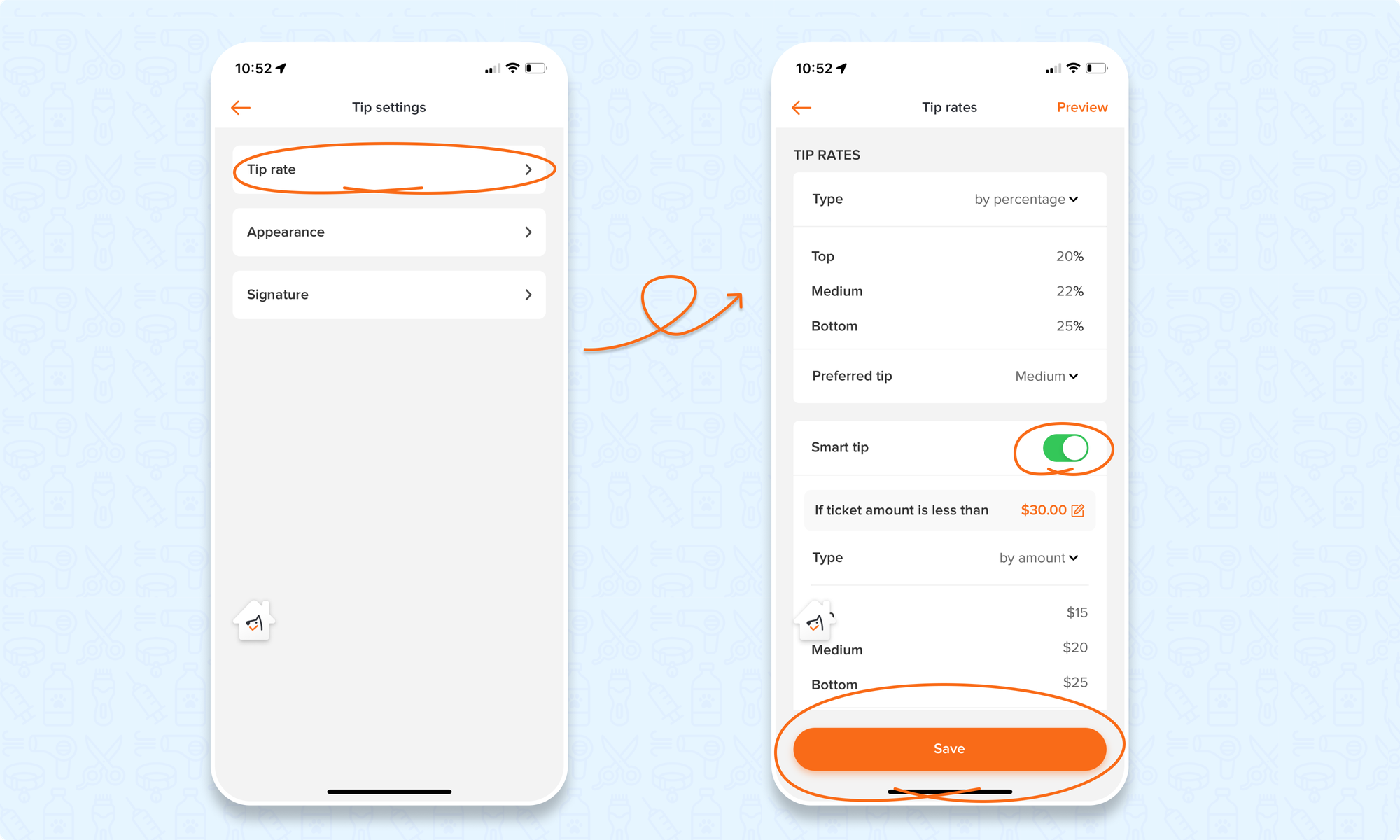
Setting up Tipping Rates for Stripe Smart Reader
For users of the Stripe smart reader, simply navigate to the bottom of the tip rate settings and select < Smart tip for smart reader settings > to input the rates for the reader screen.
💡Please note: Due to hardware limitations, tipping options must be set up separately for the Stripe Smart Reader
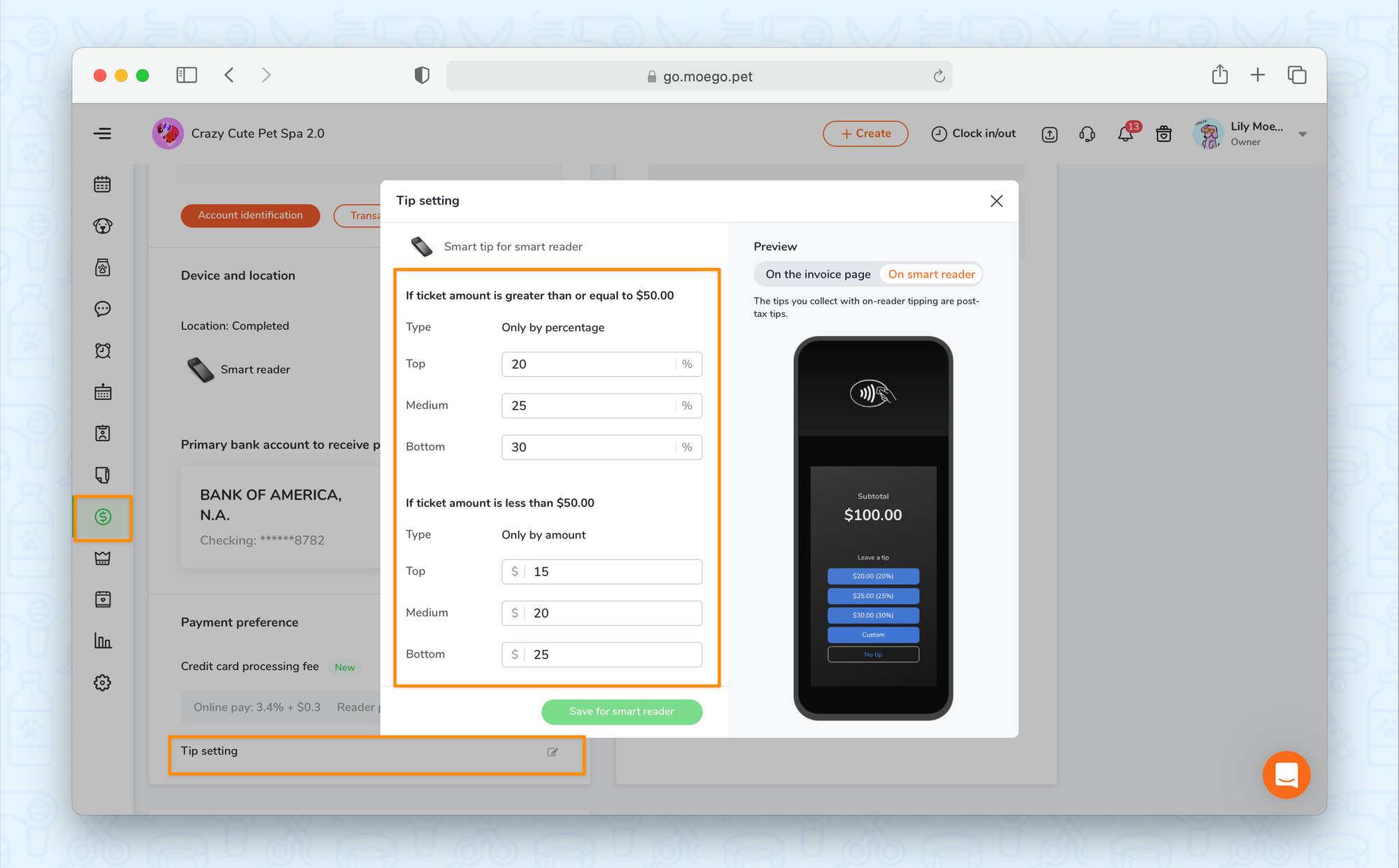
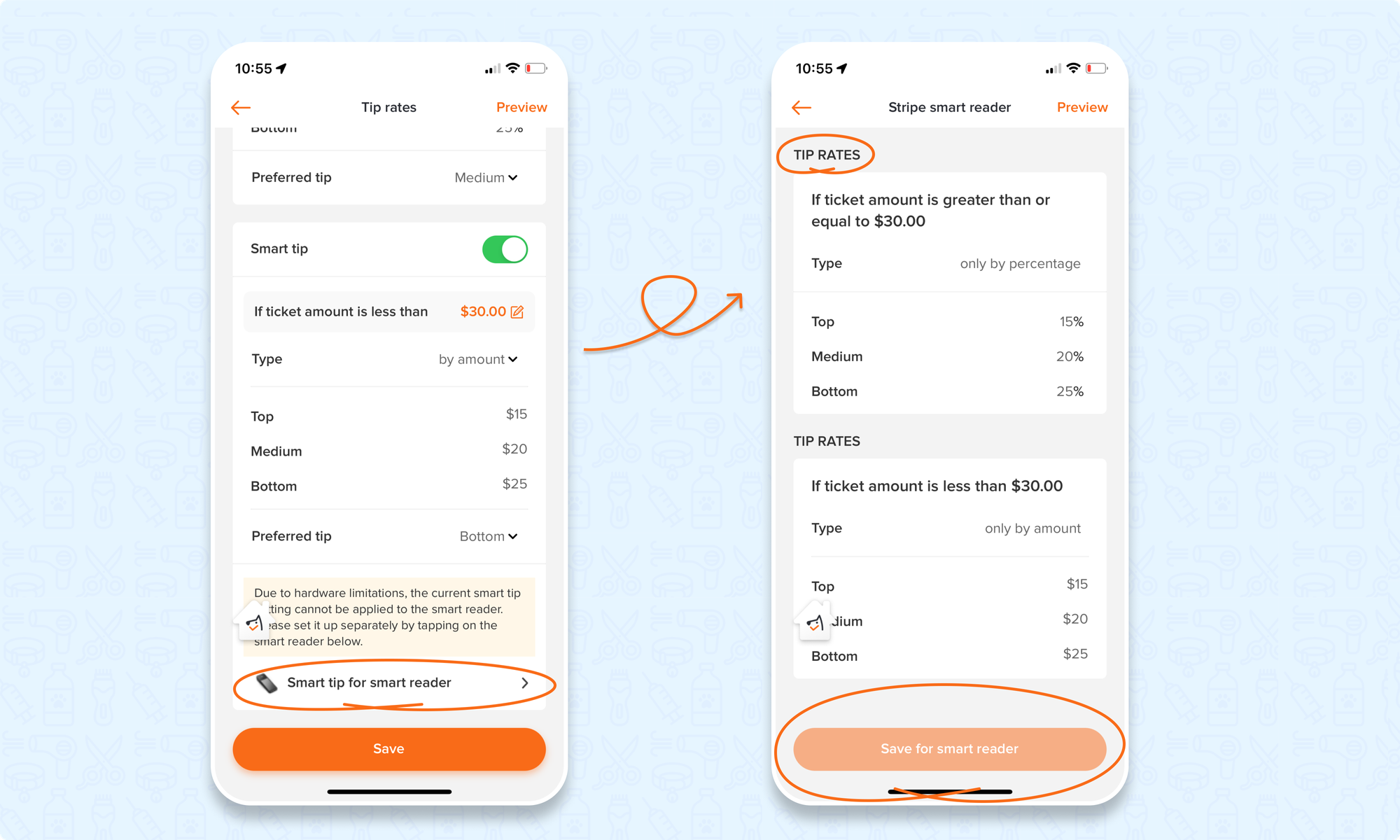
FAQ
Q1. Which card processor are tip rates available for?
Answer: Smart Tip is a MoeGo Pay exclusive feature. Once you set up MoeGo Pay powered by Stripe, set MoeGo Pay as the primary card processor, and you're ready to go!
2. Which plan is it included in?
Answer: Tip rates and Smart tips are available in all premium plans.
3. Which payment methods does it apply to?
Answer: The tipping options will apply to:
- online invoices
- Stripe reader or terminal
- Manually input card numbers.
How to get started
To try the feature, please go to the payment setting on the desktop or mobile app, and follow the instructions there.
If you are not a MoeGo user yet, feel free to start a trial or reach out to our live support with us to find out if we might be a good fit. MoeGo team is always here 24/7 for you.



