MoeGo now offers a Service Charge setting for each appointment! You can manually or automatically add a service charge such as a travel fee or cleaning fee to every appointment besides the basic service price.
1. How to set up the service charges
- Go to Settings > Services > Service charges.
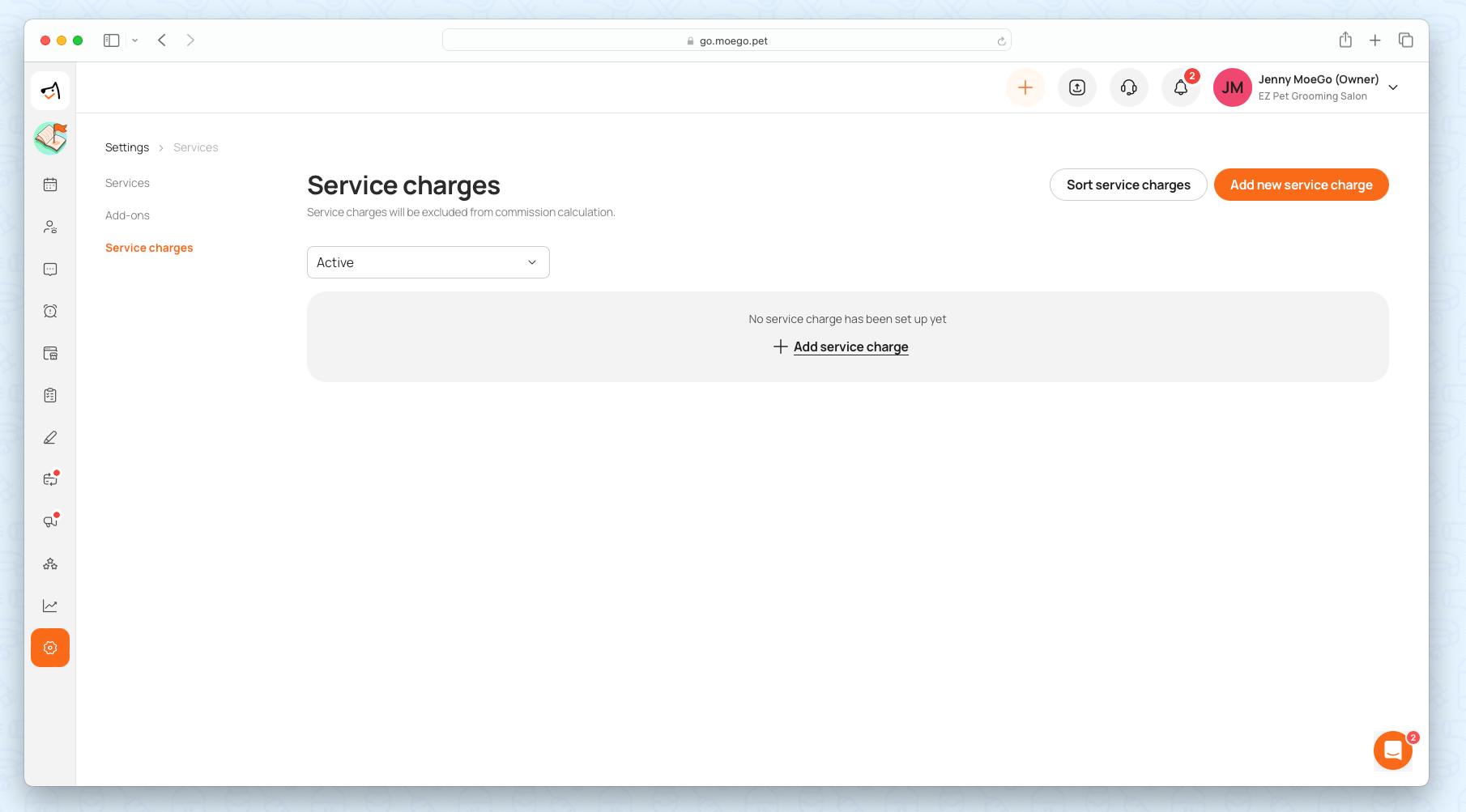
1) Set up service charges
- Click on <Add new service charge>.
- Set up the name, and description for your service charge.
- Turn on and off the <Active> toggle to activate the service charge. Only active services can be added to the invoice manually or automatically.
- Set up the price and tax for the service charge. * Additionally, if you run multiple businesses, you can "add override by business".
- Applicable option:
- Each appointment: The service charge will be applied only once per appointment. (e.g., for mobile travel fee).
- Each pet: The service charge will be applied based on the number of pets in the appointment. (e.g., for late pick-up).
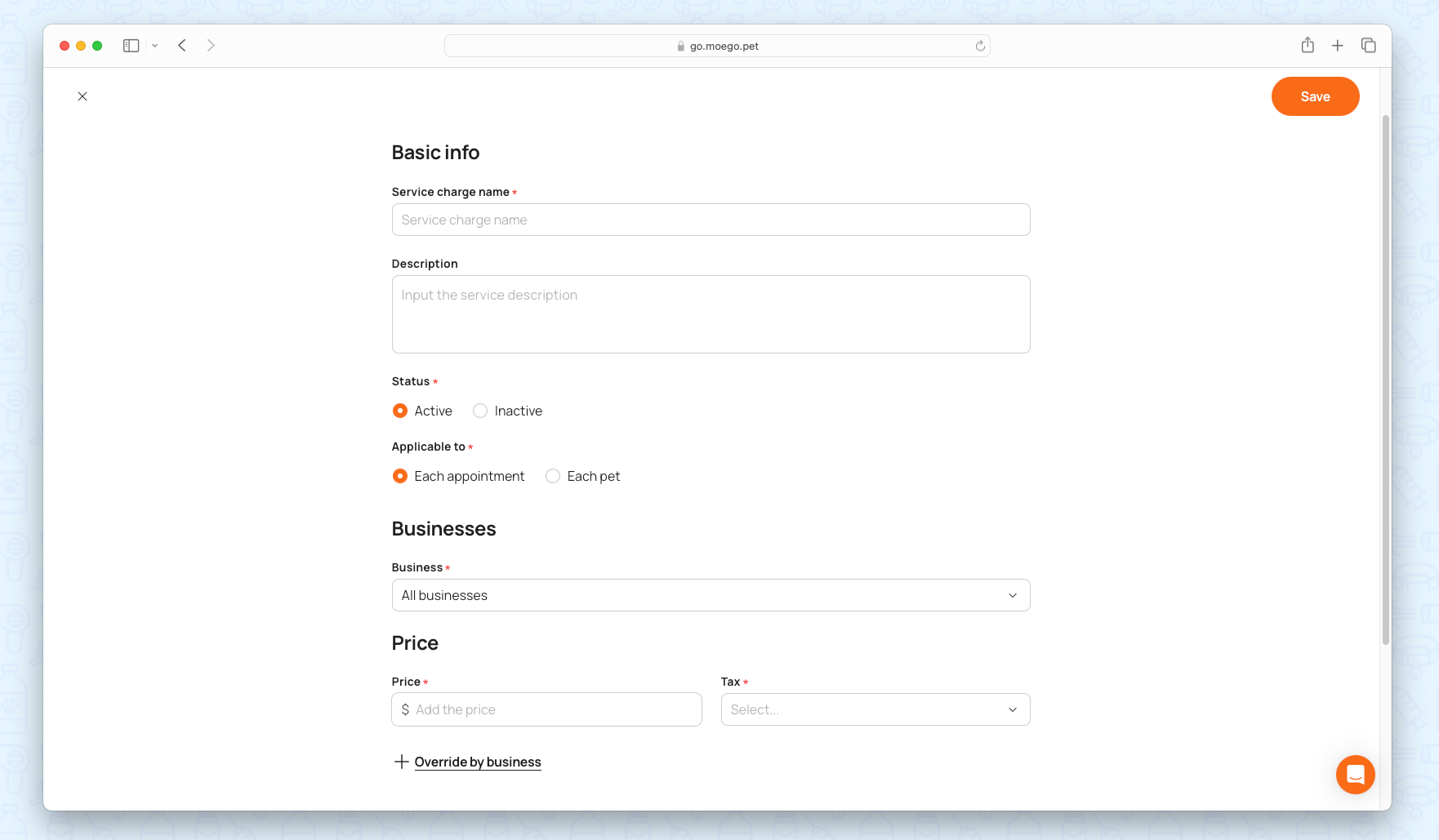
- Auto-apply during checkout: Choose the option to Automatically apply during checkout
- No auto-apply
- Auto-apply based on service type: You can configure service charges to auto-apply to specific service types, including Boarding, Daycare, Grooming.
- Auto-apply under certain conditions:
- You charge for late pick-up fees or early drop-off fees.
- It can be based on business hour settings or a certain time.
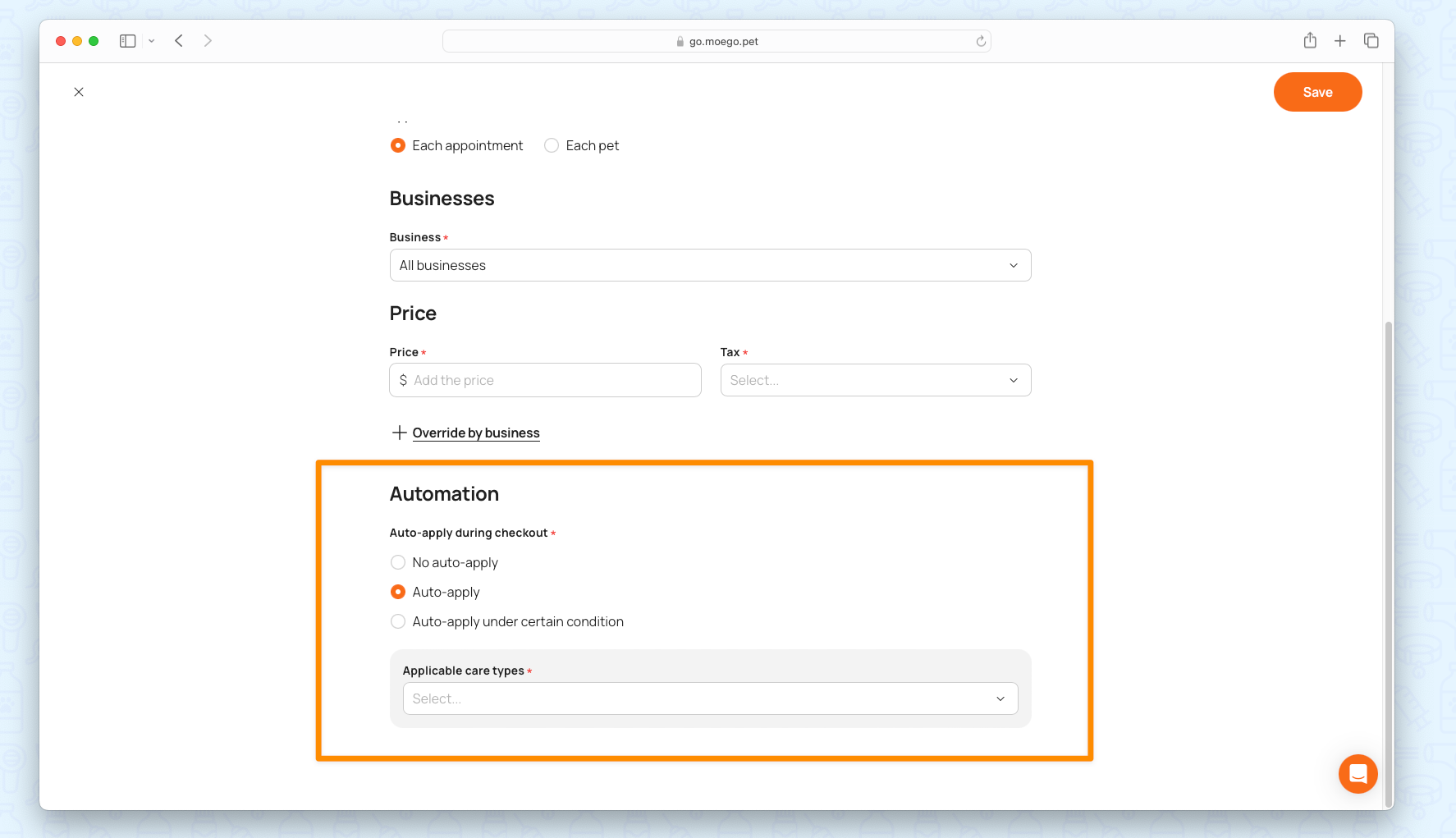
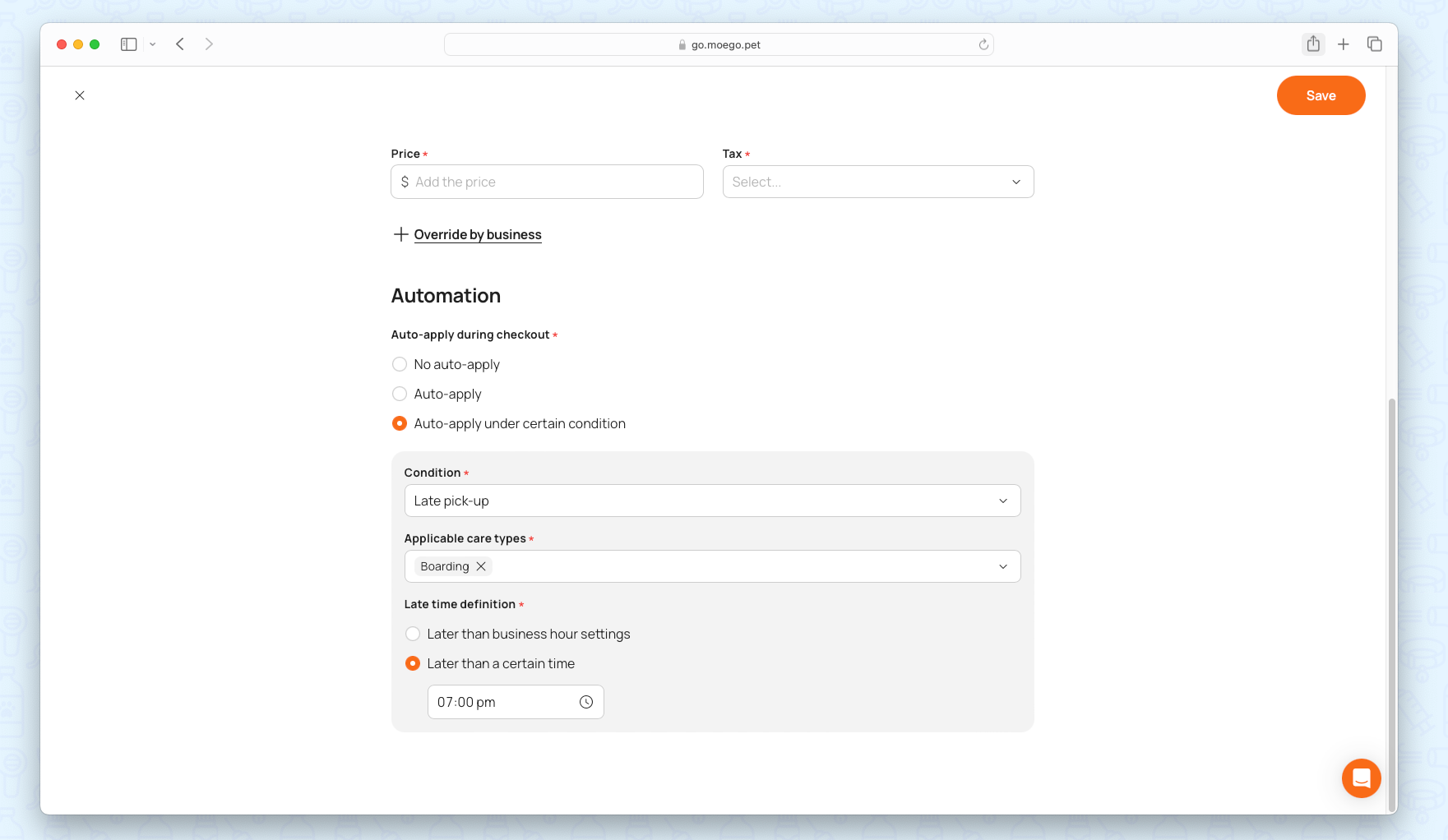
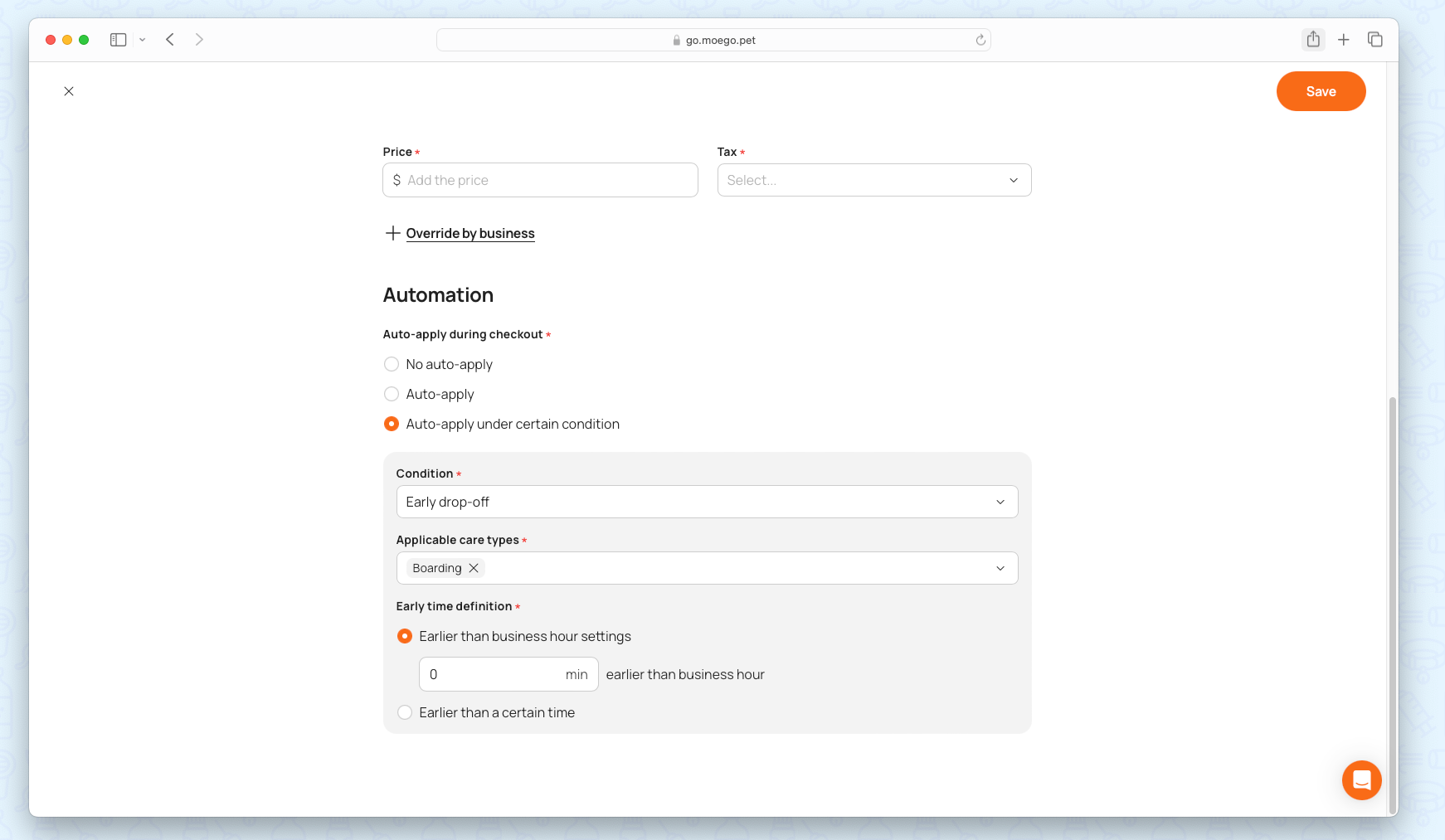
2) Apply service charges when checking out
Service charges are added per appointment and each service charge can only be added once to a single appointment.
Automatically adding the service charges
If you turn on <Automatically apply during checkout> when configuring your service charges, they will be added to the appointment upon checkout.
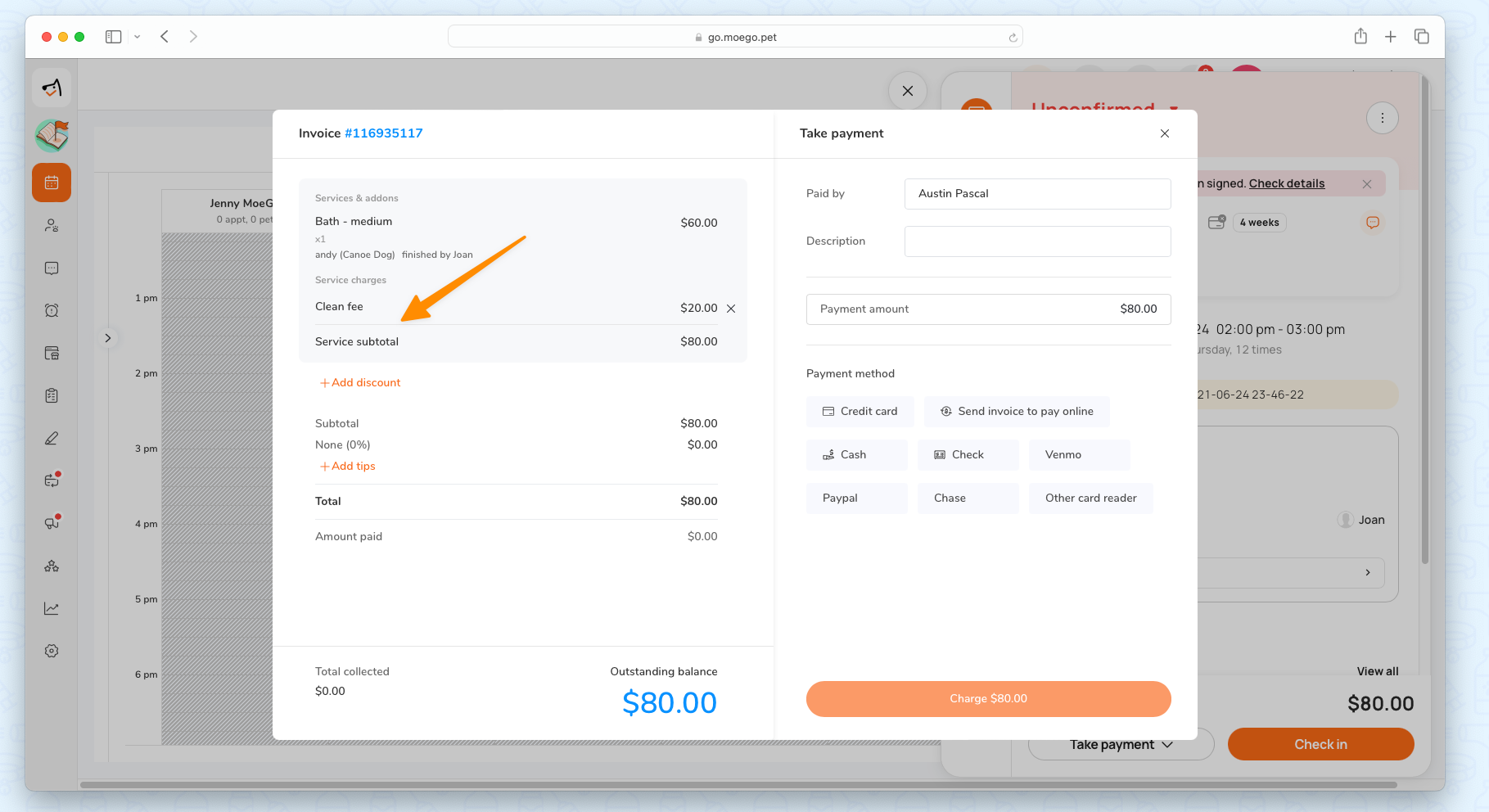
Manually adding the service charges
If you turn off <Automatically apply during checkout> when configuring your service charges, they will not be added to the appointment automatically upon checkout, and you will need to manually choose which service charge to be added to the invoice.
When checking out, click on <Add service charges> to select which service charge to apply to the invoice.
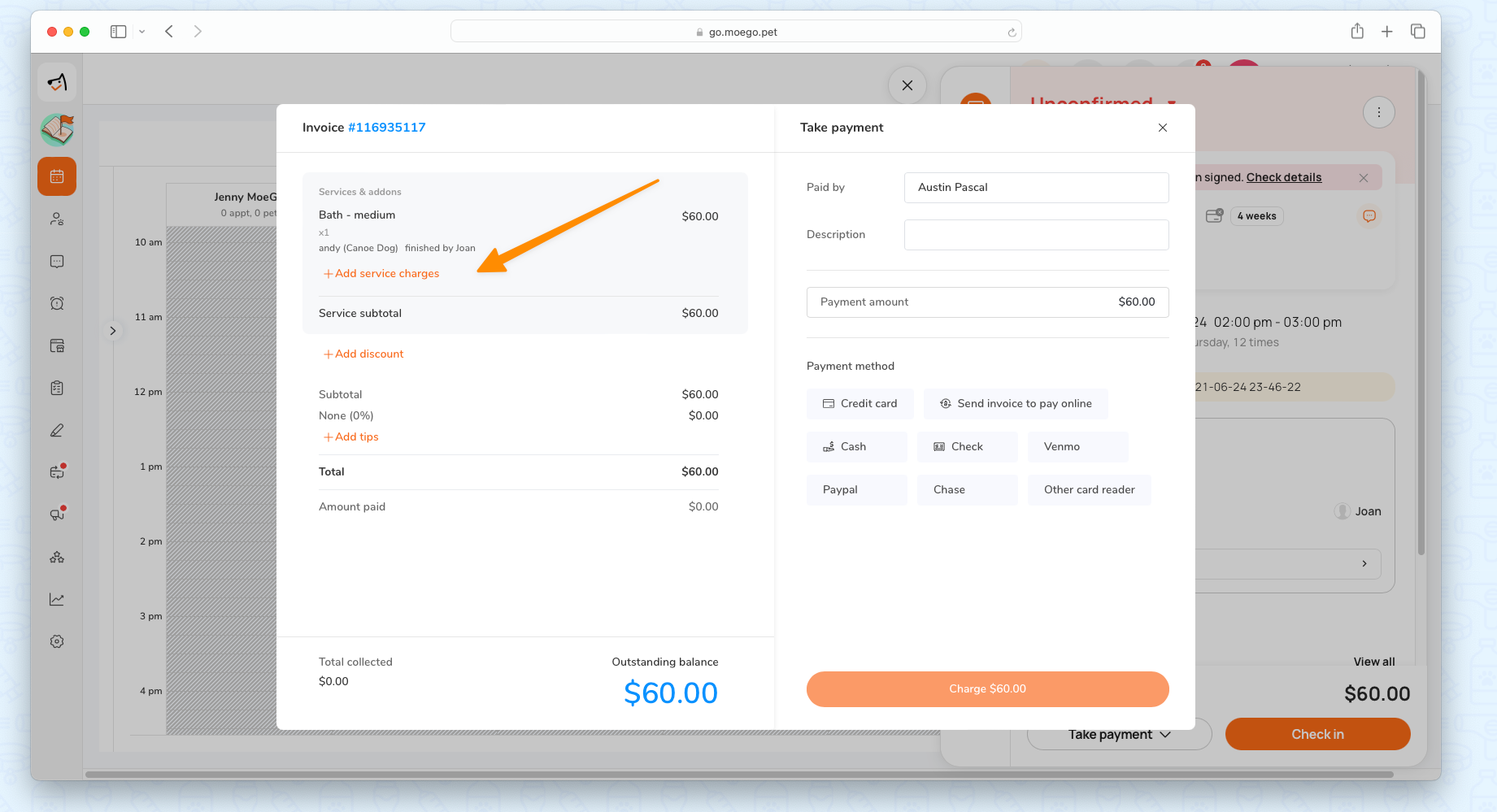
2. Review service charges details in the reports
1) Reviewing the overall service charge
Overall service charges expected/collected for a given time range will be included in the revenue breakdown view in Reports > Dashboard.
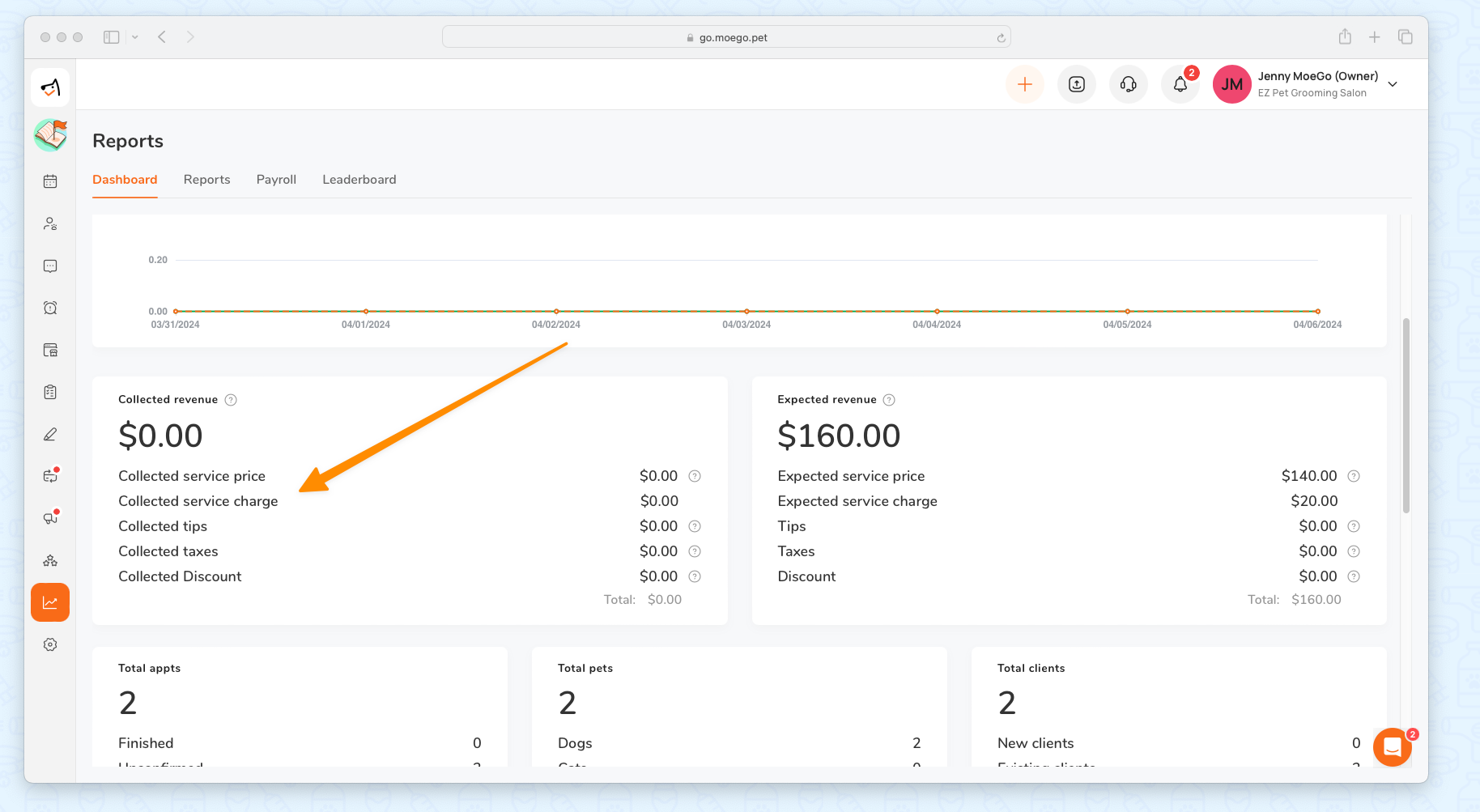
2) Reviewing service charges applied to specific appointments
Service charges applied to specific appointments can be found in the Reports > Reports > Appointments> Appointment Schedules report.
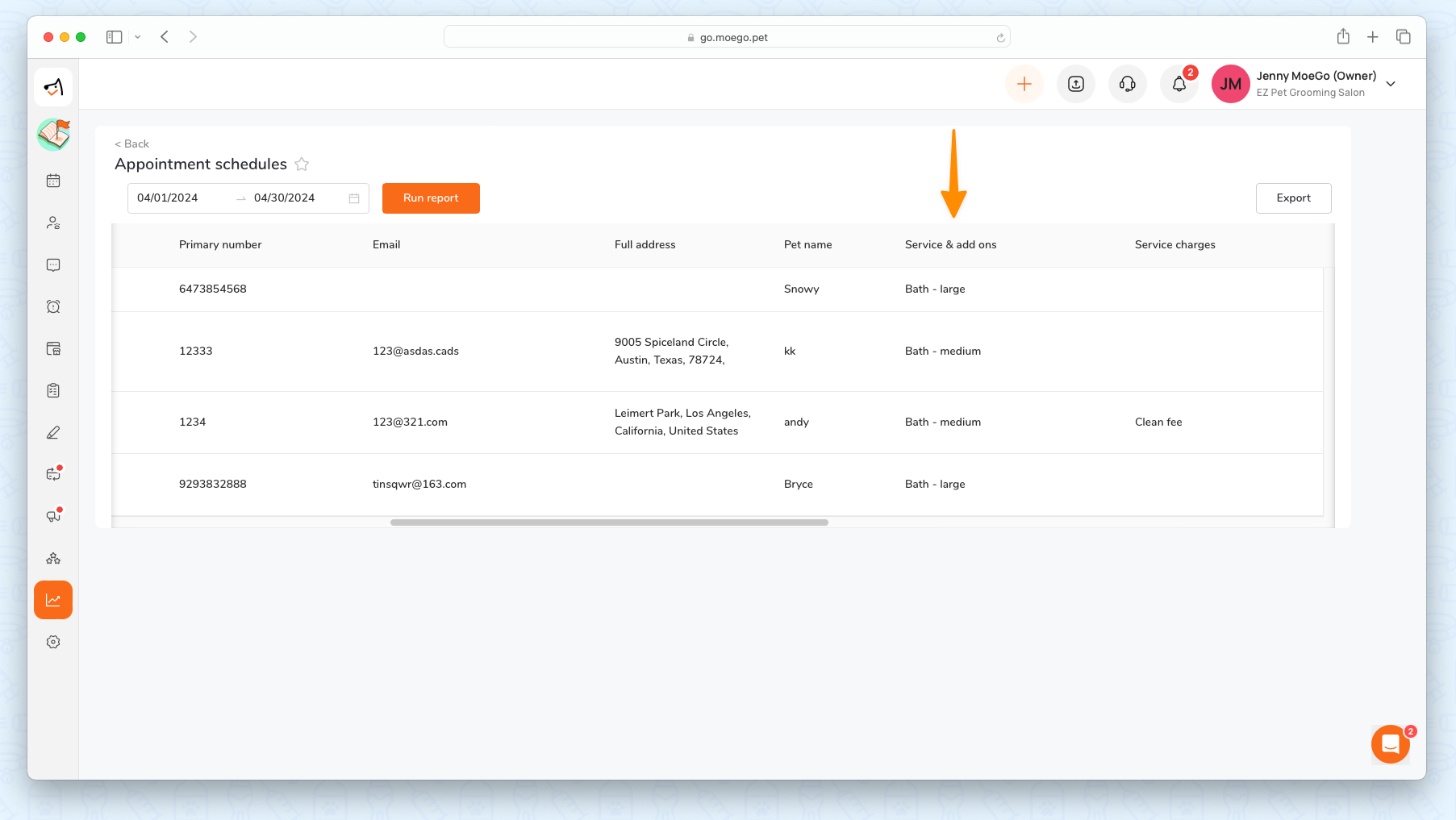
3) Reviewing expected and collected service charges applied to specific appointments
Service charges expected and collected for specific appointments can be found in Reports > Reports > Sales> Sales and Appointments report.
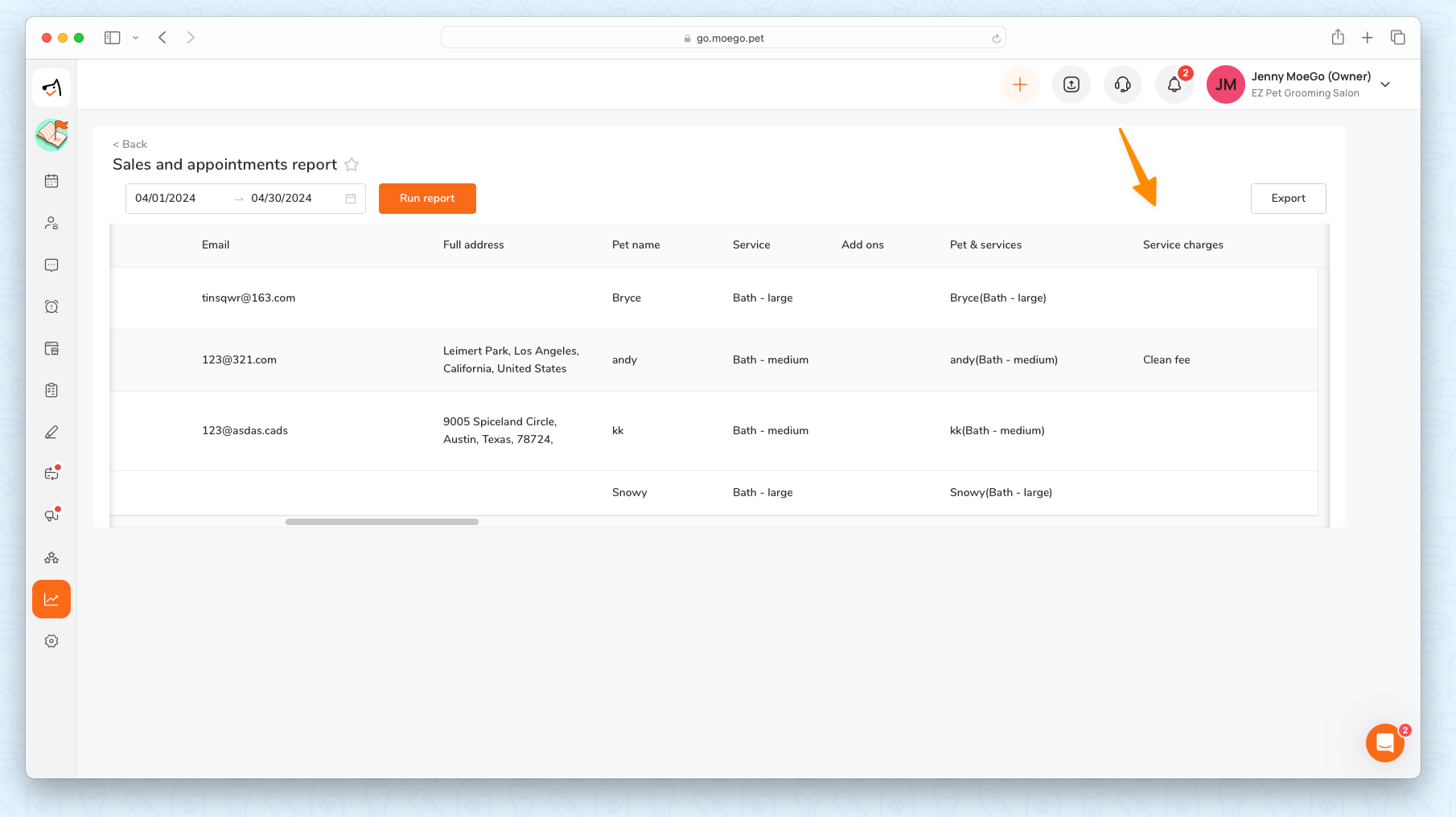
3. Frequently asked questions
Q1. If I set the service as Automatically apply during checkout, will it also apply to the online booking prepayment?
For online booking with prepayment enabled, the service charges will be included automatically when the client pays when sending their booking request
Q2. Will service charges be included in the commission calculation?
No. Service charges won’t be included in the commission calculation.
Q3. Will the discounts also be applied to service charges?
Yes. Service charges will be included when applying the discount to the appointment.
