Determining pricing for pets can be challenging, as it varies based on factors such as breed, size, weight, last service date, and the pet's behavior, among others. Recognizing that a one-size-fits-all service menu isn't practical, we've introduced the 'save price for specific pet' feature.
This feature allows you to save a special duration and price of a specific service for each pet. The next time you select the service for that pet, the saved duration and price will automatically populate, saving you time and ensuring consistent pricing for individual pets based on their unique characteristics.
Save a price and duration for a pet
There are two ways to save the duration and price for the pet:
- When creating/editing appointments
- In the client profile on the pet details page
From the Appointment Details
When creating a new appointment
🖥️ Desktop:
To save special price and duration for a pet when creating a new appointment on the desktop you will:
- Hover over < + Create > and select < New appointment >
- Select a client
- Select < Advanced edit > to open up the advanced edit view
- Select a pet and a service
- Adjust the < Duration > and < Price > of the service for the pet
- Turn on the < Save duration for the pet > and the < Save price for the pet > options
- Option 1: This and following appointments
- Option 2: All upcoming appointments
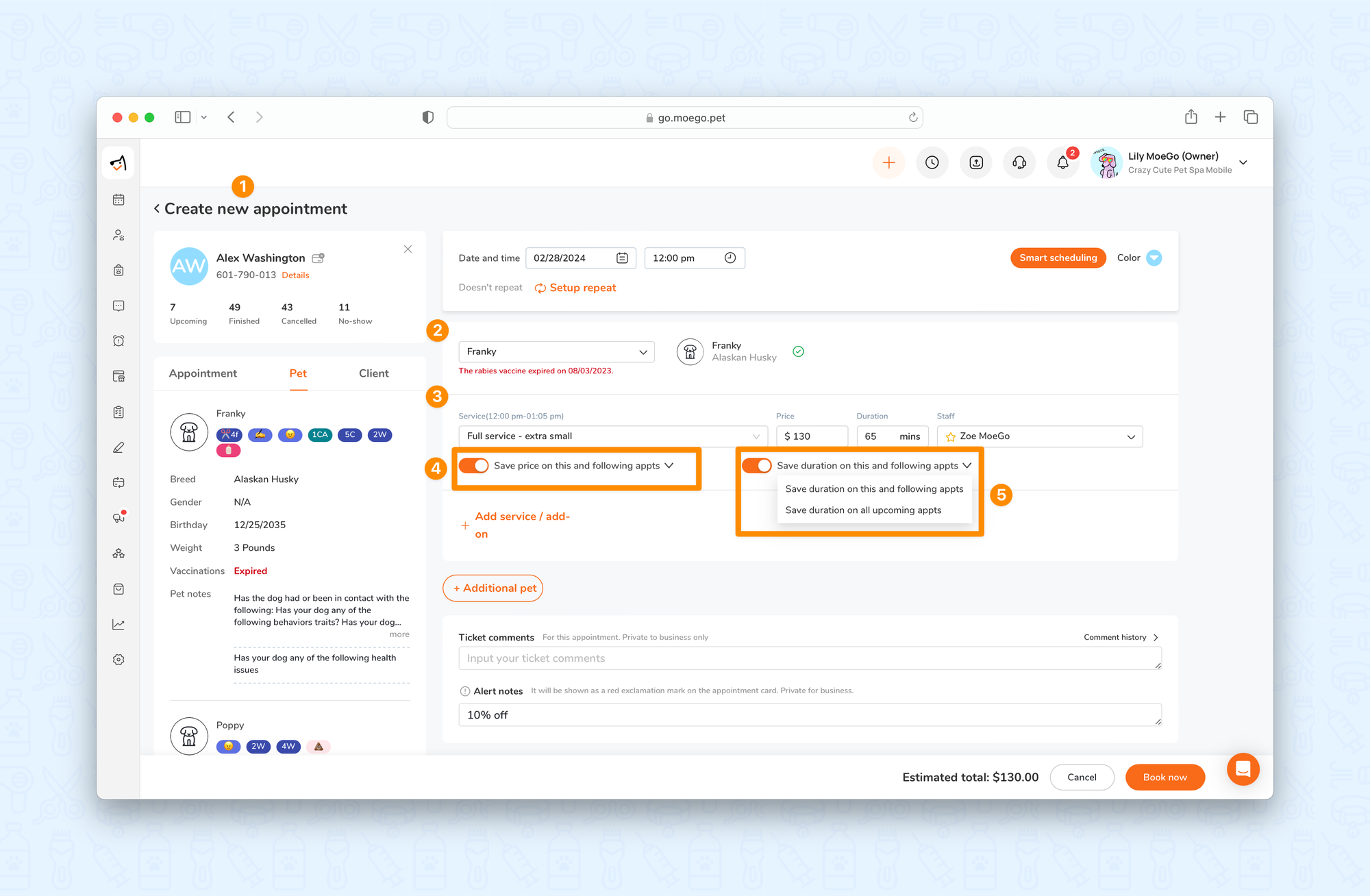
📱App:
To save special price and duration for a pet when creating a new appointment on the mobile app, you will:
- Select the < + > icon on the top right-hand of the screen
- Select < New appointment >
- Select a client, pet, and a service
- Select the < Edit icon >
- Adjust the < Duration > and < Price > of the service for the pet
- Select < Save price for this pet > and the < Save duration for this pet > to toggle on with options
- Option 1: This and following appts
- Option 2: All upcoming appts
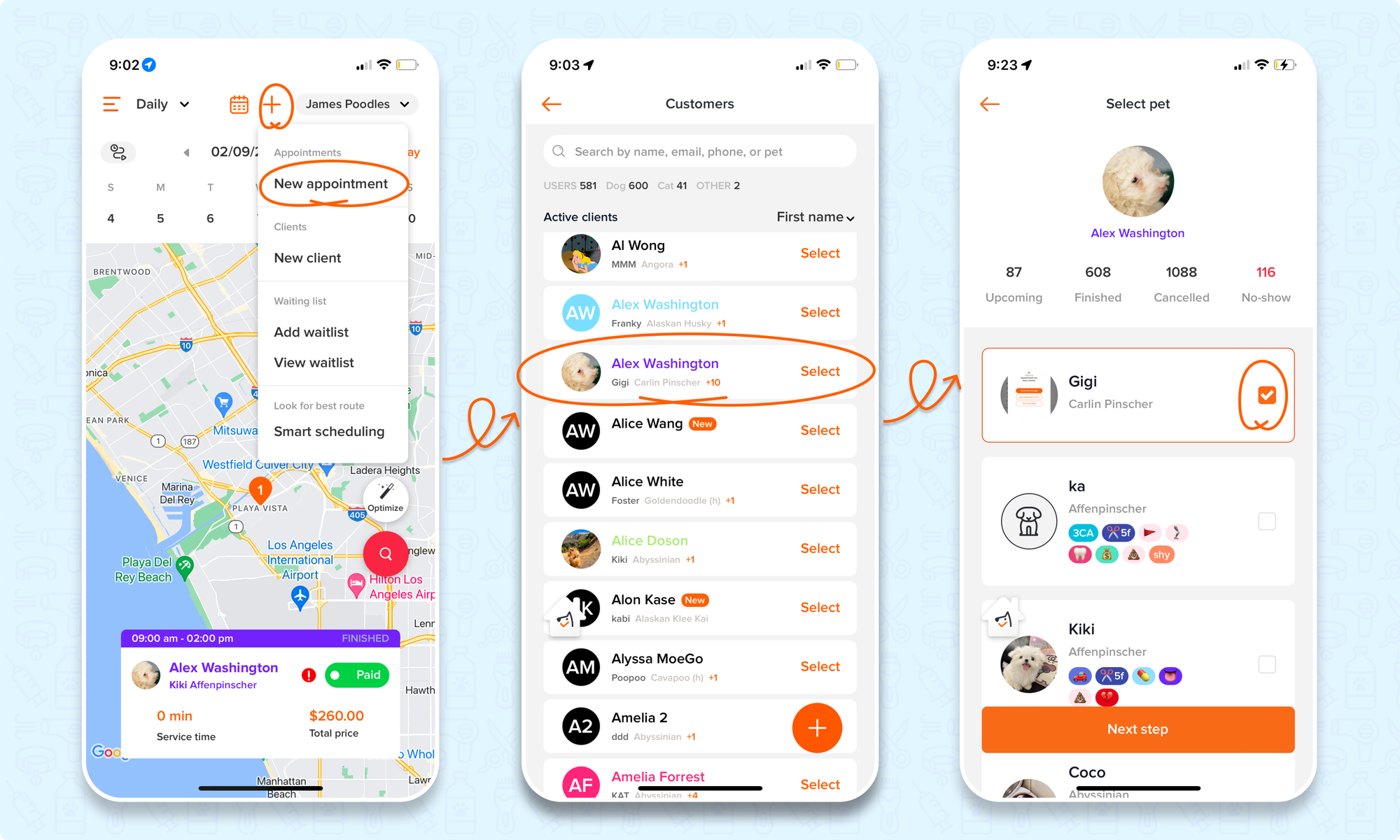
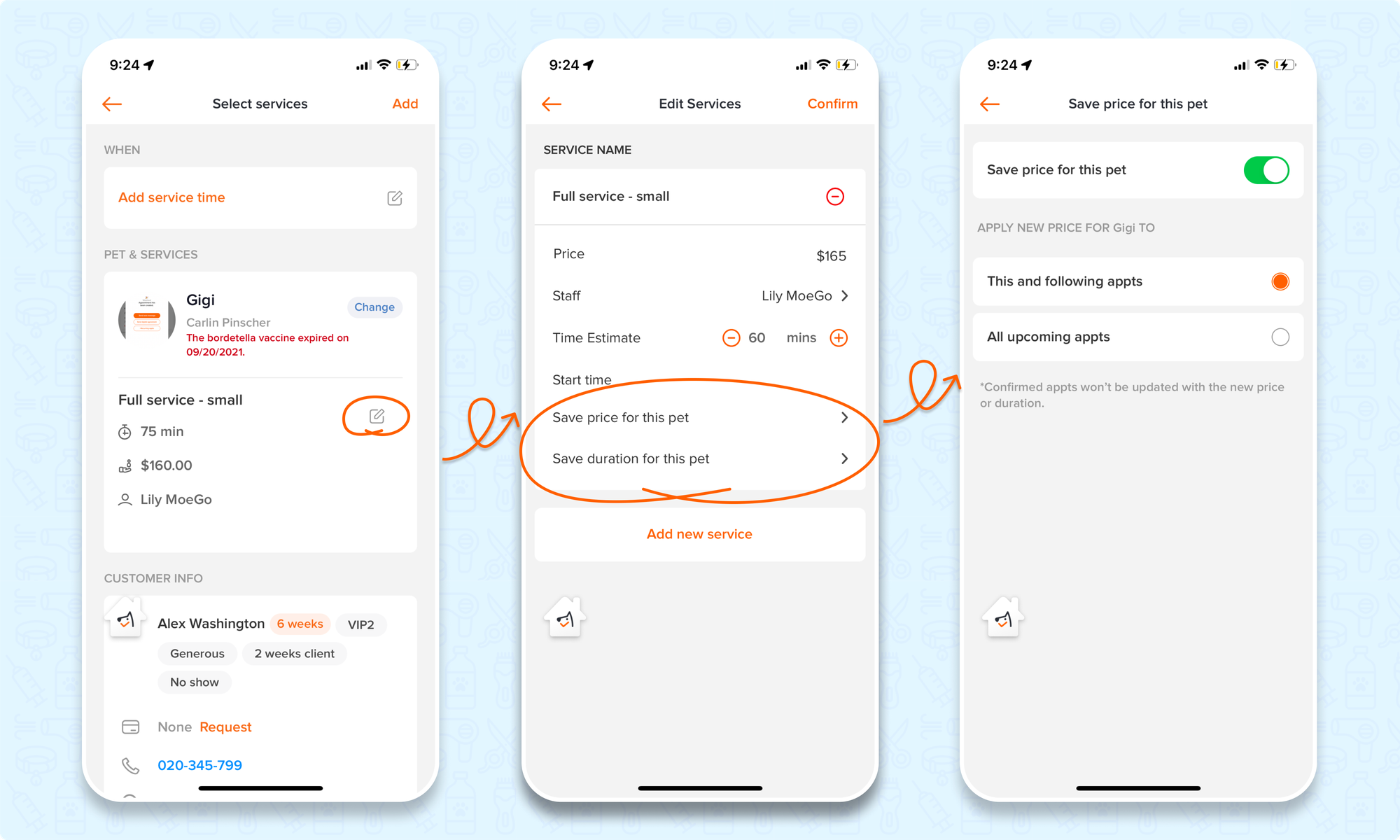
When editing an existing appointment
🖥️ Desktop:
To save special price and duration for a pet when editing an appointment on the desktop, you will:
- Go to <Appointments> on the side menu bar
- Select an existing appointment not in the finished status
- Hover over the pet details and select the < edit icon >
- Adjust the < Duration > and < Price > of the service for the pet
- Turn on the < Save duration for the pet > and the < Save price for the pet > options
- Option 1: This and following appointments
- Option 2: All upcoming appointments
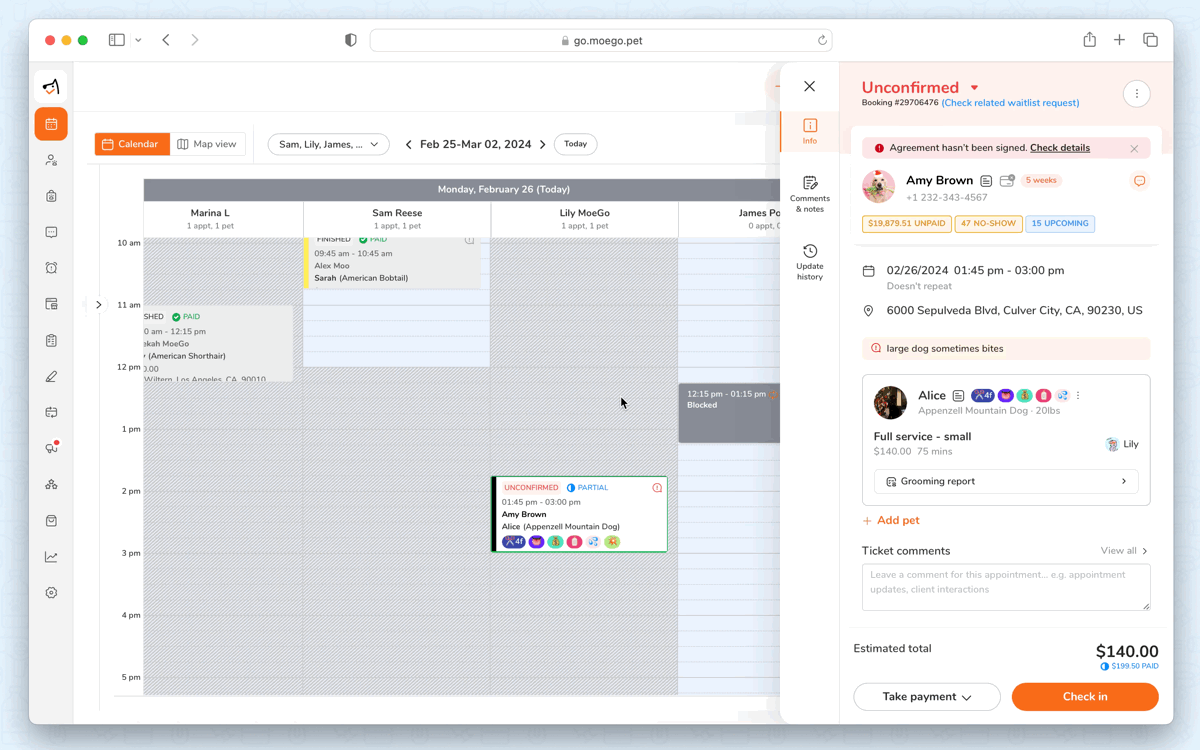
📱App:
To save special price and duration for a pet when editing an appointment on the mobile app, you will:
- Go to <Appointments> on the side menu bar
- Select an existing appointment not in the finished status and select < View Appointment Details >
- Select the < Edit icon > next to the appointment service
- Adjust the < Duration > and < Price > of the service for the pet
- Select < Save price for this pet > and the < Save duration for this pet > to toggle on with options
- Option 1: This and following appts
- Option 2: All upcoming appts
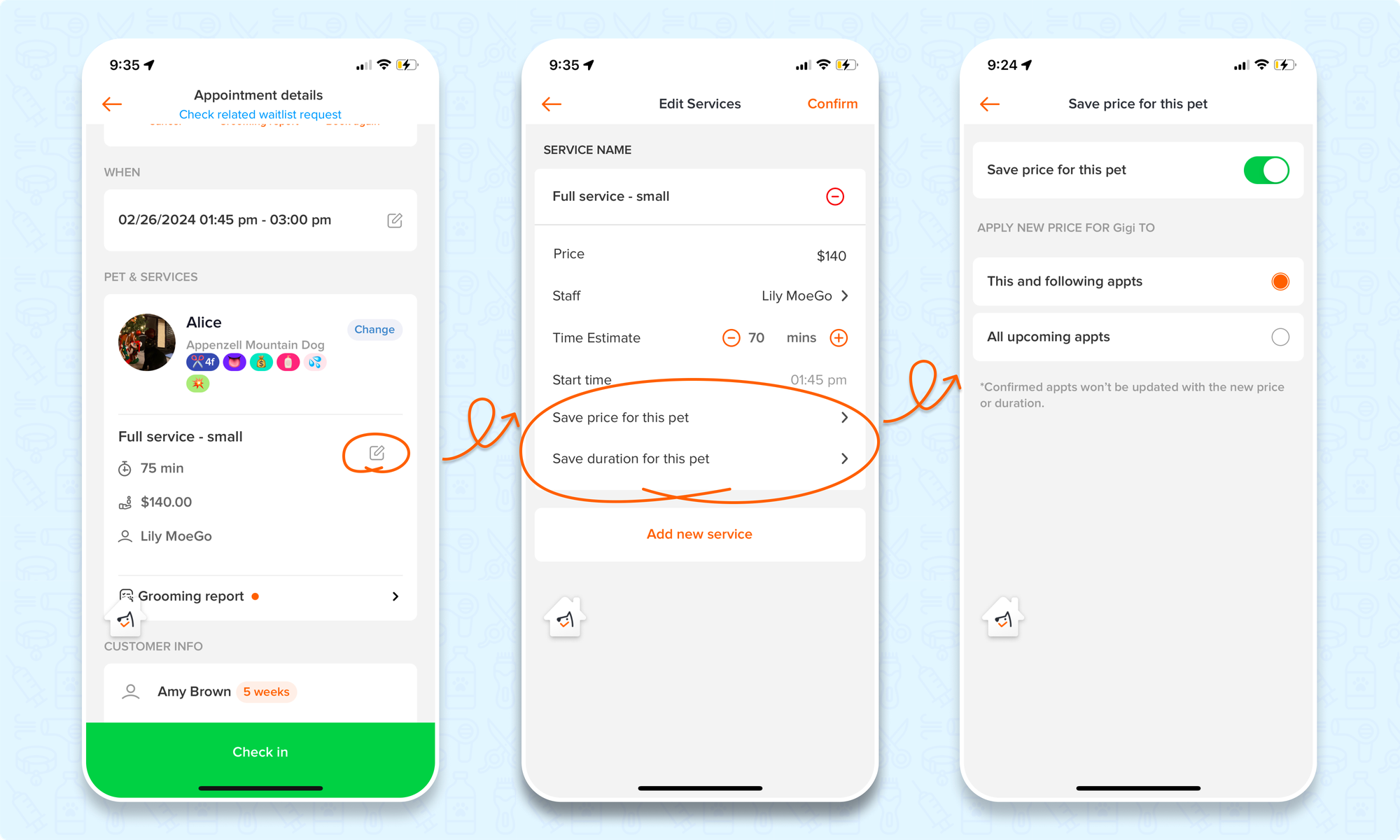
When editing an appointment in a repeat series
🖥️ Desktop:
To save special price and duration for a pet when editing an appointment on the desktop, you will:
- Go to <Appointments> on the side menu bar
- Select an existing appointment not in the finished status
- Hover over the pet details and select the < edit icon >
- Adjust the < Duration > and < Price > of the service for the pet
- Select < Save >
- Save updates to the repeat series by selecting:
- Only this one
- Apply to this and all following appointments
- Apply to all appointments in this repeat series
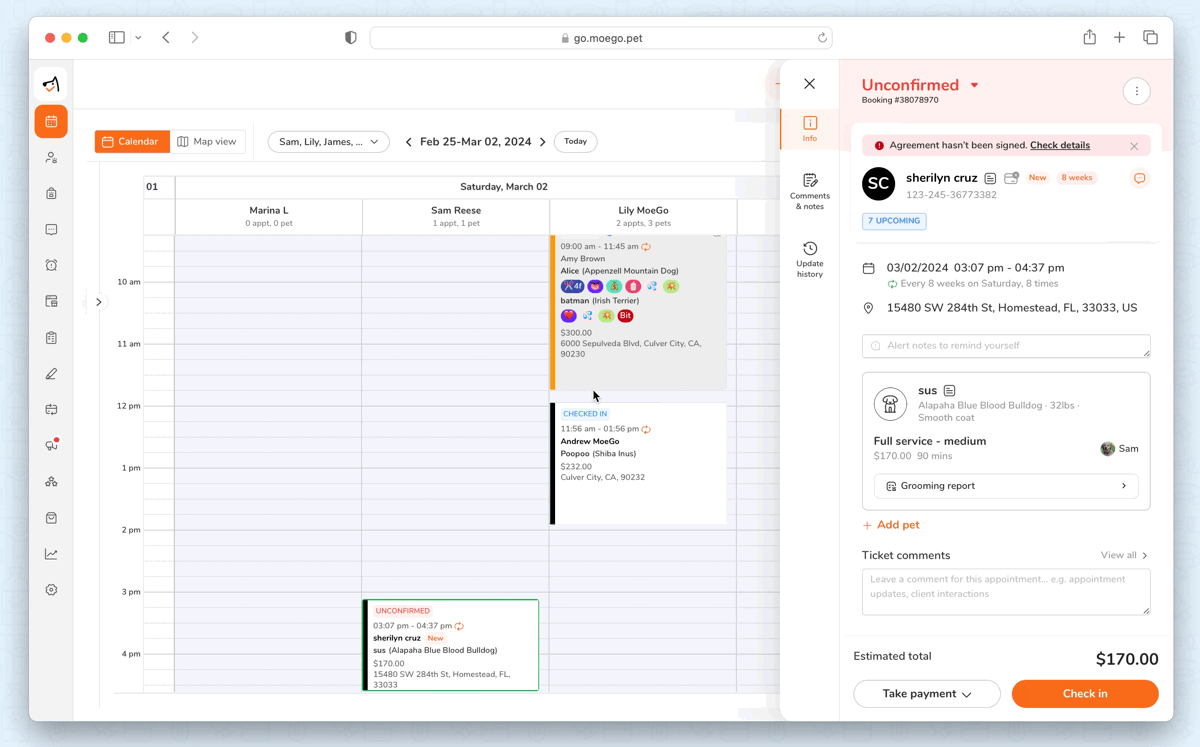
📱App:
To save special price and duration for a pet when editing an appointment on the mobile app, you will:
- Go to <Appointments> on the side menu bar
- Select an existing appointment not in the finished status and select < View Appointment Details >
- Select the < Edit icon > next to the appointment service
- Adjust the < Duration > and < Price > of the service for the pet
- Select < Confirm >
- Select < Save >
- Save the service changes to the repeat series by selecting:
- Apply to all
- Only this one
- This and all the following ones
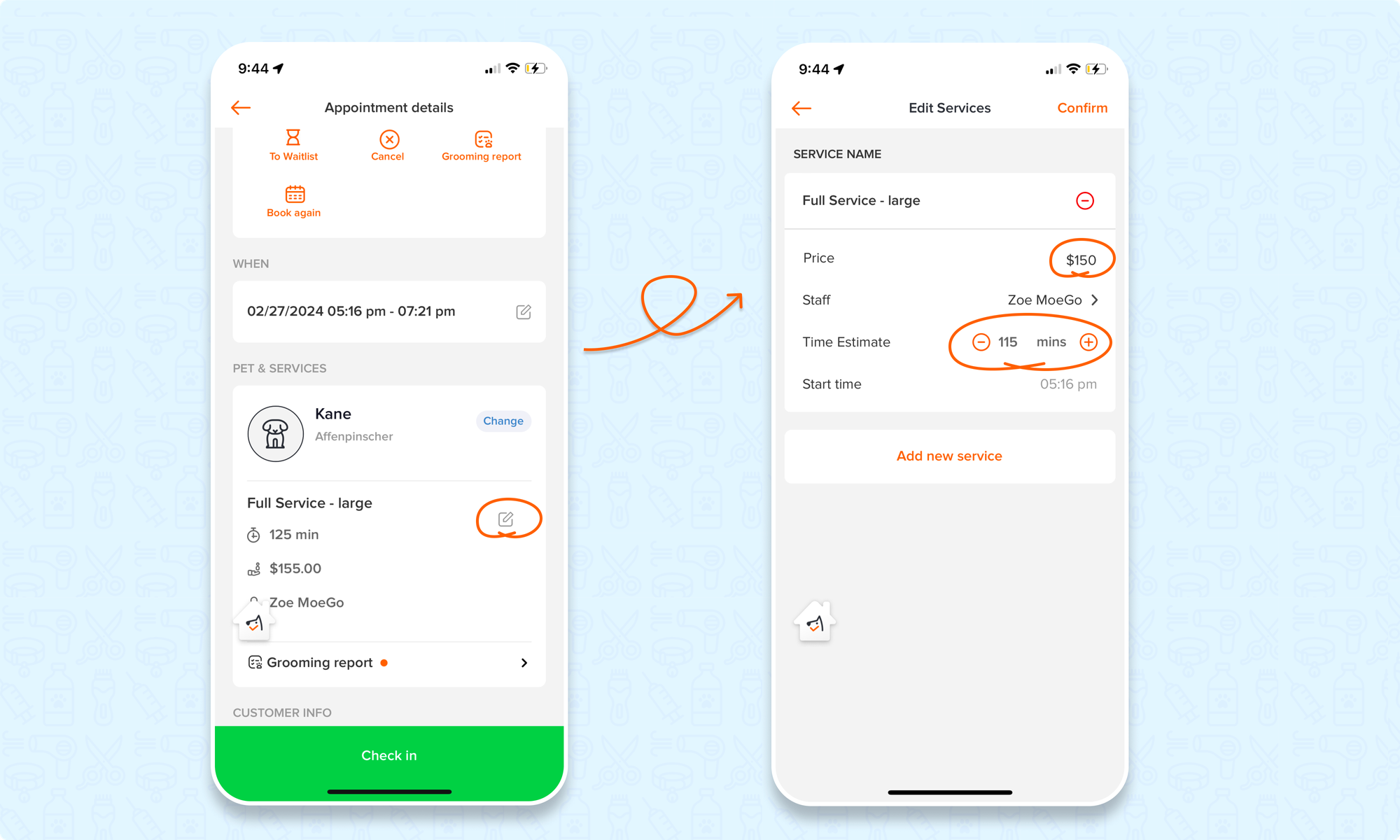
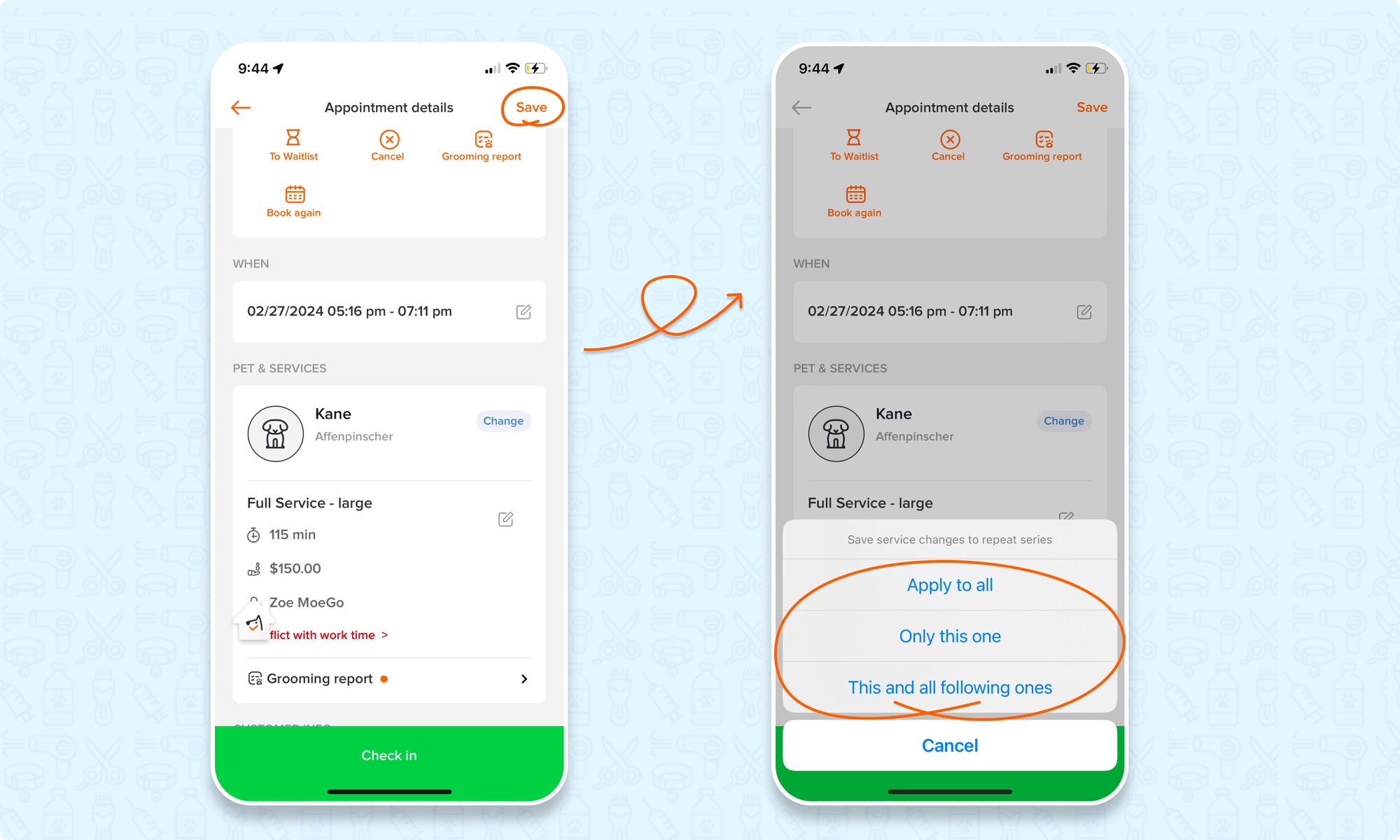
From the client profile
💡Please note: setting a customized service price and duration on the client profile is currently only available using the desktop version.
🖥️Desktop:
To set a customized service price and duration for a pet on the client profile, simply:
- Go to < Clients & pets > on the side menu bar
- Select a client
- Go to < Pets > page and select a pet
- Go to the < Customized service price > section
- Select <+ Add customized > button
- Select the < Service name >
- Check the checkboxes of < Saved duration > and < Saved price >
- Adjust the saved duration and saved price
- Hit < Save >
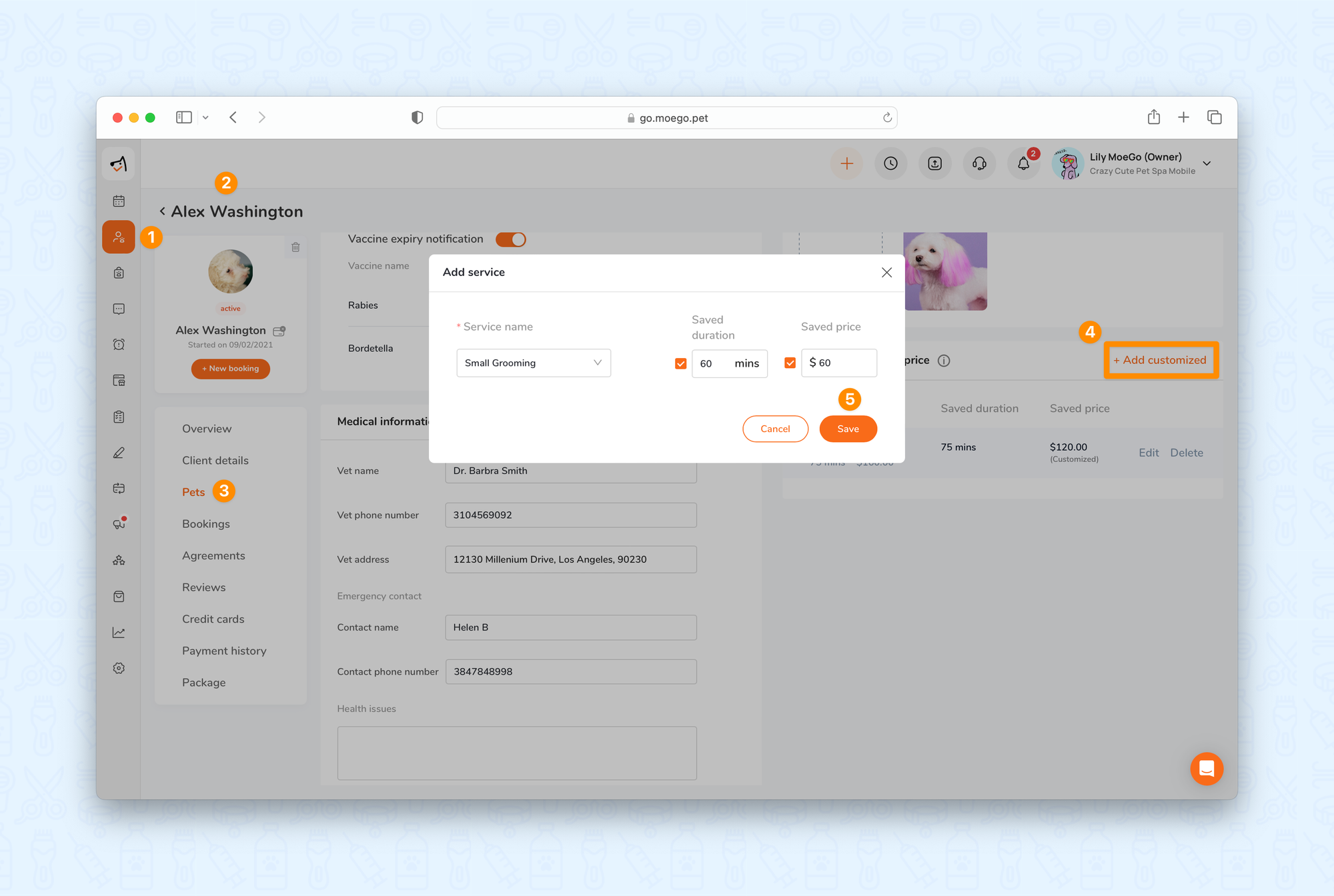
FAQ
Q1. What is the difference between this and following appointments and all upcoming appointments?
- This and following appointments: this will save the price and duration from the appointment date you are editing and all following appointments
- All upcoming appointments: this will save the price and duration for every appointment under the bookings section of the client profile
