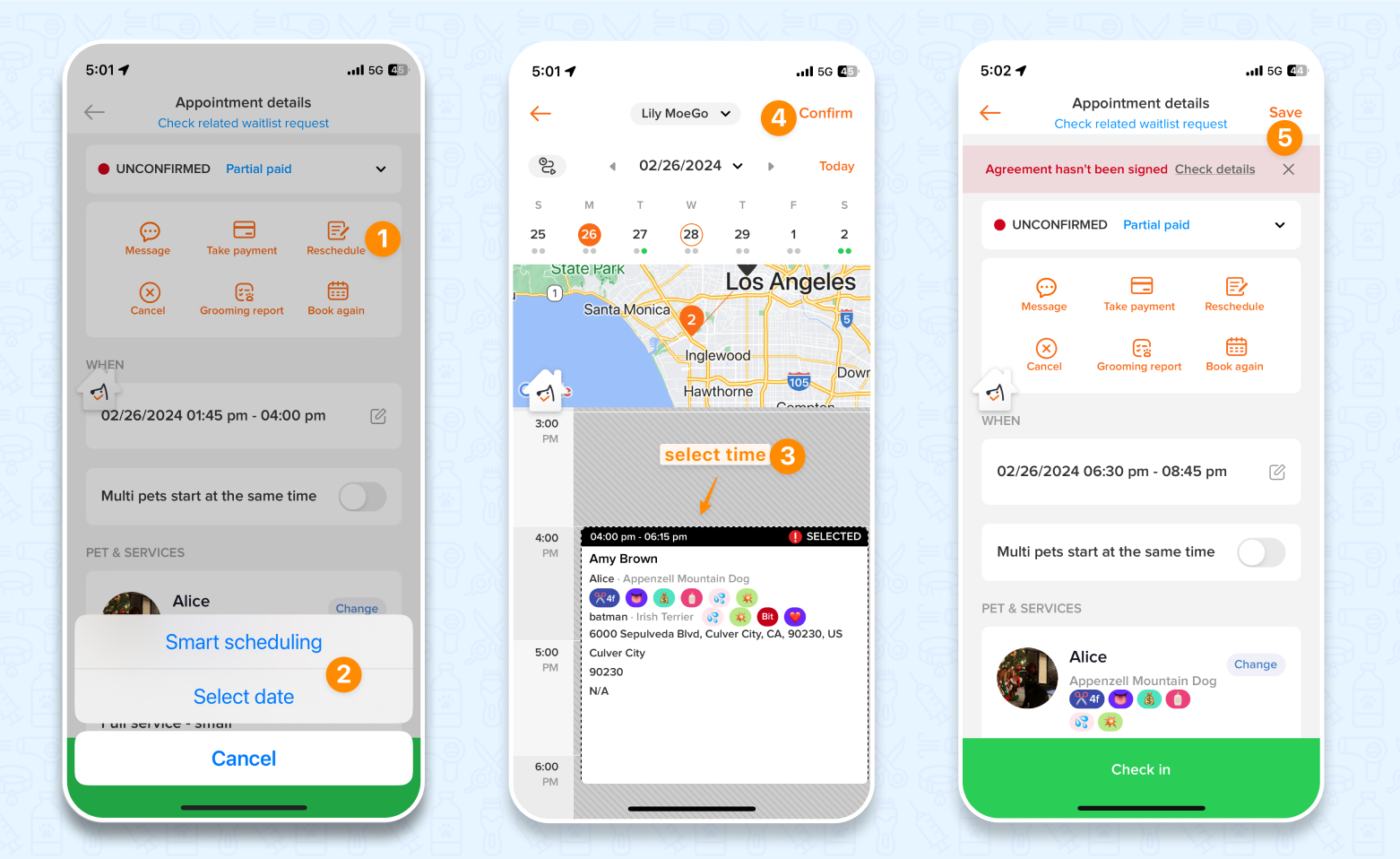There are two ways to reschedule an appointment
💡 Please note: Finished appointment cannot be rescheduled
🖥️ Desktop:
Drag and Drop on the Calendar View
- Click on an appointment card on the calendar
- Hold the mouse, drag and drop the appointment card to the expected time slot
- Release the mouse to confirm
- Hit <OK> to confirm the change
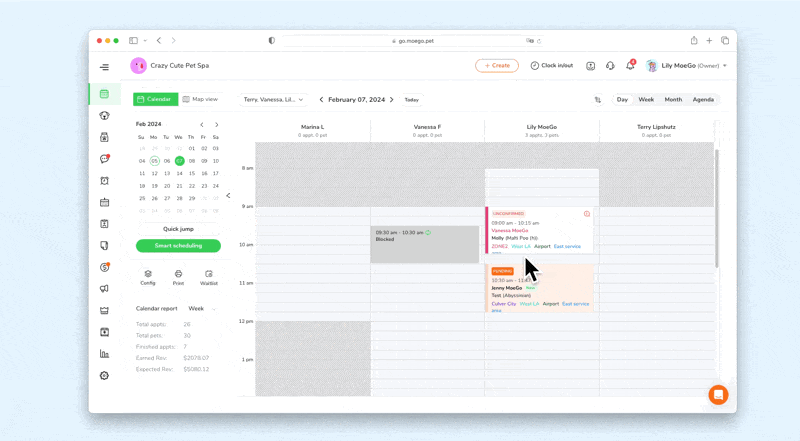
Edit an Appointment
- Click an existing appointment and open an Appointment detail popup window
- Click < Edit booking > icon
- Change the < Date > and/or < Time > of the appointment
- Hit < Save > to update the change
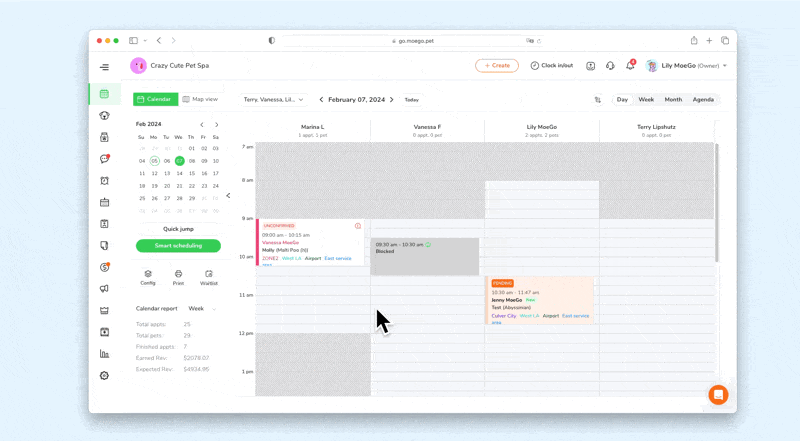
📱 App:
Drag and Drop on the Calendar View
- Tap and hold the appointment card on calendar
- Move the appointment to the expected slot and release
- Select whether to send appointment rescheduled message (if enabled)
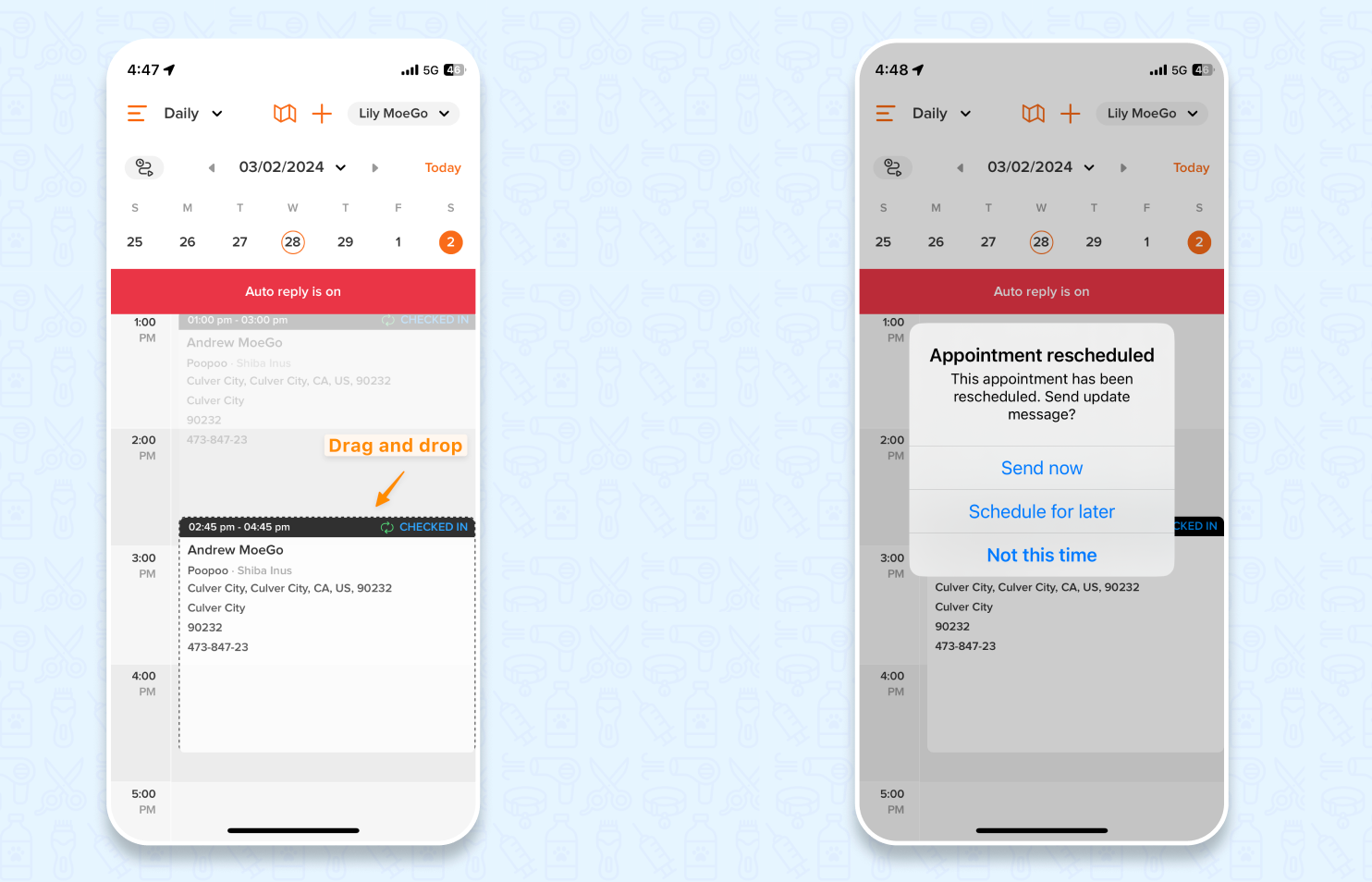
Edit an Appointment
- Select an existing appointment from the calendar or client profile to open Appointment details page
- Tap <Reschedule>
- Choose either <Select date> and <Smart Scheduling> to select a new date and time for the appointment
- Tap <Confirm> to save the desired date and time
- Click <Save> to confirm the new date and time for the appointment