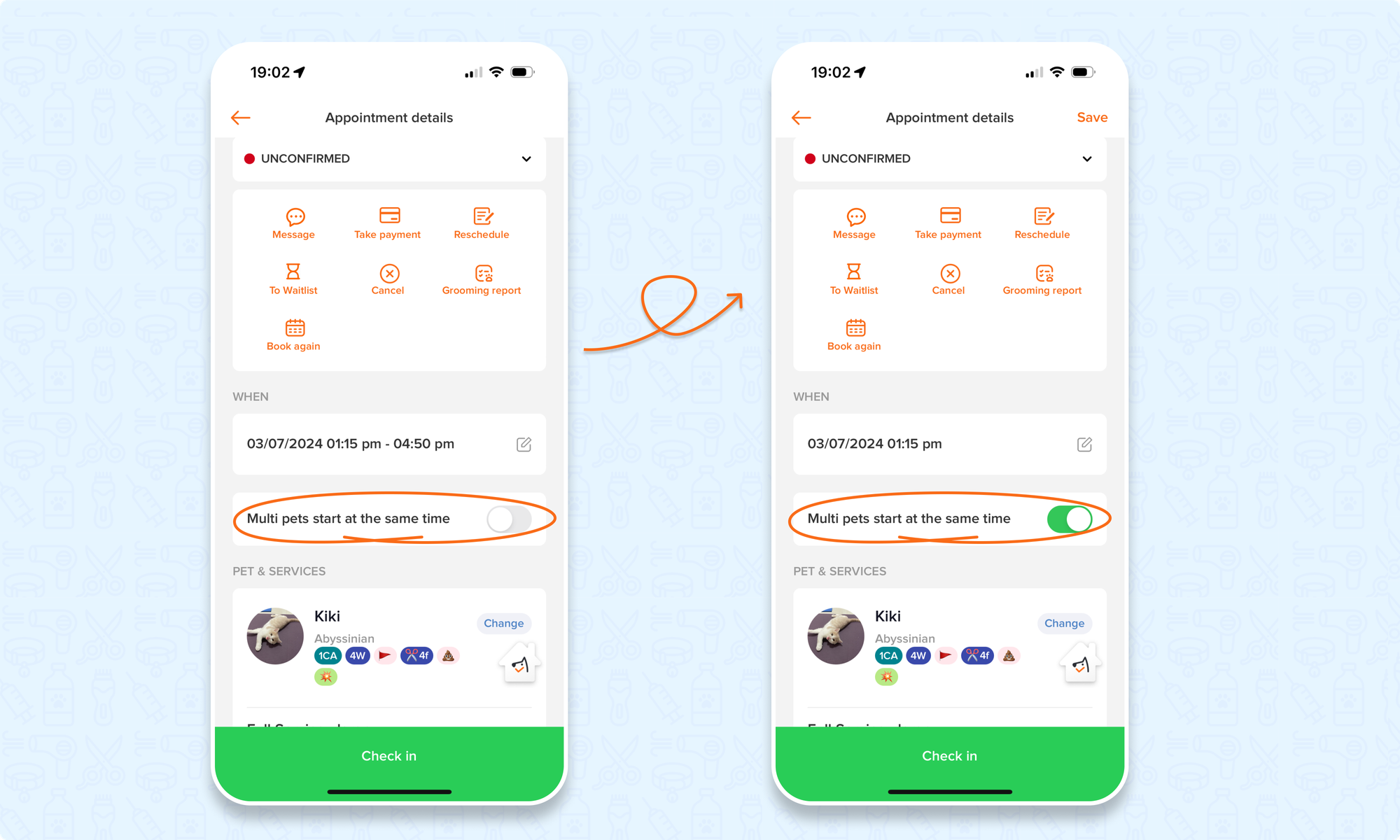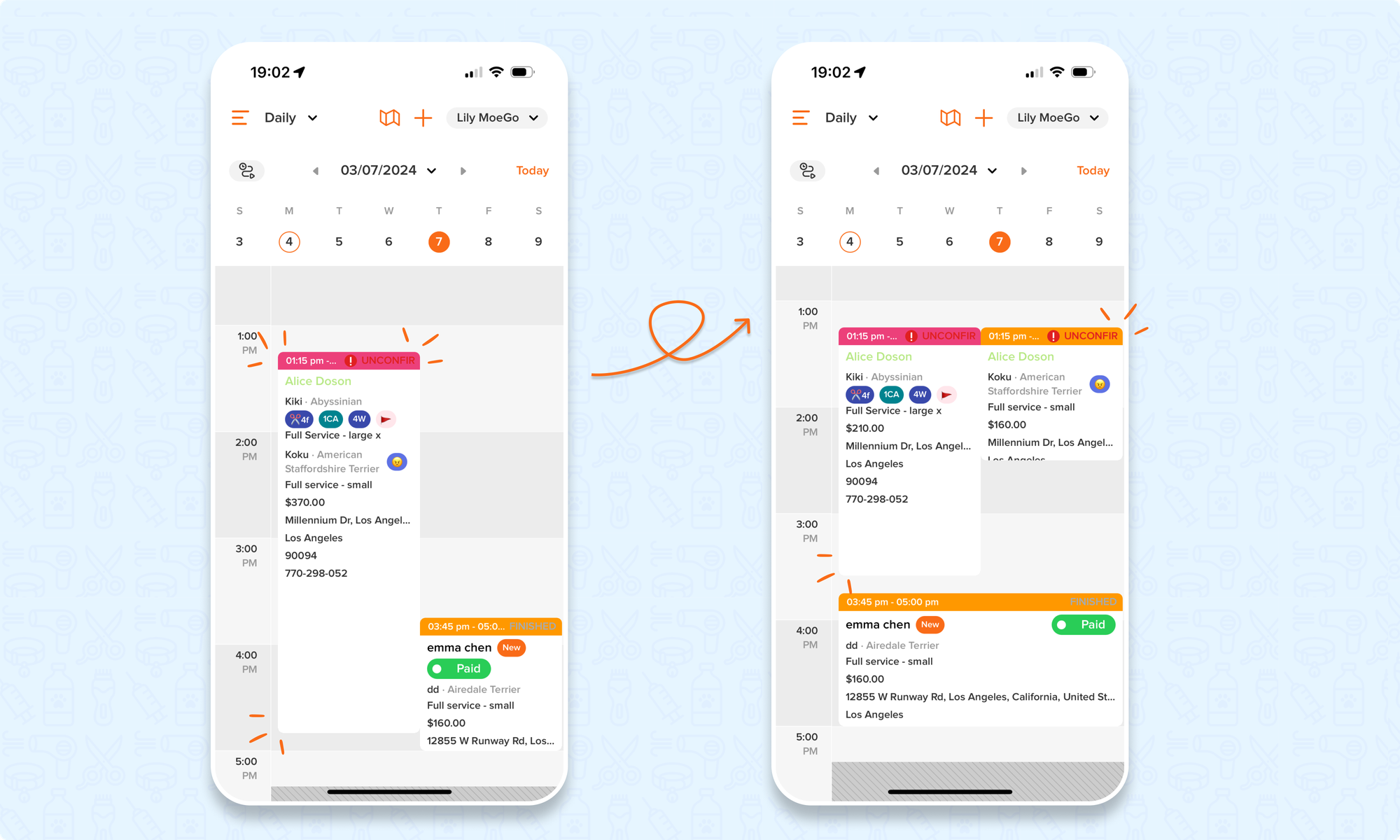When a client has many pets and wants to groom them in one day, you can put all pets into one ticket!
💻 Desktop Web Version
Add multiple pets to one ticket
- Click <Appointment> on the left menu bar
- Click on an appointment, on the right side panel, under the pet service section, select an existing pet or add a new pet by click <+Add pet>
- Select the service and staff for the pet.
- To add more pets , click <+Add pet> again
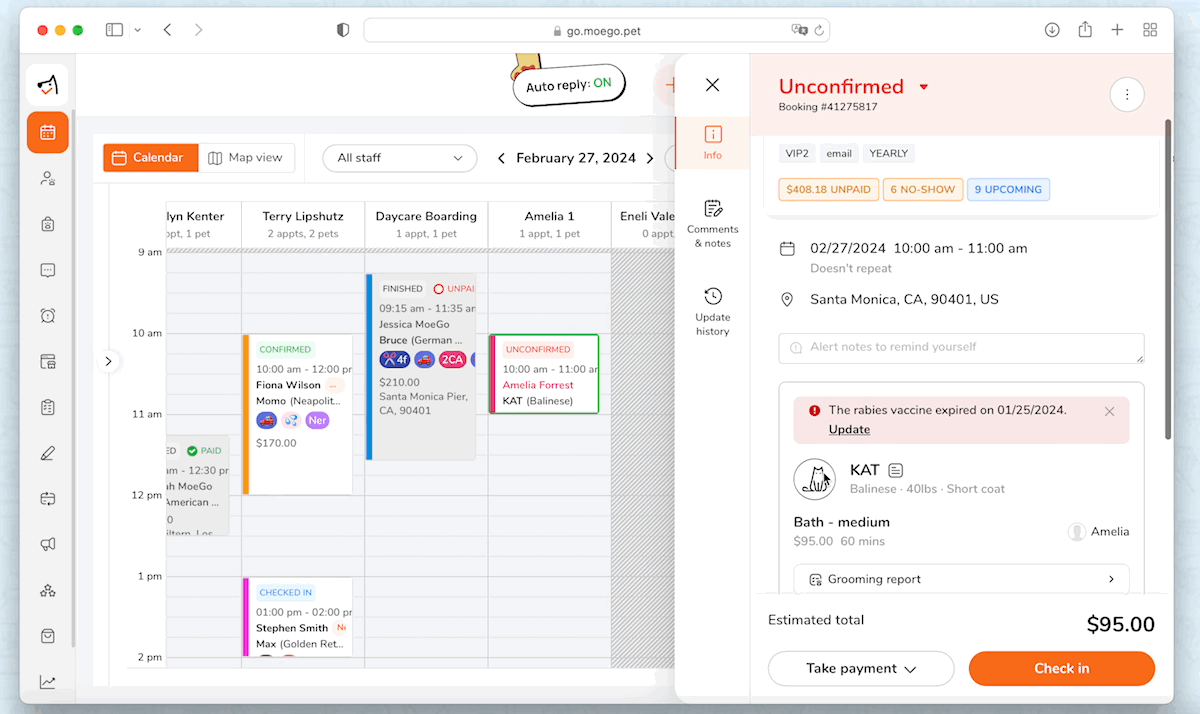
Multiple pets with different groomers
You can select different groomer for different pet, the appointment will be displayed under both staff as two appointment card.
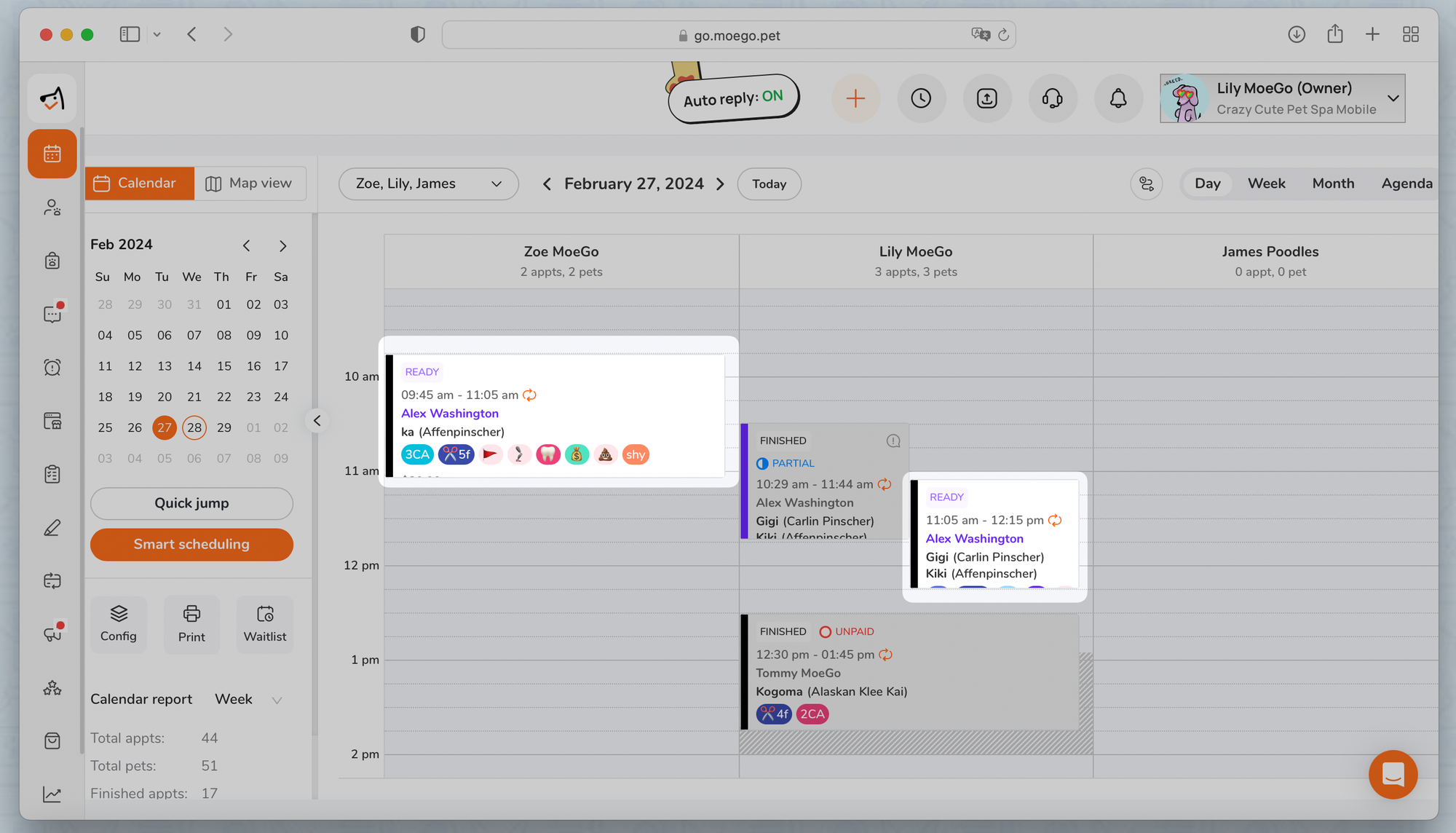
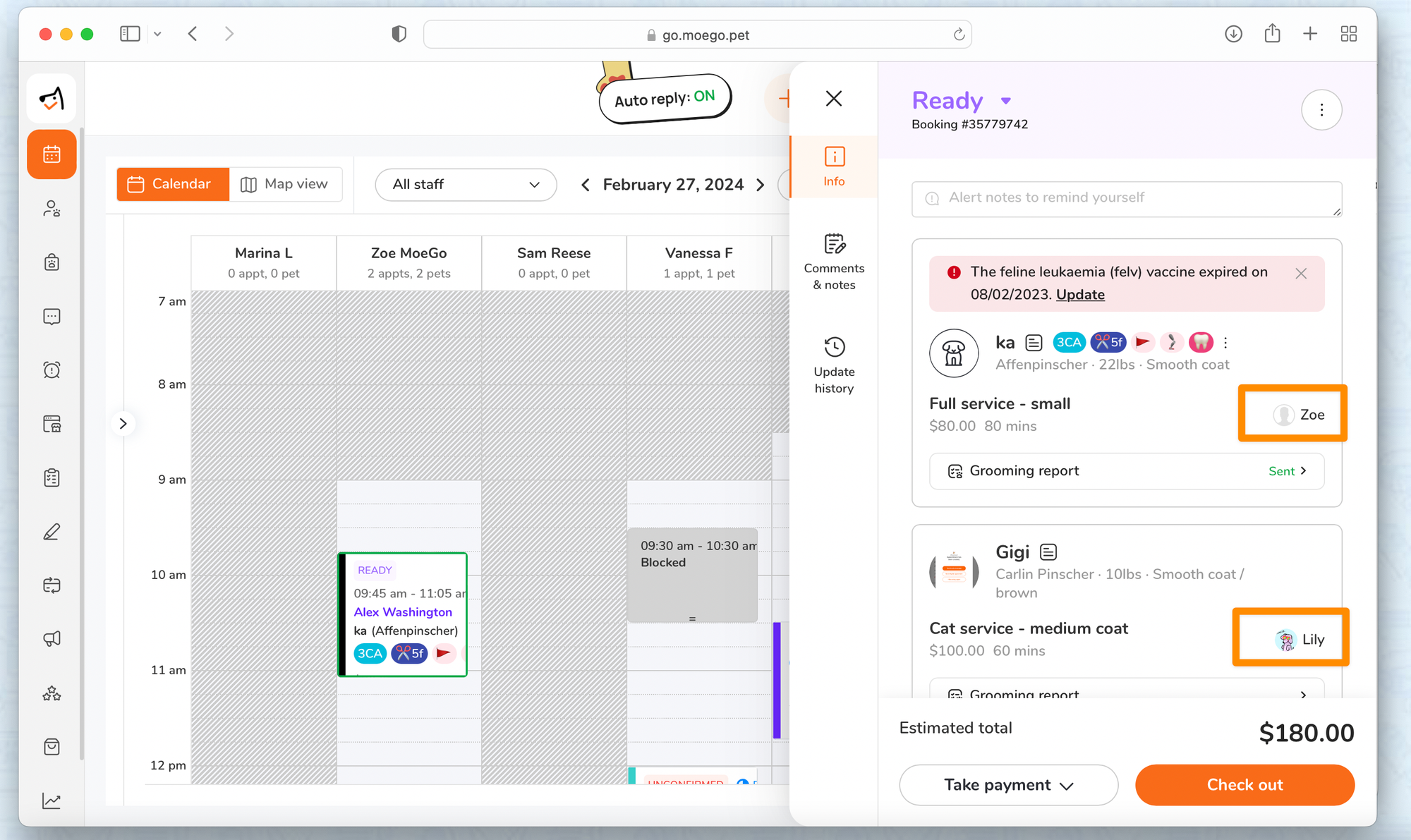
View in side panel and calenda
When you hover on the appointment card, you will see "Partial service of a full ticket"
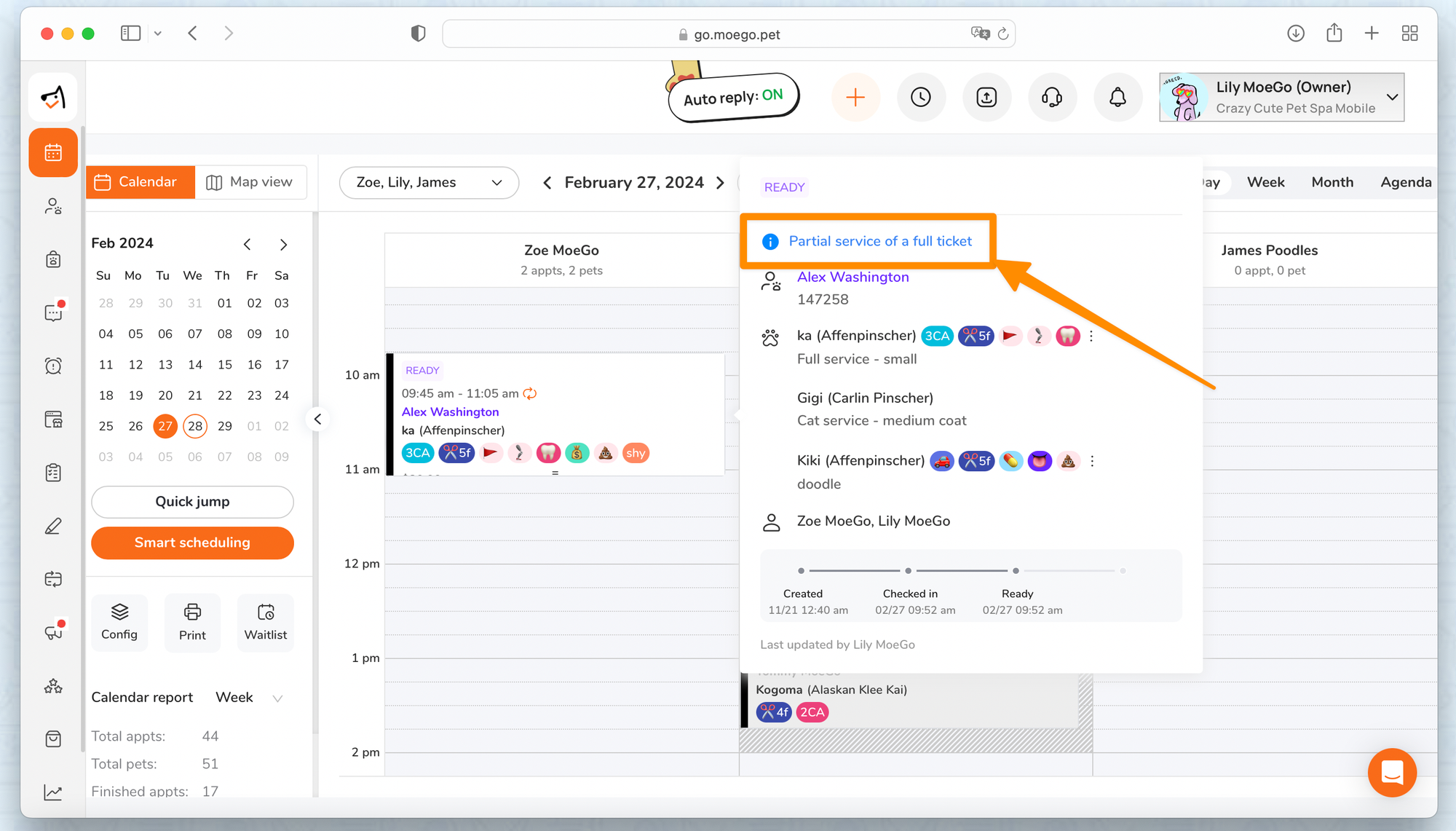
Multiple pets start one by one
- Under the appointment right panel, uncheck <Multiple pets start at the same time>
- Appointments will display in one appointment card.
- It will be scheduled in a "one by one" order. The second pet's appointment will start when the first pet's is finished.
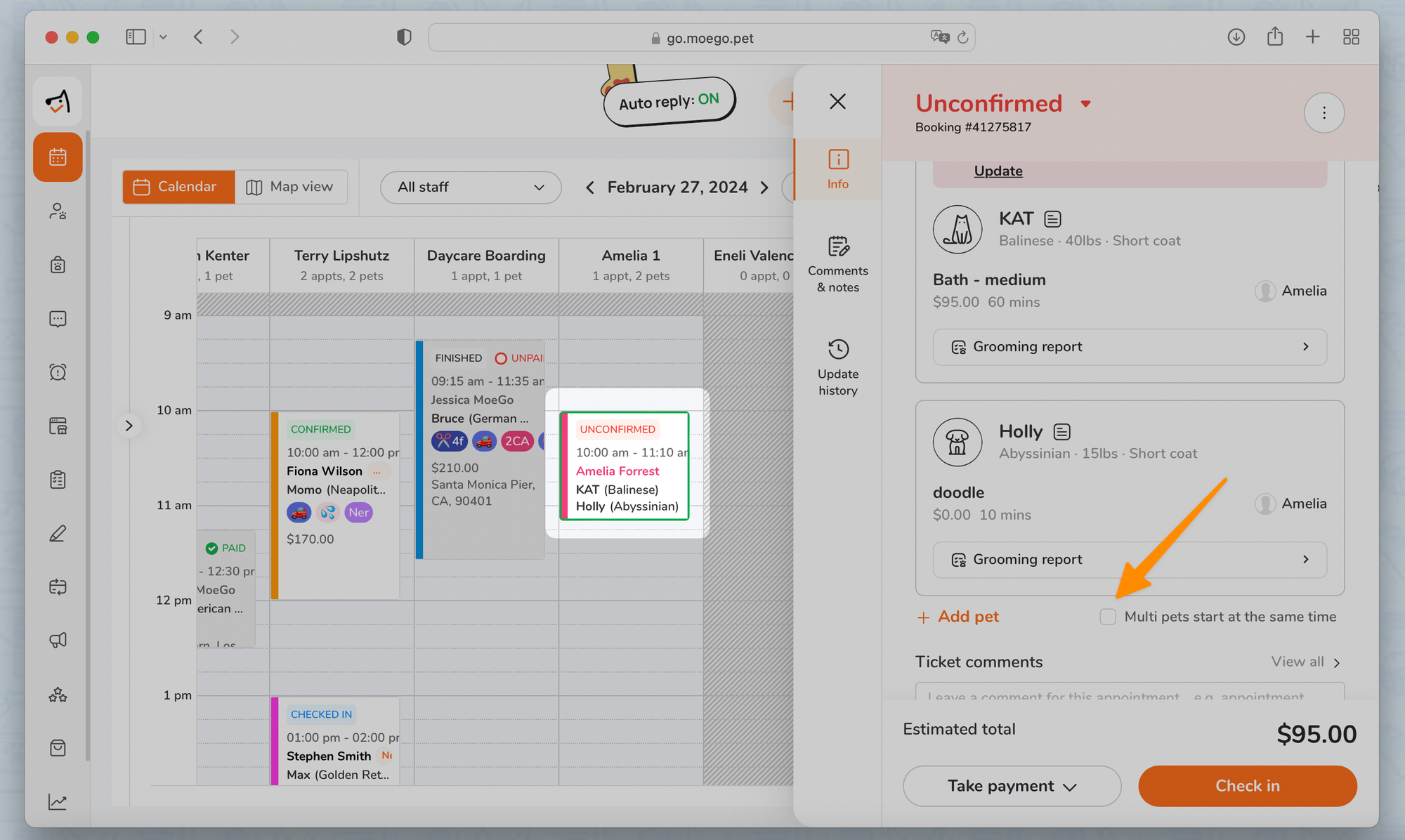
Multiple pets start at the same time
- Under the appointment right panel, check mark <Multiple pets start at the same time>
- Appointments will be scheduled at the same time.
- The appointment card will display separately on the calendar, and the size of the card depends on service duration
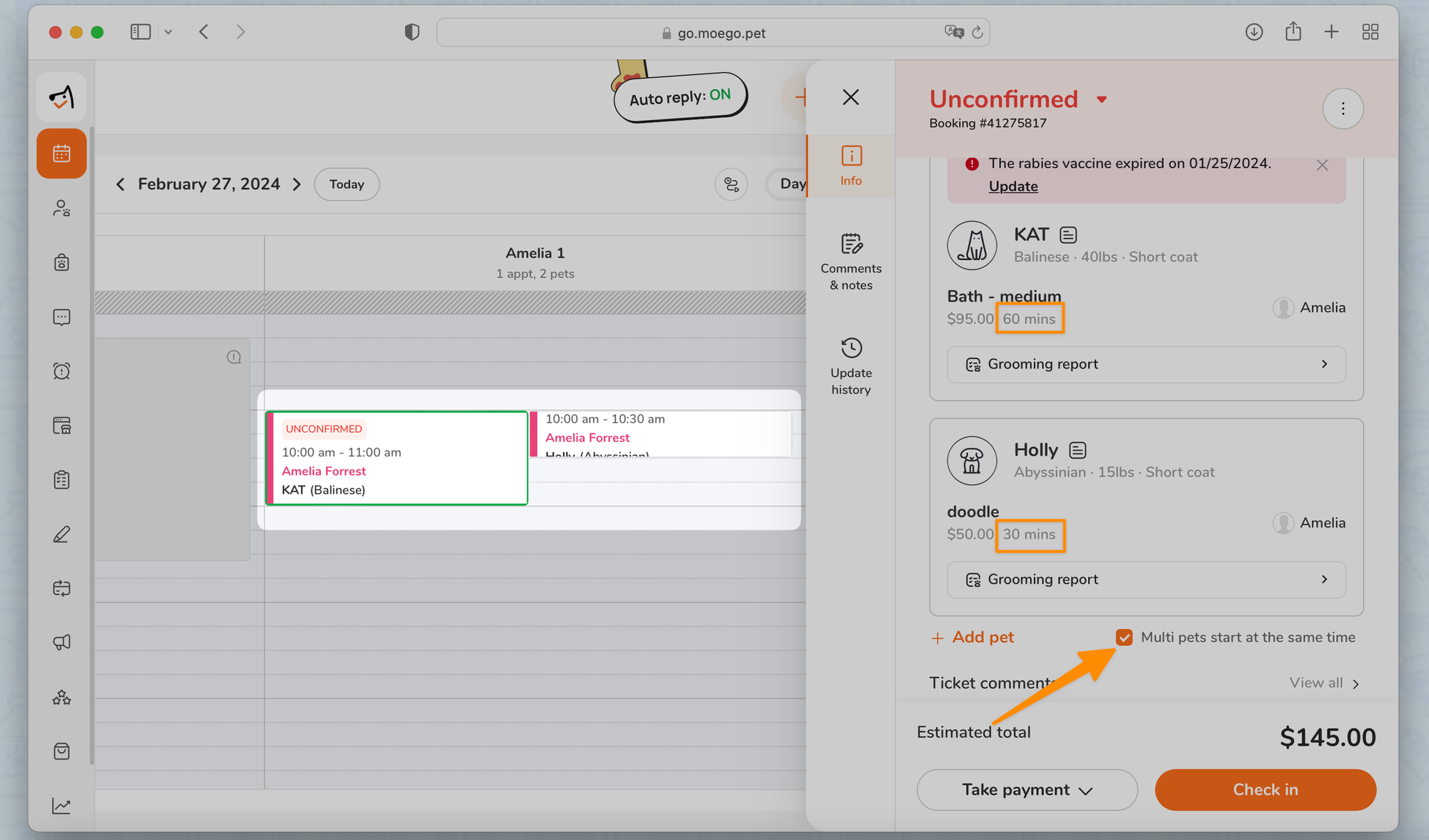
📱App
Add multiple pets to one ticket
- Click <Appointment> on the calendar
- Click on <Change> near the pet name
- Select the second pet, or <Create new pet >
- Click on <next step >
- Then you can select service for the pet and <Save>
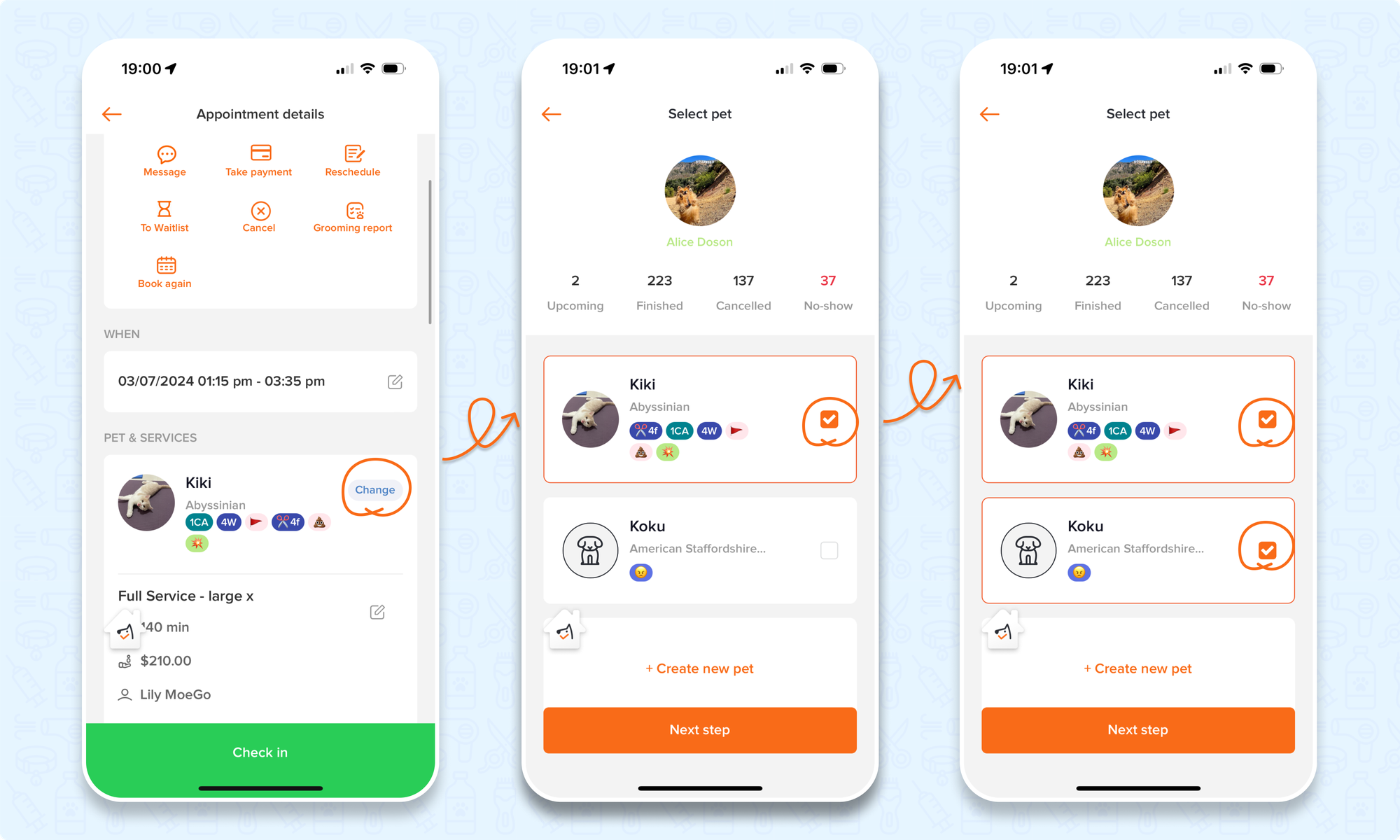
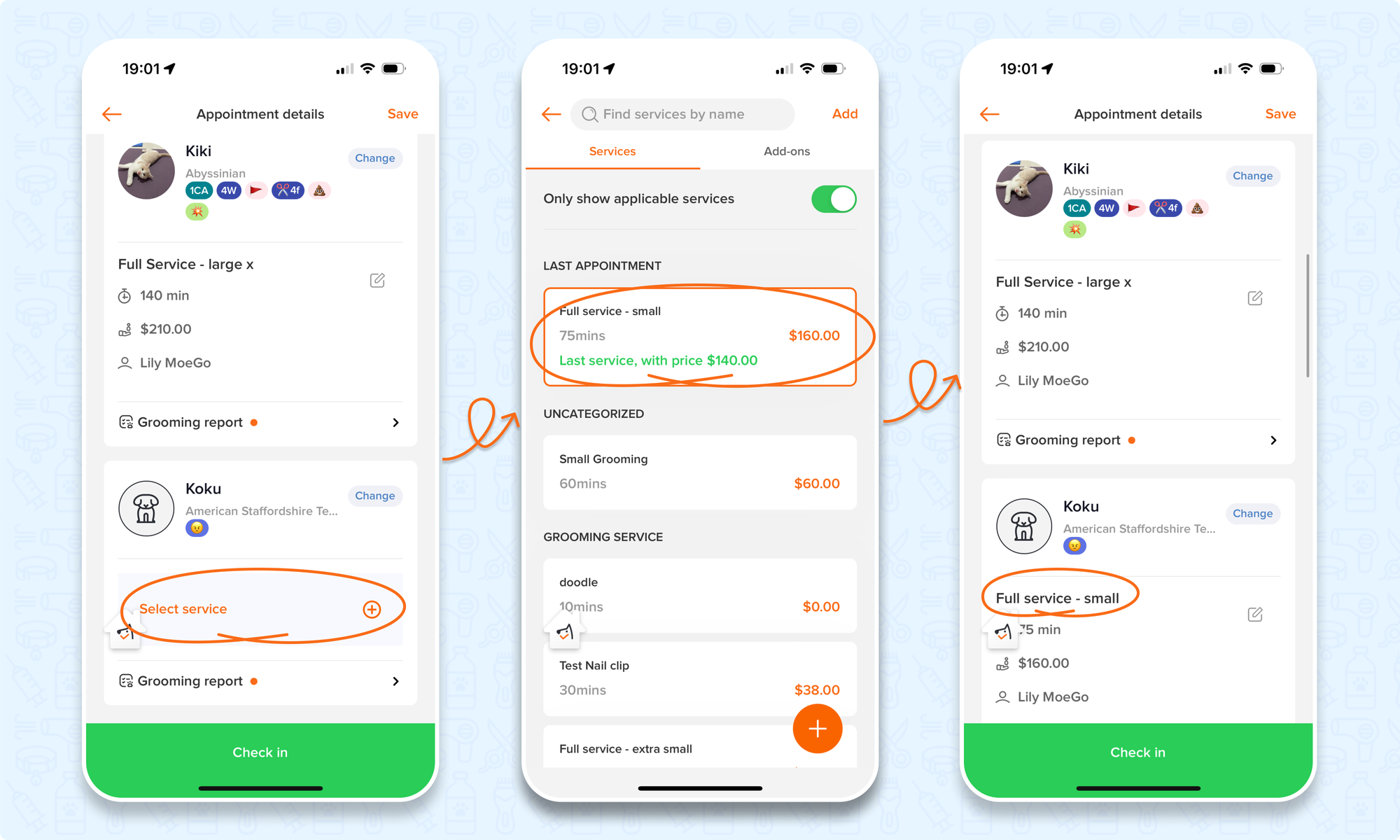
Multiple pets with different groomers
You can select different groomer for different pet by click on <edit>, Change the staff, the appointment will be displayed under both staff as two appointment card.
Multiple pets start one by one & at the same time
- Multiple pets start one by one
- Under the appointment detail, uncheck <Multiple pets start at the same time> Appointments will display in one appointment card.
- It will be scheduled in a "one by one" order. The second pet's appointment will start when the first pet's is finished.
- Multiple pet start at the same time
- Under the appointment detail, check mark <Multiple pets start at the same time> Appointments will display in separate appointment cards with same start time.
- The size of the card depends on each service duration