MoeGo Intake Form serves as your essential tool for collecting vital information from potential new clients. With a simple click, effortlessly share your intake form link, streamlining the entire process. After receiving submissions, seamlessly review them and create client profiles directly from the submission.
Best Use Cases of MoeGo Intake Form:
- Enable new clients to effortlessly submit information or applications without the need to request an appointment. (While the Intake Form solely facilitates form completion, online booking empowers clients to request appointments with selected time slots.)
- Effortlessly transition to MoeGo from a paper-based scheduling system or leverage its capabilities to kickstart your business and expand your client base. Build comprehensive client profiles and streamline your workflow with MoeGo for enhanced efficiency.
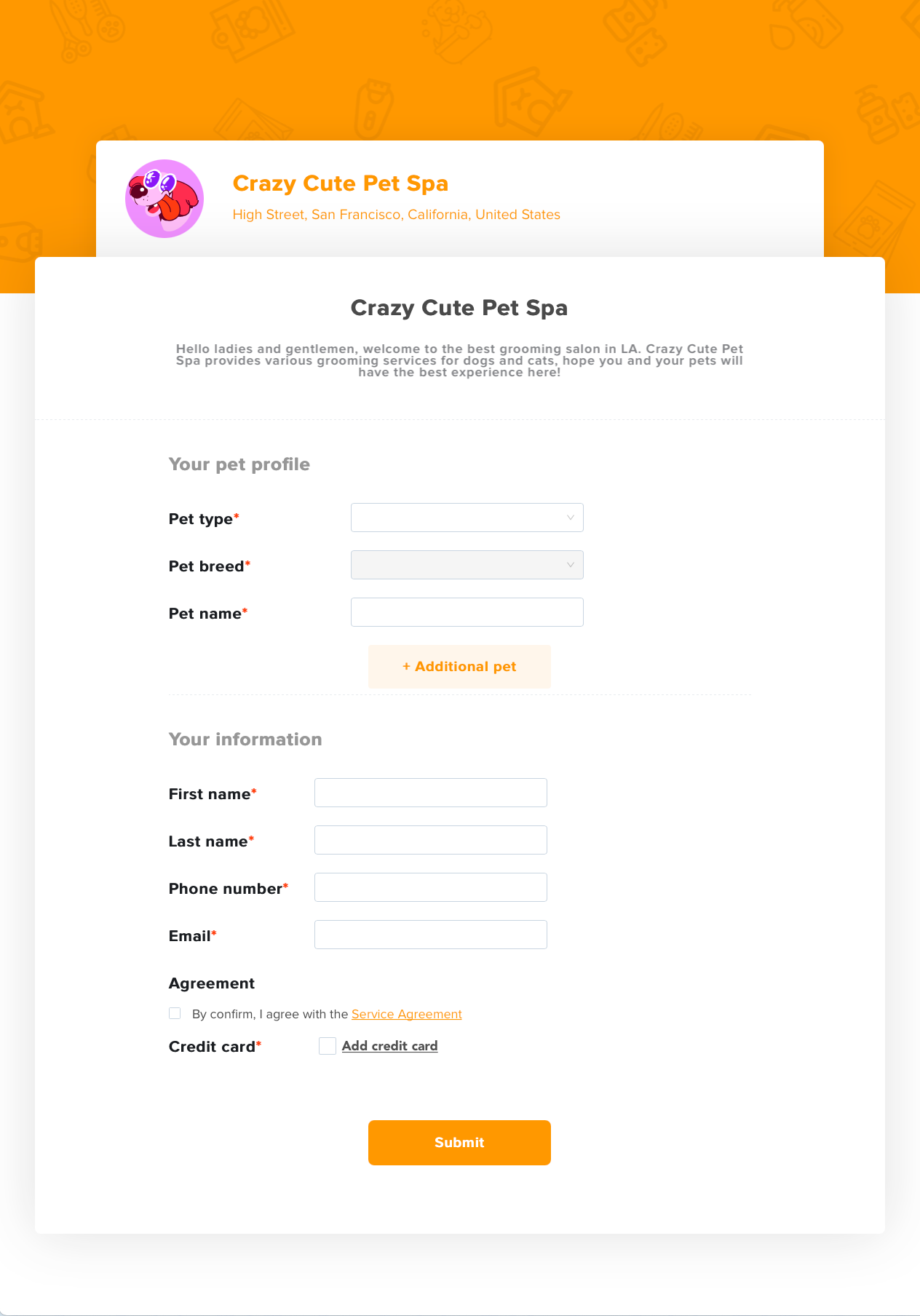
Intake form overview
Explore the comprehensive intake form management system designed to streamline your client interactions and enhance your workflow. Here's a brief overview of its key features:
- Intake Form template: Customize your own intake form by clicking into the template and tailoring it with your own questions.
- Preview: Review the form's appearance before sending it to your clients for a polished presentation.
- Share link: Copy the form link, a versatile tool for sharing with potential clients on your website, social media, or via email/text.
- Embed link: Embed the intake form directly on your own website, improving our conversion rate and maintaining brand consistency.
- Received submission: Conveniently access and manage all client submissions in one centralized location.
- Create new: Initiate the creation of a new intake form to suit your specific needs and requirements.
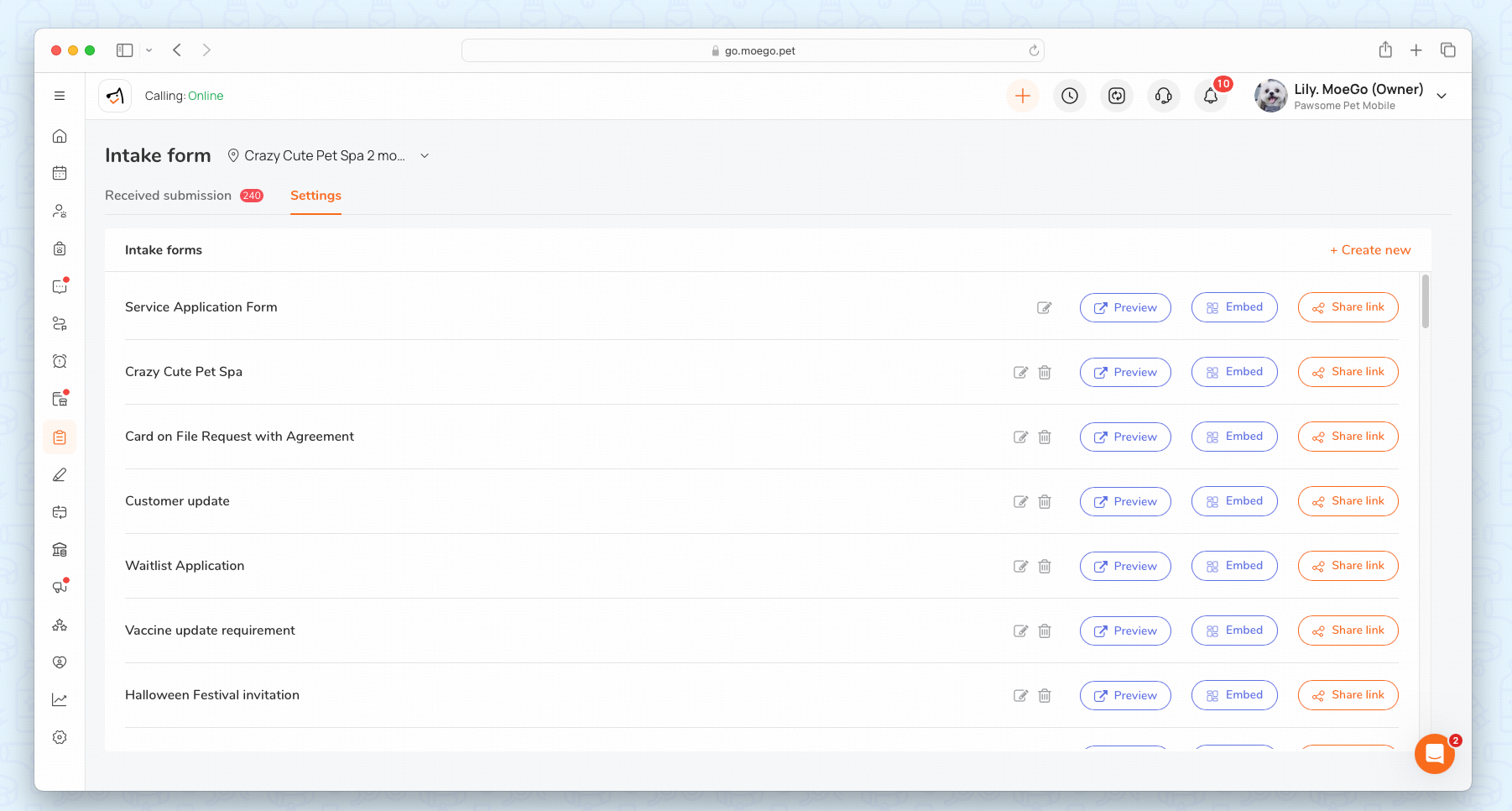
Creating a new intake form
💡Please note: intake form set up is currently only available using the desktop version.
To create a new intake form, simply:
- Go to < Intake form > on the side-menu
- Select the < Settings > tab in the top-left corner
- Select < +Create new > in the top-right corner
- Set the:
- Form name
- Welcome message
- Theme color
- Select < Add > to reveal intake form question set up
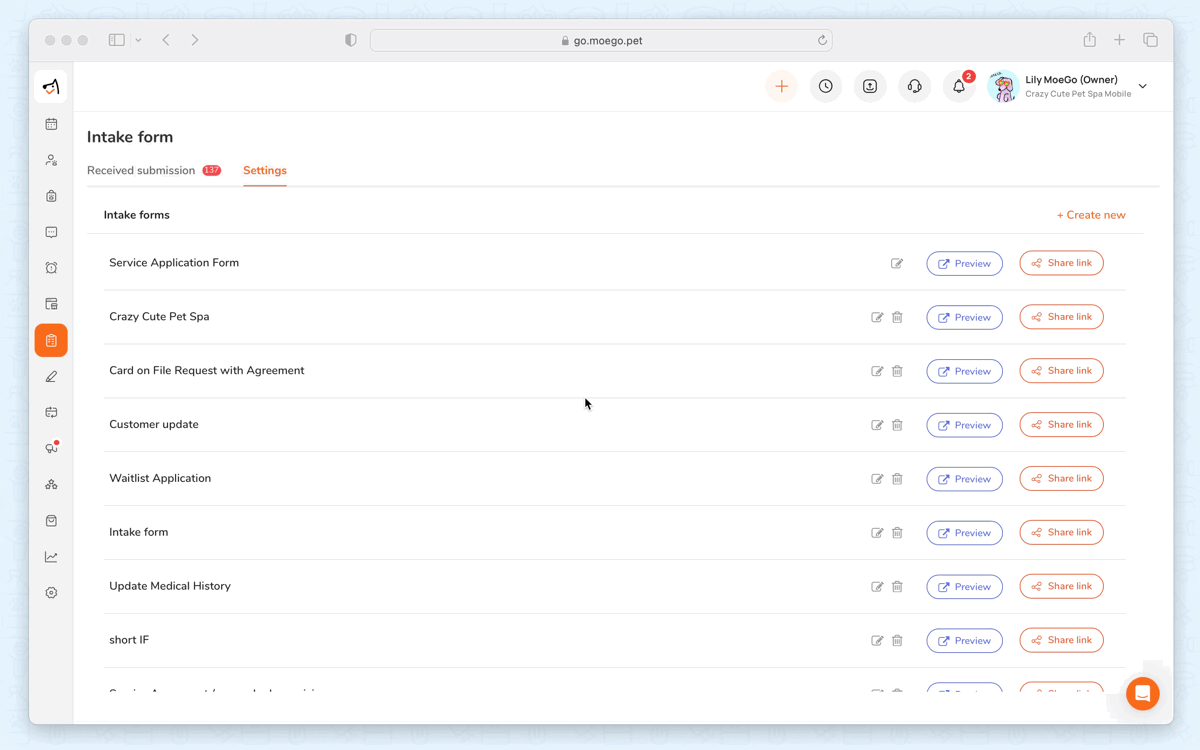
Intake form questions
Set up intake form questions
Tailor questions to your needs with these options:
- Opt to display the question or not.
- Choose whether the question is required.
- Arrange questions in your preferred order.
- Add custom questions
💡Please note: Accepted answers are saved directly to the pet profile for easy access.
Default questions for pet owners
The default intake form questions for pet owners include:
- Basic information
- First name
- Last name
- Cell phone number
- Referall source
- Service agreements
- Credit card submission
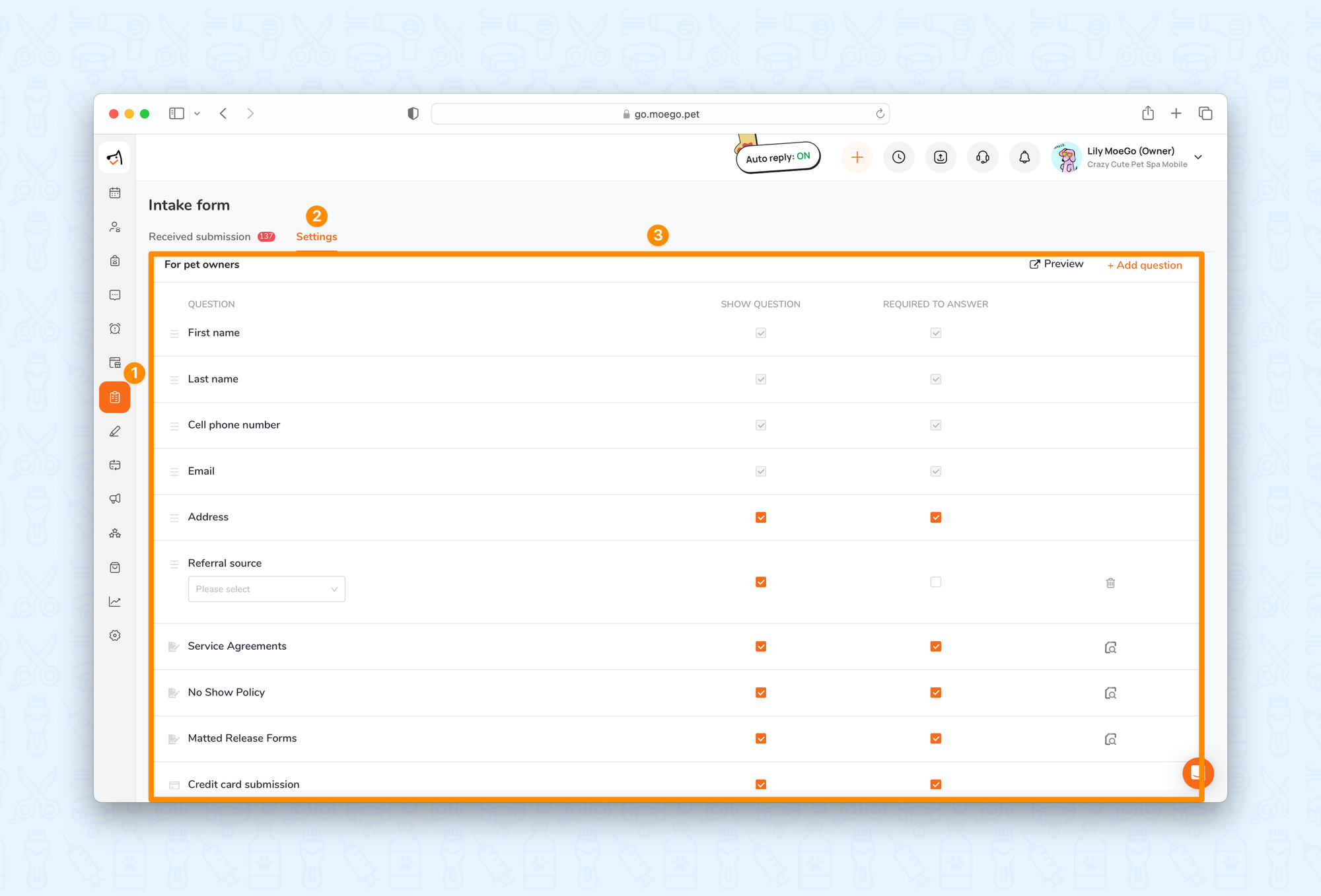
Default questions for pet
The default intake form questions for pet owners include:
- Pet type
- Pet breed
- Pet name
- Gender
- Weight
- Birthday
- Coat Type
- Fixed
- Behavior
- Vet name
- Vet phone number
- Vet address
- Emergency contact
- Vaccine
- Vaccine document
- Pet image
- Health issues
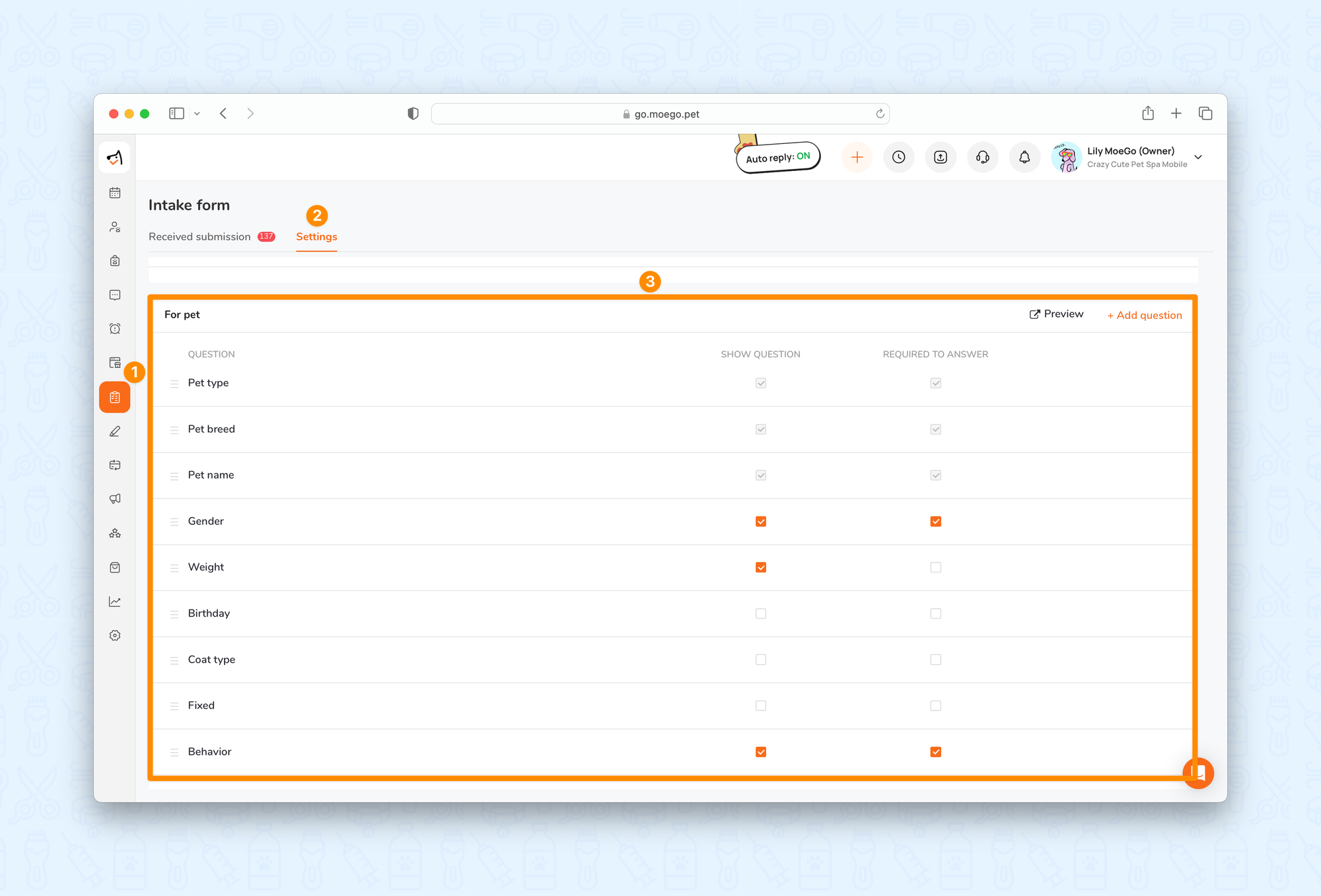
Create custom questions
Looking to expand your intake form with more questions? No problem! You can effortlessly add questions and select from a range of formats to tailor the form to your needs, enriching the depth of insights you gather.
To add a new question to an intake form, simply:
- Navigate to either the For pet owners or For pets section
- Select < + Add question > and choose a question format
- Set up the question based on the format chosen
- Select < Add >
Customized Question Options Include:
- Short Text Answer: Ideal for brief responses or single-word answers.
- Long Text Answer: Allows respondents to provide detailed explanations or comments.
- Dropdown: Provides a selection of predefined options for respondents to choose from.
- Radio Buttons: Offers a single-choice selection from a set of options.
- Checkboxes: Allows respondents to select multiple options from a list.
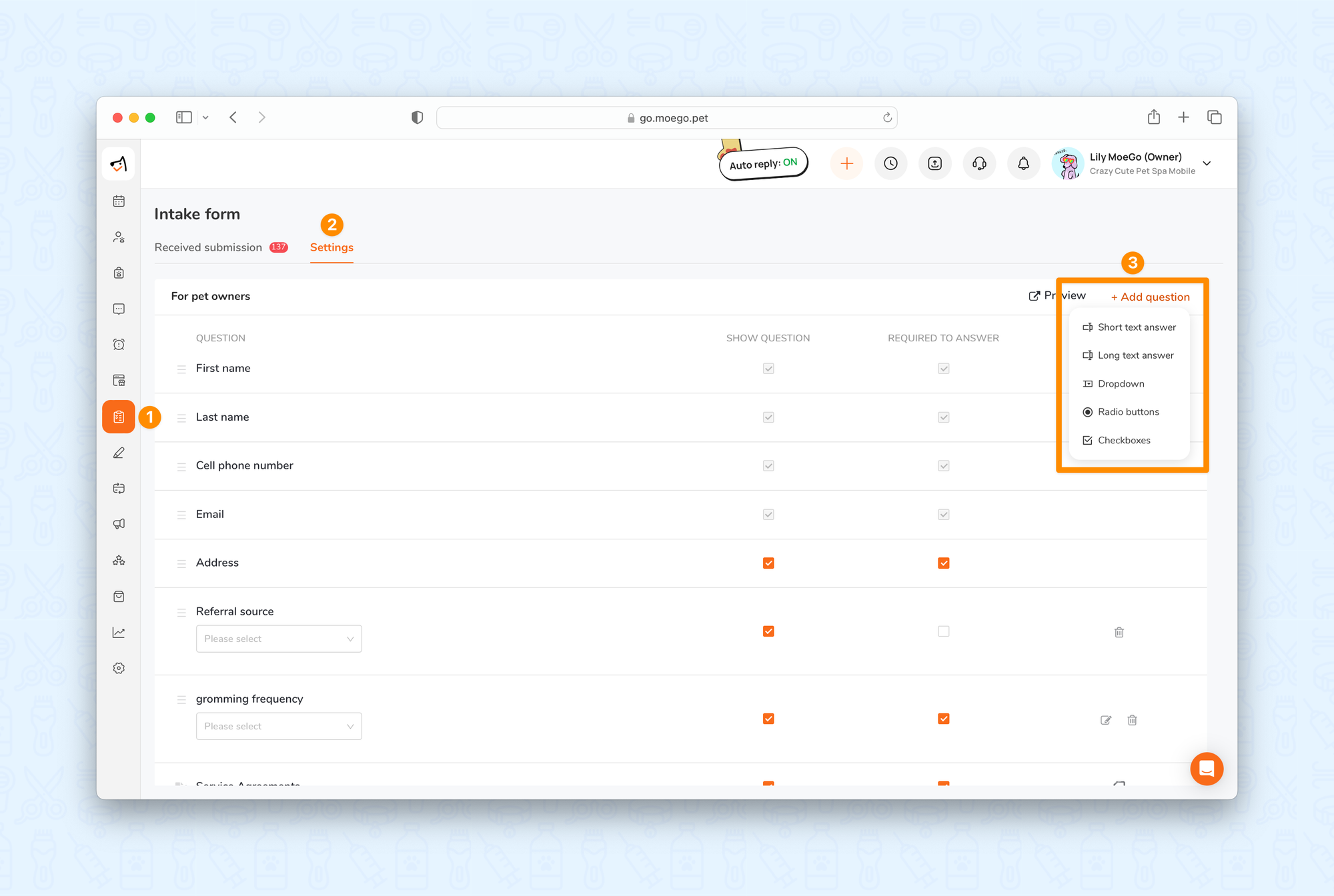
Once configured, you have the option to preview and share your link seamlessly! Check out our demo form to get a feel for its functionality!

FAQ
Q1. How do I require a credit card submission for my intake form?
Answer: To require a card submission when clients are filling out the intake form, go to intake form > settings > edit the intake form > navigate to the for pet owners questions > check the show question and required to answer box in the credit card submission question.
Upon receiving the intake form, you have the option to securely store your credit card payment information. Payment can be conveniently processed upon completion of your appointment service, or alternatively, charged in the event of a "no-show."
Q2. Can I rearrange the order of the intake form questions?
Answer: Yes, you can rearrange the order of the questions on the intake form by selecting the < hamburger icon > to the left of the question and dragging the question to reorder.
Q3. Where do the answers to custom questions go? Where can I view this information?
Answer: The answers to custom questions will be stored on the client profile in either the client or pet notes section.
Q4. Can I create multiple intake forms?
Answer: Yes! You can create multiple intake forms for various needs. If you need to create another intake form, please go to intake form > settings > + Create new
Q5. How do I send intake forms to my clients?
Answer: You can send your intake form by copying the intake form link. To copy the intake form link please go to intake form > settings > share link. You can also send it directly to a client from the message center using the intake form widget.
Q6. How do I indicate which vaccine I am referring to on the intake form?
Answer: You can indicate specific vaccine requirements for this question by selecting the < edit icon > to pull up the pop-up window. In the pop-up window, select the drop down to choose specific vaccines that have been previously set up in your pet settings.
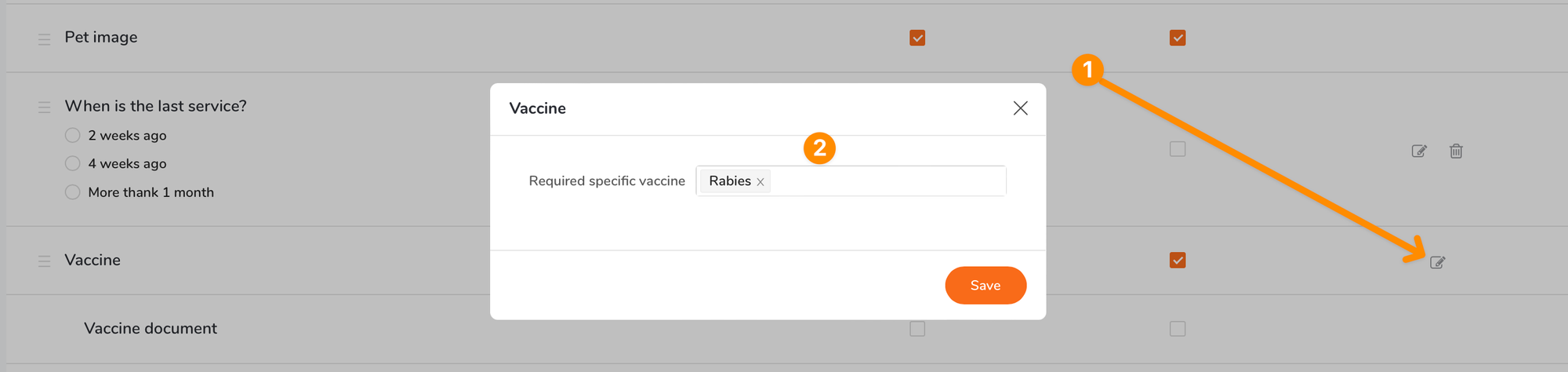
Relative Articles:


