Clients can update their information when making an appointment via online booking!
Clients can edit existing pet information during the booking process, and the system automatically checks for expired or missing vaccine records, prompting clients to update if necessary.
No more outdated information! Enjoy the smooth information updating streamline with MoeGo Online Booking today!
1. How to set up the required information
1)Set up the information form for the client profile
Set up the required information for the client profile in Online Booking > Settings > Question > Client.
If the client’s profile has information missing based on your setup, the system will automatically ask the client to fill in the information. The clients need to update the required information before they can continue booking.
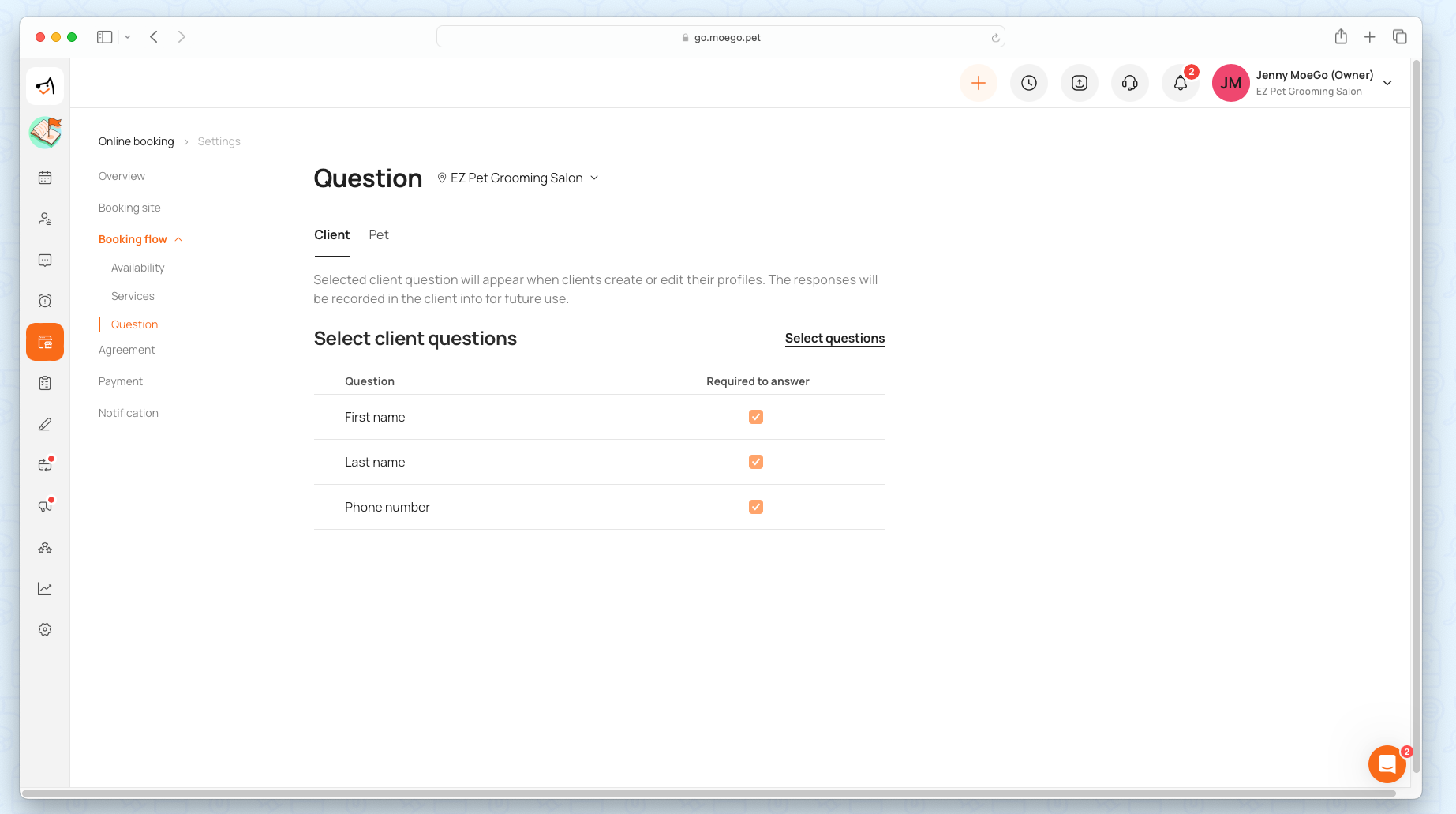
2)Set up the information form for the pet profile
During the Online Booking Process, clients can update their existing pet information by editing the information form. You can set up the required information for the pet info in Online Booking > Settings > Question > Pet.
If the pet profile has information missing based on your setup, the system will automatically ask the clients to fill in the information. The clients need to update the required information before they can continue booking.
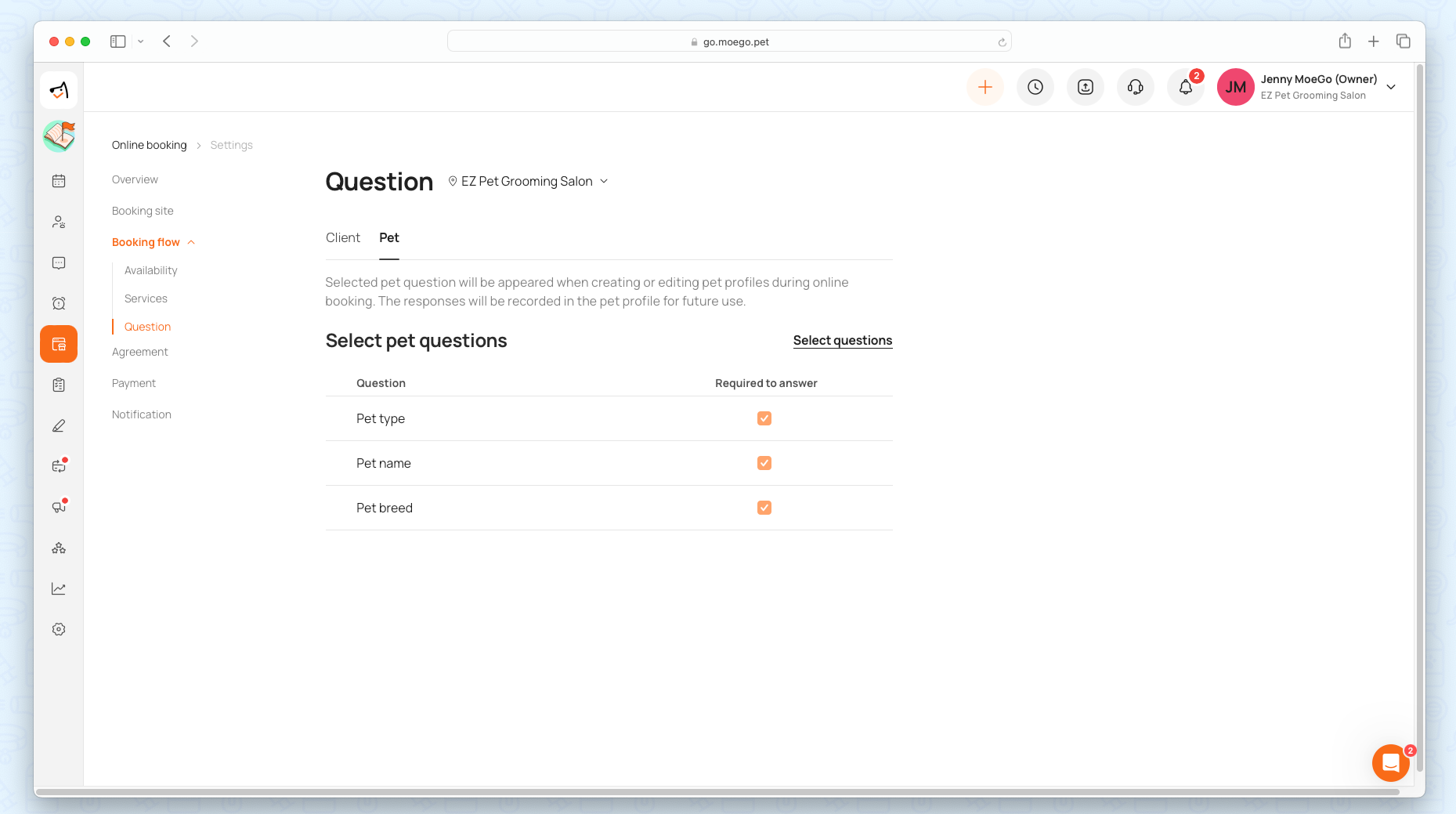
3)Set up vaccine updates
You can set up the required vaccine information for the pet in Online Booking > Settings > Question > Pet, and select questions.
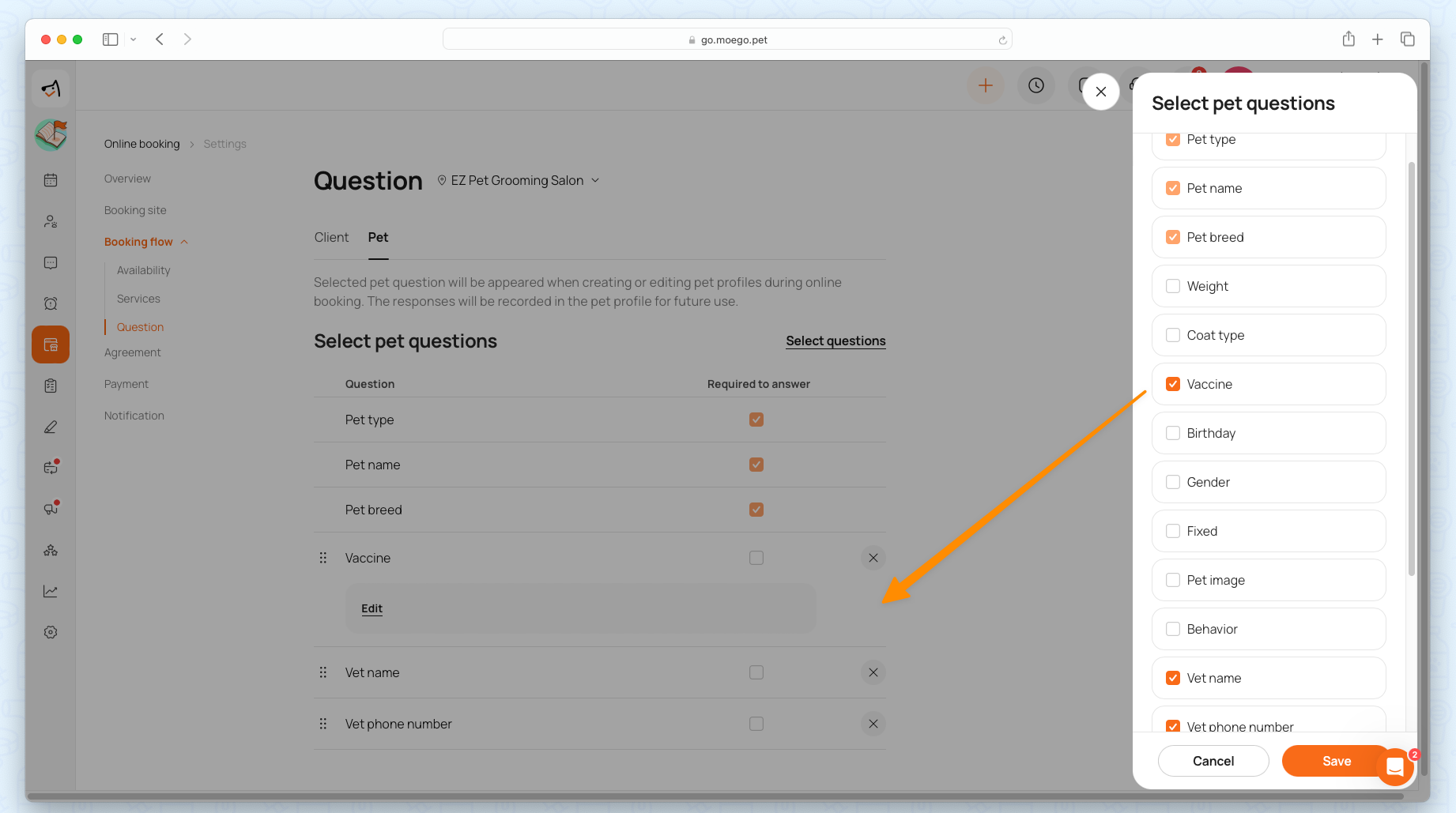
Additional pet questions to set the vaccine as required information and you can click < Edit> to set specific vaccine requirements based on your business need.
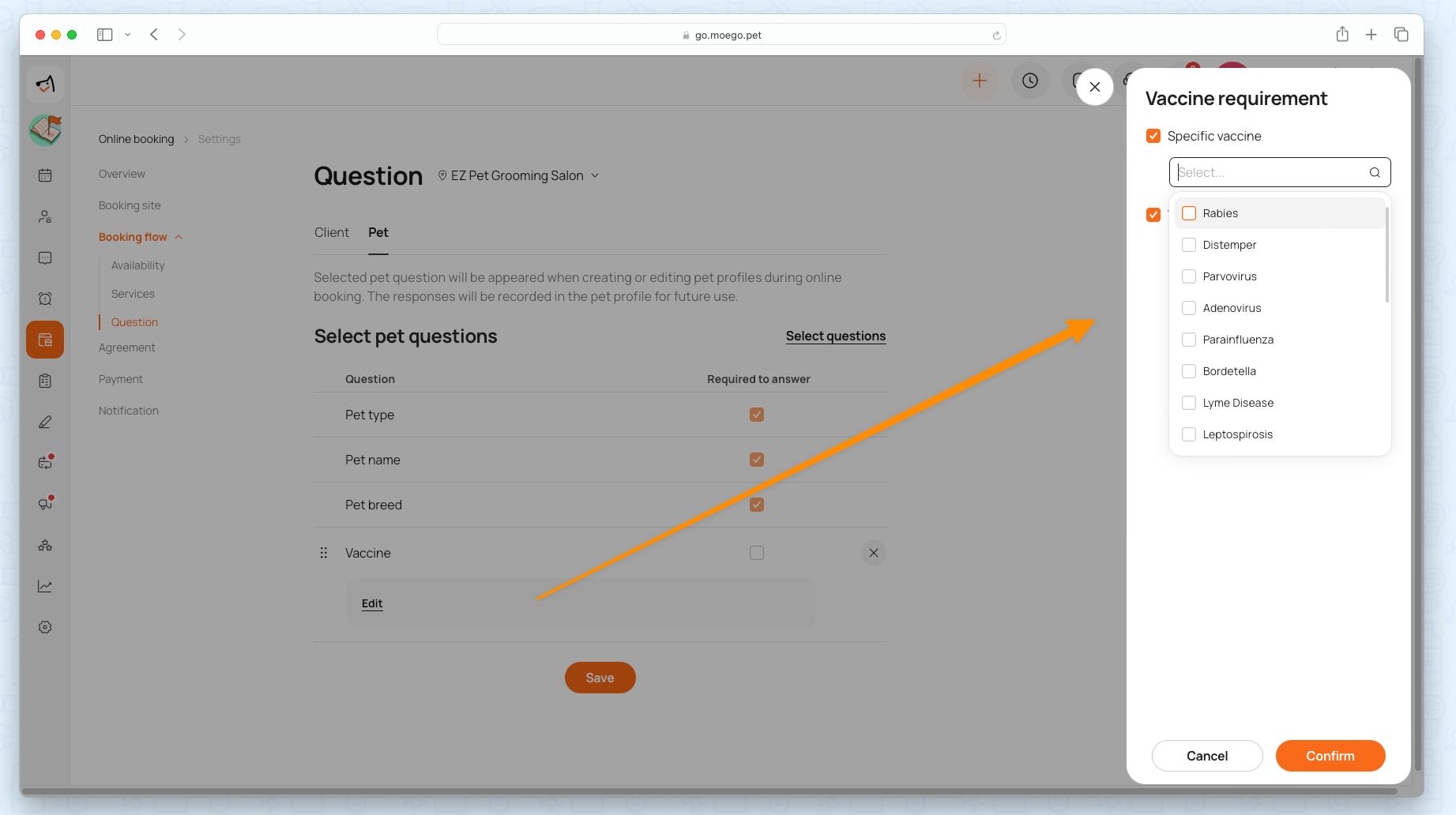
Note: For all existing clients, the system will automatically check and ask for updates if the pet's vaccine has expired, is not qualified for your requirements, or is missing during the online booking process.
2. How to review the updated client info
1)Reviewing the updated client info for existing customer
- Go to Online booking page > Booking request, if the information submitted by the user conflicts with the information currently in their profile, there will be a red dot by the client avatar in the booking request list.
- Click on the client’s name with the red dot, you can decide which changes to accept by ticking the information box and clicking < Update profile >. Accepted changes will be immediately synced to the client and pet profiles.
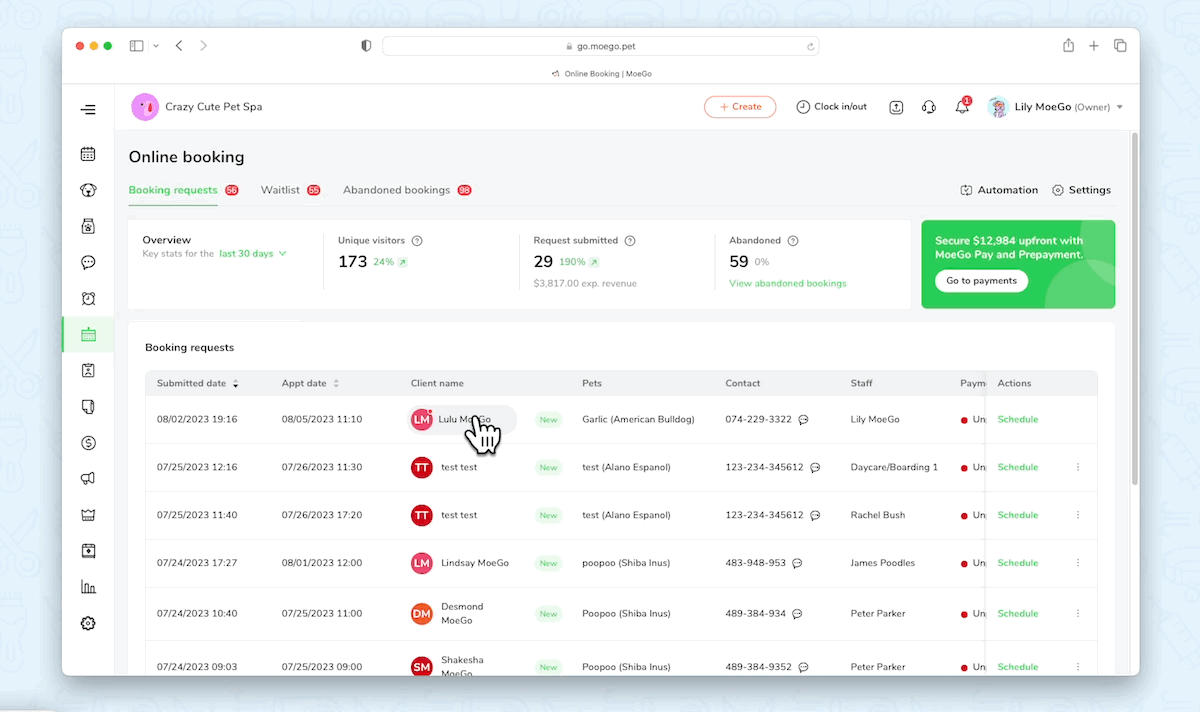
2)Reviewing the updated client info for abandoned bookings
- Go to Online booking> Abandoned booking, and click on < Schedule > to book for abandoned clients.
- If the client has updated the information in abandoned bookings, the system will ask you to review conflicting information updates before scheduling the abandoned booking.
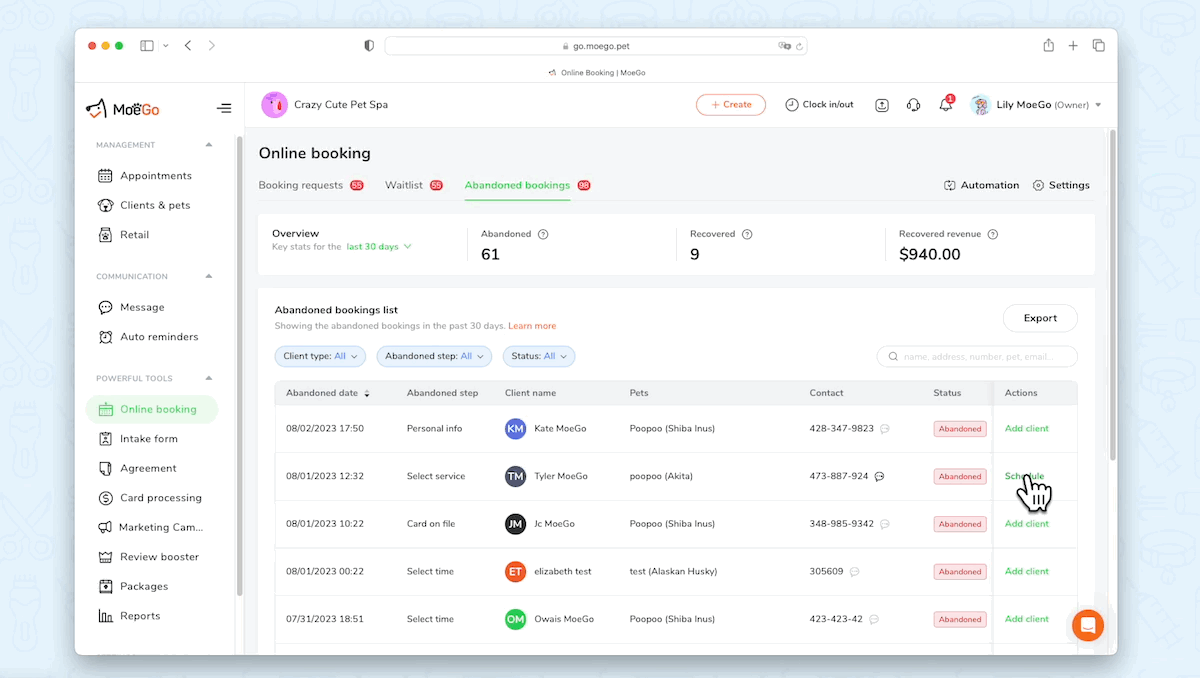
3. Auto-accepting the updates
Click on < Automation >, you can choose from:
<Auto-accept all requests and profile updates>: the system will automatically accept requests and updated information from clients.
<Auto-accept the requests that do not have profile updates>: the system will automatically accept the requests that do not have profile updates. You will have to manually decide if to accept updated information.
< Auto-move booking requests to waitlist after 48 hours >: the system will not automatically accept any requests. You will have to manually decide if to accept updated information and accept the request. All the booking requests that are not accepted within 48 hours will be automatically moved to the waitlist.
<No automation>: No automation for requests and updated information at all.
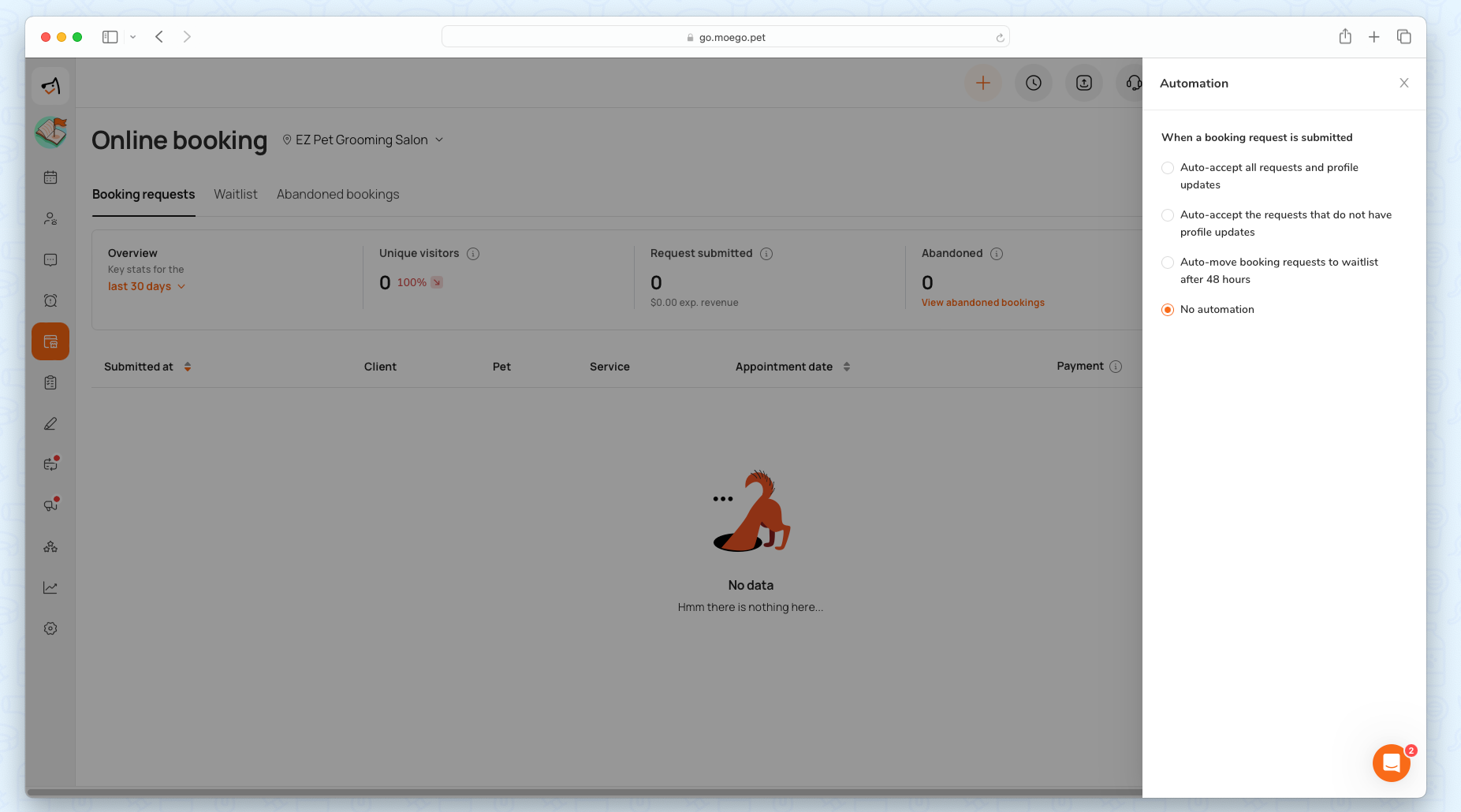
4. Frequently asked questions
Q1: Will the information update work on both web and mobile platforms?
A: Yes, it is available on both web and mobile platforms. For MoeGo App users, make sure you upgraded MoeGo App to the latest version to enjoy the new online booking system!
Q2: Does all the updated information need to be reviewed by the business owner?
A: The new information will be updated in the client & pet profile directly(i.e. the missing information, the updated vaccine information, etc.). The system will only display conflict information the clients submitted for you to review and choose which to accept.
The MoeGo team is always here 24/7 if you have any further questions.
