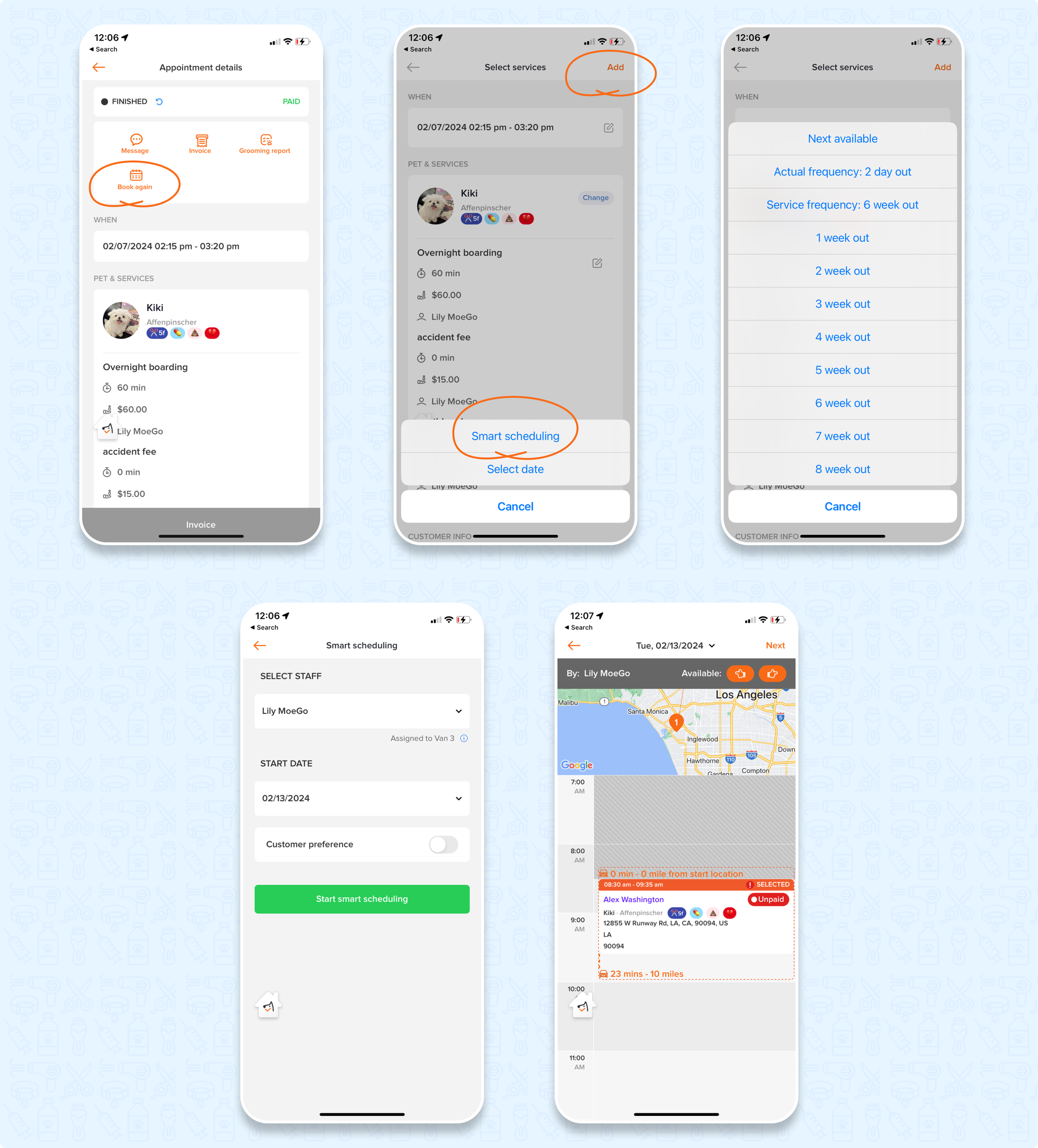"Same as the last time!" You've probably heard this a thousand times!
In MoeGo, the "Book again" option is fully enhanced so you can create appointments faster and easier than ever.
💻 Desktop Web Version
Book Again from Calendar View
- Click on any appointment
- On the side panel, click on the top-right menu, and click < Book again >
- Edit the date and time as you need, and confirm your choices
0:00
/0:16
- If the appointment is in finished status, you can directly click on the orange button < Book again > at the bottom right corner of the side panel.
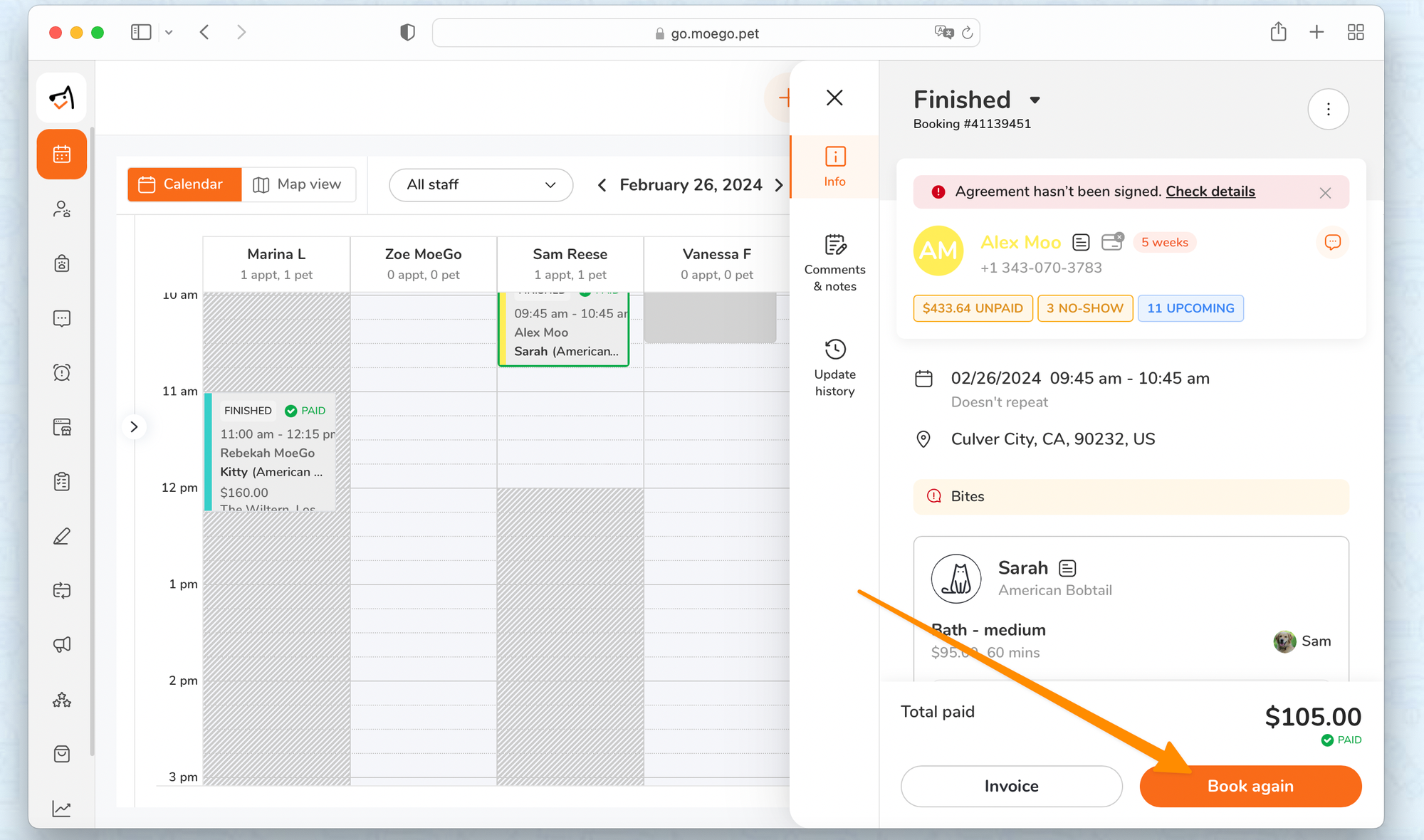
Book Again from Appointment Details
- Click on a client profile, and go to the < Bookings > tab.
- Click on any booking, and find the < Book again > button on the Appointment detail page.
- It will redirect you to the calendar with side panel to proceed on editing date and time as you need.
0:00
/0:12
Book Again on Edit Appointment Page
- Go to the < Appointment detail > page of any appointment
- Click on the top-right menu, and click on < Advanced edit >
- Click on < Book again > in 'Last appointment' section
- Check the scheduled time (It will show the current time instead of the last booking time)
- Double-check the pet and service selected
- Confirm < Save > to save the appointment
0:00
/0:26
📱App
Book Again from Appointment Details
You can book again from both unpaid or finished appointments. Simply click on an appointment, on the < Appointment details > page, and click on < Book again >.
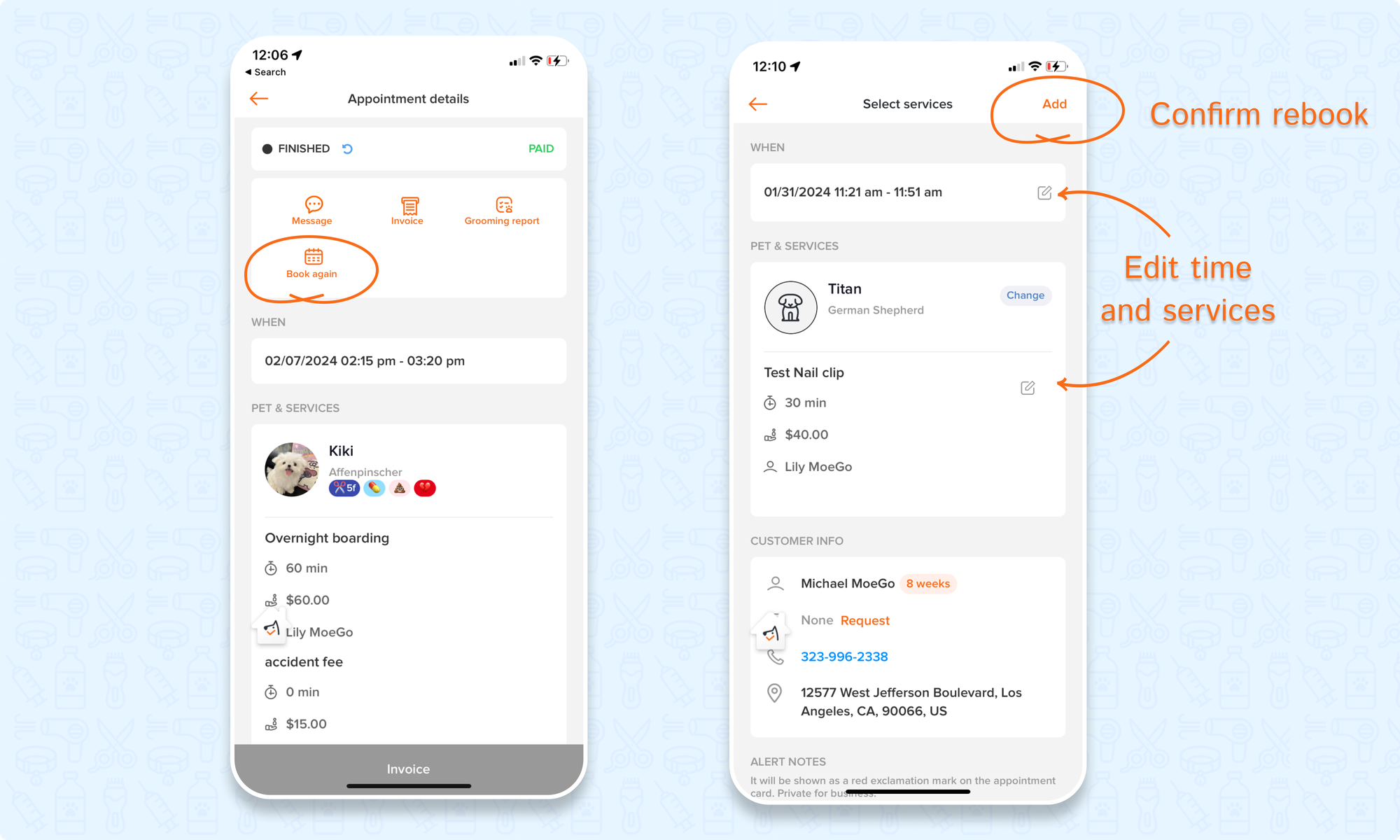
Book Again with Smart Scheduling
- On the < Appointment detail > page, click < Book Again >
- Click < Add >, then select < Smart scheduling >,
- Select a rebook frequency of your choice
- Select the staff, start date, and fill in your customer's preference. After you are done, you can click < Start smart scheduling >
- You will be able to view the rebooked appointment on the calendar view