Welcome to the enhanced staff management feature in MoeGo! Now, you have the flexibility to tailor staff roles and permissions to suit your business needs seamlessly. With the latest update, staff members can access MoeGo from both the desktop and app versions with controlled permissions, expanding accessibility beyond just the Owner and Admin roles. Additionally, you can create custom roles, empowering you to fine-tune permissions for each staff member according to their responsibilities and access requirements.
Staff Role Settings
Create a new Role
🖥️Desktop:
To create a new staff role on the desktop, simply:
- Go to < Settings > on the side-menu
- Select < Staff >
- Select < Role setting > on the secondary side-menu
- Select < + New role > button, enter the role name, and select < Apply >
- Customize the permissions that suit your business needs
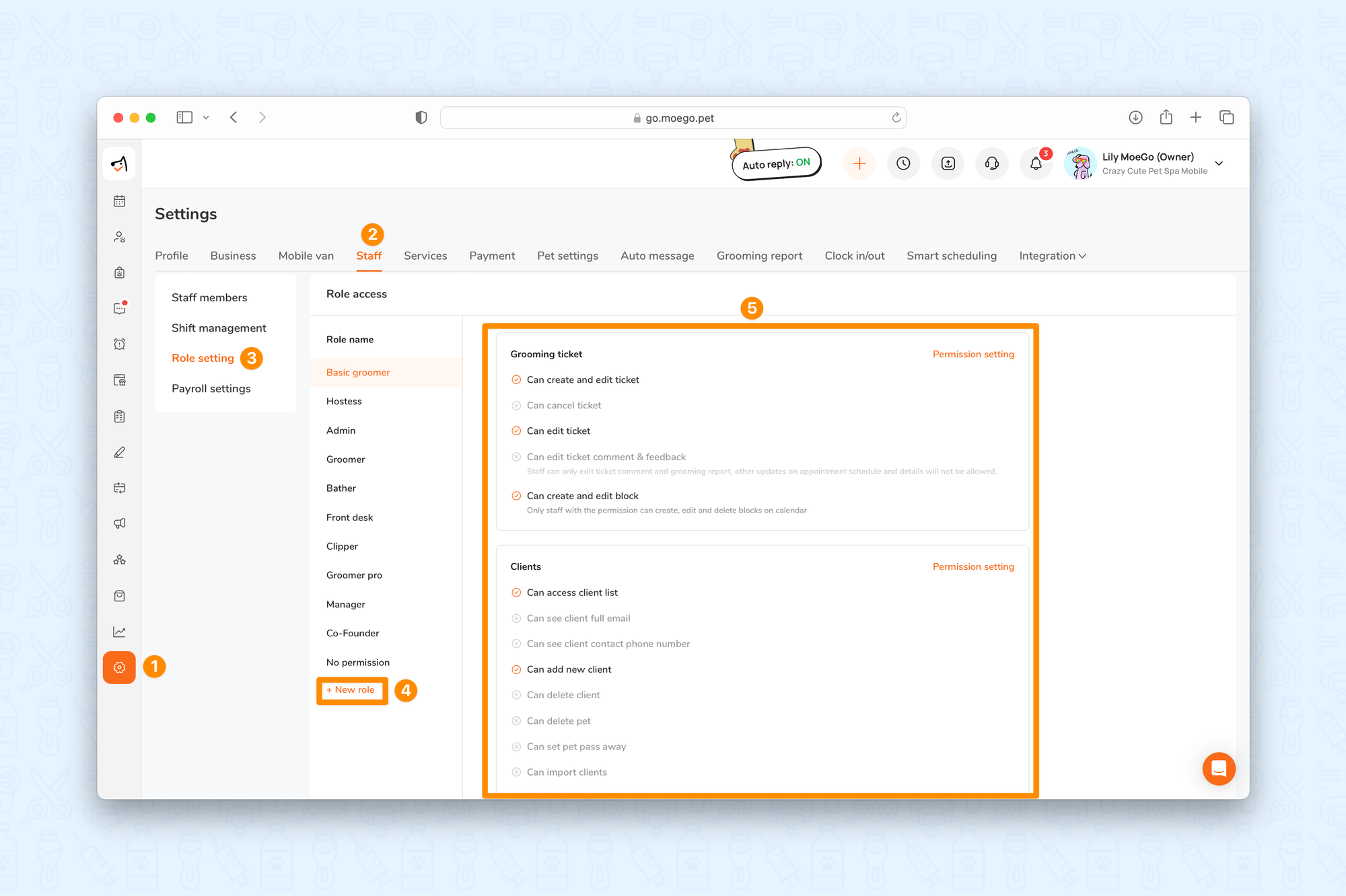
📱App:
To create a new staff role on the app, simply:
- Go to < Settings > on the side-menu
- Select < Staff >
- Select < Role settings >
- Select the < + > on the bottom right of the screen
- Add a < Role Name > and select < Save >
- Customize the permissions that suit your business needs
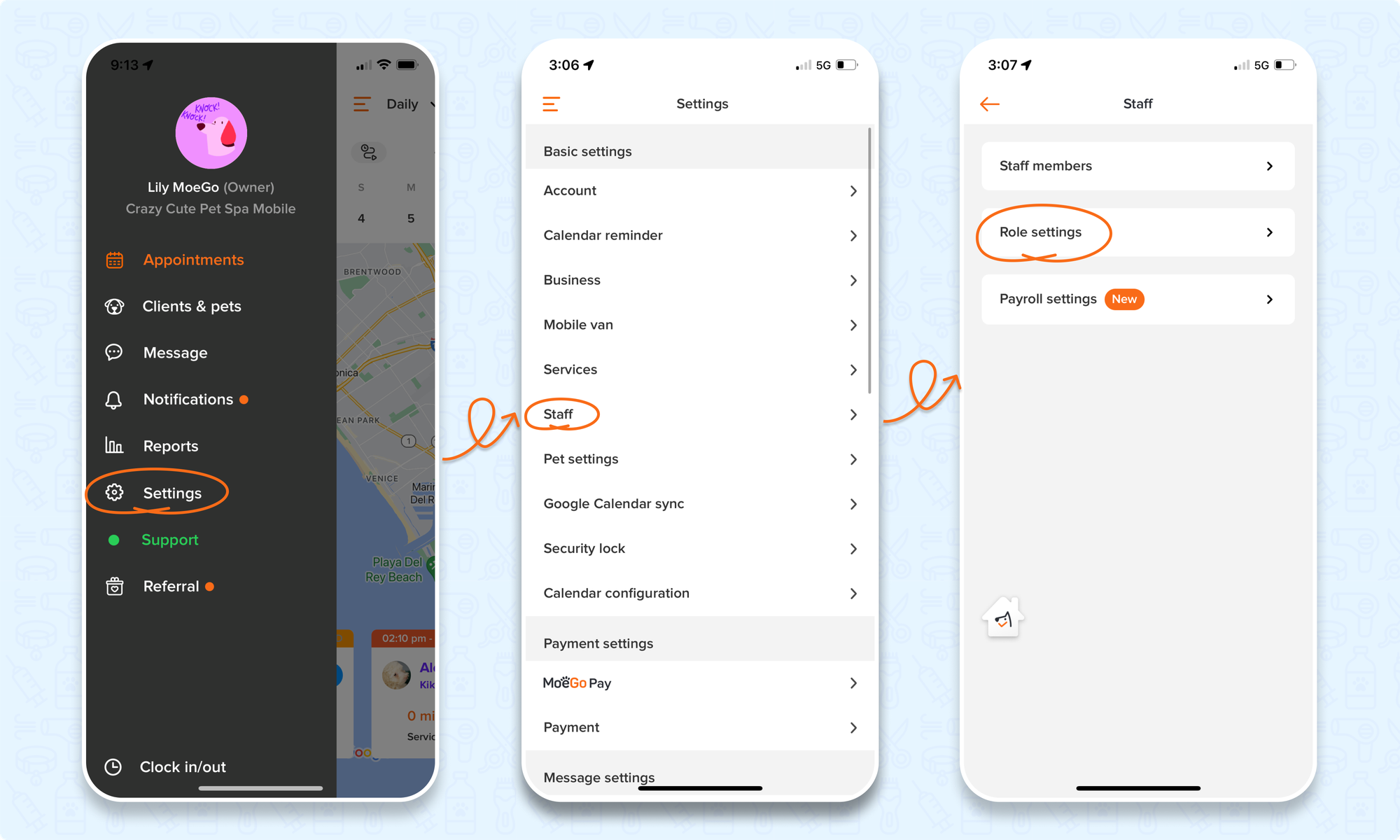
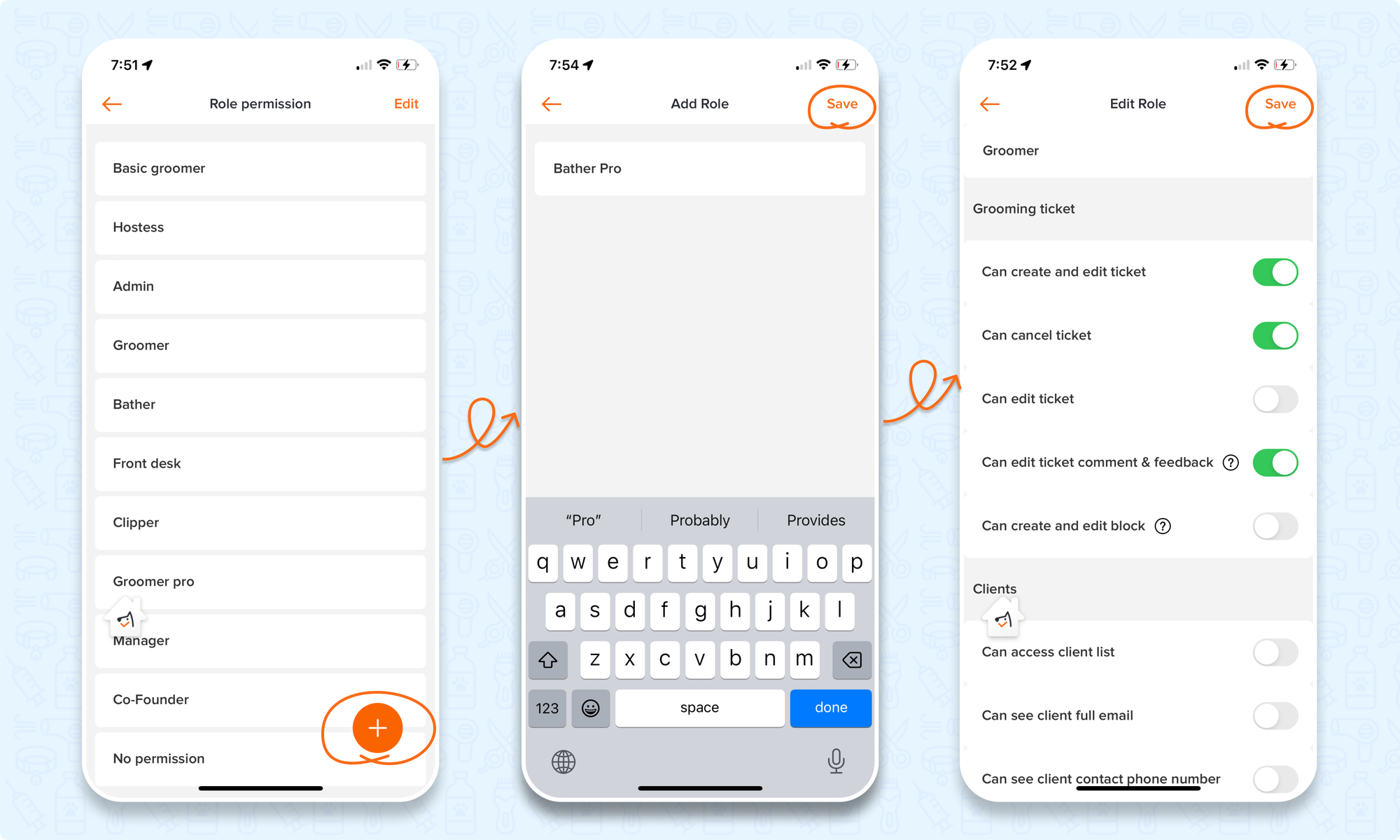
Change Staff Member Role
🖥️Desktop:
To change the role for a staff member using the desktop, simply:
- Go to < Settings > on the side-menu
- Select < Staff > and select a < Staff profile >
- In the info section, select the < Role > drop-down menu to update the role
- 💡Please note: You can't change the role of the owner
- Select <Save> to update the staff member's role
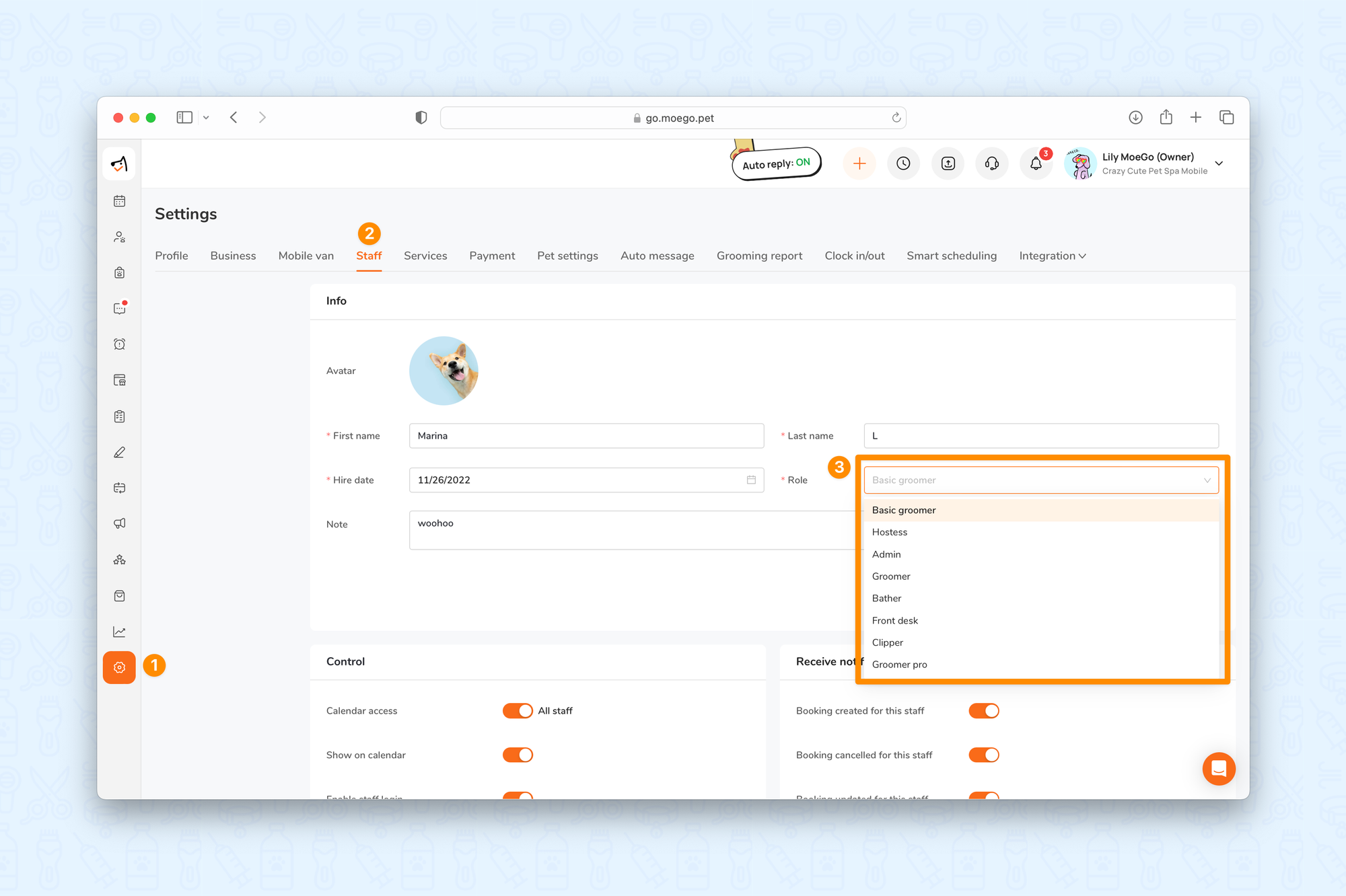
📱App:
To change the role for a staff member using the app, simply:
- Go to < Settings > on the side-menu
- Select < Staff >
- Select < Role settings >
- Select the < + > on the bottom right of the screen
- Add a < Role Name > and select < Save >
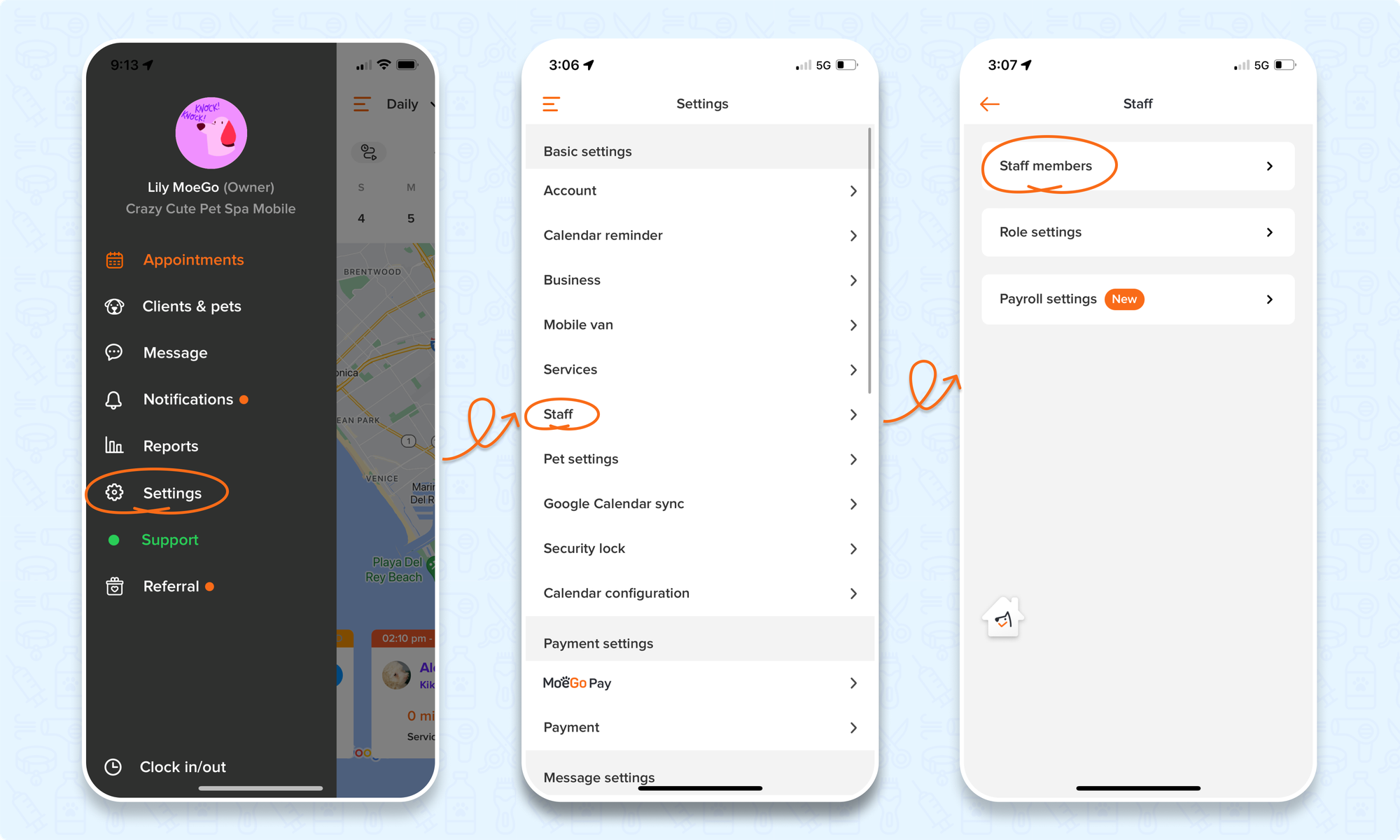
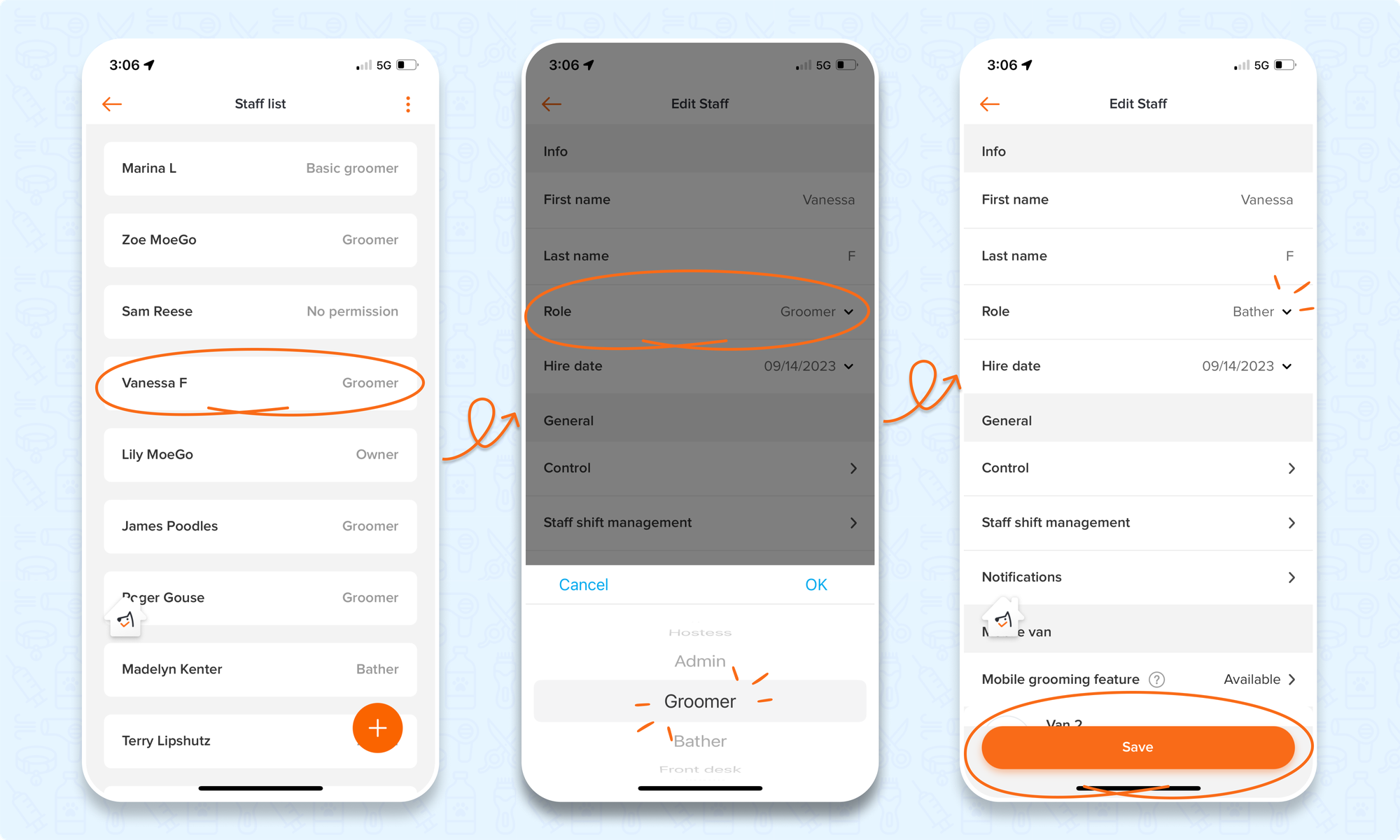
Permission Categories
You have the flexibility to establish a range of permissions tailored to specific staff roles you've defined. These categories encompass:
- Grooming Ticket
- Clients
- Payment
- Online booking
- Powerful tool
- Marketing
- Settings
- Message Center
- Product
Grooming Ticket
Available permissions:
- Can create and edit ticket
- Can cancel ticket
- Can edit ticket
- Can edit ticket comment & feedback
- 💡Please note: Staff can only edit ticket comment and grooming report, other updates on appointment schedule and details will not be allowed.
- Can create and edit block
- 💡Please note: Only staff with the permission can create, edit and delete blocks on calendar
Clients
Available permissions:
- Can access client list
- Can see client full email
- Can see client contact phone number
- Can add new client
- Can delete client
- Can delete pet
- Can set pet pass away
- Can import clients
- Can export clients
Payment
Available permissions:
- Can access payment setting
- Can process payment
- 💡Please note: this enables staff to process payments, with permissions for taking payments, processing refunds, viewing invoices.
- Can remove processing fee by client at checkout
- 💡 Please be aware that with this toggled off, the processing fee will be charged to all transactions including debit card transactions.
Online booking
Available permissions:
- Can access booking requests & waitlist
- Additional permissions for: Can access overview data and Can access automation and settings
- Can access abandoned bookings
- Additional permissions for: Can access overview data
Powerful tool
Available permissions:
- Can access intake form
- Can access agreement
- Can access report
- 💡Please note: This will give your staff full access to all reports in the Reports section of MoeGo
- Can edit review booster template
- Can access Google Calendar sync
- Additional levels of permissions for: Can sync all staff's calendar and Can sync staff's own calendar
- Can access clock in and out of all staff
- Can edit clock in and out records of all staff
- Can access package settings
- Can access package sale
- Can access QuickBooks
Marketing
Available permissions:
- Can access discount module
- Additional level of permission for: Can create/edit/archive discount
- Can add/remove discount at check out
- Can access marketing campaigns
- 💡Please note: Since the marketing campaigns requires access to the client list and client email, enabling access marketing campaigns will also grant access client list, client email.
Setting
💡 Please be very wary of turning on any of these permission for your staff as any of these options require that Can access all settings is toggled on as well and can lead to your staff the ability to access sensitive business information.
Available permissions:
- Can access all settings
- 💡Please note: Turn on to let staff access settings except some permissions below: Staff role settings, Staff pay rate settings, Staff receive notification settings, Grooming report settings
- Can access staff role settings
- Can access staff pay rate settings
- Can access staff receive notification settings
- Can access grooming report settings
Message center
Available permissions:
- Can access message center
- Additional permissions for: Can access full message center, Can only message to clients who have appointment with within 7days, or Can only message to clients who have appointment with
Product
Available permissions:
- Can access product settings
- Can access product sale
