You can now schedule and send messages later to connect with customers on both Desktop and Mobile! 📅 Say goodbye to post-it reminders. Whether you want to edit, reschedule, or send immediately, we keep the messages organized and easy for you to manage.
📱App
Go to Messages > Select a client > Click the clock icon next to the send icon. You can then enter the < Schedule message > page to edit your content and send time.
To view, edit, or delete your list of scheduled messages for a specific client, click on the < View > scheduled messages button above your text box.
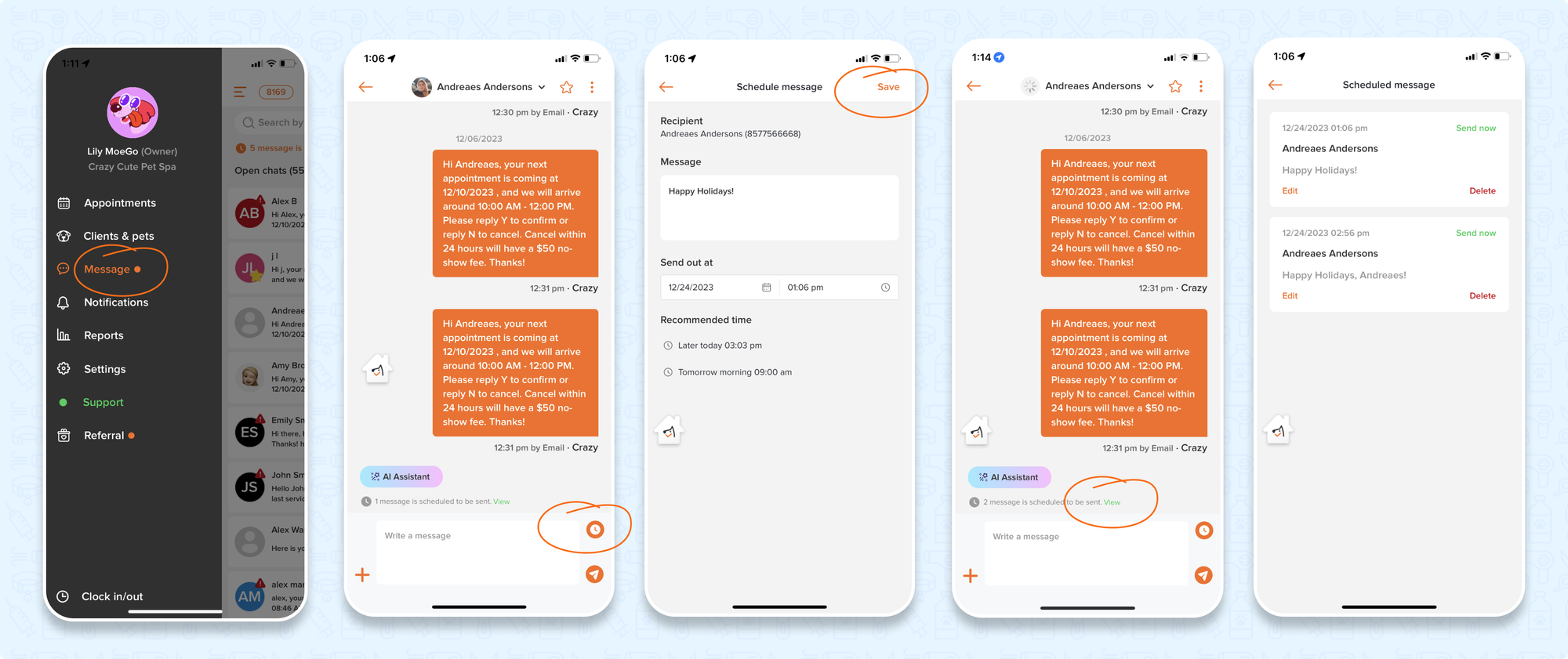
💻 Desktop
Go to Messages > Select a client > Click the clock icon next to < Send >. Then, you can edit your message and set a time for it to be sent out.
You can also see the list of scheduled messages by clicking on < View > scheduled messages button above your text box, where you can edit, immediately send or delete messages.
