MoeGo is the first in the pet industry to integrate with Reserve with Google. By following a few easy steps, you can link your MoeGo Business Profile with your Google Business Profile, allowing a "BOOK ONLINE" button to be displayed on your Google Business Profile and other places where your business appears in Google Search and Maps results.
What your customer will see:
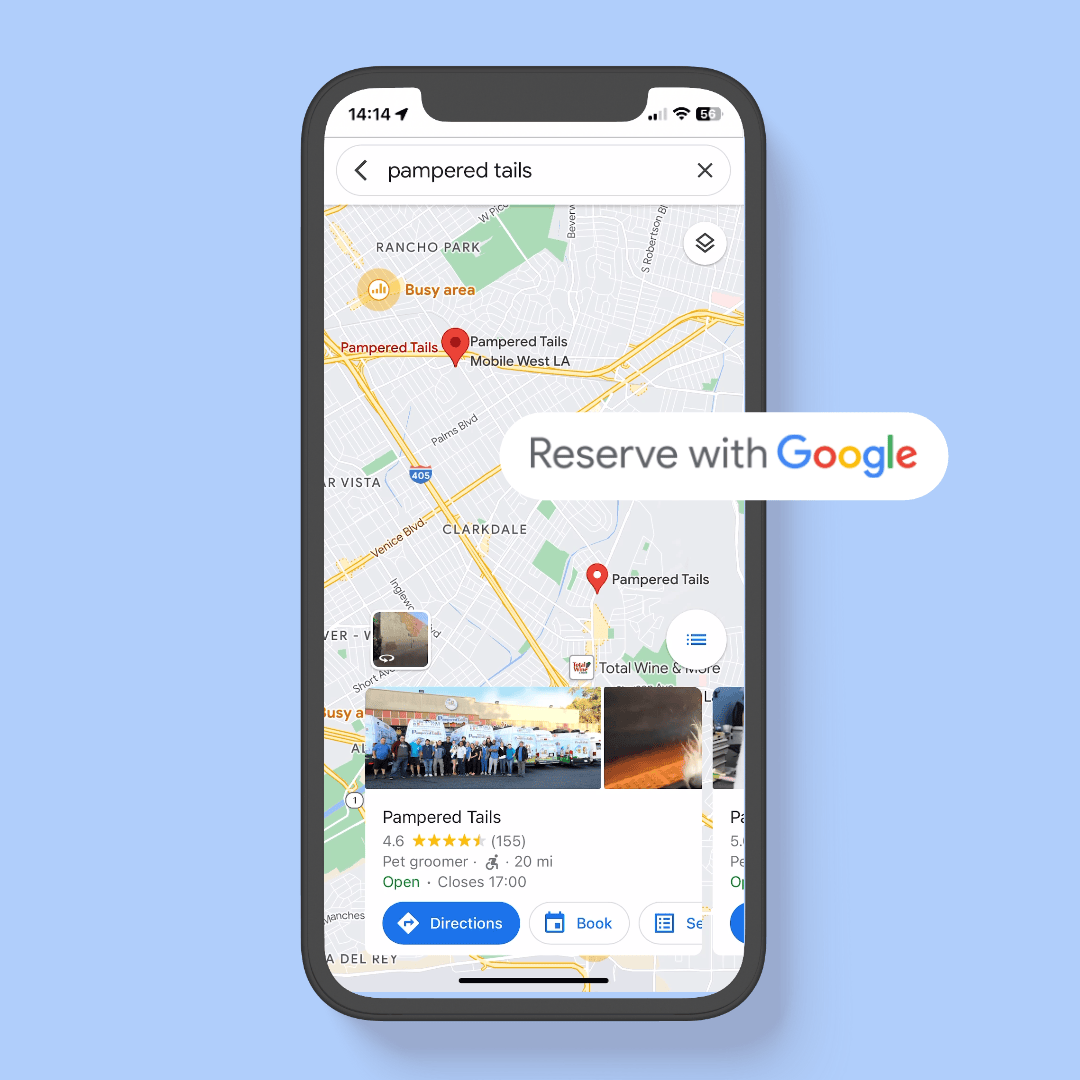
1. Eligibility for Using Reserve with Google in MoeGo
*Google reservation is available for growth and ultimate plan users.
To use Reserve with Google, you must have an existing Google Business Profile, and your business address will need to be visible to customers on your Google Business Profile. If you haven't claimed it yet, claim your business on Google..
Make sure that the address listed in your MoeGo profile is a valid physical address and matches the address in your Google Business Profile. It is also recommended to include a business phone number in your MoeGo account.
💡 Note: Reserve with Google is available for mobile grooming businesses that have their business address displayed to customers in Google Business Profile.
2. How to Use Reserve With Google
1) Verification Process
To begin the verification process, follow these steps:
- Navigate to Online Booking > Settings >Overview> Integrations > Reserve with Google within MoeGo.
- Click on < Get Started >.
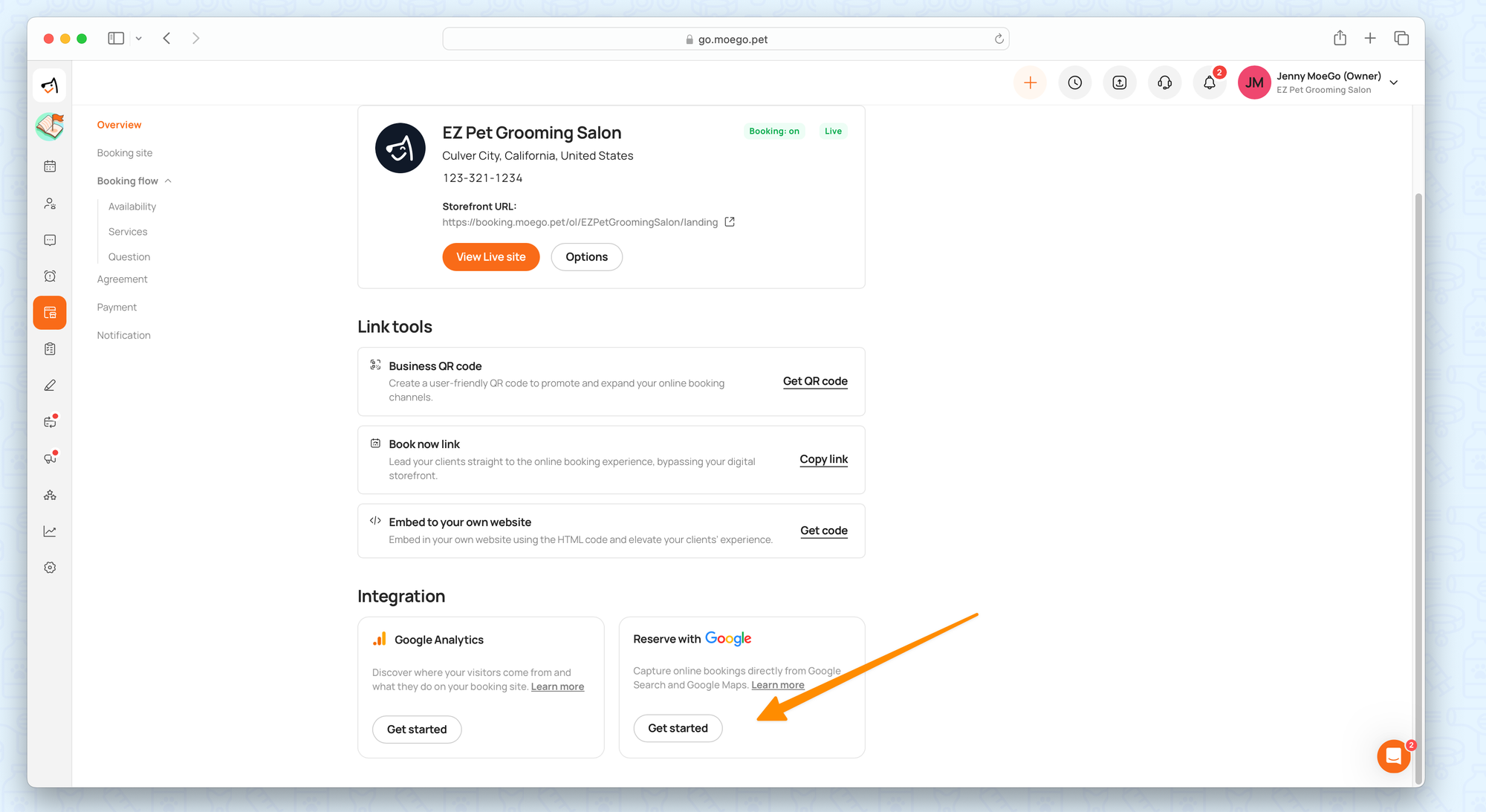
If your business has not been claimed on Google yet, make sure to do so here.
Next, verify that your MoeGo physical address and phone number match with the information on your Google Business Profile. If any adjustments are needed, use the < Edit > option on the business settings page.
Once verification is complete, click on < Confirm and Enable > to finish the process.
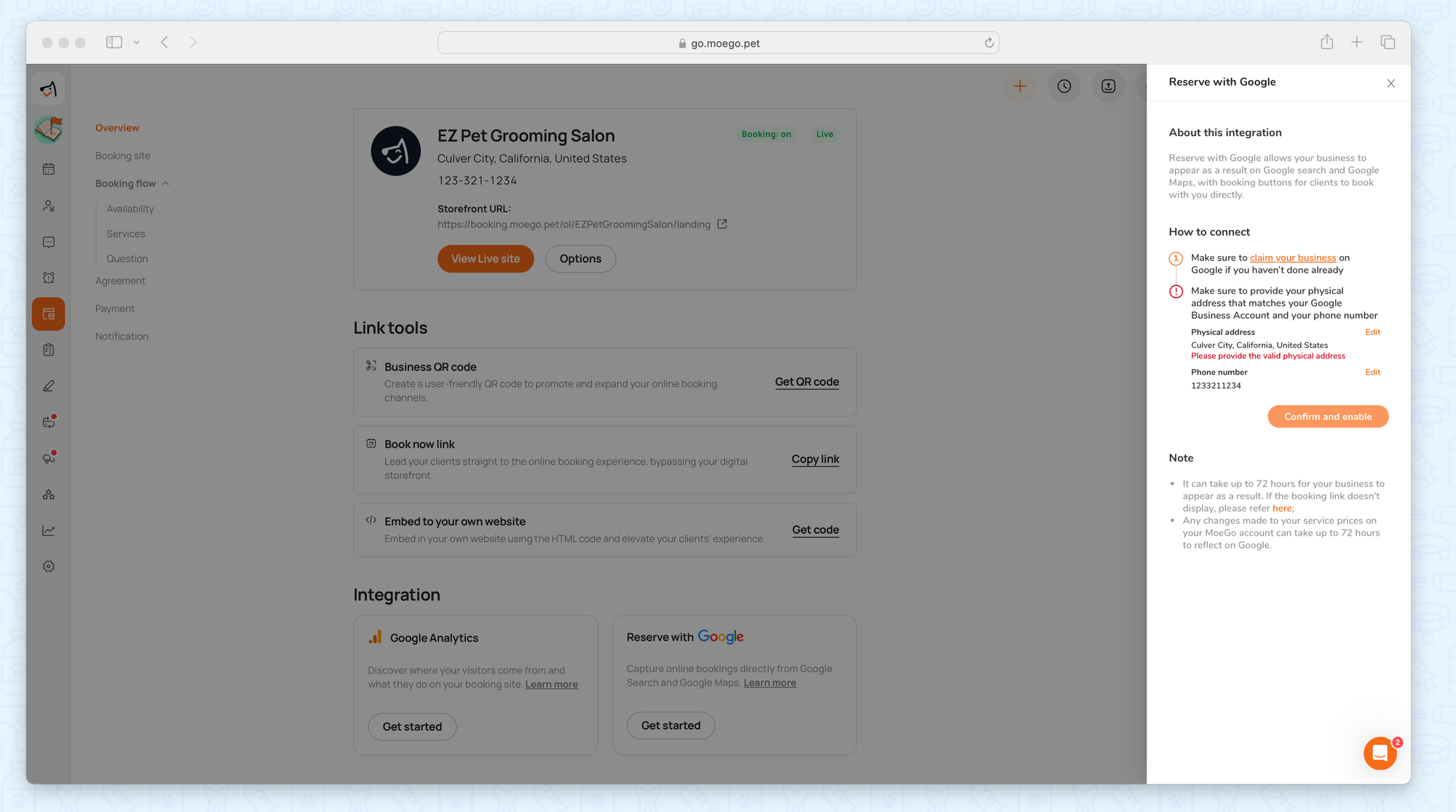
2) Disable Reserve with Google
If you wish to deactivate Reserve with Google, follow these steps:
- Go to Online Booking > Settings > Booking site> Integrations > Reserve with Google.
- Click on < Edit >.
- Then, click on < Disable >.
Please note that it can take up to 72 hours for the Booking button being removed from your Google Business Profile.
3) Edit Reserve with Google
- Go to Online Booking > Settings > Booking site> Integrations > Reserve with Google.
- Click on < Edit >.
- You can click to edit the Physical Address and Phone Number, which takes you to the Settings > Business page.
- After updating the address and/ or the business phone number, it will be reflected in your Reserve with Google settings.
3. Frequently asked questions
Is Reserve with Google Available for Mobile Grooming Businesses?
Reserve with Google is available for mobile grooming businesses that have their business address displayed to customers in Google Business Profile.
Please ensure that you meet the eligibility criteria mentioned in Eligibility for Using Reserve with Google section.
How long does it take to enable the booking link in my Google Business after setup? Will I receive a notification once it is connected?
It can take up to 72 hours for the Online Booking site to appear in search results.
You will receive a system notification when your integration fails or is completed. Additionally, you can check the current status of the integration in the Online Booking integration settings.
I can't see the booking button in my Google Business after 72 hours. What’s wrong?
Please follow these steps to check your Google Business and MoeGo account:
If you find that the verification is unsucessful:
- Ensure that your address in MoeGo is a valid physical address and matches the address in your Google Business Profile, also, make sure that your business address is visible on your Google Business Profile.
- It is possible that your business may not be eligible for Reserve with Google. Click here to find out more.
If you find that the verification is successful:
- Ensure that your Google Business Profile does not include the Online Booking link associated with MoeGo. If you have the same link or a link with the same domain (www.moego.pet) in your Google Business Profile, the booking button will not be displayed.
Can I use Reserve with Google with multiple locations?
Yes, you can use Reserve with Google with multiple locations.
The MoeGo team is always here 24/7 if you have any further questions.

