Manage your booking requests effortlessly with our online booking notifications feature! Select your preferred notification types and delivery methods, tailor client notification templates, and access all notifications conveniently from the notification center.
You'can set up notifications for four key events:
- When client submit booking request
- When appointment is accepted
- When appointment was auto moved to waitlist
- When appointment was declined
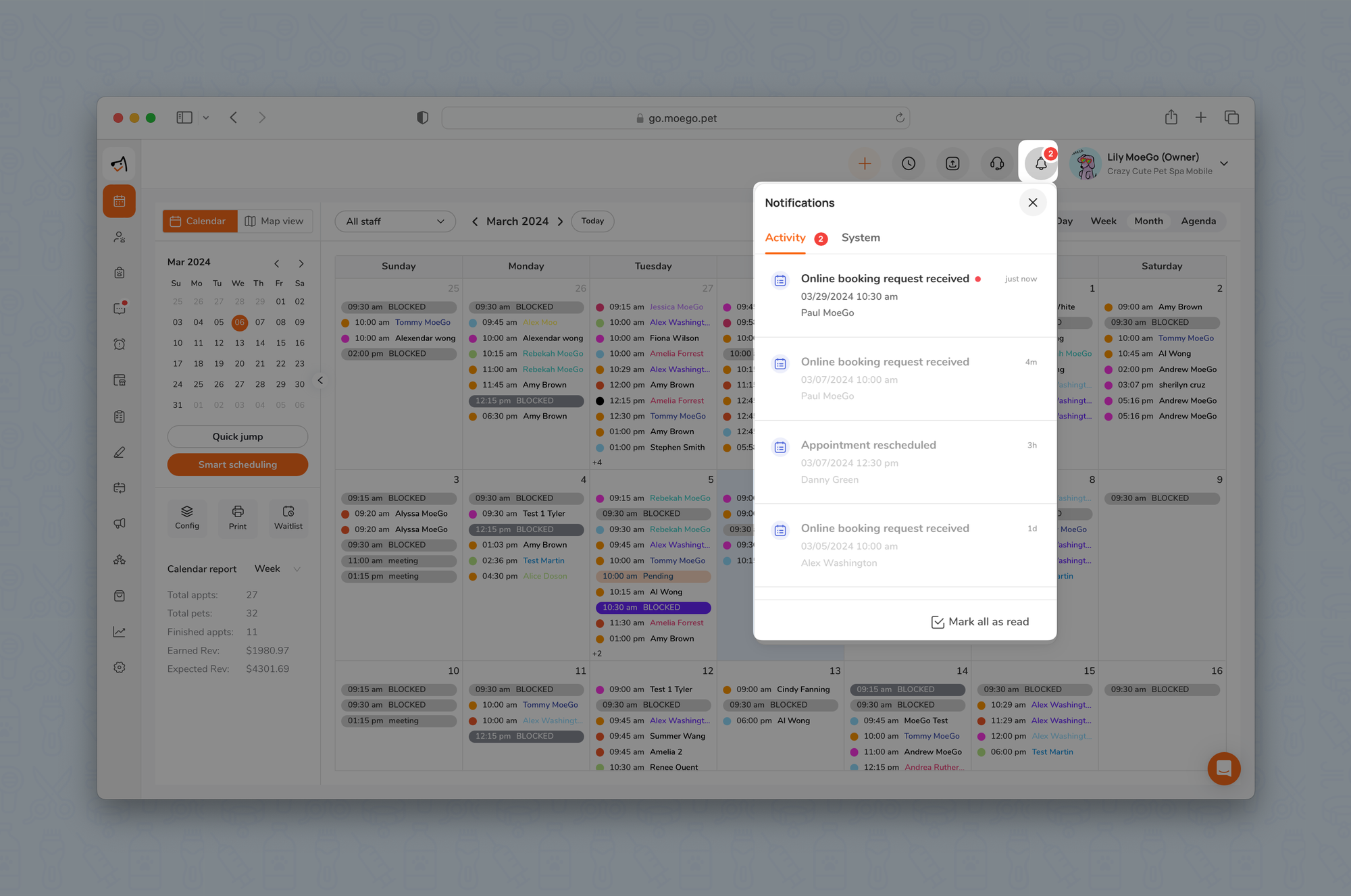
💡Please note: Setting up online booking notifications and customizing notification templates is only available on the desktop version of MoeGo
Set up online booking notifications
🖥️Desktop:
To set up online booking notifications on the desktop, simply:
- Select < Online booking > icon on the left side menu
- Select < Settings > in the top right
- Go to < Notification >
- Set up the < Business receive > and select to either receive notification by:
- None
- Set up < Client receive > and select to notify by:
- Text
- Email and text
- None
- Customize both the text and email templates by selecting the < text box > to make adjustments
- Select < Save >
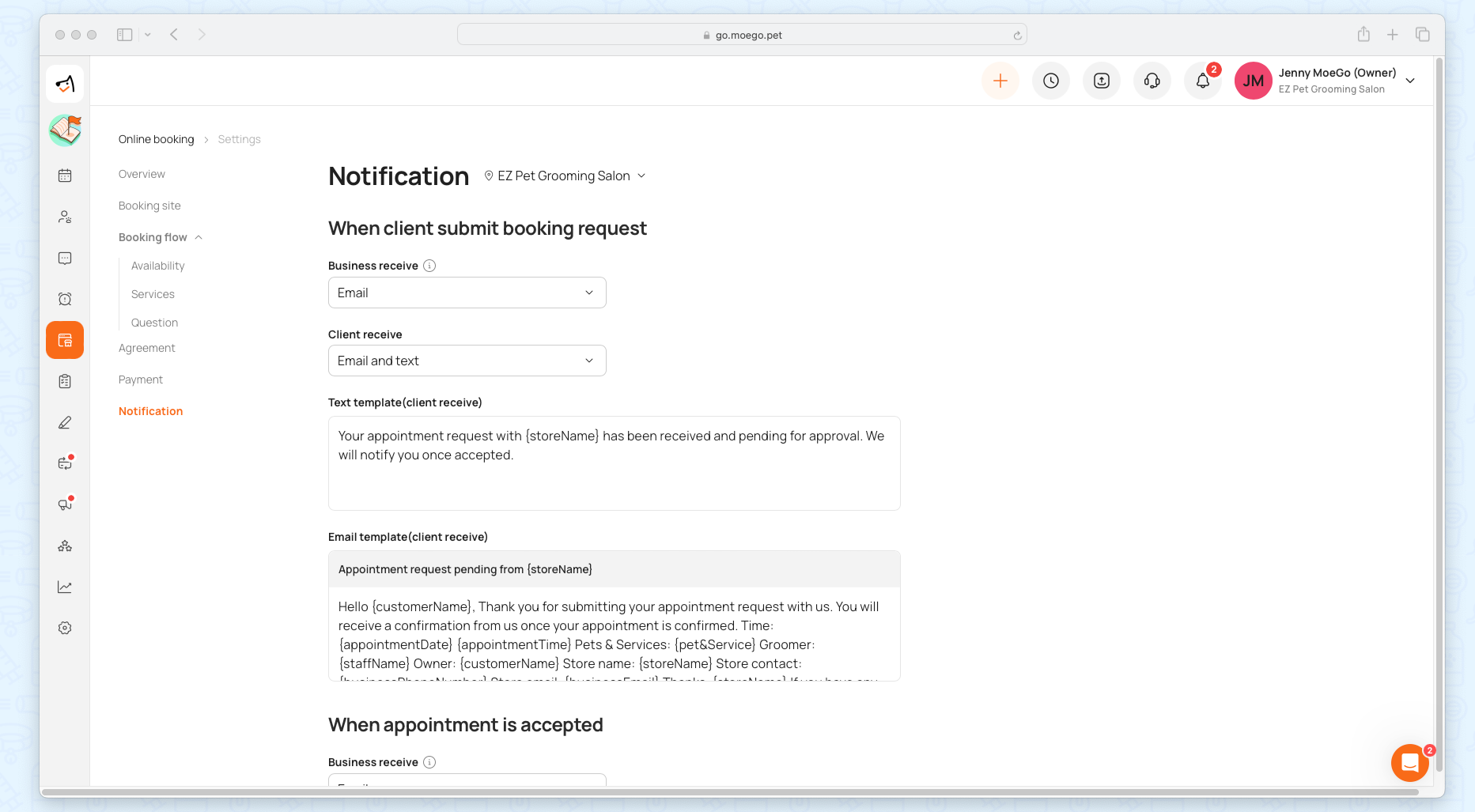
Enable notifications for the notification center
🖥️Desktop:
To enable notification center alerts for online booking requests using the desktop, simply:
- Go to < Settings >
- Go to < Staff > and select the < staff profile >
- Toggle on:
- < New booking requested >
- < New Abandoned bookings >

📱App:
To enable notification center alerts for online booking requests using the app, simply:
- Go to < Settings >
- Go to < Staff >
- Select < Staff members > and select the < staff profile >
- Select < Notifications >
- Toggle on:
- < New booking requested >
- < New Abandoned bookings >
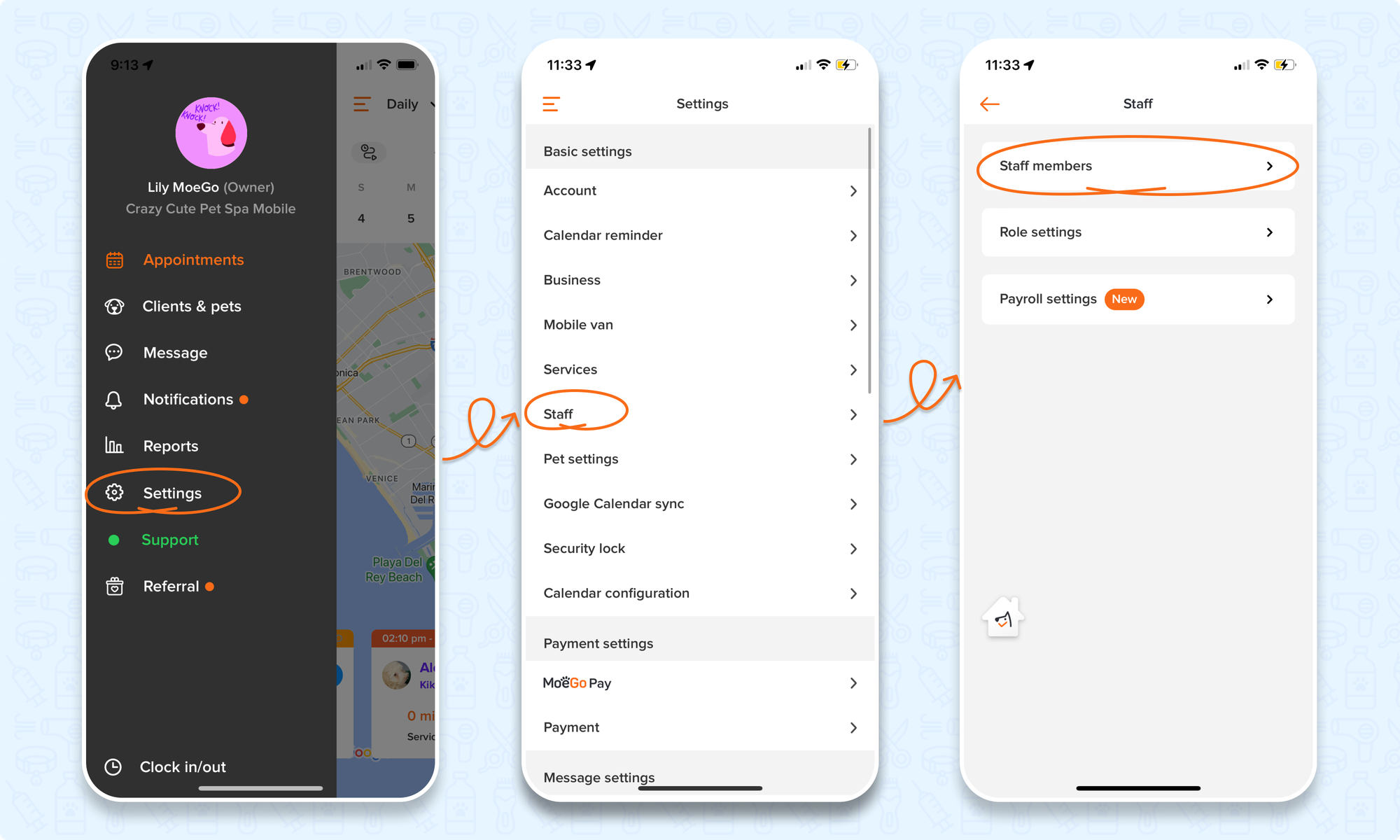
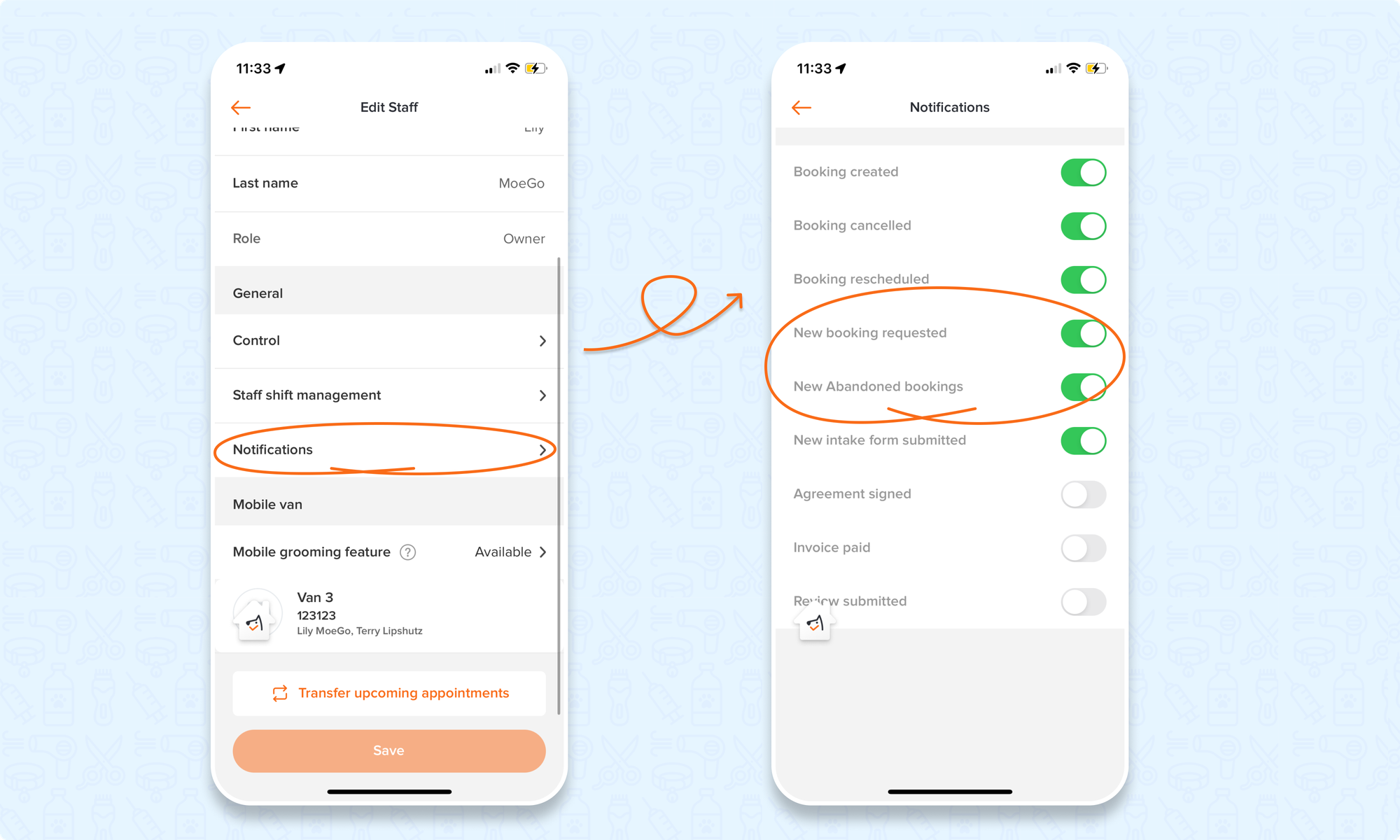
Check online booking notifications
🖥️Desktop:
To access notifications in the notification center on the desktop:
- Open MoeGo and click on the < bell icon > located on the top menu bar from any page.
- A list of notifications will be displayed.
- Click on a notification to view details.
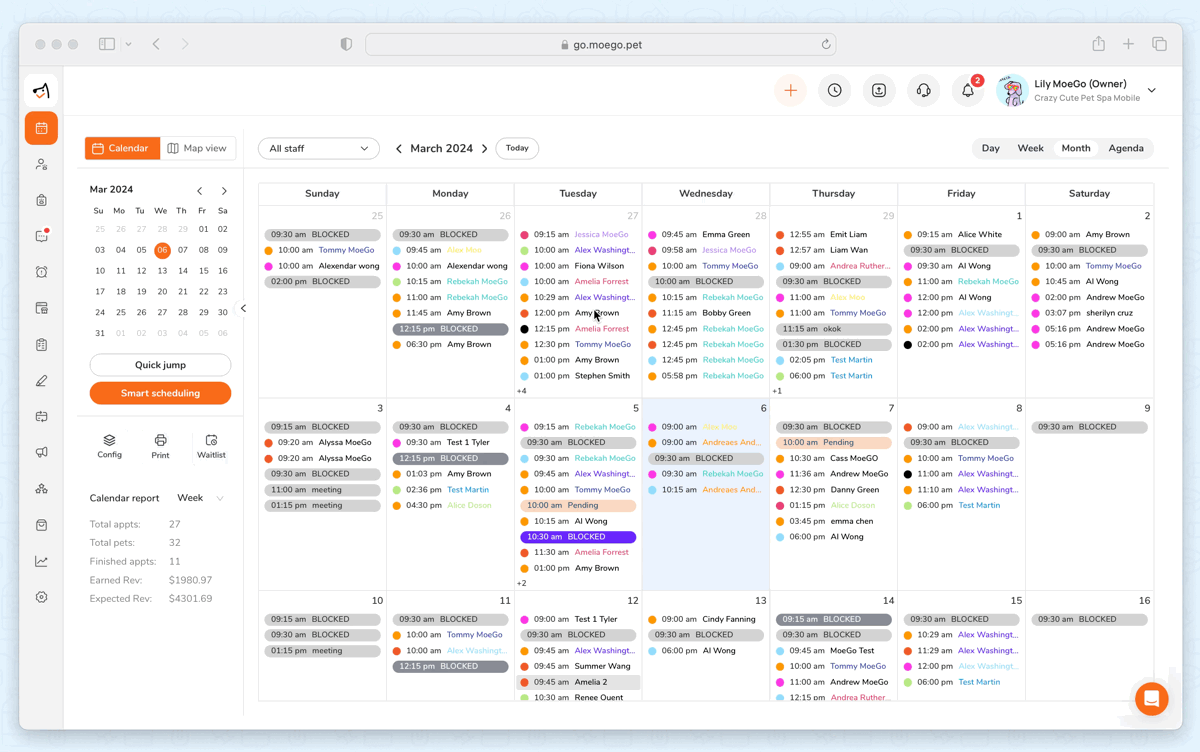
📱App:
To access notifications in the notification center on the app:
- Open the MoeGo App
- Select < Notification >
- Select < Online booking >
- Click on the notification window to view details.
💡 Please note: New notifications will have a red dot by the notification type
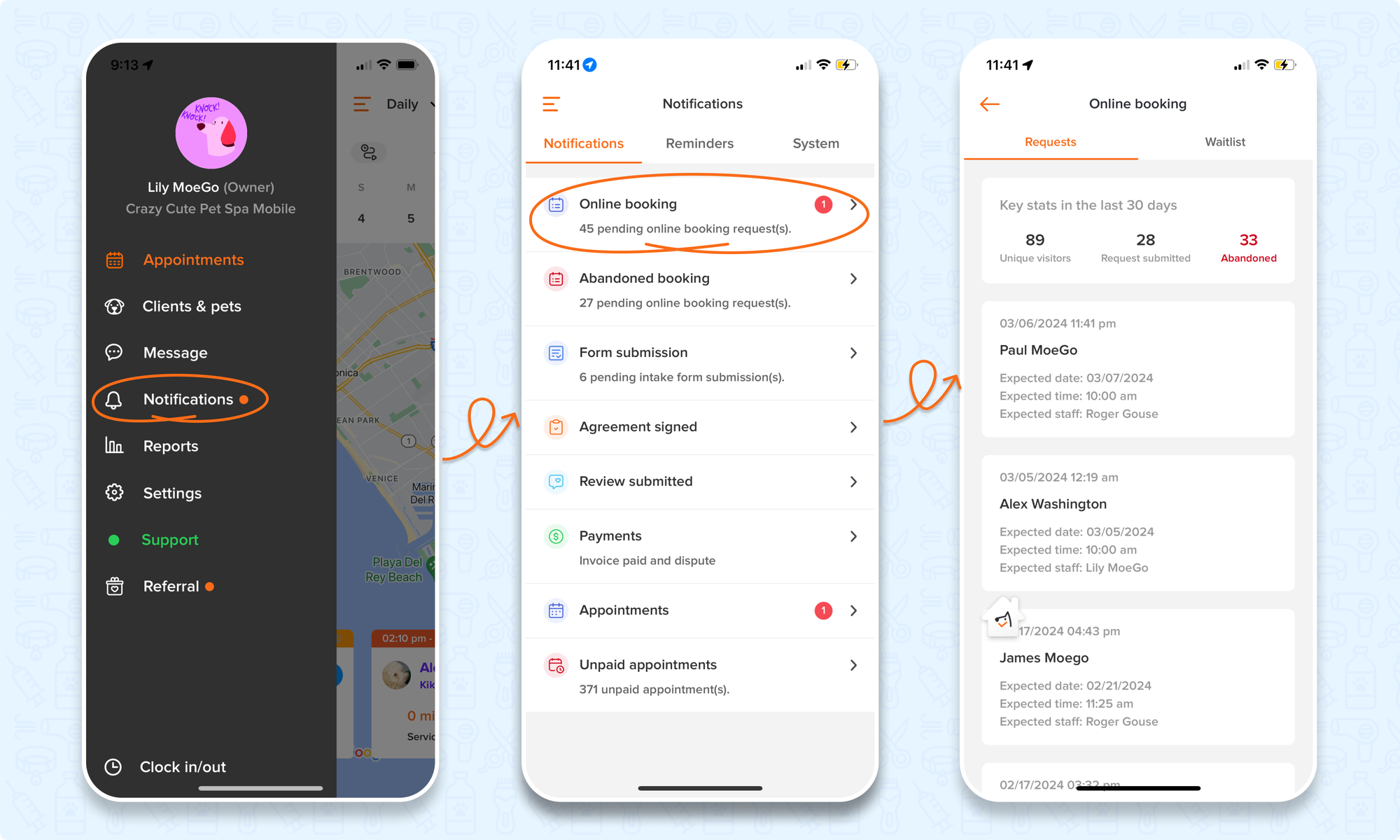
The MoeGo team is always here 24/7 if you have any further questions.
