MoeGo online booking is one of the most powerful tools for pet grooming businesses. It has made the scheduling flow automated and saved a lot of time for them. With more businesses having their own ways to manage the appointments, we've released new types of availability settings to best fit your needs.
Previously according to the setting, staff will be available by working hours, so that the appointments won't be overlapped or double-booked. However, you may have 5 dogs drop at 9 am, and then 5 dogs drop at 1 pm, in this case the appointments need to be overlapped in the same slot.
In other cases, you may prefer to have more control over the date and time of giving appointments, trying to avoid back-and-forth communication. In this guide, you will learn what you can do to customize the availability settings based on how you operate.
New type 1 - Book by slots
This is the best fit if you'd like to accept several pets in the same slot. You will be able to set how many pets can be accepted at the same time. Different customers can choose the slot repeatedly up to the limit you set. They can now drop off in groups!
- Go to <Online booking> on the side menu bar
- Click <Setting>
- Click <Available time>
- Choose <By slots> in Availability type
- Set up <Available staff> and <Available time>
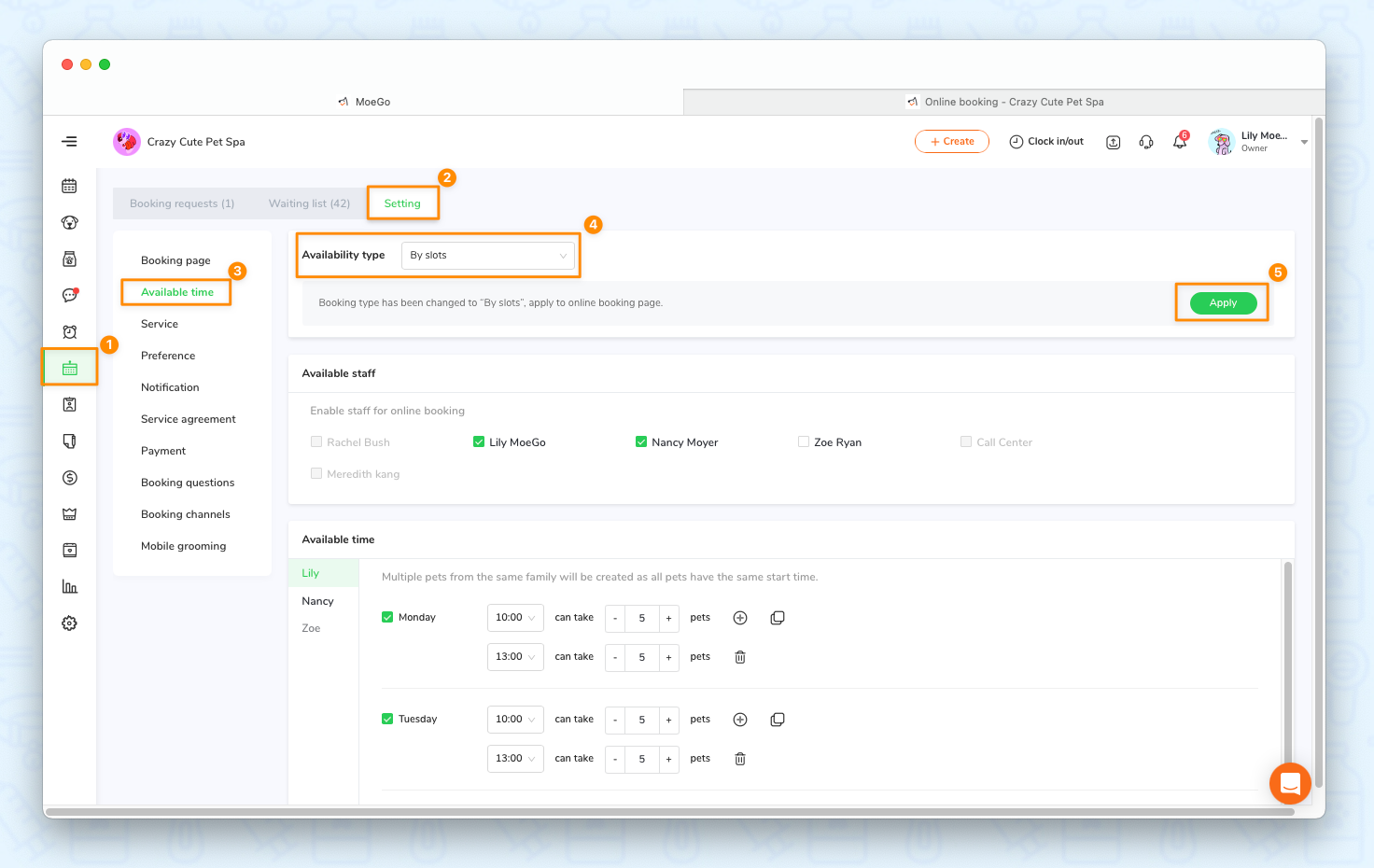
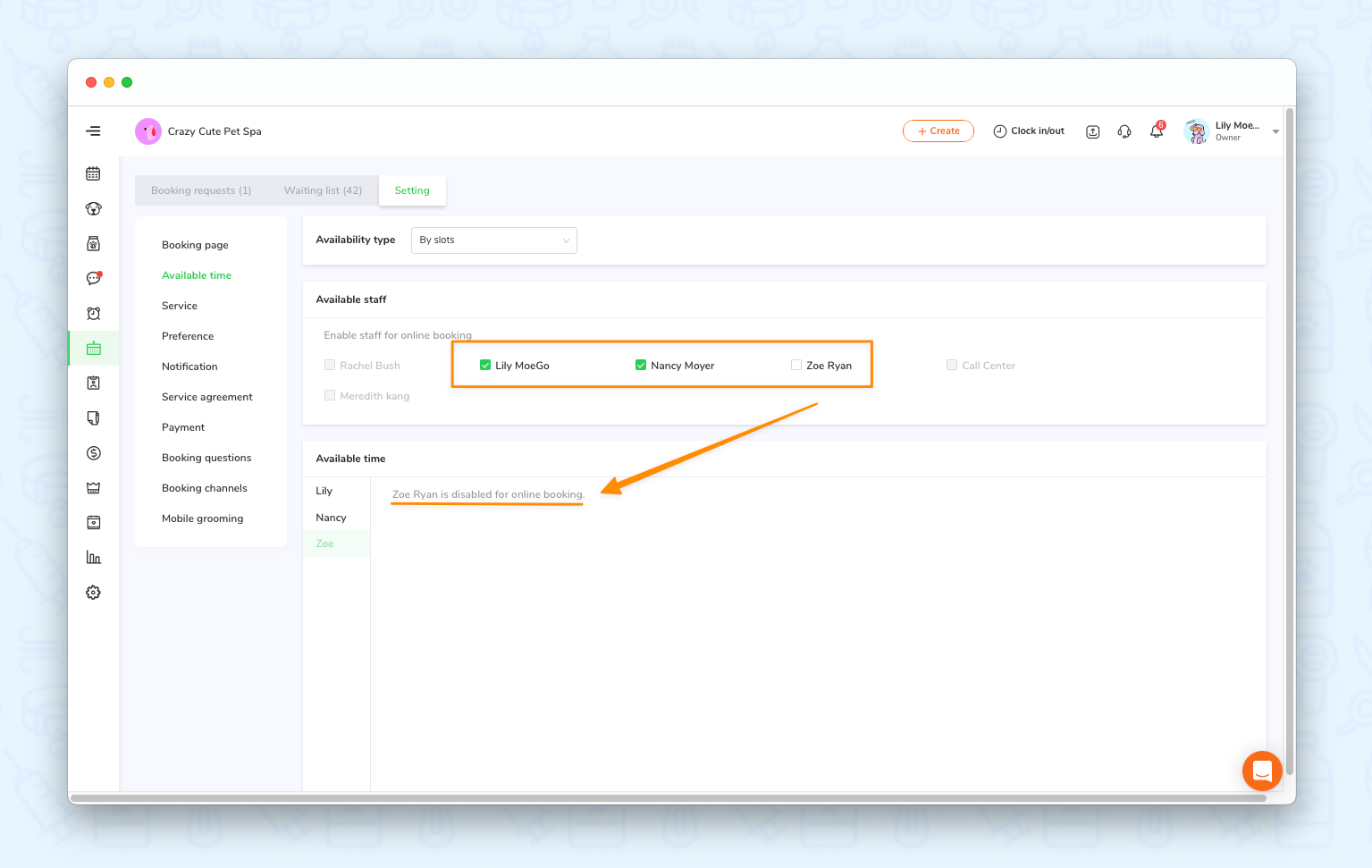

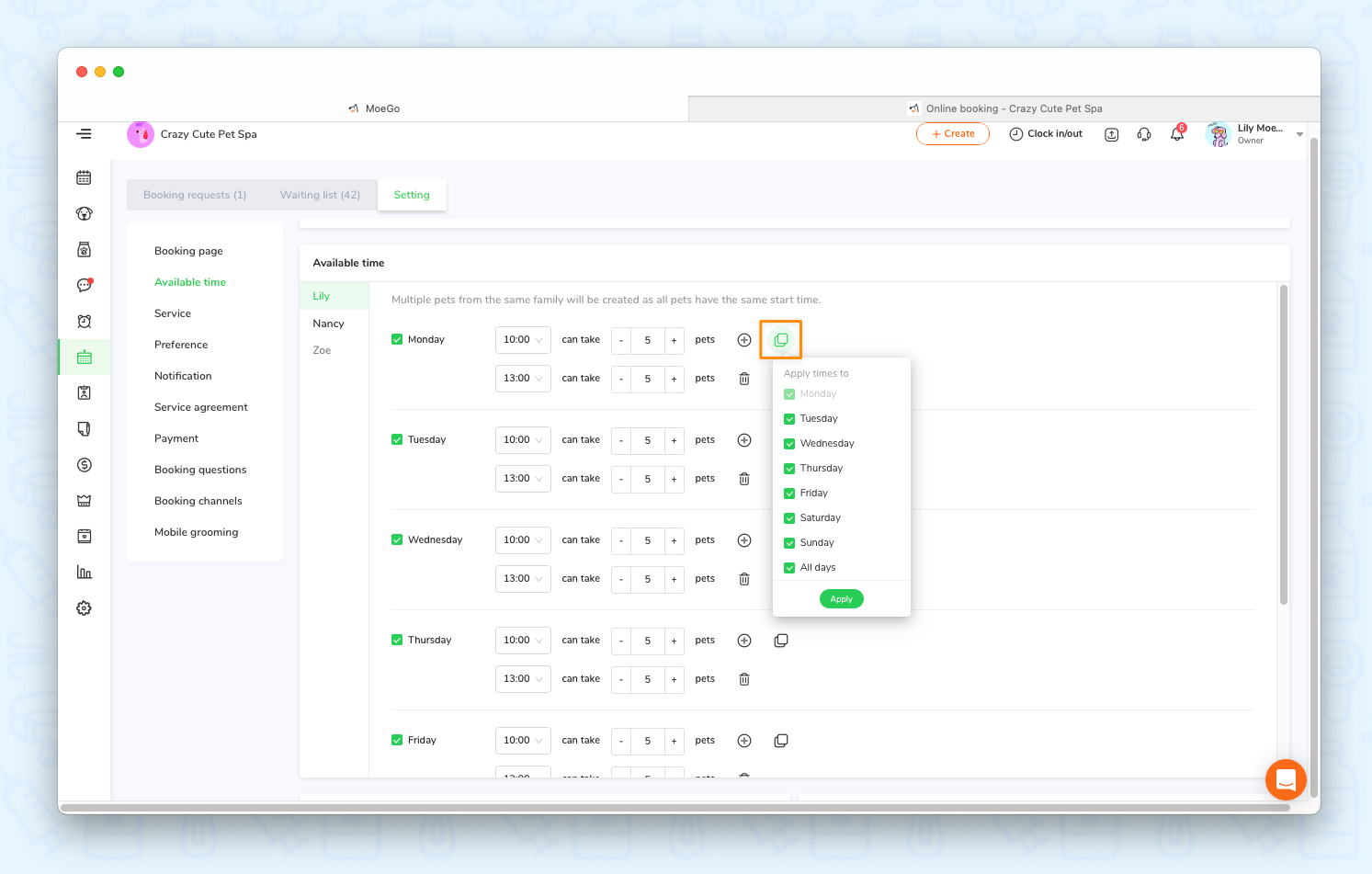
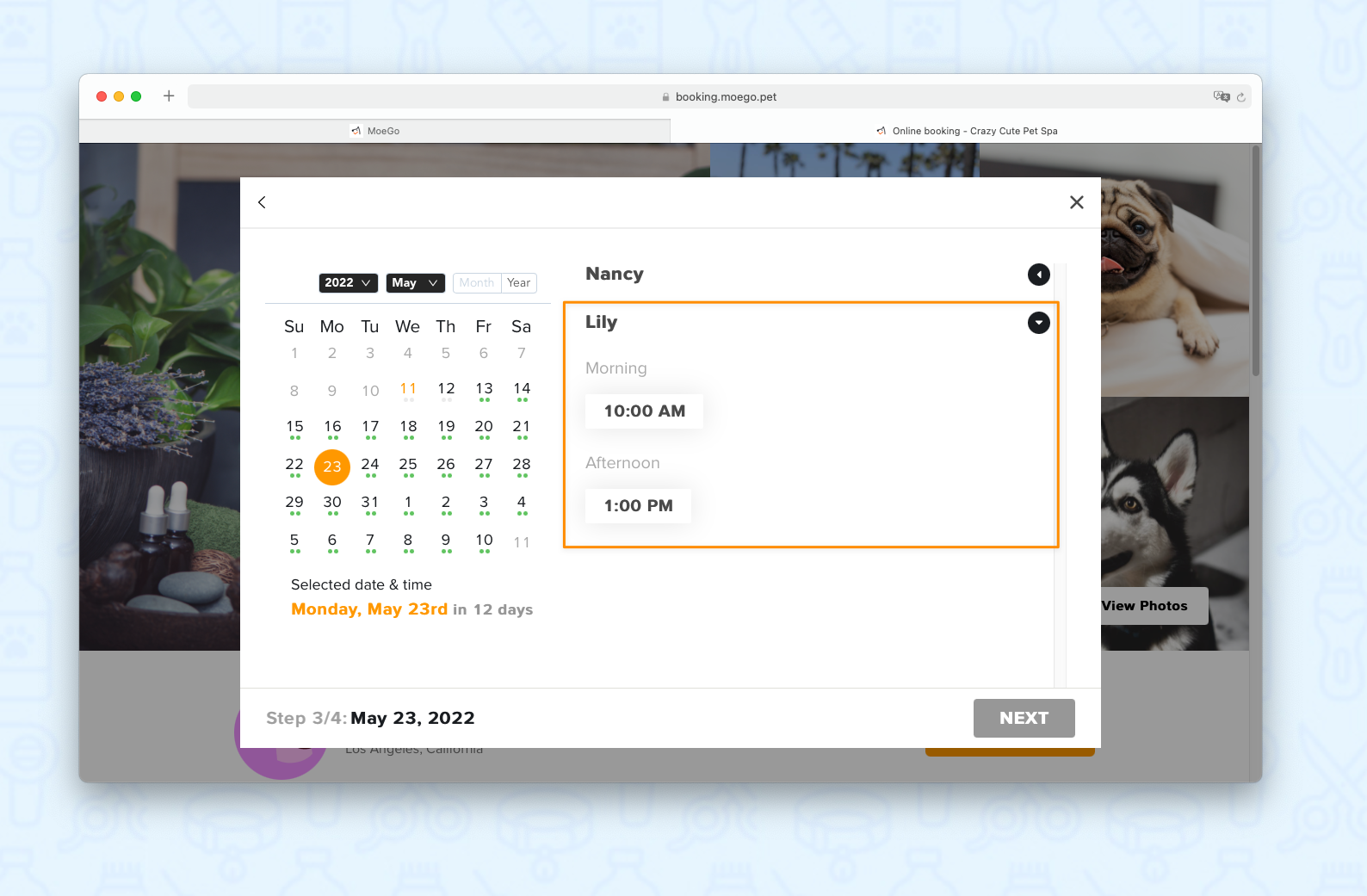
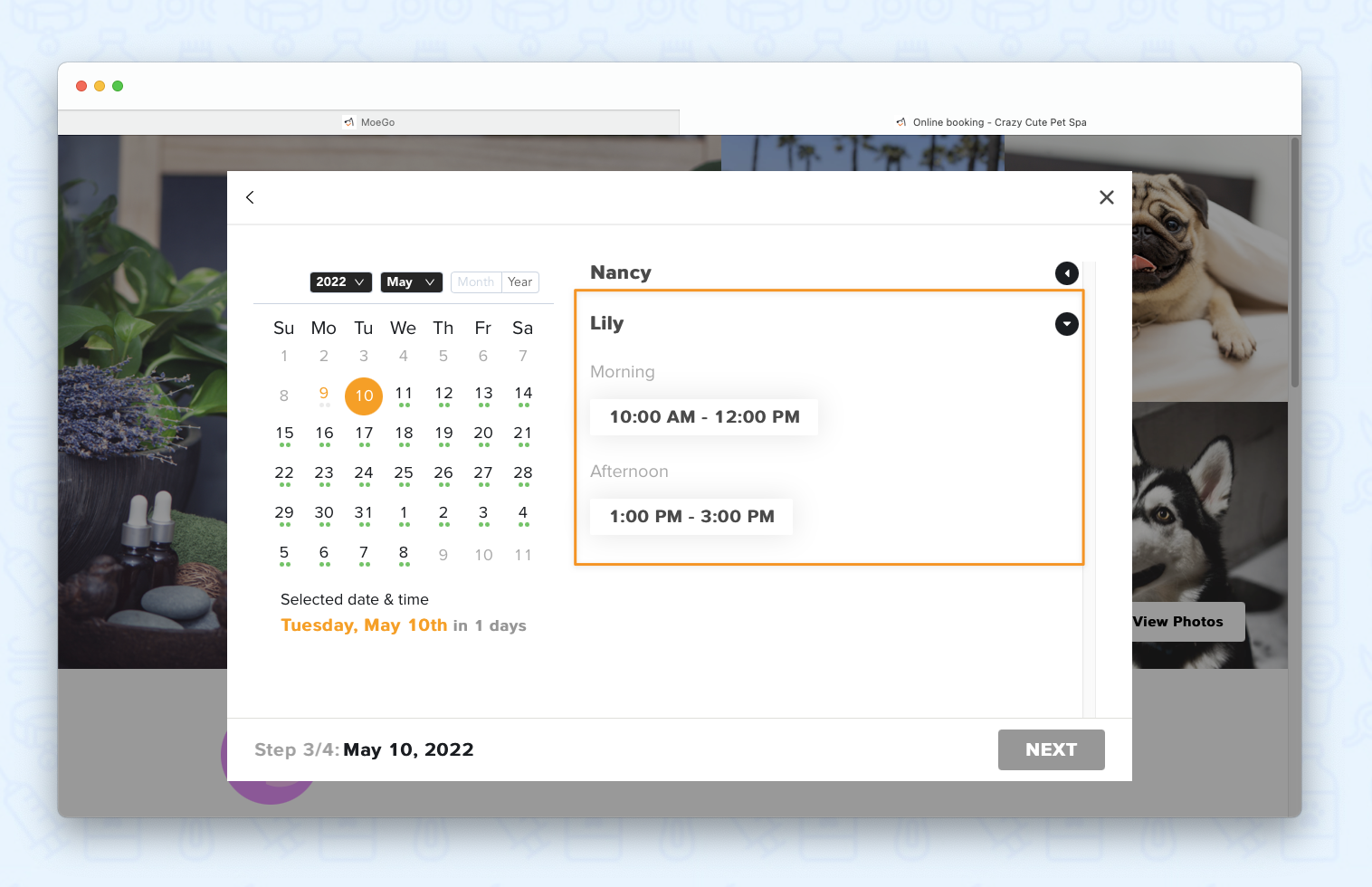
New type 2: Disable select time option
You will have more control over your customers’ bookings. Customers will submit a request without having to choose an exact date and time. You can schedule it later in the booking request list.
- Go to <Online booking> on the side menu bar
- Click <Setting>
- Click <Available time>
- Choose <Disable select time option> in Availability type
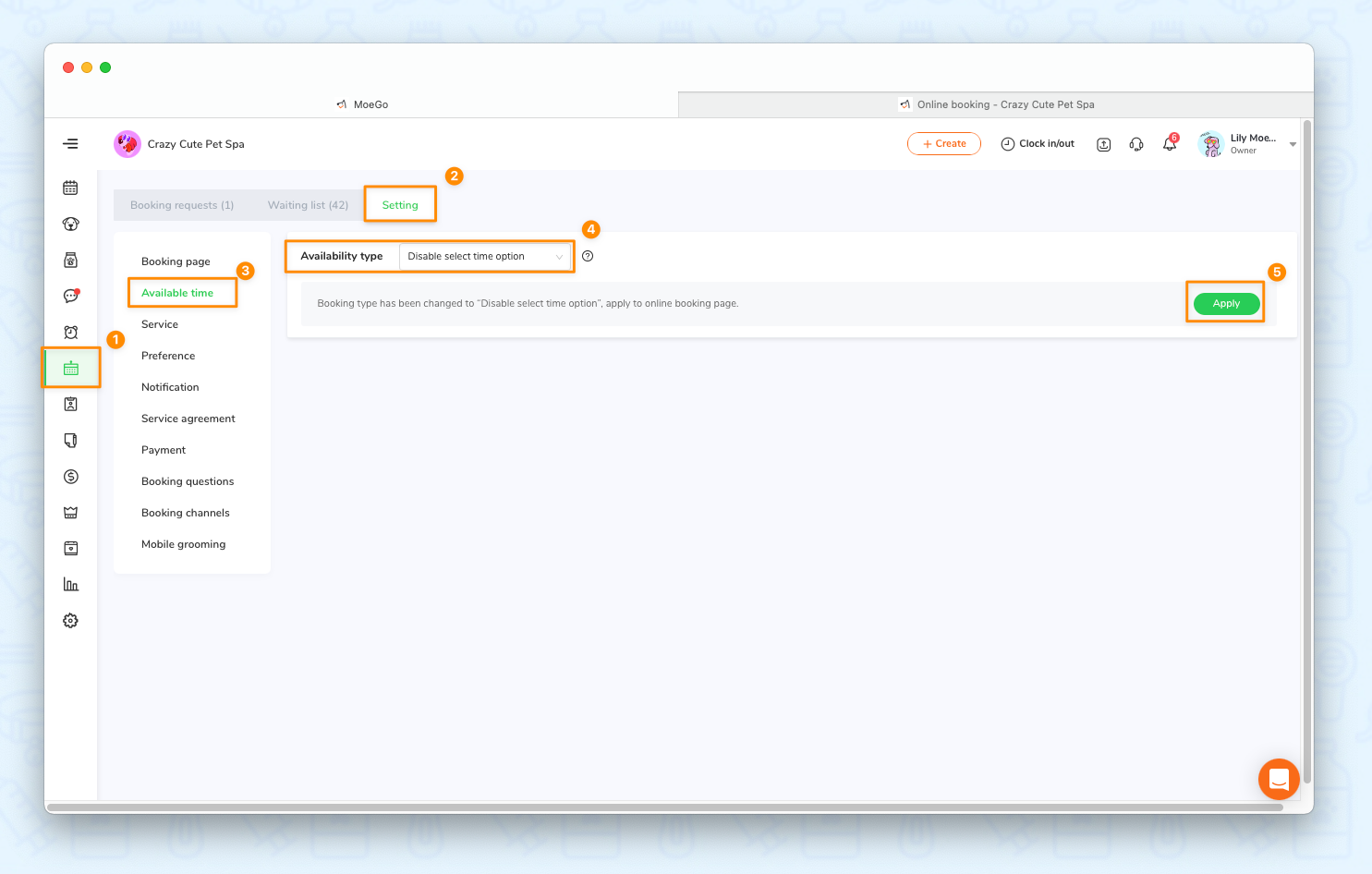
How to get started
To try the feature, please go to the desktop and set it in MoeGo online booking > Setting > Available time > Available type.
If you are not a MoeGo user yet, feel free to start a trial or reach out to our live support with us to find out if we might be a good fit. MoeGo team is always here 24/7 for you.

