Access to the calling feature is limited to selected users based on specific use cases.
The Membership feature is a transformative tool for grooming, daycare, and boarding businesses. It helps drive client loyalty, boost revenue, and streamline operations. By offering memberships, businesses can encourage clients to stay engaged with their services while simplifying billing and reducing administrative tasks.
Key benefits:
- Client Retention: Clients enrolled in memberships are more likely to continue using your services.
- Revenue Growth: Memberships provide a scalable way to generate consistent income.
- Simplified Operations: Automate client billing based on a chosen billing cycle, minimizing manual work and the risk of missed payments.
Setting Up Memberships
Create Memberships
Step 1: Navigate to Loyalty > Memberships > Add membership
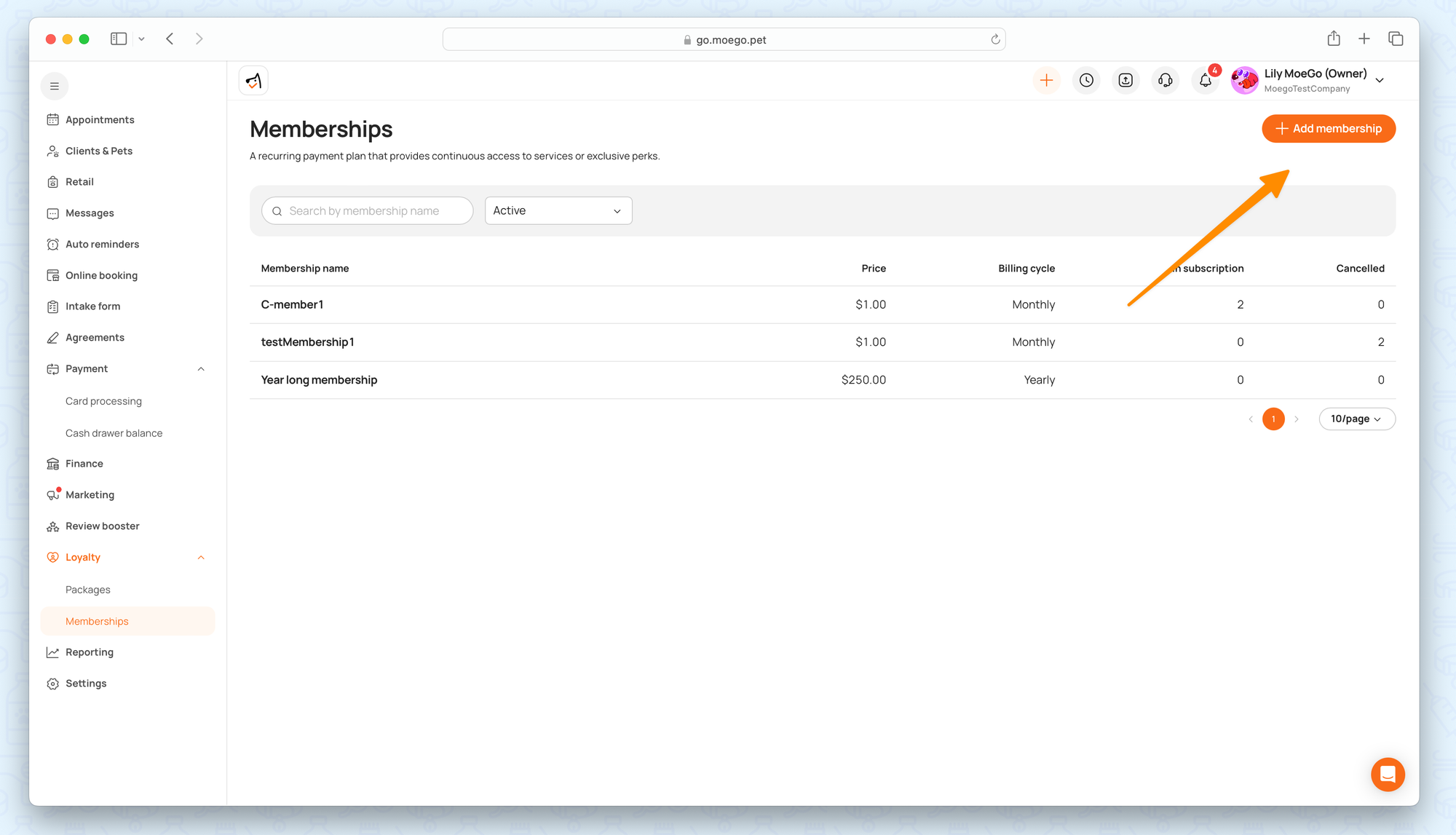
Step 2: Fill in memberships details
- Membership name: A descriptive title
- Description: Details about what the membership offers, which will be shown to clients when purchasing online.
- Status: Inactive membership cannot be sold anywhere.
- Subscription price: Price, Tax
- Billing cycle: Choose a fixed billing cycle (e.g., daily, weekly, monthly, yearly)
- Terms & Policy: Outline the rules and conditions
*When the billing cycle is on a weekly basis, we offer fixable options to decide "the day of the week", which can be applied when selling weekly membership.
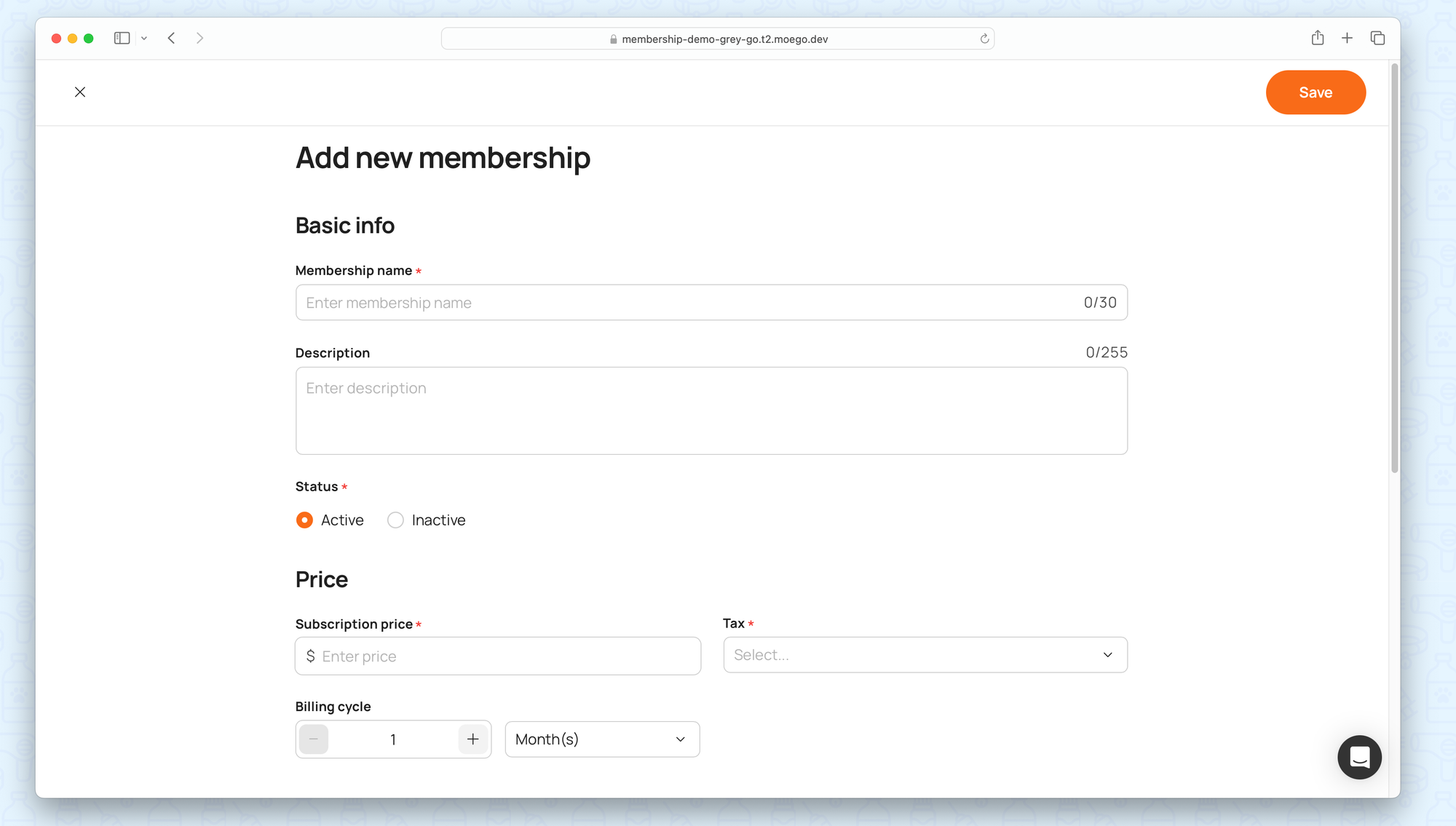
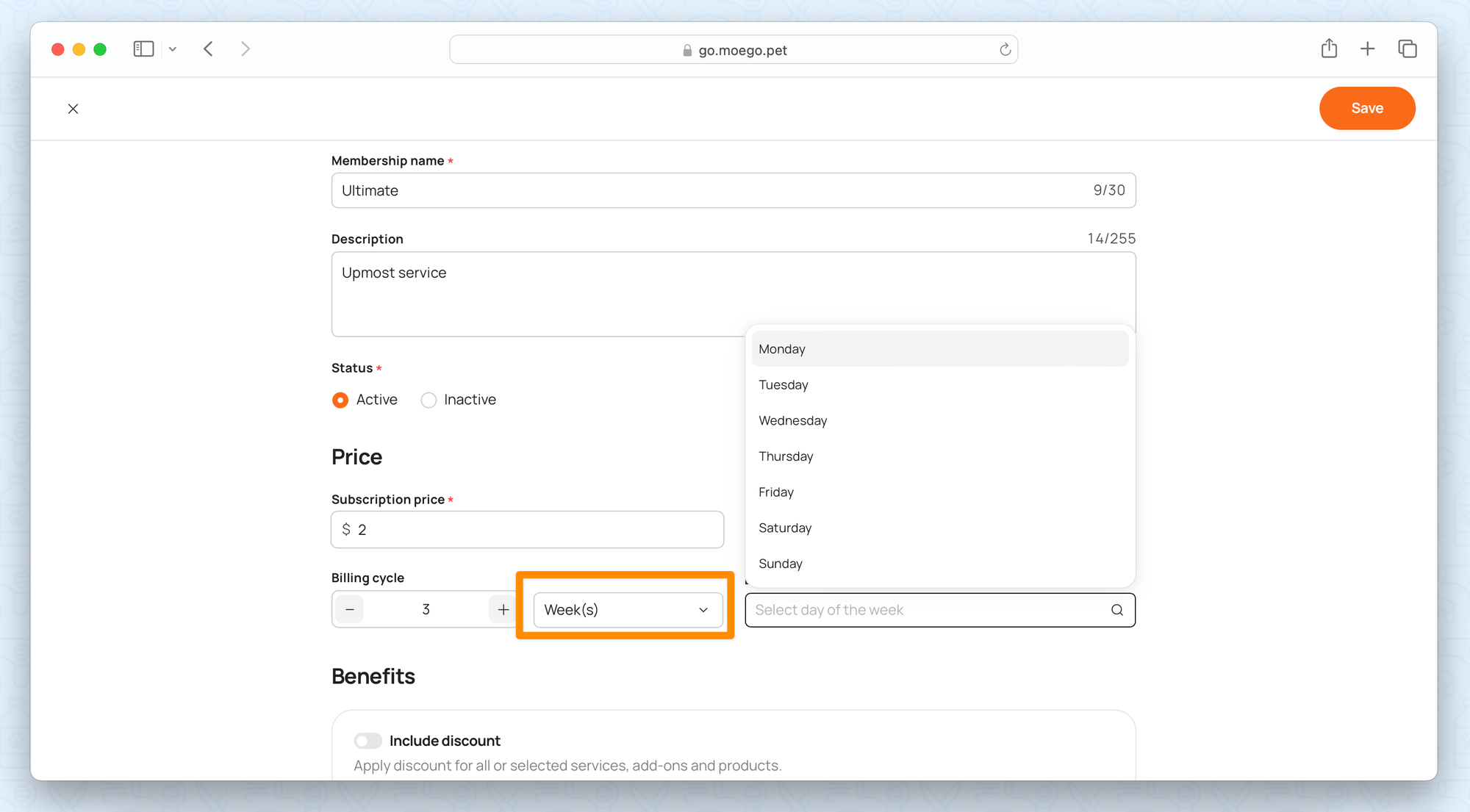
Step 3: Save Your Membership to make it available for sale.
Membership Benefits
- Include discounts: Automatically apply discounts for services, add-ons, and products.
- Include service & add-ons: Specify a certain quantity or unlimited complimentary services/add-ons for members.
- You can set up the expiry day for membership perks
- By the end of the billing day
- On a specific time period
- You can set up the expiry day for membership perks
- Enable for online booking: Allow clients to access and purchase memberships directly through your online booking page.
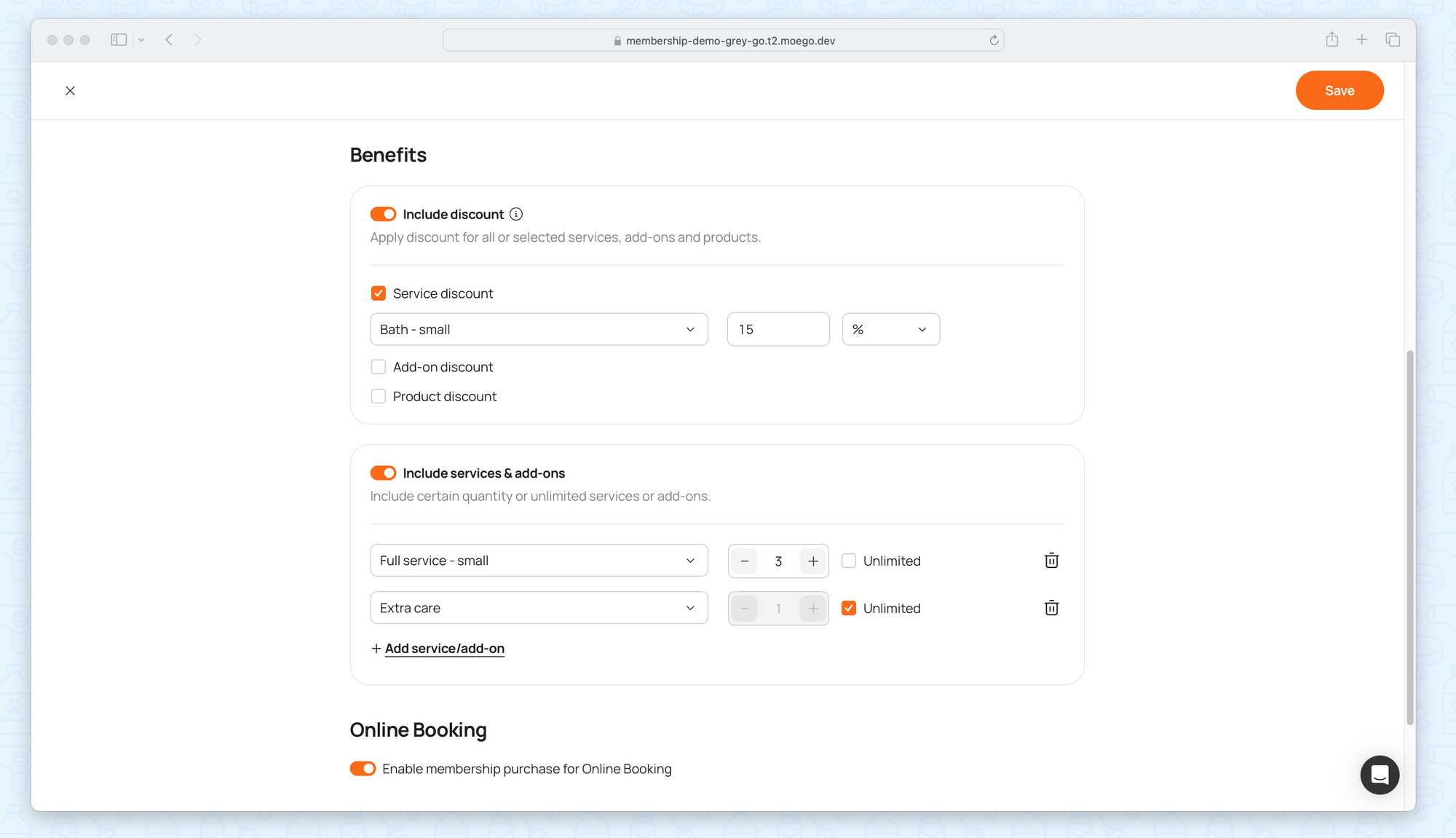
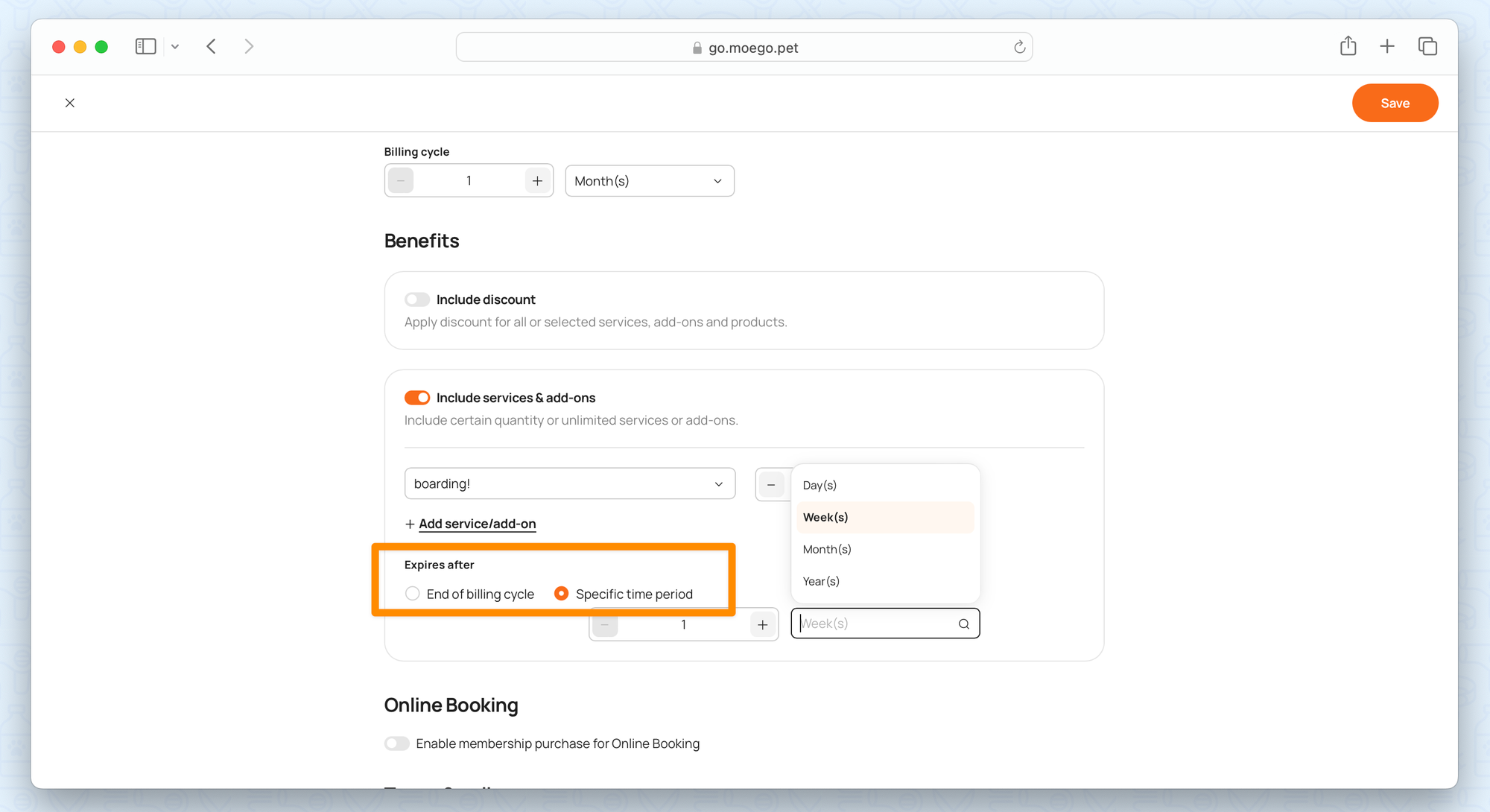
Sell Memberships
1.Via the button on the top
Step 1: Click the "+" button at the top of the dashboard to sell a membership.
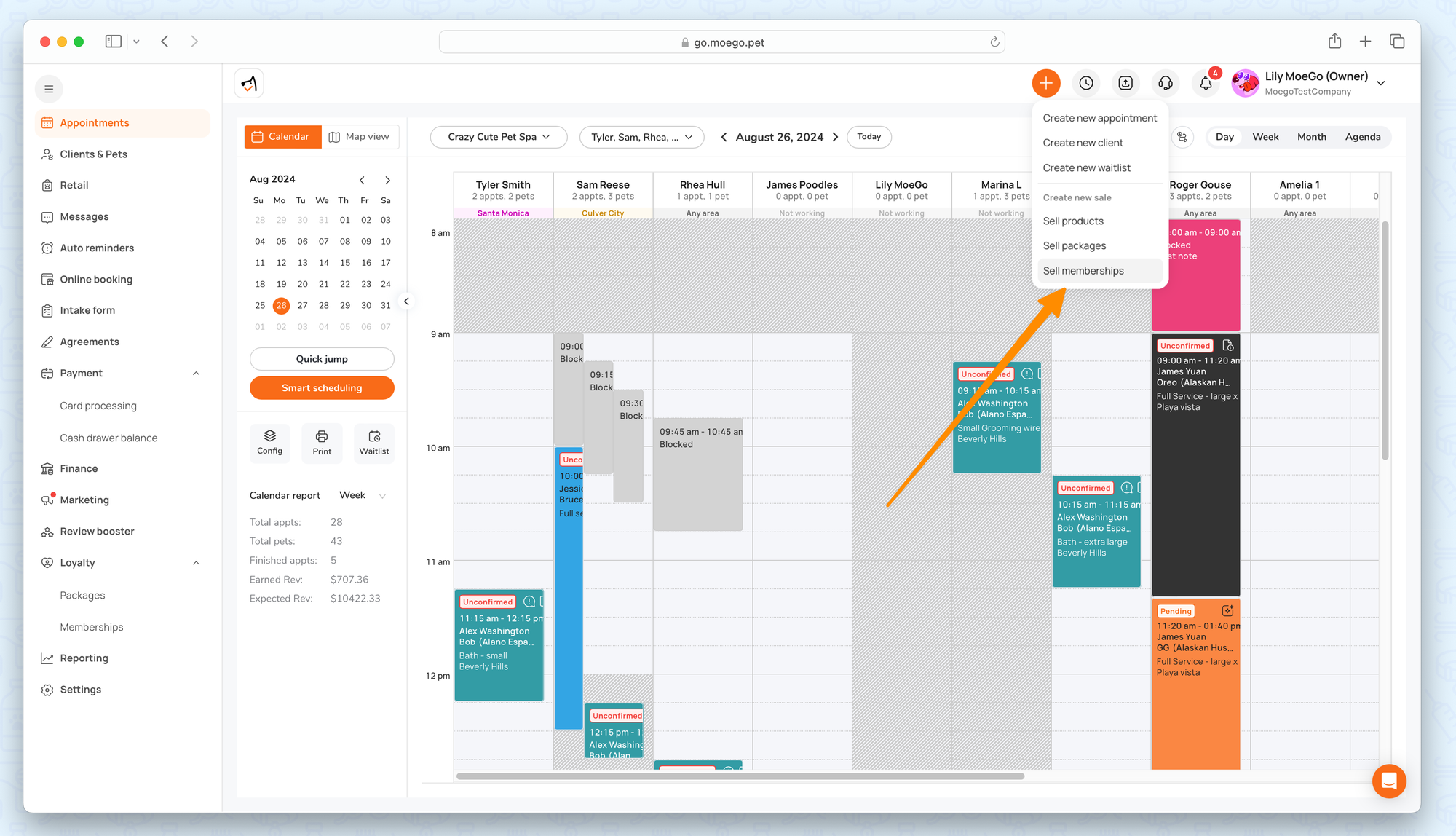
Step 2: Choose < Business > to sell to
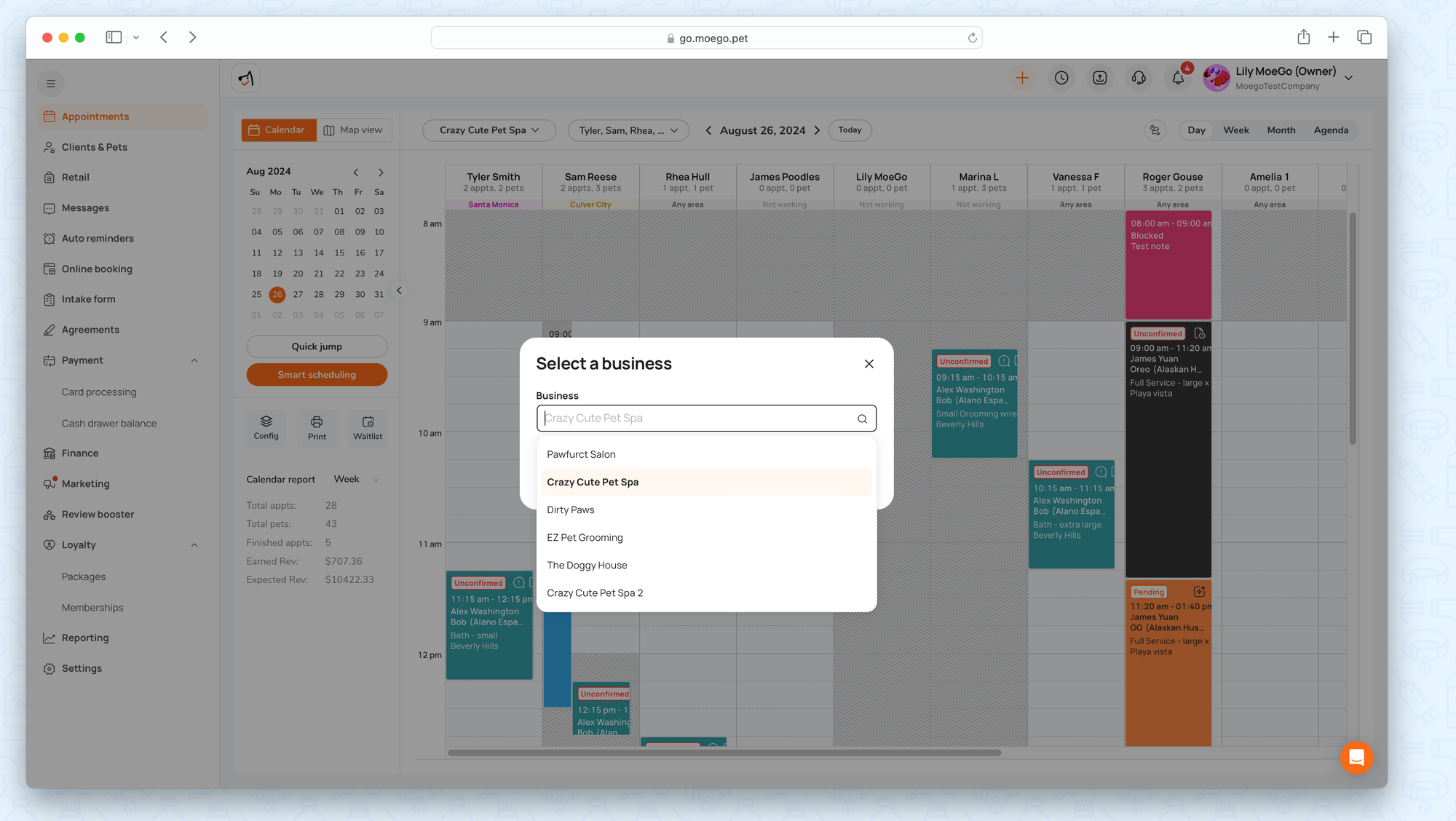
Step 3: Choose client & membership to sell
*For membership on a weekly basis, you can choose to sell on a future date, following the day of the week set up. The membership will be charged and come into effect on a specific date.
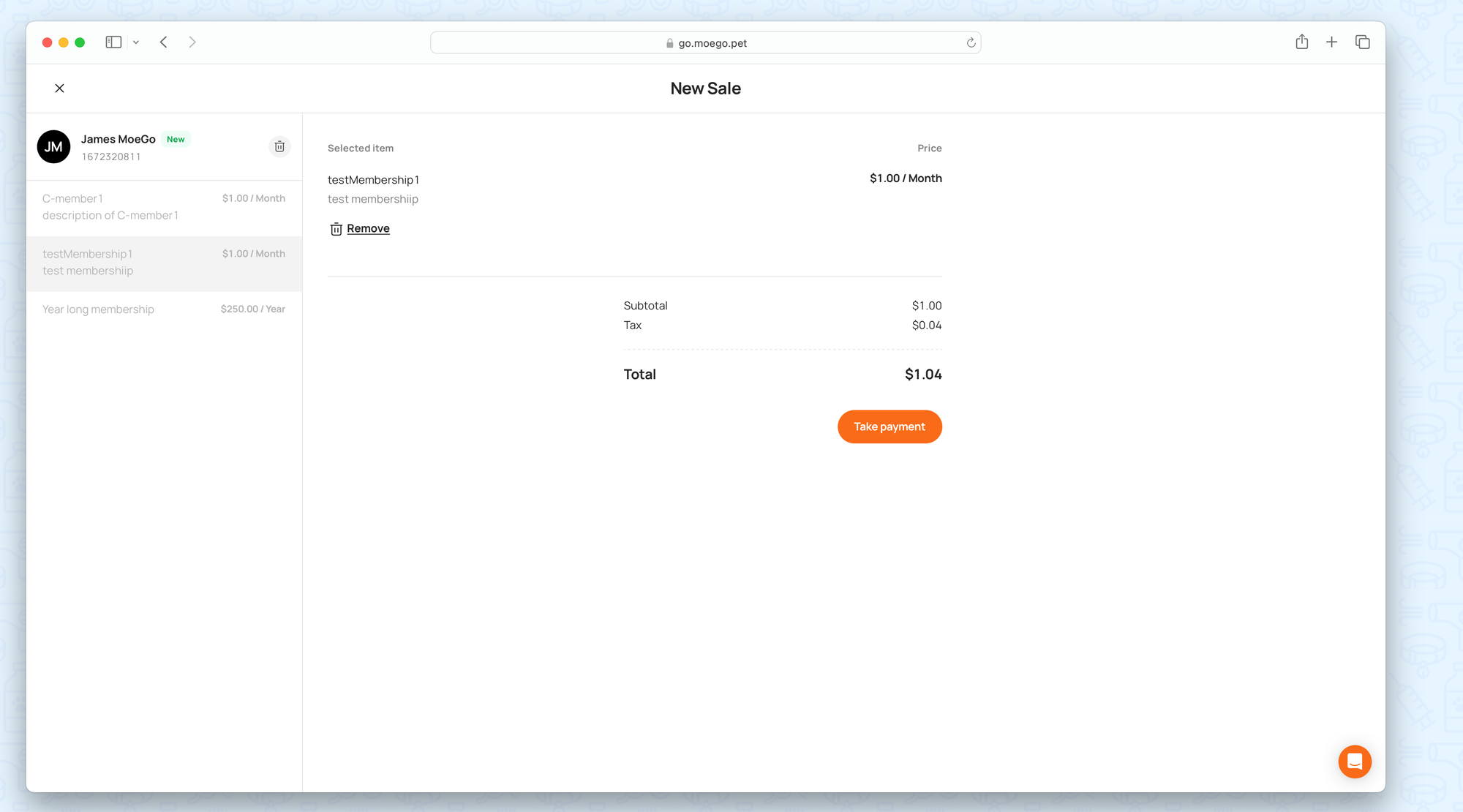
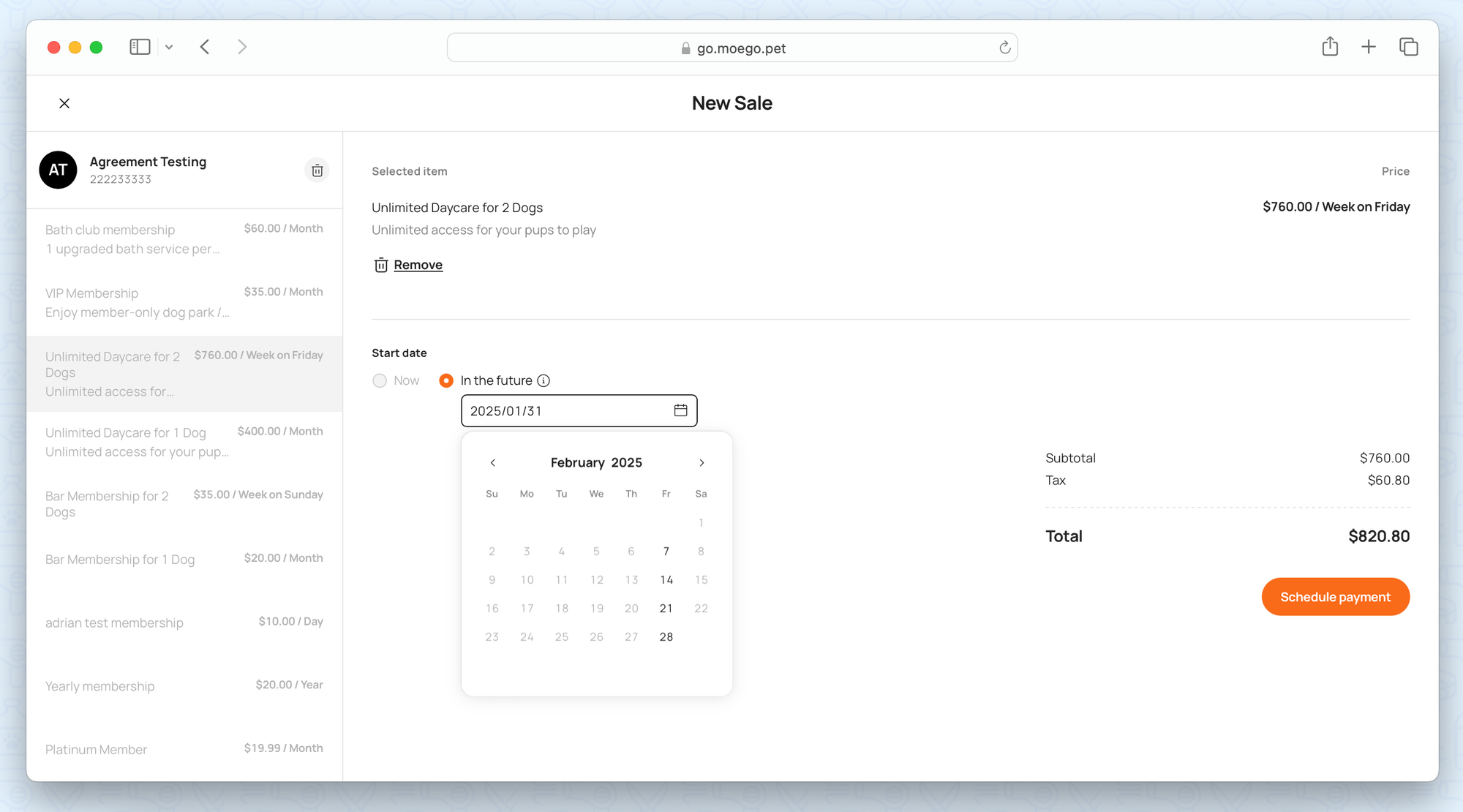
Step 4: Choose a card to check out
Enter a new card number or select an existing card on file.
- Sale date will determine the start of each billing cycle.
- Cards will be authenticated with a $0.50 pre-authorization (immediately dropped). New cards will be saved to the client’s profile.
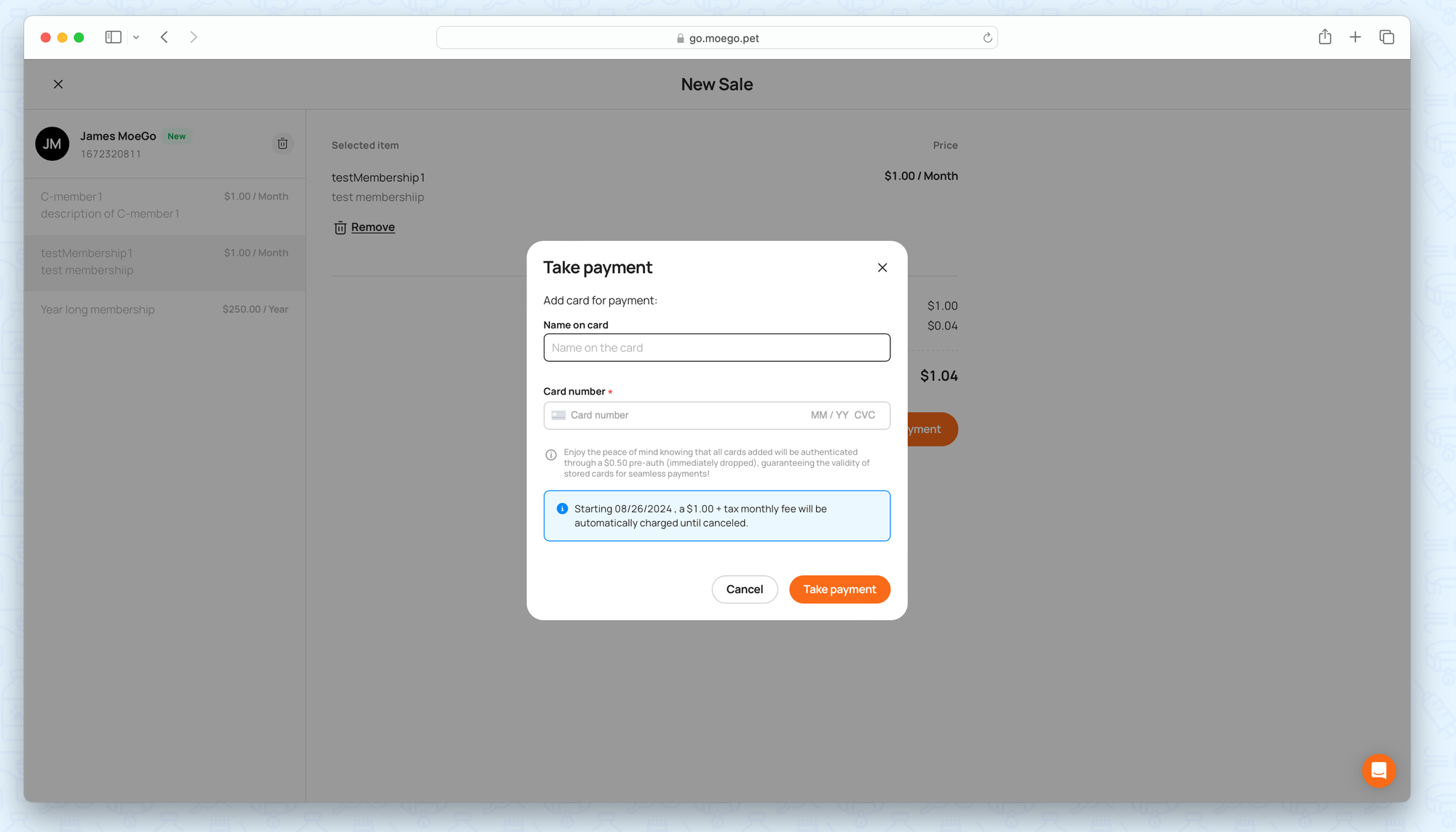
2.Via message text
Go to the Message Center and use the "membership" widget to send a purchase link.
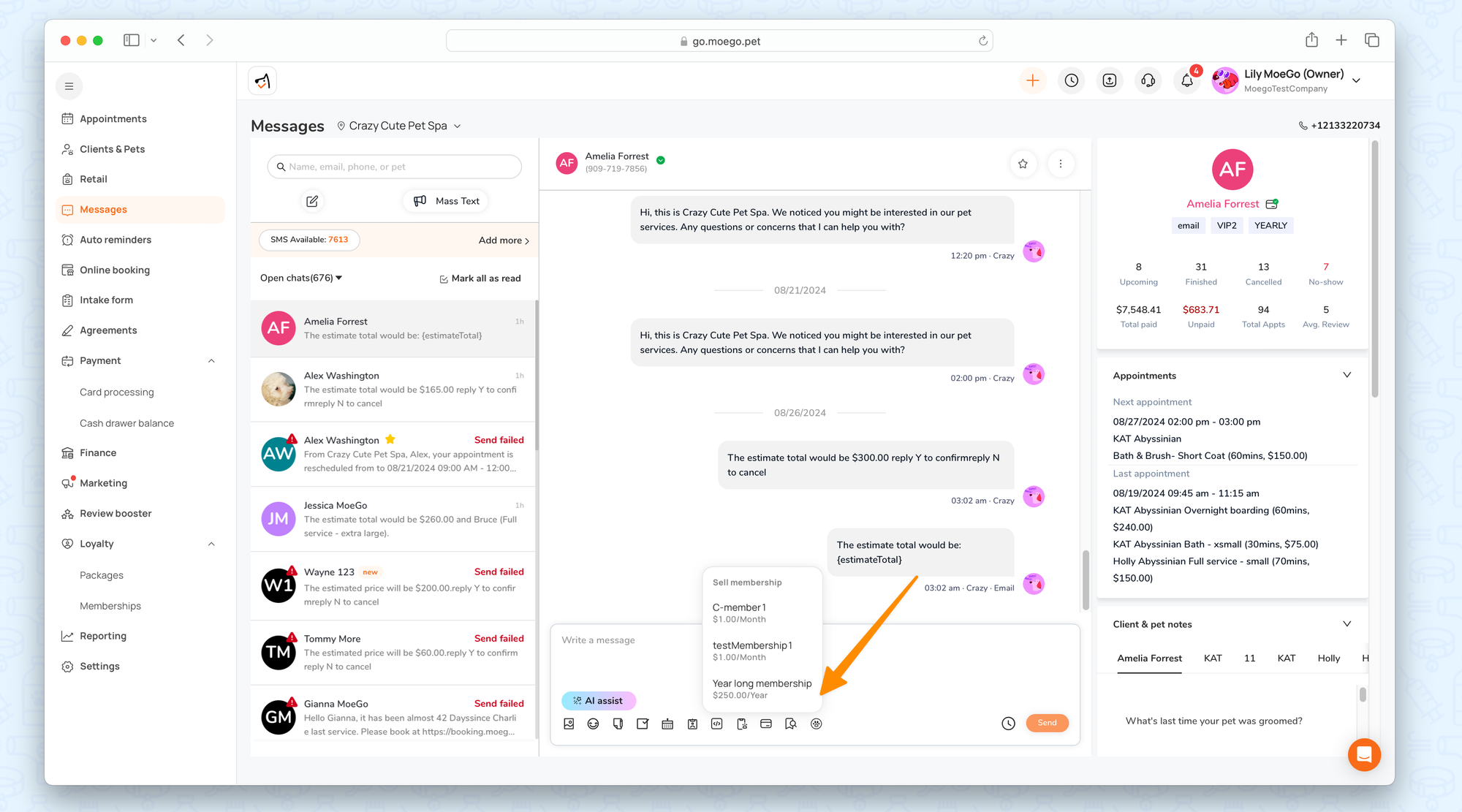
3.Via the online booking link
Option 1: Copy your online booking link from Online Booking > Settings > Overview and share it with clients.
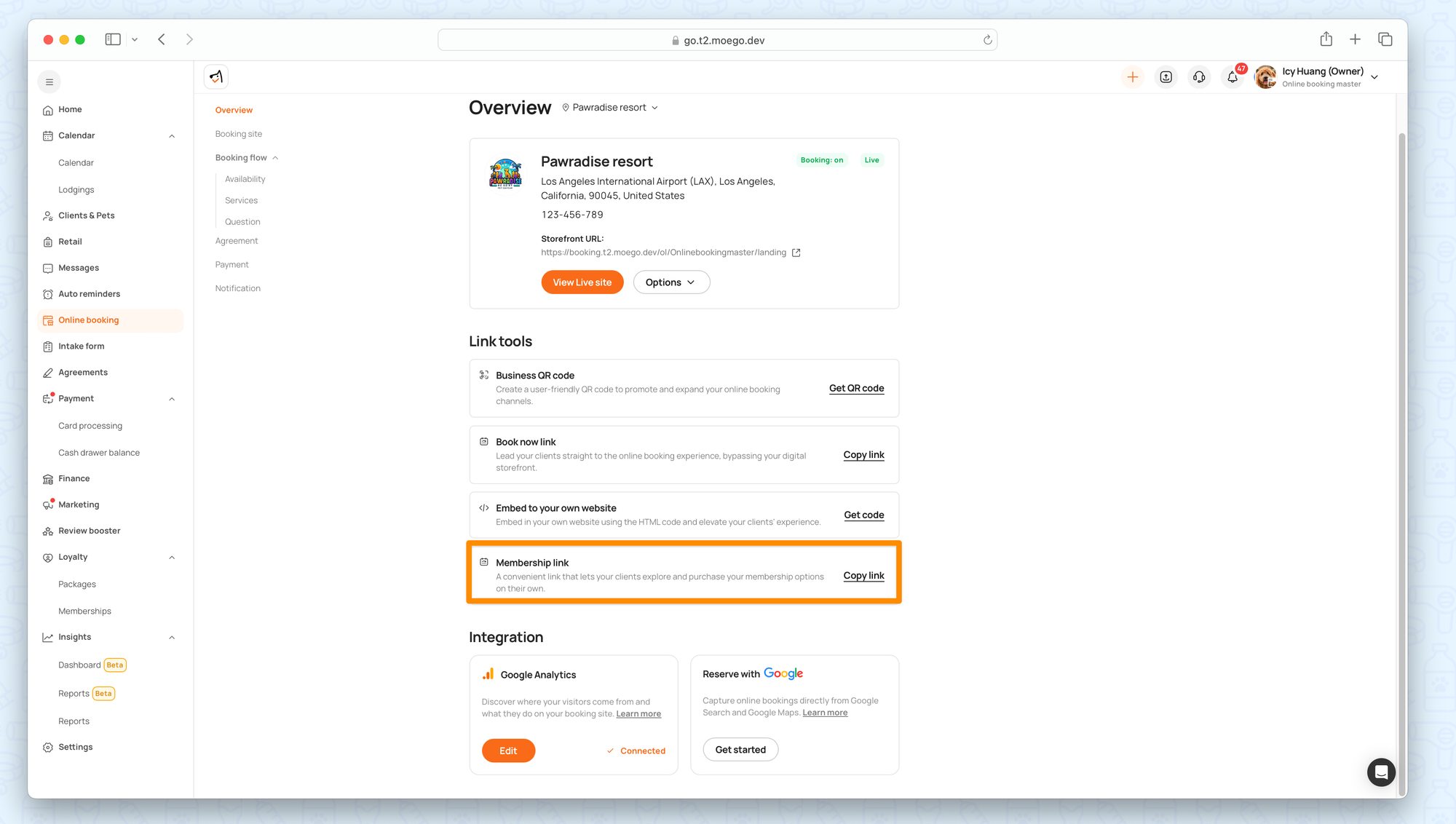
Option 2: client can visit your online booking site, click on "Membership," and complete the purchase.
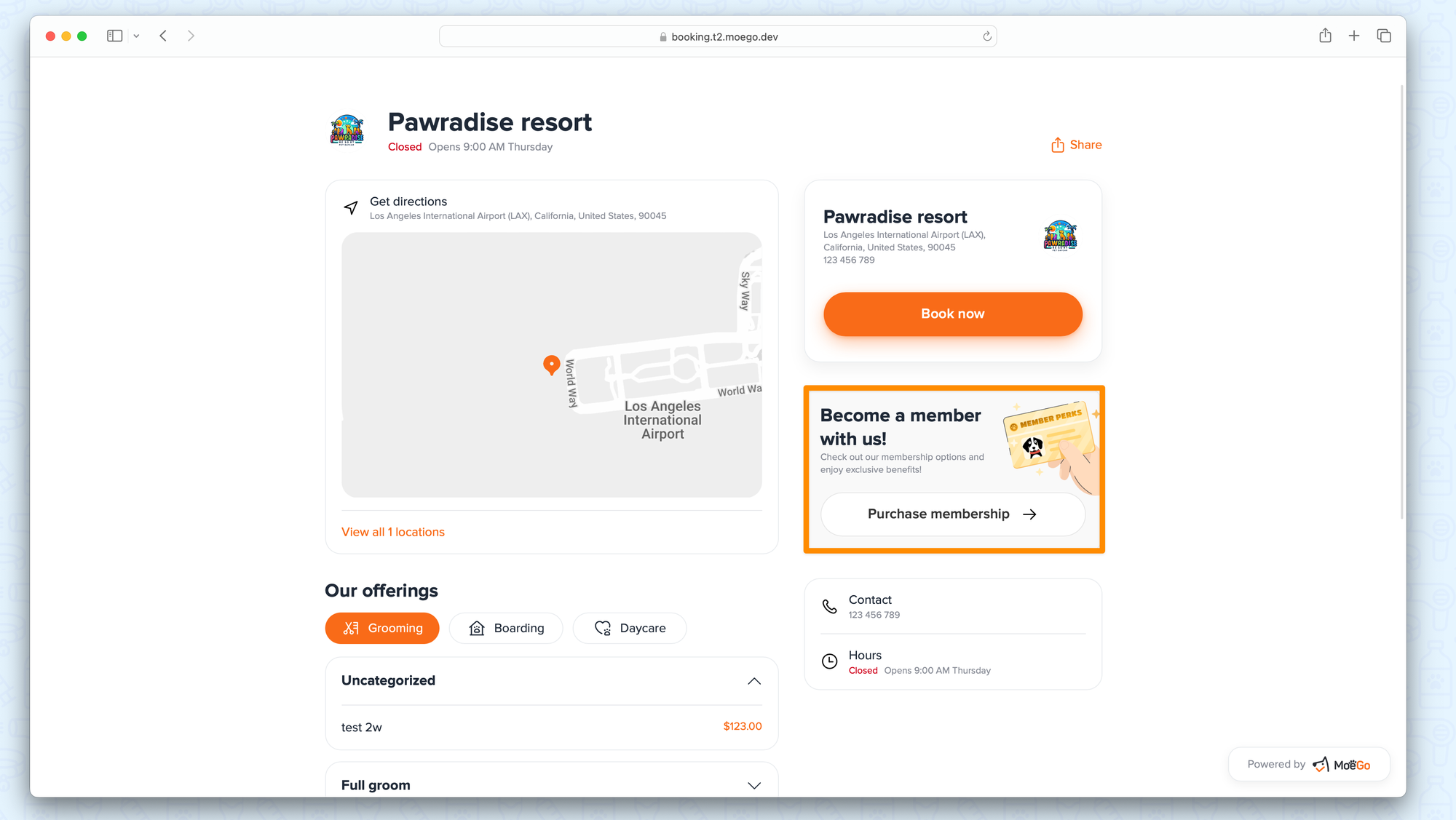
The client completes the process by:
- Reviewing membership details.
- Adding or selecting a card on file.
- Accepting terms and conditions.
- Confirming payment.
Membership Perks
Membership Badge
A gold badge appears next to the member’s name throughout the system.
Apply Membership Perk when checkout
The system applies the membership with the best perks or greatest discounts automatically. Perks can also be applied manually during checkout.
Different services/add-ons/products can enjoy separate membership benefits in one appointment.
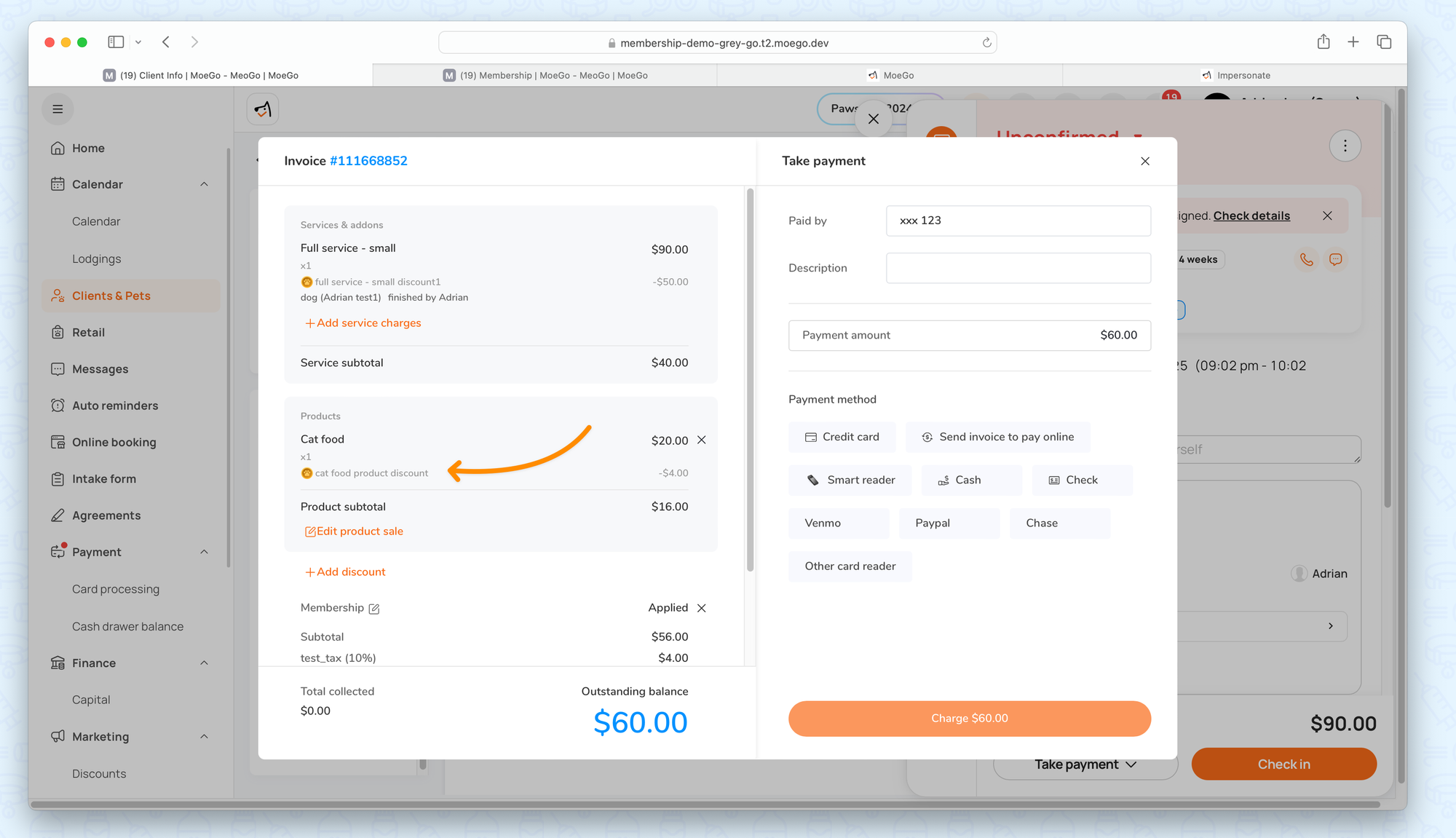
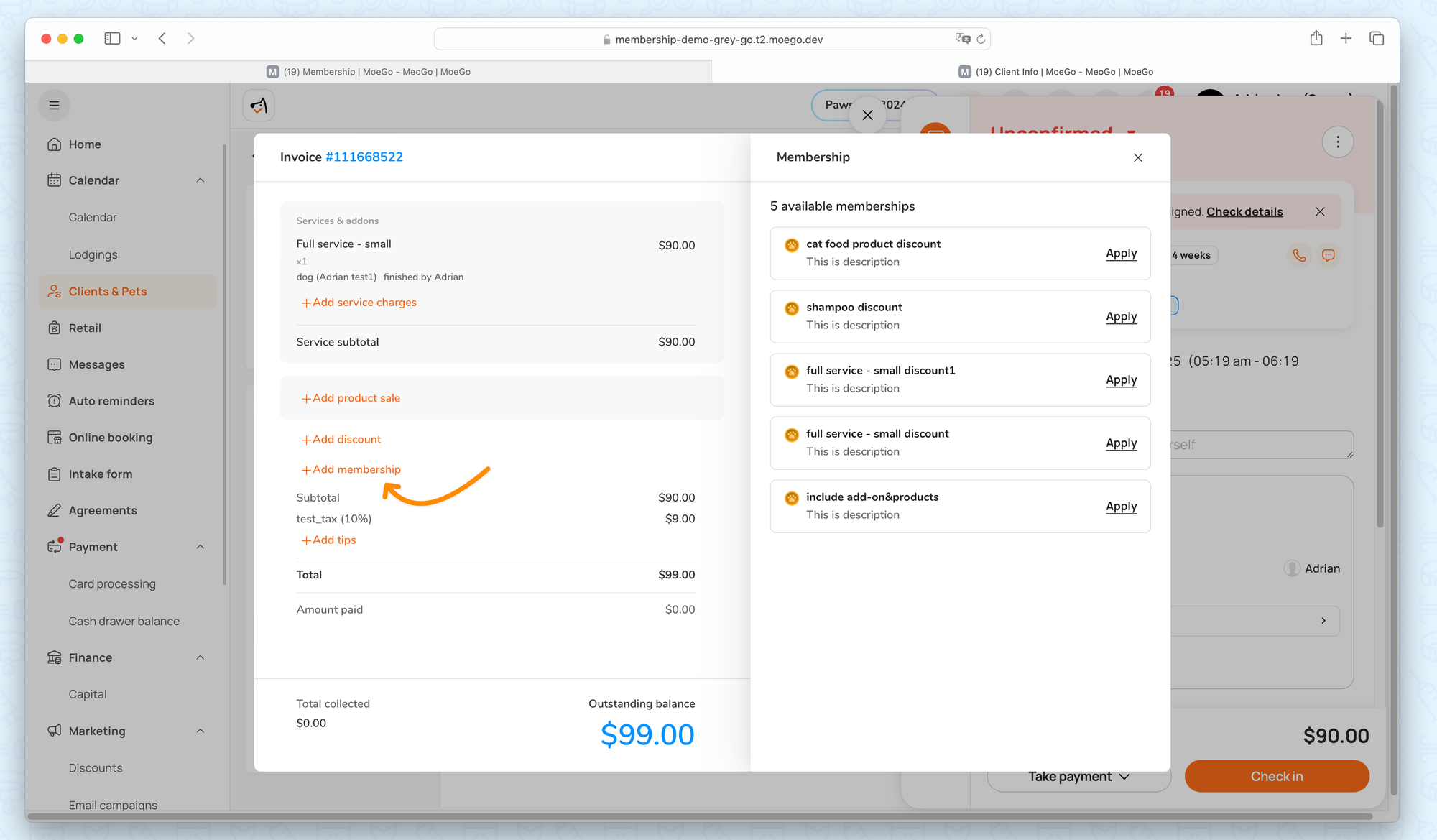
Apply membership when checking out
Tips: The membership perks are redeemed after marking the appointment as fully paid.
Note: For one appointment, you can only use perks from a single category (membership, package, or discount).
Apply Membership Perk when booking online
The membership perk is available for online booking. Clients can not only check their applicable perks but also apply them when submitting the booking request.
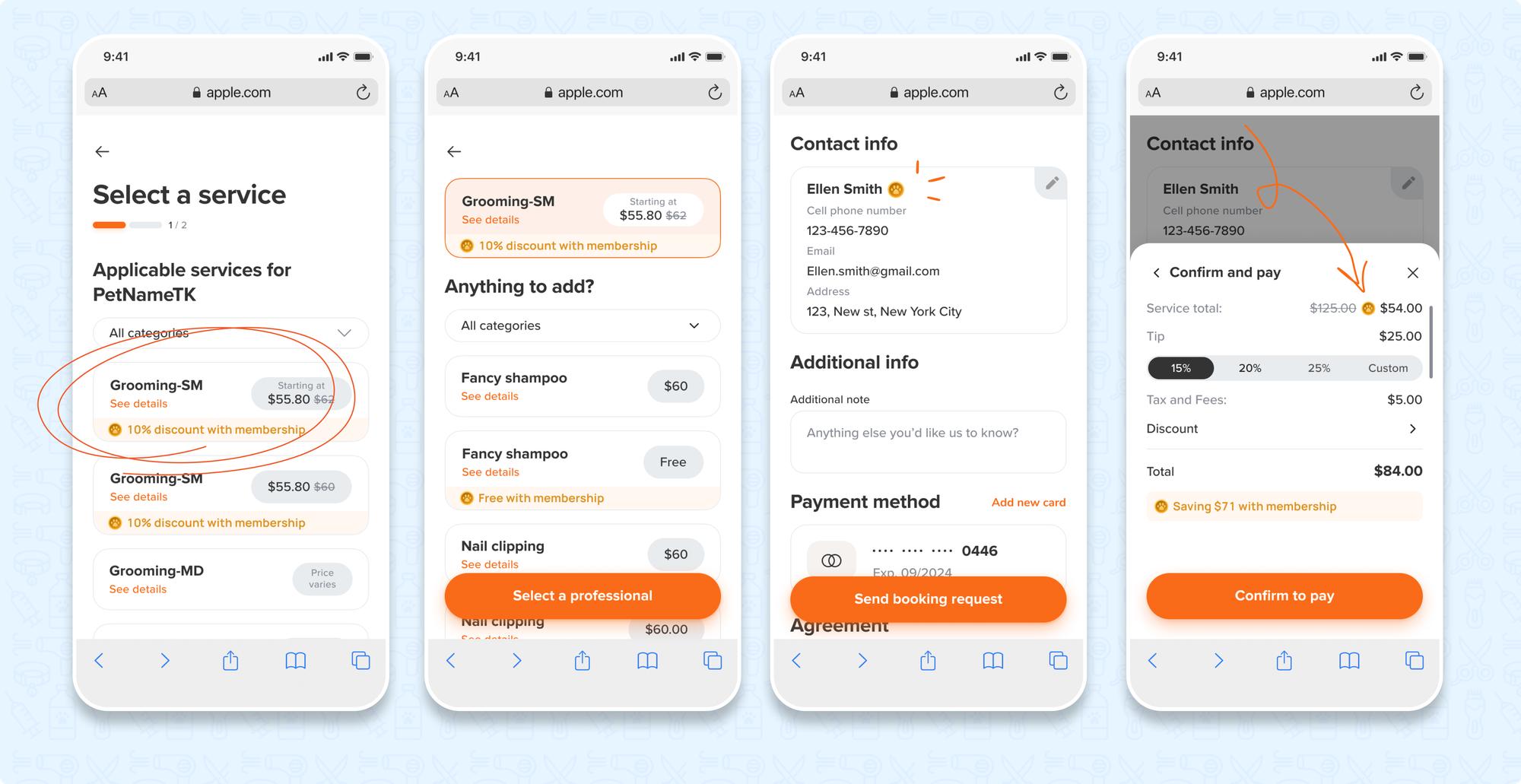
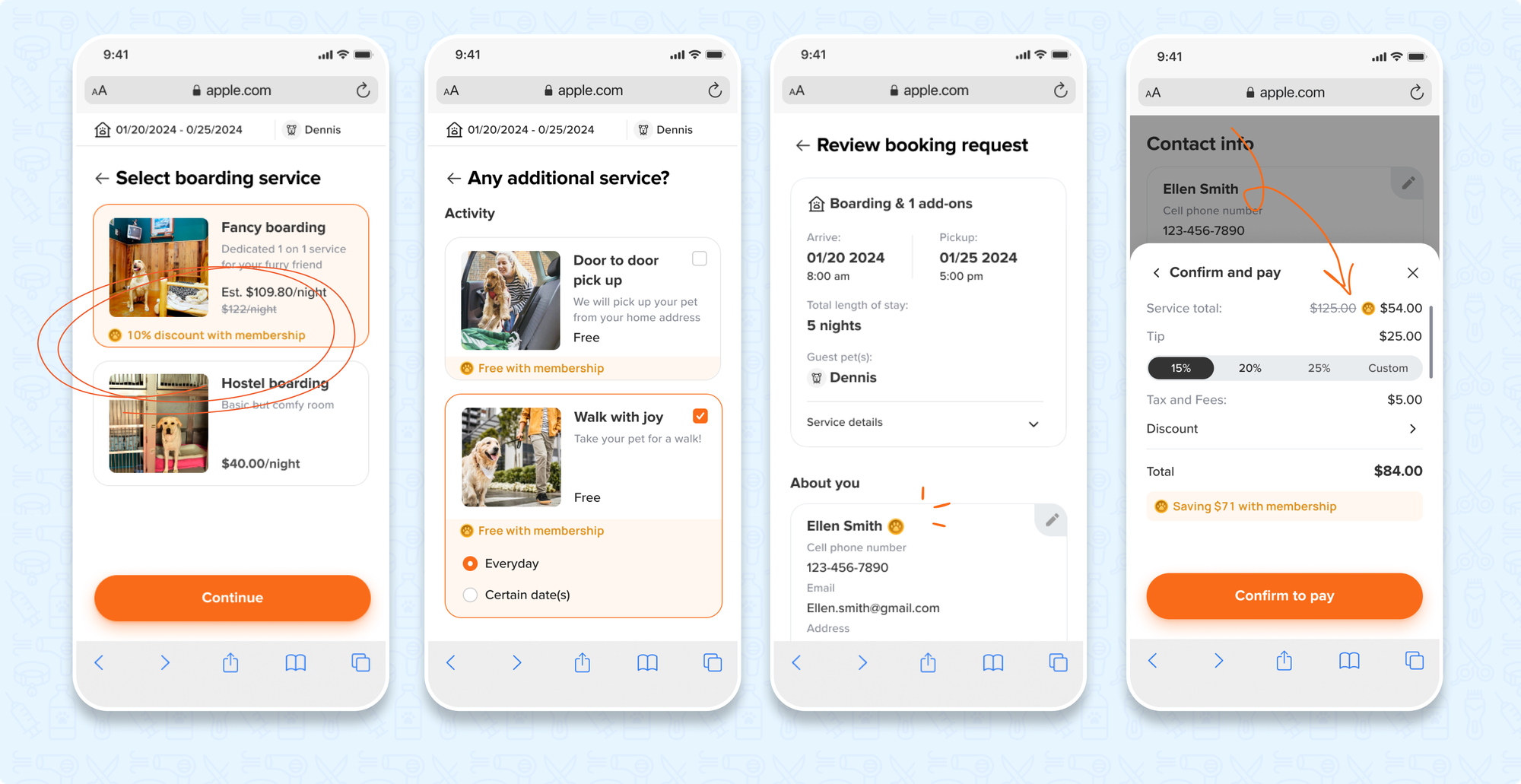
Manage Membership
Membership Status Definitions
- In Subscription: Active membership.
- Canceled: Membership will end at the next billing cycle. Perks remain active until the next billing date. Renewal is possible.
- Expired: Payment failed for the next billing cycle. You can retry the charge.
- Pending: Membership payment is yet to be processed.
- Paused: Membership perks remain until restarted.
Membership Dashboard
View all created memberships along with their subscription details.
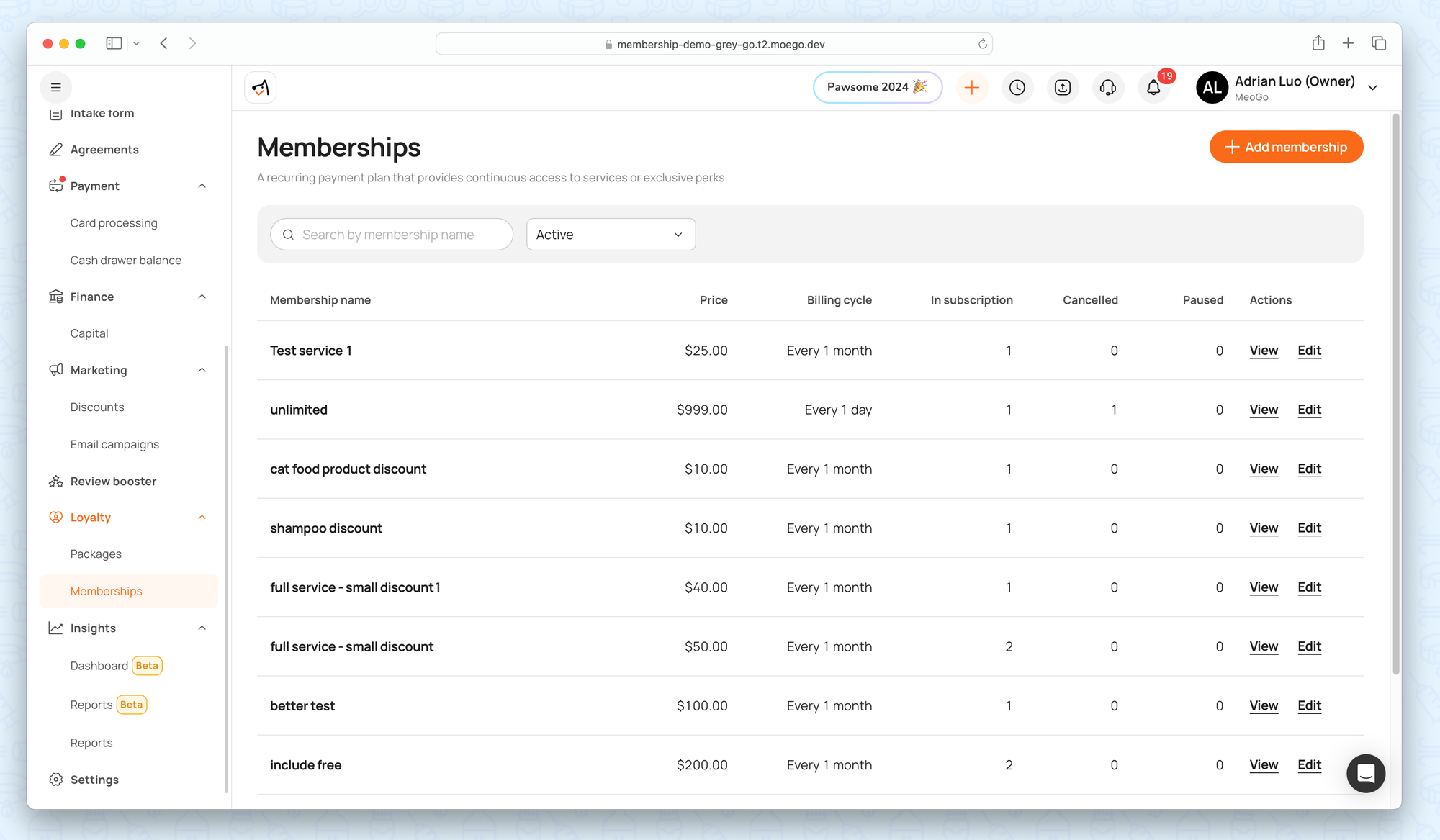
Review client-specific memberships and access their transaction history.
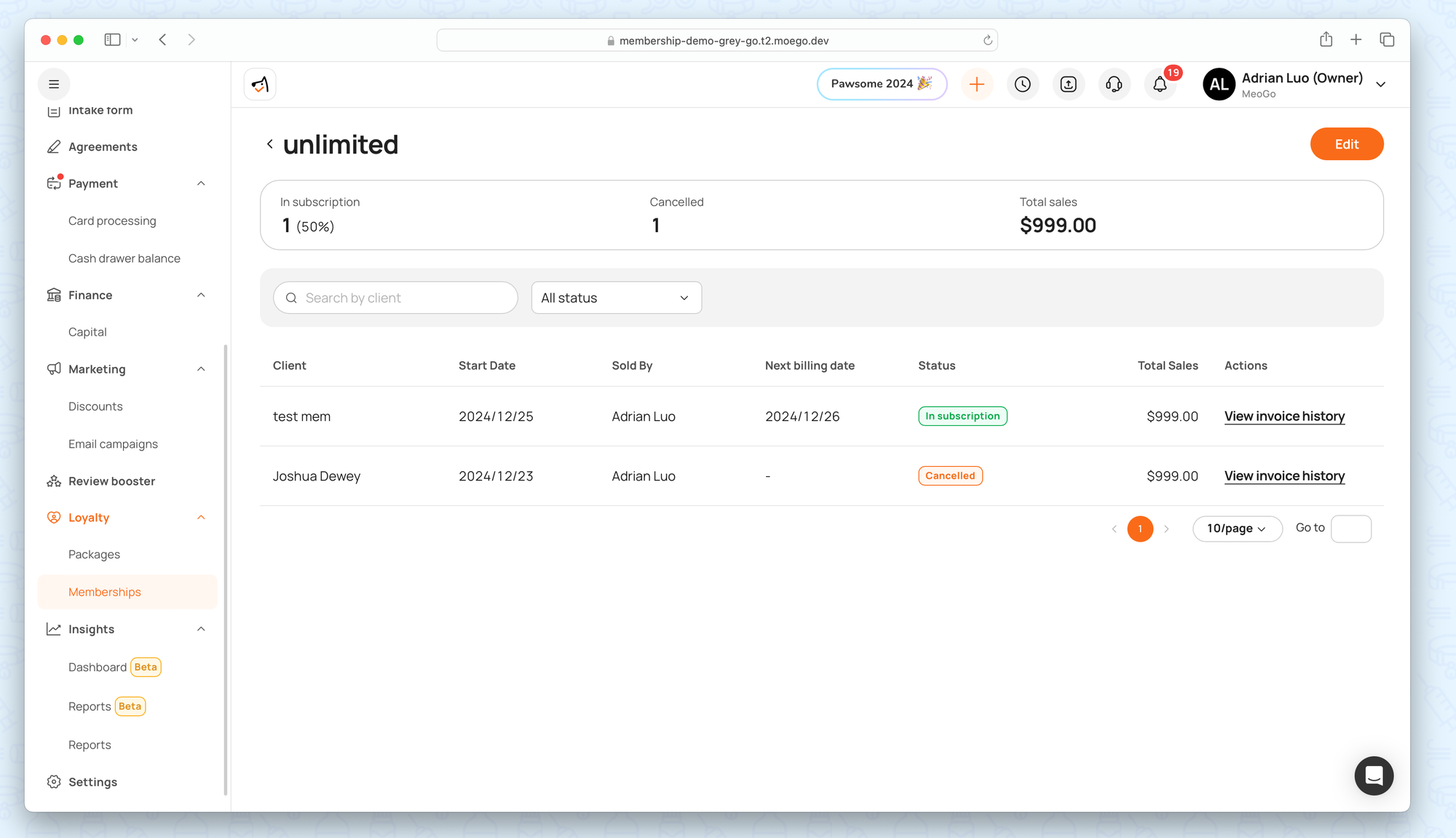
Membership Details
Navigate to the client’s profile and select Membership to view detailed information.
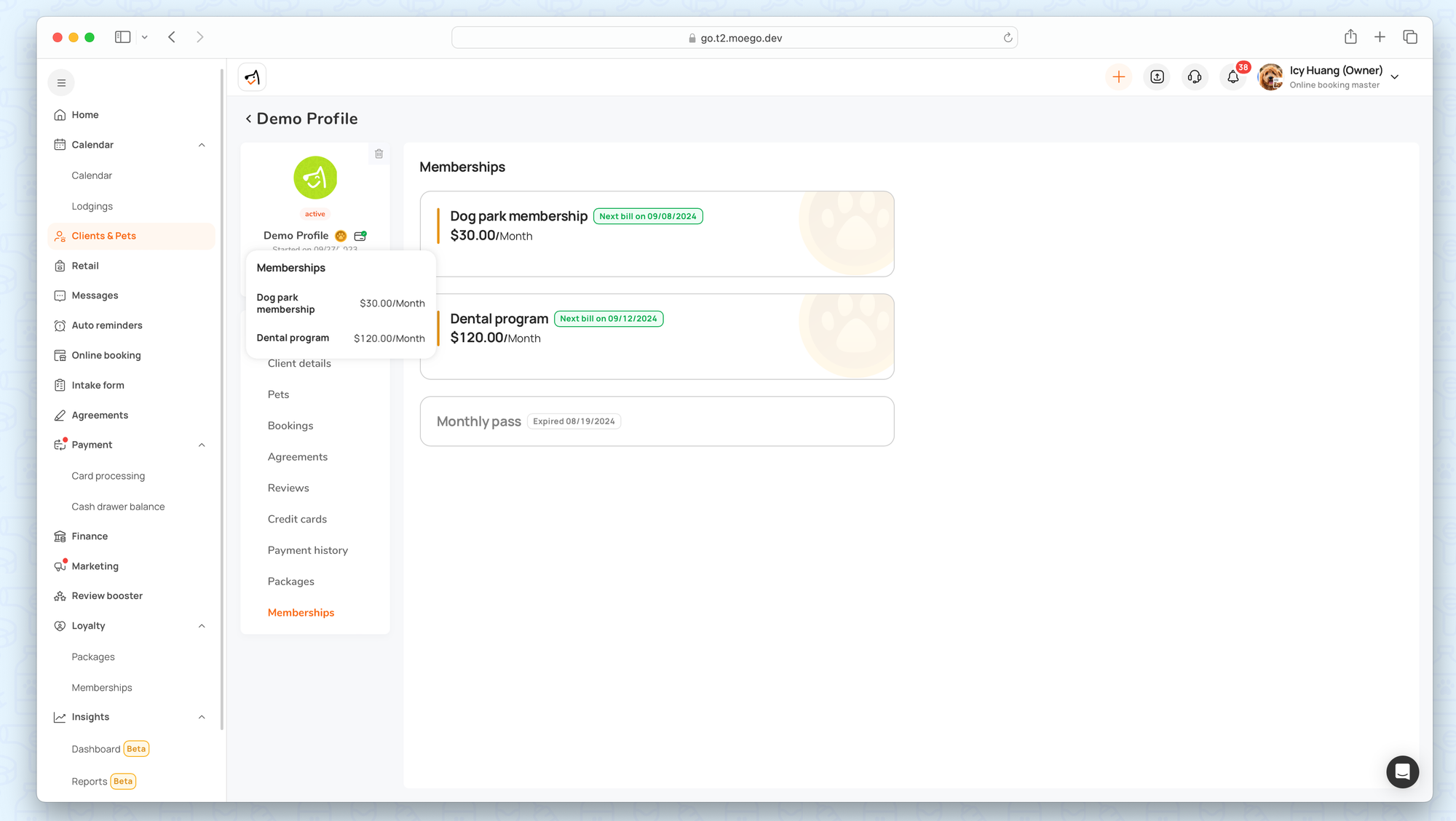
Cancel Membership
Go to client profiles > Membership > Membership details > Cancel Membership.
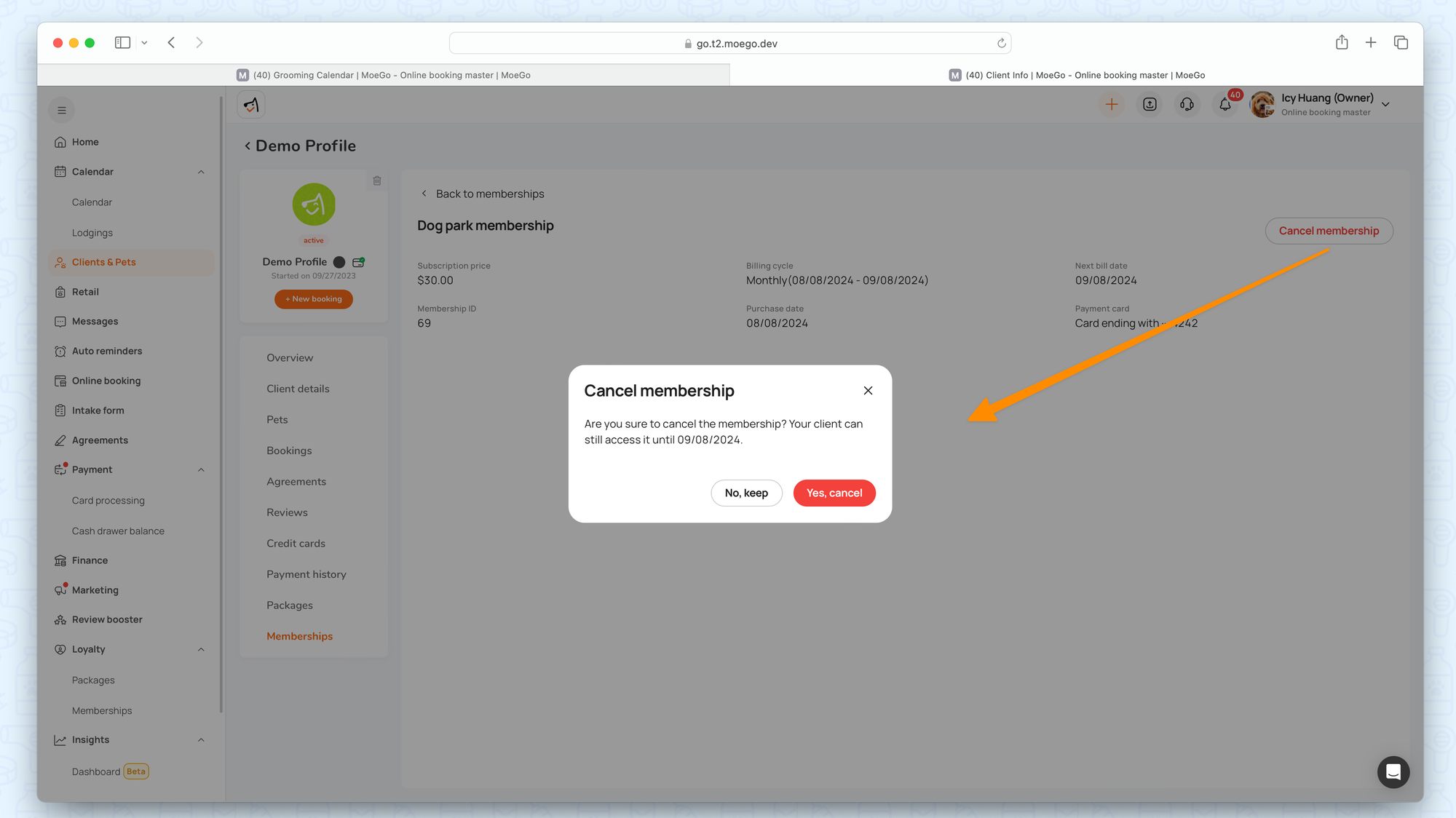
Pause Membership
Go to client profiles > Membership > Membership details > Pause Membership.
When pausing, you can decide to restart:
- After certain cycle
- On certain date
- Manually

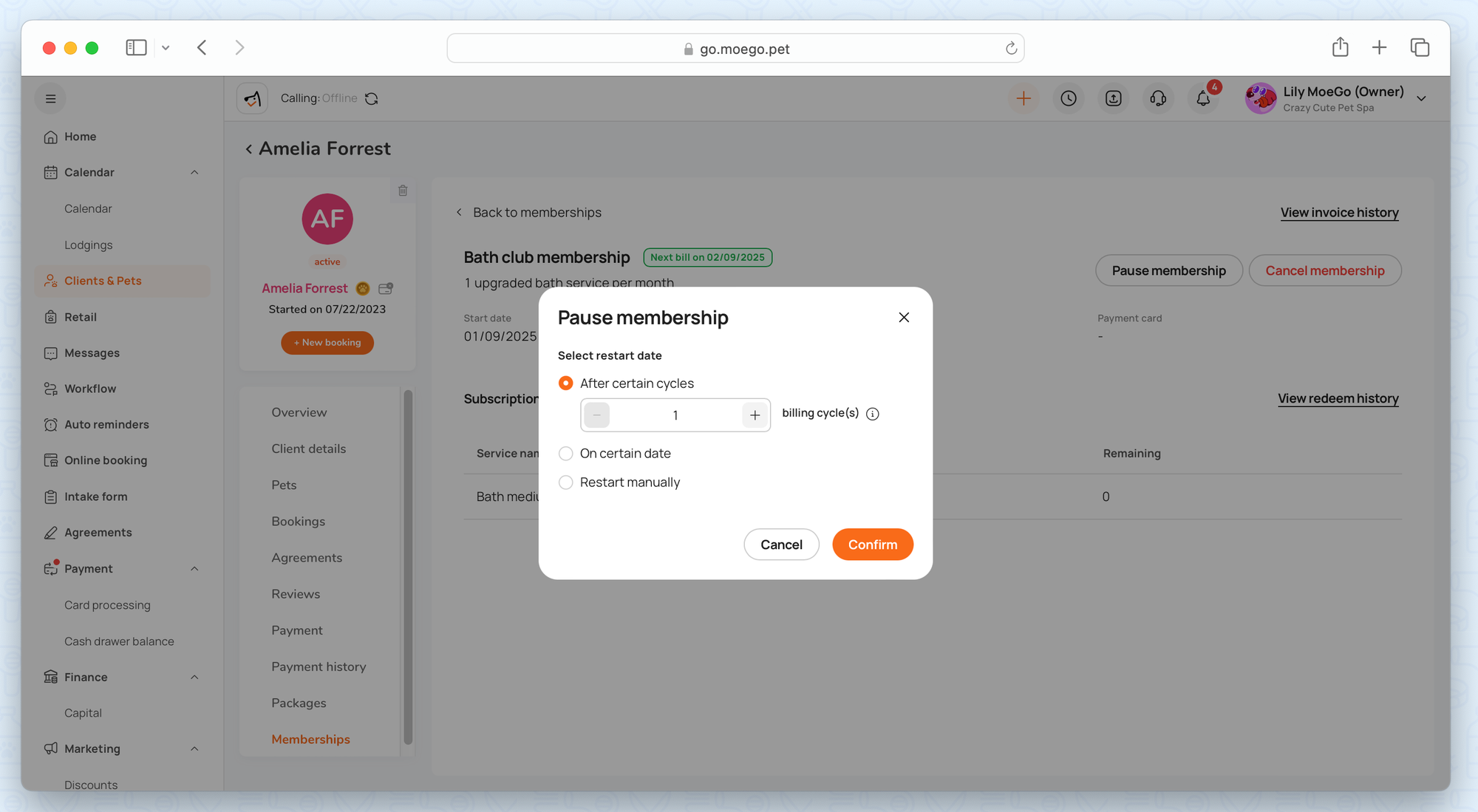
Note: Pause membership will not change the future billing date.
- e.g. the billing date is the 2nd of each month. If you pause client membership on Jan 10th, then the system will not charge the membership fee on Feb 2nd, or Mar 2nd. Until you restart the membership on Apr 20th, the next charge date will be May 2nd.
Important Considerations for Closed Beta
Thanks for being a valued beta partner! Your feedback is key as we refine Memberships. Some issues may arise—we're actively fixing them. Below are the major ones we're addressing.
Membership Grace Period Logic
For memberships paid via Card-on-File:
- If payment fails → 7-day grace period.
- Benefits paused until payment succeeds.
- No payment? Membership cancels automatically.
For memberships paid via ACH:
- Benefits stay active during grace period (fix in progress).
Potential for Duplicate Charges (Rare)
- We’re investigating rare cases of duplicate renewal charges.
- Contact support immediately with client details for a quick refund.
Frequently Asked Question
Q: What is the processing fee for the membership charge?
A: Since the membership fee is processed using the card on file, it is subject "card-not-present" fee for credit card transactions, but only to the percentage-based. For instance, if the standard processing fee is 3.4% + $0.30, the effective processing fee for membership charges would be 3.4% only.
Q: Can I pass the processing fee to clients?
A: No, it currently does not support passing processing fees to clients so the business will cover the processing fees charged by the payment processor.
Please feel free to share any feedback during the Beta 😊 We’d love to hear how you’re getting on and if there are any improvements you’d like to see to this feature in the future.
