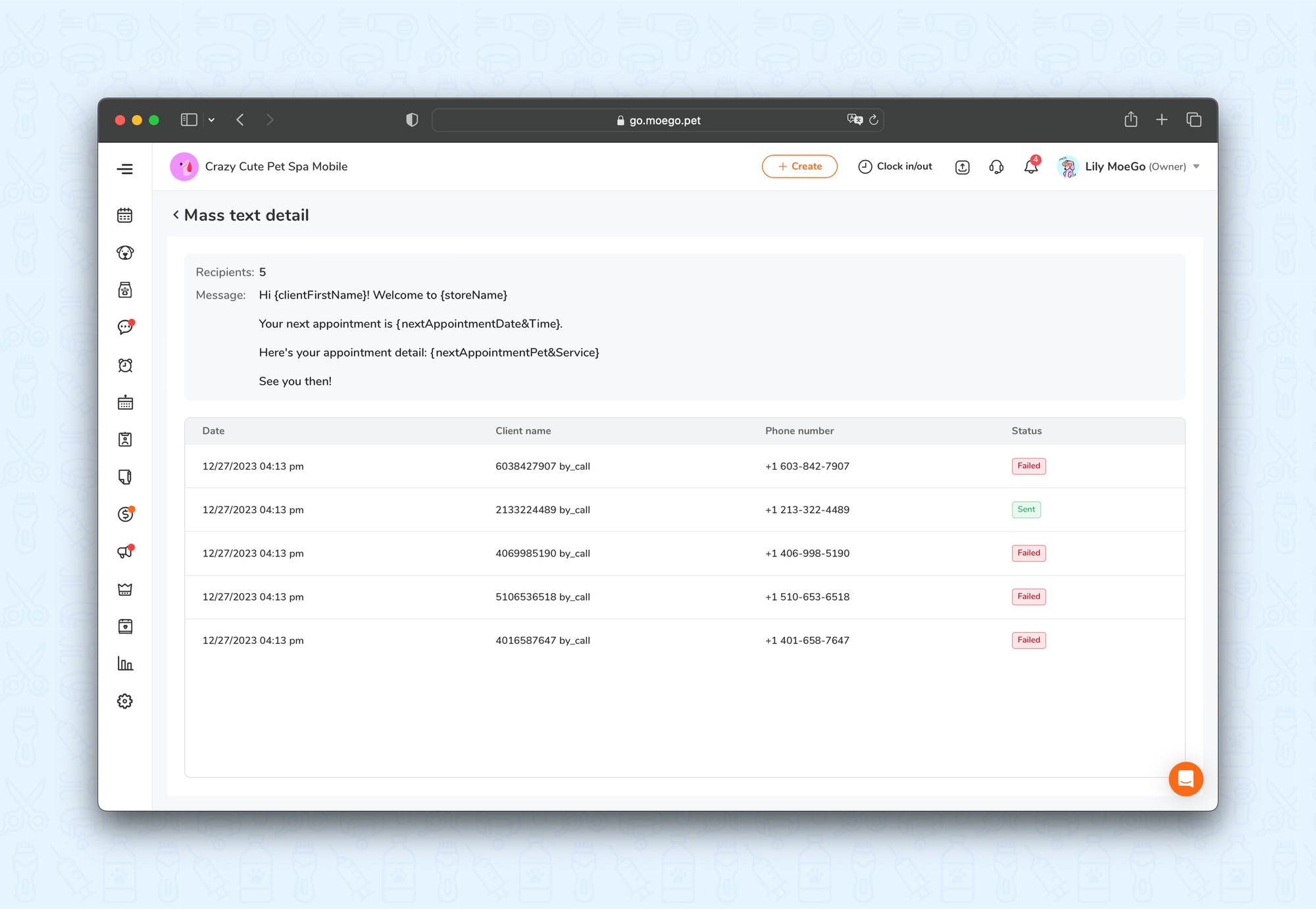💡Please note: Mass text feature is available for Growth and Ultimate Plans.
Send a mass text to a specific group of your customers! You can use it to announce price changes, activate nonrecurring customers, send to customers who haven't signed a digital agreement, or whose vaccination is expired, etc.
The mass text is NOT a group text, the message will be sent to each customer privately.
How to send mass text
🖥️ Desktop
- Go to < Message > on the side menu bar
- Click the < Mass text > button on the top-left corner, where you can view all the mass texts you have sent
- Hit the < New mass text > button on the top-right corner
- Select the clients that you would like to send the message to
- Hit < Next > on the top-right corner
- Write the message content in the text box, then hit < Send > to send out the mass text
📱App
- Go to < Message > on the side menu bar.
- Click the < orange + symbol > at the top right-hand of the screen and select < Mass text >
- Select < Send mass text >.
- Filter as needed and select the clients that you would like to send the message.
- Select < Send to X recipients > at the bottom of the screen.
- Write the message content in the text box, then hit < Send > to send out the mass text
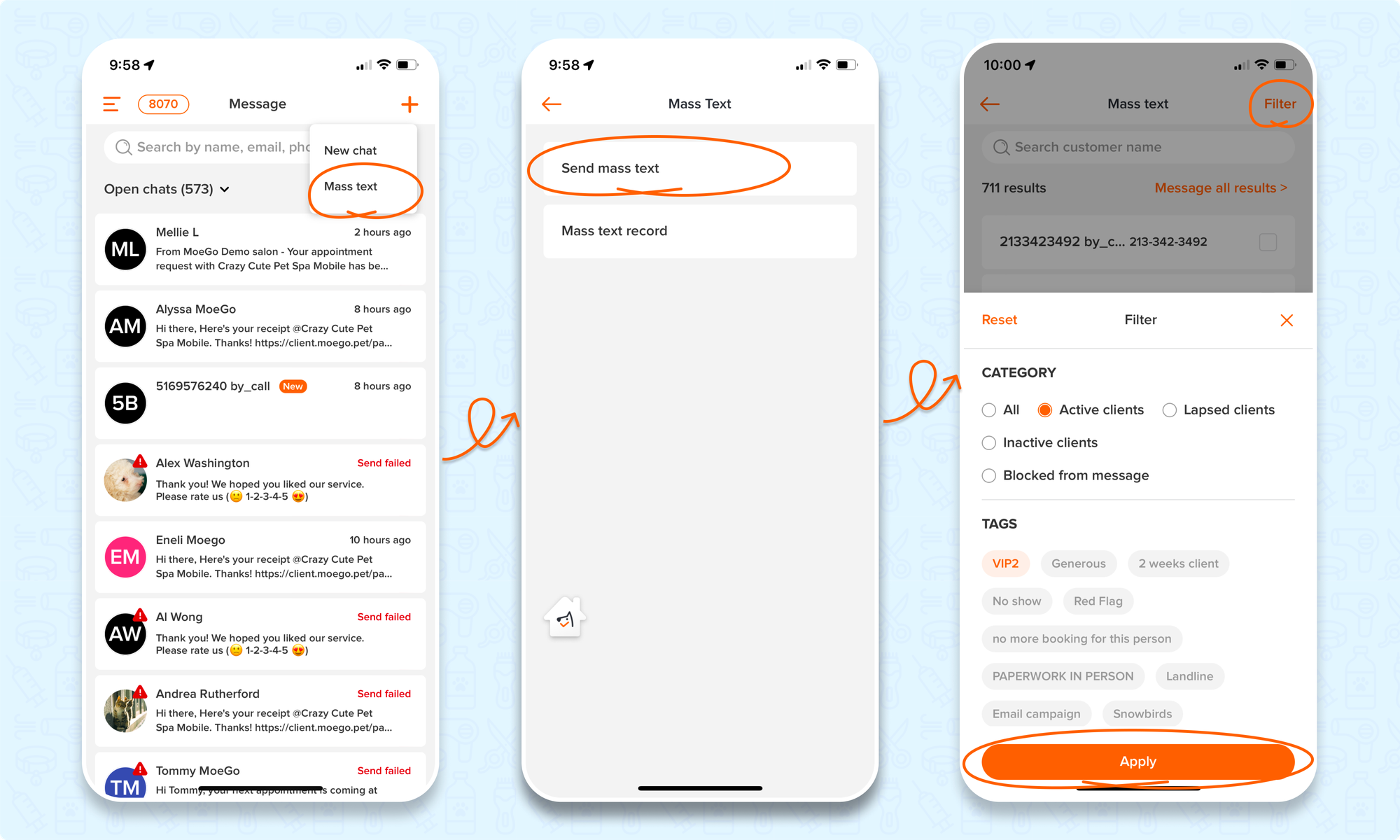
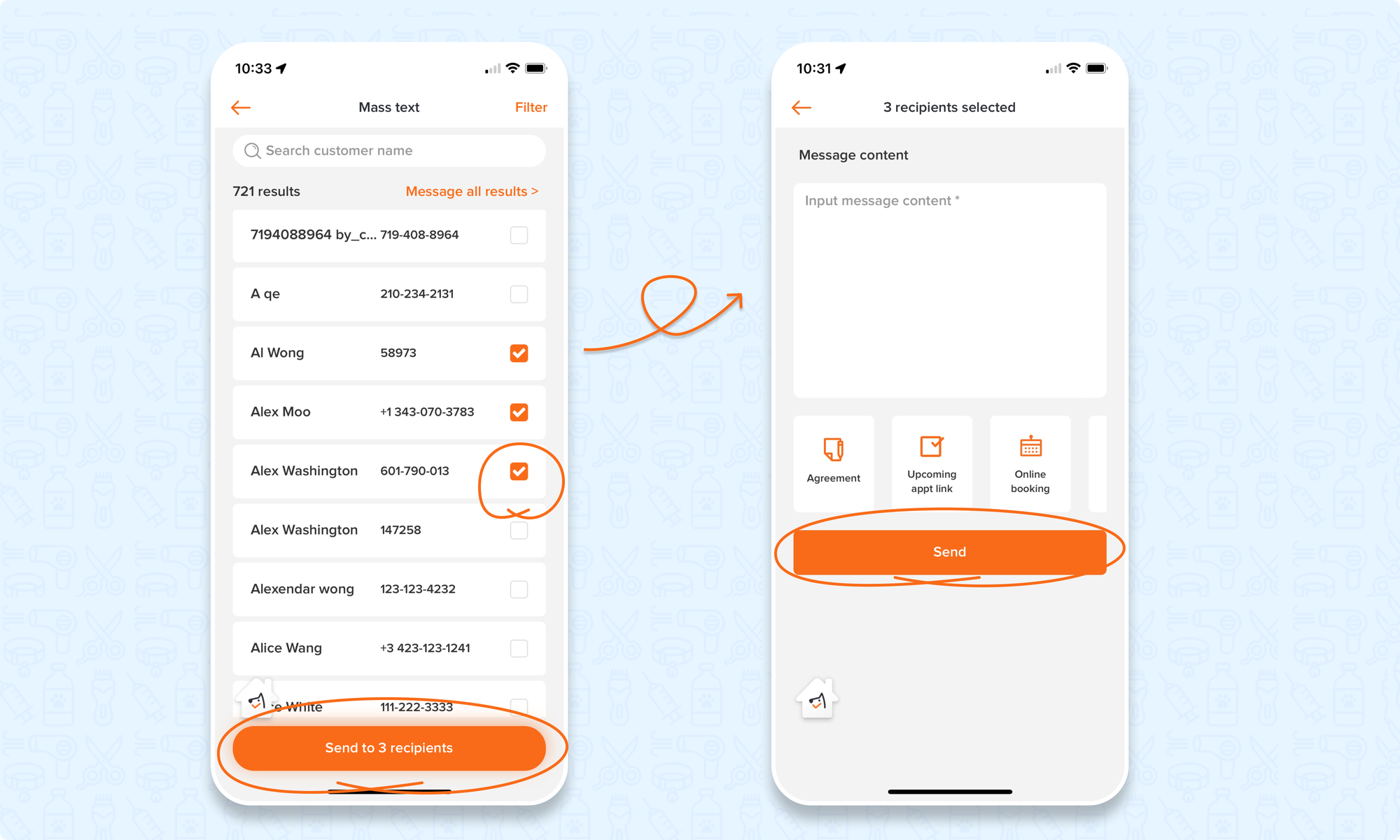
Filter the recipients by status, vaccine, tags, and more
To apply filters for the clients, select < All filters > in the right-hand corner, where you can customize the following filtering conditions:
- Client status
- Client type
- Client tag
- Pet vaccination status
- And much more!
💡 Please note: The filters in the app version are limited to category and tags.
Mass Text List
You can check a record of the history of mass texts that you have sent and their delivery status. The overview will include:
- Message Content
- Batch
- Date Sent
- Total Recipients
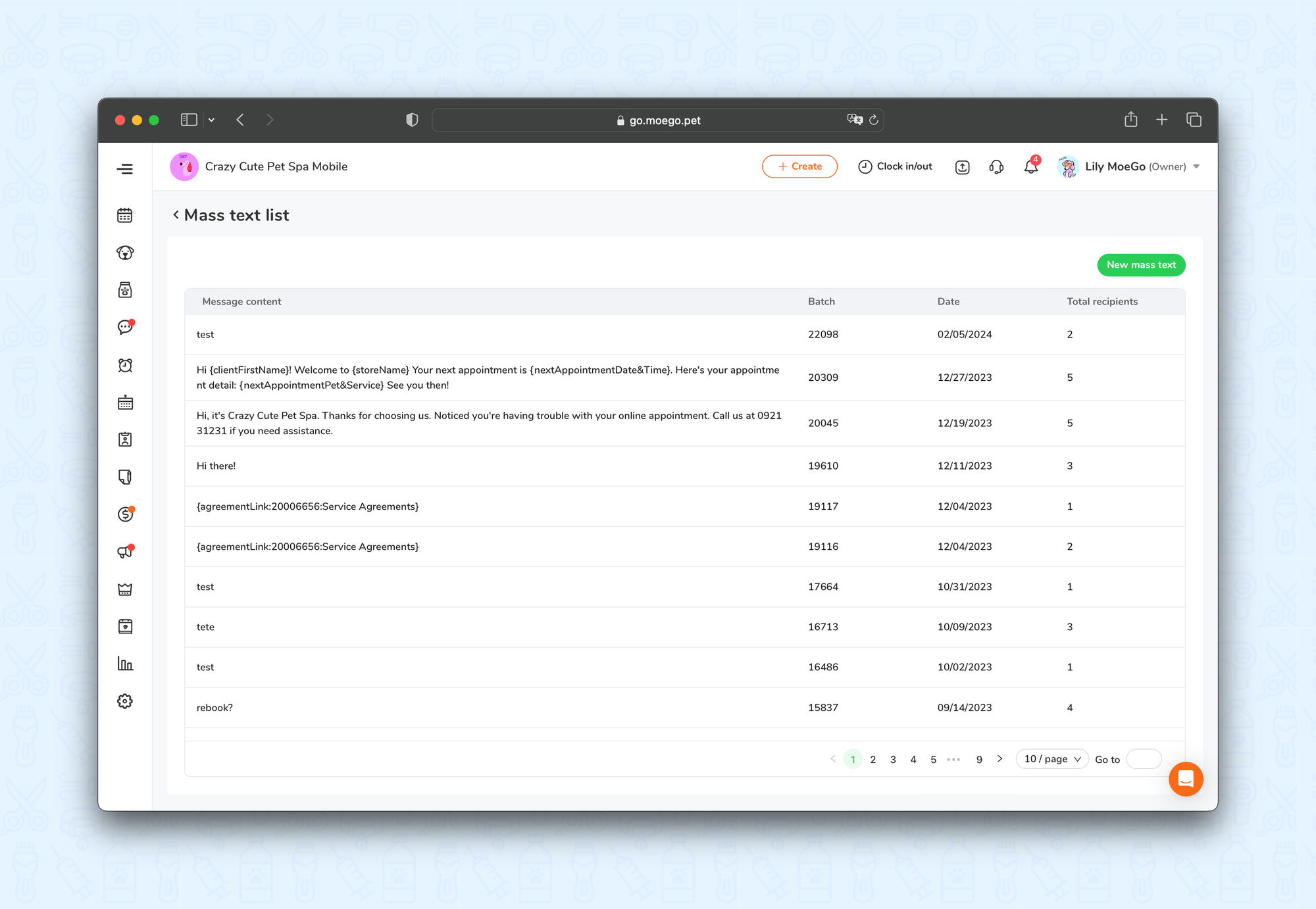
Once you have selected a specific mass text message, you will be given a breakdown of the details including:
- Date
- Client Name
- Phone Number
- Status