A digital interactive report card! It is designed to revolutionize the way you interact with your customers and take every aspect of the personalized customer journey to new heights. What you can access to show your dedication and earn EVERY credit you deserve:
- Before vs. after showcase: enable customers to witness the transformative power of your services.
- Service detail & notes: keep pet parents informed about services provided and products used during the grooming session, fostering transparency and confidence in their pet's care.
- Mood & Behavior: track, understand, and communicate the pet's emotions, preferences, triggers, and overall grooming experience.
- Pet condition checks: document and communicate any changes or concerns regarding a pet's well-being
- View next appointment/book again: offers a streamlined rebooking process to promote customer loyalty
- Review booster: actively encouraging customers to leave reviews at the golden moment to grow your online reputation and attract new clients.
1. Customize your template (Desktop only)
It is Fully customizable! You can customize what you want to share about the service and set the theme color. Tailor the report in any way that suits your business the best.
Enable / Disable a whole section
Each business might have its own way of customer engagement. You can always go to the desktop > Settings > Grooming Report > Edit template to add or take off a whole section, by toggling on/off the section.
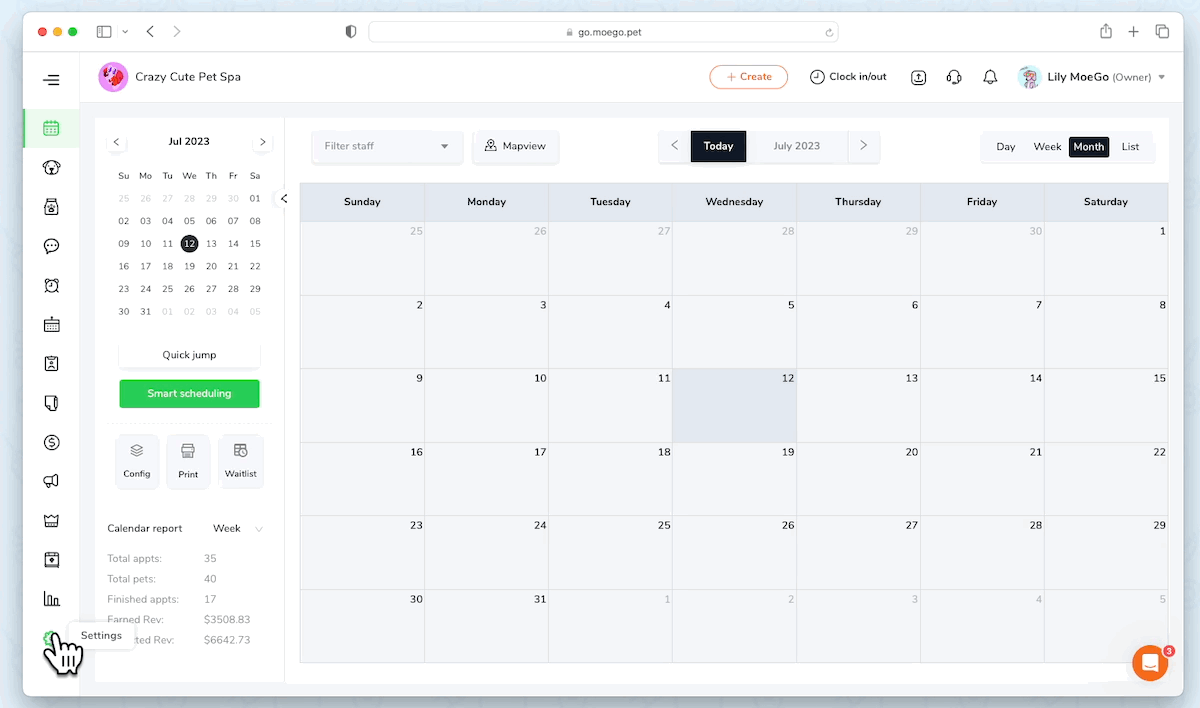
Customize fields and options
For each section, you can add your own customized questions or add more favored options to existing questions based on your need.
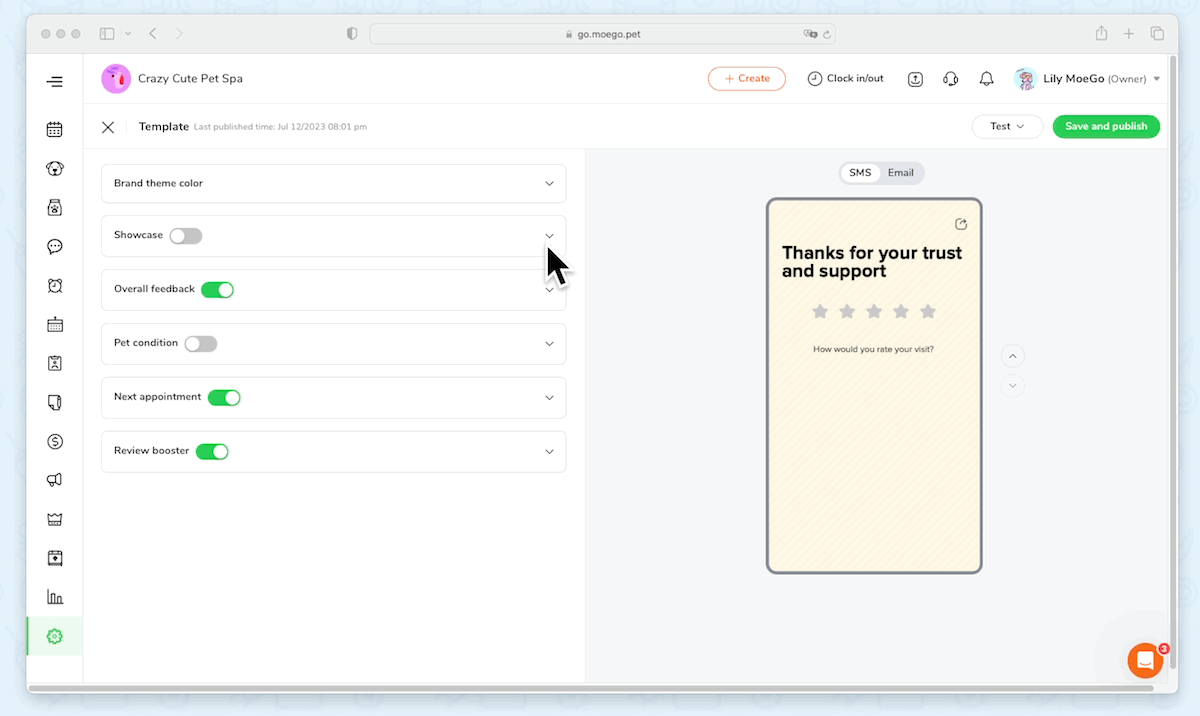
Configure review channel
You can edit the link to your review site that gets pumped at the end of your grooming report. This will be by default inherit from what you’ve configured in the review booster setting, and any updates to the review site here will also get synced to the review booster automatically.
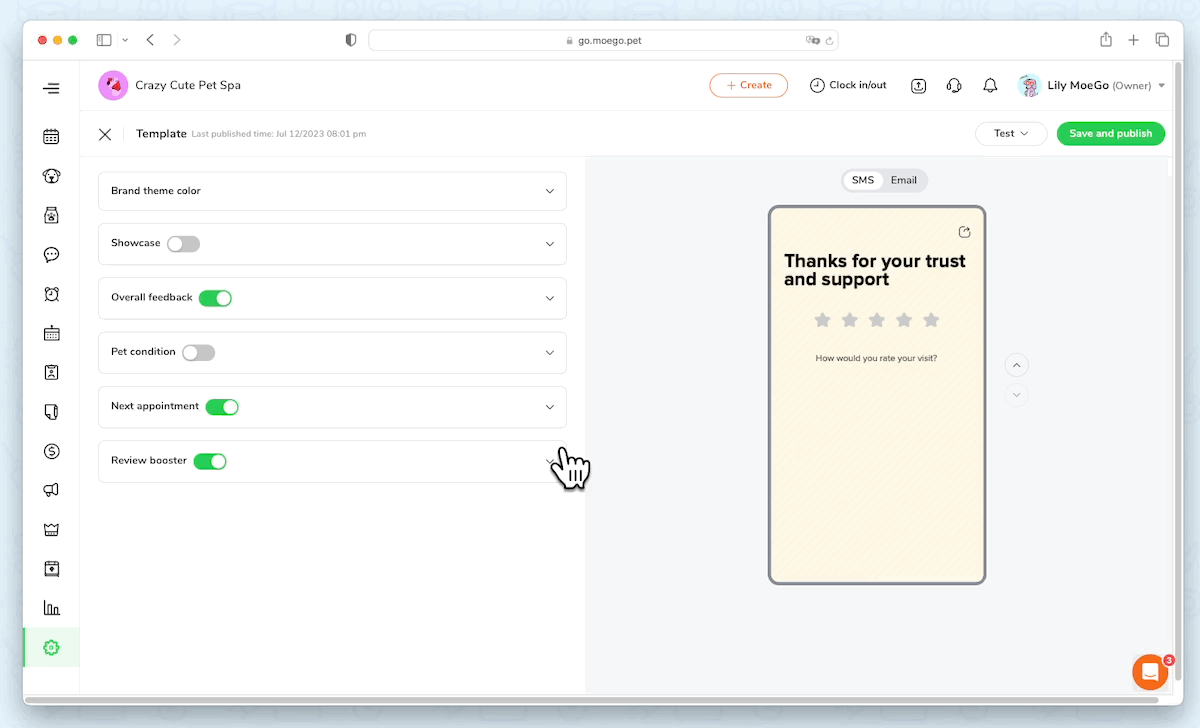
Edit theme color for branding
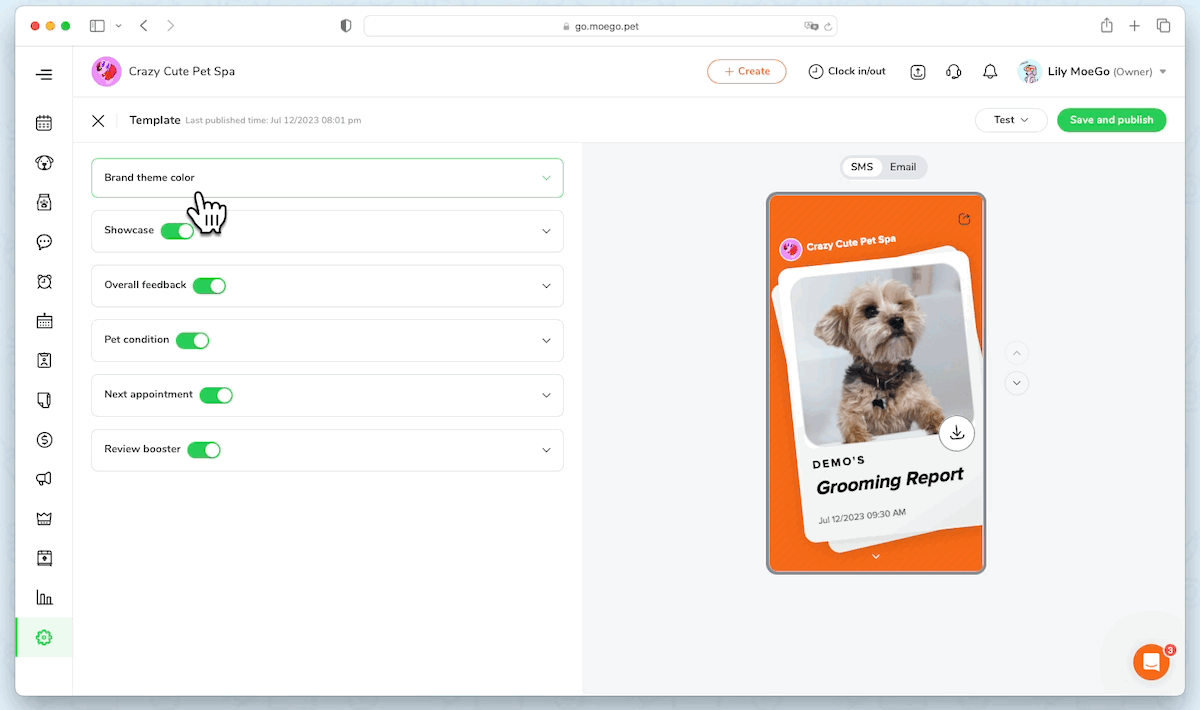
2.How to send out Grooming Report (from desktop)
- Click on <Grooming Report> in the appointment detail to enter the grooming report for a specific pet.
- Upload photos and your comments.
- Decide on the pet conditions you wanted to provide further feedback.
- Preview the grooming report. Click on <Preview> and you’ll be able to preview the grooming report in the exact same way your client would receive.
- Send out your report. Once you are happy with your work, you can send out the link to the grooming report directly to your client, either via SMS or share via the local app.
3.How to send out Grooming Report (from App)
It is made accessible for businesses and consumers anywhere, anytime with a simple link, via SMS, email, or local App!
Step 1: Enter your feedback
- Click on <Grooming Report> in the appointment detail to enter the grooming report for a specific pet.
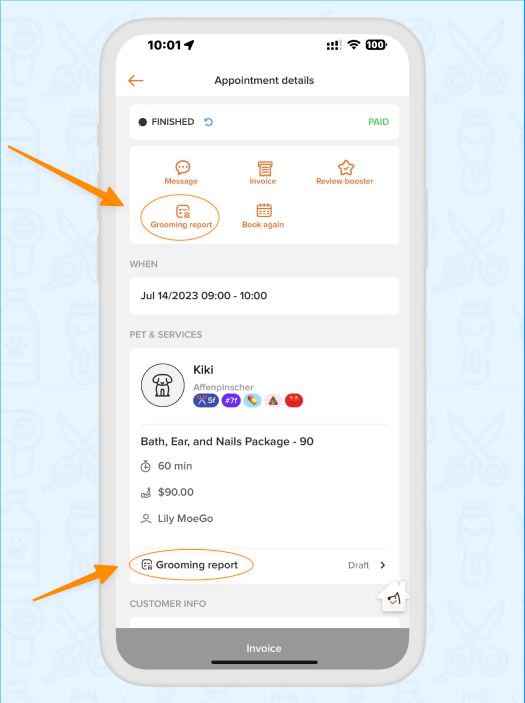
- Upload photos and your comments.
- Decide on the pet conditions you wanted to provide further feedback.
Step 2: Preview and send out your report
- Preview the grooming report. Click on <Preview> and you’ll be able to preview the grooming report in the exact same way your client would receive.
- Send out your report. Once you are happy with your work, you can send out the link to the grooming report directly to your client, either via SMS or share via the local app.
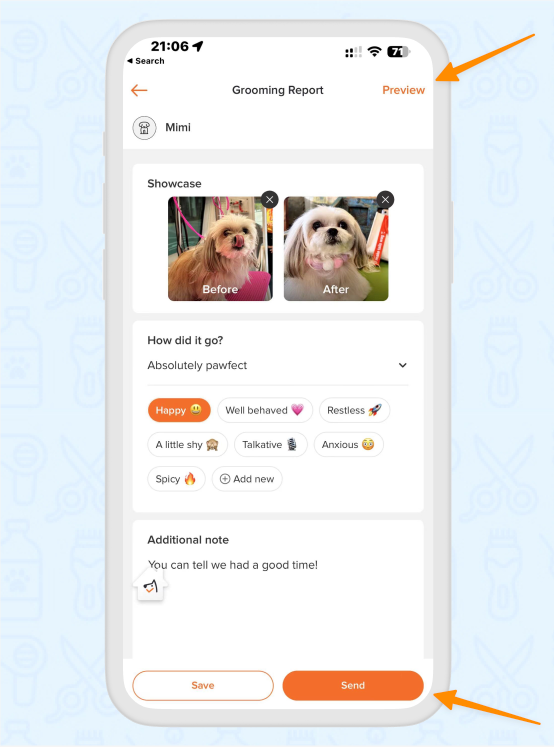
3. Checkout reviews and feedback (desktop)
You can view all feedback via review booster and via grooming report in the newly added “Reviews" section under Review Booster.
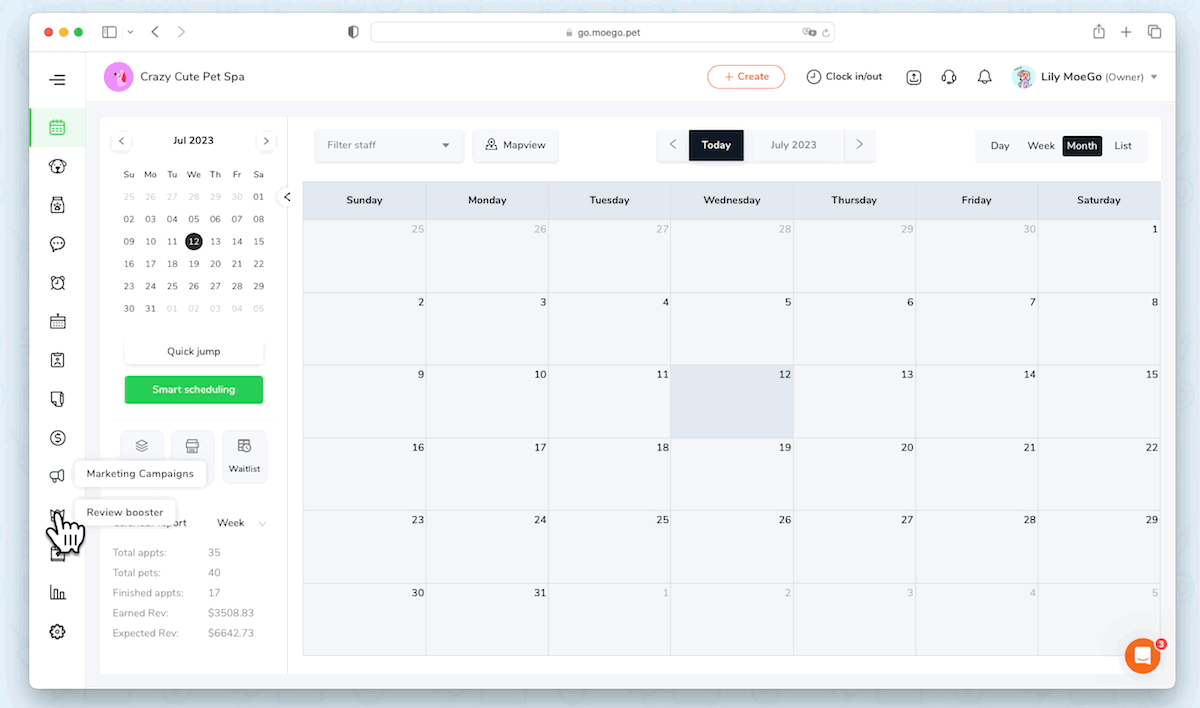
4. Frequently asked questions
Q1. Can I send the grooming report via Email?
Yes, you can go to Settings > Grooming Report > Sharing channel. Once updated, it will be the default way to share grooming report with your clients. Please note, the review booster won't be included in the email report.

Q2.What if I want to update information after the grooming report has been sent?
You can always go back and update your grooming report, and when you’ve done all your corrections, you can simply click "send again", and your client will receive an updated version of the grooming report.
Q3.What happened to the drafted grooming report if I updated my template?
It will ask for your confirmation to apply to the updated template when you re-enter the specific grooming report. And once you choose to apply the updated template, it will automatically merge in the updated structure.
Q4.If I enabled review integration with the grooming report, will it pause the review booster?
No, the review booster will not be affected by the grooming report view integration.
Q5. Are these reviews displayed anywhere? Can these reviews be posted or synced with our Google Reviews?
Currently, the reviews from the grooming reports can be displayed on your online booking landing page as long as they have a written review by the client accompanying the star review. However, the grooming report reviews do not currently support being synced with or displayed on third-party review sites.
If you are not a MoeGo user yet, feel free to Sign Up or reach out to our live support with us to find out if we might be a good fit. MoeGo team is always here 24/7 for you.

