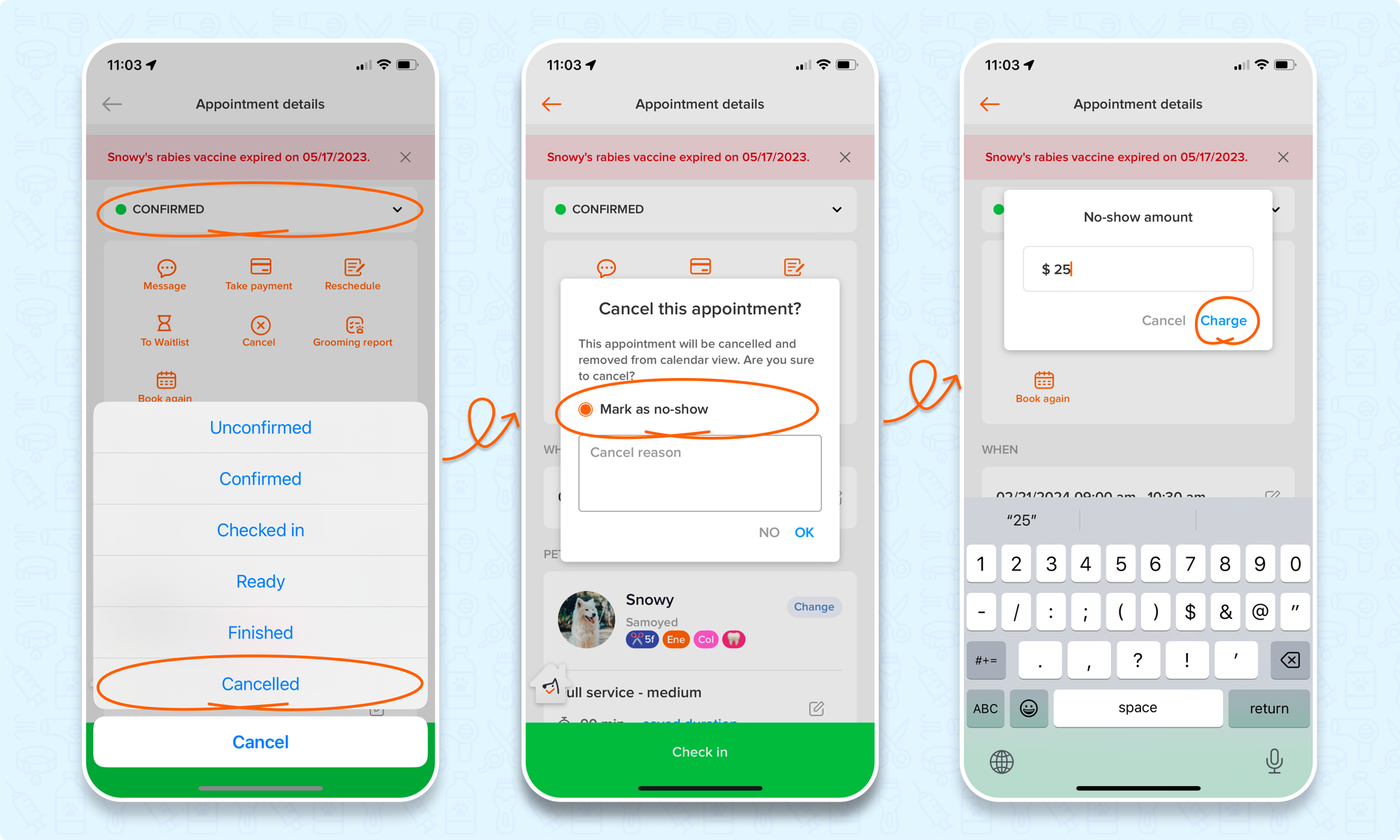Navigating appointment changes is not only essential for smooth business operations, but also significant to financial reconciliation.
To delve into the processes involved in cancelling appointments initiated by businesses and clients, as well as viewing cancellation records, please check Cancel & No-Show Control - Effectively Manage Appointment Adjustments:
- Cancelled by the business
- Cancelled by client
- Mark a cancelled appointment as a no-show
- Viewing Cancel and No-Show Records
In this article, we will focus on how to handle cancel/no-show, ensuring accurate reporting and accounting. Based on the appointment status and payment status, you will be offered different cancel options to directly cancel, mark it as no-show, or charge no-show fees, or even refund the payment if there is any.
Let's dive in and optimize your appointment handling procedures!
Cancel appointment Overview
💻 Cancel appointment (Web)
Go to appointment details > 3 dots > cancel appointment.
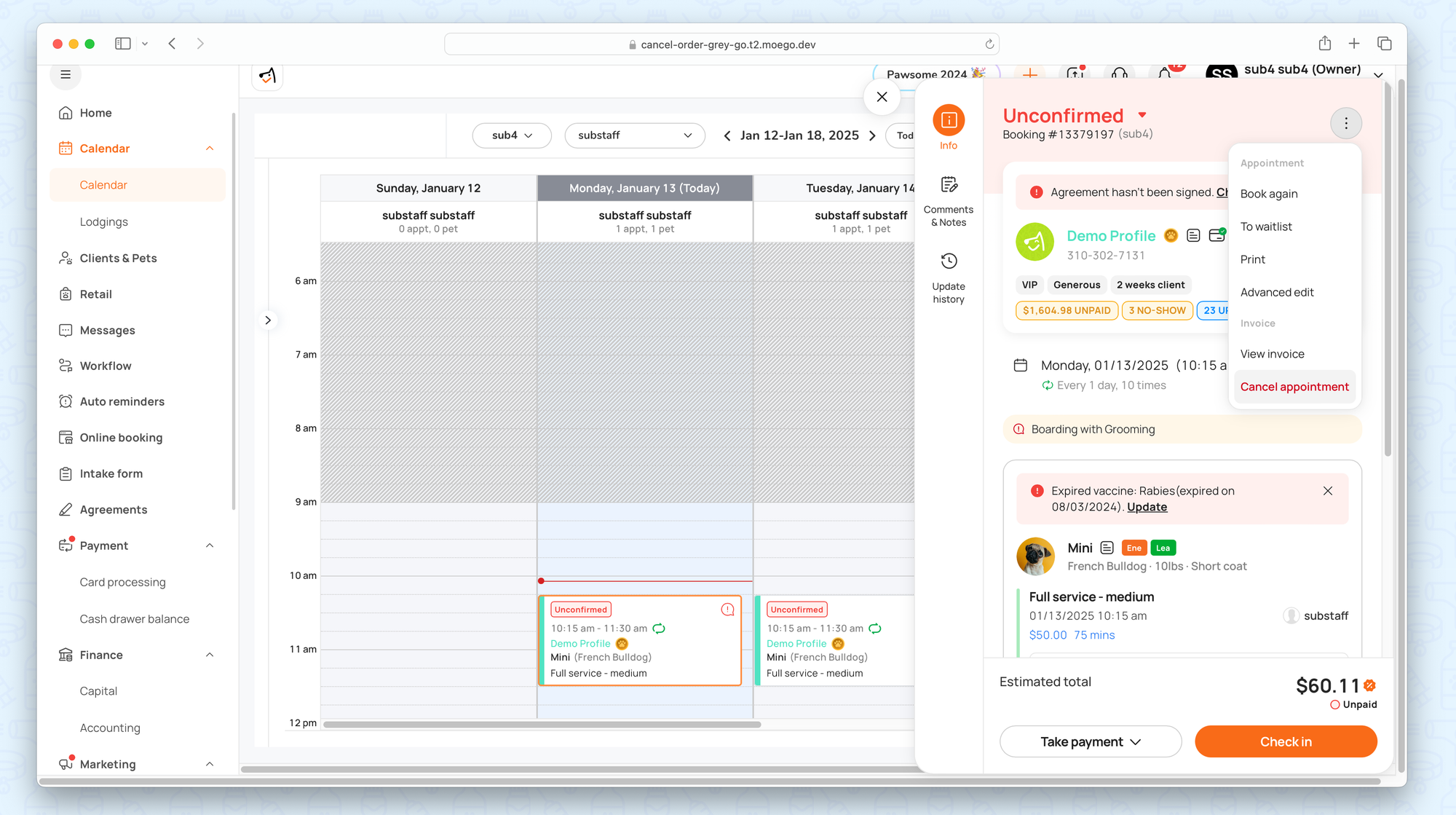
Unfinished & Unpaid appointment
You can directly cancel or mark it as a no-show, then charge a no-show fee.
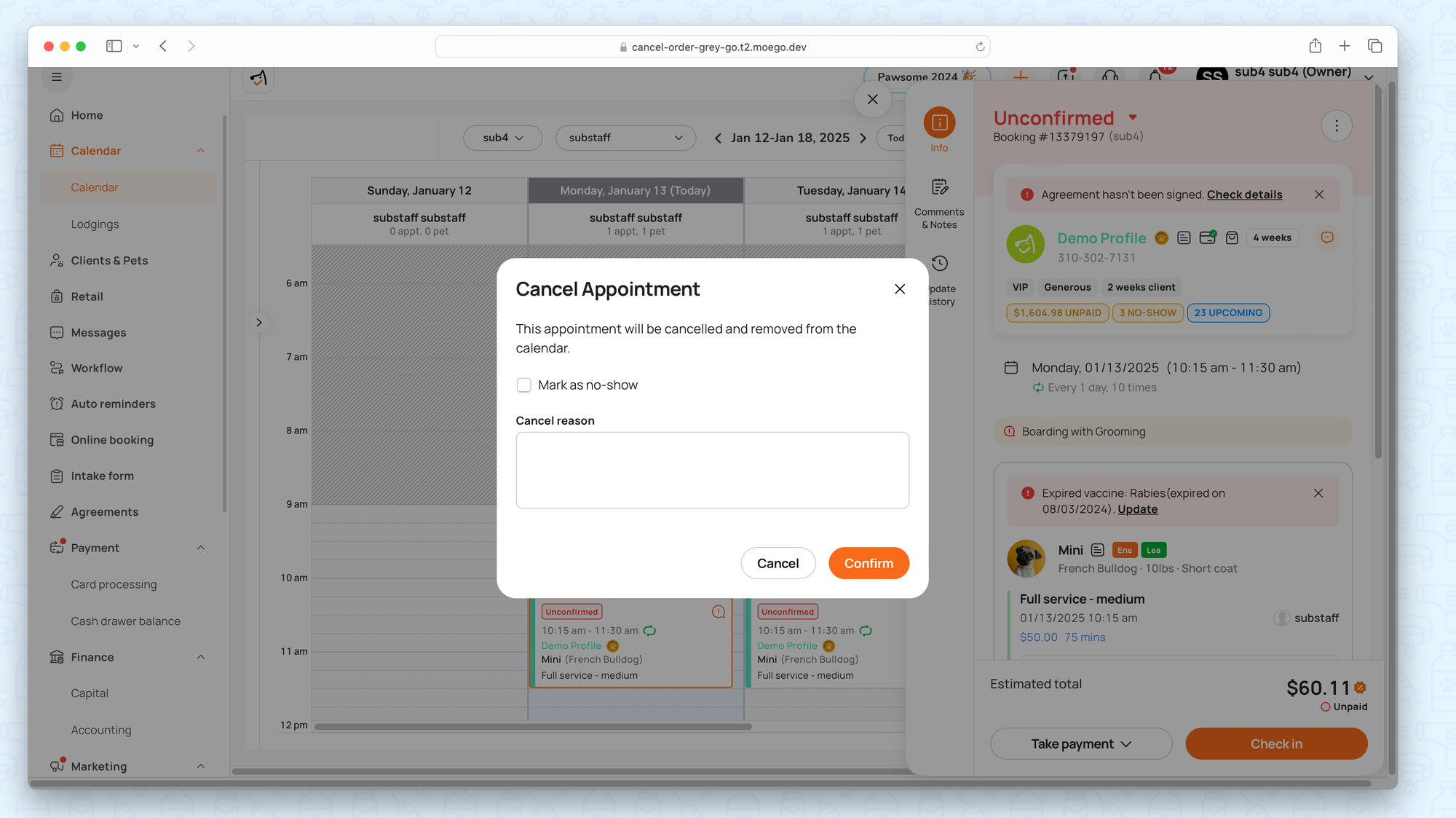
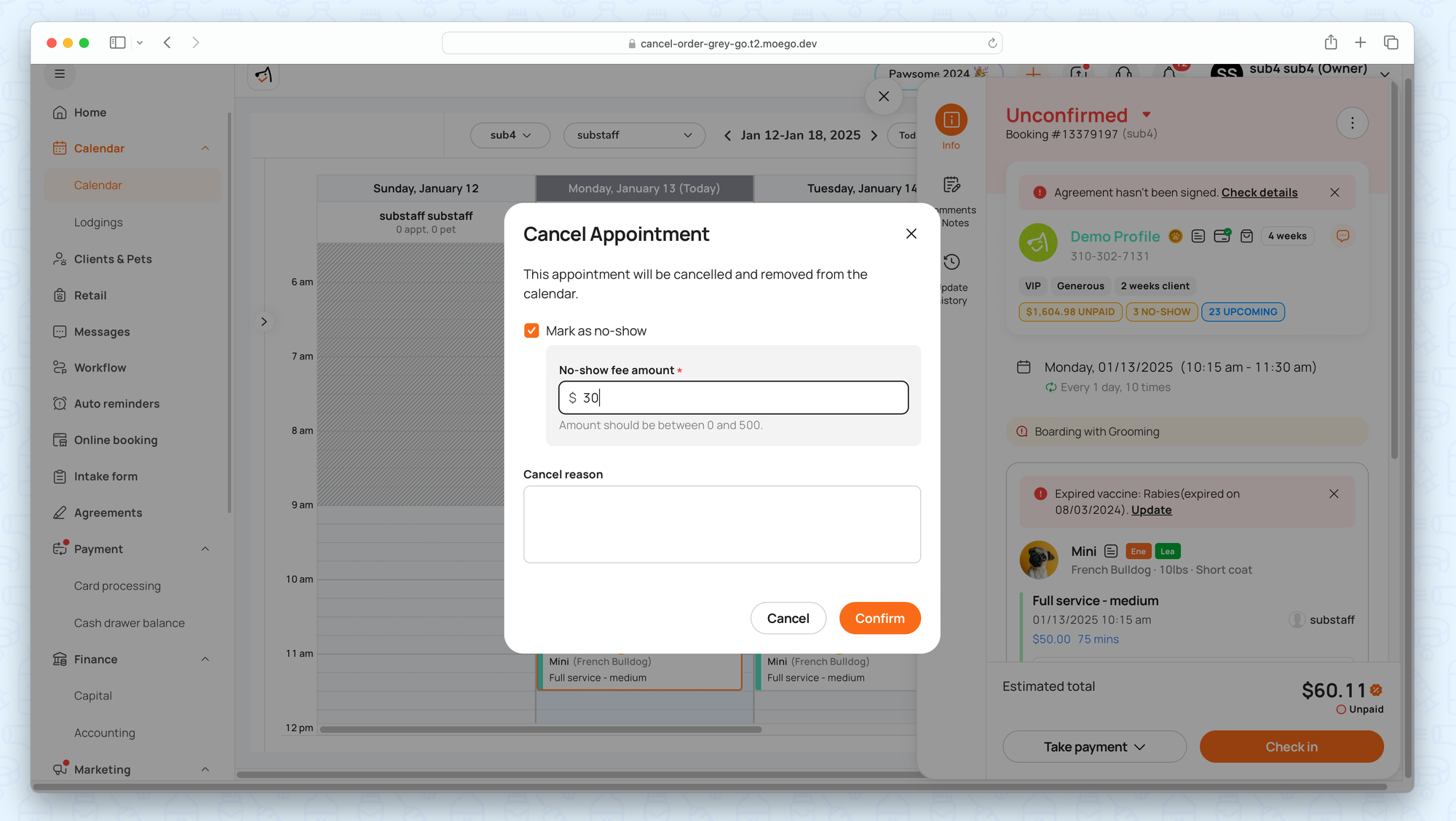
Cancel Unfinished & Unpaid appointment
Unfinished & Partially paid appointment
You can check on the boxes to decide whether or not to refund the partial payment or mark it as no-show.
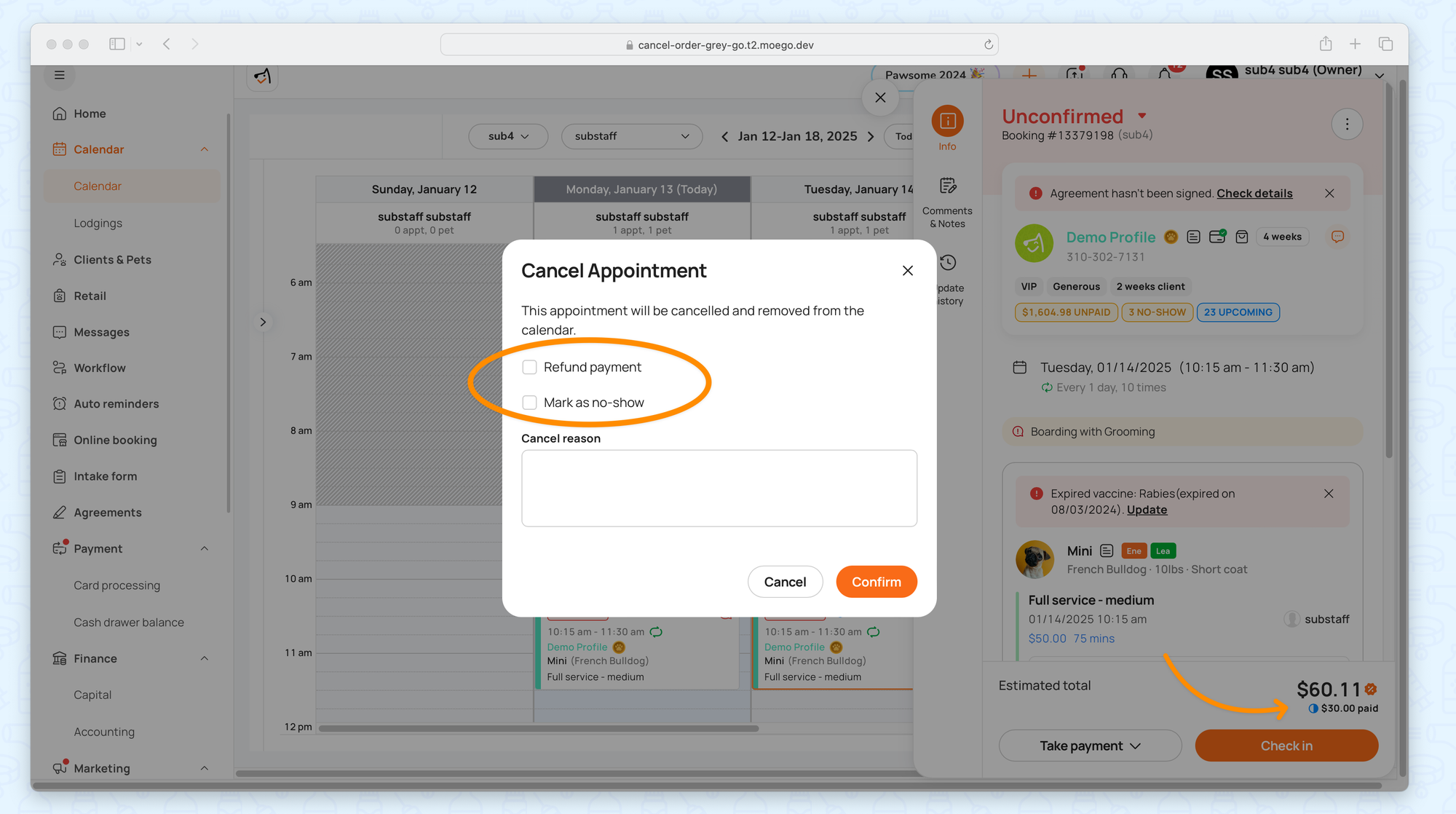
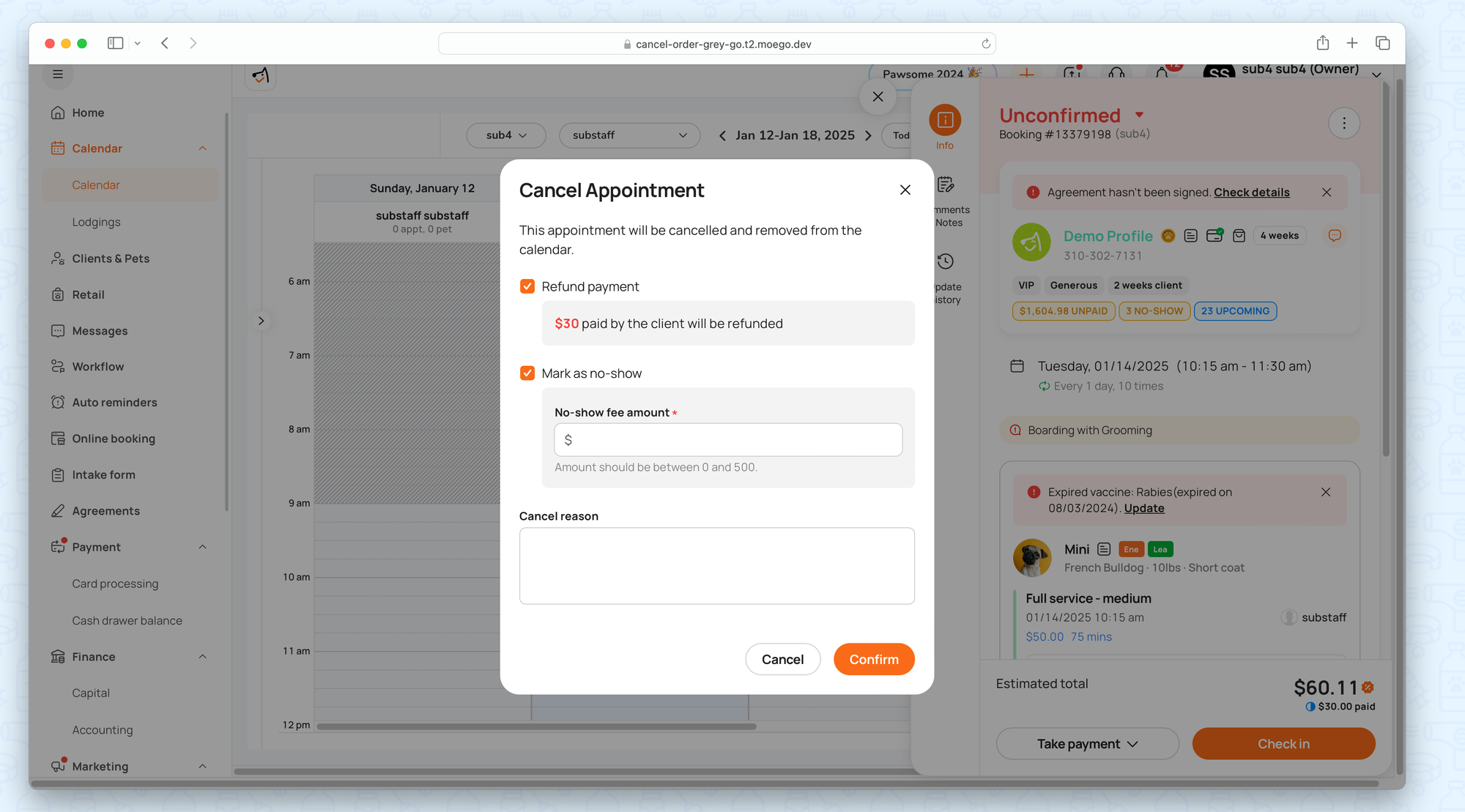
Cancel Unfinished & Partially paid appointment
Finished & Partial/ Fully paid appointment
Note that the appointment cannot be canceled without a refund being confirmed. This prevents inconsistencies in reports and accounting by ensuring that finished and paid invoices remain final.
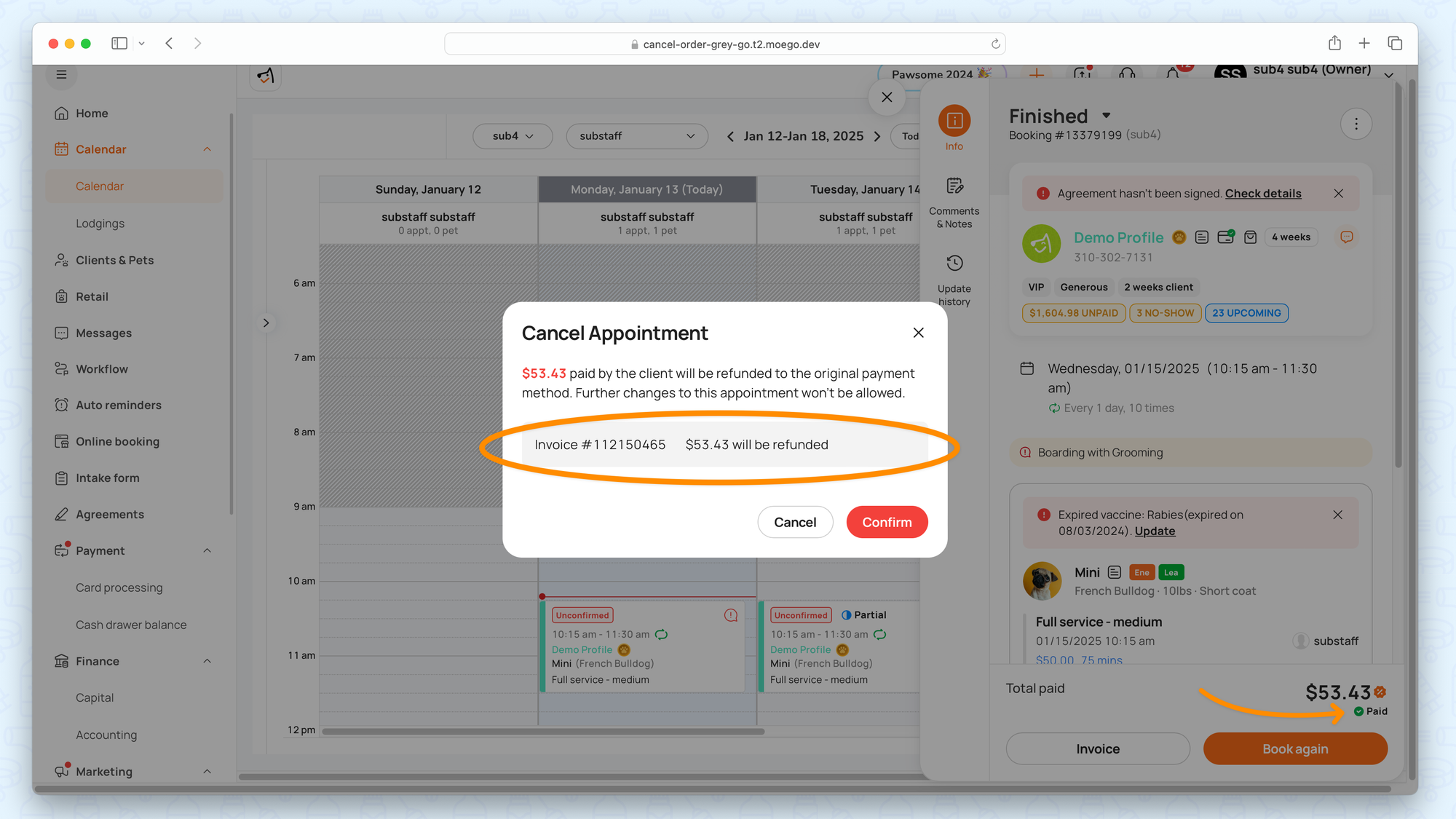
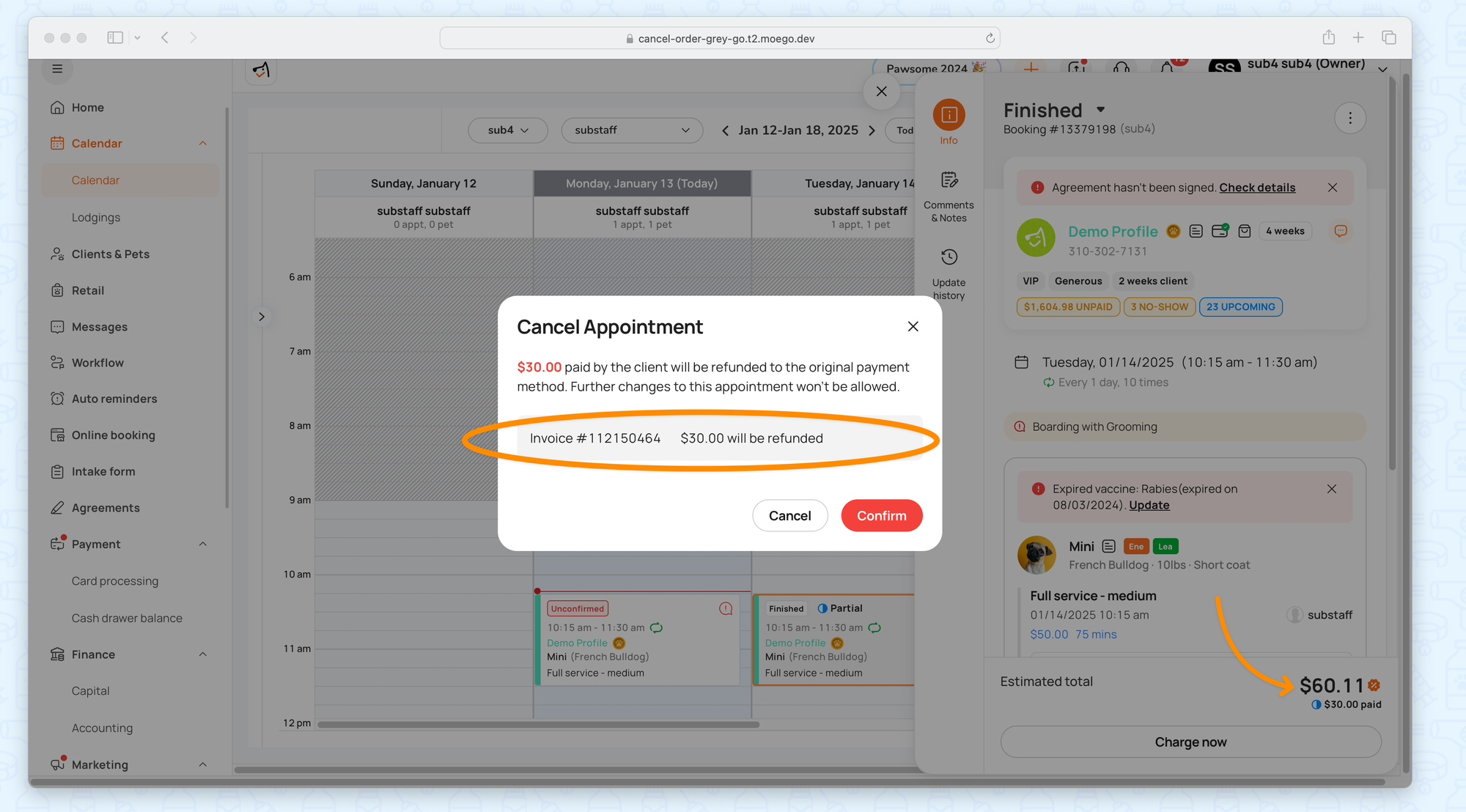
Cancel Finished & Partial/ Fully paid appointment
📱Cancel appointment (App)
- Select an appointment to open the Appointment details
- Select < Cancel >
- Input a cancel reason
- Select < OK >
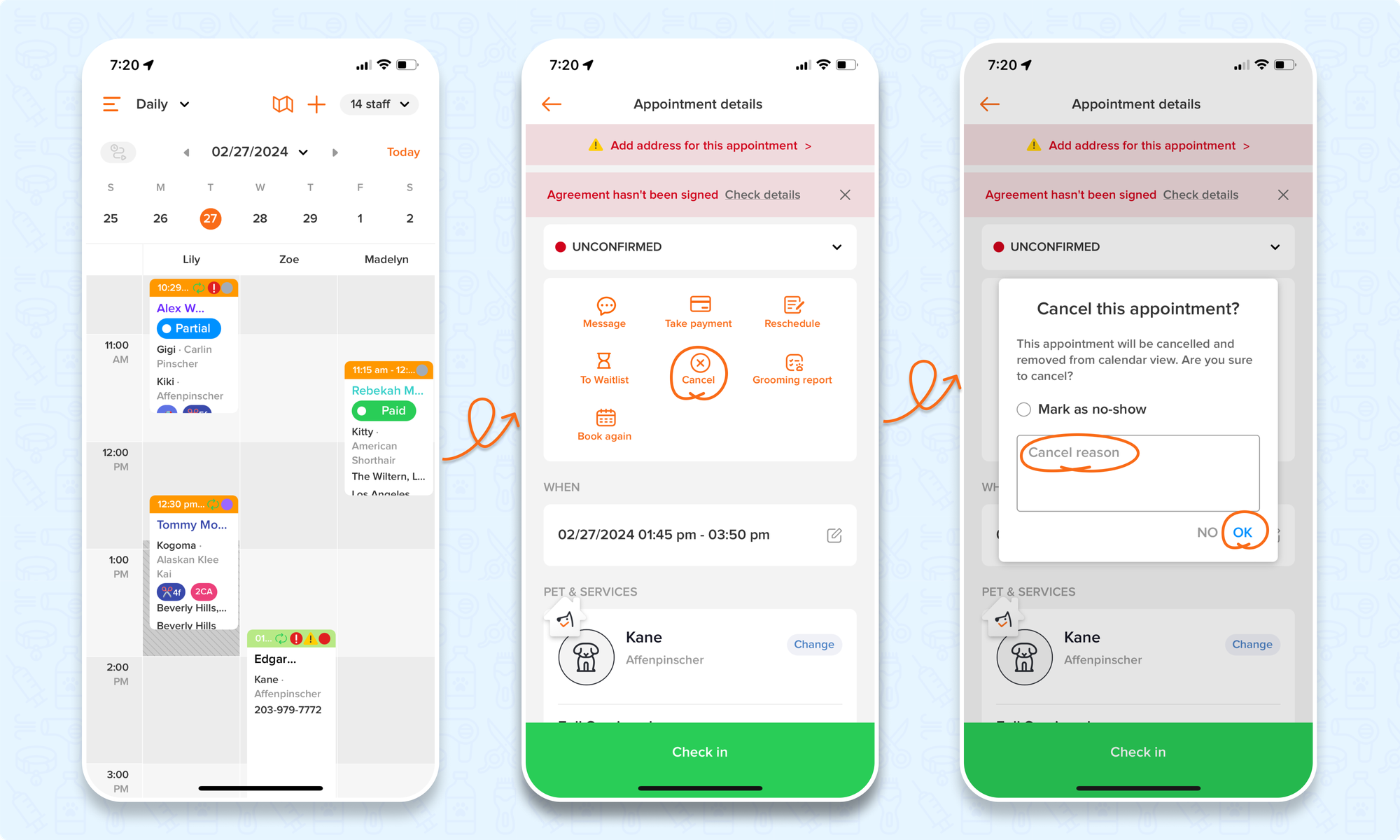
To mark an appointment as a n0-show while cancelling the appointment on the app, you can:
- Select the appointment to view the appointment details
- Switch the status to < cancelled >
- Mark as a no-show, input cancel reason, and select < OK >
- A no-show fee pop-up will appear, select < no > to only mark as a no-show or < yes > to charge the no-show as well.
- If < yes >, follow the prompts to charge the no-show fee.