💻 From the desktop
Go to Settings > General Settings
- Country: this is set up when you sign up. To change it, please reach out to the support chat.
- Set up Timezone: Will apply to the whole business, including the owner account and the staff account
- Set up Currency: Will apply to the whole business, including the owner account and the staff account
- Set up Date format & Time format: Will apply to anywhere that shows date and time, including calendar, appointment, messages, etc,.
- Set up Unit of weight & Unit of distance: Will apply to anywhere that shows weight and distance, including maps, appointments, profiles, etc,.
- Set up Notification sound: Will take effect on both the desktop and the app
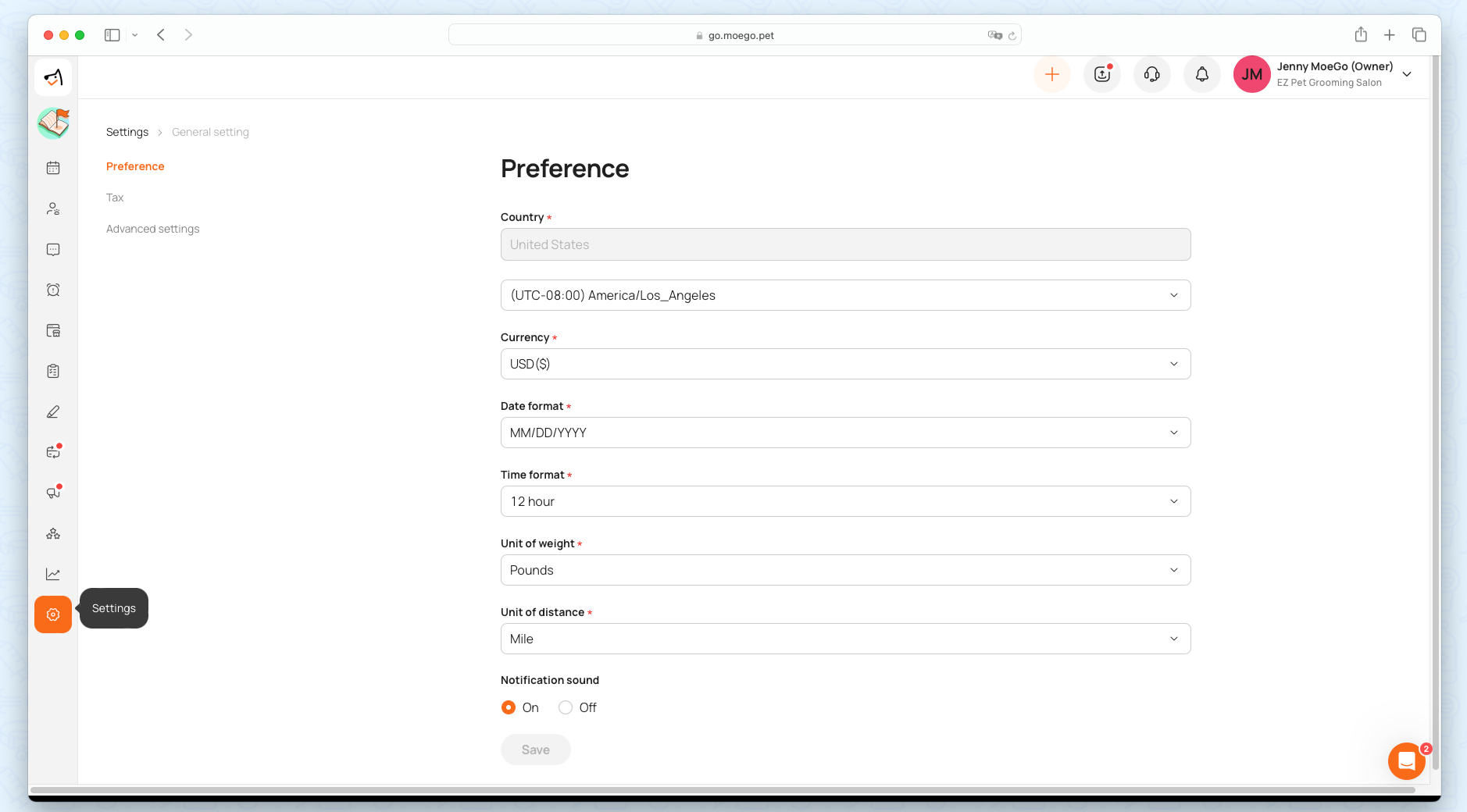
You can go to < Advanced settings> to decide whether or not to show the total estimated price for the upcoming appointment link! Here is a detailed page on Share Upcoming Appointments.
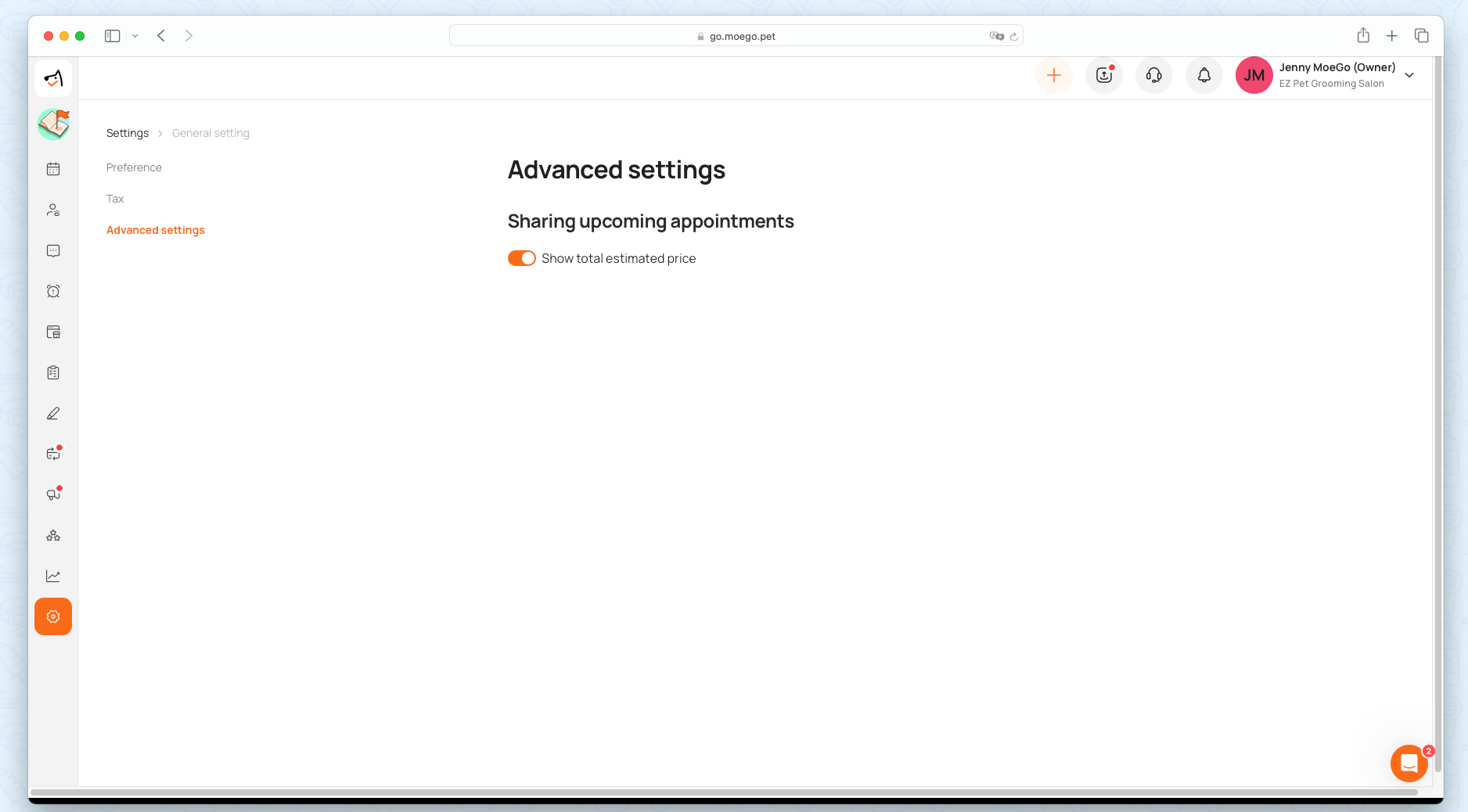
💻 From the app:
Go to Settings > Business > Business Preference
- Set up Timezone: Will apply to the whole business, including the owner account and the staff account
- Set up Currency: Will apply to the whole business, including the owner account and the staff account
- Set up Date format & Time format: Will apply to anywhere that shows date and time, including calendar, appointment, messages, etc,.
- Set up Unit of weight & Unit of distance: Will apply to anywhere that shows weight and distance, including maps, appointments, profiles, etc,.
You can go to < Default settings> to decide whether or not to show the total estimated price for the upcoming appointment link! Here is a detailed page on Share Upcoming Appointments.
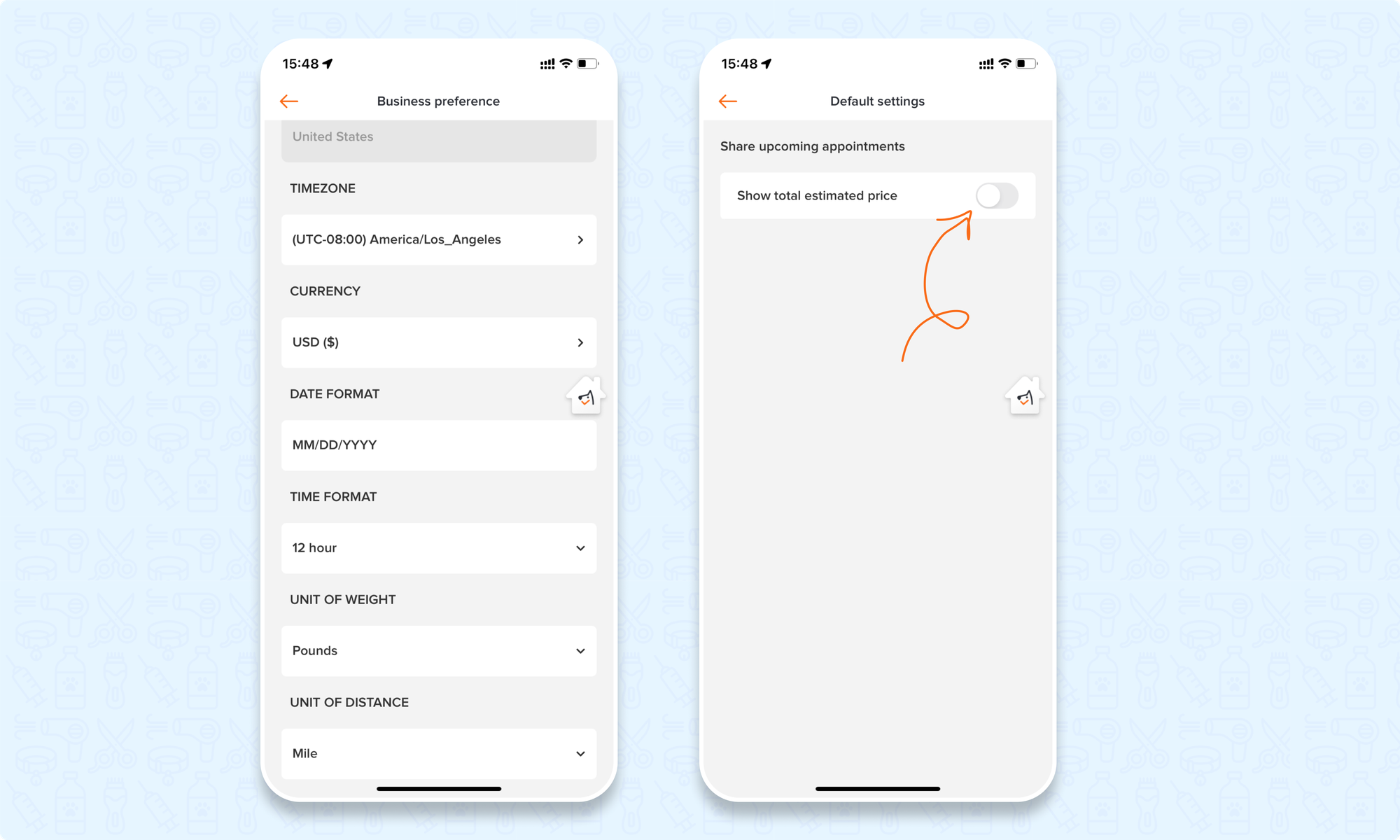
The MoeGo team is here 24/7 to help if you have any further questions.
