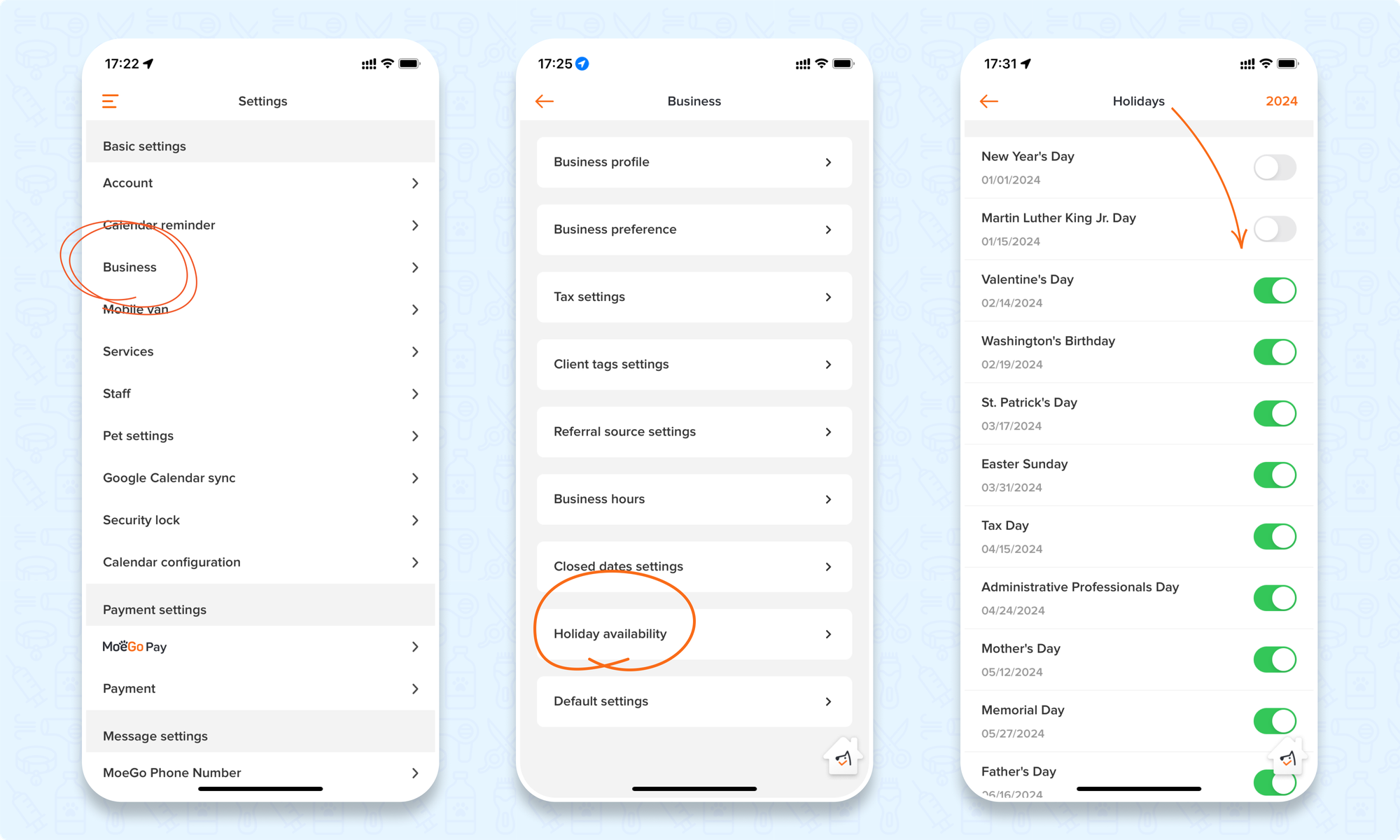From the desktop:
1.Set up business hours
Go to Settings > Business > Business hours
Please note that the business hours are for display only on the landing page. It will not affect the time on the schedule.

You can click on the "Copy" widget to copy the business hours for any day of the week.
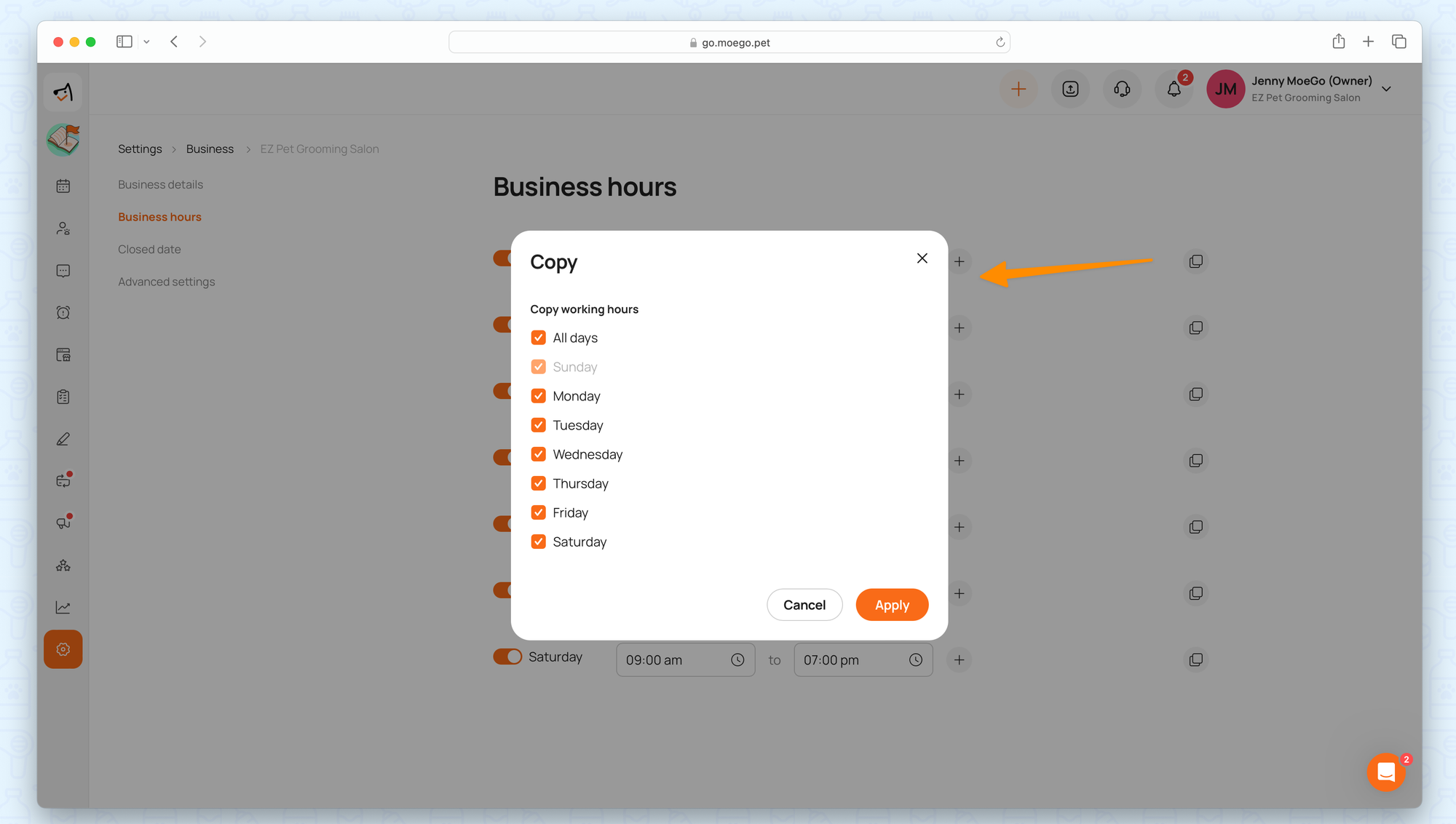
2.Set up business closed dates
The closed date included the custom dates and public holidays. The closed date will be automatically blocked for all staff in the business on the calendar, affecting all online booking availability as well.
Go to Settings > Business > Closed dates > Add custom date
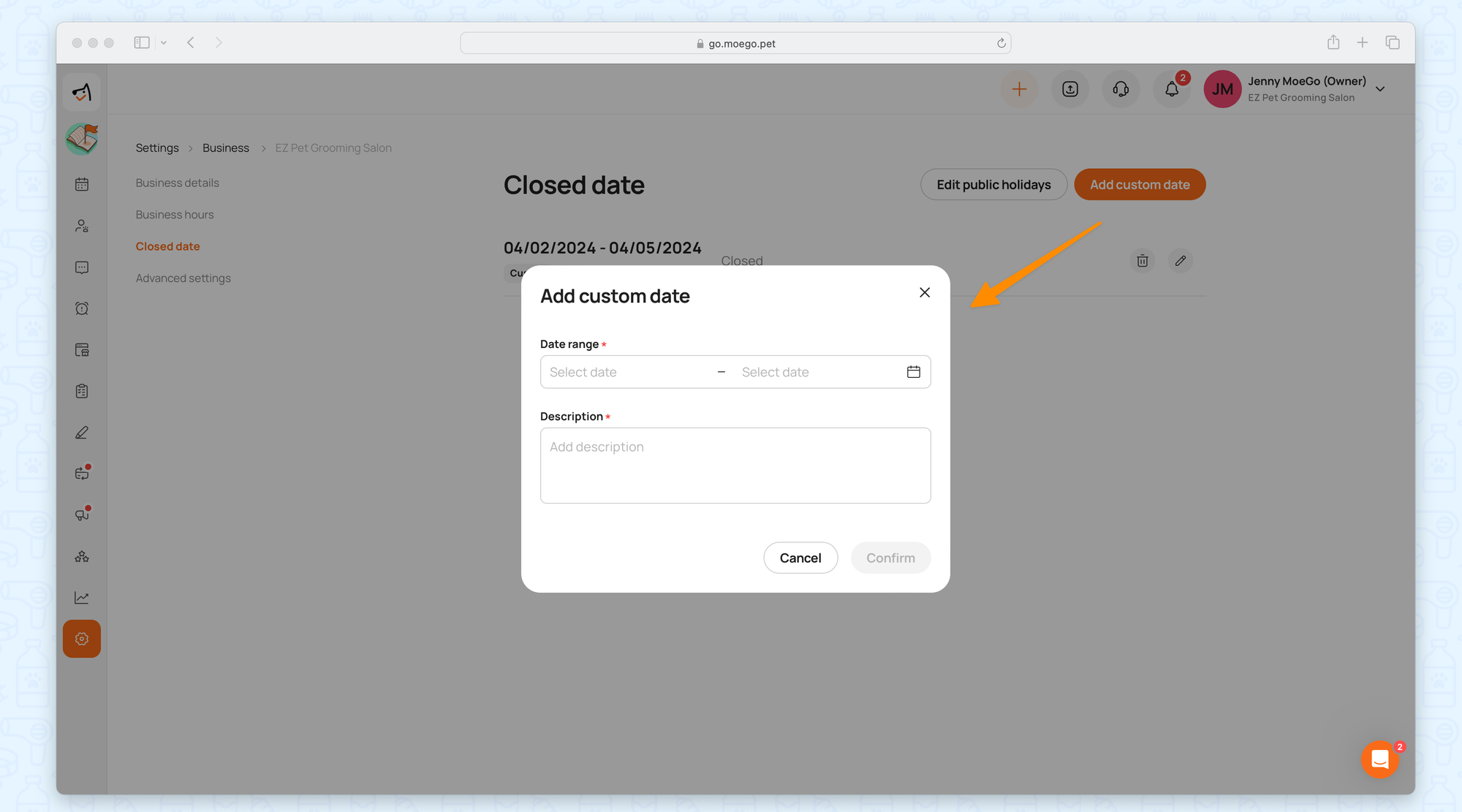
Go to Settings > Business > Closed dates > Edit public holiday
With the toggle on, the business will open for the holiday date.
With the toggle off, the business will close for the holiday date.
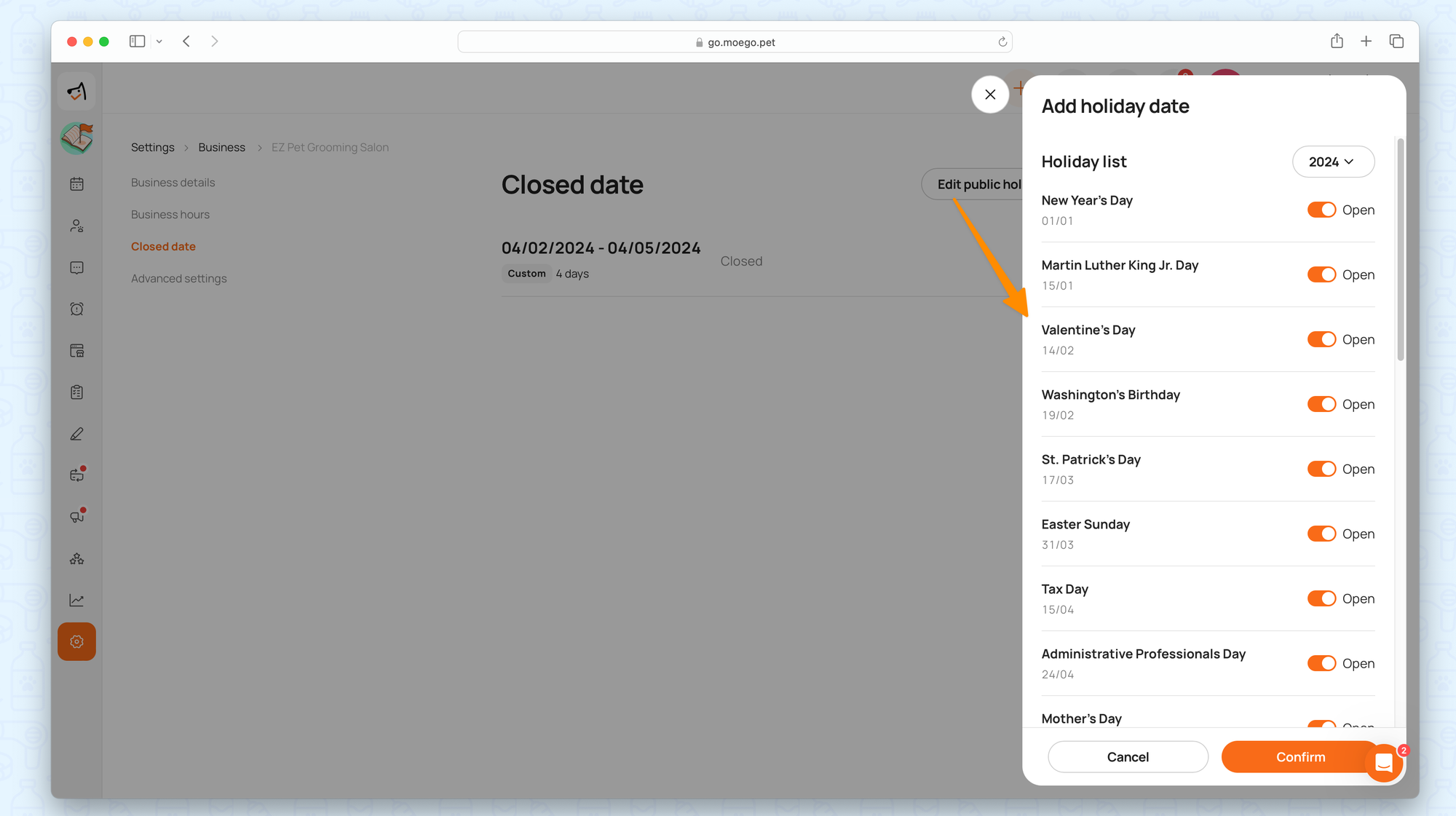
From the app:
1.Set up business hours
Go to Settings > Business > Business hours
Please note that the business hours are for display only on the landing page. It will not affect the time on the schedule.
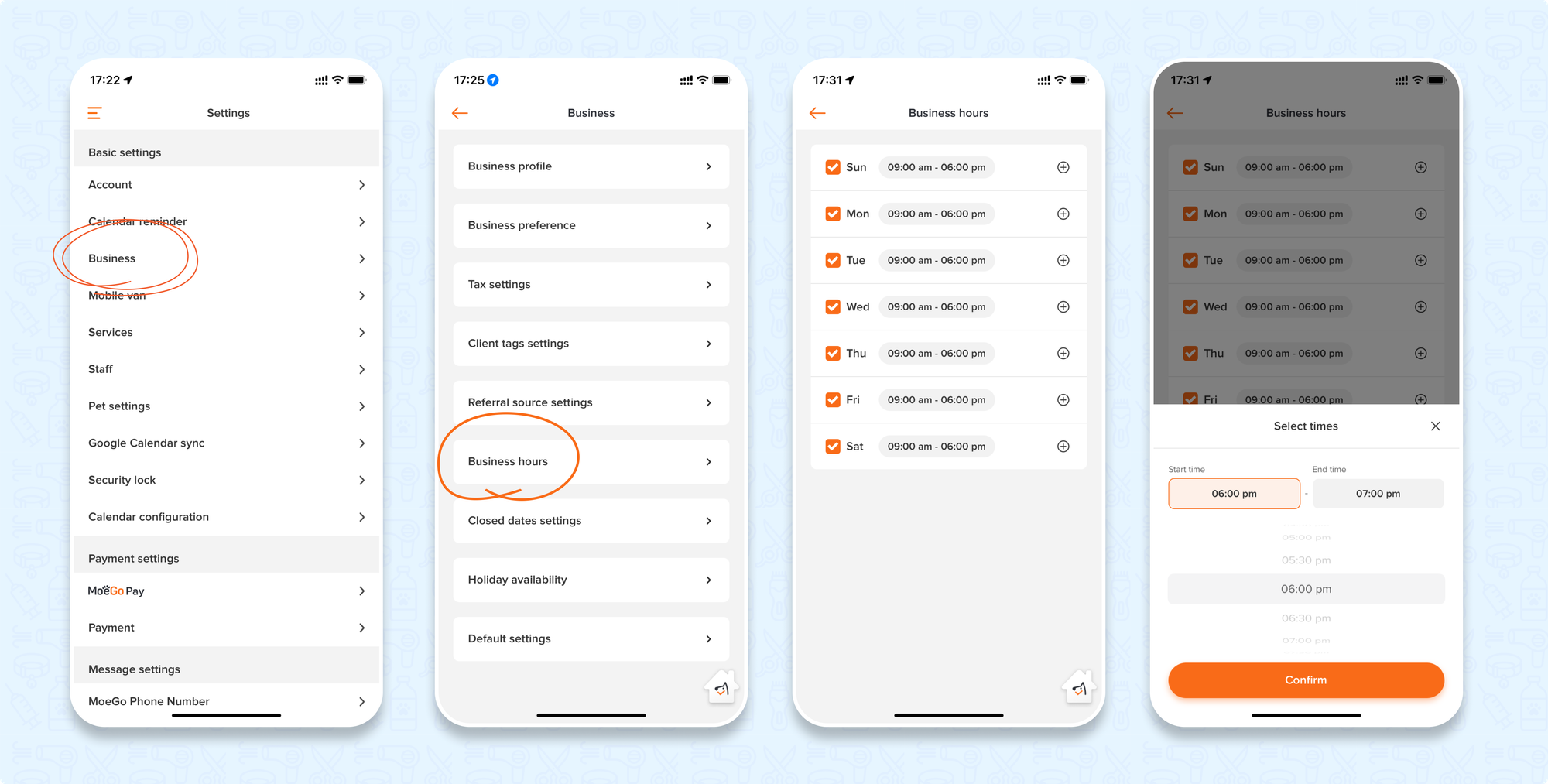
2.Set up business closed dates
The closed date included the customed dates and public holiday. The closed date will be automatically blocked for all staff in the business on the calendar, affecting all online booking availability as well.
Go to Settings > Business > Closed dates > add custom date
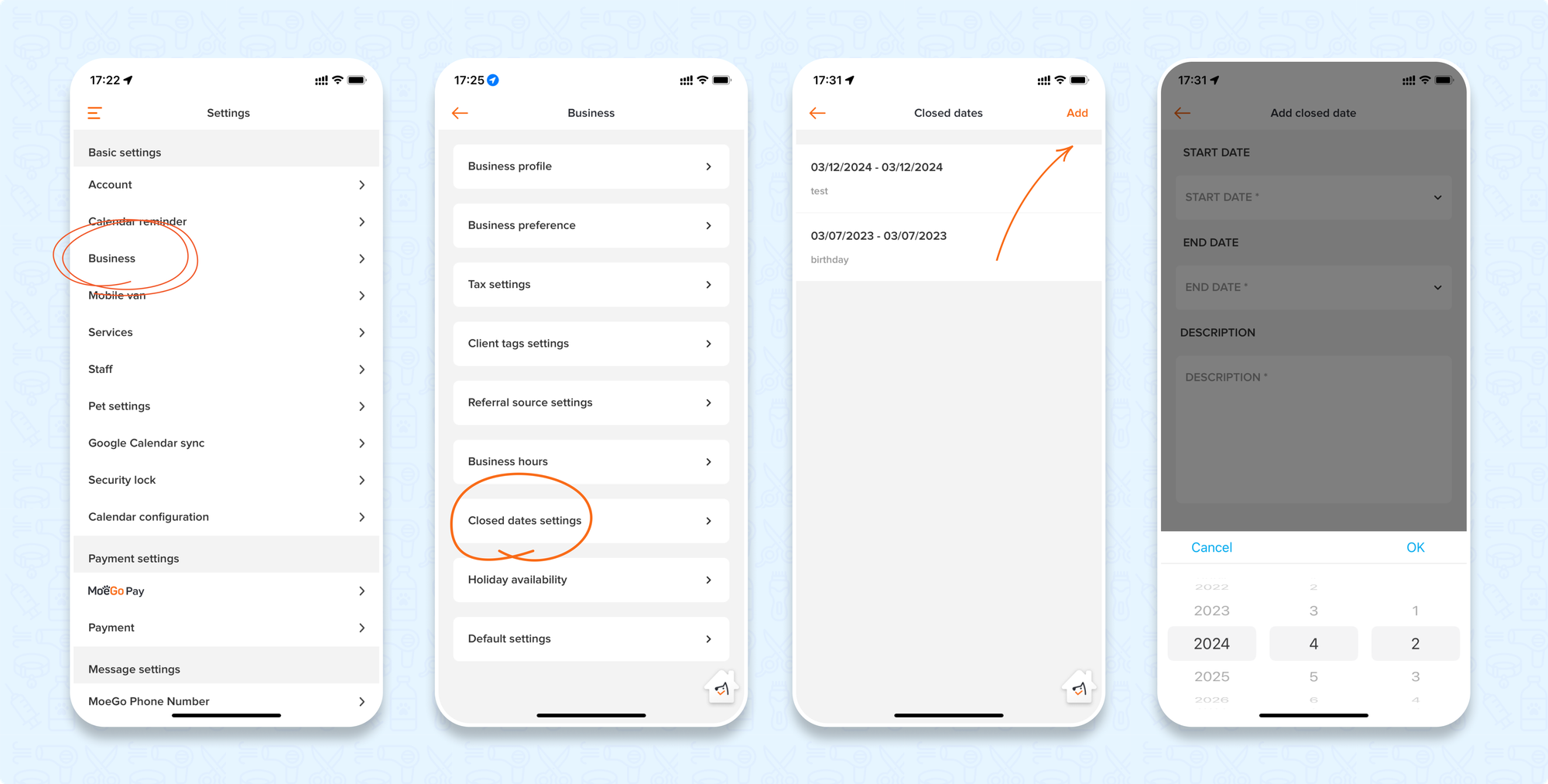
Go to Settings > Business > Holiday Availability > edit public holiday
With the toggle on, the business will open for the holiday date.
With the toggle off, the business will close for the holiday date.