MoeGo online booking enables you to customize your own booking questions for pets and pet parents.
Set up pet type and client type
You can choose what pet type can be accepted at Online Booking > Settings > Availability > Accepte pet type.
You can choose which client types are eligible for online booking at Online Booking > Availability > Accepte client type.
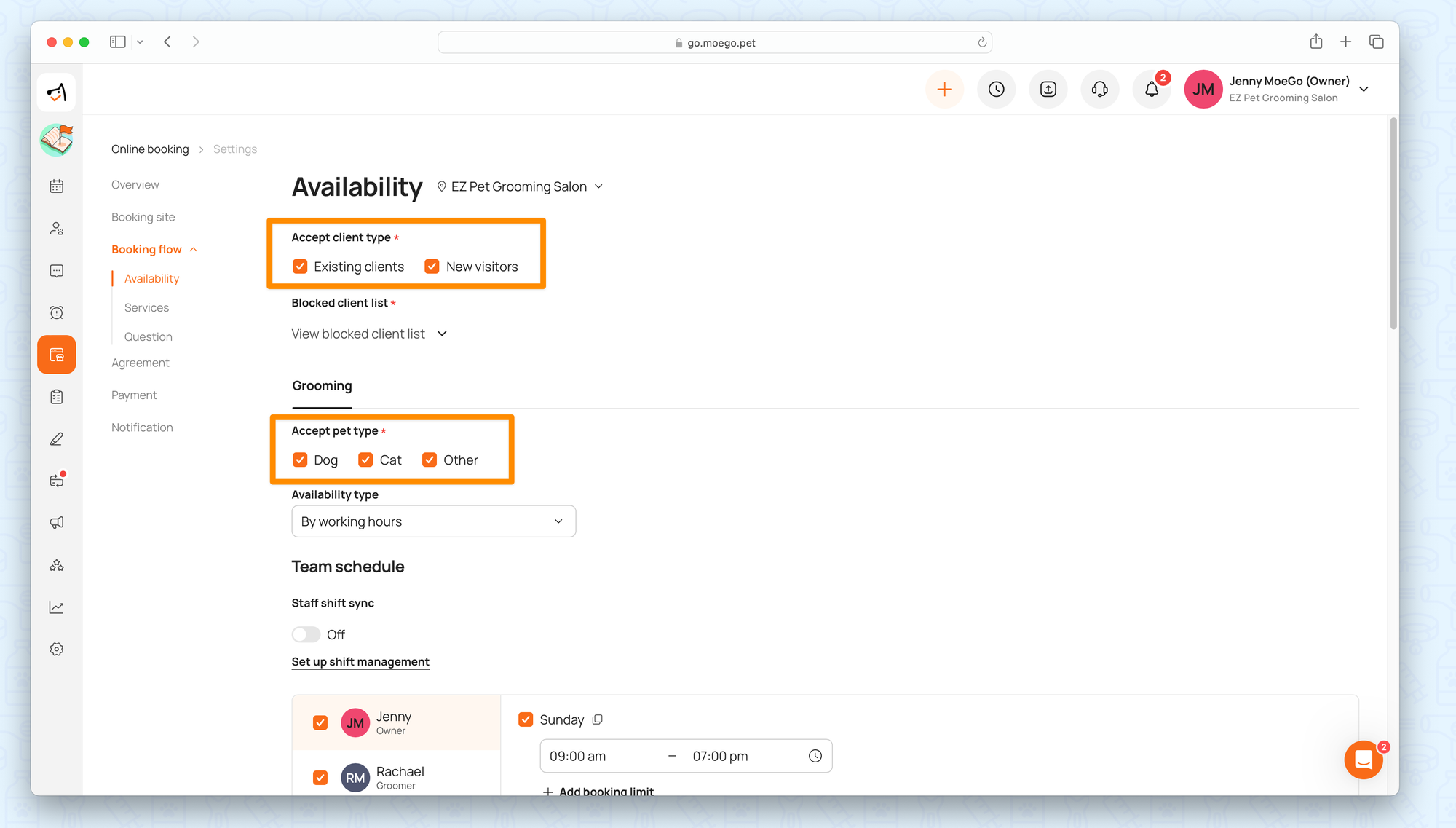
Set up booking questions for pets
1) Choose the standard questions for pets
- Go to < Online booking > on the side menu
- Click < Settings >
- Click < Question >
- Go to < Select questions > to tick the question from the question list on the left if you want the questions to be shown on the online booking process.
- Tick the < Required to answer> box if you want this answer to be a required-to-answer question.
- Click <Save> to save the changes.

Additionally, you can set the maximum weight of pets your business can take, upload coat-type references for your clients, and require specific vaccines by clicking the extended option on the corresponding type of questions.
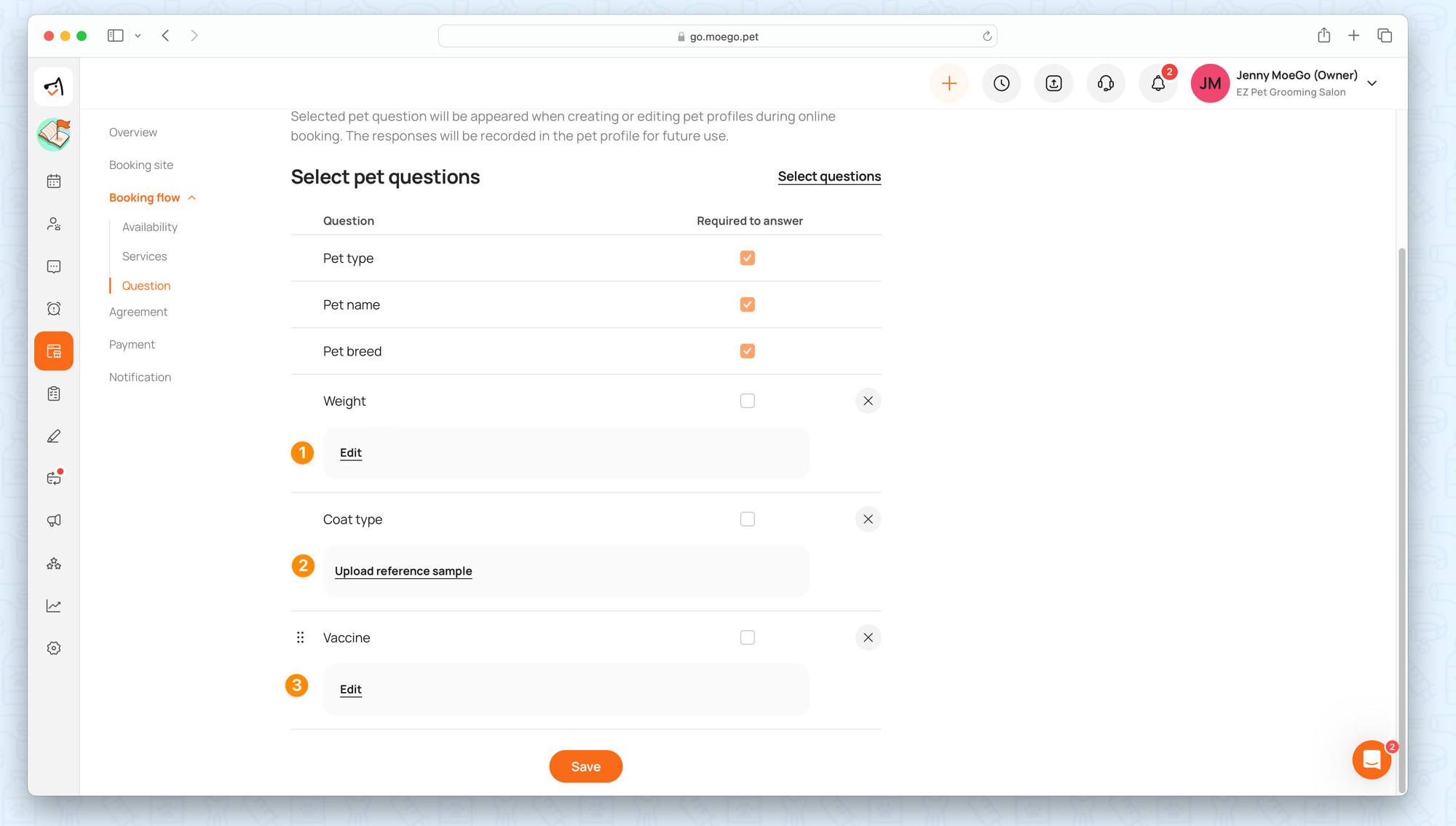
2) Customize questions for pets
- On the "select pet question" menu, scroll down and click < Add custom question > to add a new question.
There are five types of questions you can set up for pet questions:
- Short text answer
- Long text answer
- Dropdown
- Radio buttons
- Checkboxes
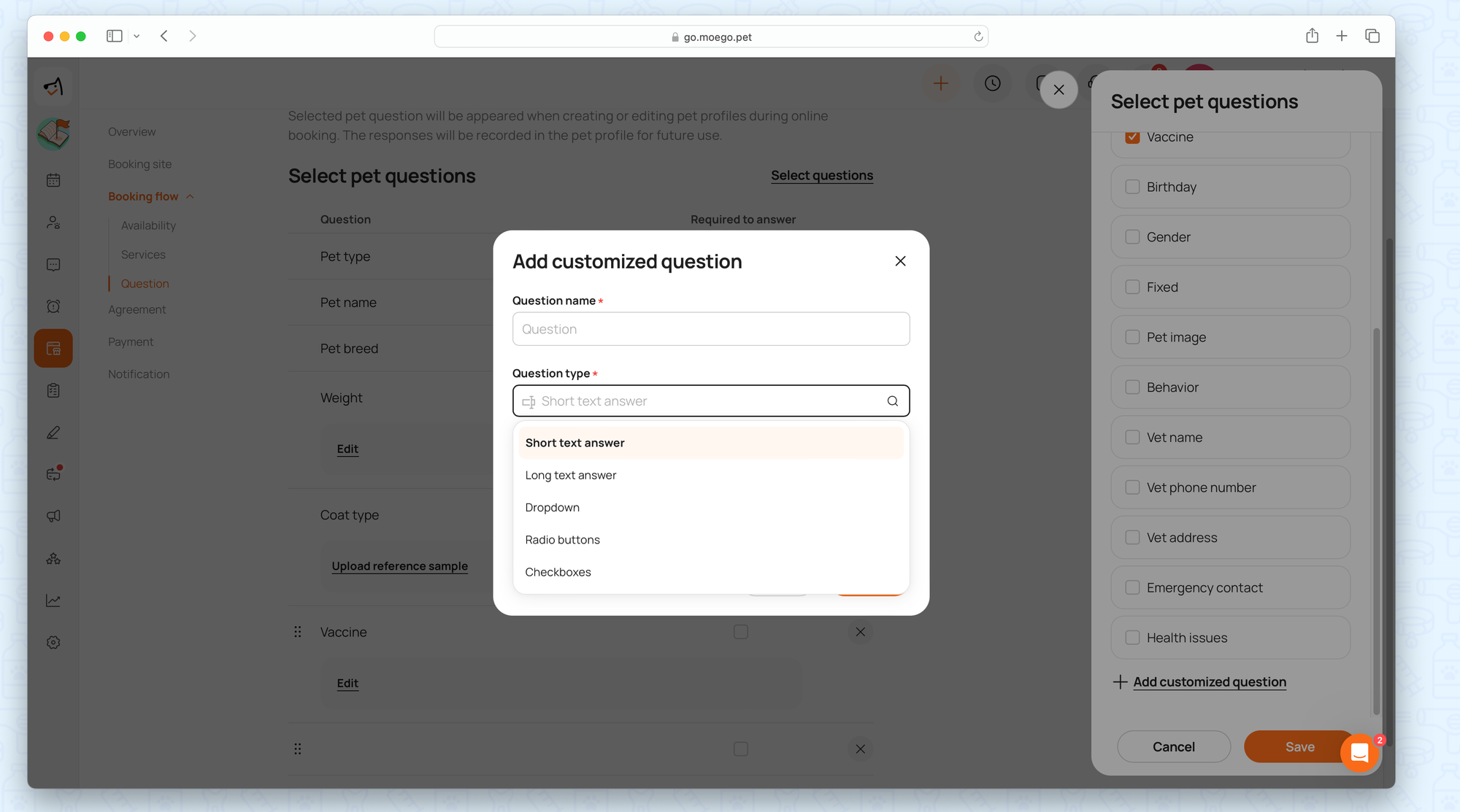
- Click < edit icon > to edit an existing question, or click the cross icon to remove this question. Please note the default questions for pets, which include Pet Type, Pet name, and Pet Breed, can't be edited or removed.
- Click < hamburger icon > and drag it to change the order of a question. Changing the order of questions on this page will also change orders in the actual online booking process.
- Click < Save > to save the changes.
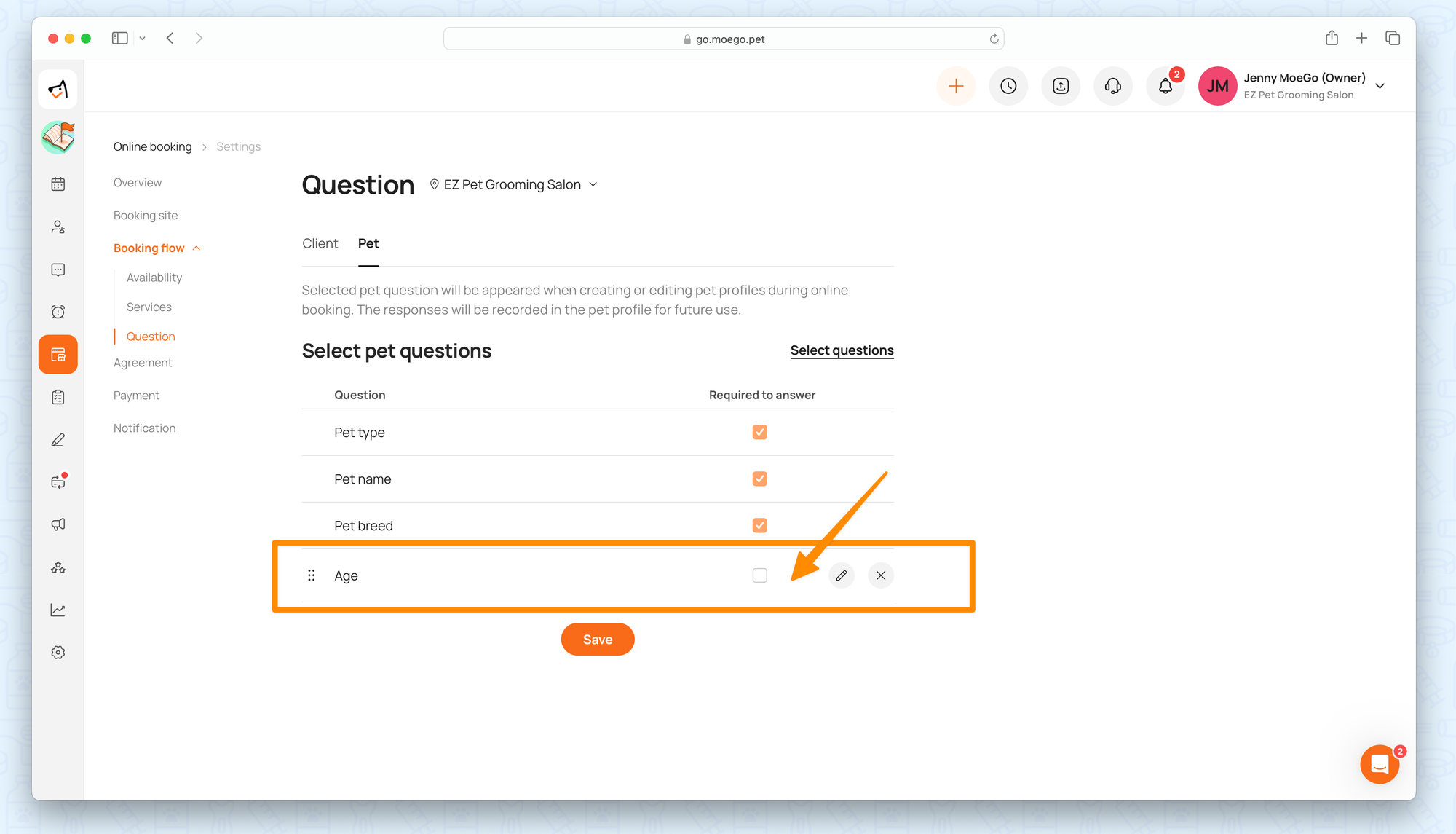
Set up booking questions for clients
- Go to < Online booking > on the side menu.
- Click < Settings >
- Click < Question >
- Go to < Select questions > to tick the question from the question list on the left if you want the questions to be shown on the online booking process.
- Tick the < Required > box if you want this answer to be a required-to-answer question.
- Click <Update Client Settings> to save the changes.
Add/edit pet parents' questions are exactly the same as add/edit pet questions.
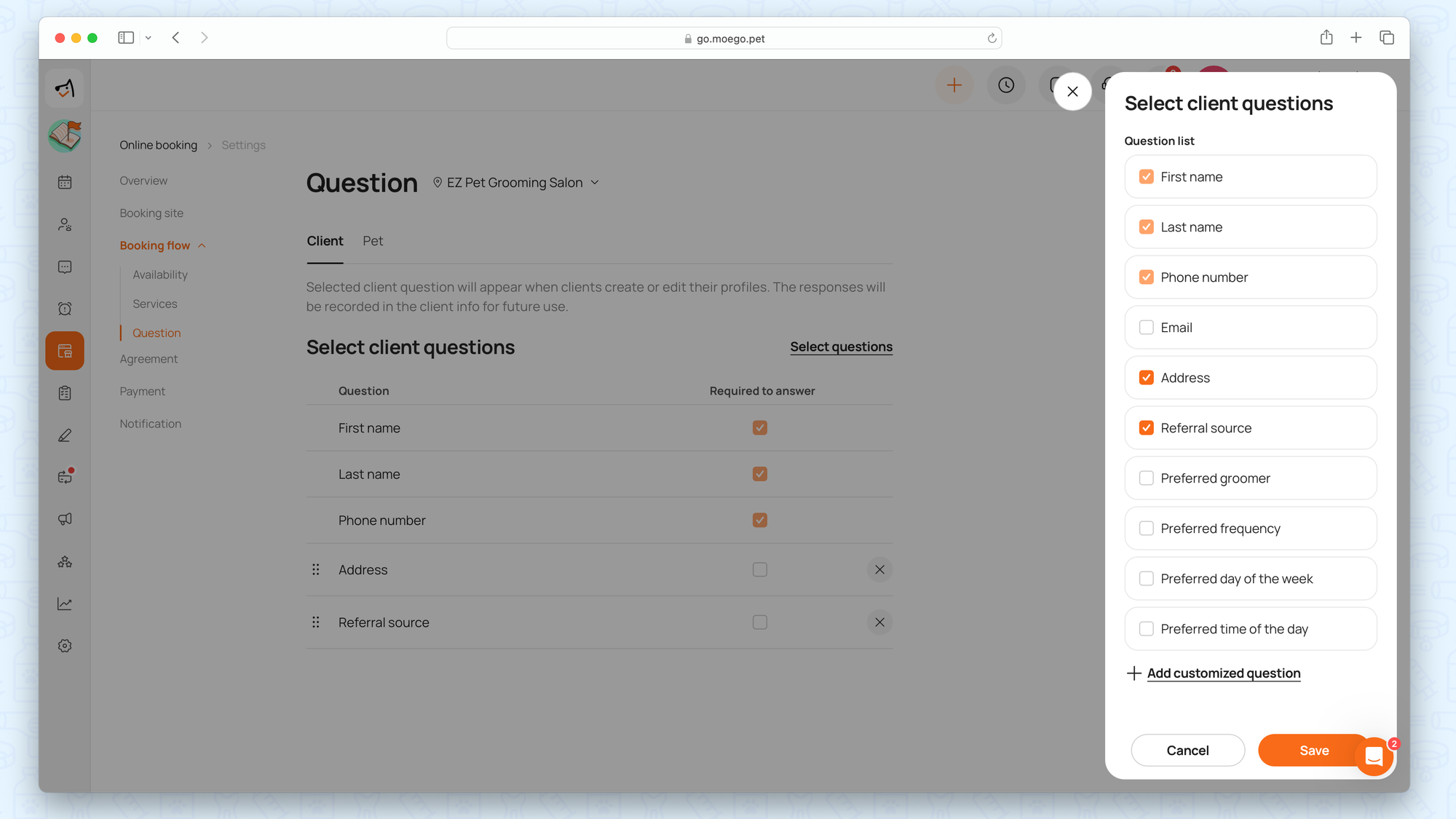
Where is the information saved?
- The system default questions for the pet parents and pets will be saved to each field accordingly. For example, the name, email, vaccine, behavior, etc.
- Your customized questions will be saved as "Notes" in the client profile. The customized questions for pet owners will be saved in Client details > Client note; the customized questions for pets will be saved in Pets > Pet note.
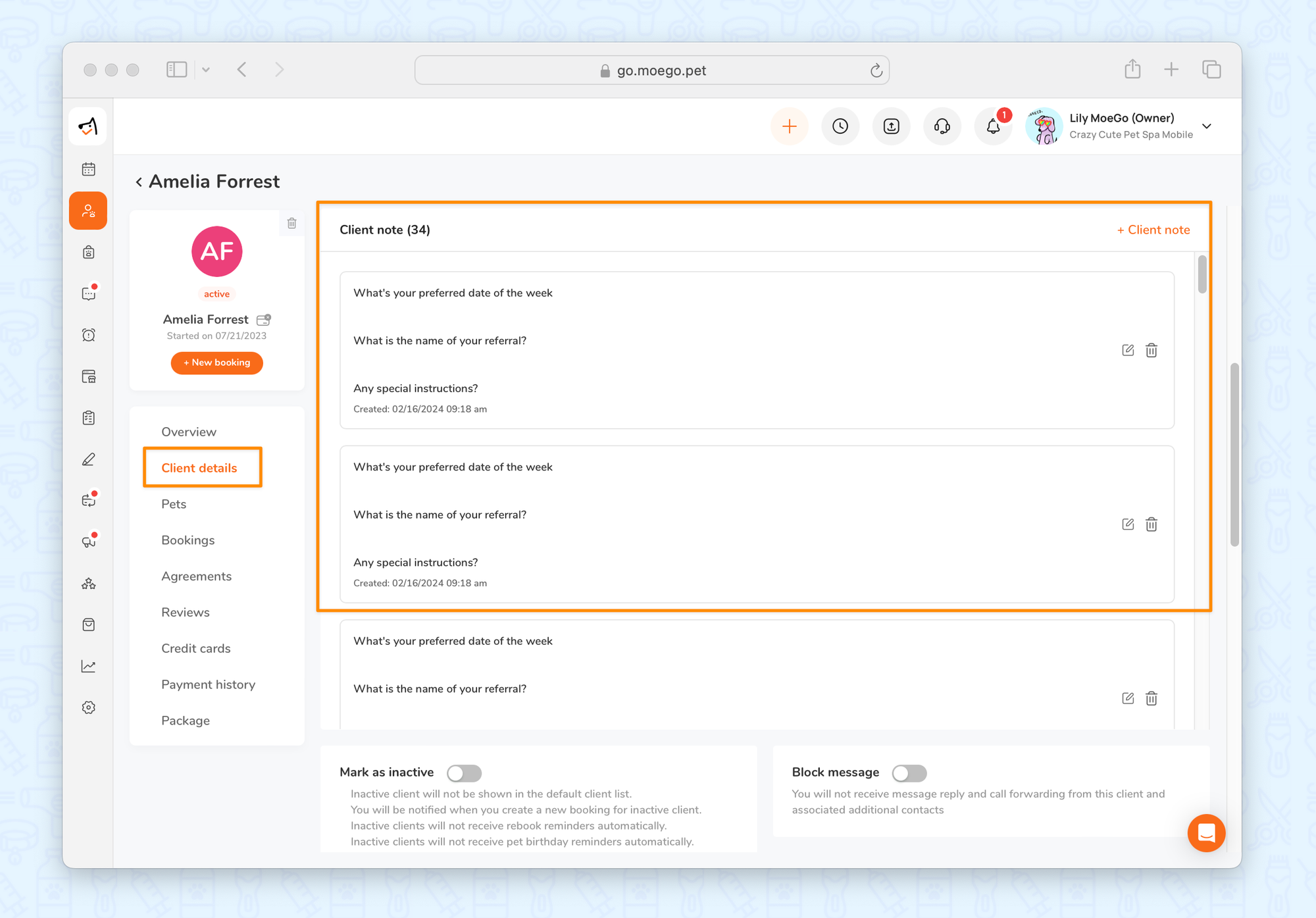
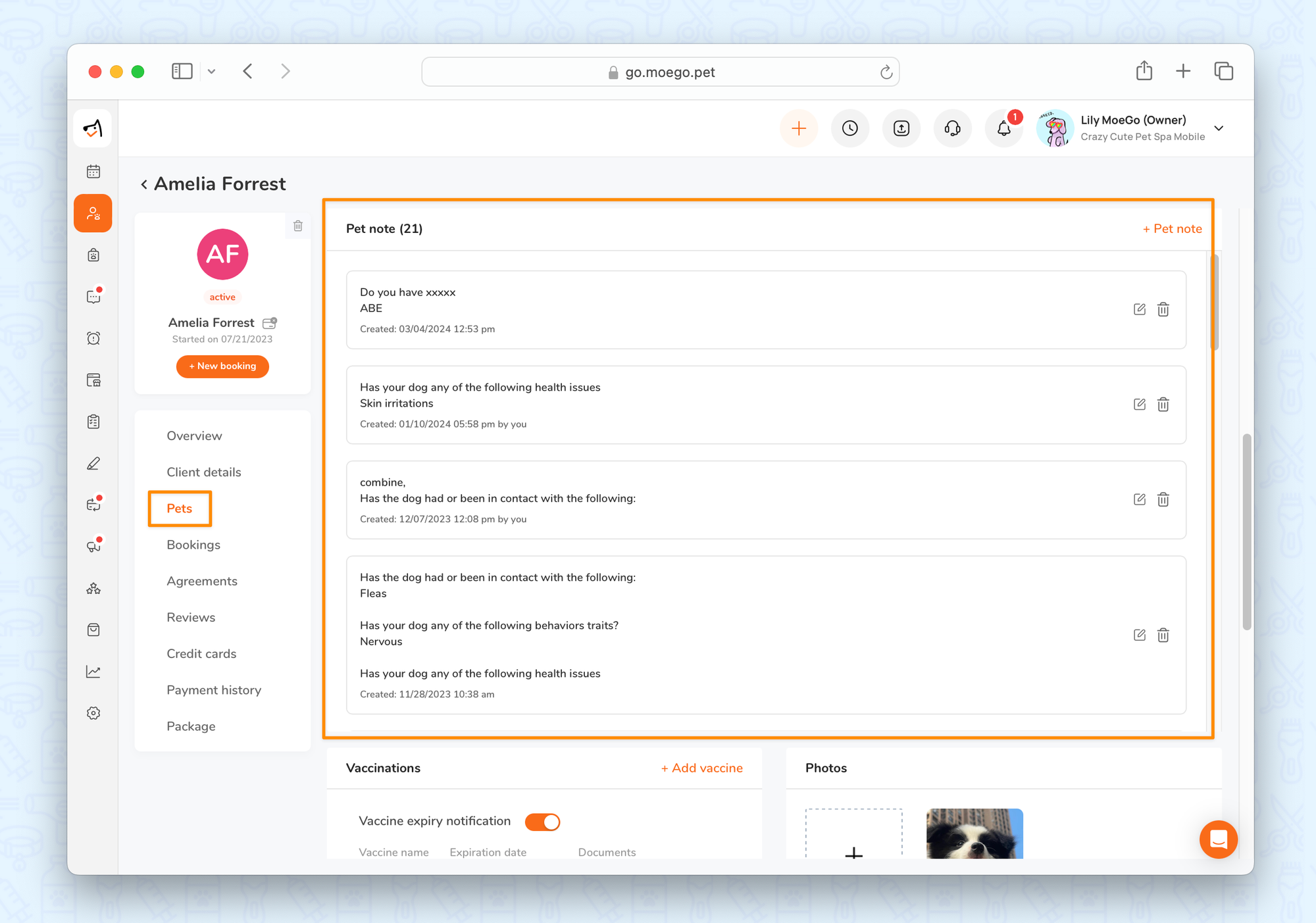
Feel free to try it out yourself from our booking demo page.
