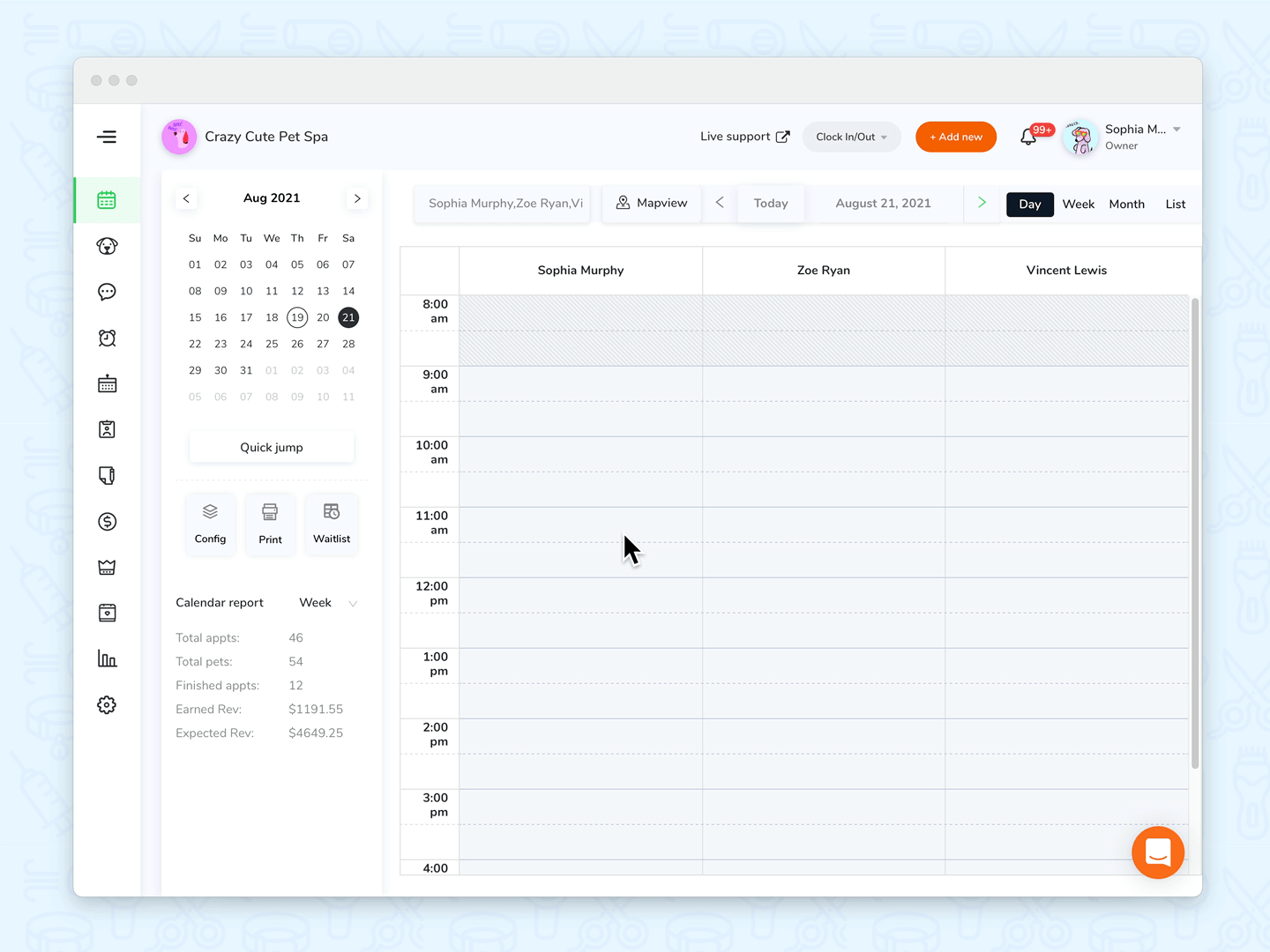Not sure about an appointment request? You can always put them on the waitlist
Check waitlist
- Go to <Appointments>
- Click on the <Waitlist> button
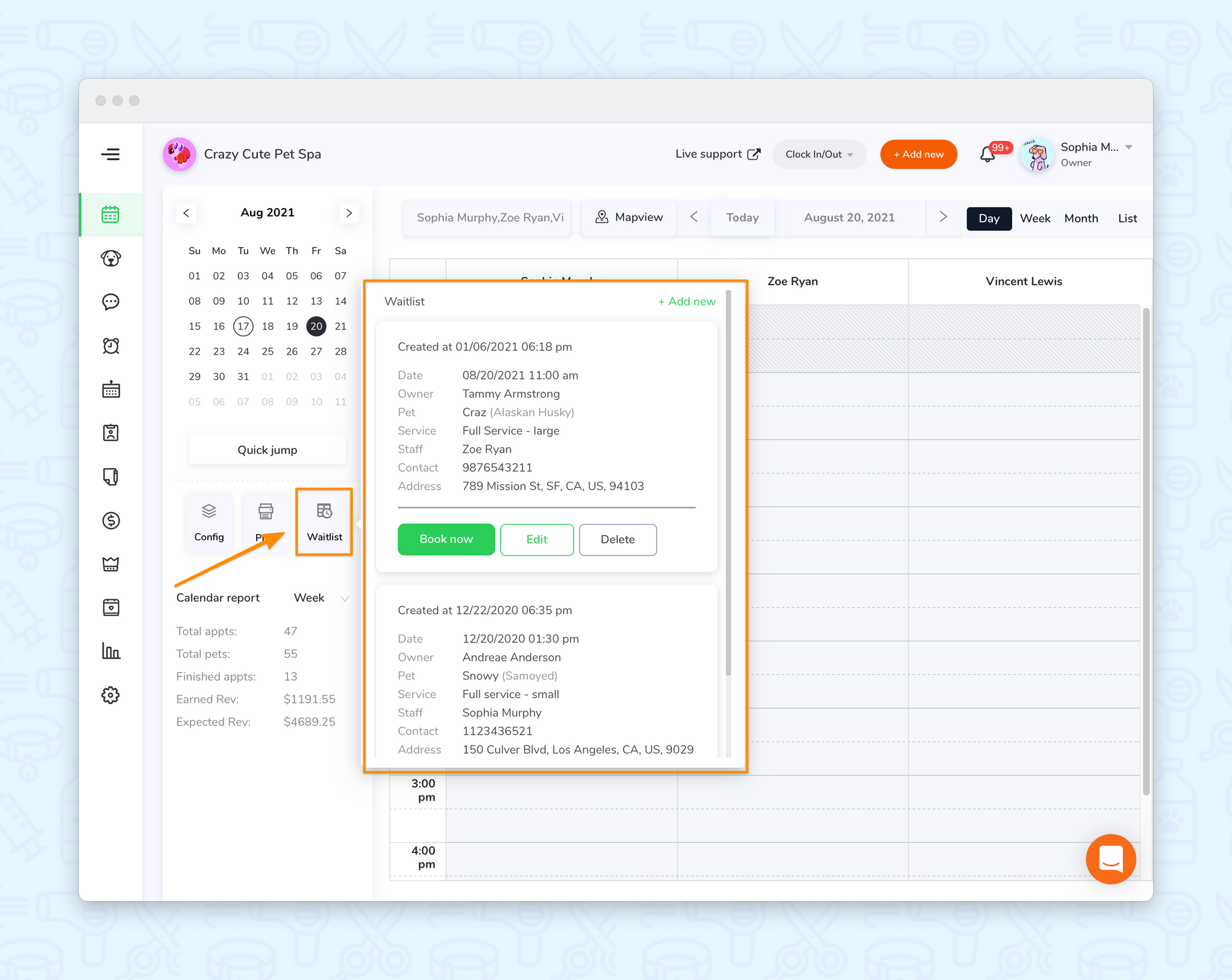
Add a new appointment to the waitlist
- Go to <Appointments>
- Click the orange <+Add new> button on the top, and then click <New waitlist>. Or click on the <Waitlist> button and then click <+Add new>
- Creating a waitlisted appointment is the same as creating a booked appointment. See here for more info about how to create an appointment.
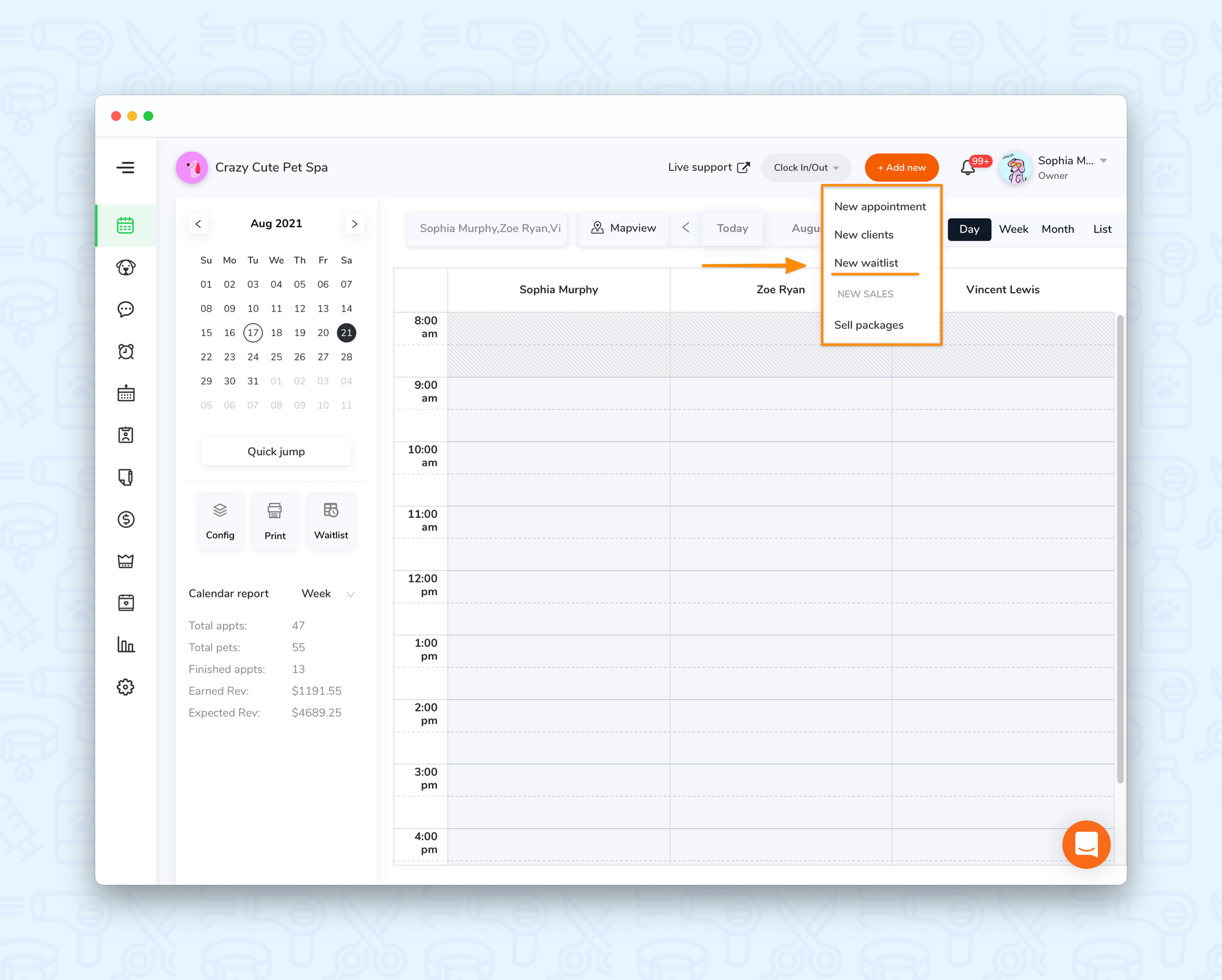
Move a current appointment to the waitlist
- Go to <Appointments>
- Click on an appointment and open the Appointment detail menu
- Click <To Waitinglist>
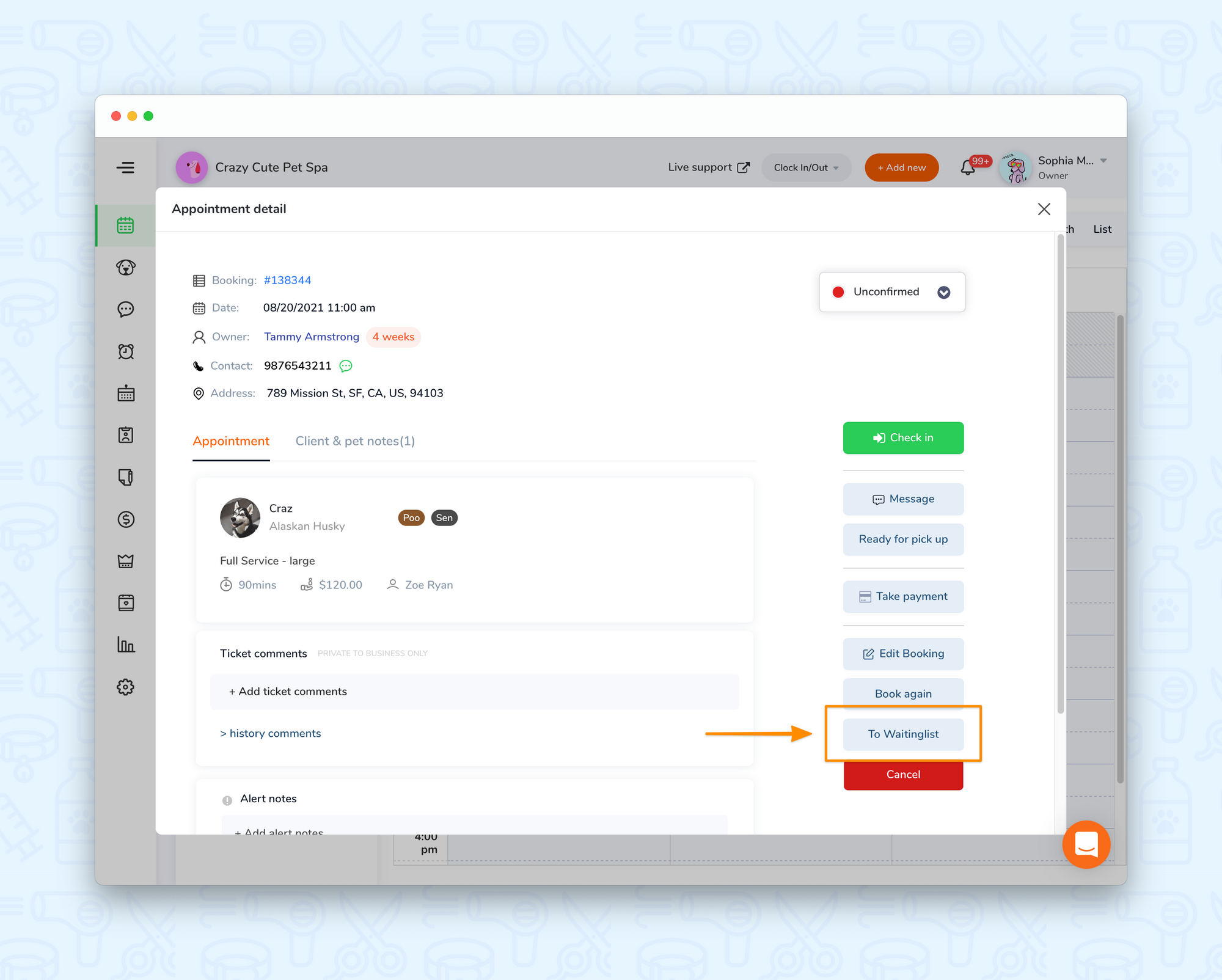
Add a new online booking client to the waitlist
- Once a client submits a booking request through the online booking website, you will receive a notice in <Notifications> on the top menu bar.
- Click on the notice and then you will go to the booking request page
- Click <To waitlist> for this booking request
- For more info about how to use online booking, please click here
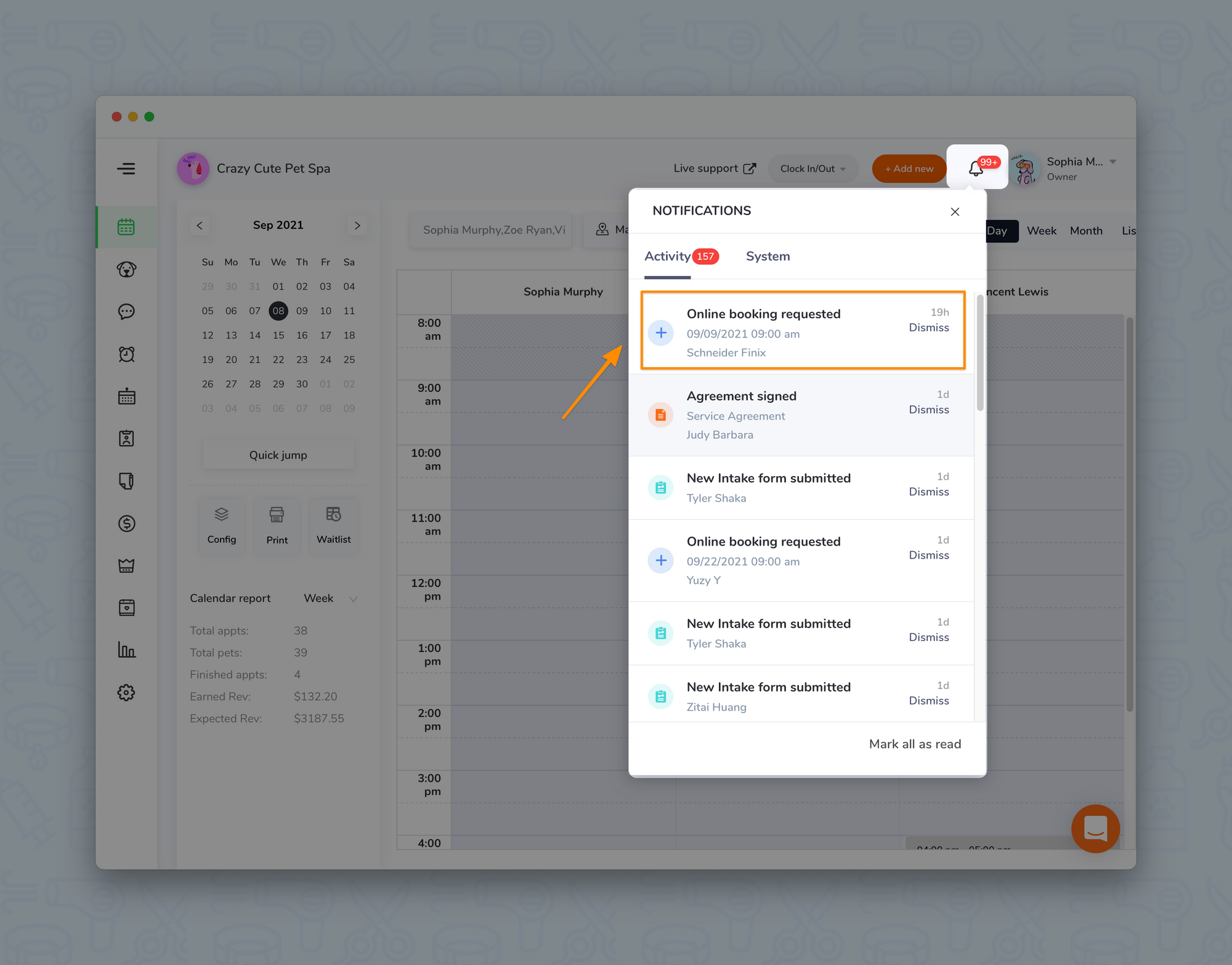
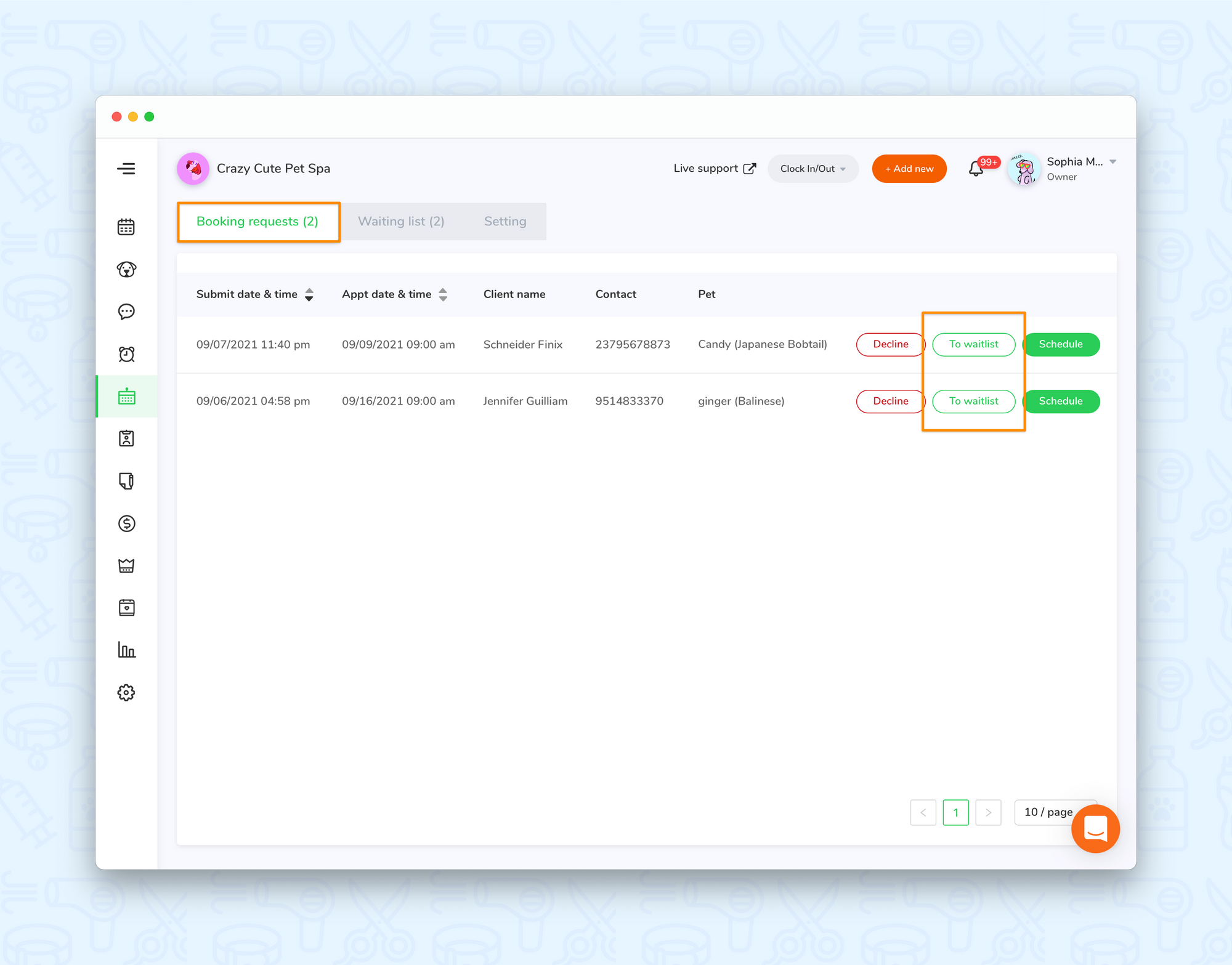
Add a new intake form client to the waitlist
- Once a client submits a booking request through the intake form, you will receive a reminder in <Notifications> on the top menu bar.
- Click on the notice, and then you will go to the received submission page
- Click on the intake form, and then click <Add to waitlist>