MoeGo Store Credits offer a versatile way to manage client funds, streamline refunds, and enhance customer loyalty. Store credits act as virtual assets in a client’s profile, allowing them to reduce future invoice amounts.
In the meantime, let's learn more about MoeGo Store Credit now:
Key Benefits
- Flexible Conversion: Keep the cash changes as store credits, retaining revenue while giving clients a convenient option for future services.
- Improved Client Experience: Clients enjoy hassle-free access to funds for future appointments.
- Boosted Loyalty: Use credits as bonuses, referral rewards, or compensation to encourage repeat visits.
- Seamless Perk Transitions: Convert expired perks from memberships into store credits, ensuring clients retain their value.
- Better Cash Flow: Maintain liquidity by issuing credits instead of cash refunds.
- No Revenue Impact: Manual credit adjustments don’t affect sales records and payroll commission, preserving financial reporting accuracy.
How it works
Adjusting Credits Manually
Navigate to Client Profile > Payment > Store Credit > Edit
- Increase credit balance: Input the amount and choose the reason.
- Decrease credit balance: Input the amount and add a note.
💡 Note: Manual adjustments do not generate sales records.
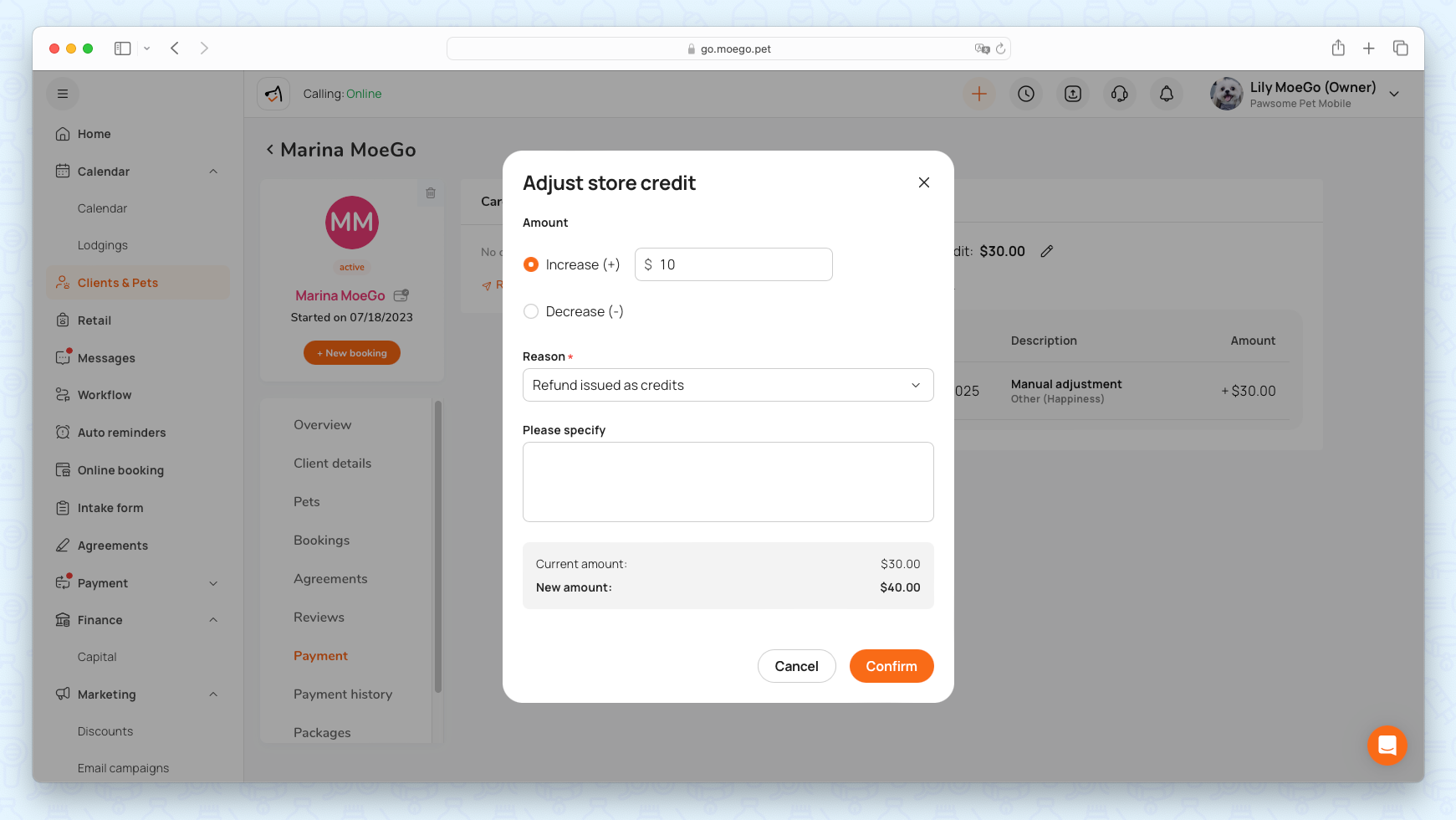
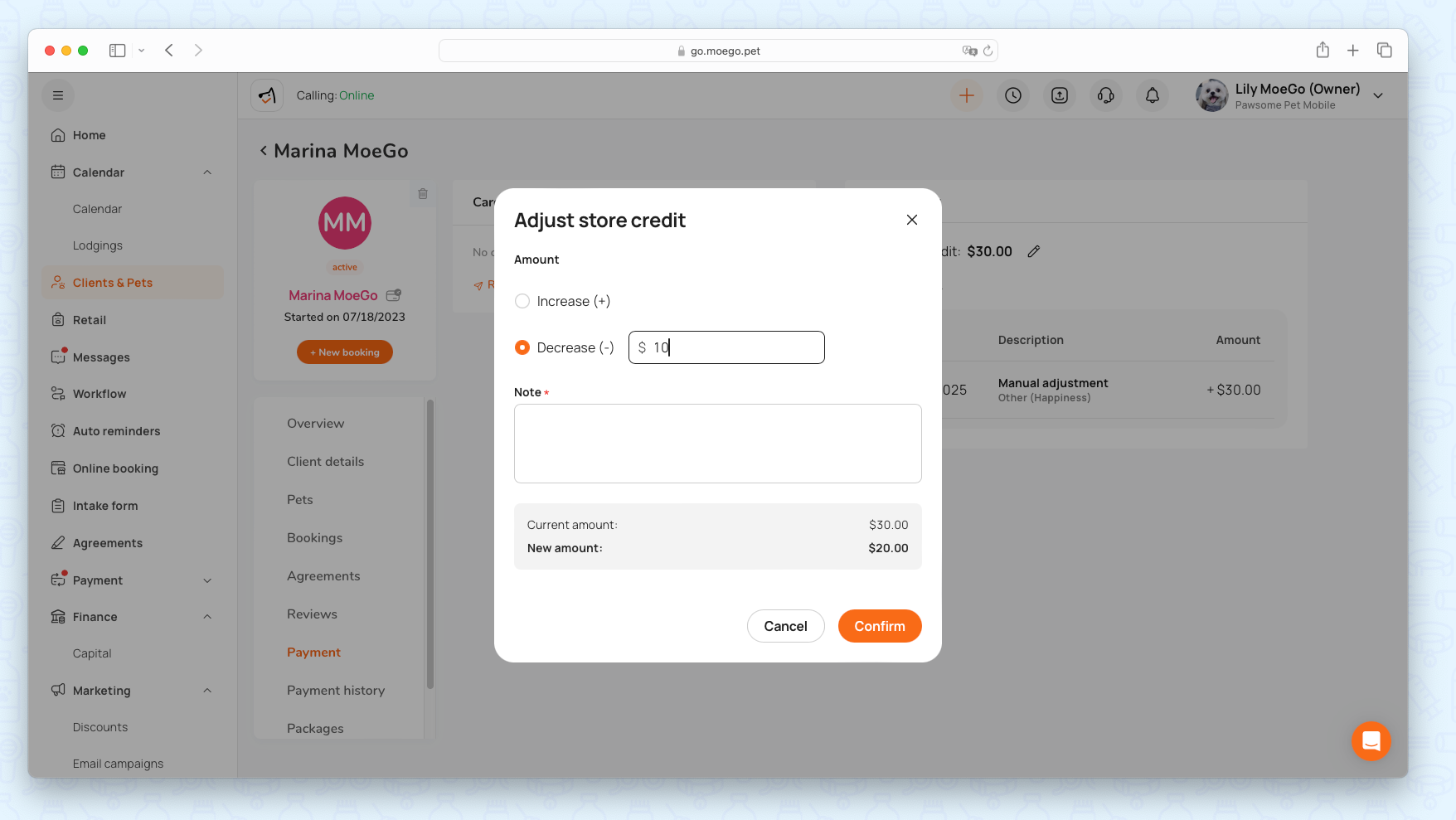
Transferring Membership Perks
Convert unused membership benefits into store credits via Client Profile > Memberships > Transfer to Store Credit.
💡 Note: Membership with unlimited service cannot be transferred to Store credits.
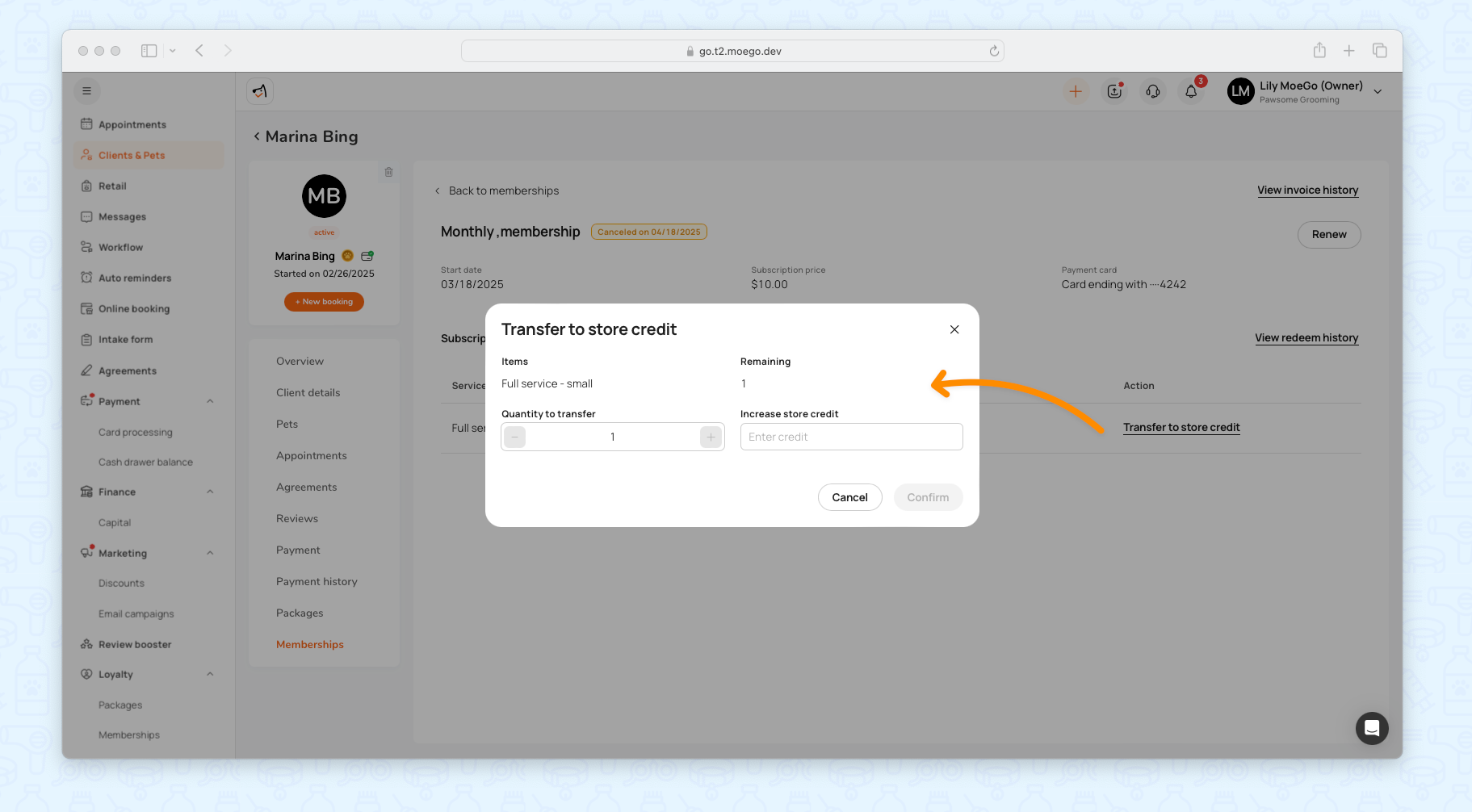
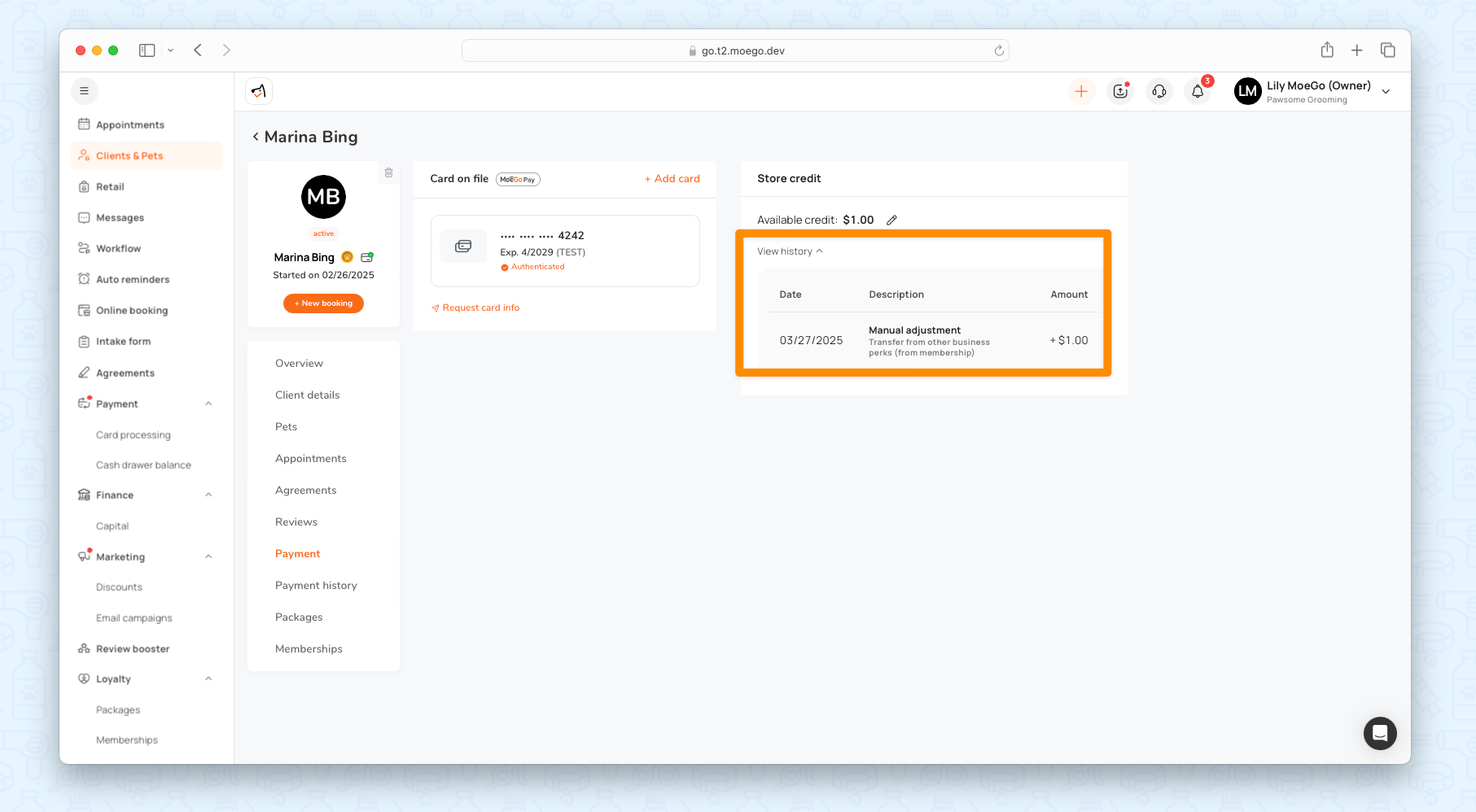
Keeping The Change
When accepting cash payments, businesses can opt to convert excess change into store credits.
When the Cash tendered amount is over the outstanding balance, you will see the < Keep as store credit > option.
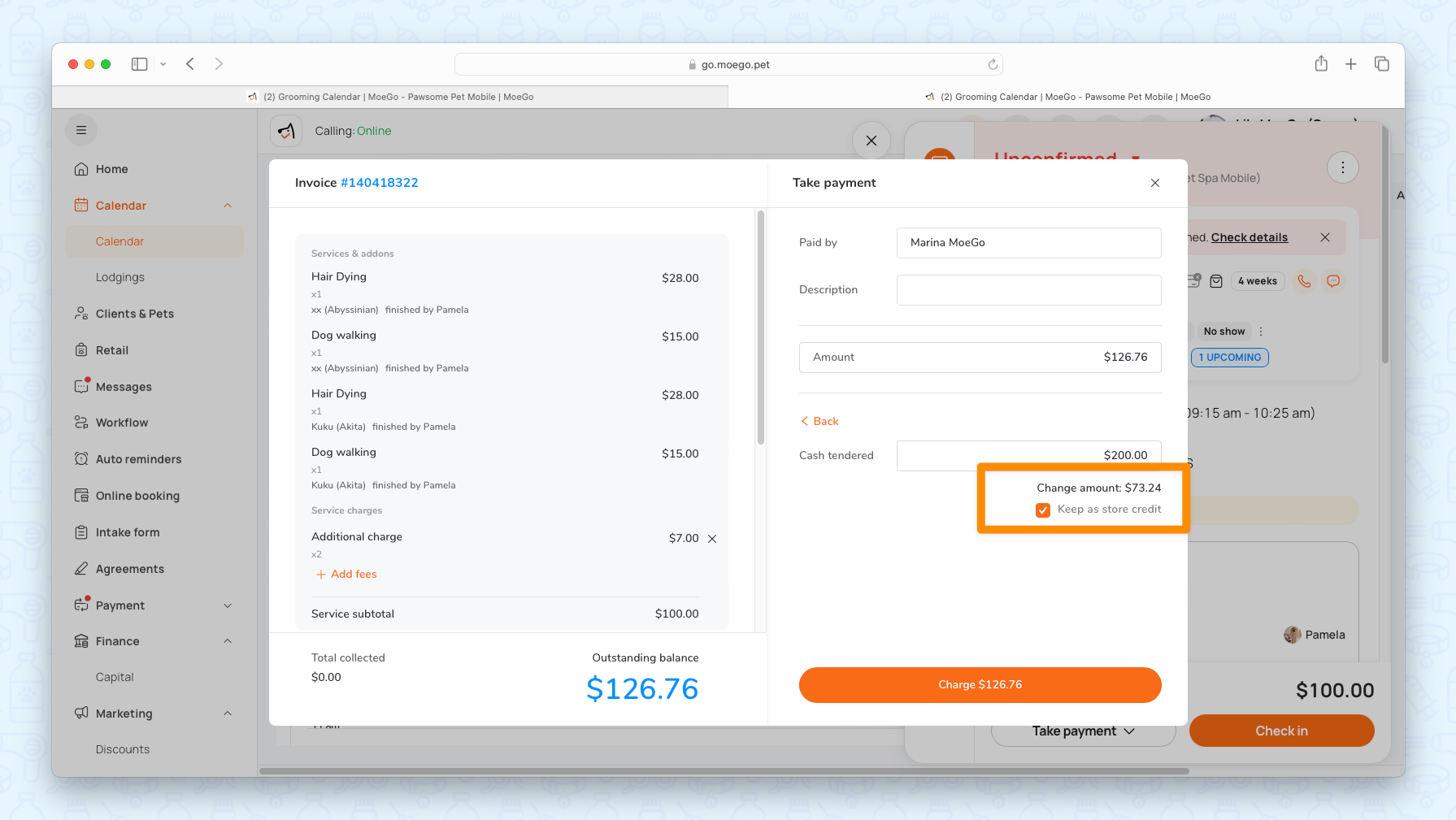
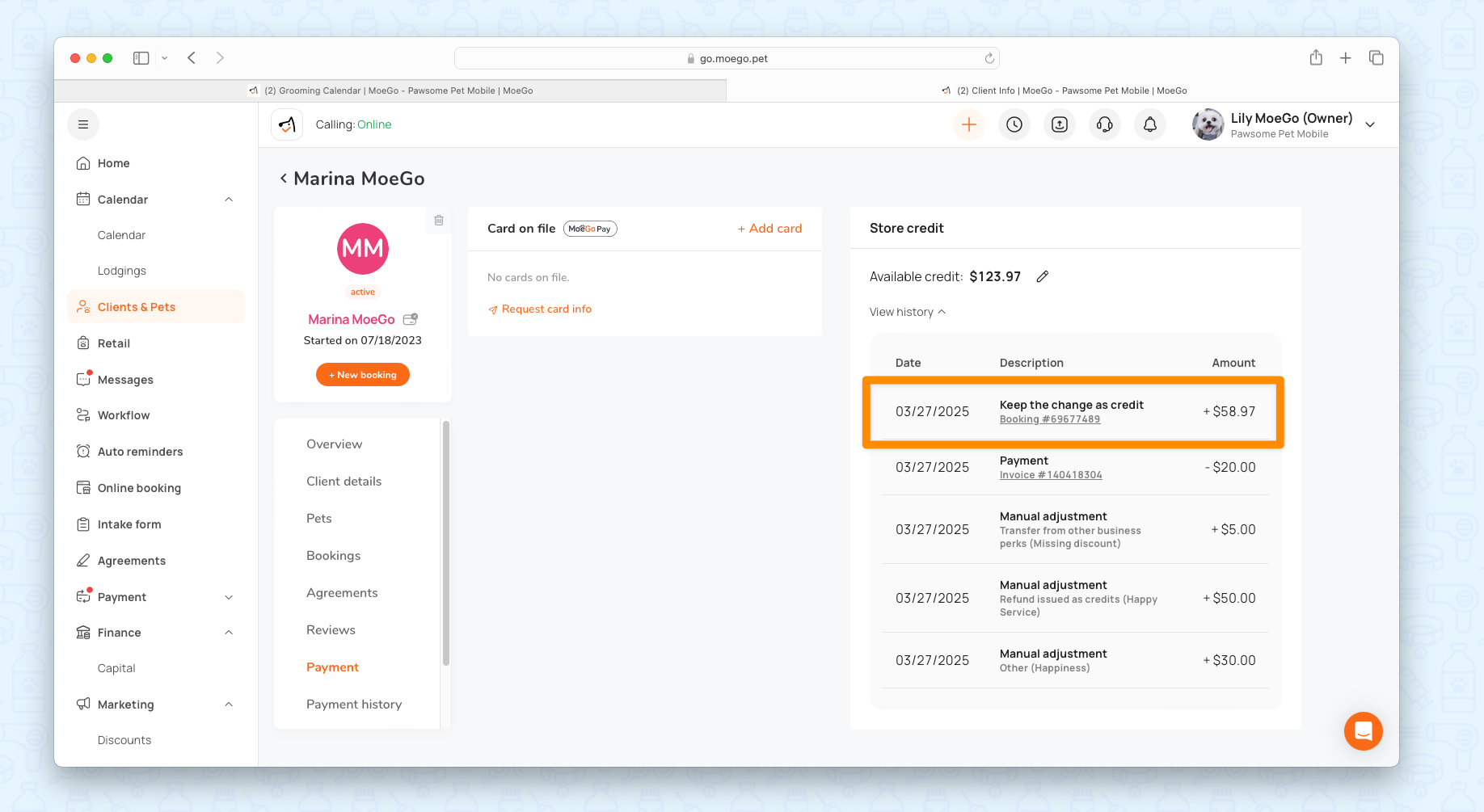
Paying With Credit
Clients with available credits can apply them to reduce the service amount for appointments, excluding tips and tax. At checkout > Use store credit > Input credit amount to apply and close the invoice. (Credits will show only when a balance exists.)
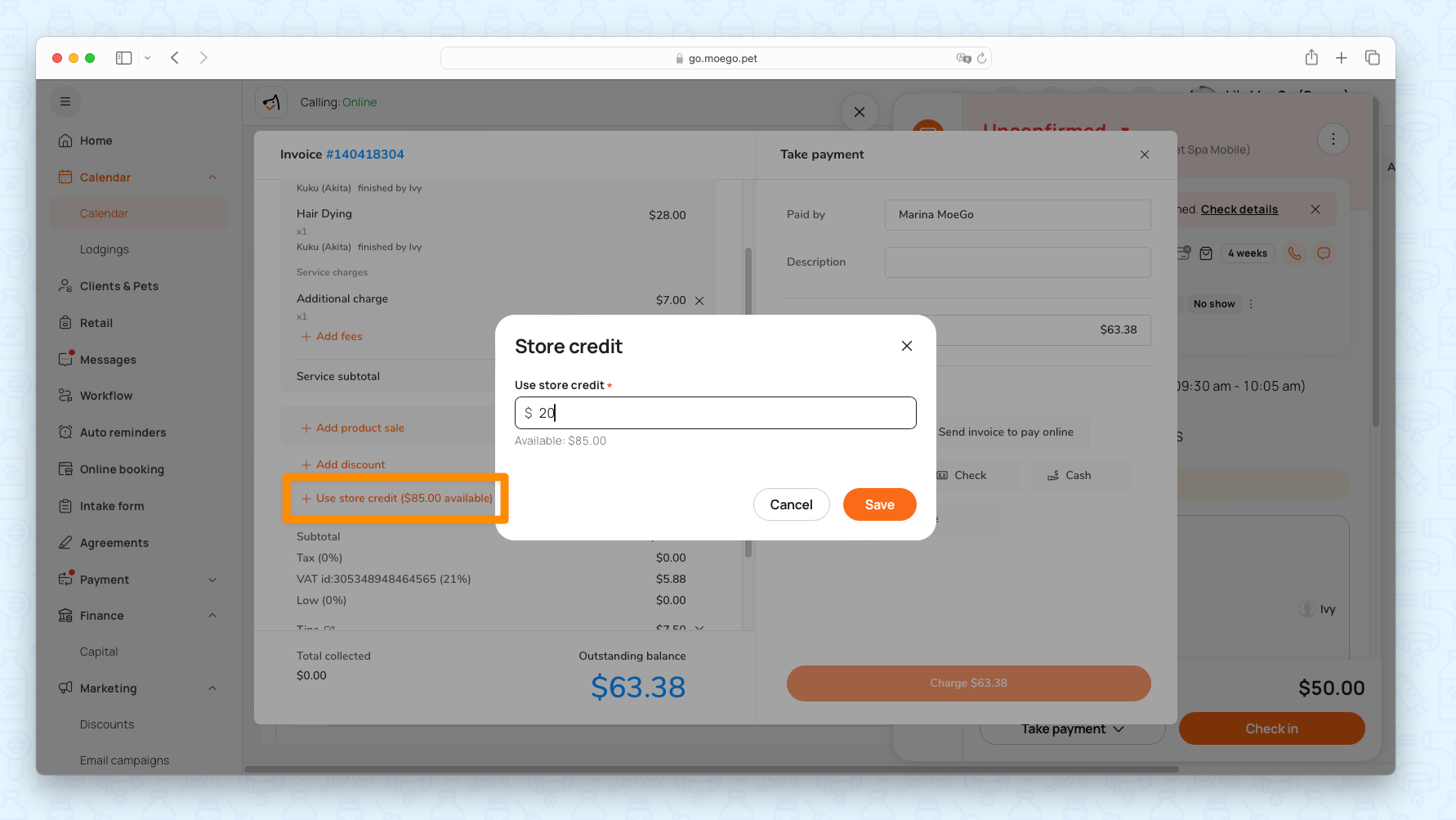
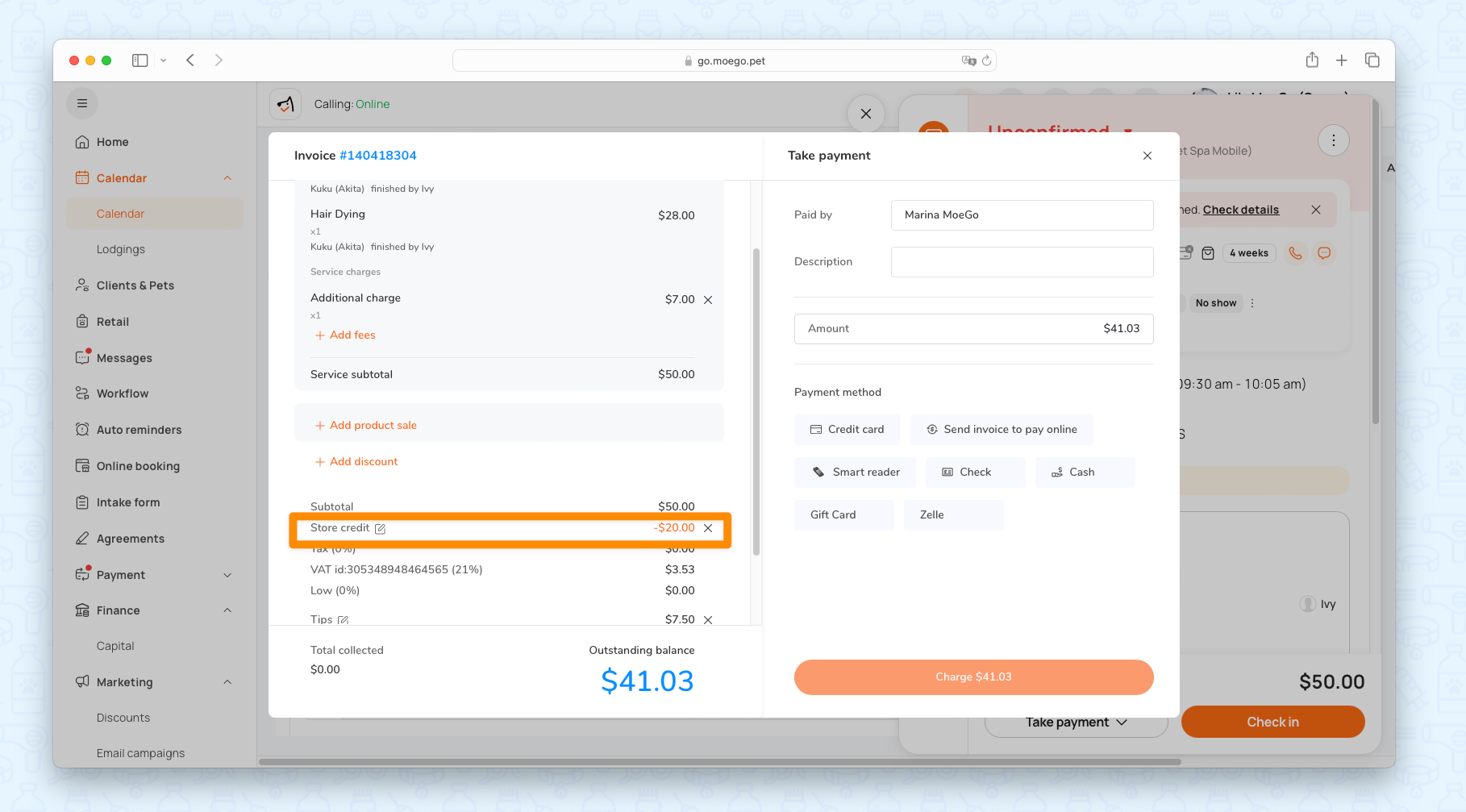
It will work as an additional payment methods, applying after-tax amount, including service amount, tax and tips.
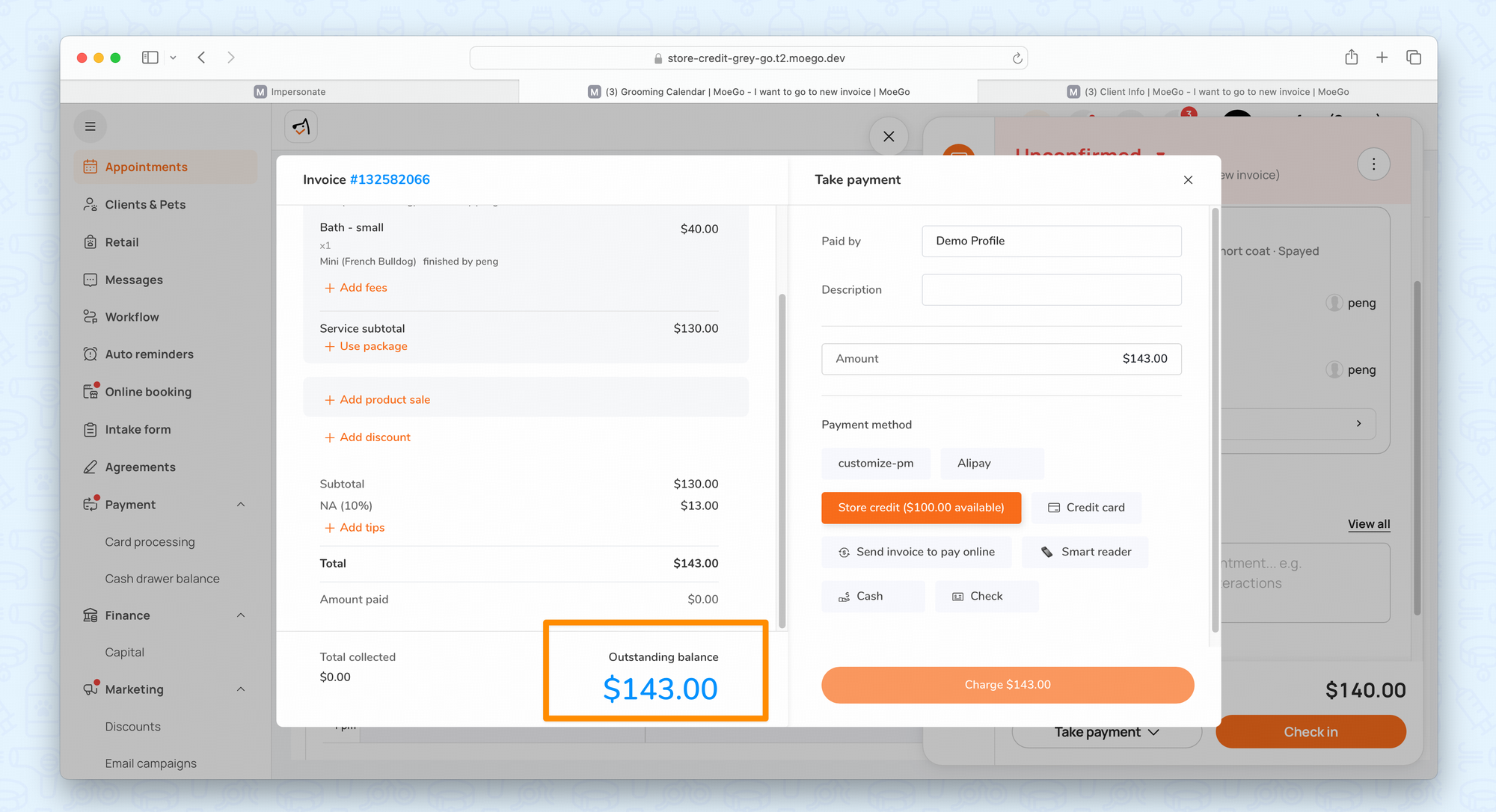
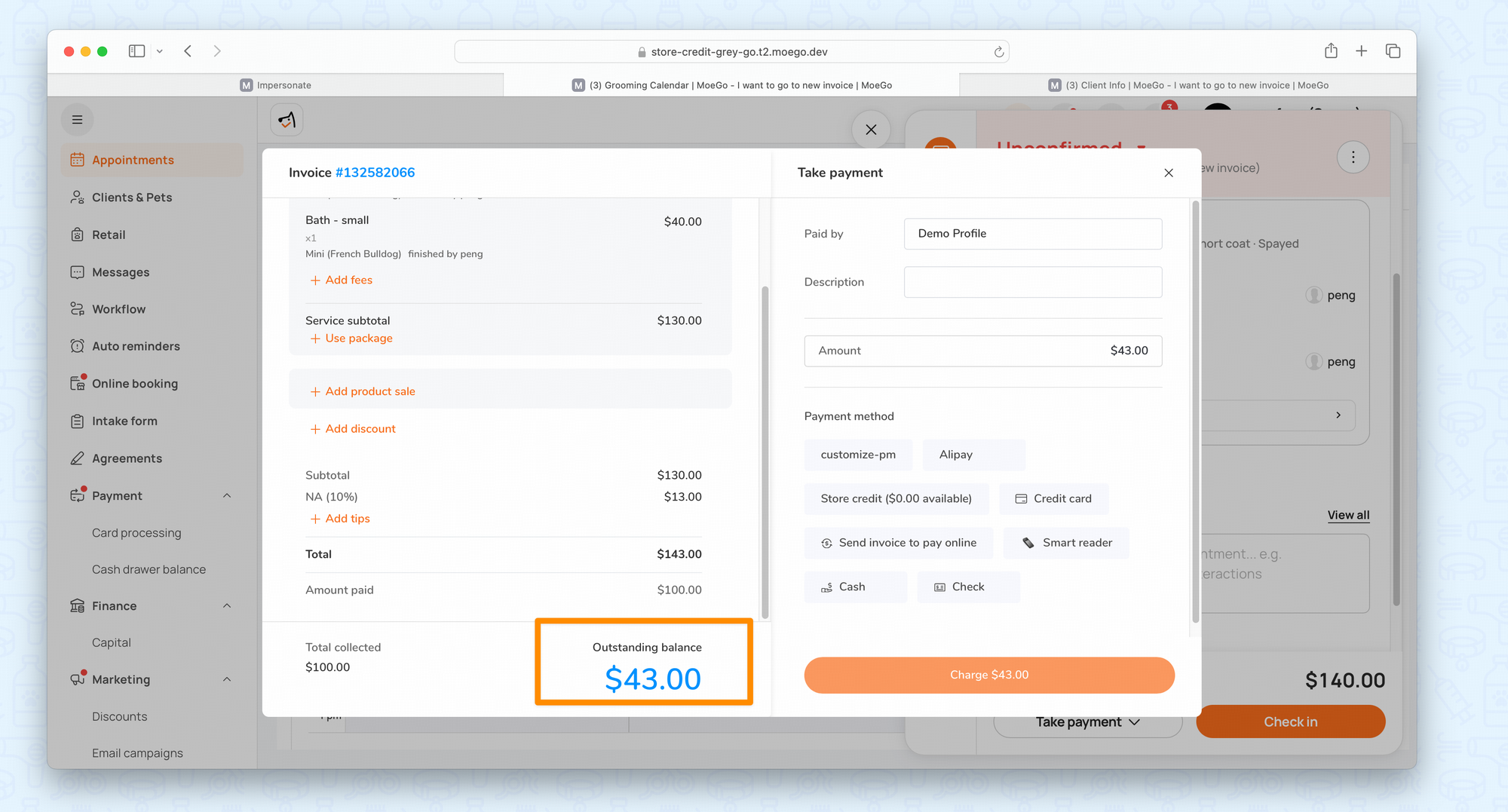
Tracking History
All credit transactions (additions, adjustments, and usage) are recorded in the client’s Store Credit History for transparency.
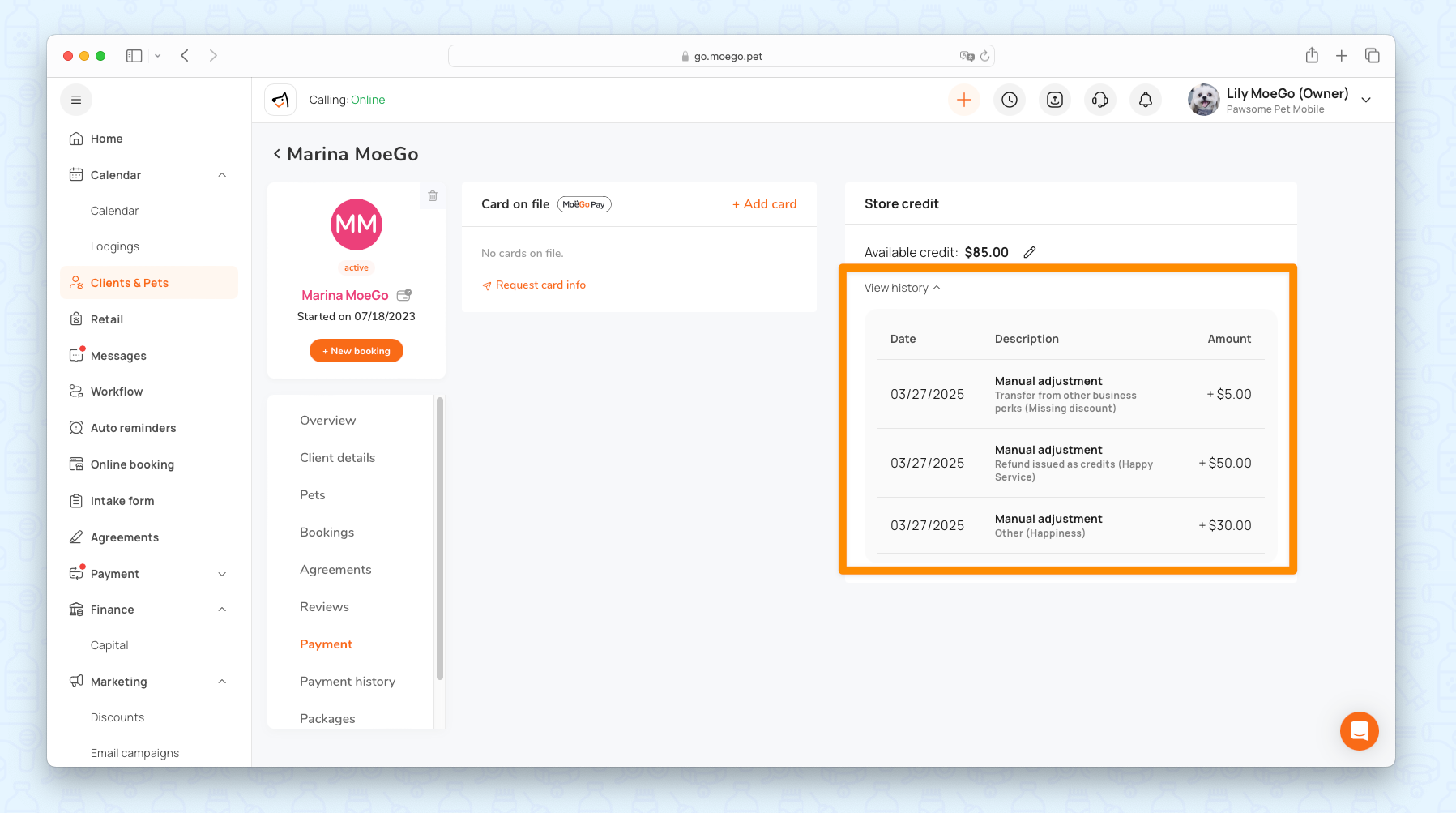
Staff permission
Access to Store Credit is controlled by staff permissions. Only authorized staff can add credits, adjust credits, or view credit history.
Go to Settings > Staff > Role permissions > Clients & Pets to set it up.
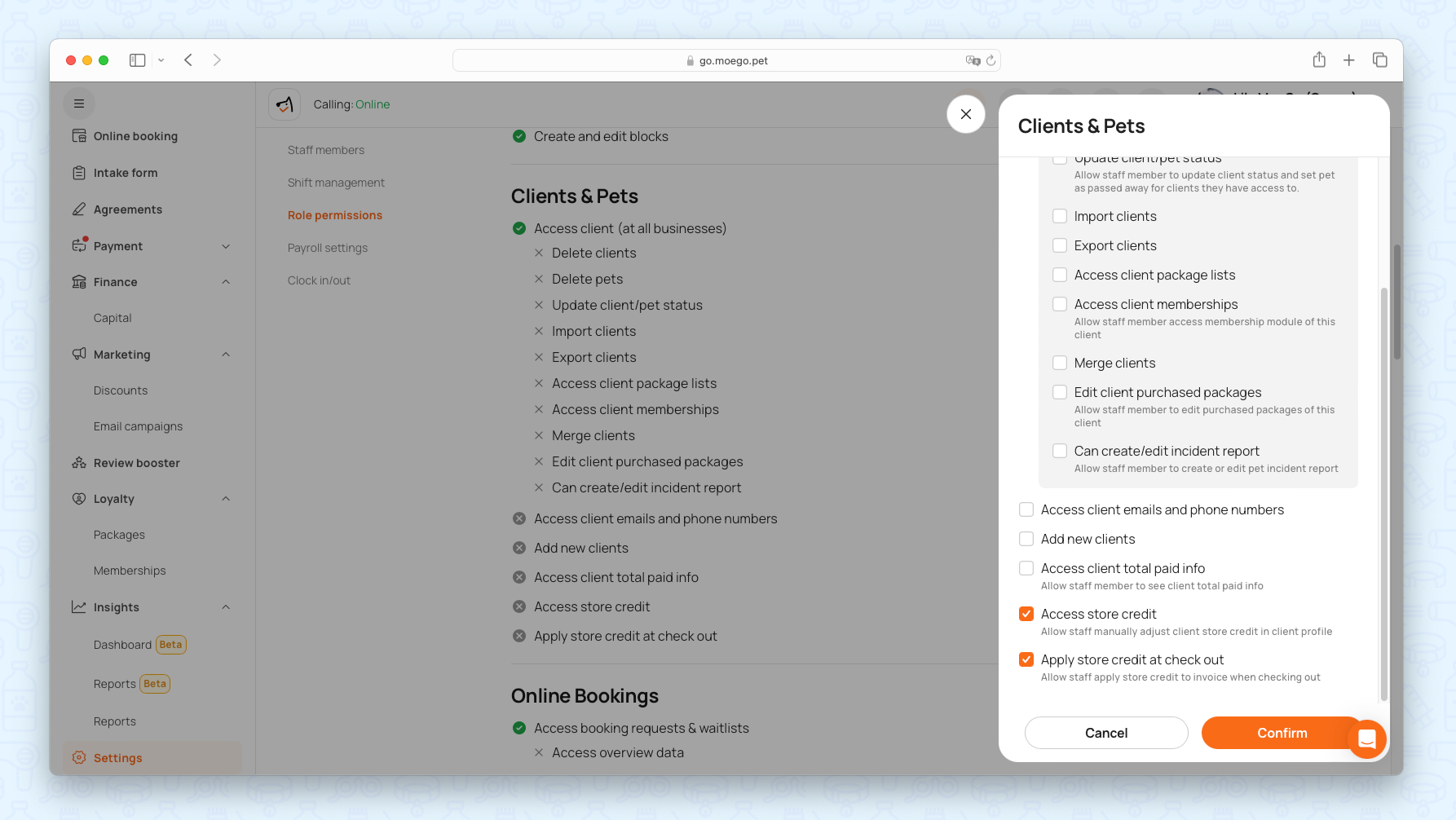
Frequently Asked Questions
Q: Is store credit the same as a discount code?
A: No. Store credits are reusable balances tied to a client’s profile, while discount codes are one-time promotions.
Q: Does using store credit affect staff commissions?
A: No. Commissions are calculated based on the original service price before the credit application.
Q: Can I generate a sales record for store credit adjustments?
A: Not yet. Currently, a workaround is to manually add credits to a client, then create a “Store Credit” product and sell it to them. This ensures that store credit sales are properly reflected in the reports.
Q: Where can I track credit usage?
A: View full history in the client’s profile under Store Credit.
Please feel free to share any feedback during the Beta 😊 We’d love to hear how you’re getting on and if there are any improvements you’d like to see to this feature in the future.
