Total sales (expected revenue includes tips, taxes) by appointments, with payments methods, and appointment details.
Appointments sales report
- Go to <Report> on the side-menu
- Click <Reports> tab on the top menu
- Click <Sales> tab on the side-menu
- Choose <Sales and appointments report>
- Choose the duration you want to know and click <Run report>
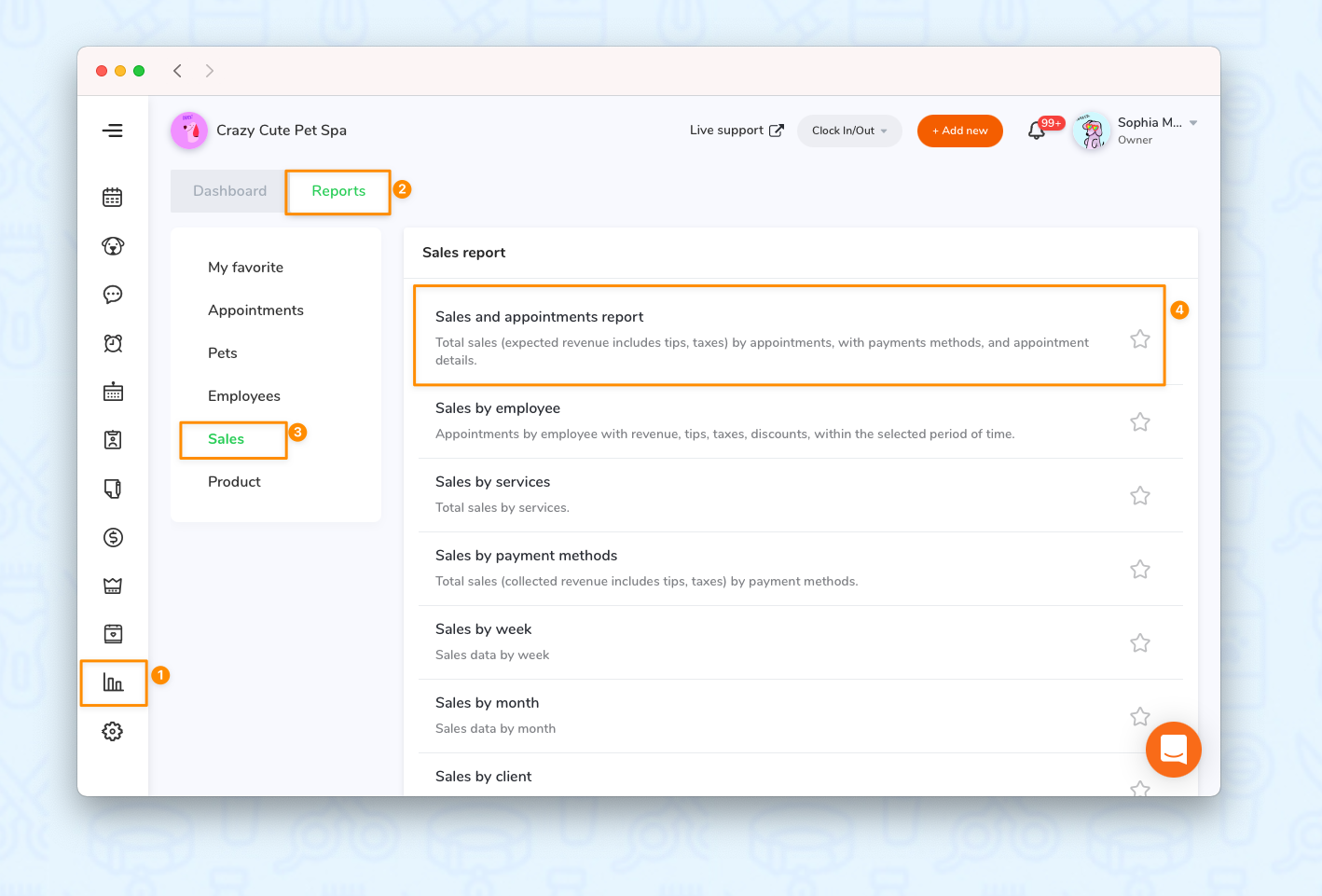

Export the data document
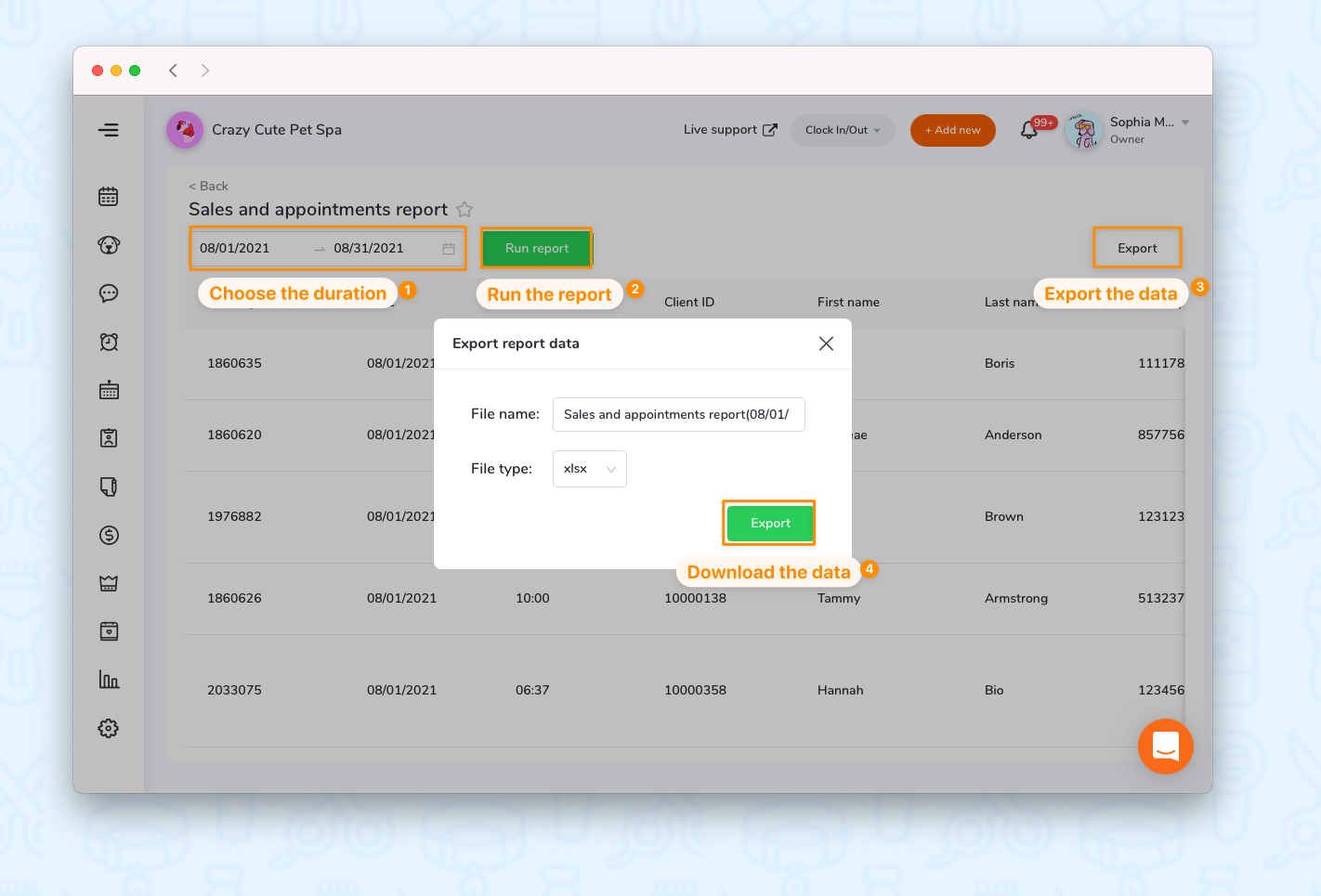
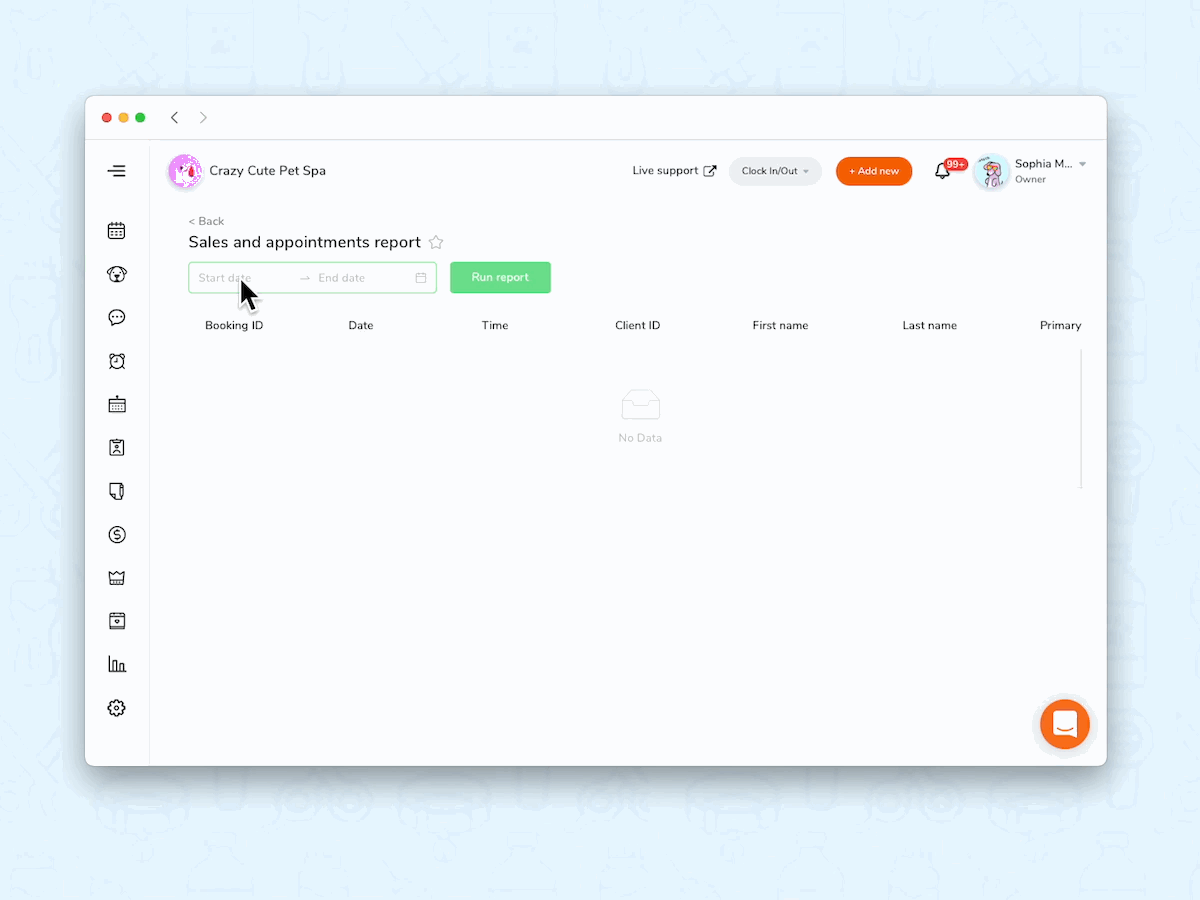
- You are able to track each appointment and all the sales data of appointments.
