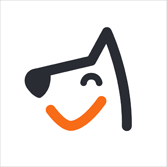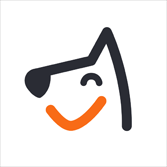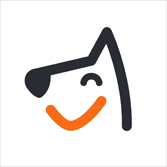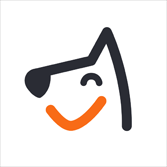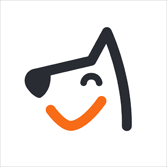All detailed reports are available across all plan tiers!
In this video, you'll get a quick tour of the Reports section and learn how to use Group By, Custom Displayed Columns, and Filters to view insights tailored to your needs.
Navigate To Revamped Reports
🖥️ Desktop:
- On your desktop, navigate to "Insights" from the left-hand menu.
- Click on "Reports (Beta)".
- Browse and select specific reports to view summaries or detailed data.
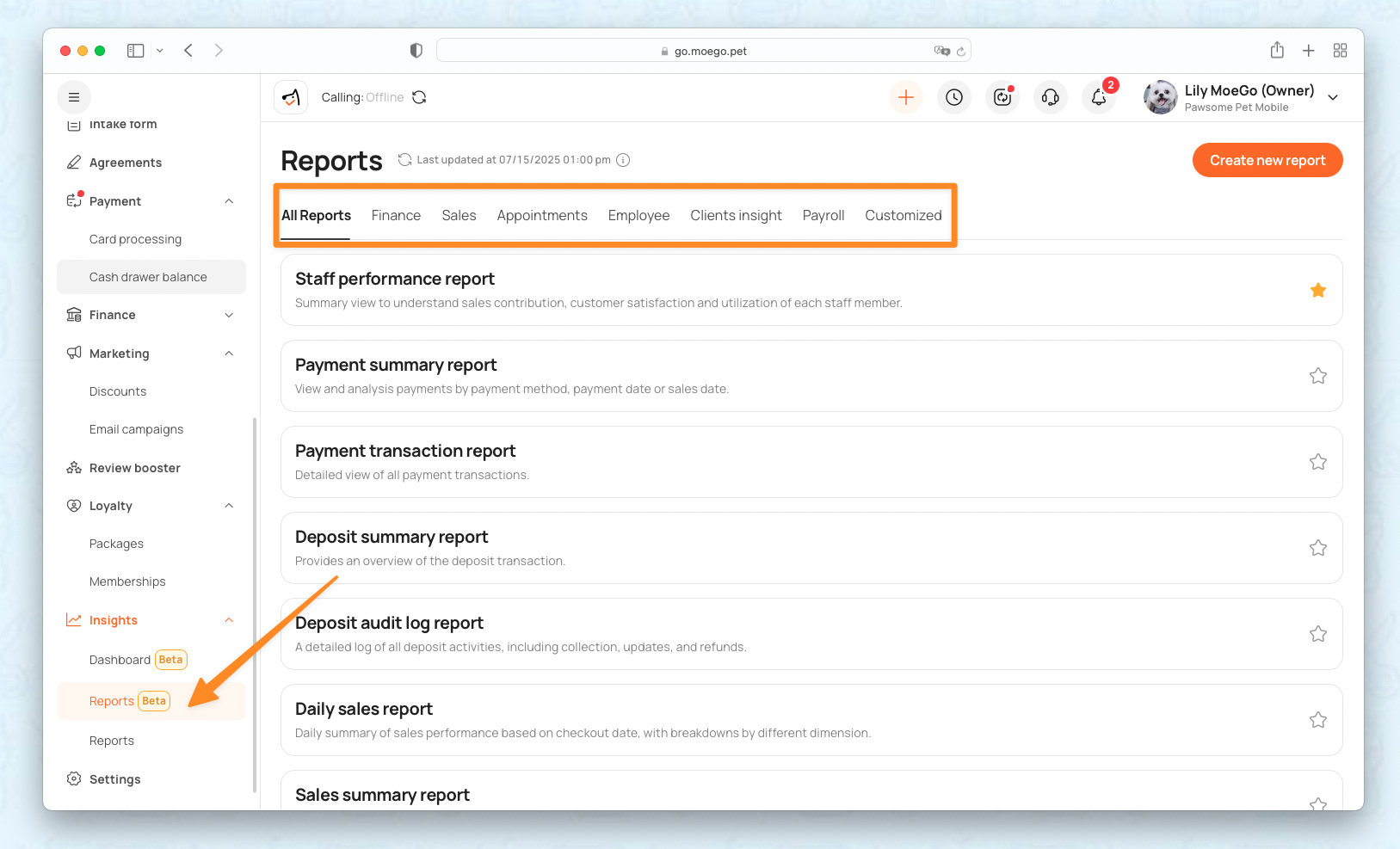
📱App:
- In the app, navigate to "Insights" from the left-hand menu.
- Tap "New Insights" in the top-right corner to switch to the new report dashboard.
- Tap "Report" from the top menu to select and view detailed data within each report.
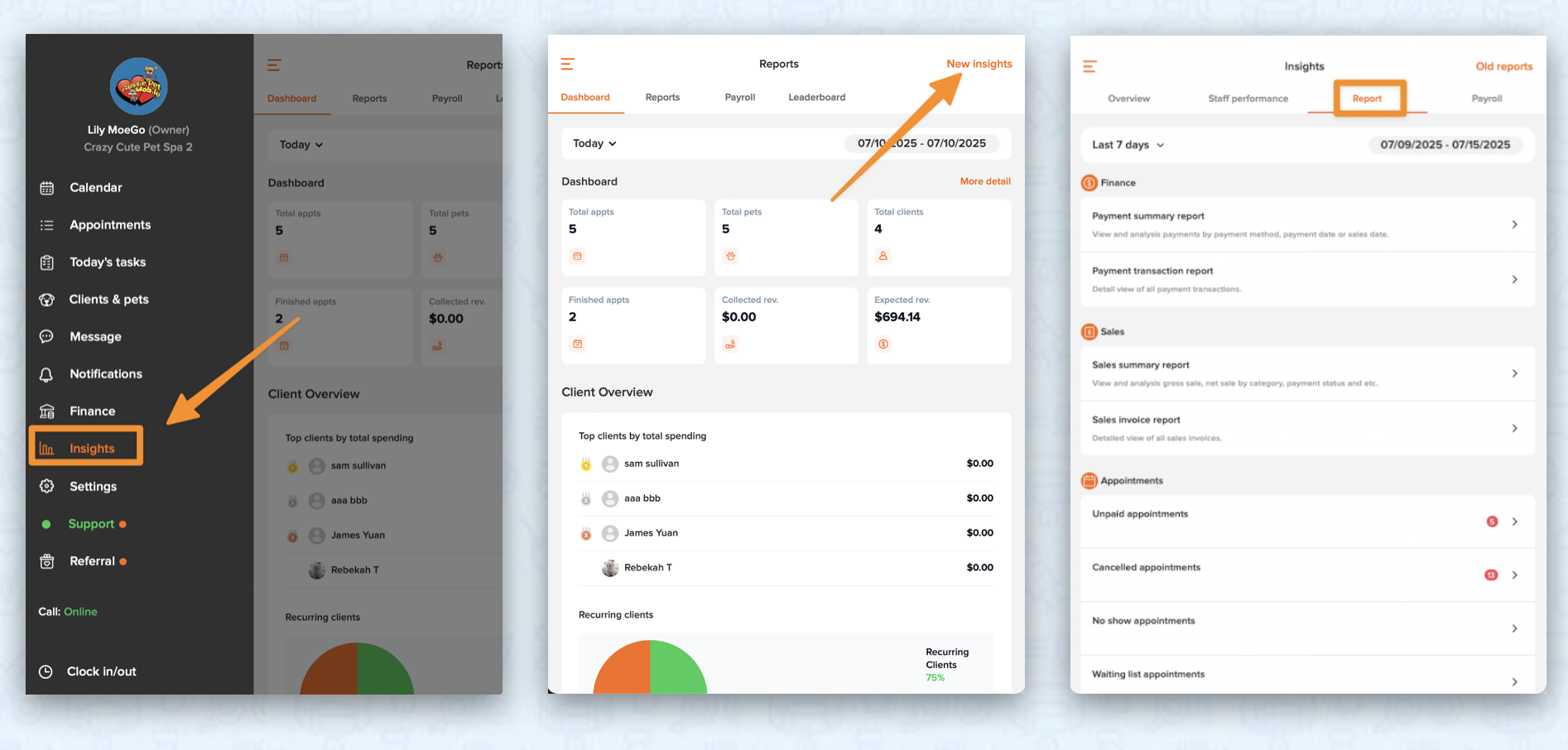
Data Sync Frequency
The system adds additional time and validation steps to support advanced analysis. So Dashboard and report data are not updated in real time. Instead, the data is refreshed every hour to ensure accuracy and performance.
You can check the last updated time in the top-right corner of the dashboard for reference.
For example, a payment made at 8:30 AM will begin syncing at 9:00 AM and should appear in the report by 10:00 AM.
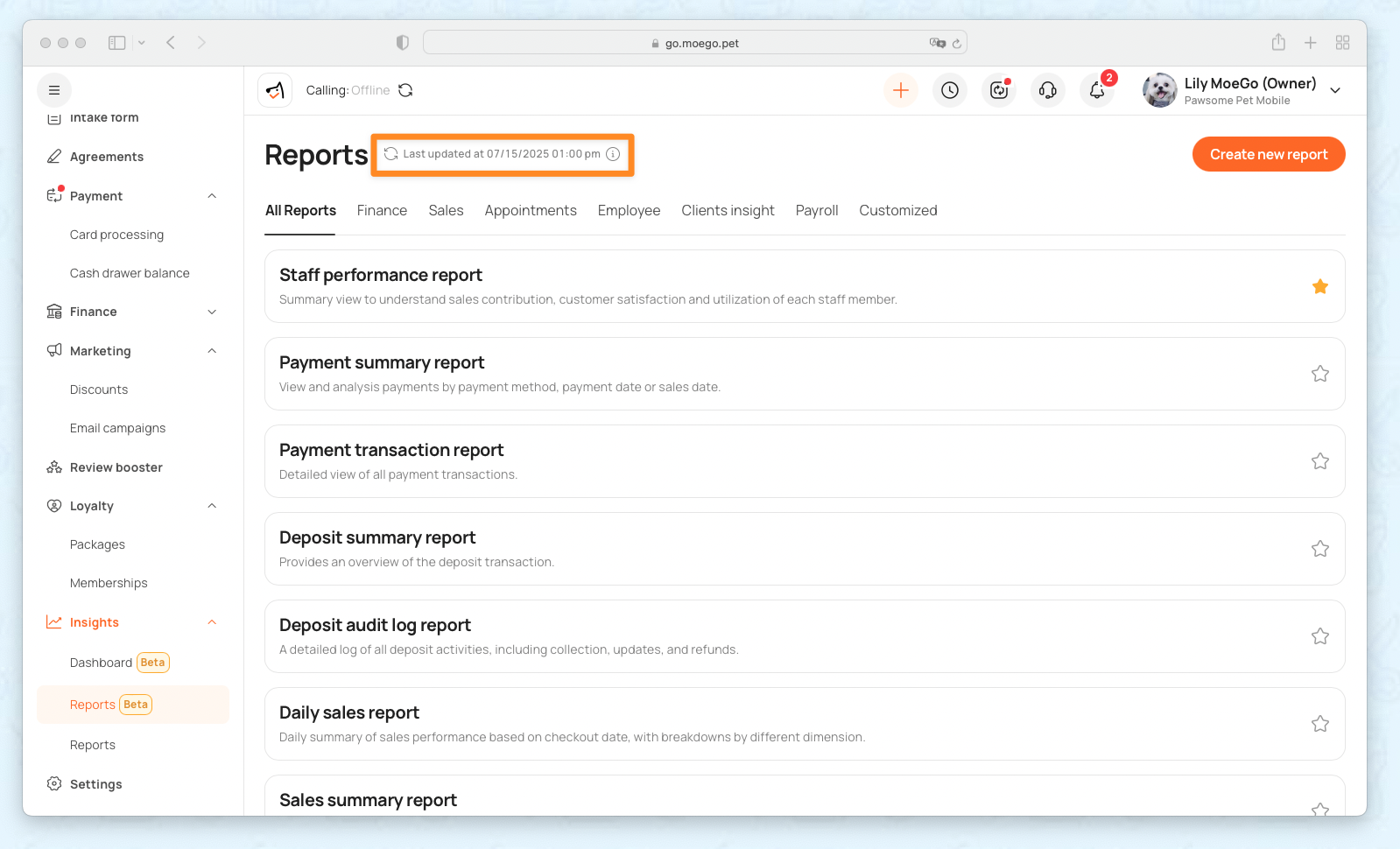
Explore Report Customization
Take full control of your data with our enhanced report customization tools. Whether you're filtering by service, customizing visible metrics, or grouping data by dimension, the revamped Reports section gives you flexibility and precision.
Customized Columns
With the new interactive reporting tables, you can tailor your view by clicking the ⚙️ config icon to select which columns to display—focusing only on the metrics that matter most.
- Rearrange columns to prioritize key information.
- Eliminate noise by hiding irrelevant data.
- Save time by focusing your analysis on decision-critical metrics.
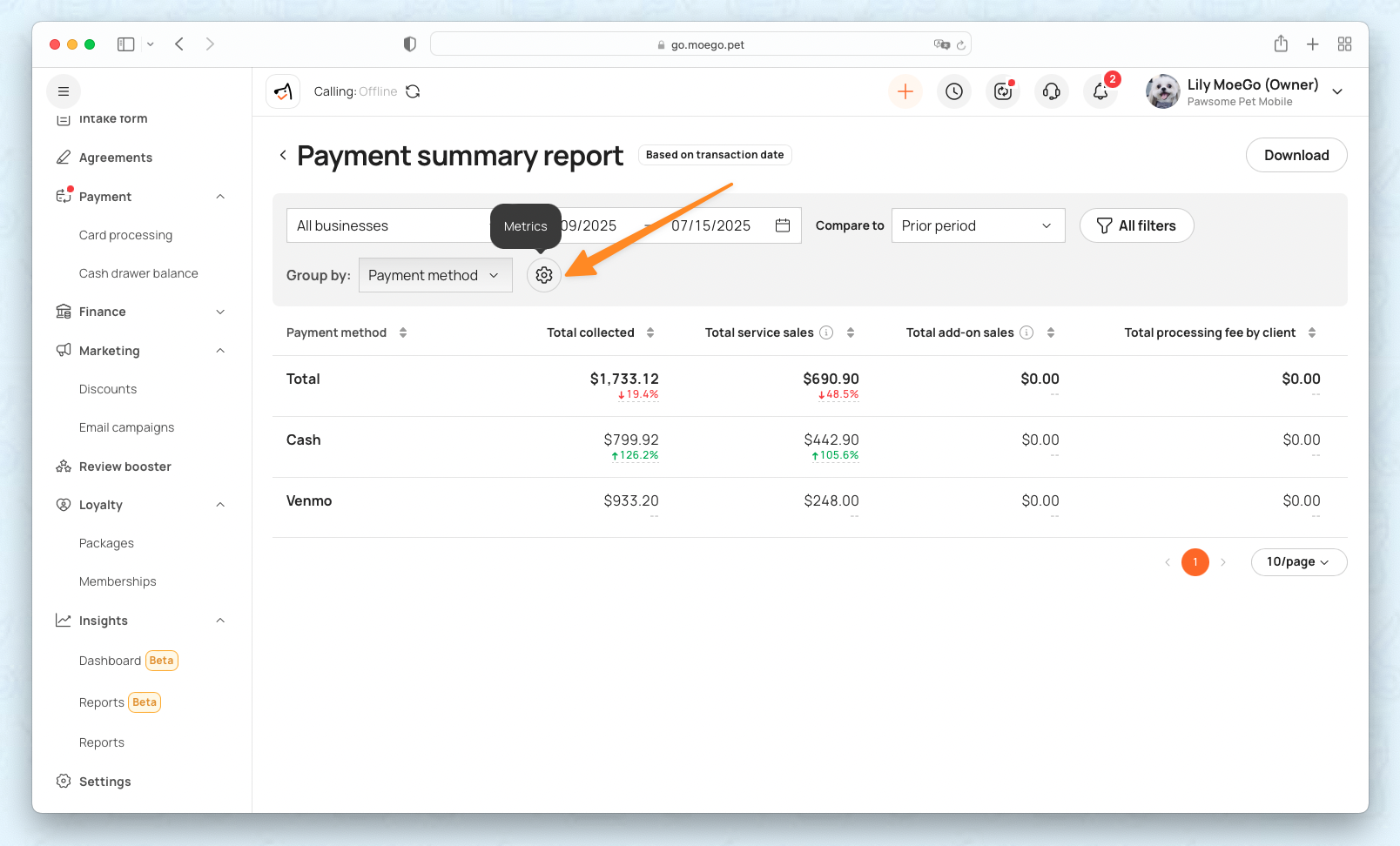
- Select from available metrics to display in your report.
- You can also drag and drop the metrics to customize the display order according to your preferences.
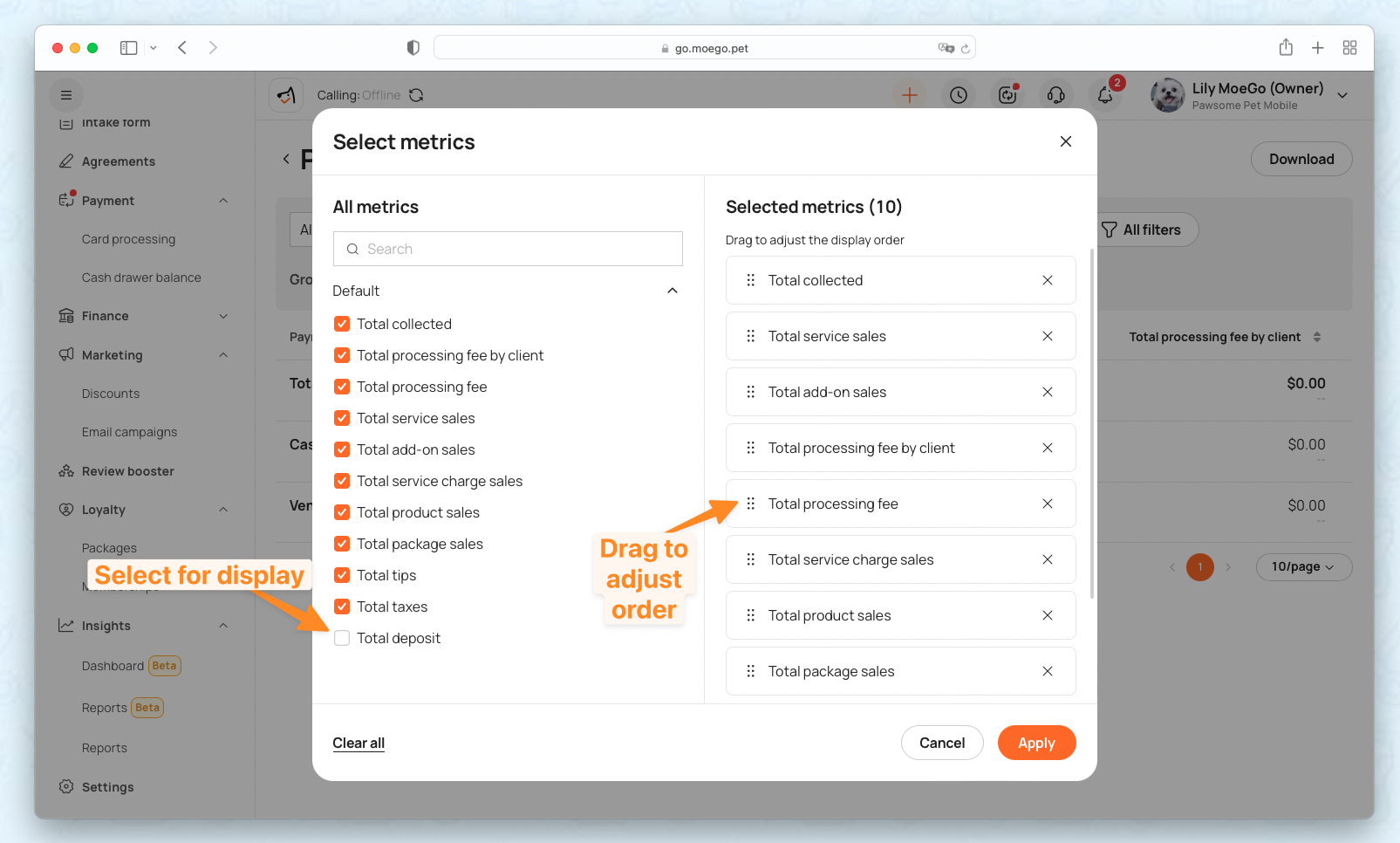
Smart Filters (Ultimate Plan Only✨)
Narrow down your data by applying one or multiple filters using the Filter option for more refined and targeted insights.
You can filter by a variety of fields, including staff, date range, service type, payment status, and more.
- Examples:
- Use the Care Type filter in the Sales Summary Report to view only invoices where a grooming service was performed.
- Use the Total Unpaid filter (e.g., greater than $1) to identify invoices with an outstanding balance.
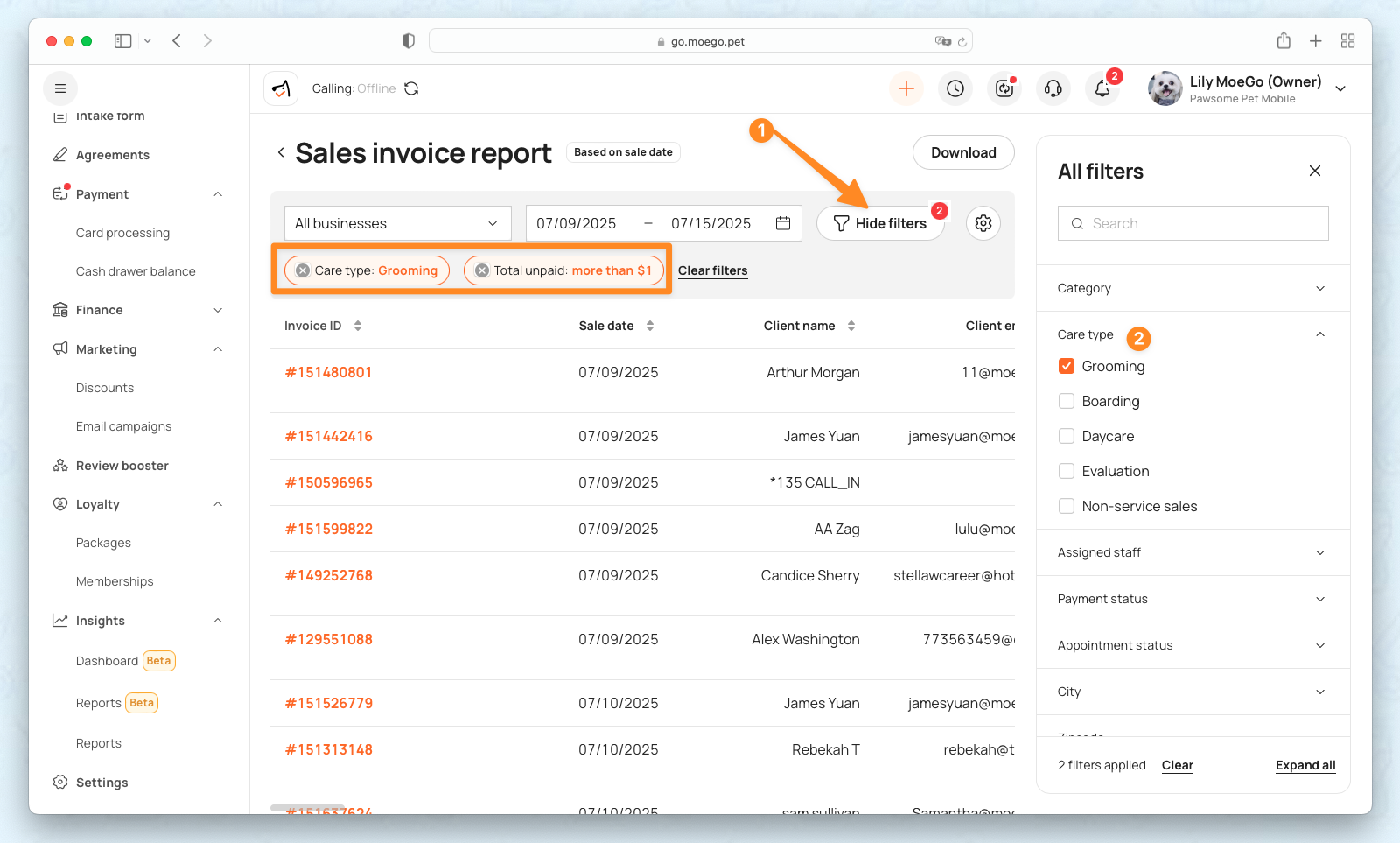
Group By
Change the perspective of your report using the "Group By" dropdown to view the same metric across different dimensions.
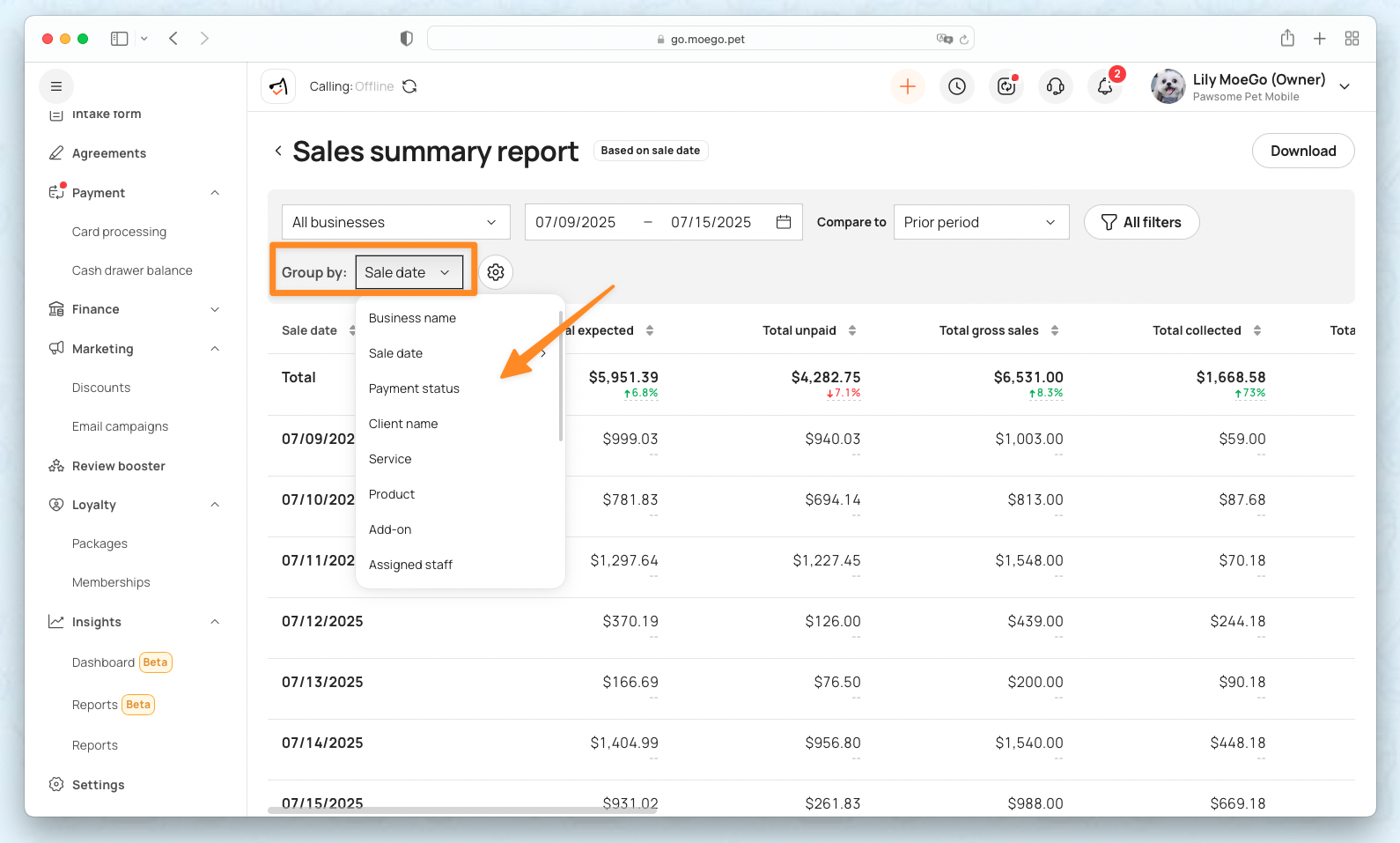
Grouping Dimension | Description |
Appointment/Sales Date | Group by day, week, month, or year based on the appointment date. |
Transaction Date | Group by day, week, month, or year based on the payment date. |
Payment Method | Filter by selected method at checkout. |
Transaction Type | Sale or refund. |
Business Name | Location of the transaction. |
Processed By | Staff member who processed the checkout. |
Assigned Staff | Staff member who provided the service. |
Created By | Staff who created the appointment. |
Create Date | Original creation date of the appointment. |
Source | Booking source: online or by staff. |
Category | Service, add-on, service charge, package, or product. |
Care Type | Classifies service type: Grooming, Boarding, Daycare, or non-service sales |
Service/Product/Add-on | Specific items linked to the appointment or sale. |
Appointment/Payment Status | Current status of the record. |
Van | Indicates the sale by van, applicable to mobile businesses. |
Location Info | State, city, or ZIP code. |
Pet Info | Breed, type, or pet code. |
Client Name | Associated client. |
Business ID | Unique identifier for each business location |
Evaluation | Lists evaluation appointments only, applicable to Boarding & Daycare. |
View Invoices
Easily view detailed invoices directly from the reports interface.
- For Sales summary, payment summary, and appointment summary report, you can simply drill down detailed reports by clicking on each line.
- For the Sales invoice report, payment transaction report, and appointment list report, you can click on the Invoice ID to see the itemized records for each metric.
Download Reports
Download the data collected and save it in an offline format. You may want to keep this information for your records or for sharing & collaboration reasons.
- Download the full report data or download it under filters.
- Only the column displayed will be exported when downloading the report.
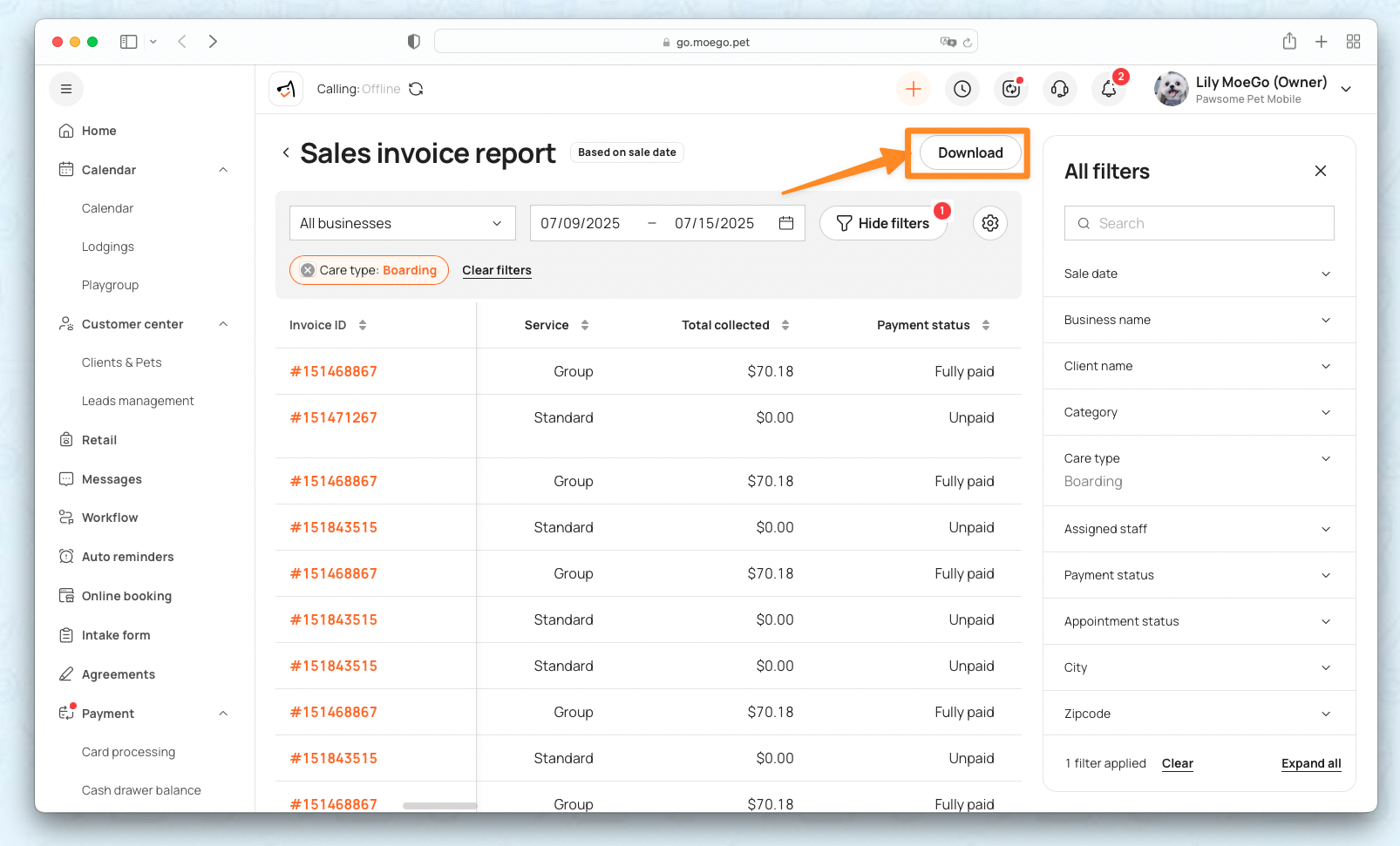
Report Metric Definition
Each report is designed with a specific purpose, tracking distinct metrics to help you analyze different aspects of your business. Below is a breakdown by report category:
1.Finance Report
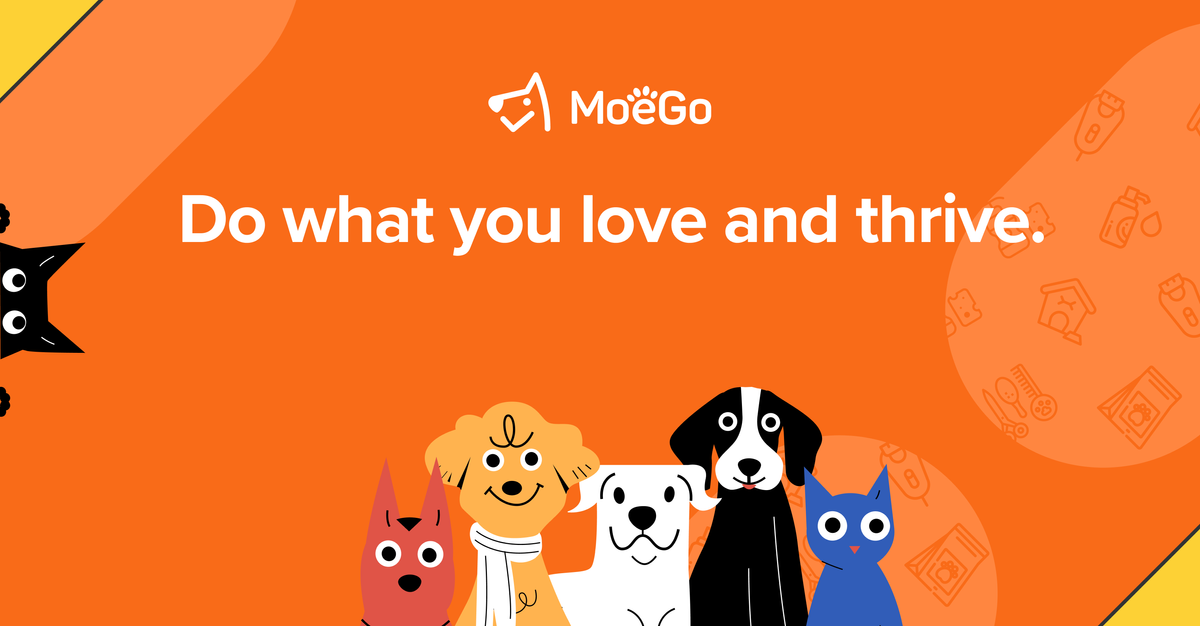
Payment summary report
Keep track of transactions made and learn the effective use of the Payments summary report.
Payment transaction report
Detailed view of all payment transactions.
*The payment transaction report will be based on the transaction datetime.
2.Sales Report
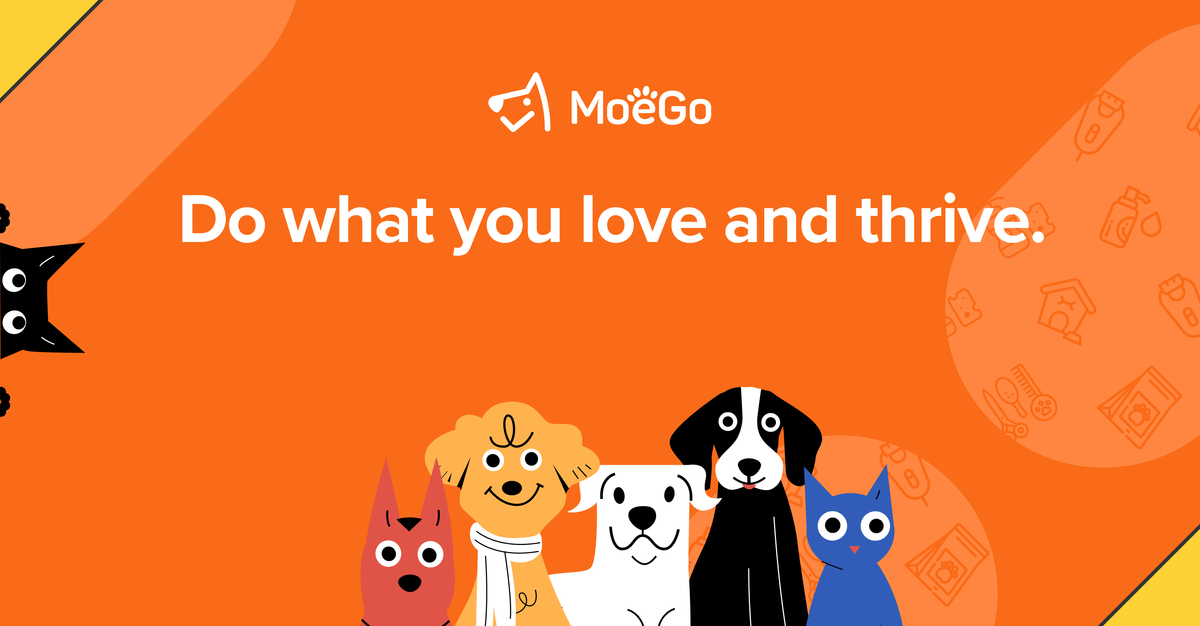
Sales summary report
View and analyze gross sales, net sales by category, payment status, etc.
Sales invoice report
Detailed view of all sales invoices.
3.Appointments Report
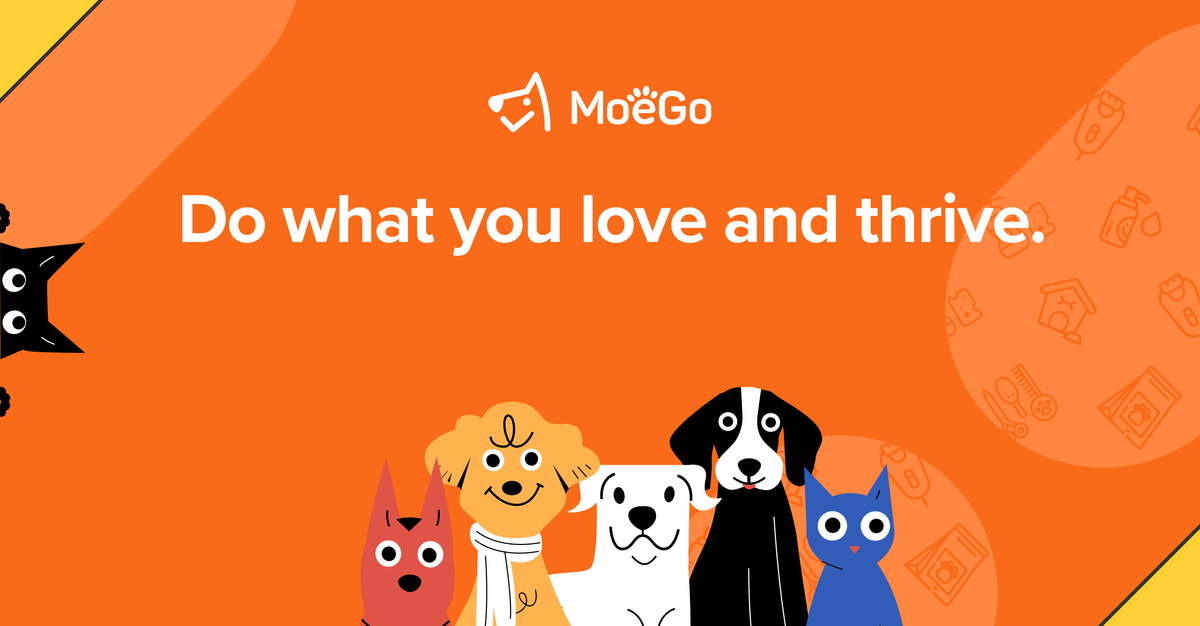
Appointment summary report
View and analyze appointment schedules by source, appointment status, payment status and etc.
Appointment list report
Detailed view of all appointment schedules.
4.Employee Report
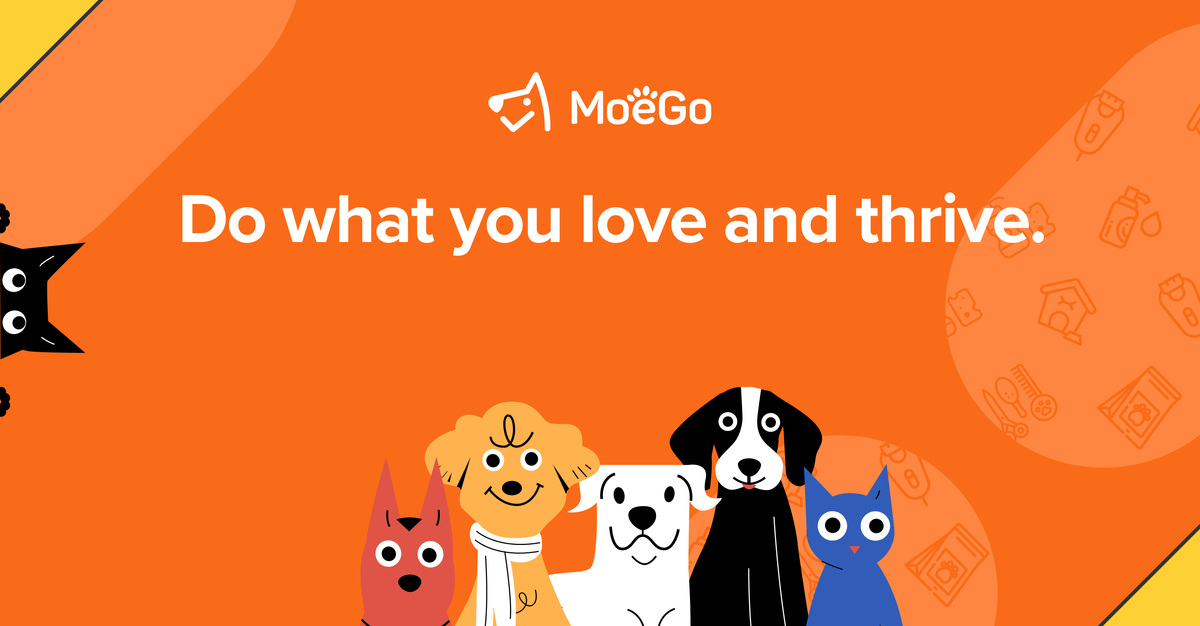
Staff performance report
Summary view to understand sales contribution, customer satisfaction, and utilization of each staff member.
5.Clients Insight
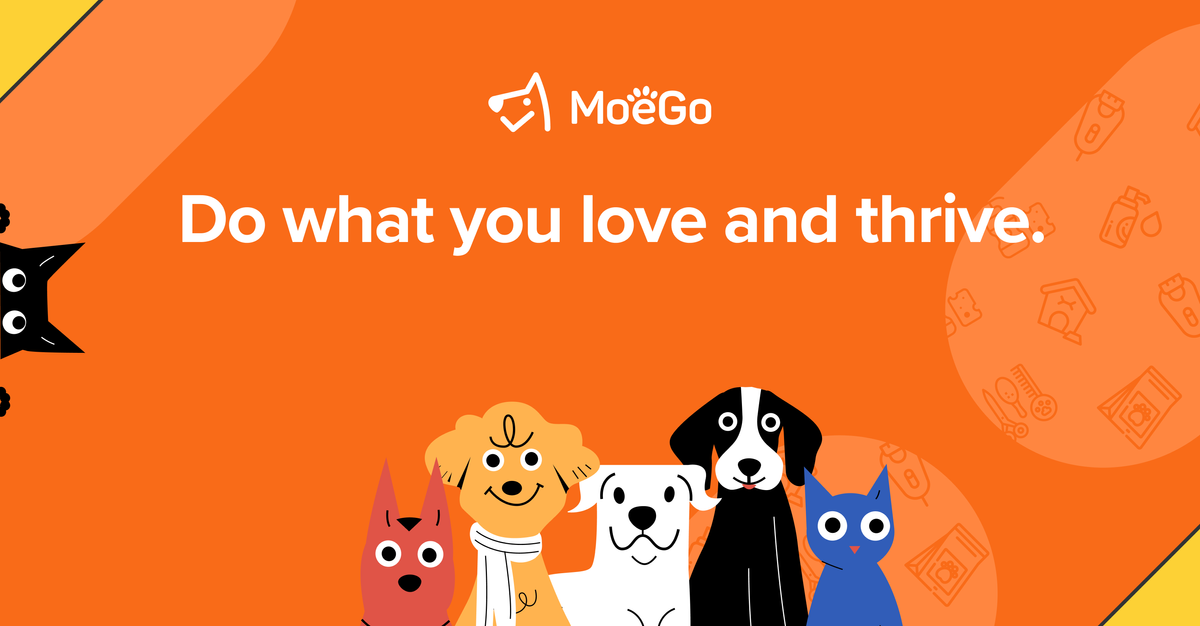
Client & pet summary
Summary view to understand client distribution and behavior in each demographic.
Frequently Asked Questions
Q: Why isn’t the data updated in real time?
A: With the new dashboards and reports, MoeGo introduces more complex analytical metrics—such as rebook rate and average earnings per breed. These require additional processing and validation, so the data is refreshed hourly rather than in real time.
Q: Will I still have access to the existing reports?
A: Yes, the existing reports will remain accessible until all related reporting and metrics have been fully migrated to the revamped version.
Q: How can I update staff access to the revamped reports?
A: Go to Settings > Staff > Role Settings > enable Access to Report for the appropriate roles.
Q: Is there an additional charge for the Revamped Report?
A: No, the Revamped Report is included in all plan tiers, giving you full access to core reporting features and data.
However, certain advanced dashboards and features—such as MoeGo Insights and the Sales Dashboard—are exclusive to Ultimate Plan users.