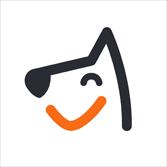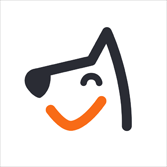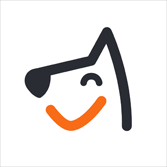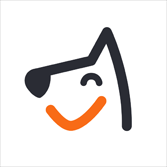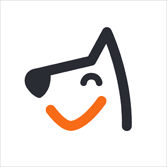This is on Closed Beta: Enrollment is by invitation only.
We've revamped our invoice system to create a more streamlined and accurate payment experience tailored for our boarding and daycare services. This update enhances the entire payment process, from generating an estimate to final payment and reporting.
This guide will walk you through the new features and changes.
Overview of Core Improvements
Our new invoice system introduces a structured and reliable process for managing all your transactions. Here’s a quick look at the key enhancements:
- Enhanced Financial Accuracy and Reporting: Ensures reliable data for downstream systems like payroll and accounting by reducing financial discrepancies with structured audit logs and traceable receipts.
- Greater Flexibility and Operational Efficiency: Saves time and reduces errors by allowing on-the-fly modifications to invoices, handling last-minute changes, and processing refunds with more control, all without reverting appointments.
- Improved Customer Communication: Allows clients to preview service charges and confirm details before payment is processed, leading to clearer communication and a better customer experience.
| Feature Area | Previous System | New Invoice System |
| Invoice Lifecycle | No structured process; invoices remained editable even after being marked "Paid." | Invoices now follow a clear lifecycle: Estimate → Open → Closed. |
| Deposits | Deposits were simulated using partial payments and were difficult to track. | Deposits are now formally tracked with specific rules, audit logs, and support for refund & forfeit logic. A receipt is also linked to the invoice. |
| Estimate Invoices | Not supported. | You can now issue a pre-checkout invoice for signature and confirmation before payment. |
| Refunds | Refunds were manual and could only be applied to the full invoice. | You can now issue refunds for specific line items. Each refund generates a receipt linked to the original invoice. |
| Receipts | Receipts were difficult to trace back to their corresponding invoices. | Receipts are now fully linked to each invoice and can be managed, viewed, or resent directly from a dedicated module. |
| Edits | Editing an invoice required reverting the appointment to a previous status. | Invoices can be edited inline before or after being finalized, without needing to revert the appointment. |
| Reporting | Data was often fragmented, making financial reporting challenging. | Reports are now structured and reliable, with dedicated deposit audit logs and invoice-level income reports. |
Key Features and How-To Guides
1.Invoice Lifecycle: From Estimate to Closed
The new invoice lifecycle provides clear stages for every transaction, ensuring accuracy in your financial records. The statuses—Estimate, Open, and Closed—define what actions can be taken at each step.
You can now create an "Estimate Invoice" before checking out an appointment. This allows clients to review and confirm all charges, including services and pricing, before final payment.
- Generate an Estimate: Staff can create an estimate directly from the appointment view.
- Customize and Confirm: The estimate can be customized with a client signature, item descriptions, and business information. It can be emailed to clients or printed out.
- Convert to an Invoice: Once checked in, the estimate can be easily converted into an "Open" invoice to collect payment.
For a detailed walkthrough of how the invoice lifecycle works, please see our guide:
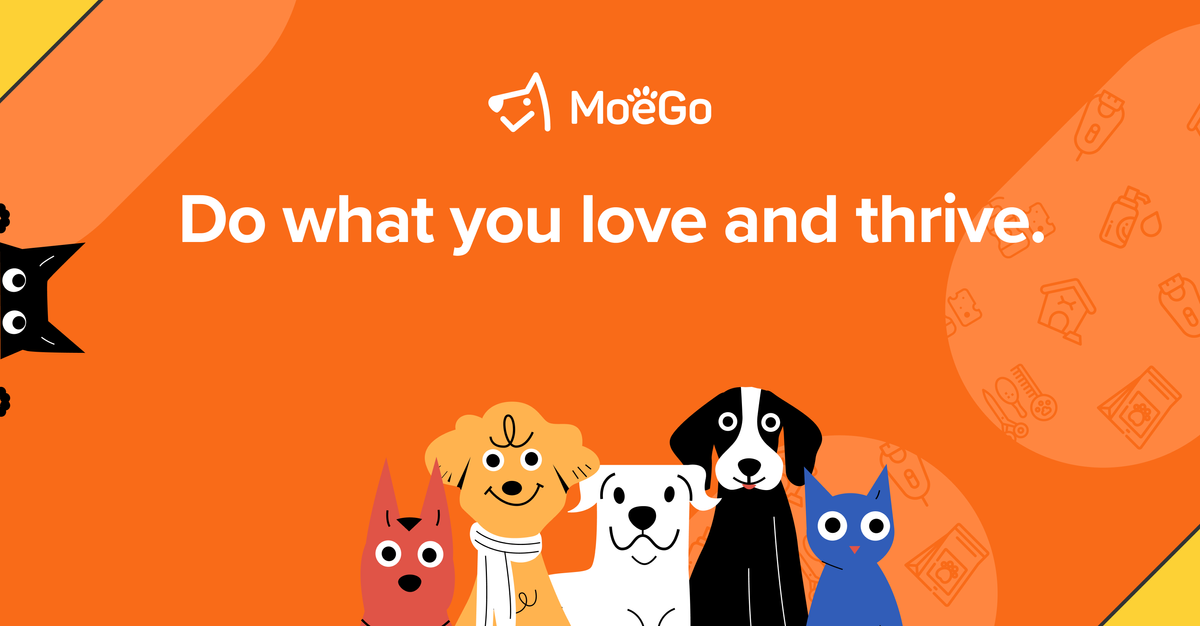
2.Advanced Deposits: Configure, Collect, and Manage
Our new system offers powerful and flexible tools for managing deposits.
How it Works:
- Set Deposit Rules: Create deposit rules to automatically require deposits based on service type, date range, or client group.
- Collect Deposits: The system will prompt staff to collect a deposit at booking or check-in based on the rules you've set. You can also manually take a deposit at any time.
- Track Everything: Every deposit is tracked with an audit log, and the amount is clearly displayed on the invoice. The system automatically calculates the remaining balance at checkout.
- Refund or Forfeit: Deposits can be easily refunded to the original payment method or forfeited (e.g., as a no-show fee), with every action logged.
For step-by-step instructions on setting up and managing deposits, please see our guide:
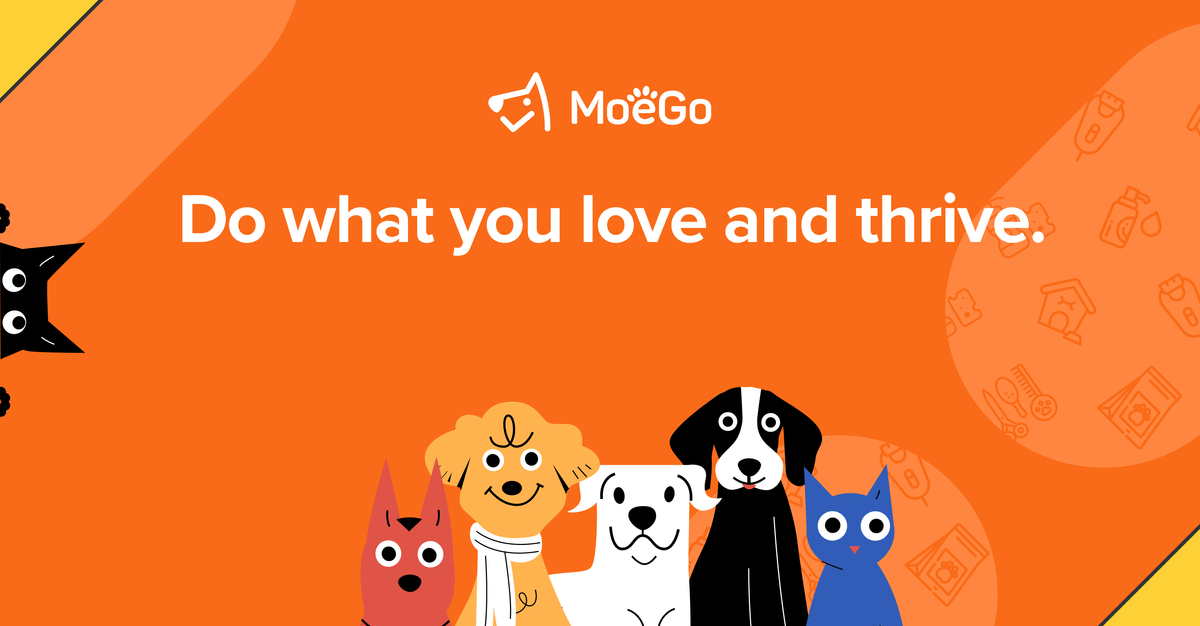
3.Item-Level Refunds
You no longer need to refund an entire invoice to correct a single item.
- You can now refund specific line items on an invoice.
- The refund method will match the original payment method used.
- A refund receipt is generated and linked to the invoice for clear tracking.
- The refund status is clearly marked on the invoice.
For step-by-step instructions on refunds, please see our guide:

4.Bulk Payments
In daycare and boarding businesses, staff often need to collect multiple payments from the same client across recurring visits. Previously, this meant processing each invoice one by one. Now, in the new invoice V4, businesses can streamline checkout with Bulk Payment:
- View all unpaid invoices for a client at checkout or in their profile.
- Select multiple invoices and combine them into a single aggregated payment.
- Automatically apply one payment across all selected invoices.
- Keep one clean audit trail with updated invoice statuses.
Faster checkout, fewer processing fees, and a smoother client experience.
For step-by-step instructions on bulk payment, please see our guide:
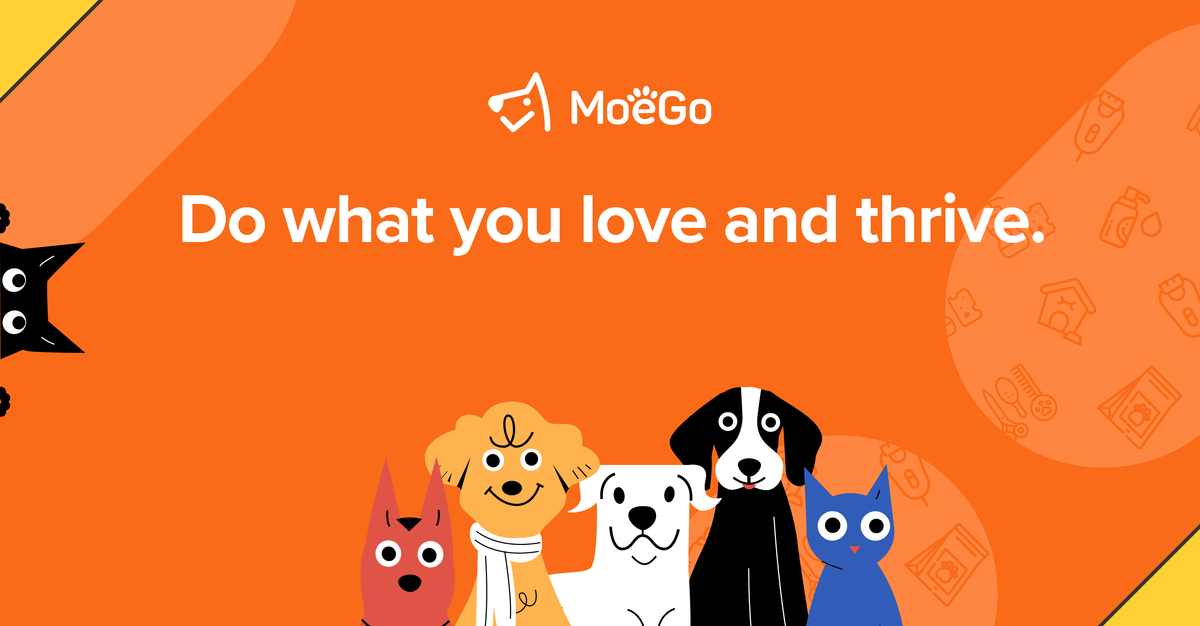
5.Applying Perks: Discounts, Packages, and Credits
Applying customer perks is now seamless.
- Active discounts can be applied automatically or added manually.
- A client's available store credit balance is visible during checkout.
- Service packages can be redeemed easily, and the final invoice will reflect the usage and remaining value.
Migrating To New Invoice
Transitioning to the new invoice system is a straightforward process, but there are a few key things to be aware of to ensure a smooth changeover.
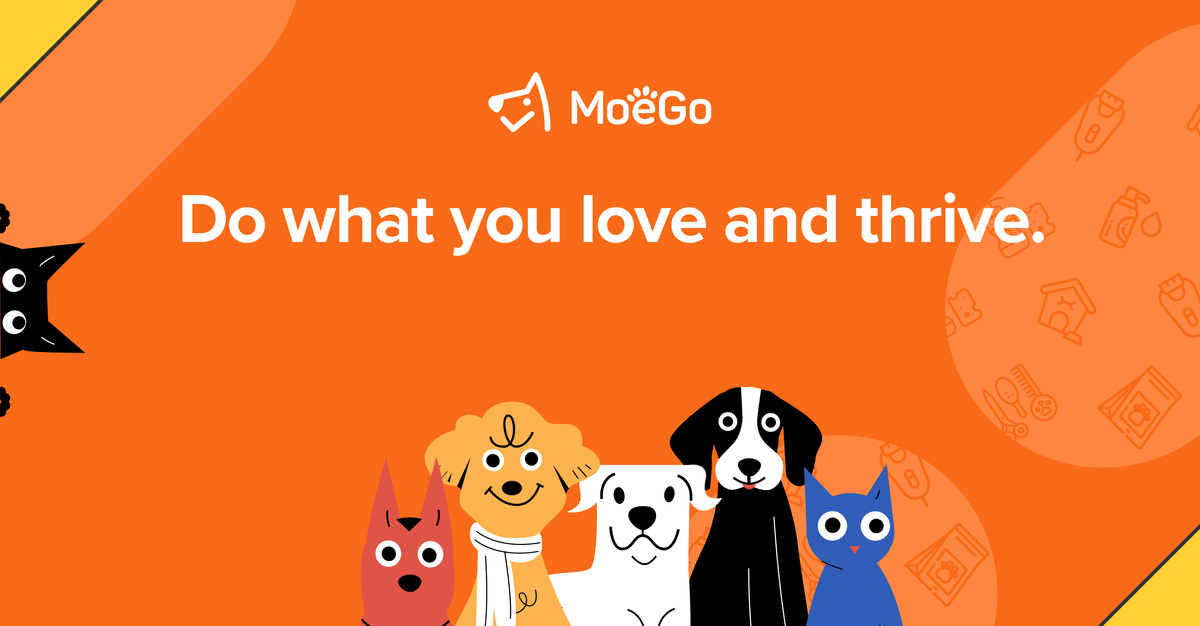
FAQ
Q: Why do some refunds fail even with the new system?
A: Our new "Auto Refund Retry" feature applies only to invoices generated entirely within the new invoice system. Invoices from the legacy system, especially those linked to recurring appointments, are not eligible for this feature and must be processed manually if they fail. If you encounter issues, please check if the invoice is from the legacy system.
Q: Can I refund just one part of a service instead of the whole invoice?
A: Yes. New Invoice supports item-level refunds. You can refund a specific line item without cancelling or voiding the full invoice.
Q: What is the difference between an "Estimate" and an "Open" invoice?
A: An Estimate is a draft version sent to a client for review before payment. Once the client confirms it, it becomes an Open invoice, which is ready for payment.
Q: Are deposits easier to track now?
A: Yes. All deposits—whether collected, refunded, or forfeited—are tracked in a dedicated deposit audit log and are linked back to the original invoice for clear reporting.
Q: Do we still need to go to the receipt module to resend receipts?
A: No. All receipts are now linked directly to the invoice. You can view, resend, or print them right from the invoice screen.
Q: Can I still edit an invoice after it’s paid?
A: In most cases, yes — if the invoice is in Open status. After it's closed, edits are restricted to preserve accounting accuracy.
Q: Can I switch back to the old invoice system?
A: Reverting to the legacy invoice system is not supported.The new system was built to provide a more reliable and accurate platform for the future.