Step 1: Locate possible triggering action
- What to do: Try to pinpoint if a specific operation in MoeGo causes the slowness or lag. (For example, every time searching pet in the client list)
- Why it matters: If the issue is linked to a particular feature or module, this information will help our developers quickly identify and address the root cause.
- Next steps: Share the details of the triggering action with our support team.
Step 2: Check network conditions for overall lag or slowness
- What to do: Determine if the slowness is isolated to MoeGo or if it affects other apps and websites.
- How to check:
- Access other apps or websites (e.g Google, Amazon) and observe their performance.
- If you experience similar issues elsewhere, the problem might be related to your local network.
Step 3: Use dedicated network diagnostic tools
If the slowness or lag is specific to MoeGo, follow the instructions below to assist with network diagnostics.
📱 App version
Use MoeGo's Built-in Network Diagnostic Tool:
- Go to Settings > Network Diagnostics within the app.
- Run the diagnostic tool to measure latency on our servers.
- Screenshot the diagnostic results.
- Share the screenshot with our support team.
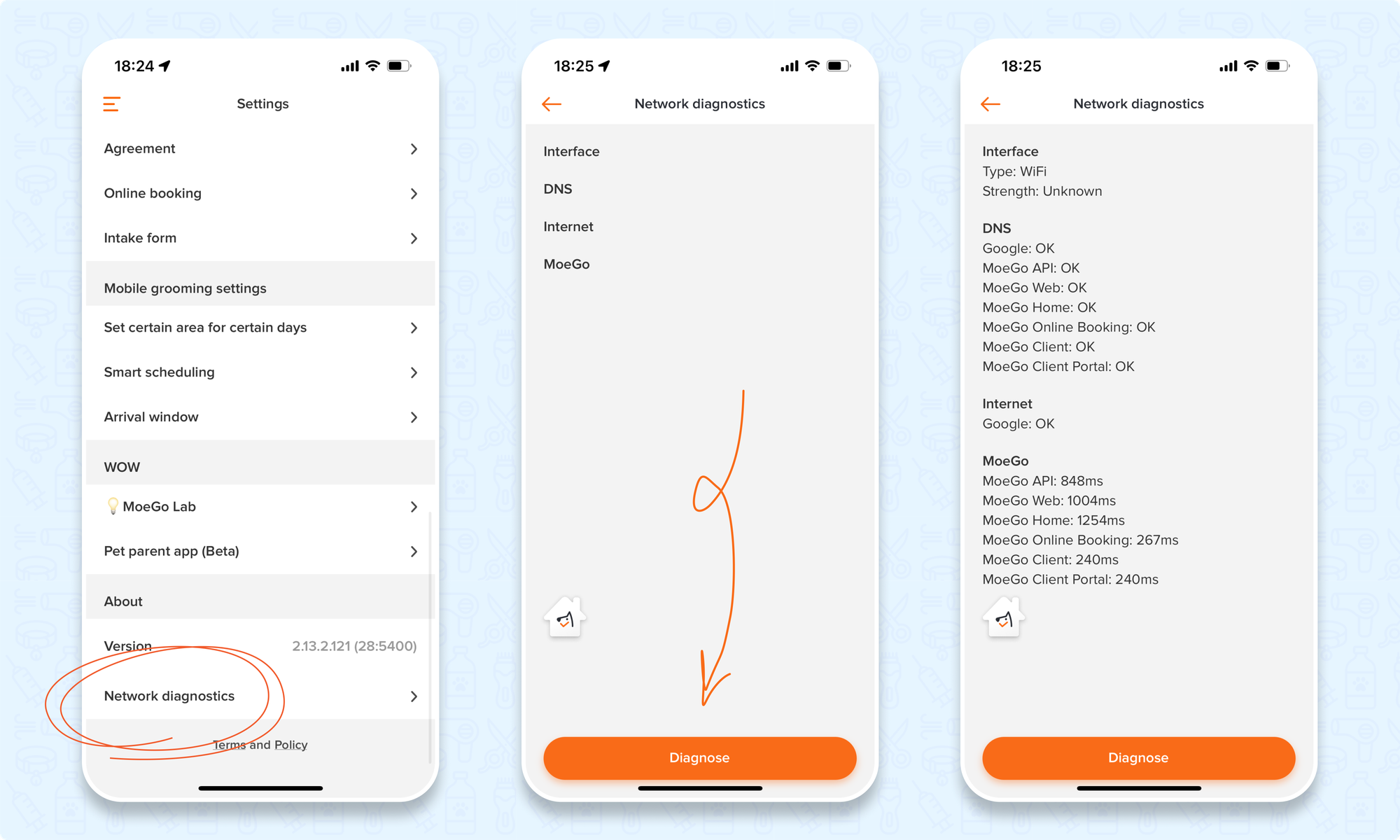
🖥️ Web-version - Windows
Windows will need to run the “terminal” app for this purpose.
- Open the Start Menu and type "Windows Terminal."
- Select the best match and open the terminal.
- Press Enter and let the command run for approximately 5 minutes.
- Screenshot the entire output from the terminal window.
- Share the screenshot with our support team.
- Copy and paste the following command into the terminal:
tracert go.moego.pet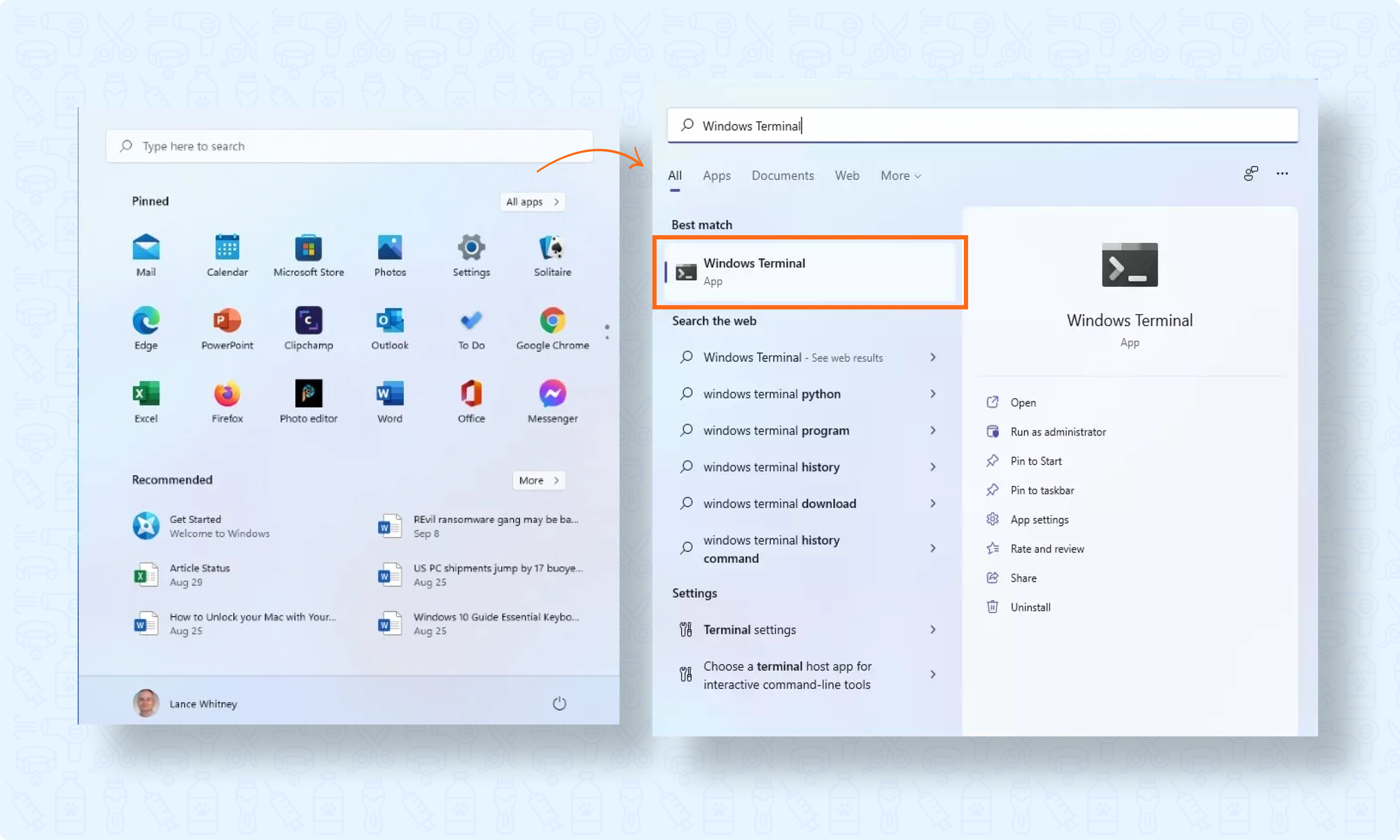
💻 Web-version - Mac
Mac will need to run the “terminal” app for this purpose.
- Click the Search Icon in the top-right corner of your screen.
- Type "Terminal" in Spotlight Search and open it.
- Copy and paste the following command into the terminal:
- Press Enter and let the command run for approximately 5 minutes.
- Screenshot the entire output from the terminal window.
- Share the screenshot with our support team.
traceroute go.moego.pet*If it doesn't finish running within 1 minute or outputs more than 20 lines, please copy all the outputs and close the window. If there are many asterisks (*) even in the first 5 lines of the output, you can reopen the window, type the command again, and press Enter. Share the screenshot with our support team.
traceroute -P TCP go.moego.petAdditional Support
Providing accurate and detailed information will help expedite the investigation process. If you encounter further issues, don’t hesitate to reach out to our support team with:
- Screenshots of diagnostic results.
- Details of any triggering actions.
- Observations on whether the issue is isolated or widespread.
Your cooperation and feedback are invaluable in helping us ensure a smooth and efficient experience with MoeGo.
