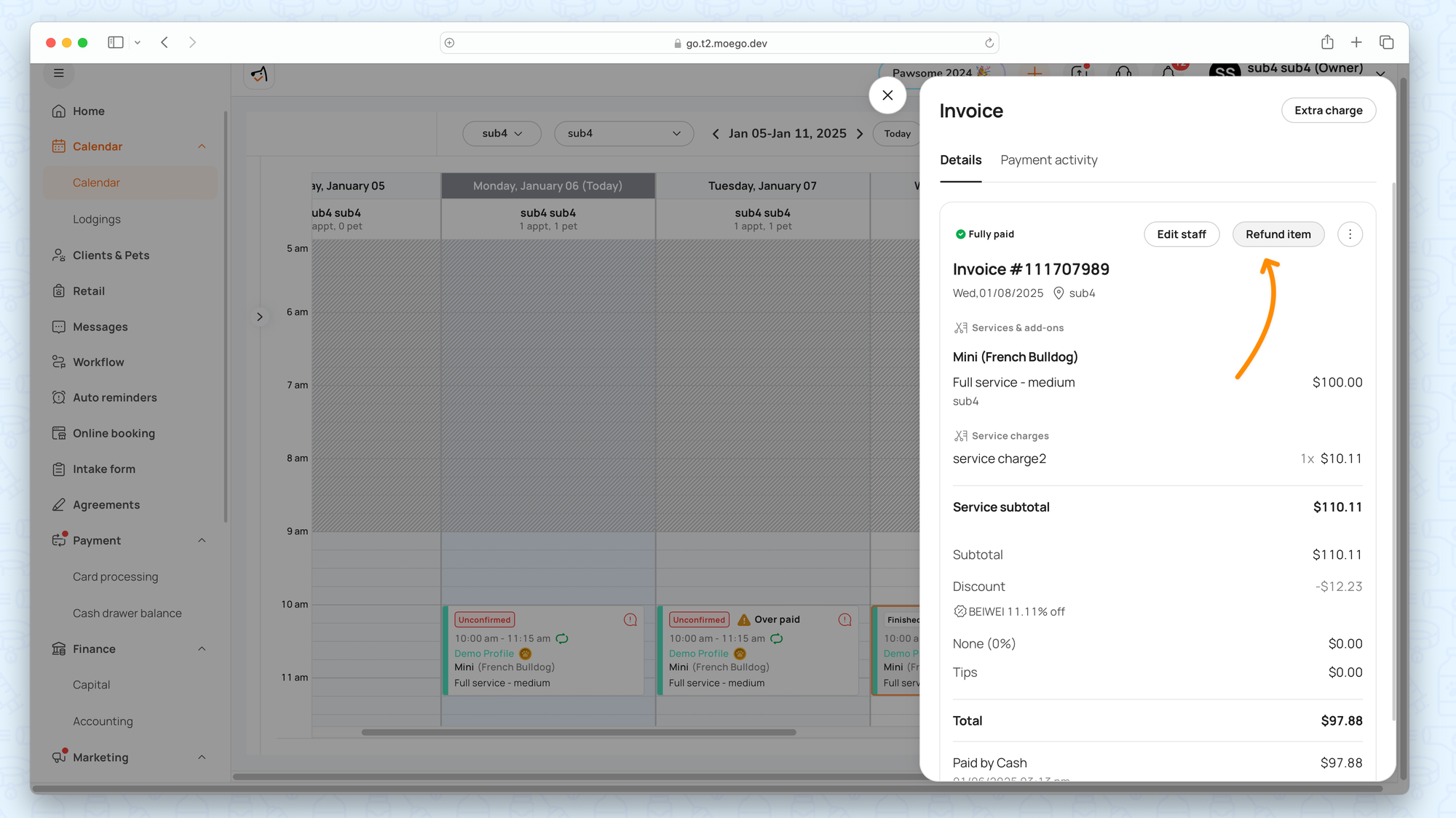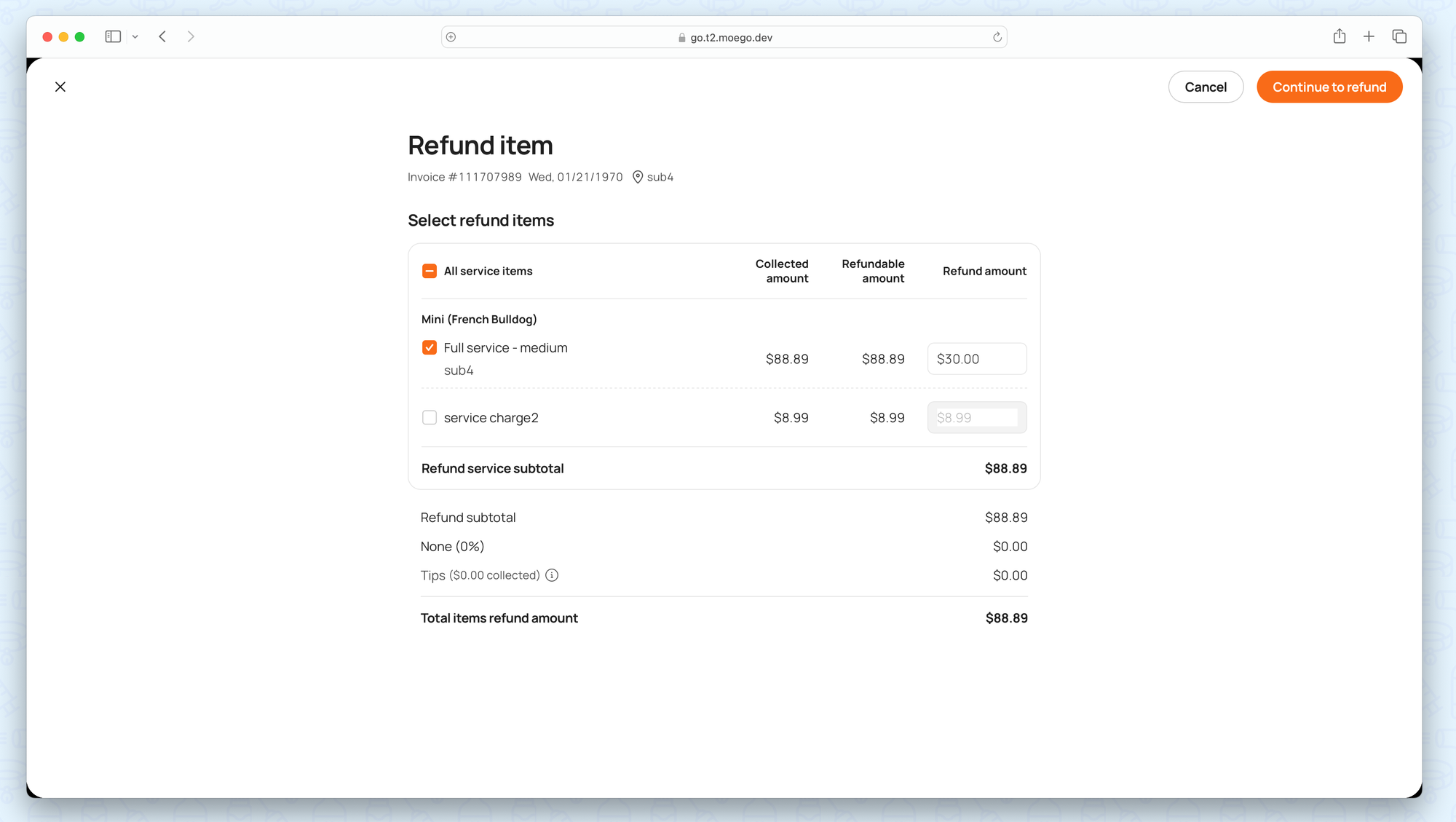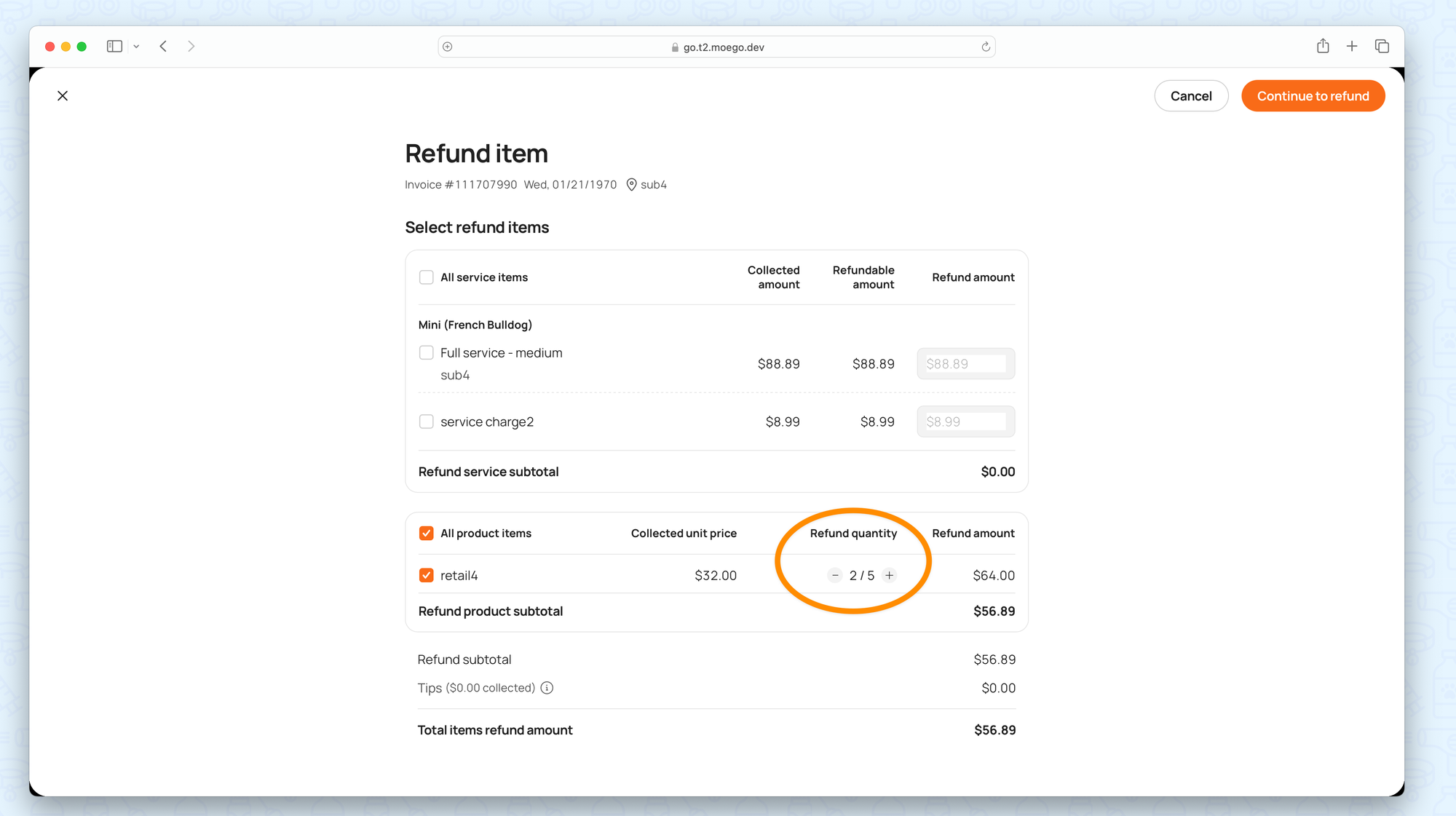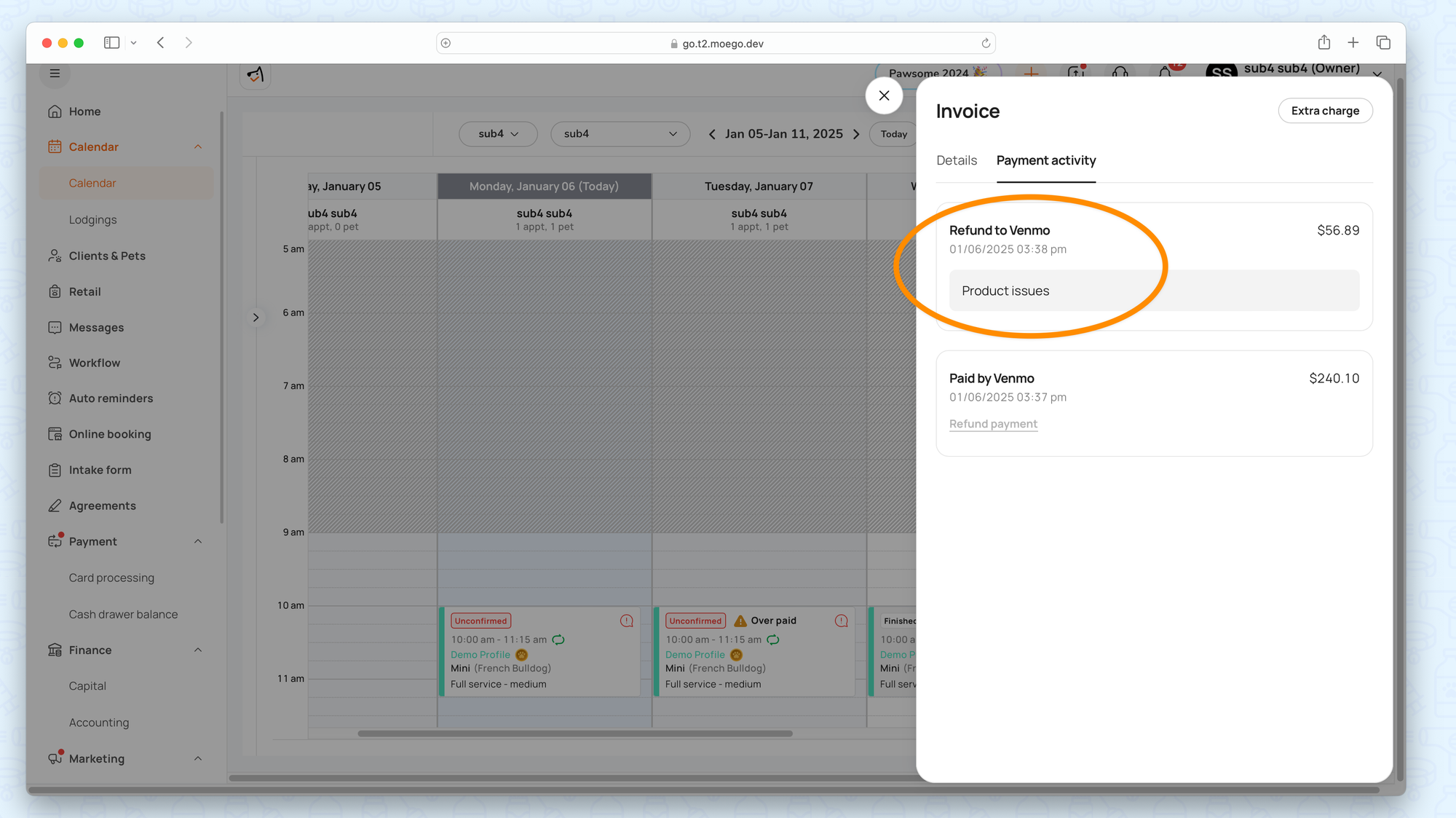Refund Payment Only
- Go to appointment details > 3 dots > View invoice.
- Go to Invoice > Payment activity > Refund payment.
- Input refund reason and amount to issue refund.
The system processes the refund using the original payment method (e.g., credit card or cash). If the refund is for a credit card payment, the refunded amount is sent back to the customer’s card. And the business will cover the processing fee on this credit card transaction.
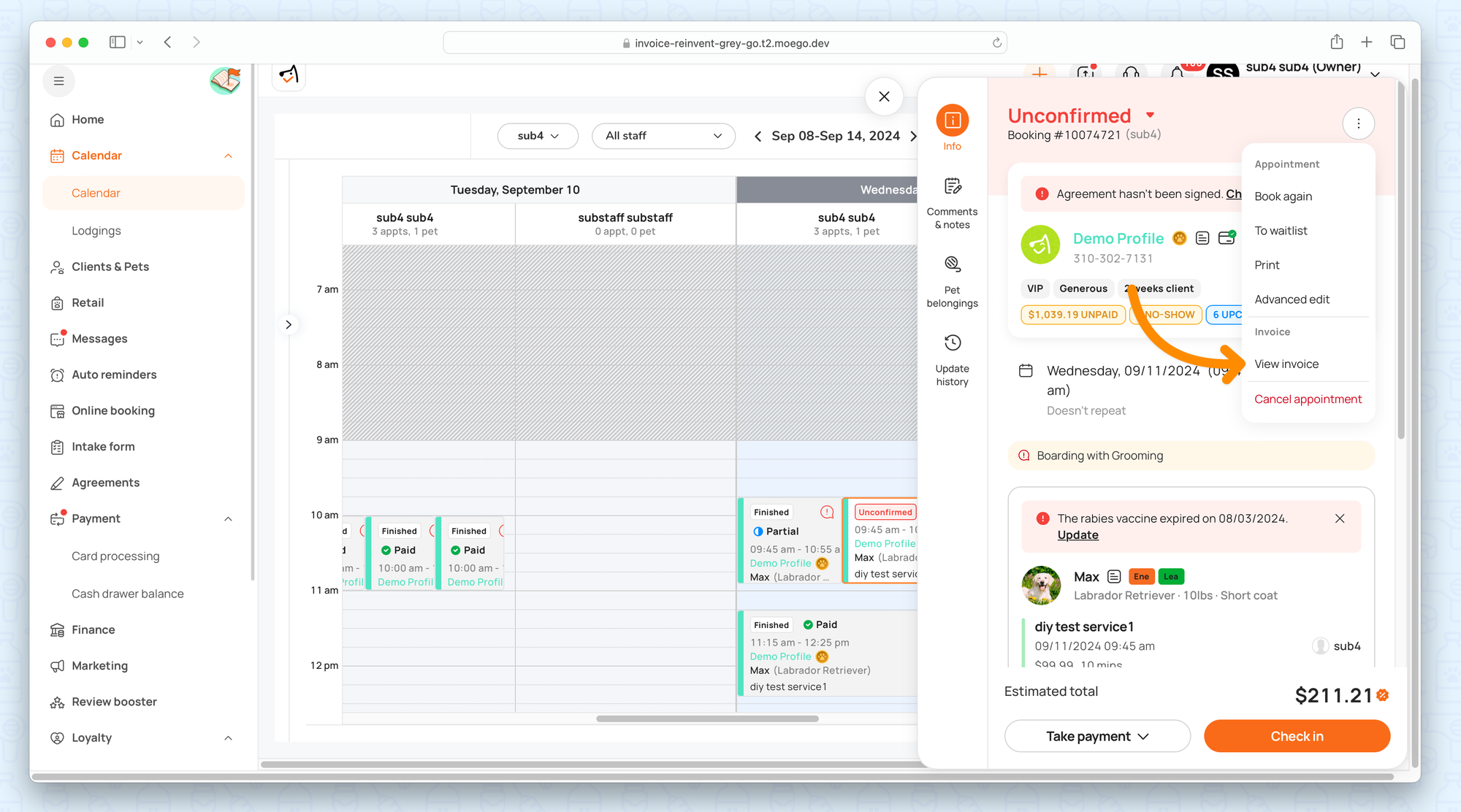
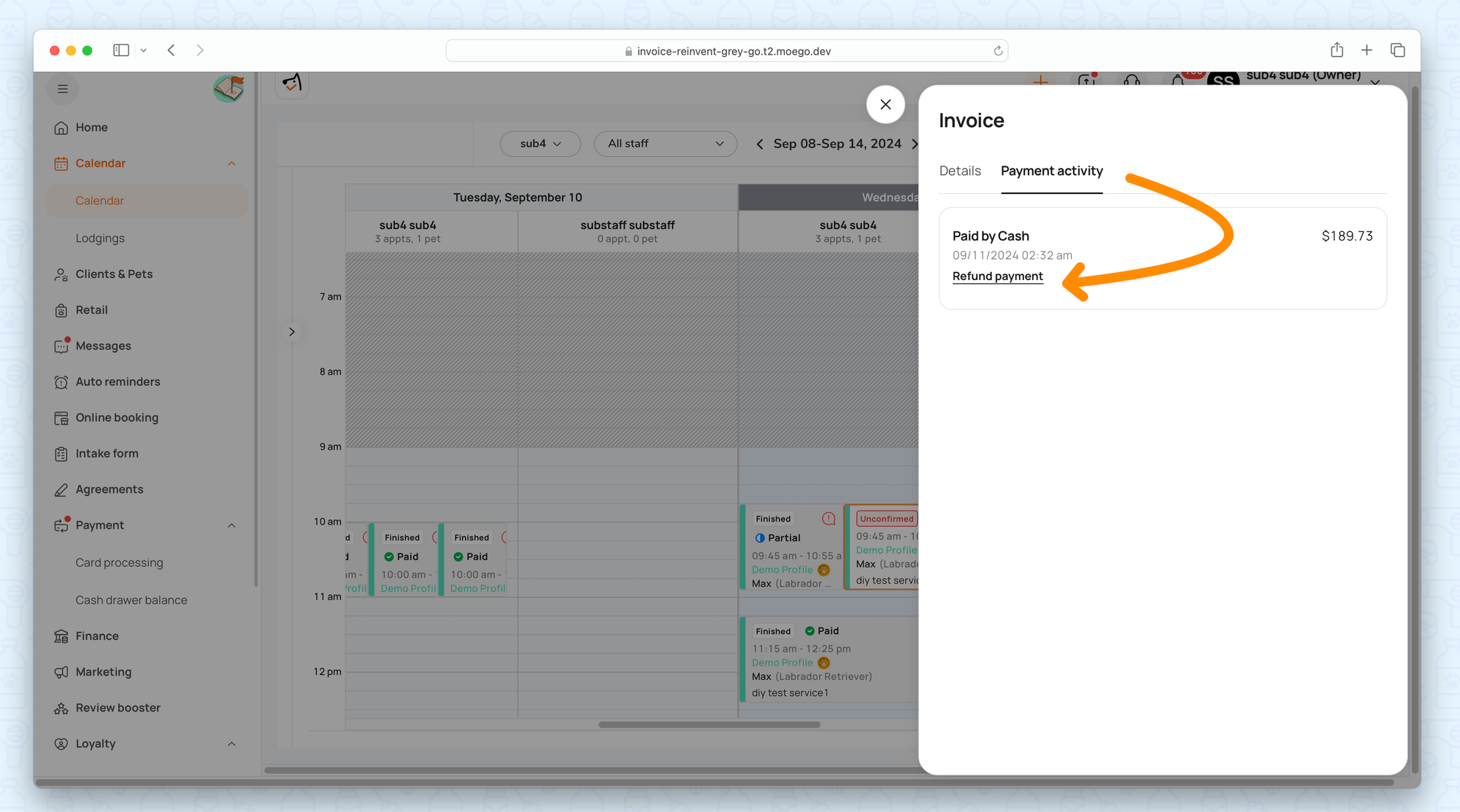
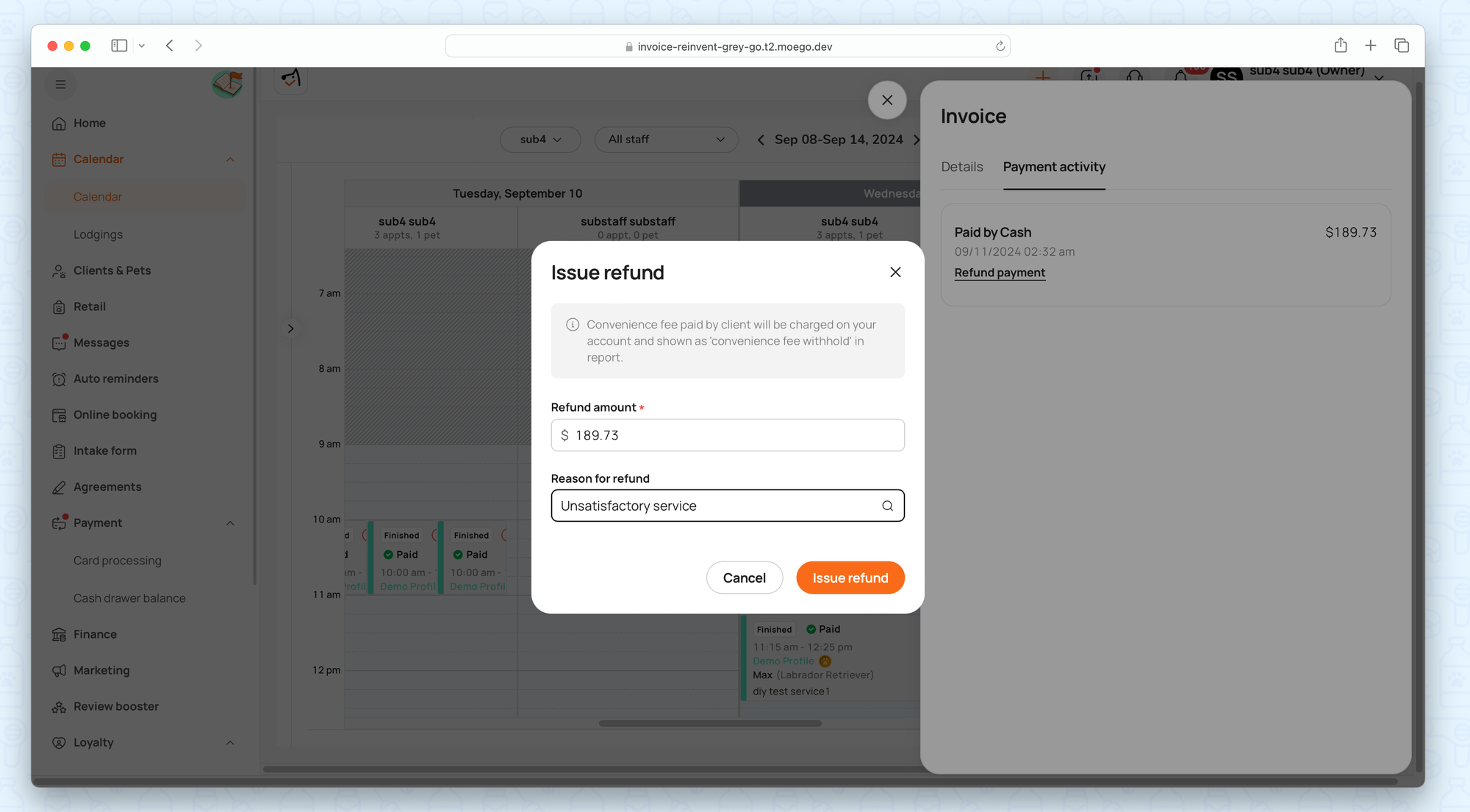
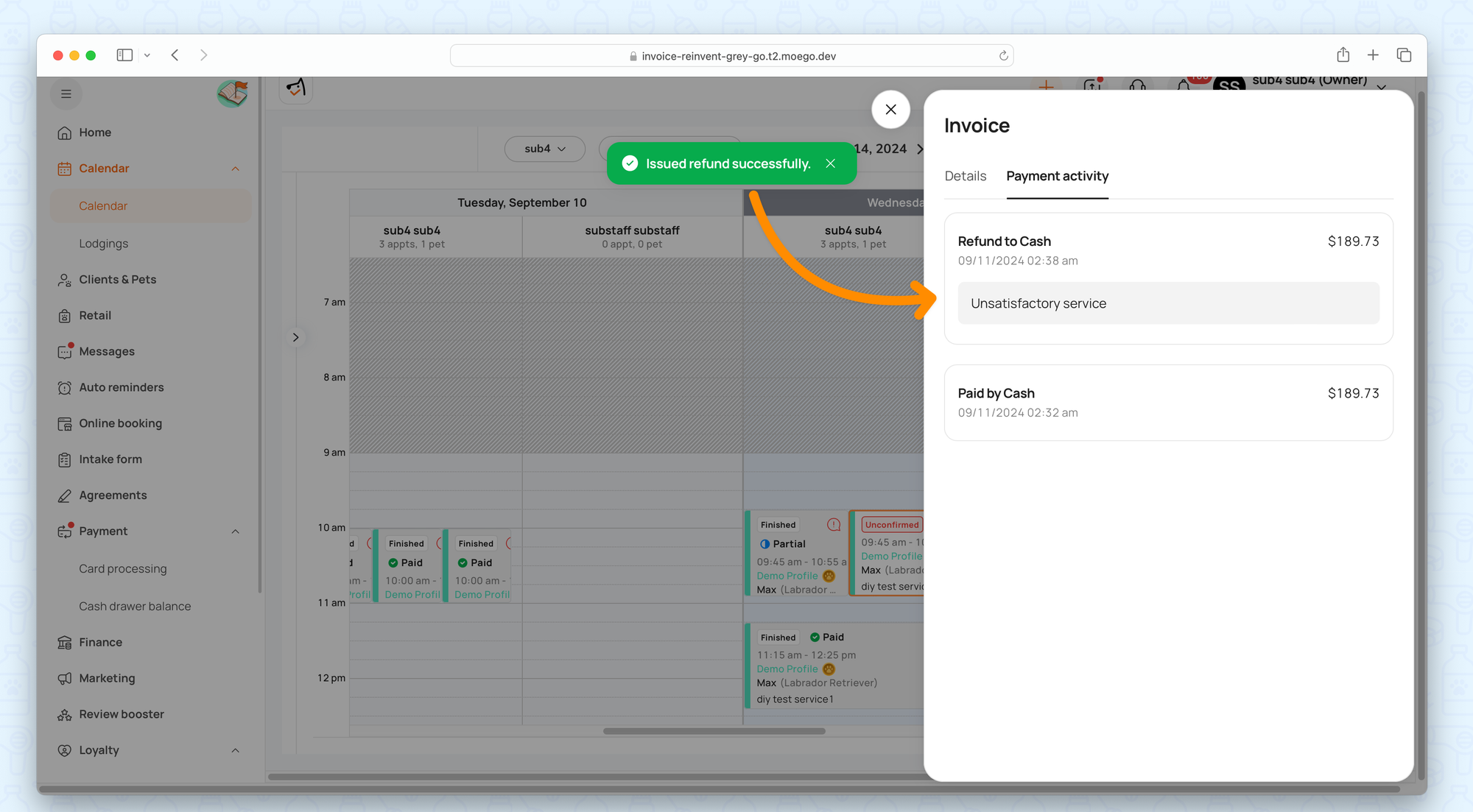
Refund By Payment
Refund By Item
Although the invoice itself cannot be edited in terms of adding or removing services after being fully paid, you can still process item-level refunds.
- Go to appointment details> 3 dots > View invoice.
- Go to Invoice > Details > Refund item.
- Select specific services or products from the invoice to refund.
- Adjust the refund amount for a service item (You can choose to issue a full refund or a partial refund for a service that was not fully satisfactory).
- Adjust refund quantity for a Product item (Product item can only be deducted for the quantity and can not change the price amount.)
After initiating a refund, a new invoice is automatically generated to reflect the refunded amount, while maintaining a clean record of the original transaction.