Transitioning to the new invoice system is a straightforward process, but there are a few key things to be aware of to ensure a smooth changeover.
📌 TL;DR
- No downtime, no data loss.
- History is fully migrated and preserved.
- Migration is one-way (no rollback).
- No financial data discrepancies are expected.
What to expect on migration day
- We’ll schedule a migration window and notify you beforehand. Your account stays online; your team can continue operating without interruption while data moves. Depending on your data size, the historical portion may take some time to finish loading in the background.
- You may notice behavior/UI differences between historic records and newly created ones—that’s normal, as V4 uses a newer model. There is no risk of data corruption.
- We continuously validate and monitor invoice, transaction, and payment records post-migration to catch anomalies early.
How your records behave after migration
Finished (past) appointments created before migration
- View-only (locked) history: Past invoices are preserved for accurate historical viewing but aren’t editable in V4.
Unfinished appointments that were created before migration
These move into a compatibility mode so you can finish them in V4 with partial editing:
✅ You can:
- Apply Membership, Package, Store Credit
- Add an invoice-level Discount (line-item discount is not supported on migrated data)
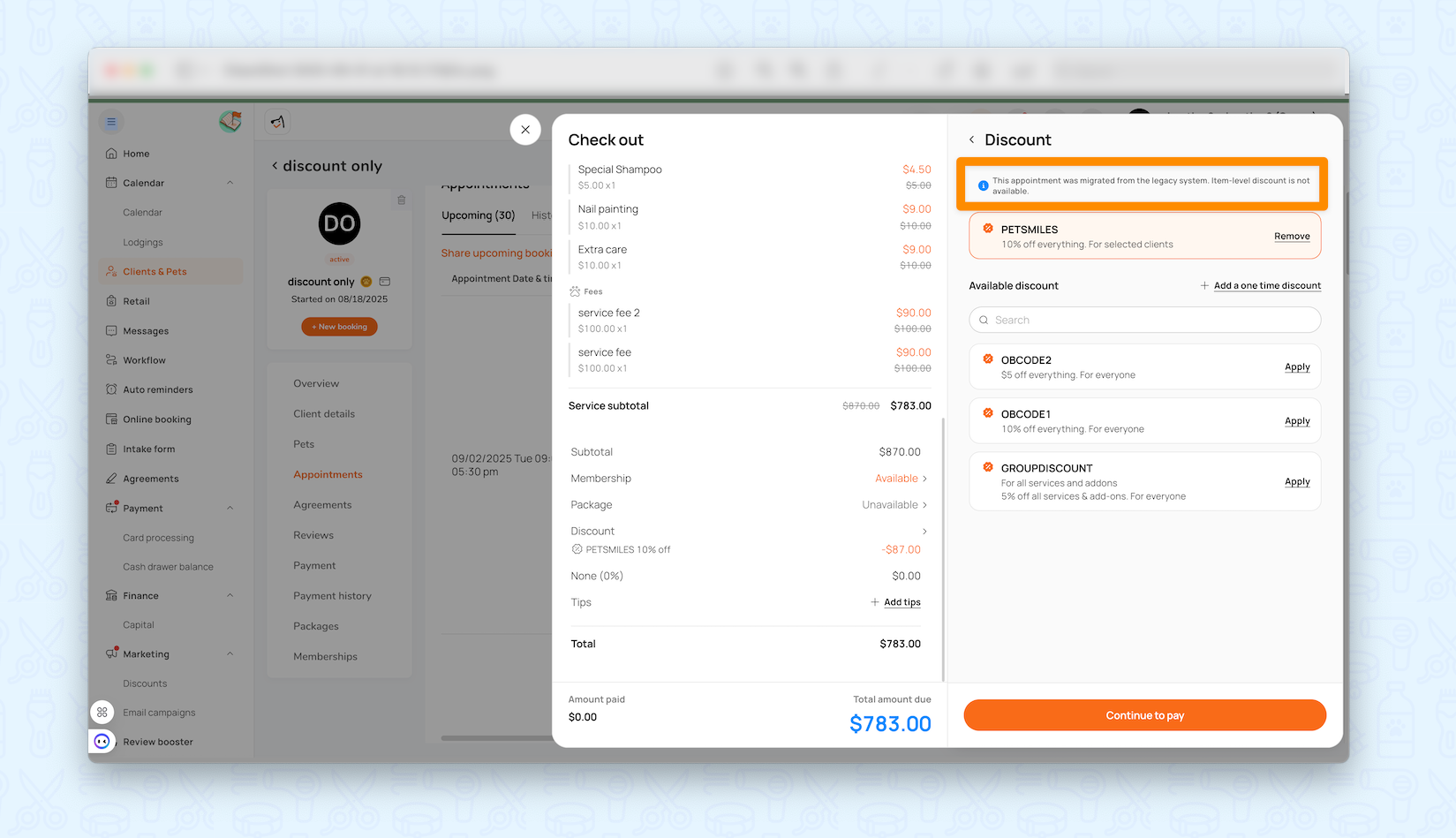
❌ You cannot (on these migrated, in-progress appointments):
- Add fees or products directly. If needed, create a new appointment in V4 and add them there. (This function will be available soon)
- Stack multiple promotions at once on the same invoice (e.g., membership + package + discount simultaneously).
New appointments created after migration
- These follow the full V4 workflow. In V4, an order is created after checkout and becomes locked afterward—this is expected.
Refunds & adjustments
- Historical records (created before migration): Item-level refunds are not available. You can perform payment-level refunds on these records.
💡 Tip: For fine-grained, line-item refund workflows, process the invoice in the V4 model (i.e., on new appointments created after migration), where V4’s capabilities apply.
Deposits: how they show up after migration
- V4 introduces a true “Deposit” entity with its own flow and reporting (Deposit Summary & Deposit Audit Log).
- Migrated in-progress appointments: if you take a deposit in V4 after migration, you’ll see a deposit payment record, but no separate deposit receipt for that migrated appointment.
- Deposits that were already paid in Legacy will appear in V4 as a single payment record,, and the invoice may show Partial Paid; there is no separate deposit receipt, and the invoice detail does not label it as a “deposit deduct” (the amount is reflected under Total Collected).
- Line-item deposits are not supported on migrated data.
Reports & accuracy
- Because historical and new records use different models, some report views will reflect those differences. However, no direct financial data discrepancies are expected as part of the migration.
What to Do After Migration
Once your data has been migrated, you’ll be fully operating in the new Invoice V4 system. To help your team get the most out of the new workflow, we recommend taking the following steps:
- Review your deposit settings:
- Deposits in V4 behave differently than in the legacy system.
- Make sure your team understands the new refund and forfeit options when handling prepaid appointments.
- For a full walkthrough of deposit rules and best practices, visit Deposit Settings Guide.
- Understand the new invoice lifecycle:
- V4 introduces a clearer invoice status flow: Estimate → Open → Closed.
- Familiarize yourselves with the new invoice status logic and the actions allowed at each stage.
- Issue a few Estimate Invoices and try converting them into Open or Closed statuses.
- For more details, see Invoice Lifecycle Guide.
- Use the new invoice view for receipts:
- In V4, you can view and resend receipts directly from the invoice screen.
- Try to send out a test receipt to see how it works and what it's like.
- Be mindful when processing refunds:
- Refund options depend on when the invoice was created:
- Legacy invoices (pre-migration): Only payment-level refunds are available.
- V4 invoices (post-migration): Full item-level refund capabilities are available.
- If a refund fails, first check whether the invoice was created before migration. If issues persist, contact MoeGo Support for assistance.
- Refund options depend on when the invoice was created:
FAQs
Q: Will my team be blocked during migration?
A: No. We’ll carry out the migration outside of working hours. During this time, you’ll still be able to view your system and appointments. However, please do not making any edits to appointments or settings until the migration is complete.
Q: Can we roll back to the old invoice after migrating?
A: No. Migration is one-way (no rollback). We schedule and communicate beforehand to ensure the timing works for you.
Q: Why are old invoices locked?
A: They’re preserved as accurate historical records and aren’t editable in V4.
Q: Why can’t I add a fee/product to an appointment that was created before migration?
A: Migrated, in-progress appointments allow only certain actions (membership, invoice-level discount, package, store credit). To add fees/products, create a new appointment.
Q: Can I apply multiple promotions at the same time?
A: On migrated in-progress appointments, no—only one promotion type at a time.
Q: Is my data safe?
A: Yes. There is no data corruption risk, and we actively validate and monitor after migration.
If anything feels off or you have questions, reach out to MoeGo Support—we’re here to make this transition smooth and stress-free.
