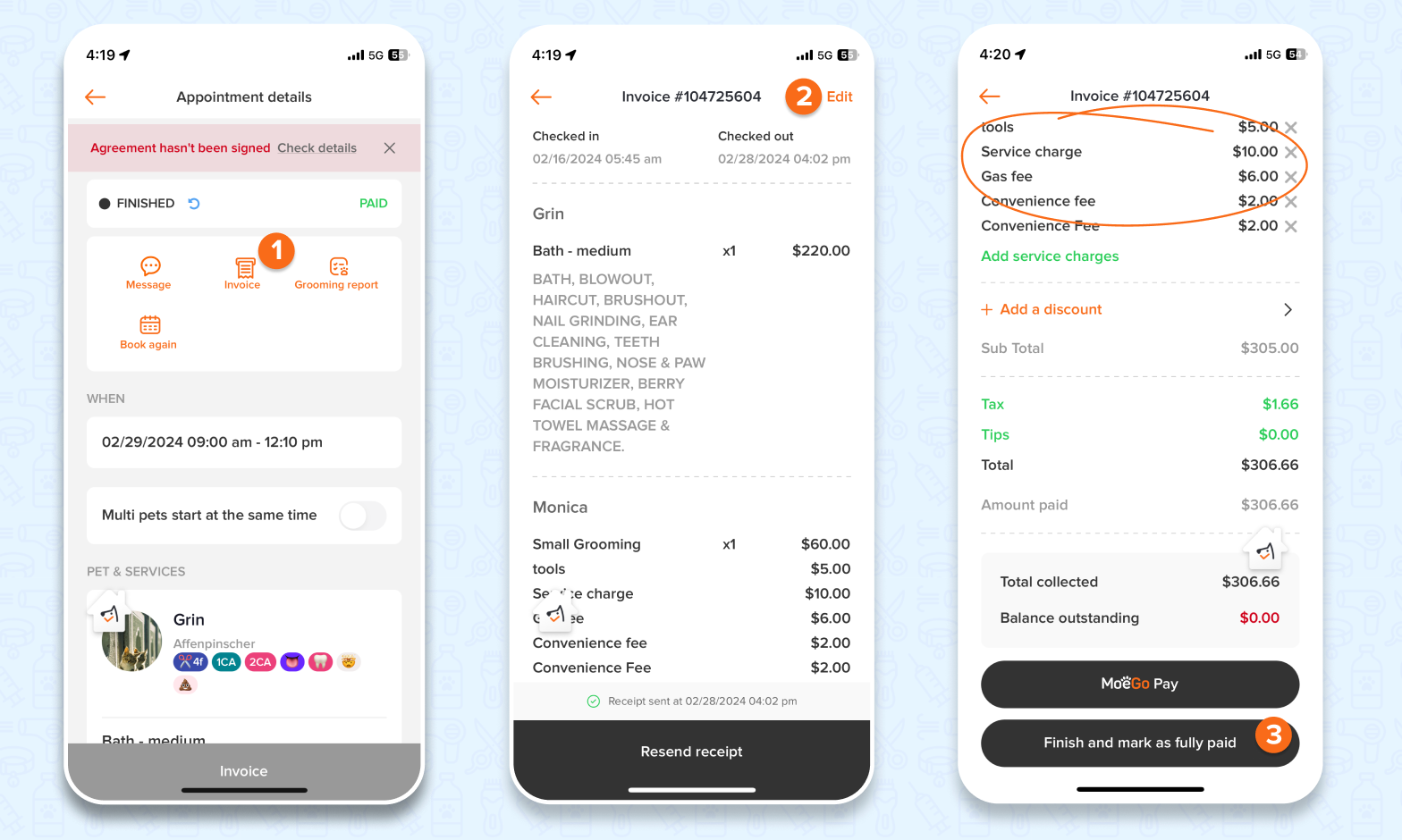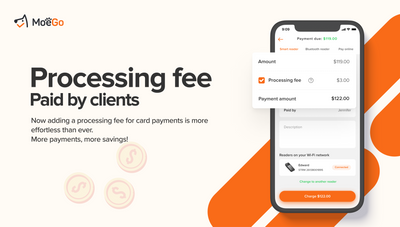Remember to mark an appointment as fully paid once it's done
🖥️ Desktop:
- Once an appointment's services are finished, click < Check out > and <confirm> to on the next pop-up window asking to confirm the checkout
- In the pop-up screen to collect payment, adjust discount and tips, pick a payment method, confirm payment amount and then click < Take payment >
- If you forget to click < Take payment > or need to do it later, no worries because you can do it anytime. Please go to appointment detail and click < Take payment >
- After paying all the full amount due, the appointment will be checked out and marked as fully paid immediately
0:00
/0:15
You can still edit check in/out time, service, payment amounts after appointments were finished:
- Click an appointment
- Click < Invoice >
- Click < Edit Invoice >
- Edit Service Charge, Package, Product sale, Discount codes as needed.
*If you adjust the price on the invoice, you will be able to take another payment or issue a refund from/to the client
0:00
/0:17
📱 App:
- Once you have finished the appointment, tap <check out>
- On the next screen showing the invoice, tap <discount> and/or <tip> to add if required.
- Tap <MoeGo Pay> to quickly take swipe card payments; Or tap <Charge now> to select other payment methods
- Select a specific payment method and confirming the payment by tapping <Charge $xx.xx>
- Tap <X> at the top right to exit the Charged successfully screen
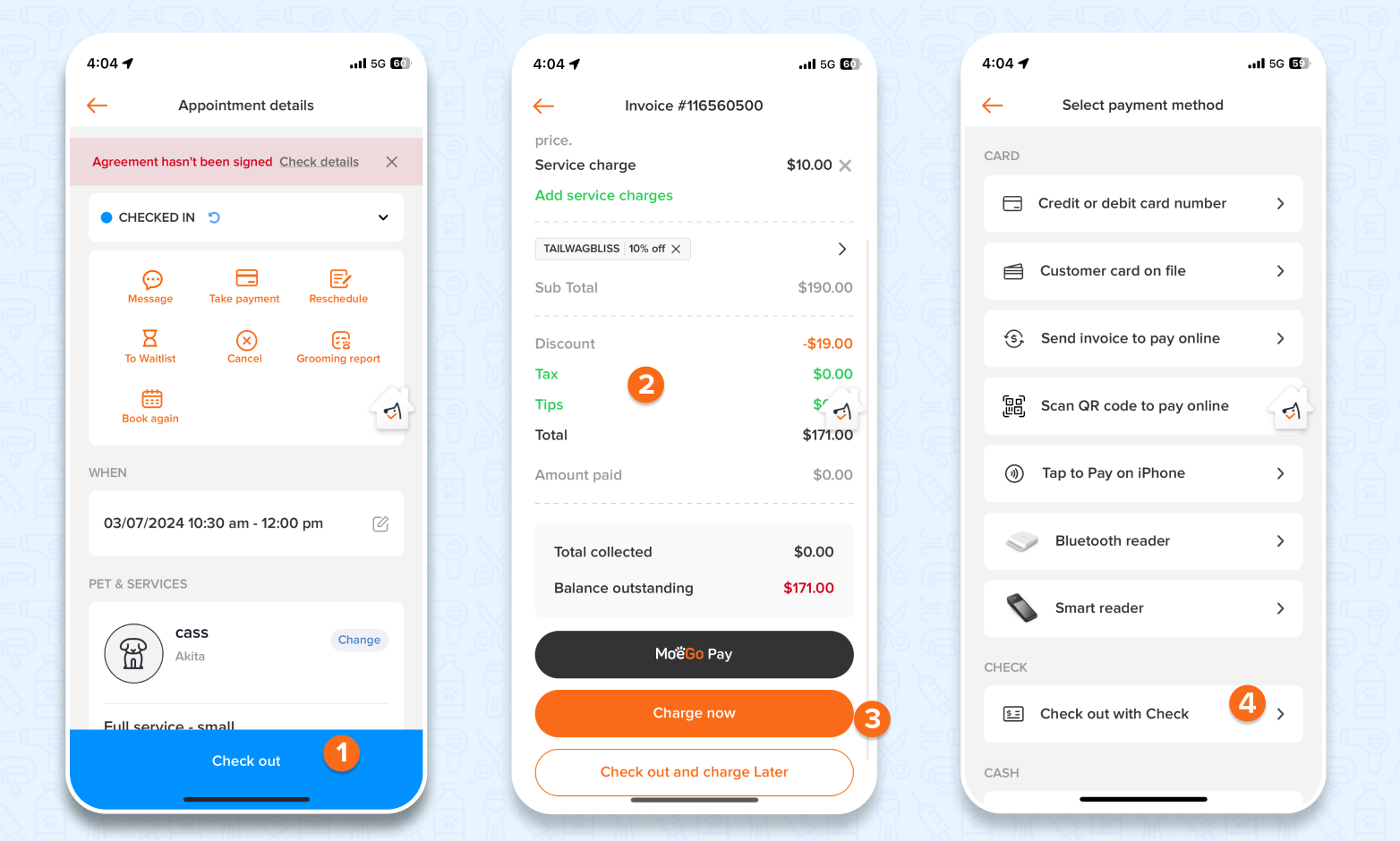
You can edit services and payment amounts after appointments were finished:
- Go to an appointment and click < Invoice >
- Click < Edit >
- Edit service price, Service Charge, Discount code, tax and tip as needed.
- Click <Finish and mark as fully paid> to close the appointment
*If you adjust the price on the invoice, you will be able to take another payment or issue a refund from/to the client