The payroll report provides detailed insights into employee earnings, including appointment details, commissions, tips, and working hours. With this guide, you’ll learn how to navigate the payroll report, interpret the data, download reports, and address common questions or issues.
💡 Note: The new Payroll Report in the revamped Reports section is the same version as the Payroll Report in the old Reports section.
Accessing the Payroll Report
🖥️ Desktop:
Go to Report (Beta) >Payroll, and select the date range and business location to generate the report.
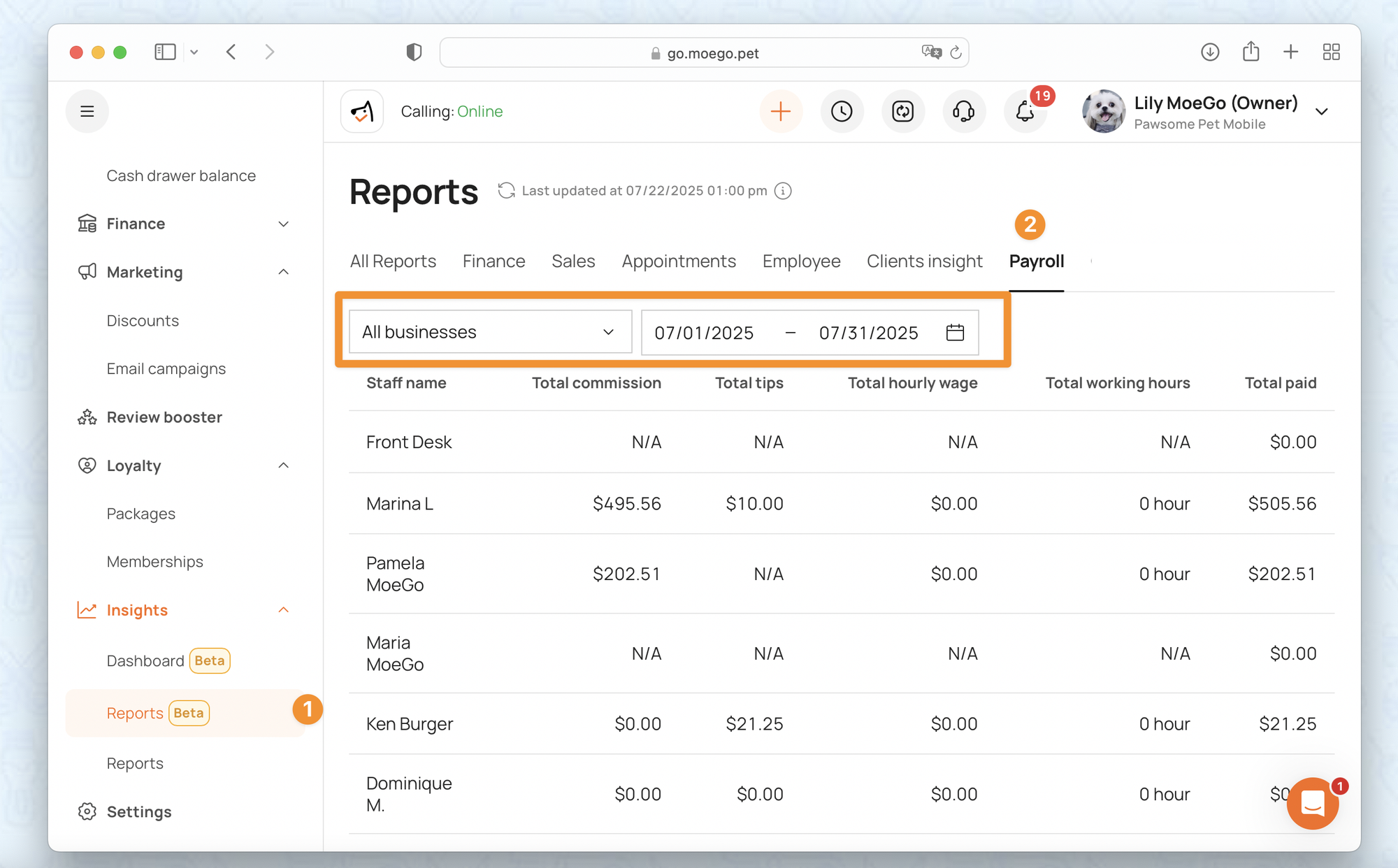
📱App:
- In the app, tap “Insights” from the left-hand menu.
- Select “Payroll” to view your employee payroll report.
Note: The mobile app only displays data for the current business location. There is no option to view payroll across multiple locations within the app.
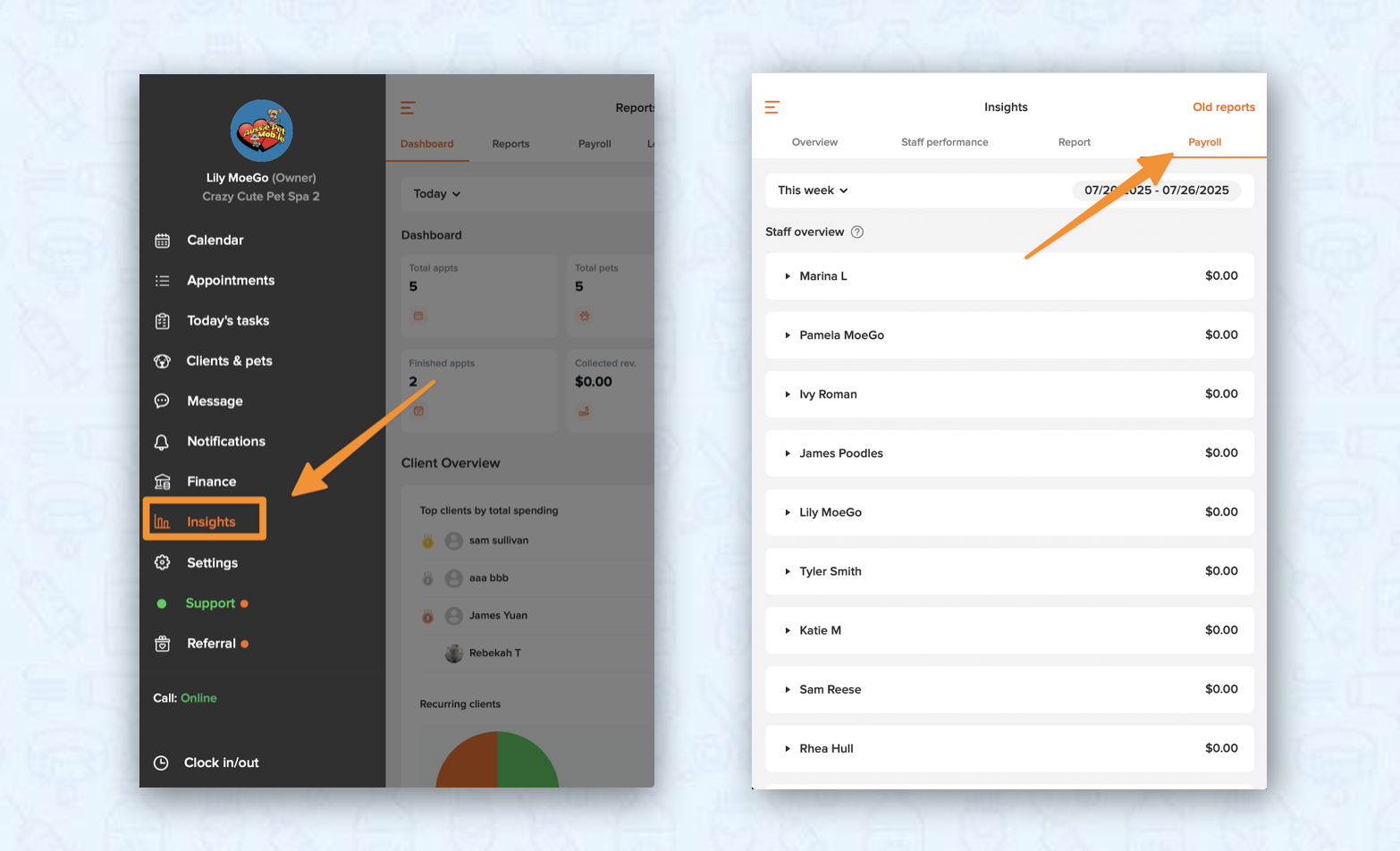
Payroll Report Overview
The payroll report includes the following data:
- Total commission: The total commission earned from services during the selected period.
- Total tips: The total amount of tips received, either distributed by service or equally—depending on your settings under Staff Payroll.
- Total hourly wage: The total amount earned based on hourly wages.
- Total working hours: The cumulative hours worked, displayed in decimal format.
- Total paid amount: The total amount paid out.
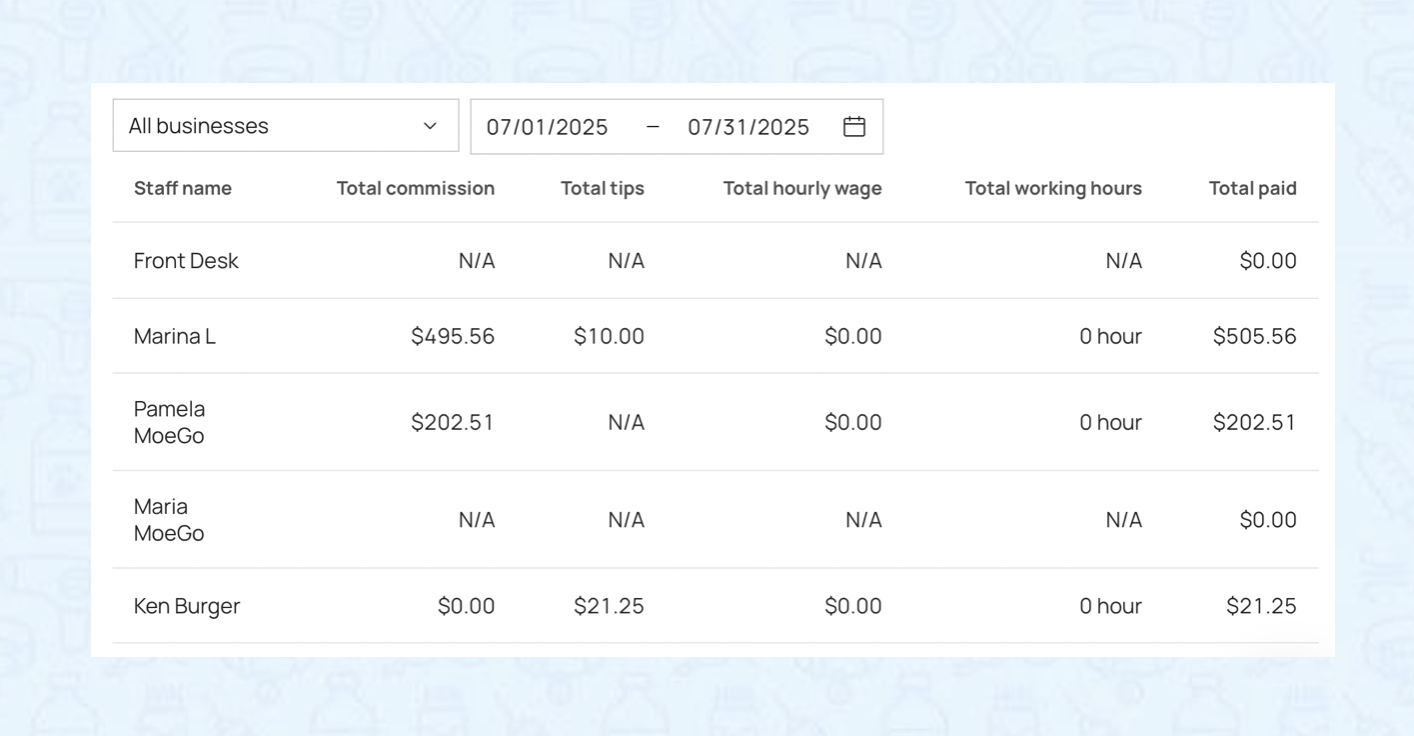
💡Note: The Total Working Hours in decimal format represents hours and partial hours.
- For example, a value of 9.72 represents 9 hours and 43 minutes (0.72 hours x 60 minutes = 43 minutes).
- To convert the decimal value to minutes, multiply the decimal portion by 60.
This means that if you increase a staff member’s commission rate in the system, both current and historical payroll data will be recalculated to reflect the new rate.
Download payroll report
You can export the payroll report by clicking the < Download > button.
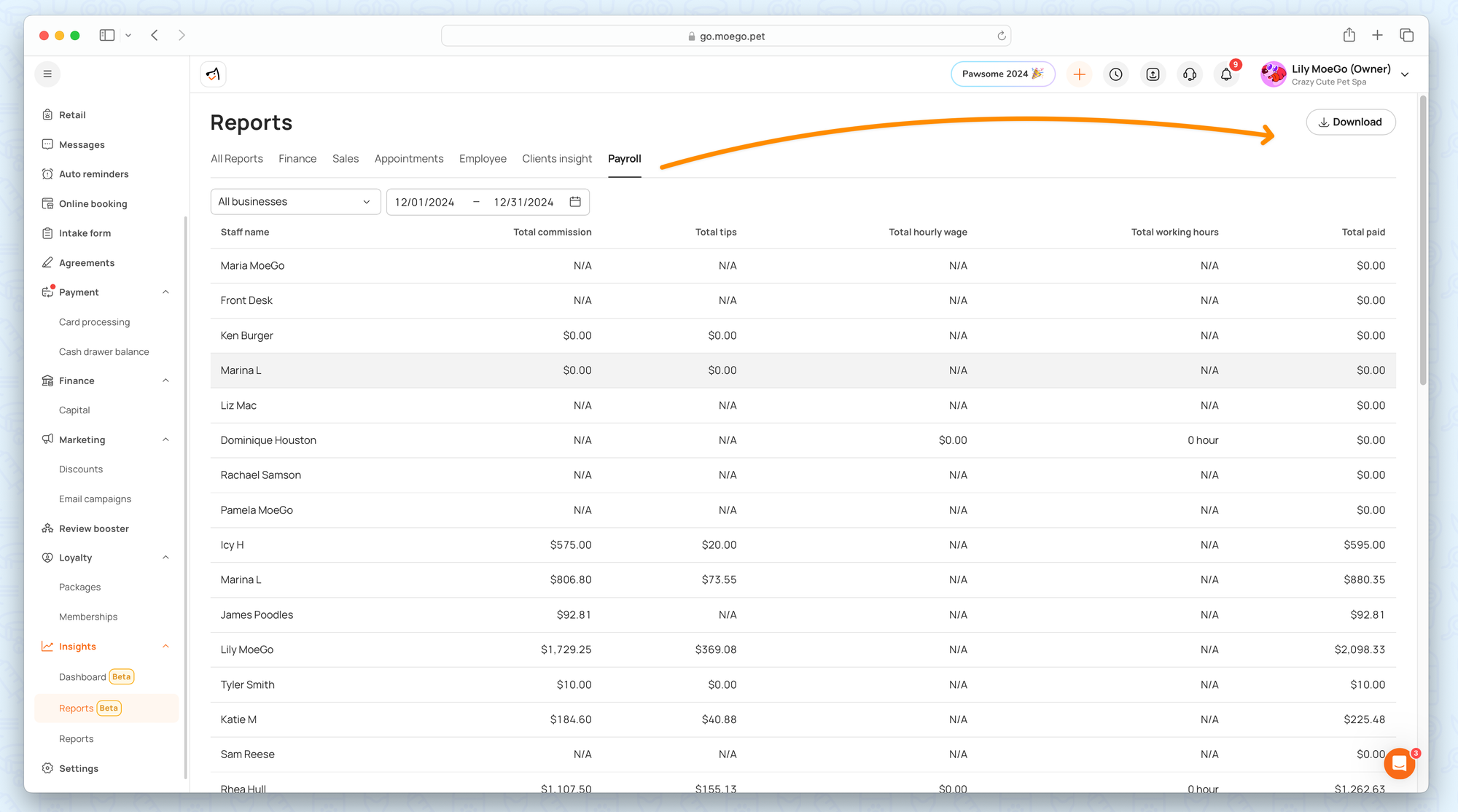
Export options include:
- A combined sheet containing data for all staff members.
- Separate sheets for each individual staff member.
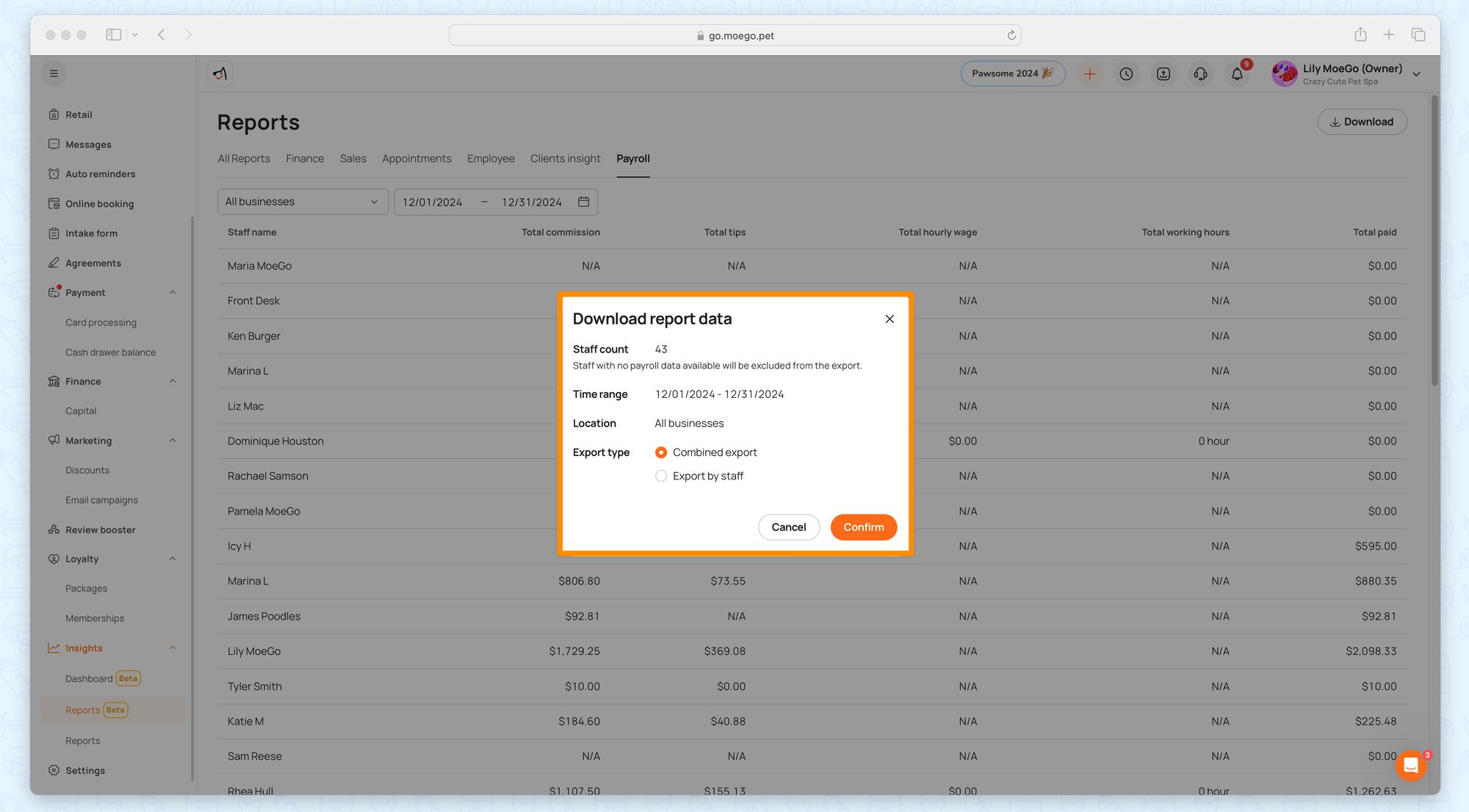
Payroll by staff
🖥️ Desktop:
On the desktop version, to view details for a specific staff member:
- Under Payroll report, click on the staff member's name
You can switch between tabs to view:
- Commission – Breakdown of commissions earned
- Hourly Wage – Wages based on hourly rates
- Tips – Total tips received
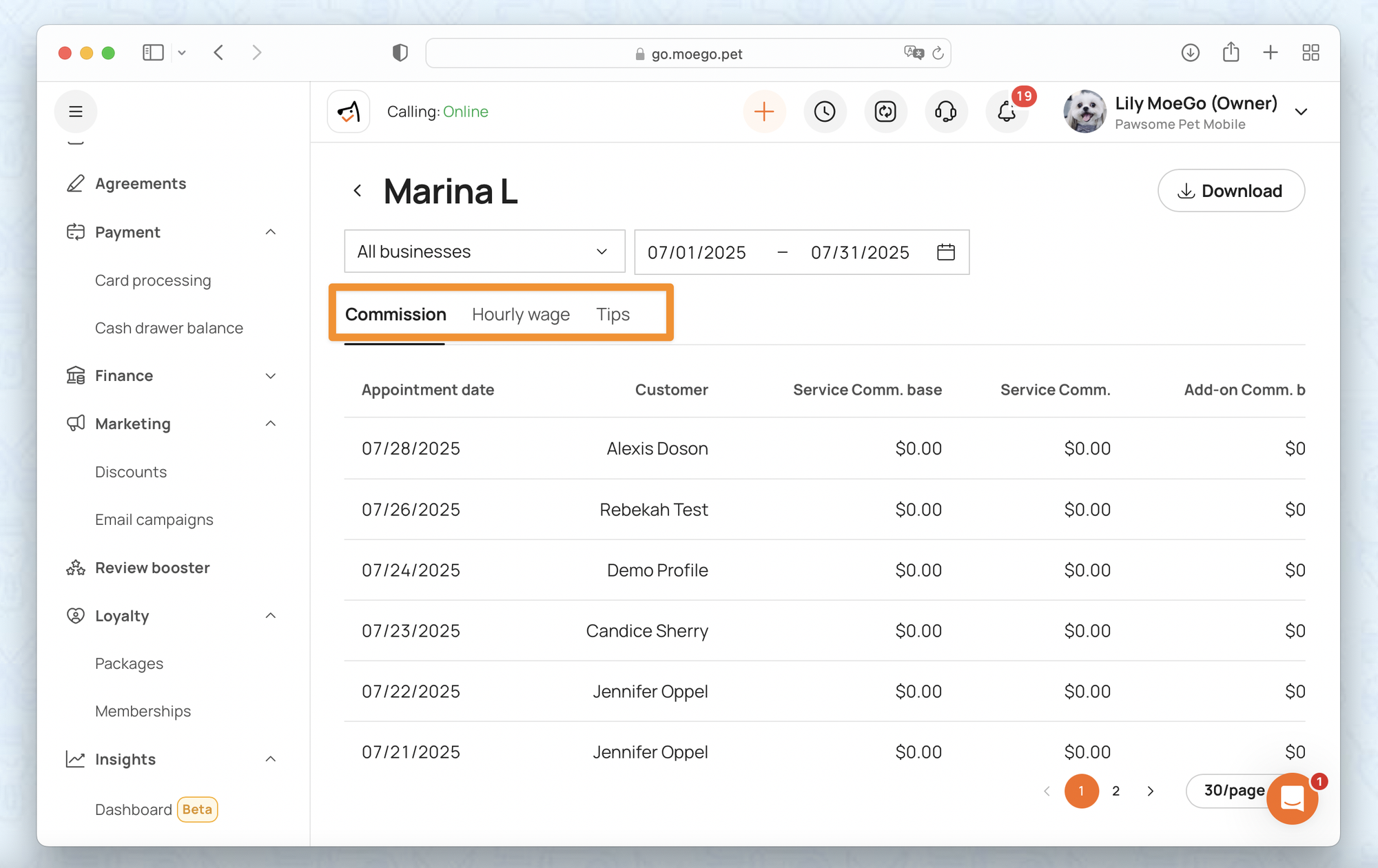
📱App:
- In the app, tap on each staff member to expand and view their summary payroll data.
- Tap on Commission, Tips, or Hourly Wage to see detailed breakdowns.
- Swipe right on the detail page to view additional columns and data.
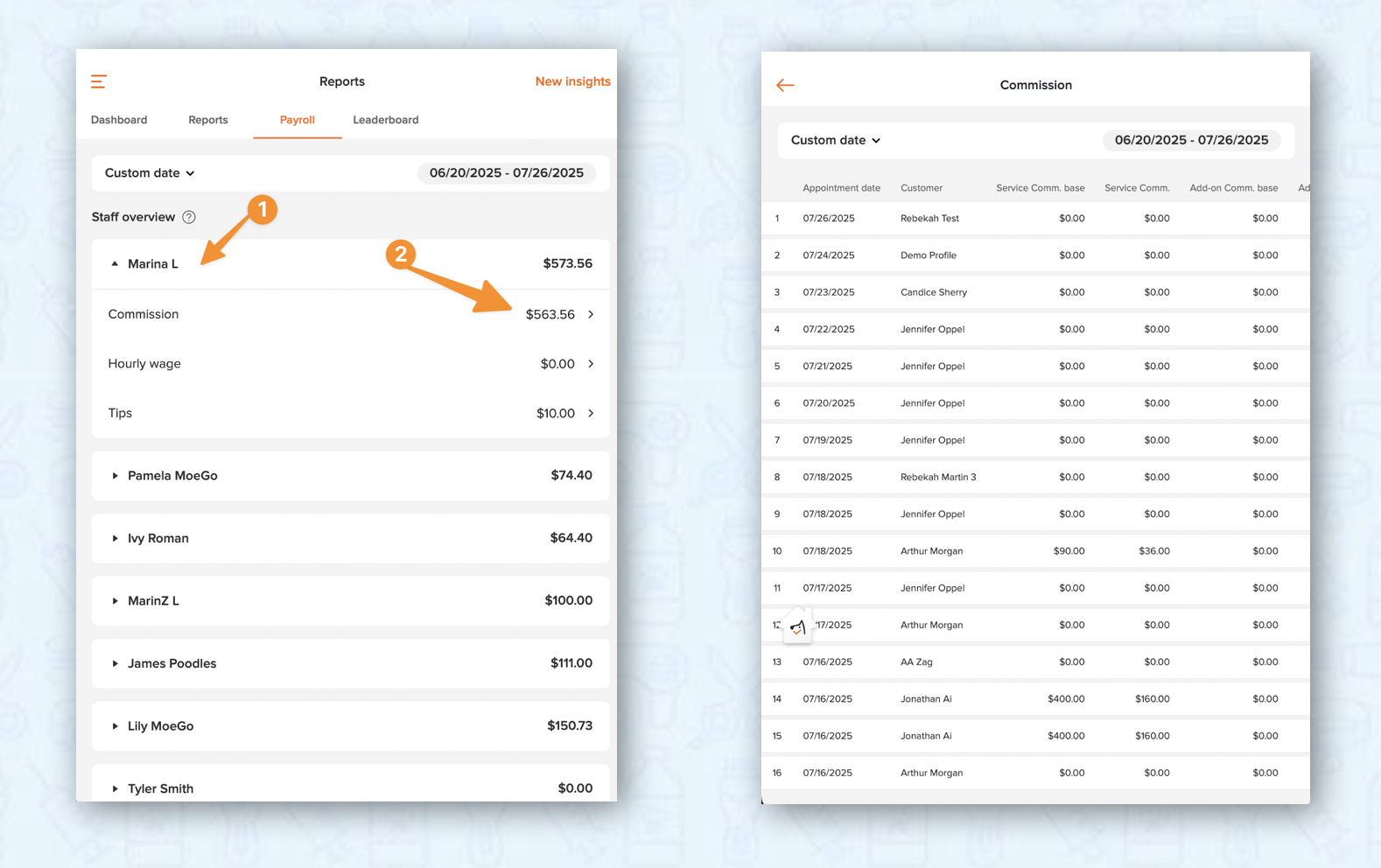
Frequently Asked Questions
Q: Why does the data show "N/A"?
A: This occurs when payroll is not set up for the staff member. To resolve this: Go to Settings > Staff, select the specific staff profile, and then configure the Payroll Settings.
Q: How do I enable payroll access for my admin staff?
A: Follow these steps to grant payroll access: Navigate to Settings > Staff > Role Permissions. Then adjust the permissions under Payroll Settings to grant access.
Q: Does payroll include discounts?
A: Currently, the business always covers the discount. So adding a discount to an invoice will not decrease the staff’s payroll. In other words, staff will still receive their payroll based on the pre-discounted price.
Feel free to reach out to the Support team if you have any additional questions!
