Capture the Unique Details That Matter to Your Business
Stop juggling sticky notes and spreadsheets. Capture any client-specific information you need, right inside your MoeGo system, to provide personalized care and run a more efficient business.
What Are Custom Fields?
Every pet parent is unique, and so is your business. Customer Custom Fields allow you to go beyond the standard name and phone number to capture the exact information that is important to you.
Think of them as your own custom questions that appear when you add a new client or lead to MoeGo. You can create fields for anything, ensuring your entire team collects crucial details consistently and nothing important gets forgotten.
Why use Custom Fields?
- Total Flexibility: Design fields that fit your specific workflow (e.g., short answers, long notes, dropdown menus, dates).
- Streamlined Onboarding: Place custom fields directly on the "Add Client" form, creating a foolproof intake checklist for your staff.
- Guaranteed Data Collection: Mark fields as "Required" to ensure must-have information (like "Vet's Name" or "How did you hear about us?") is never skipped.
- Stay Organized: Keep vital information neatly stored within the client's profile instead of scattered across notes and files.
How To Use
| Use Case | Problem It Solves | Example Custom Fields |
|---|---|---|
| Personalized Service | You want to remember each pet's unique preferences to provide 5-star care. | Field: "Favorite Treats" Type: Short Text Field: "Grooming Notes (e.g., scared of clippers)" Type: Long Text |
| Marketing & Analytics | You need to track where your best clients are coming from to inform your advertising. | Field: "How did you hear about us?" Type: Single-Select Dropdown Values: Google Search, Facebook, Yelp, Referral, etc. |
| Safety & Compliance | It's critical to know specific health or behavioral information before a service. | Field: "Allergies" Type: Short Text Field: "Reactive to other dogs?" Type: Single-Select Dropdown (Yes/No) |
| Business Operations | You need to collect information for memberships, package eligibility, or billing. | Field: "Referred by (Client Name)" Type: Short Text Field: "Preferred Service Package" Type: Single-Select Dropdown (Basic, Premium, etc.) |
How to Set Up
Prerequisite: You need staff permissions for "Edit custom fields" (set by an admin in Role Permissions > Clients & Pets).
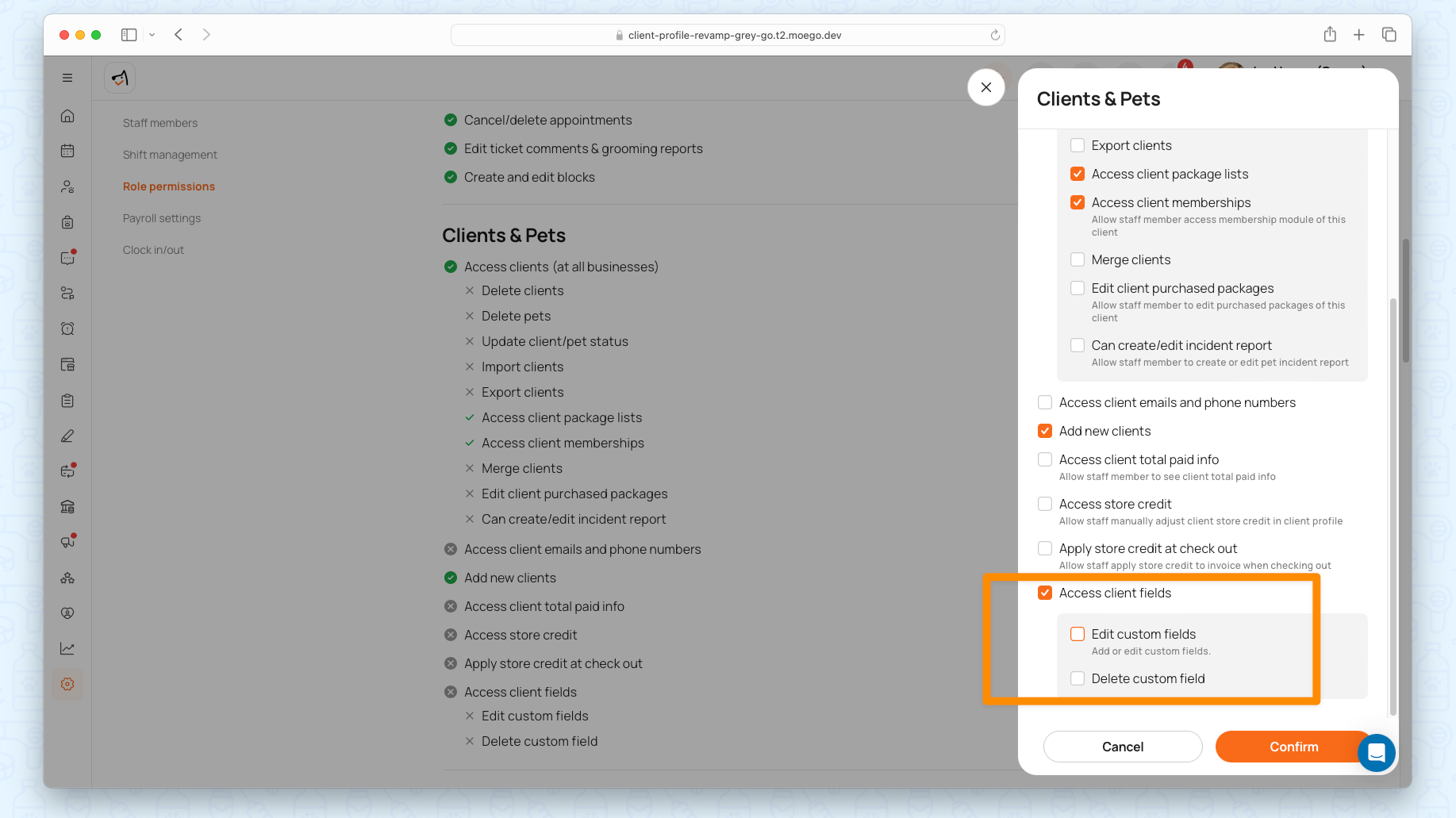
- Navigate to Settings > Clients & Pets > Field management.
- Click on 3 dots to Add Field.
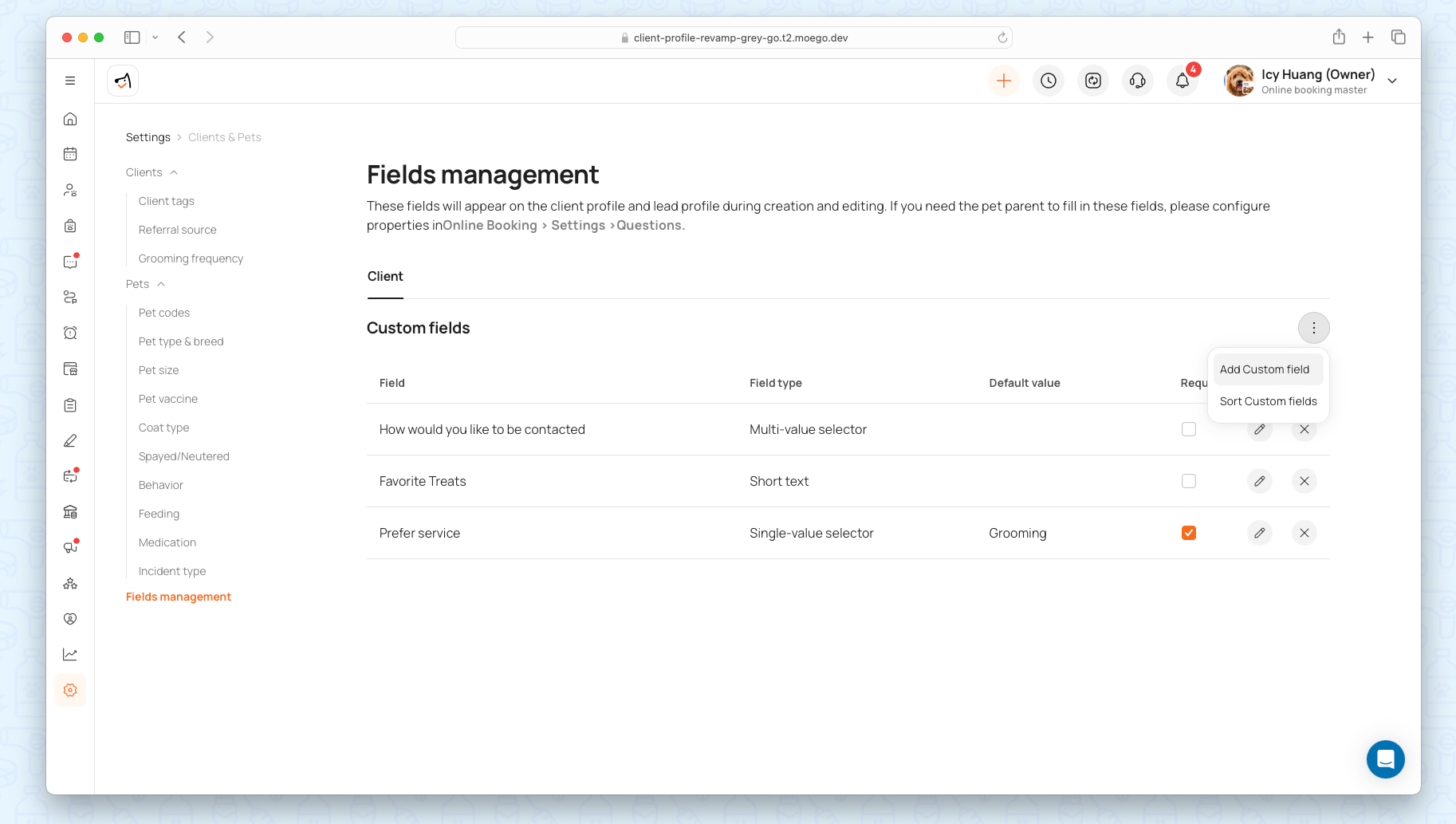
A modal will appear. Fill out the details for your new custom property:
- Field Name: What is the question or information you want to capture? (e.g., "Vet's Clinic Name").
- Field Type: Choose the format for the answer
- Placeholder: Add hint text to guide your staff (e.g., "Enter the name of their veterinary clinic").
- Default Value: Pre-fill an answer to save time (especially useful for dropdowns).
- Required Field: Toggle this ON to make sure this field must be filled out before a profile can be saved.
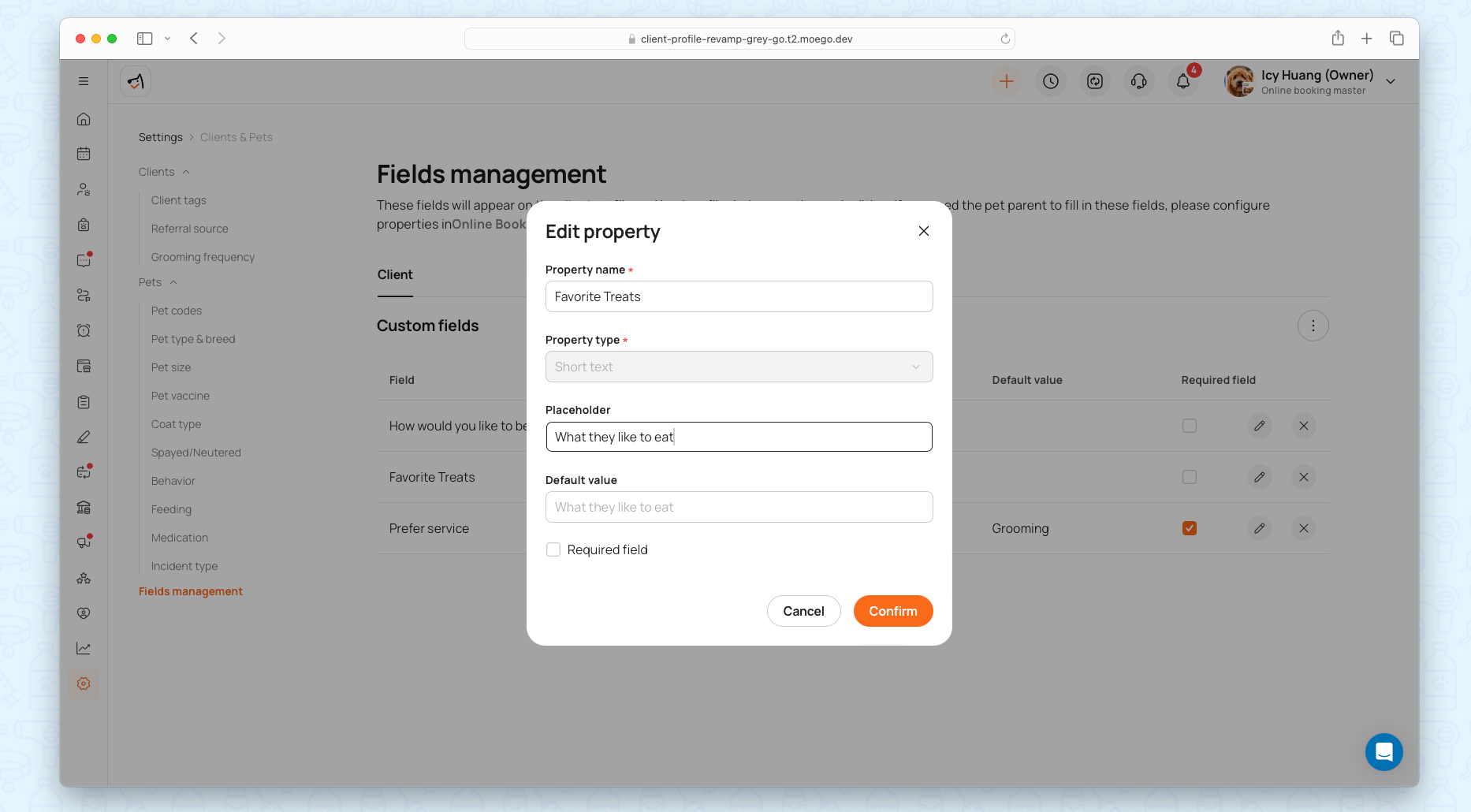
Click Save.
Note: Go to 3 dots to sort your fields in the list to reorder them. This order will be mirrored on the "Add Client" form.
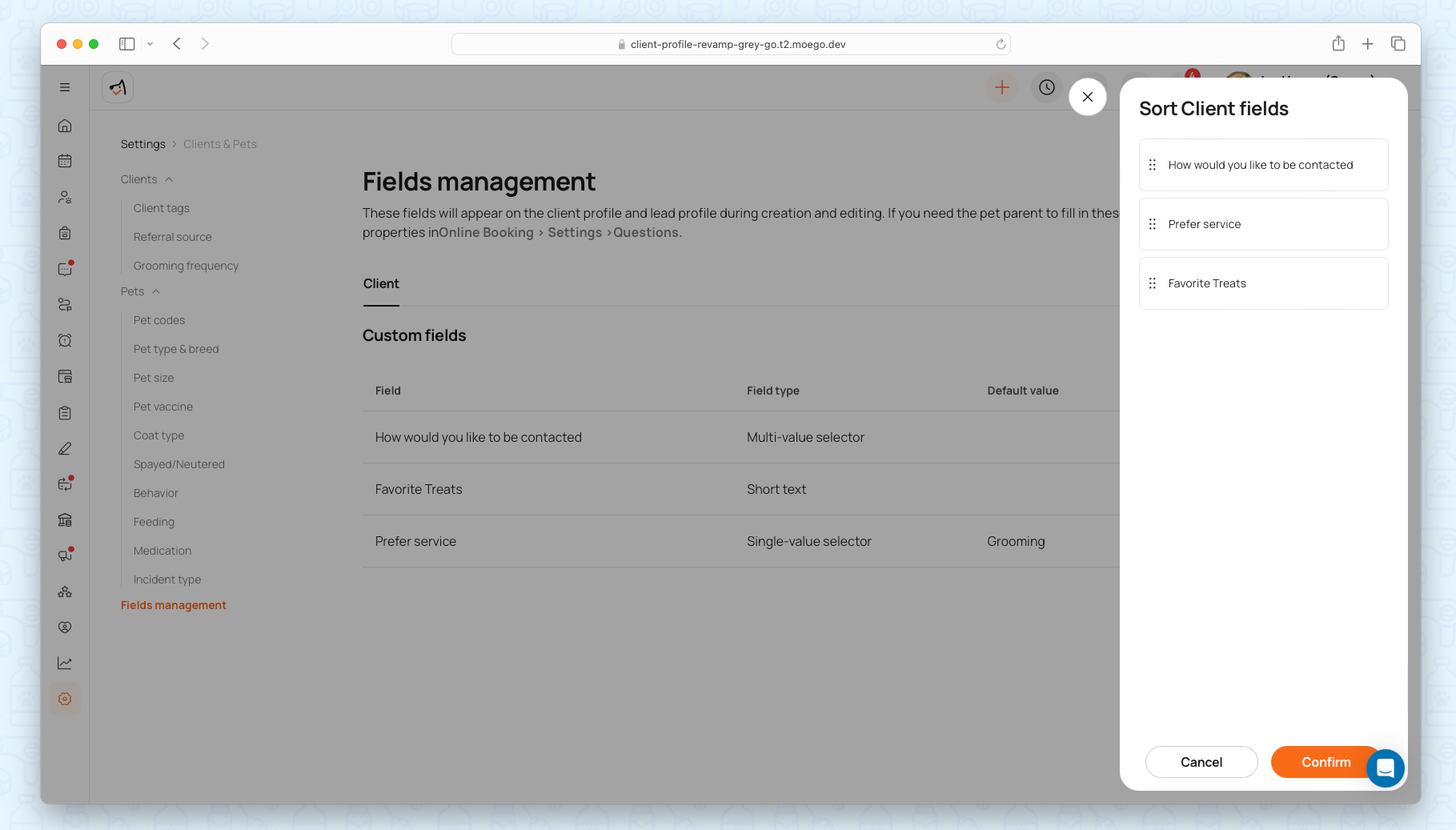
Question type table:
Choose the best format for the information you want to capture.
Property Type | Description | Best For Examples |
|---|---|---|
Short Text | A single line of text, perfect for brief, specific answers. | Vet's Name, Favorite Treat, Referral Code |
Long Text | A large text box for longer notes, descriptions, or instructions. | Behavioral Notes, Grooming Instructions, Medical History |
Single-Value Selector | A dropdown menu where only one option can be selected. | How did you hear about us? (Google, Friend, etc.), Is your dog neutered? (Yes/No) |
Multi-Value Selector | A list where multiple options can be selected at once. | Which services are you interested in? (Grooming, Daycare, Training), Allergies (List of common allergens) |
Date and Time | A date picker (and optionally time) to capture a specific point in time. | Last Vaccination Date, Birthday, Next Vet Appointment |
Where to Find and Use Your Custom Fields
Once created, your custom fields will appear in two key places:
On the 'Add Client / Lead' Form: A "Client custom fields" block will appear at the bottom of the form, ensuring your team never misses a step during intake.
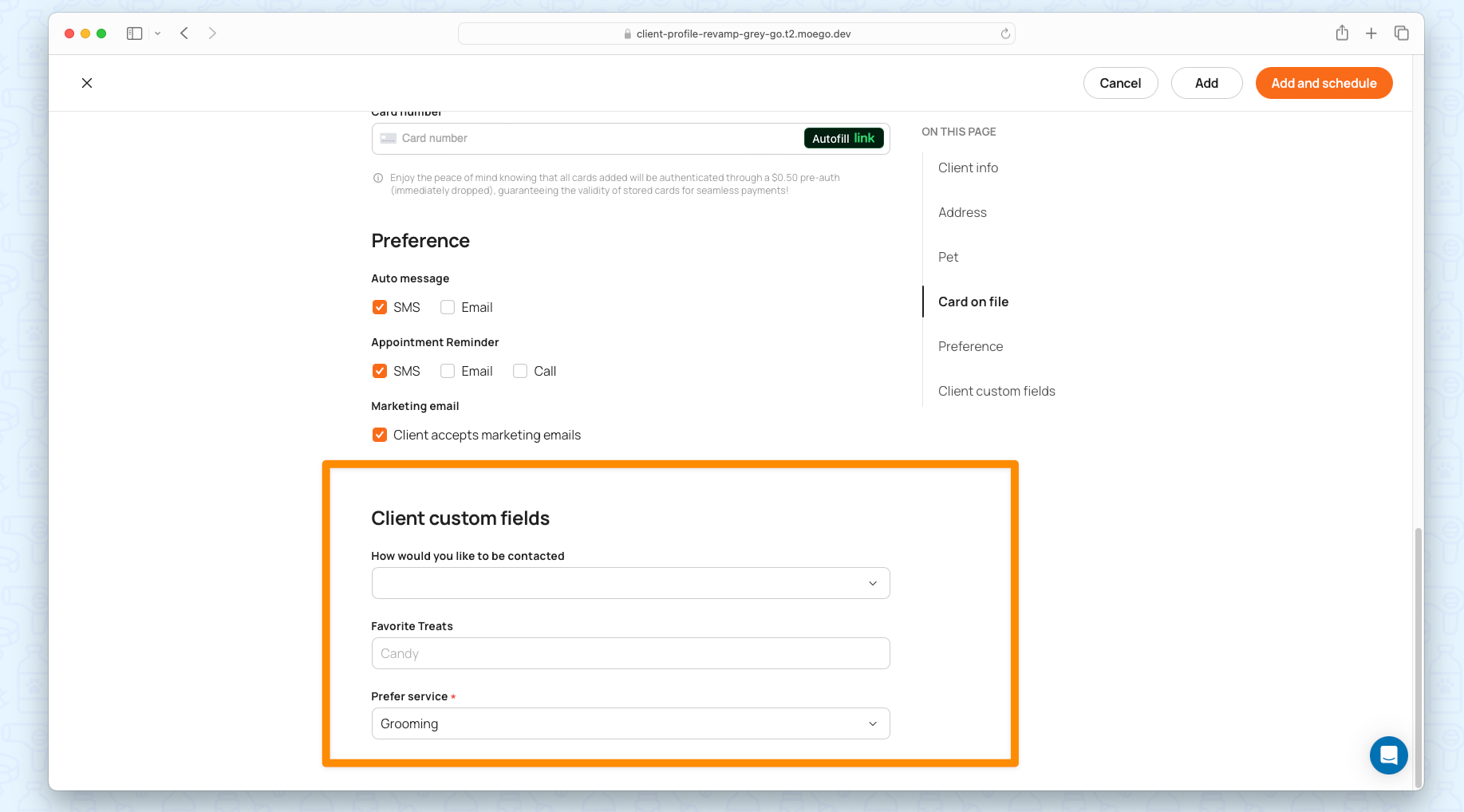
On the Client Profile: A "Customer custom fields" section will be visible at the bottom of every client's profile, storing all that valuable information for easy reference.
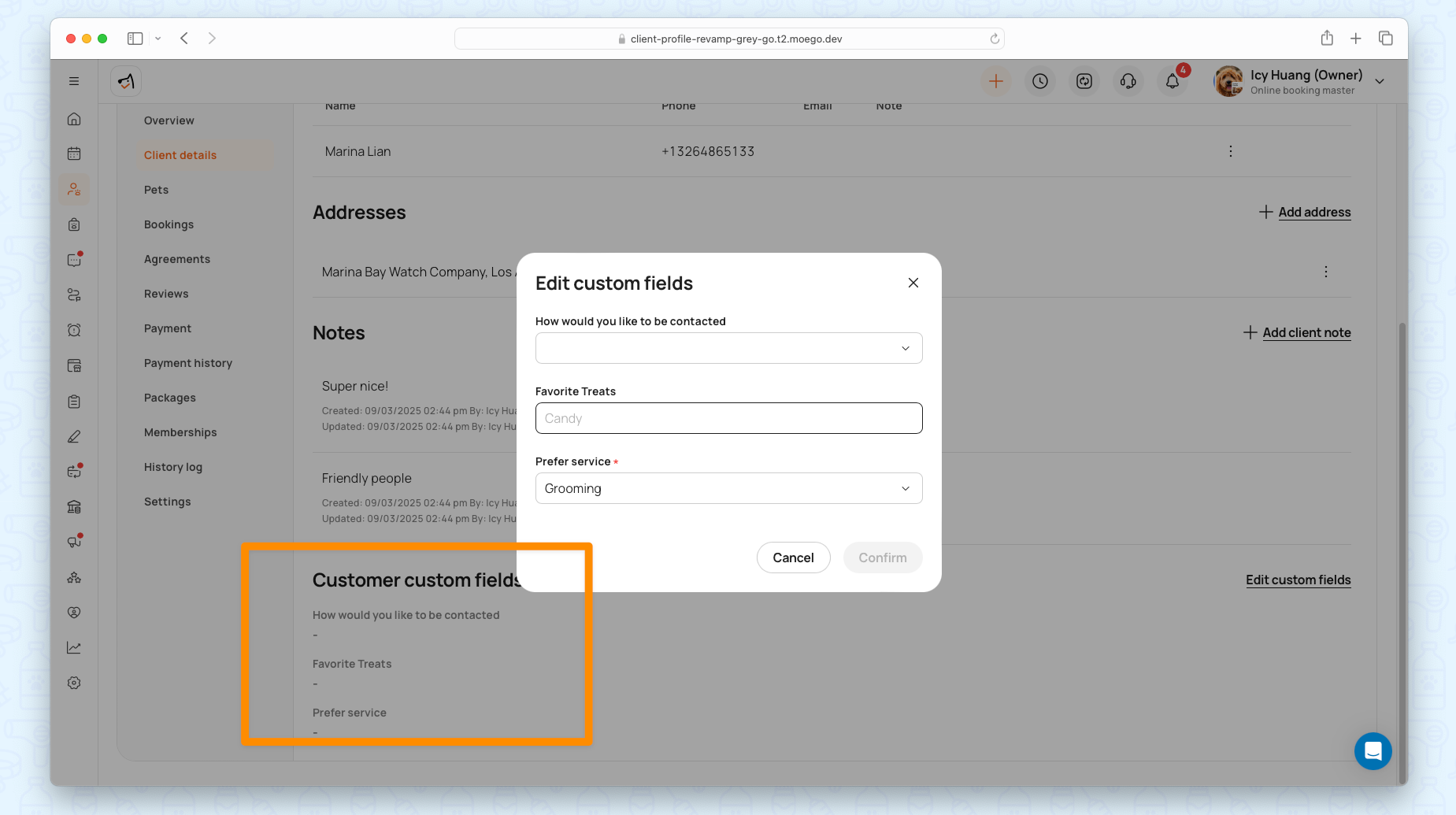
FAQ
Q: Will my pet parents (customers) see these fields?
A: Not in this version. Currently, custom fields are only visible to your staff on the business side of MoeGo when creating or editing a profile. They are not shown on the online booking form or digital intake forms that pet parents fill out themselves.
Q: Can I change a field's type after I've created it?
A: For data safety, you cannot change the type of a field after creation (e.g., changing a "Short Text" field to a "Dropdown"). This prevents potential data loss or corruption. If you need a different field type, we recommend creating a new field and retiring the old one.
Q: How many custom fields can I create?
A: You can create up to 50 customer custom fields.
Q: What happens if I make a field "required" after I already have clients?
A: Don't worry! Your existing client profiles will remain unchanged. Your staff will only be prompted to fill in the new required field the next time they open and edit that specific client's profile.
