The Cash Drawer Balance is designed to streamline the cash process for grooming businesses. Businesses can now easily track and manage cash transactions. This feature provides a comprehensive view of daily cash flow, allowing for more accurate and efficient end-of-day reconciliation.
How To Utilize Cash Drawer Balance
You can streamline and integrate cash management processes, improving the accuracy, efficiency, and security of cash transaction.
Step 1: Navigate to cash drawer balance
Go to the desktop > Payment > Cash drawer balance.
*The cash drawer balance is exclusive to MoeGo Pay users and available for the desktop version only.
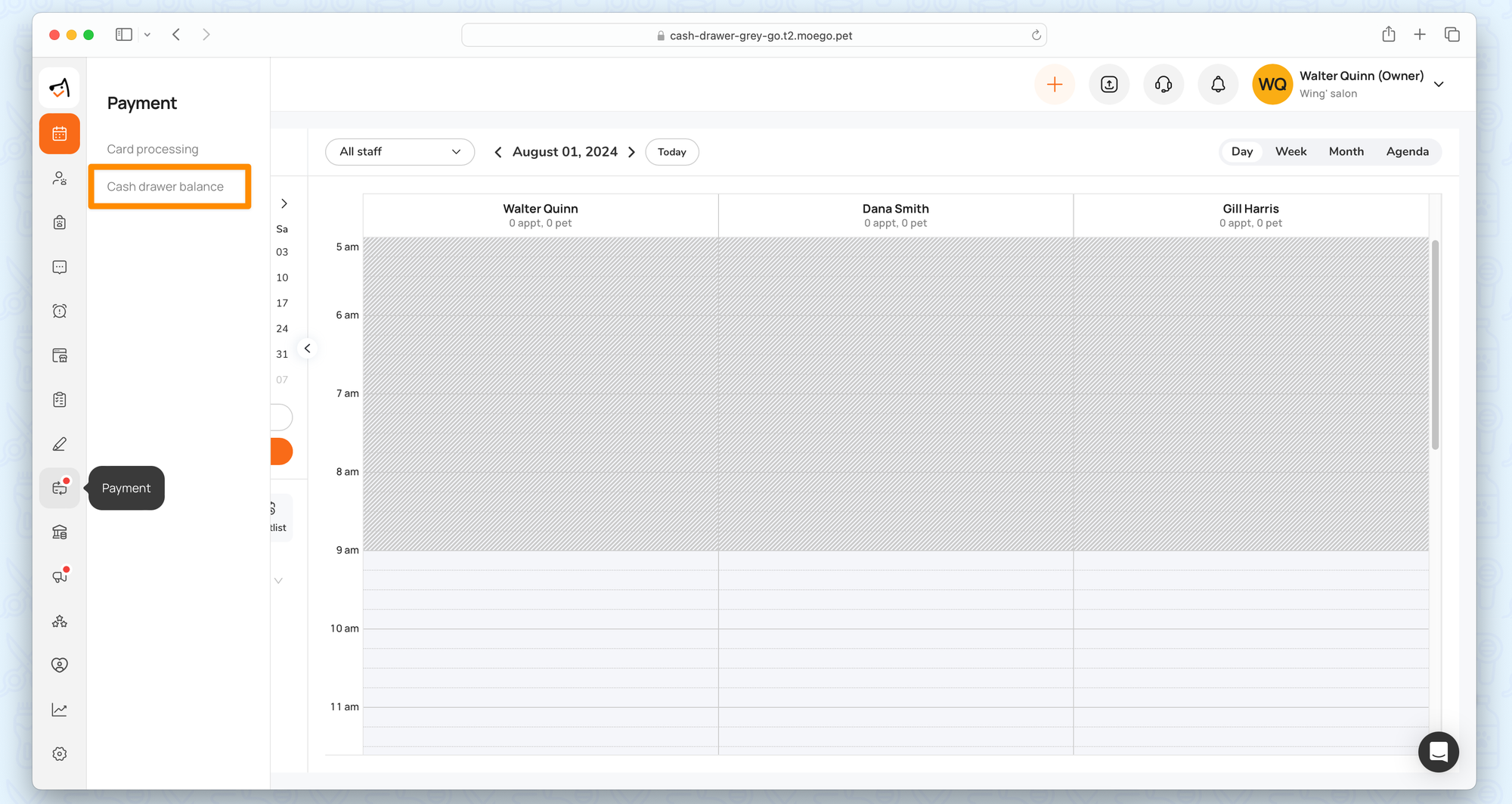
Step 2: Select date range
Review the cash transaction within the selected date range.
- You can select the start date for the data range and the end date must be "Today".
- The earliest start date you can select is the day after the last reconciliation, and you can select a date up to 30 days prior.
*The staff is who logs in to the account and it is not editable.
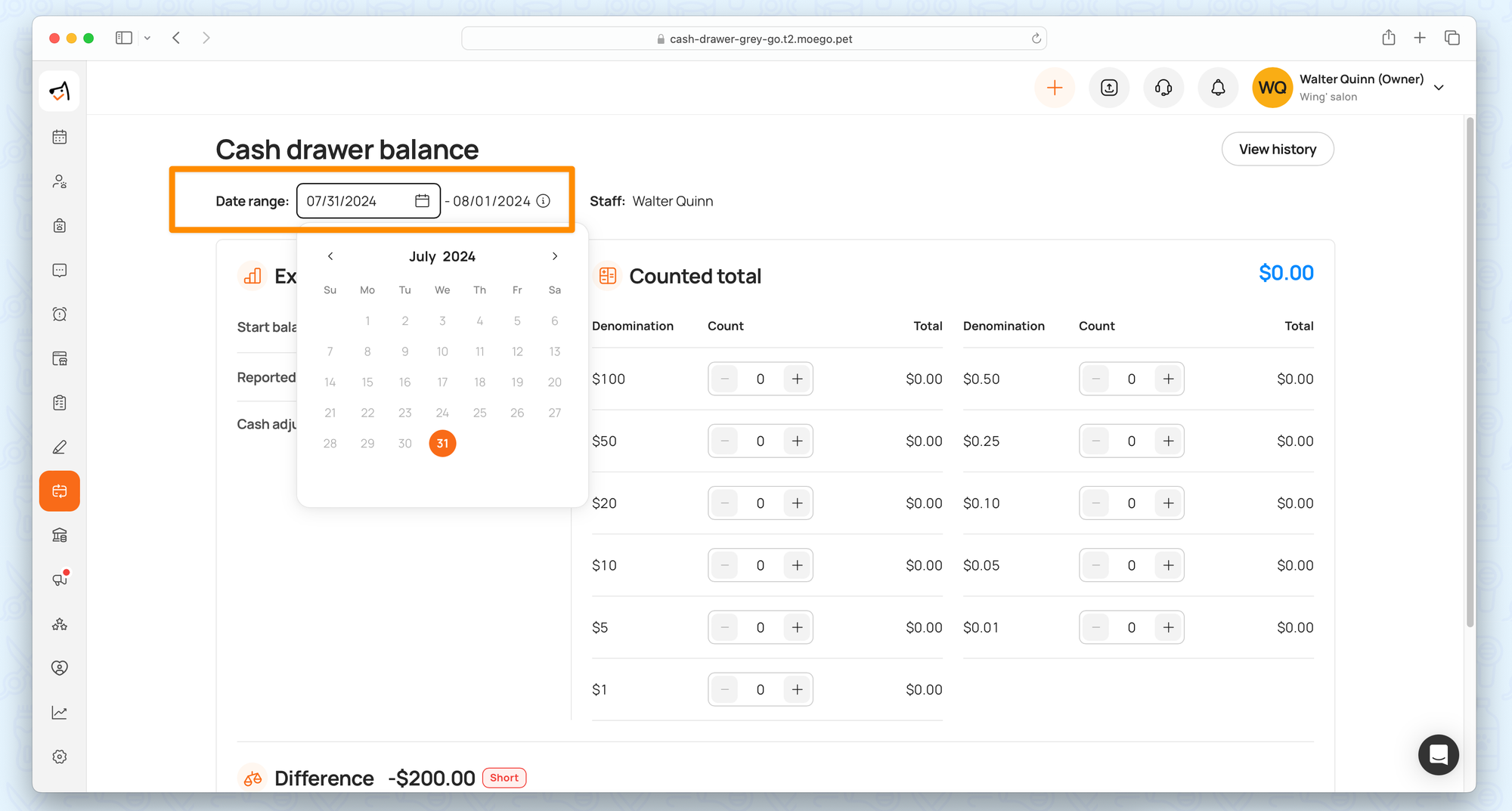
Step 3: Set up start balance
At the beginning of a day or shift, enter the initial amount of cash present in the cash drawer.
The default value for the start balance is the amount inputted last time.
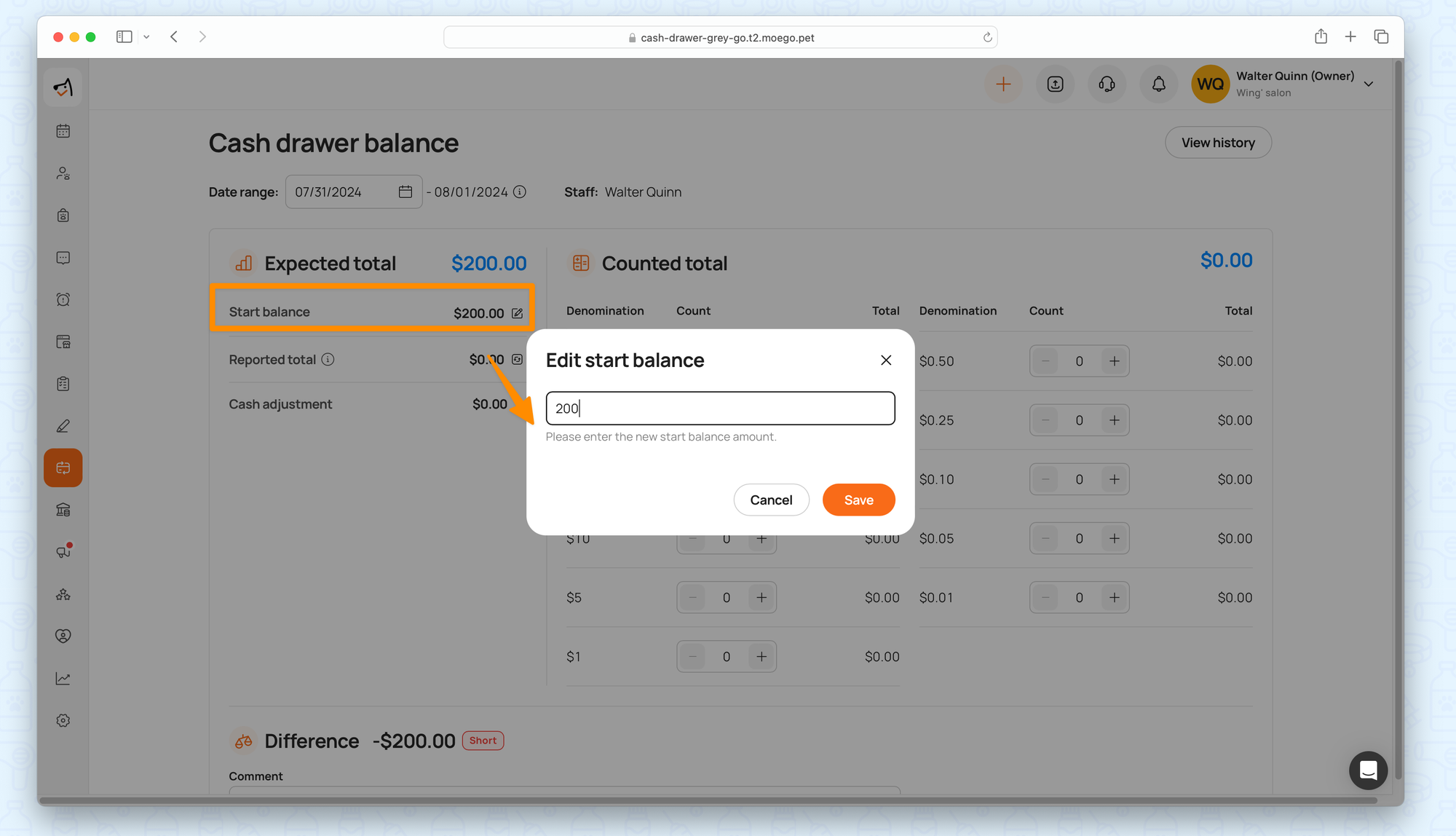
Step 4: Record cash transactions
Ensure all cash transactions throughout the day are recorded accurately when checking out.
The Reported Total automatically includes all cash transactions recorded up to the current time. It is the expected amount of cash that should be in the drawer based on these transactions.
Hover on the tooltip to direct to < Payment transaction report >.
Click on the refresh button to update the reported data, making sure it's up-to-date.
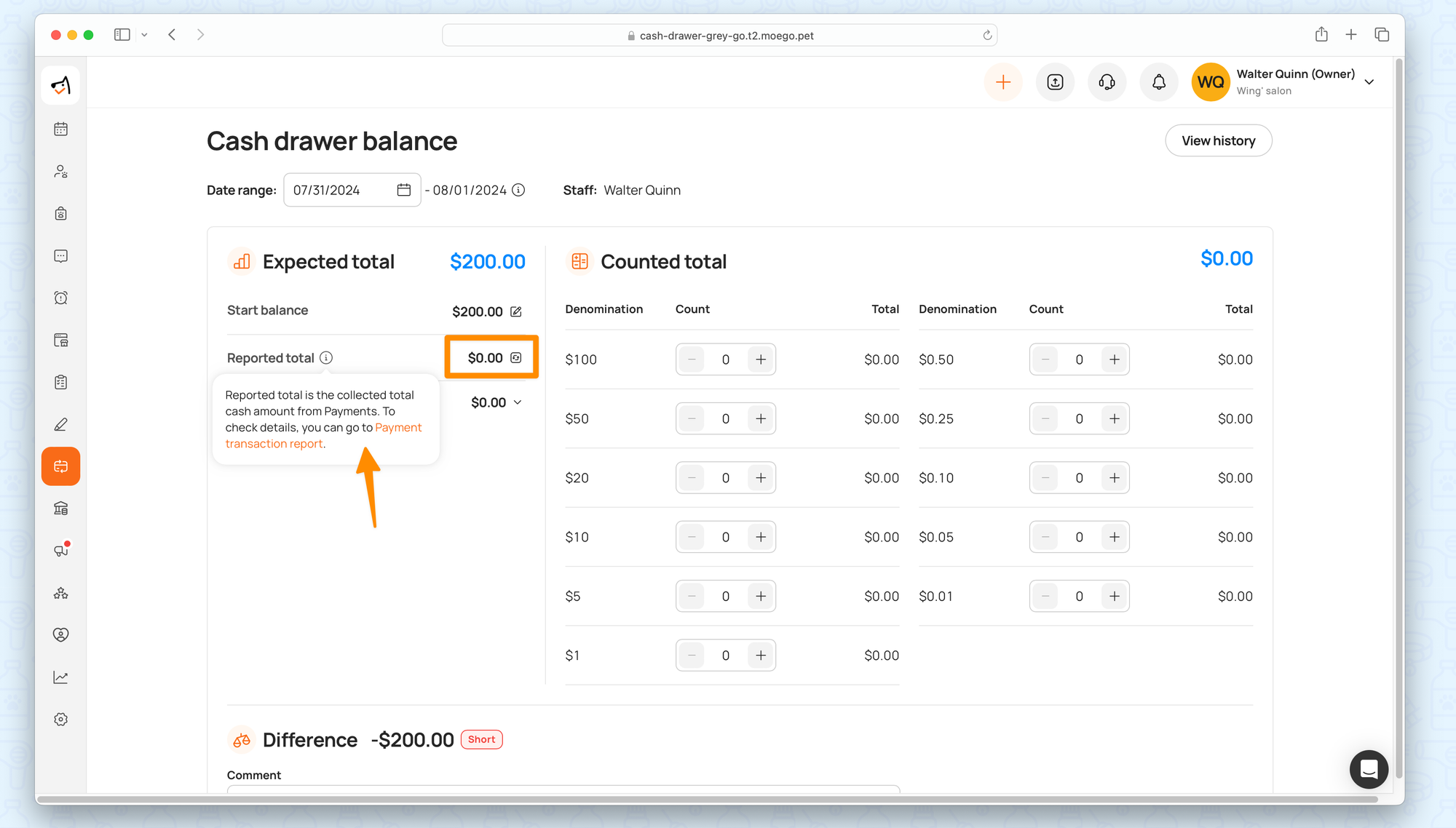
Step 5: Add cash adjustments
Record any transactions that affect the cash drawer’s total but are not directly related to sales or reported cash transactions before reconciliation.
Add cash adjustments by inputting the amount and specifying reasons for non-sales cash movements, including taken in/out for operational expenses, tips given to employees, or cash deposited for safekeeping.
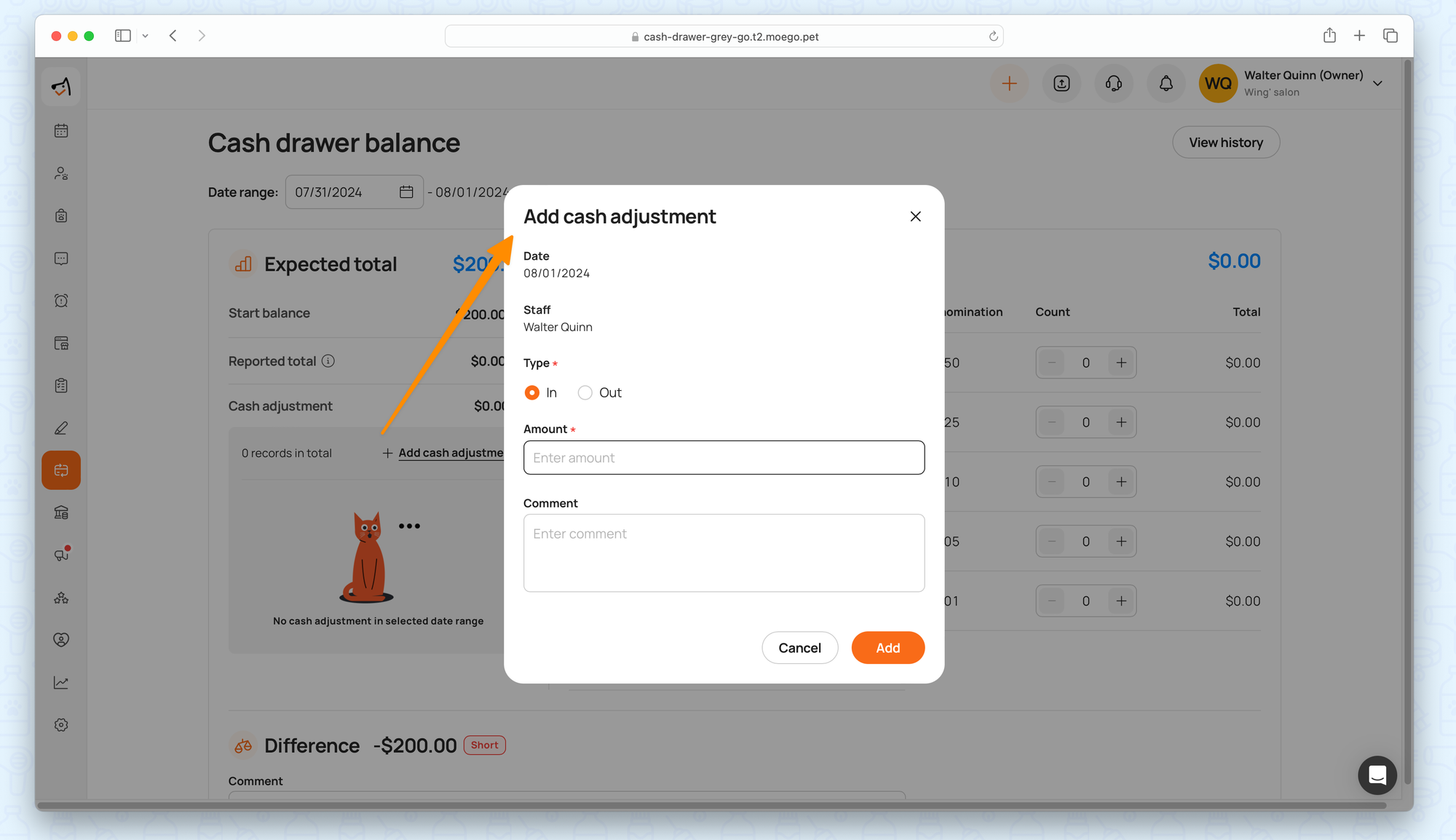
Step 6: Count cash for counted total
At the end of the day, count the cash in the drawer and enter the number of bills & coins for each denomination.
The system will automatically calculate the total cash amount while the denominations are typically listed in a table format for easy entry.
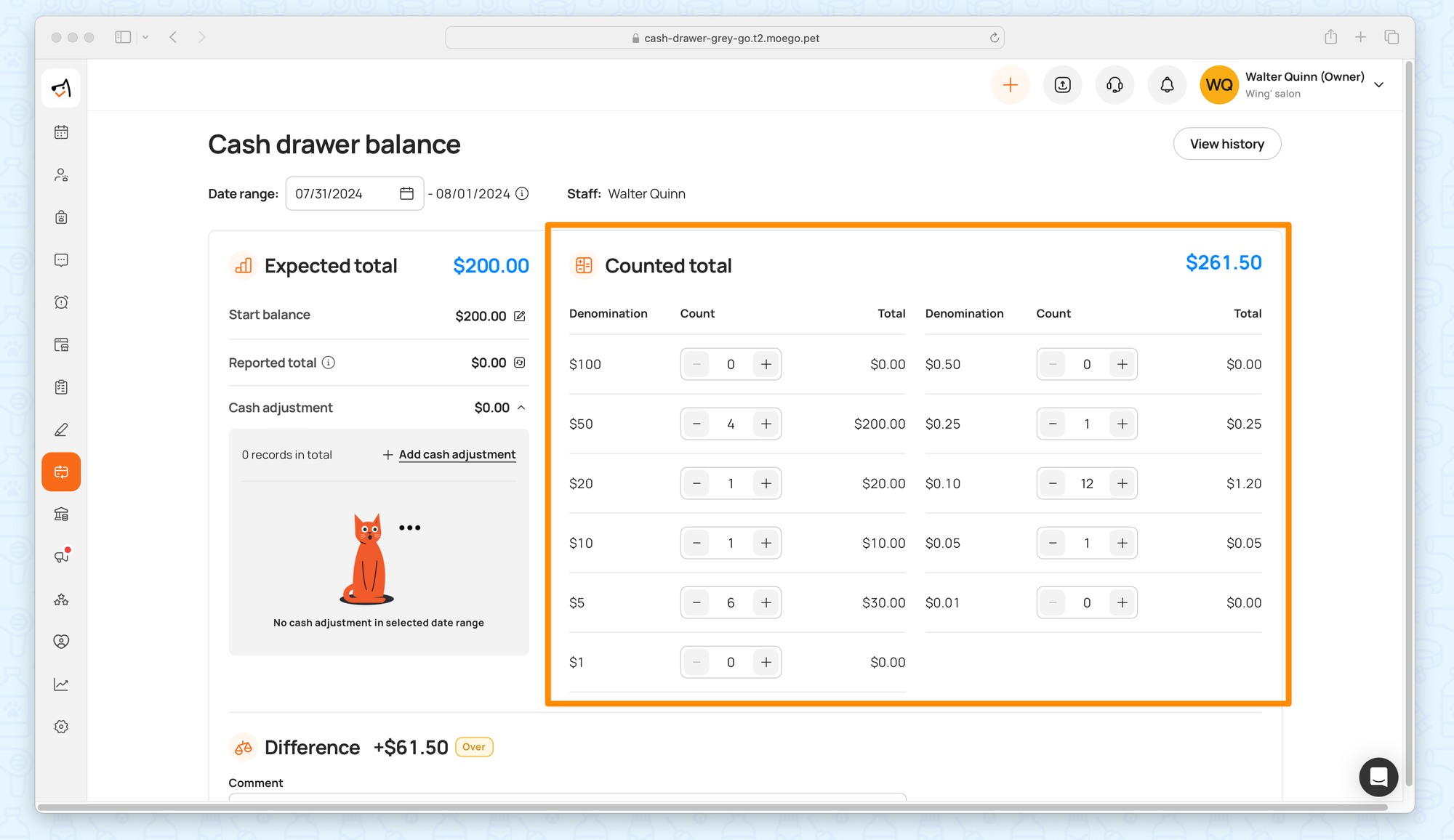
Step 7: Reconcile the difference
Compare the expected and counted totals, note any differences, and reconcile the drawer.
Expected total = Start balance + Reported total + Cash adjustment
- Balanced: Counted total - Expected total = 0
- Over: Counted total - Expected total > 0
- Short: Counted total - Expected total < 0
If there’s a discrepancy between the counted Total and the expected Total, you may need to review all cash transactions, cash adjustments, and any other cash movements. You may need to investigate further or make adjustments to account for differences.
You can leave a comment for the Difference and click < Reconcile > to save the balance result. Once reconciled, you cannot make any modifications, or reconcile again for the rest of the day.
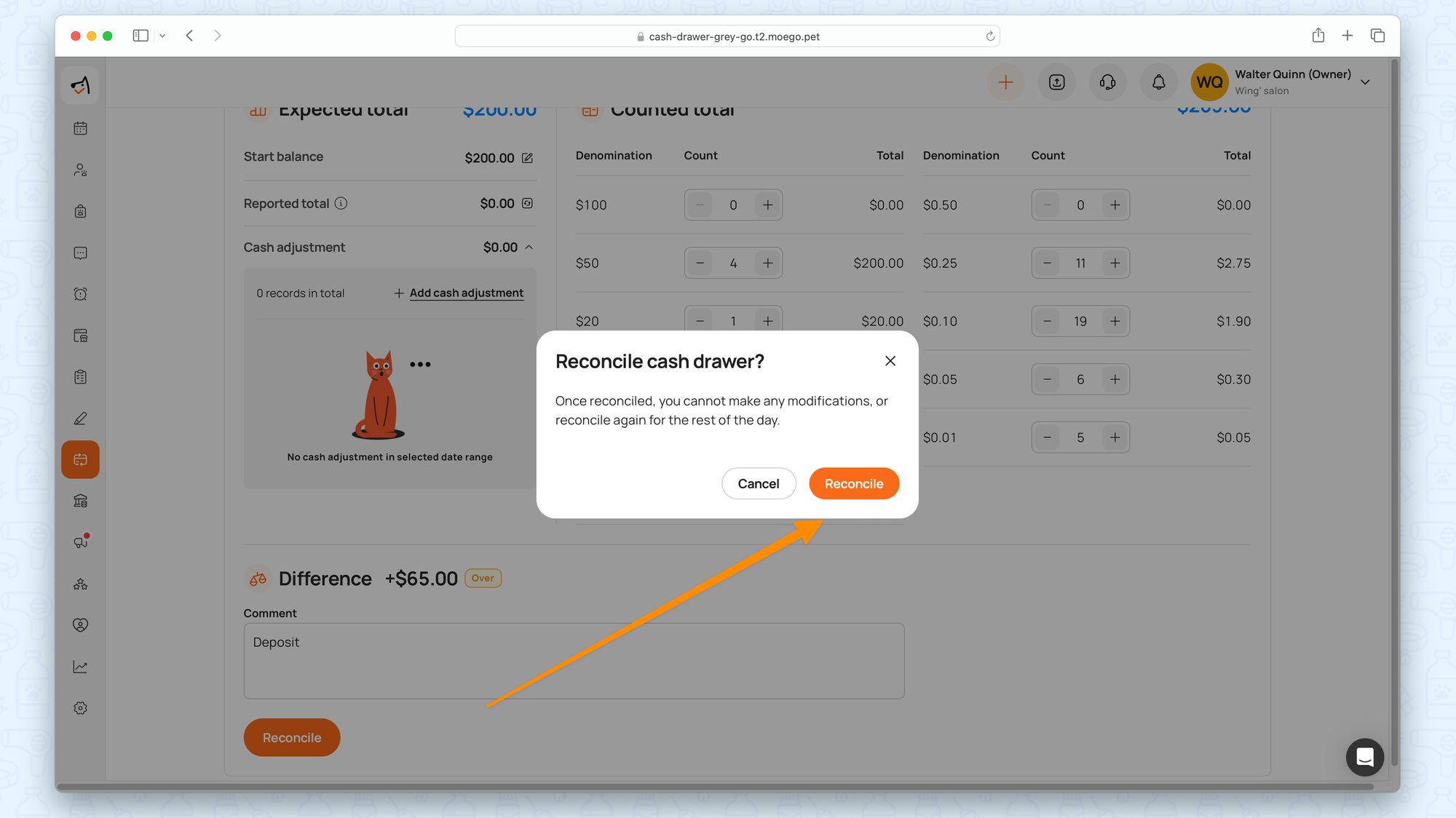
View Cash Drawer History
Audit and track cash flow over time.
Click on "View history" to review historical data, including past cash drawer balances, transactions, and adjustments.
You are free to edit the comment for each reconciled record.
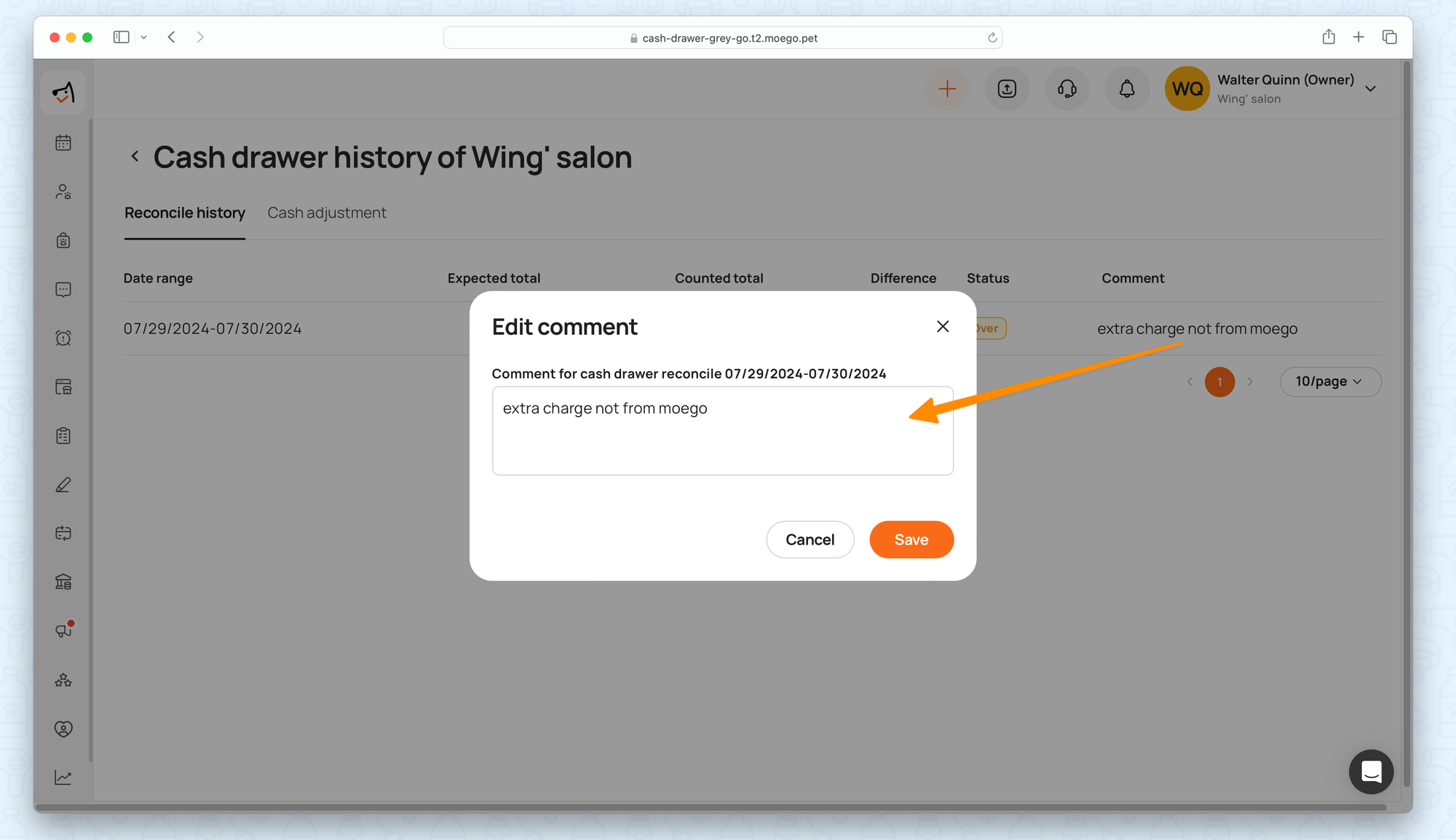
Frequently Asked Questions
Q1: What if I made a mistake and wanted to edit the reconciliation for the day?
Once reconciled, you cannot make any modifications, or reconcile again for the rest of the day. You can only go to history to edit the comment for the day.
