MoeGo Calling is a powerful communication tool that transforms the communication processes, improves customer satisfaction, and drives operational excellence. This feature allows you to manage inbound and outbound calls and track key performance metrics —all within MoeGo.
Below is a detailed guide to help you set up, configure, and use MoeGo Calling effectively. Let's dive in now!
Why MoeGo Calling
MoeGo Calling is built to address common pain points in business communication while delivering a seamless, professional experience for both your team and your clients.
Enhanced and Personalized Customer Experience
- Automatic Client Recognition: MoeGo Calling identifies existing clients as soon as they call. Greet customers by name and focus on the conversation instead of searching for information.
- Seamless Integration: Access client history, preferences, and past interactions in real-time for more meaningful and efficient conversations.
- After-Hours Voicemail: Redirect calls to voicemail outside business hours, ensuring timely responses and reducing customer churn.
Secure and Professional Communication
- Unified business identity: Staff can initiate calls directly from the MoeGo number without exposing their personal numbers, ensuring privacy for both staff and customers.
- Secure Client Data: Eliminate the risk of client phone numbers being misused or leaked, as staff do not require full access to client contact details.
Centralized and Empowered Call Handling
- Real-Time Call Tracking: Leverage AI-powered transcription and auto-recording for follow-ups, ensuring no opportunity is missed.
- Task Completion Tracking: Monitor follow-up tasks or mark resolved statuses to ensure timely resolution and improve team collaboration.
- Unified Call Hub: Staff can seamlessly switch between calls from different locations, ensuring consistent service quality and reducing operational complexity.
MoeGo Calling Set up
Navigation
To access the Calling feature:
- Go to Settings > Communication > Calling.
- Alternatively, navigate to Message Center > Calling Settings.
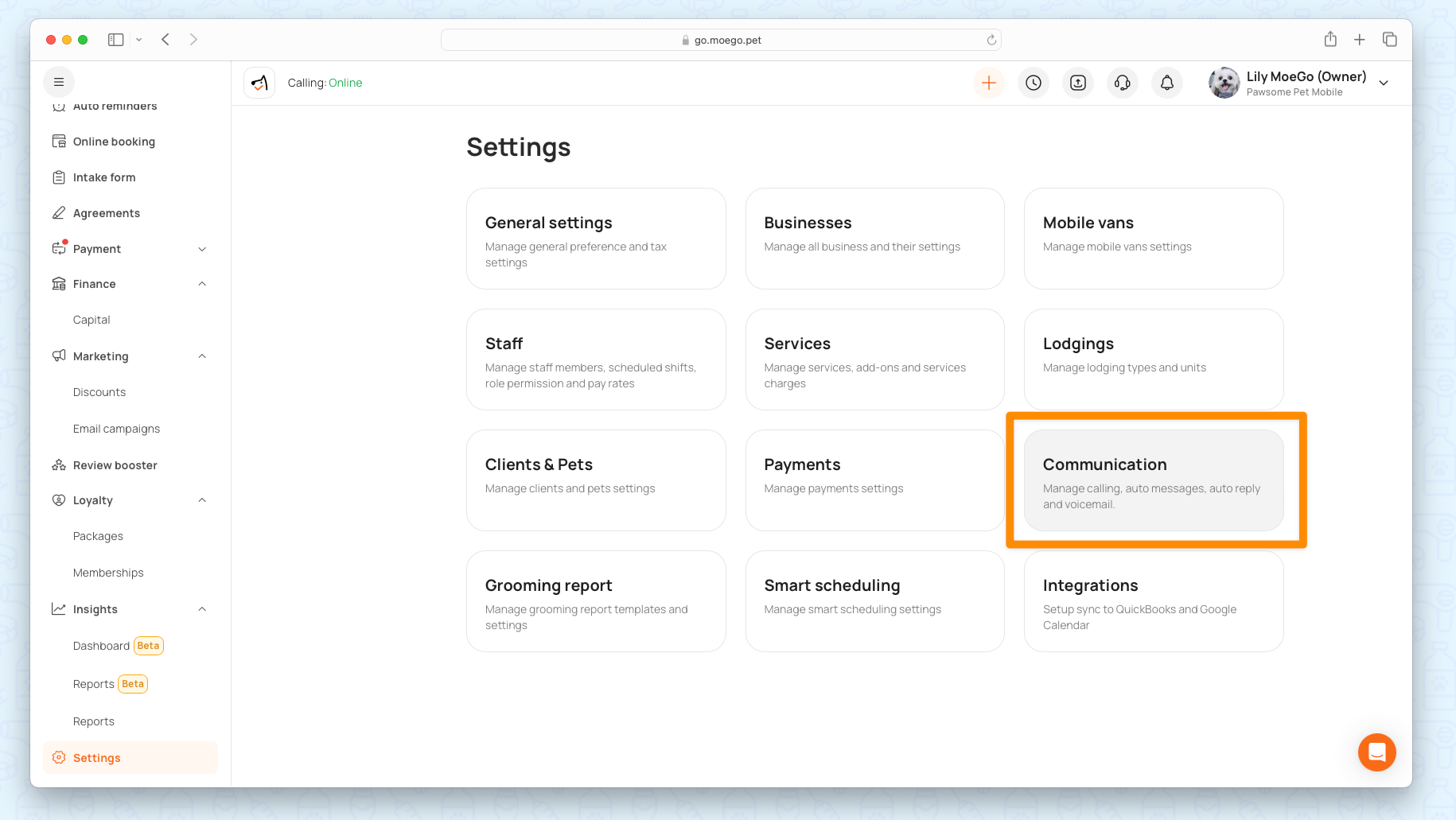
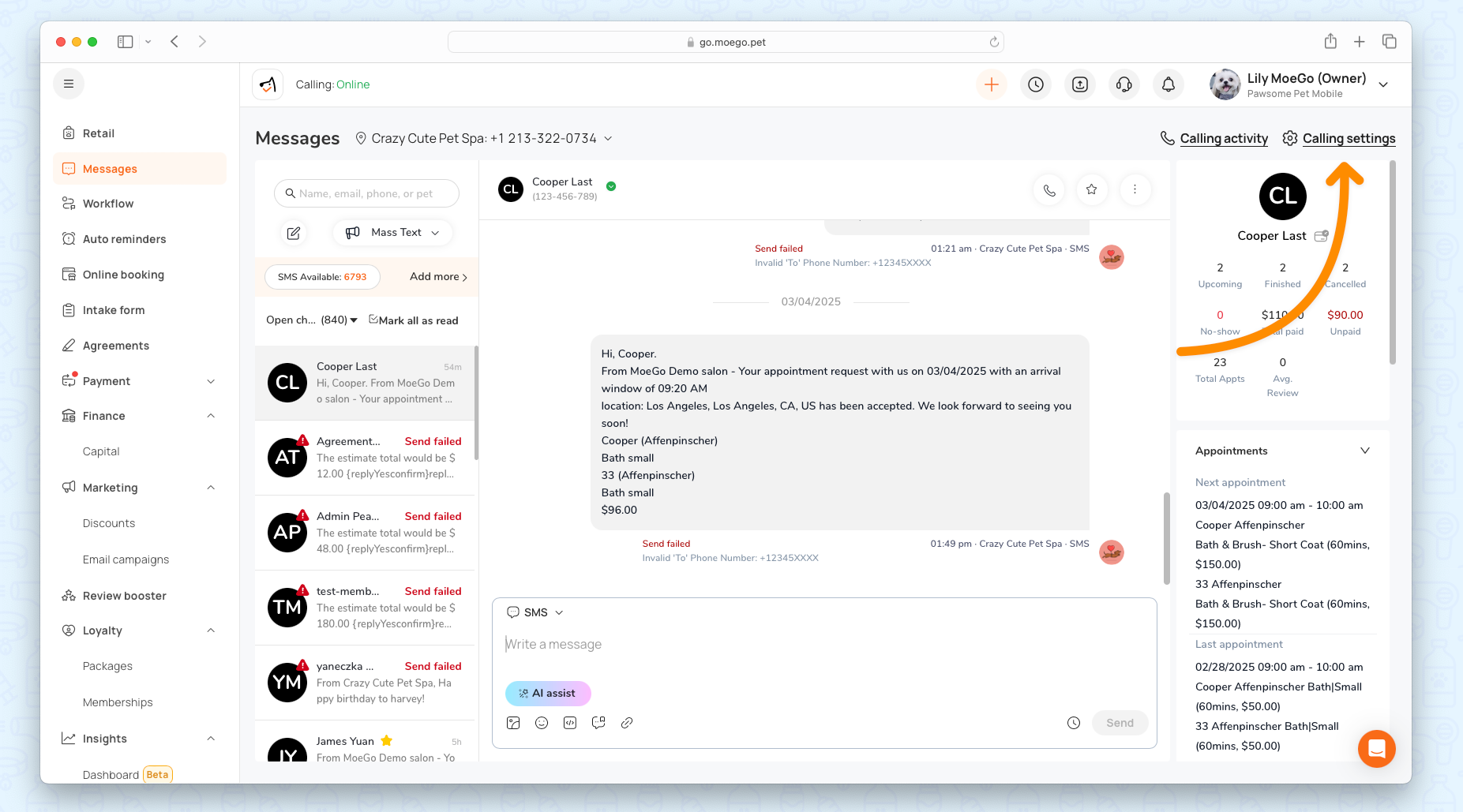
MoeGo offers two ways to handle calls:
- MoeGo Calling: Set up inbound/outbound calls, number masking, voicemail, call recording, and summaries directly within MoeGo.
- Call Forwarding: Forward calls to your business line or set up an auto-reply message to manage customer expectations. Learn more about Call-forwarding here .
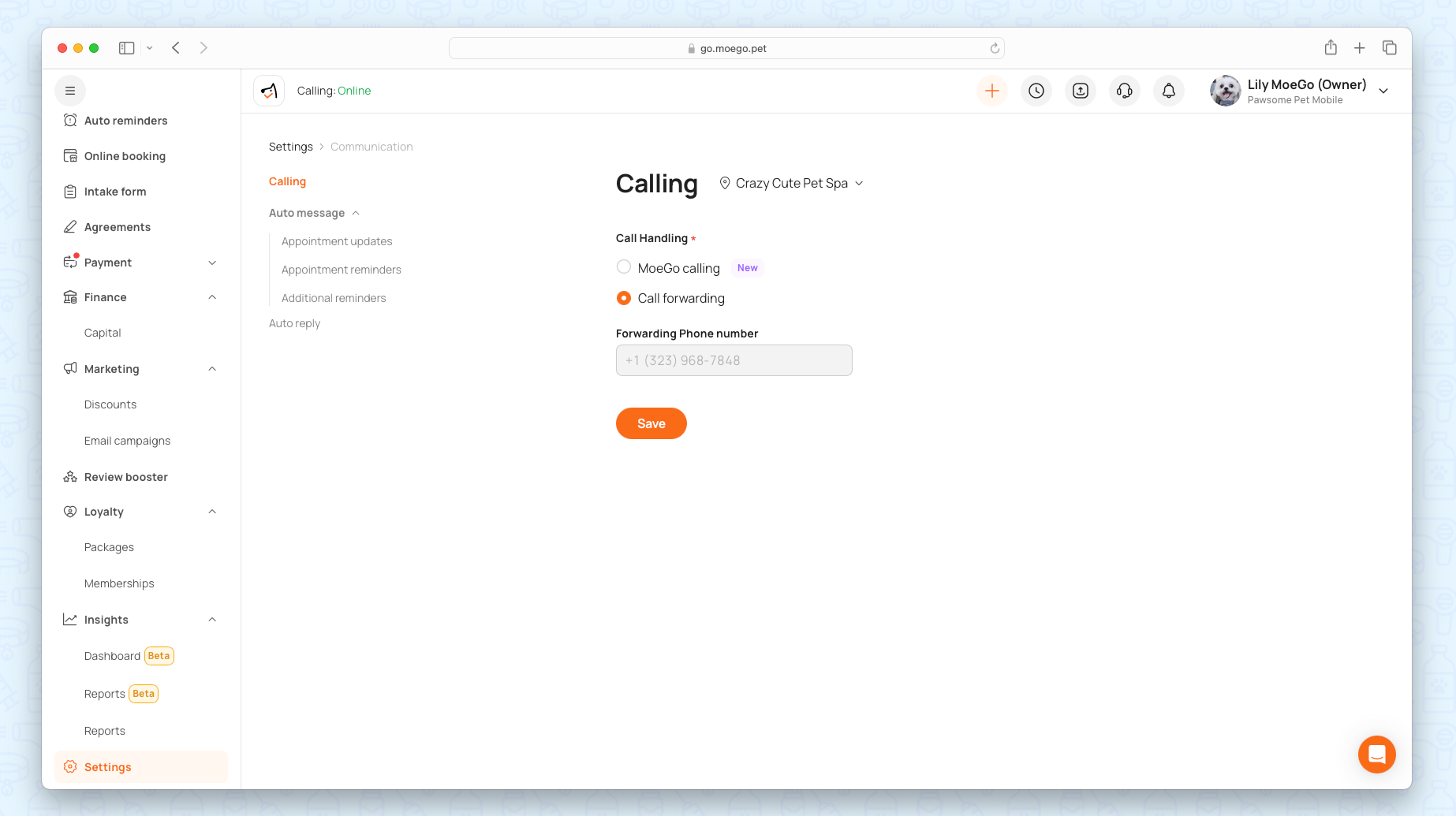
Calling Configuration
- MoeGo number: Each business is automatically assigned a MoeGo number upon signing up.
- Call ring duration: Adjust the ringing time (in seconds) before calls are routed to voicemail or another destination.
- Calling dispatching: Route incoming calls to specific devices based on your preferred setup:
- All at once: All devices ring simultaneously.
- Web call first: Mobile devices ring only if calls are not answered via desktop.
- Mobile call first: Desktops ring only if calls are not answered on mobile devices.
- Web only: Calls are received only on desktops.
- Mobile only: Calls are received only on mobile devices.
- Automatic recording: Enable call recording by default for later review and further reference. Recordings are accessible for 30 days before expiration.
- Business hours: Calls outside business hours are automatically routed to voicemail.
- Voicemail: A robot voice will read the voice message you input if the call is not answered in time.
- Missed call auto reply: Automatically send an SMS follow-up for missed calls.
- Message content: Customize the message content to suit your business needs.
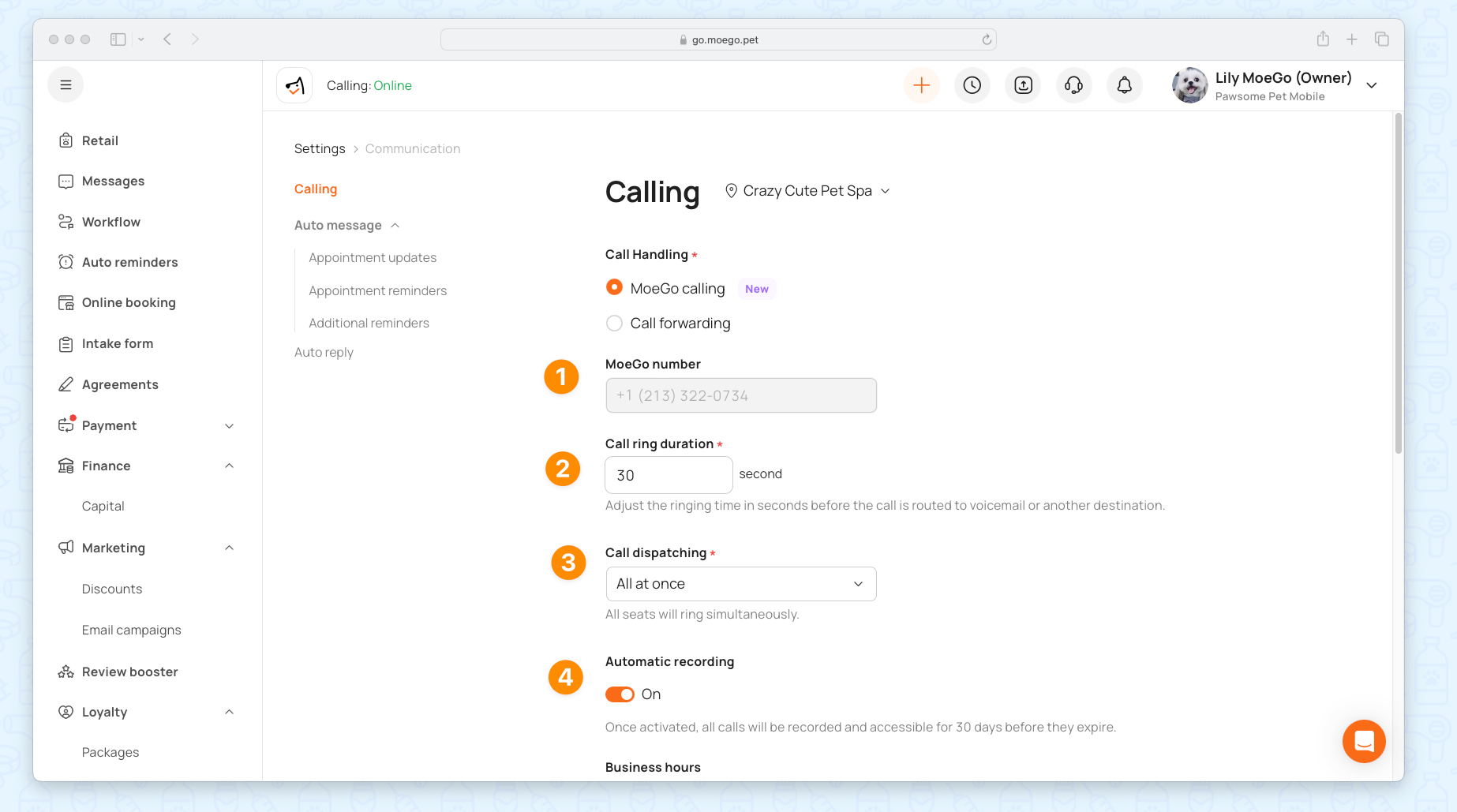
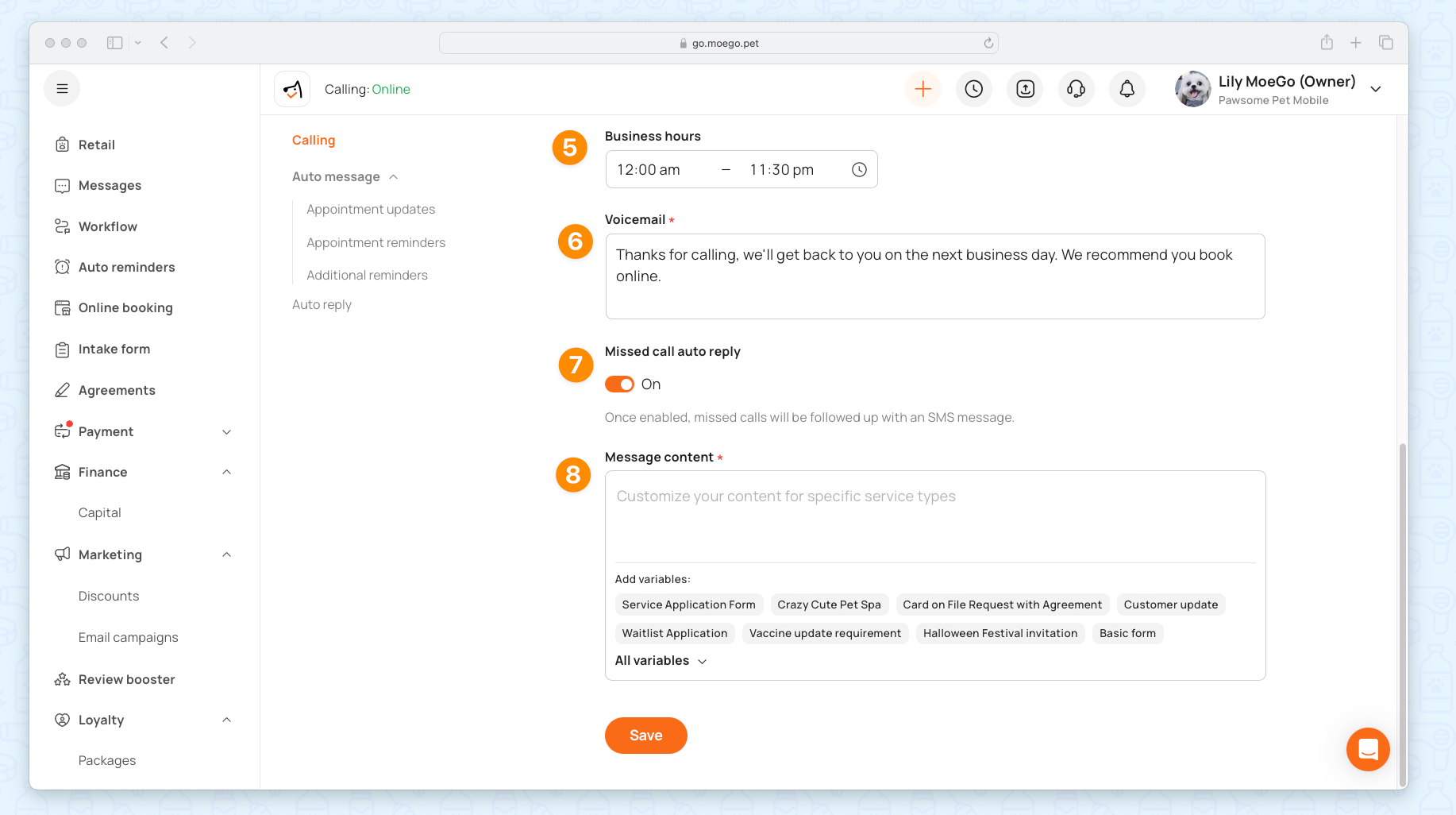
Staff Permission
Control staff access to calling features by navigating to Settings > Staff > Role Permissions > Communication. Configure the following permissions:
- Access call activity
- Call clients from the web or mobile
- Receive calls
Additionally, control staff access to the detailed phone number by going to Role Permissions > Clients & Pets
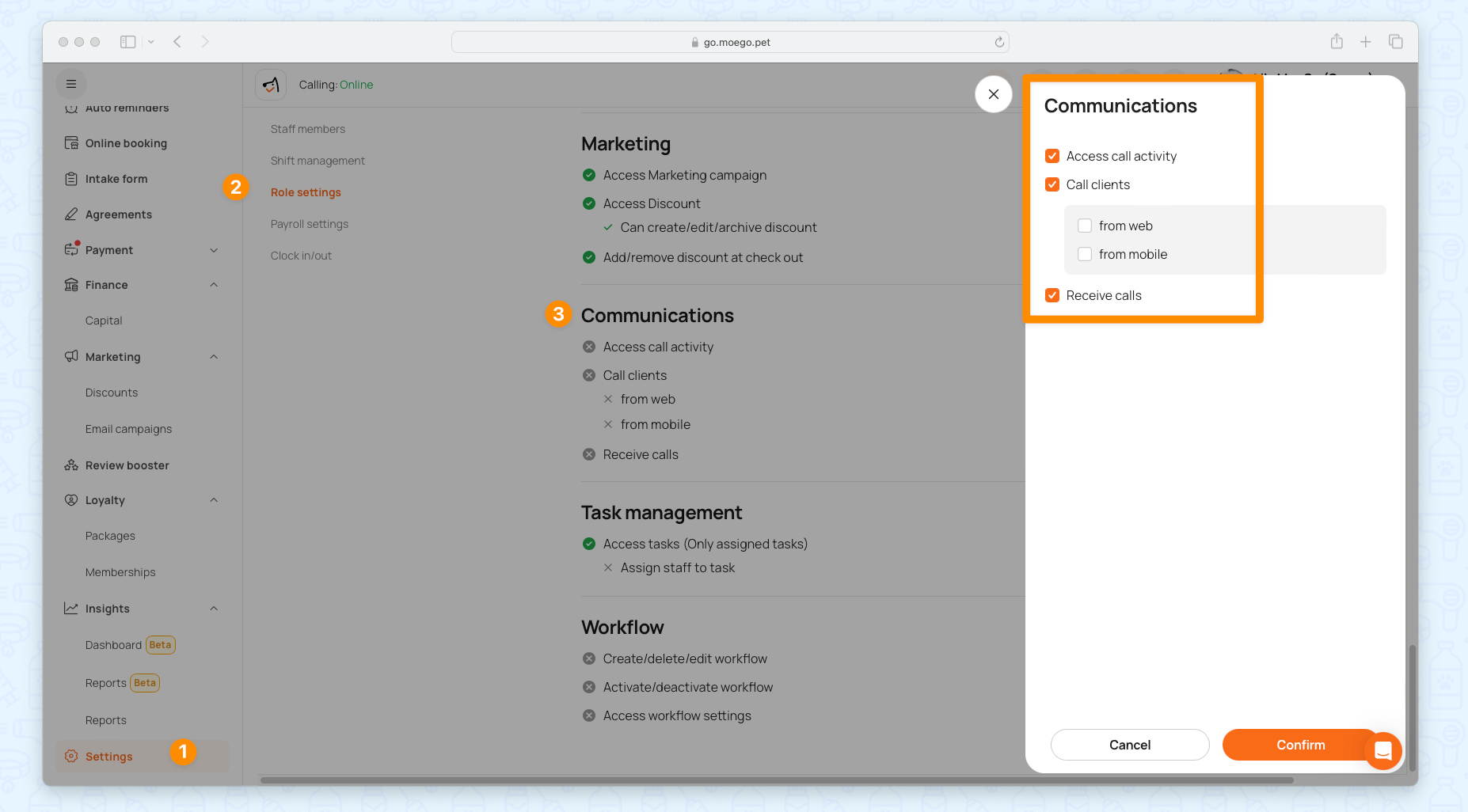
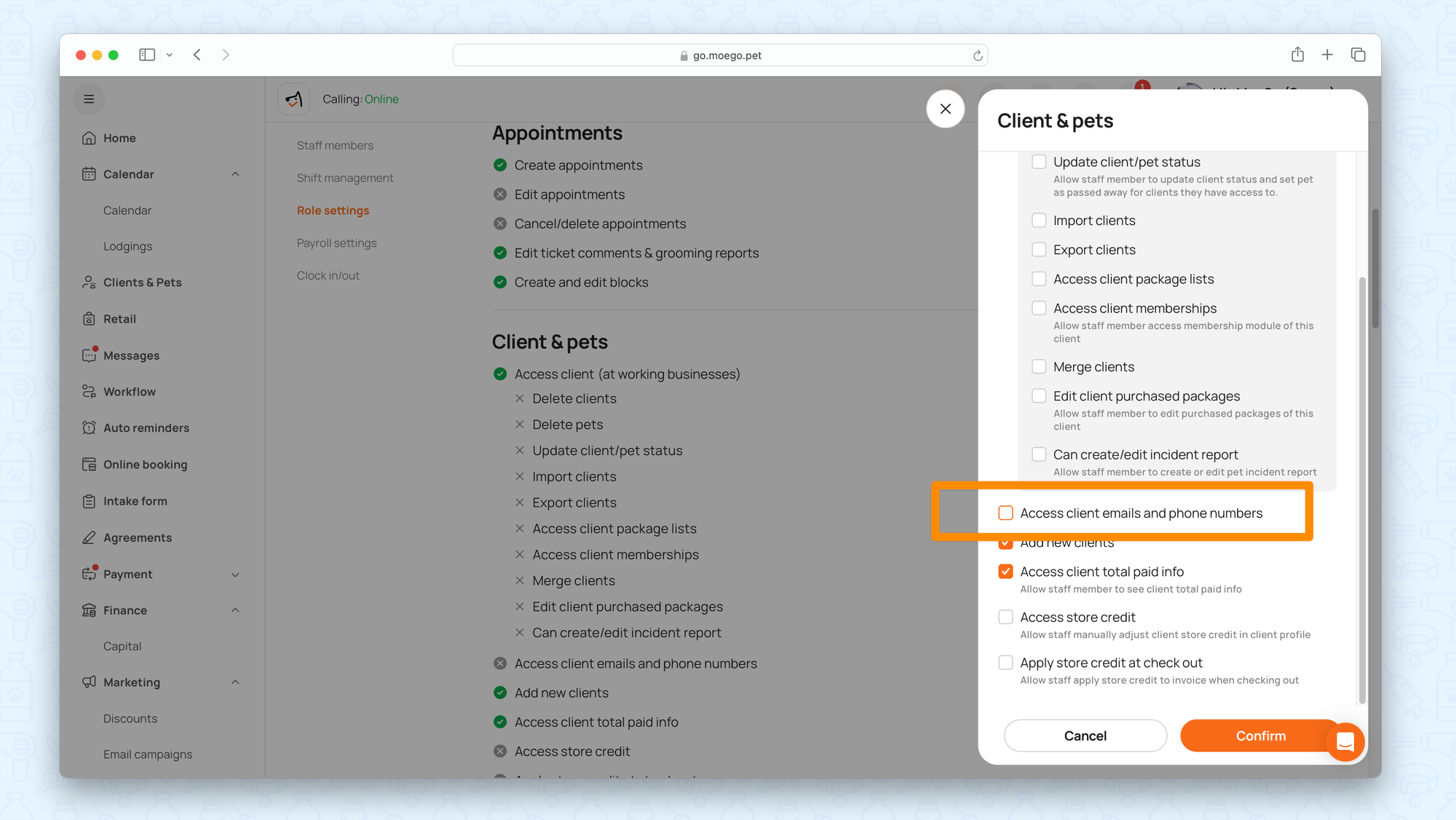
System Access
To fully utilize the Calling feature, ensure the following access is enabled on your devices:
| Access Required | 💻 Safari | 💻 Chrome | 📱iOS | 📱Android |
| Notification | ✅ Learn How | ✅ Learn How | ✅ Learn How | ✅ Learn How |
| Microphone | ✅ Learn How | ✅ Learn How | ✅ Learn How | ✅ Learn How |
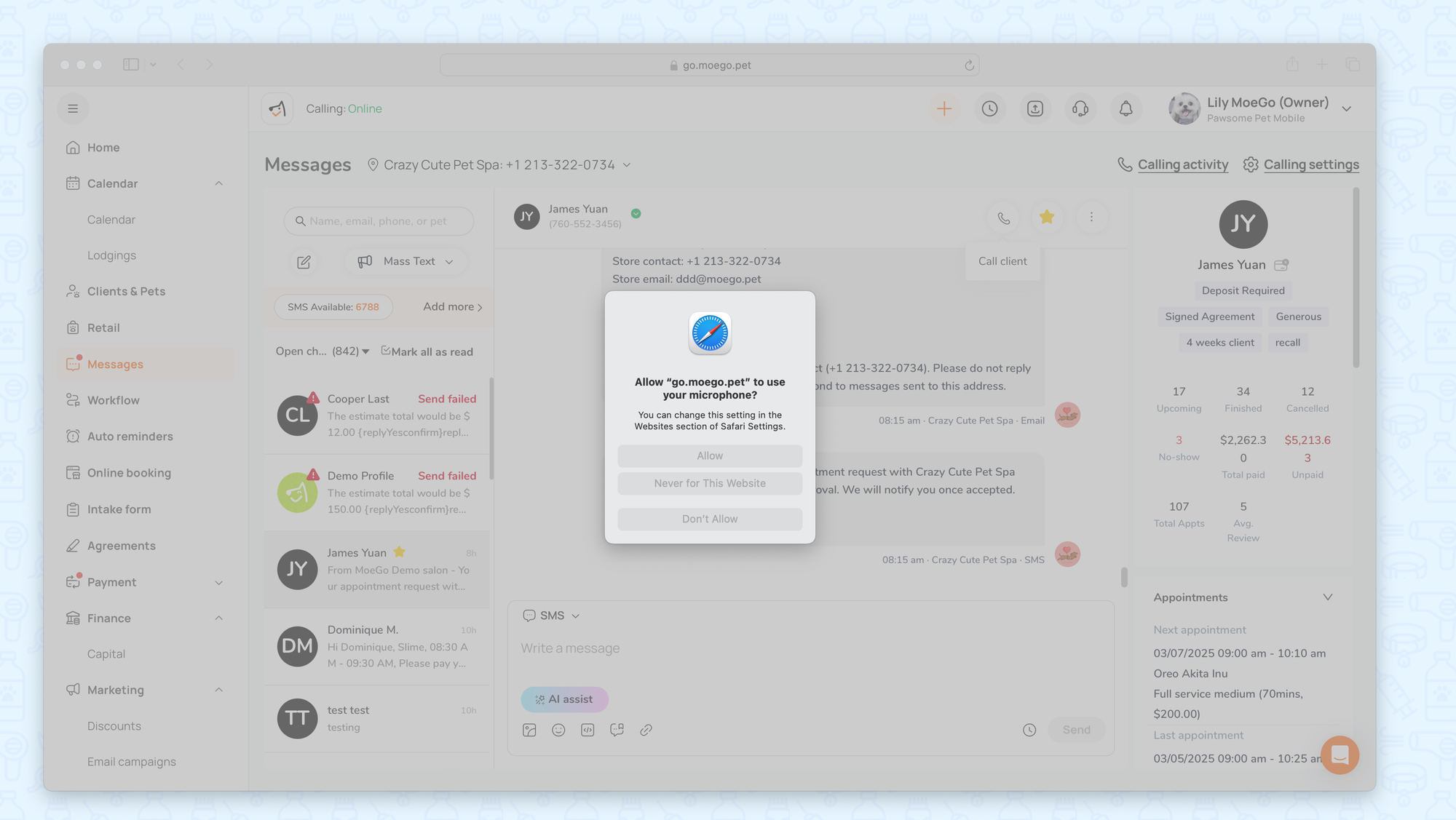
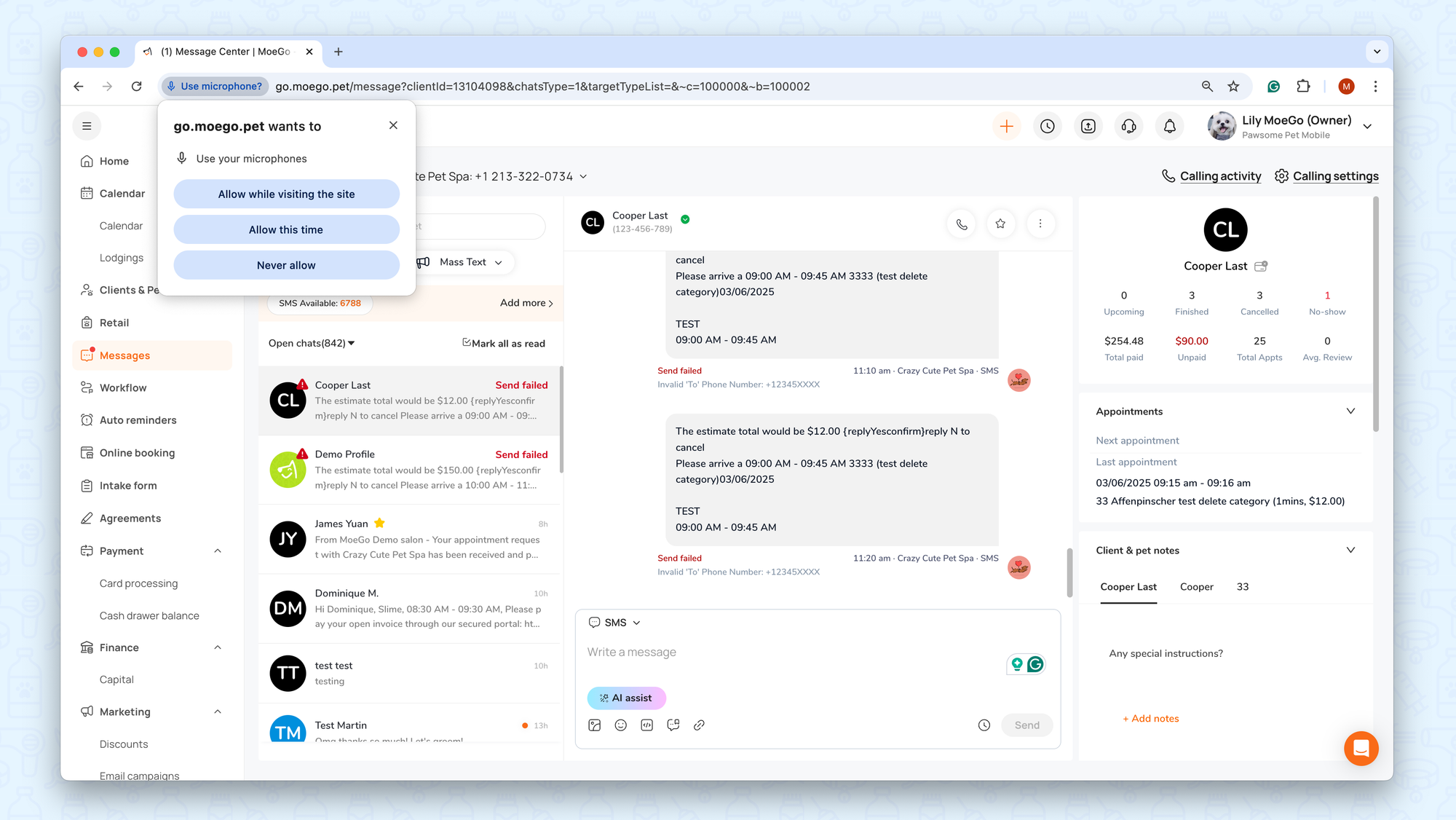
Receiving Calling In MoeGo
💻 Desktop
Incoming calls will appear at the top-right of the MoeGo interface. When answering the call, the staff can review client/pet details, and directly schedule appointments:
- Auto-display the client profile if the number matches an existing client.
- Create a new client profile if the number is not recognized.
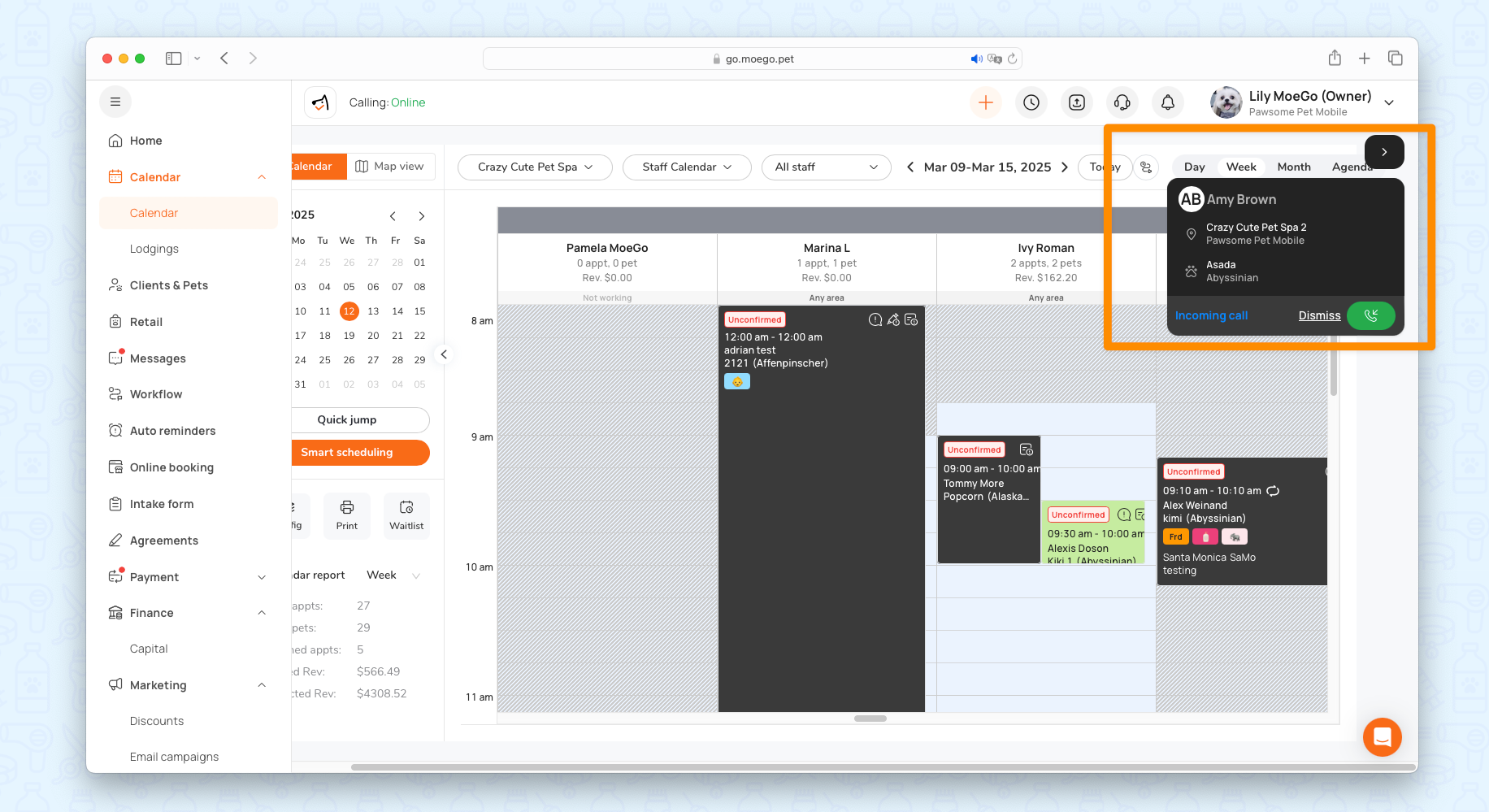
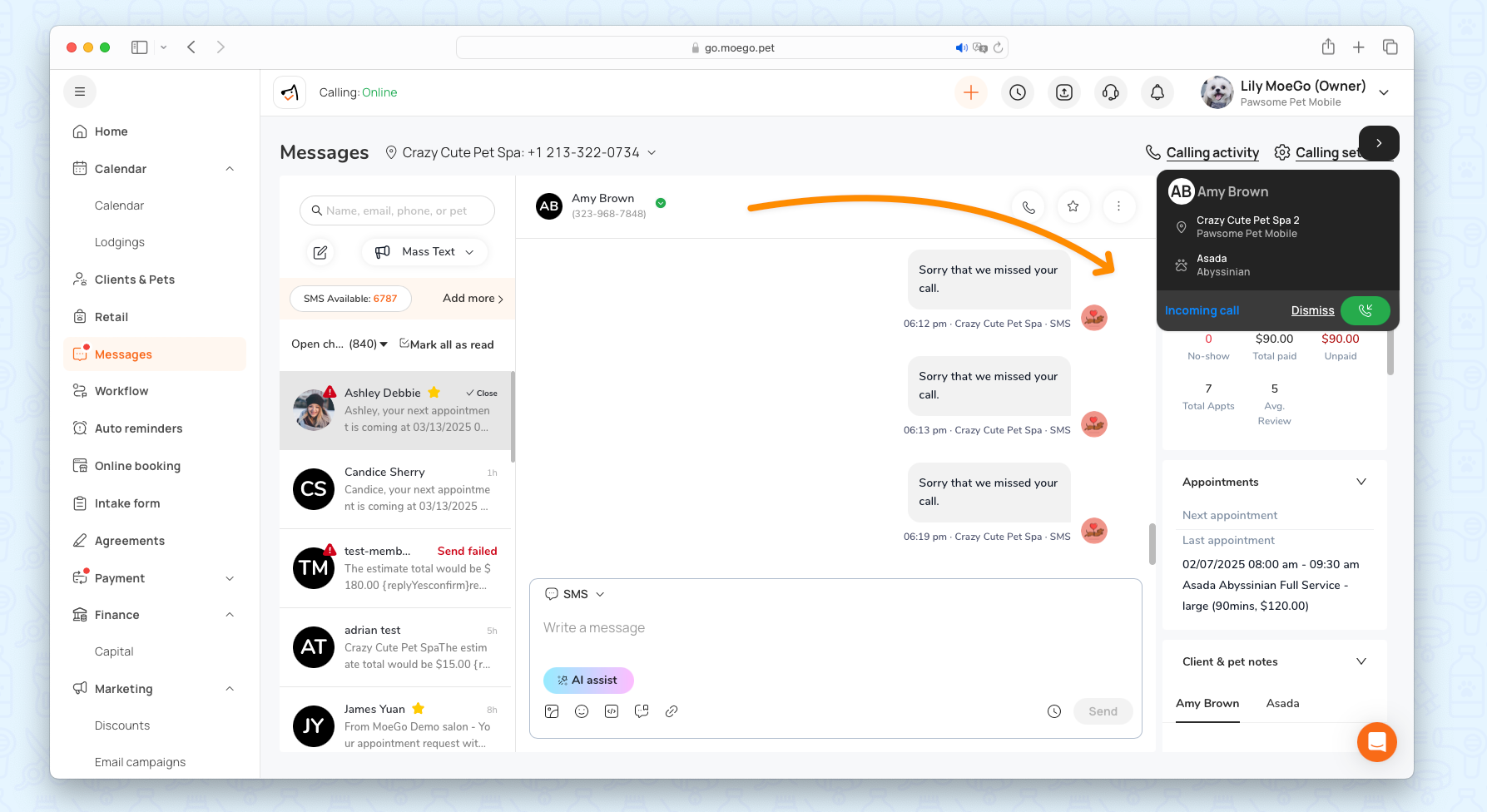
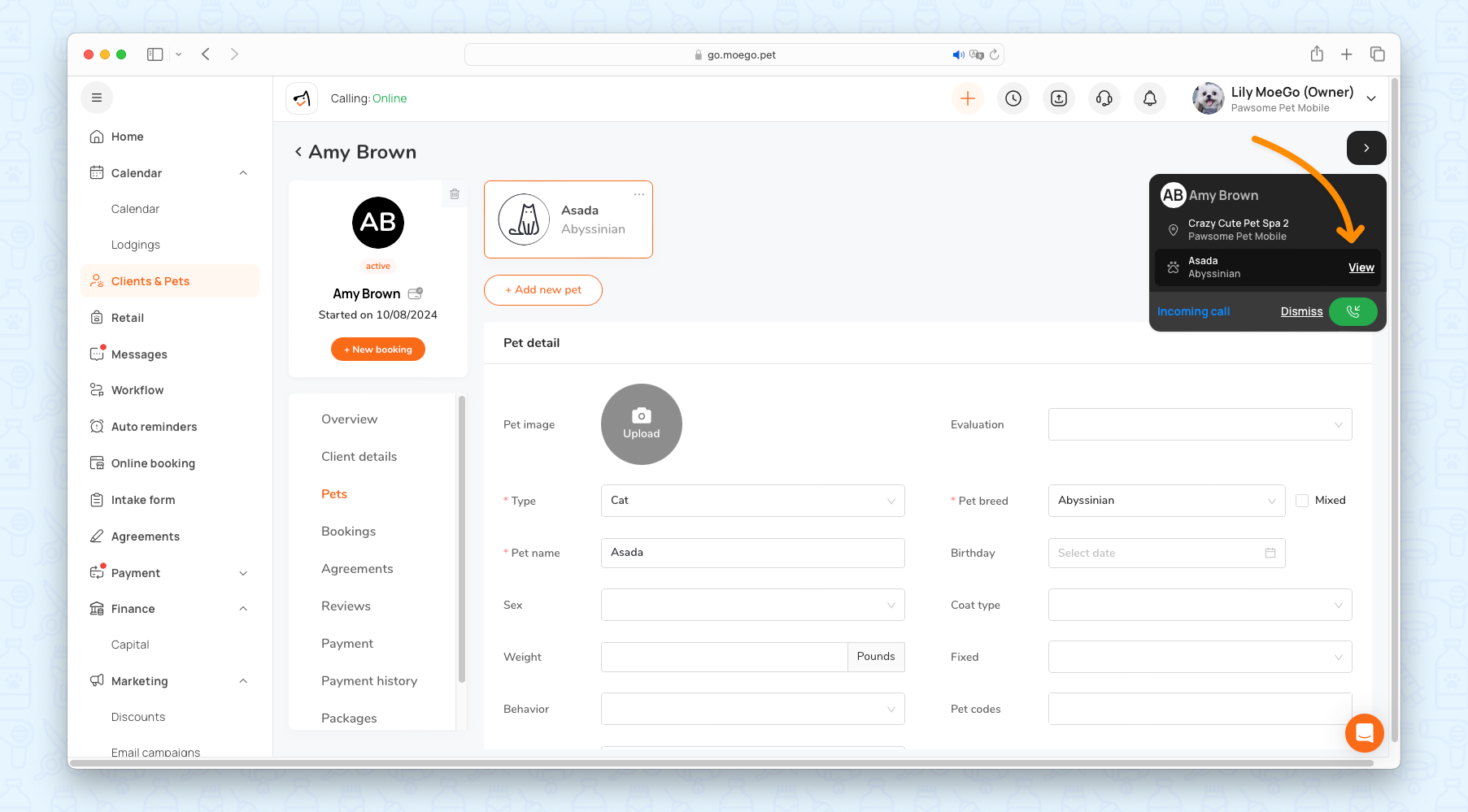
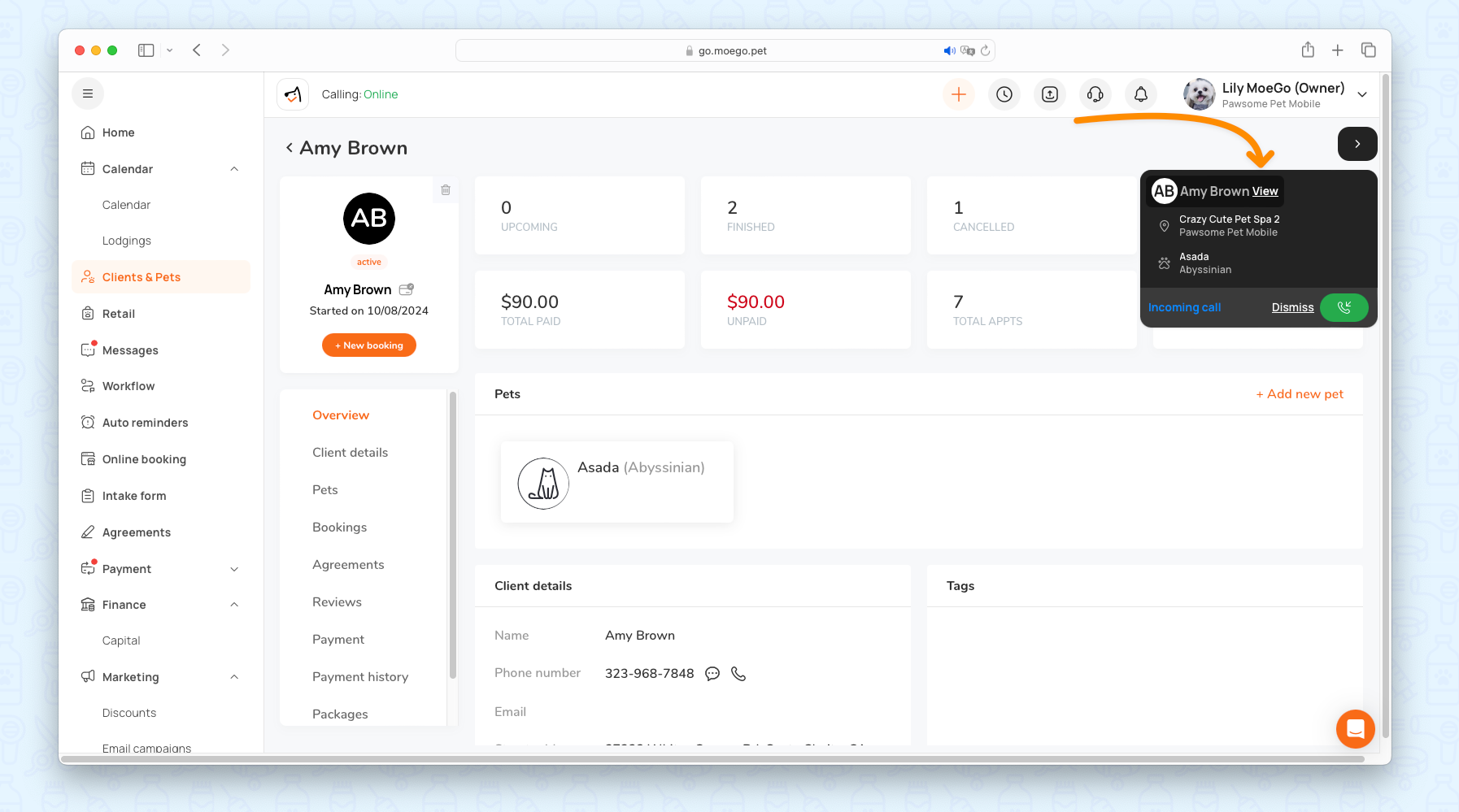
During the call, staff can still message clients, such as sending intake forms, vaccine information, or agreements for clients to sign before appointments.
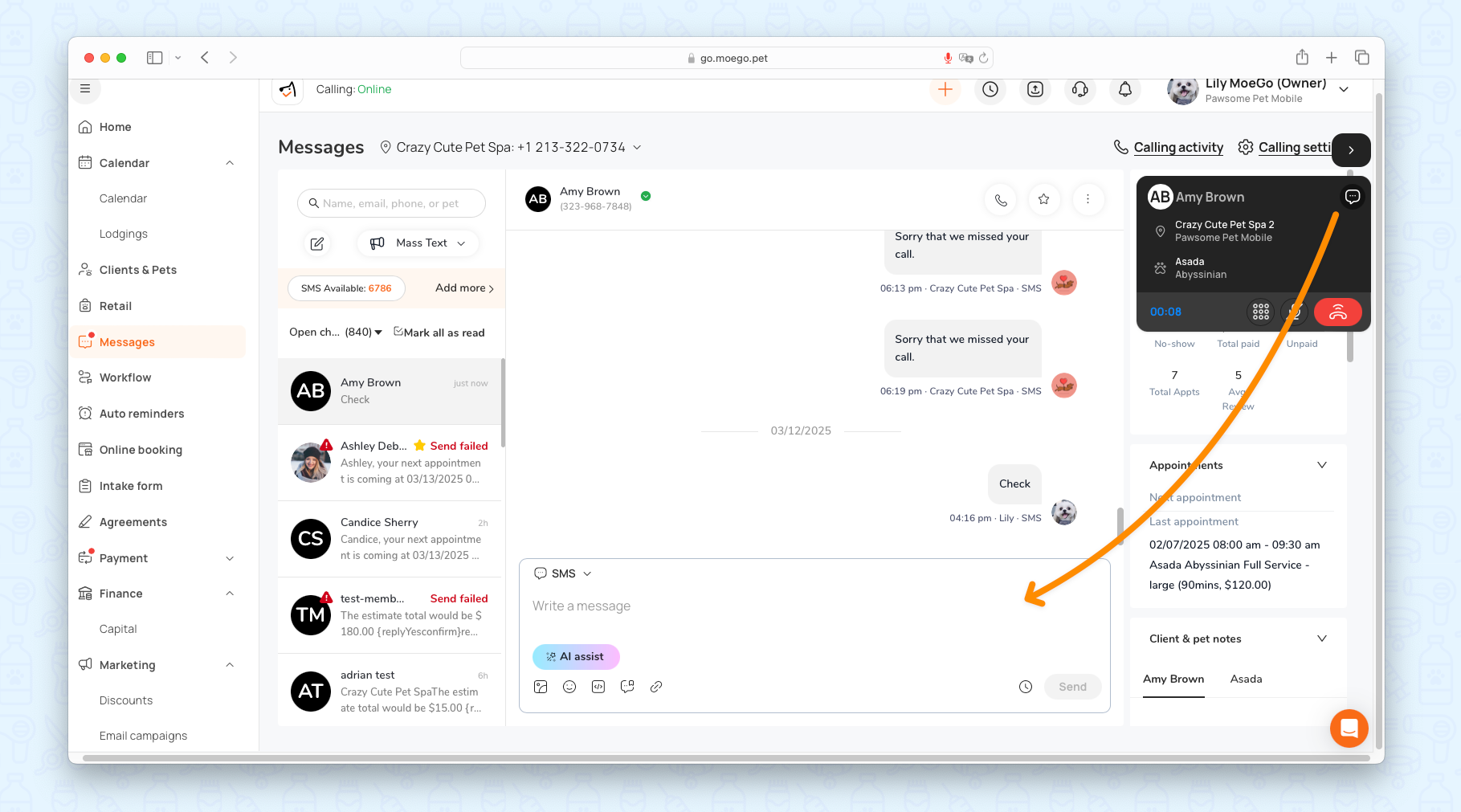
The calling section is equipped with a number pad, allowing staff to enter DTMF (Dual Tone Multi-Frequency) when calling back.
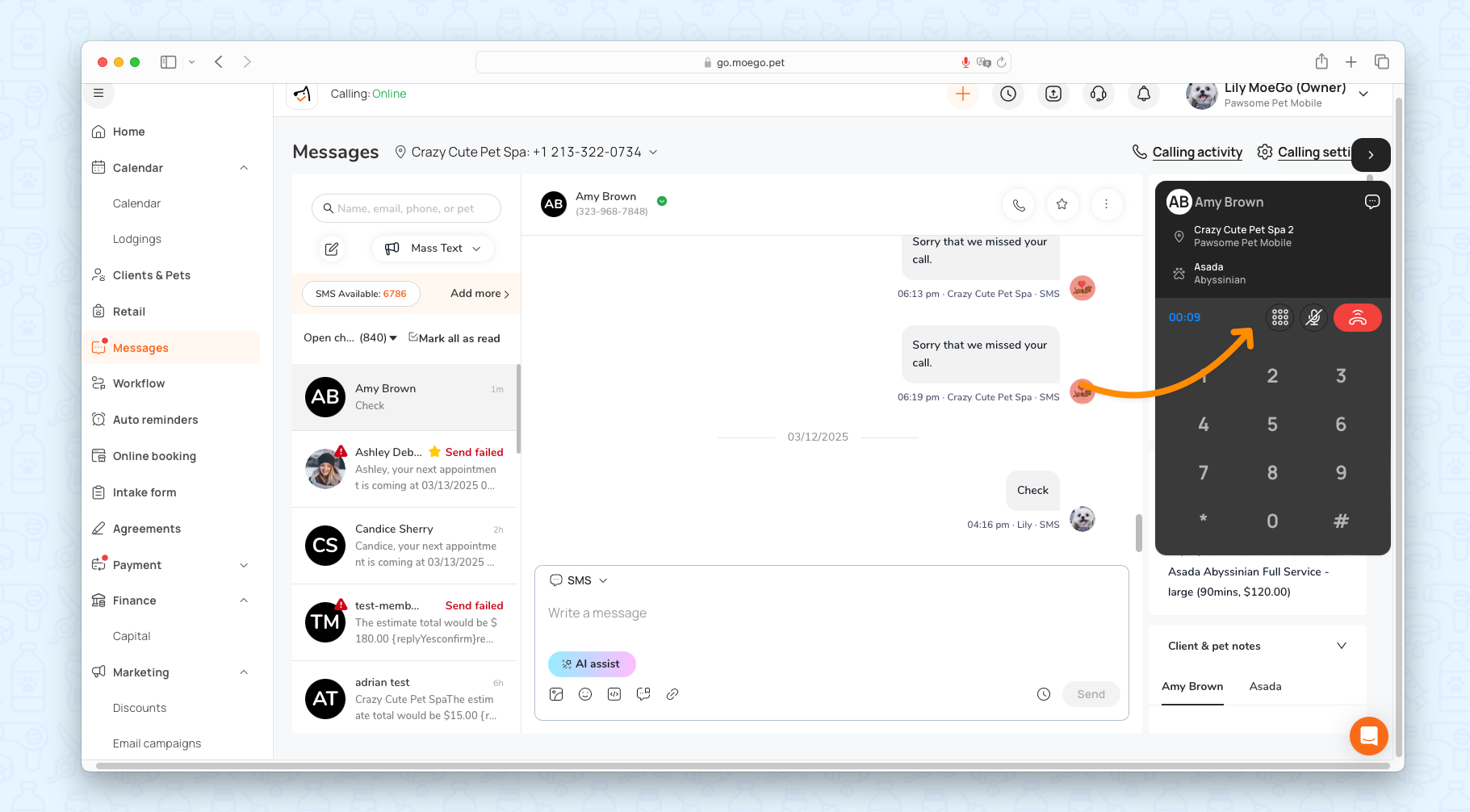
📱 Mobile App
With calling access enabled, incoming calls will display at the top of the app. Clicking on the call:
- Auto-displays the client profile if the number matches an existing client.
- Creates a new client profile if the number is not recognized.
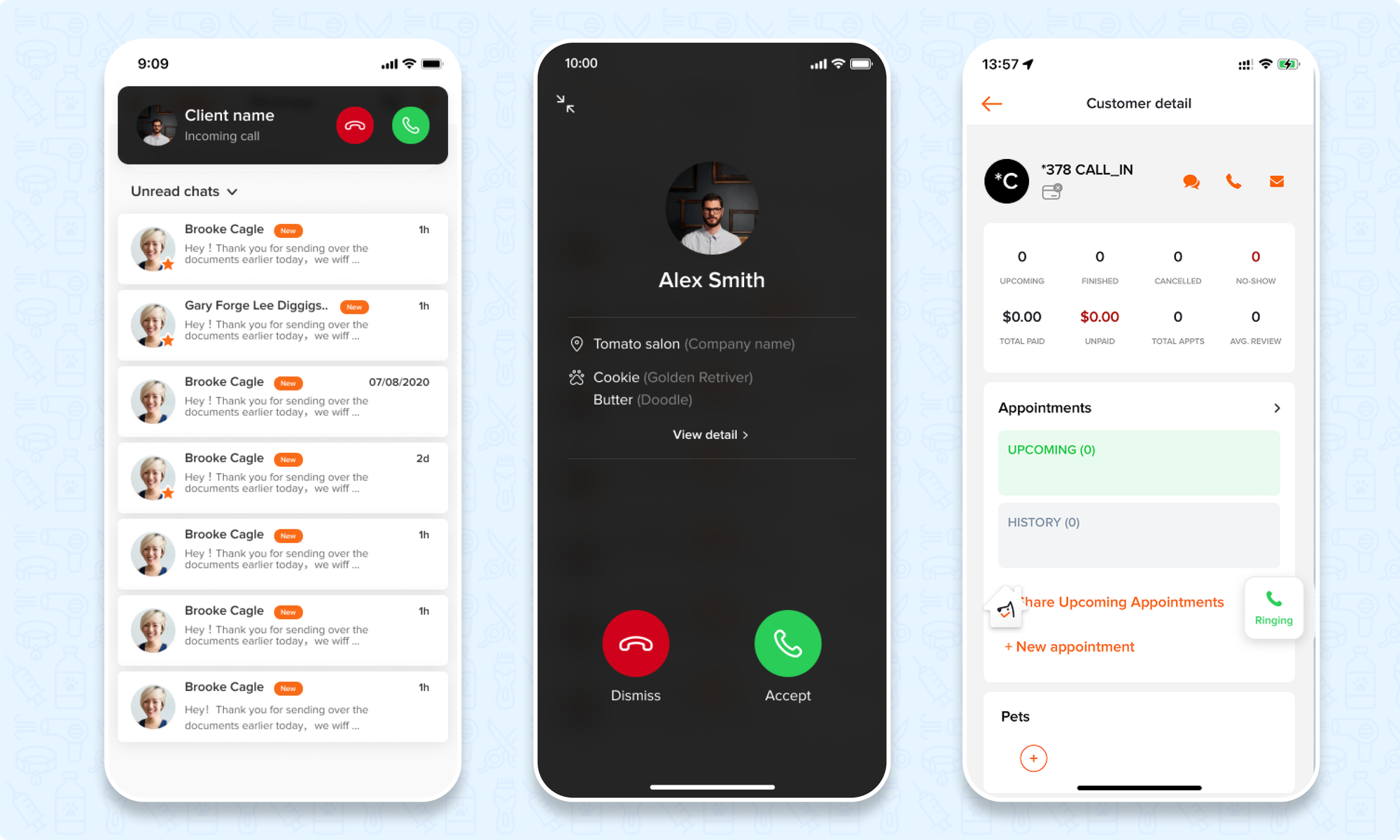
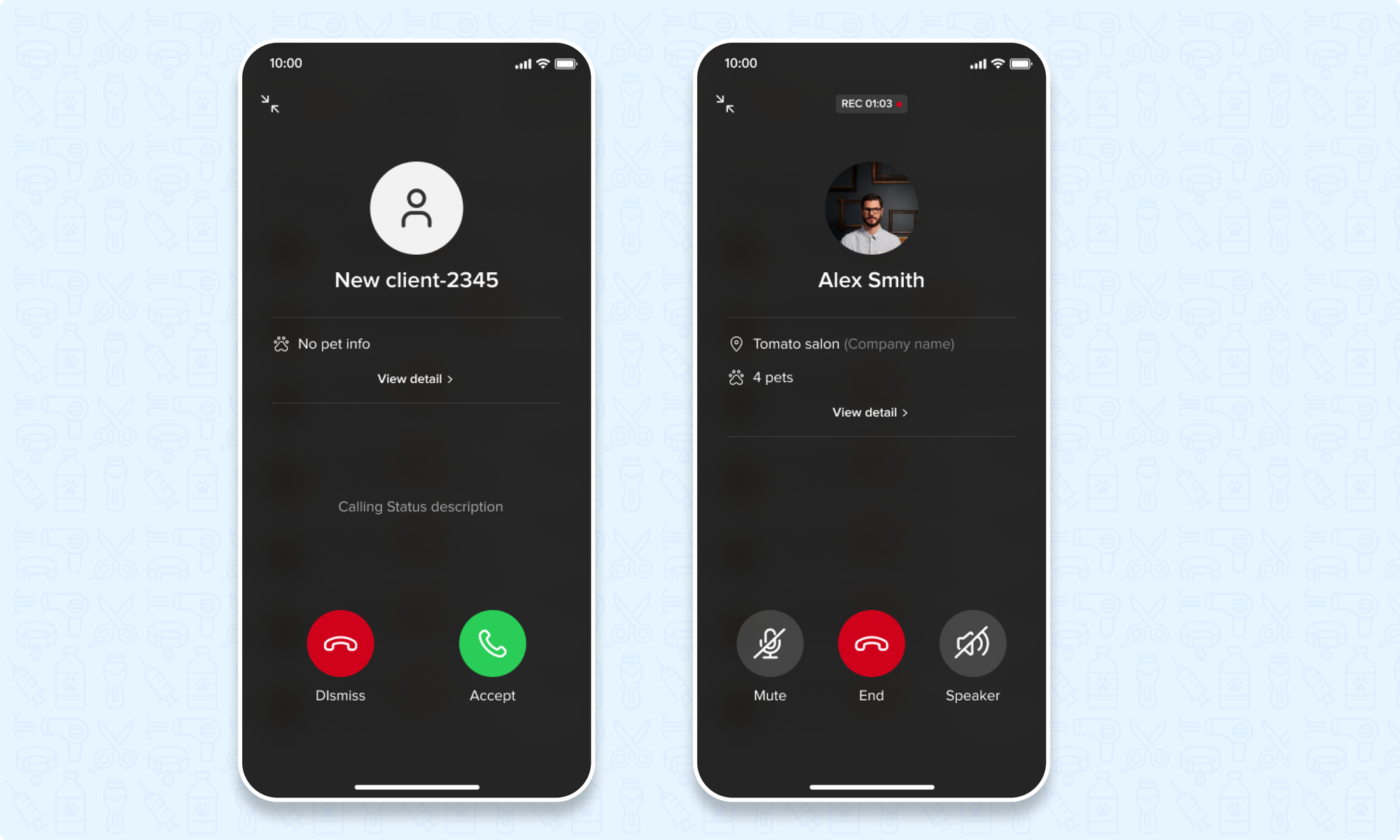
Making Calls From MoeGo
You can only make calls to clients with profiles created in MoeGo.
💻 Desktop
Use the calling widget to make calls to clients. You can initiate calls from:
- Message Threads
- Client Profiles
- Appointment Details
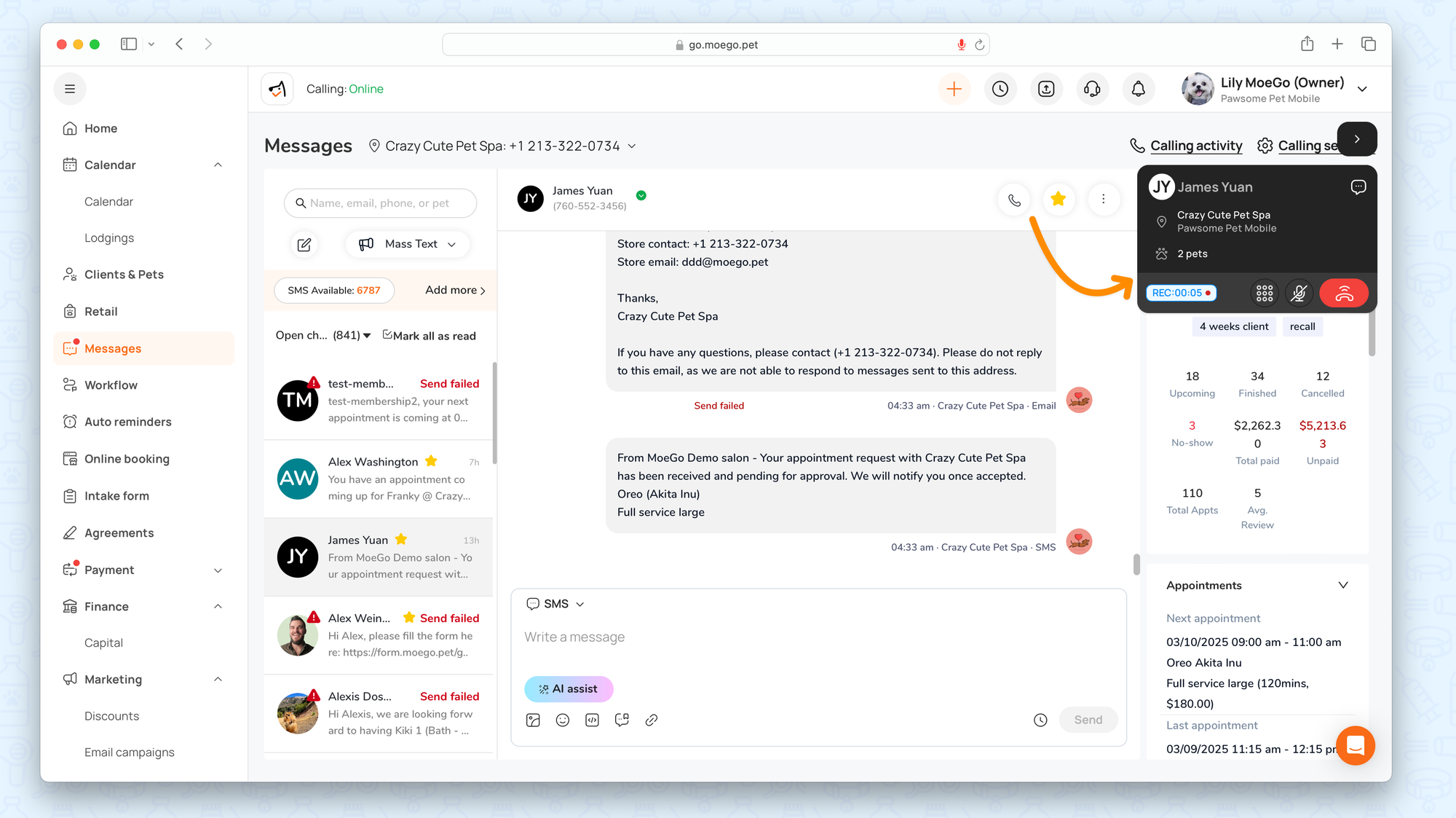
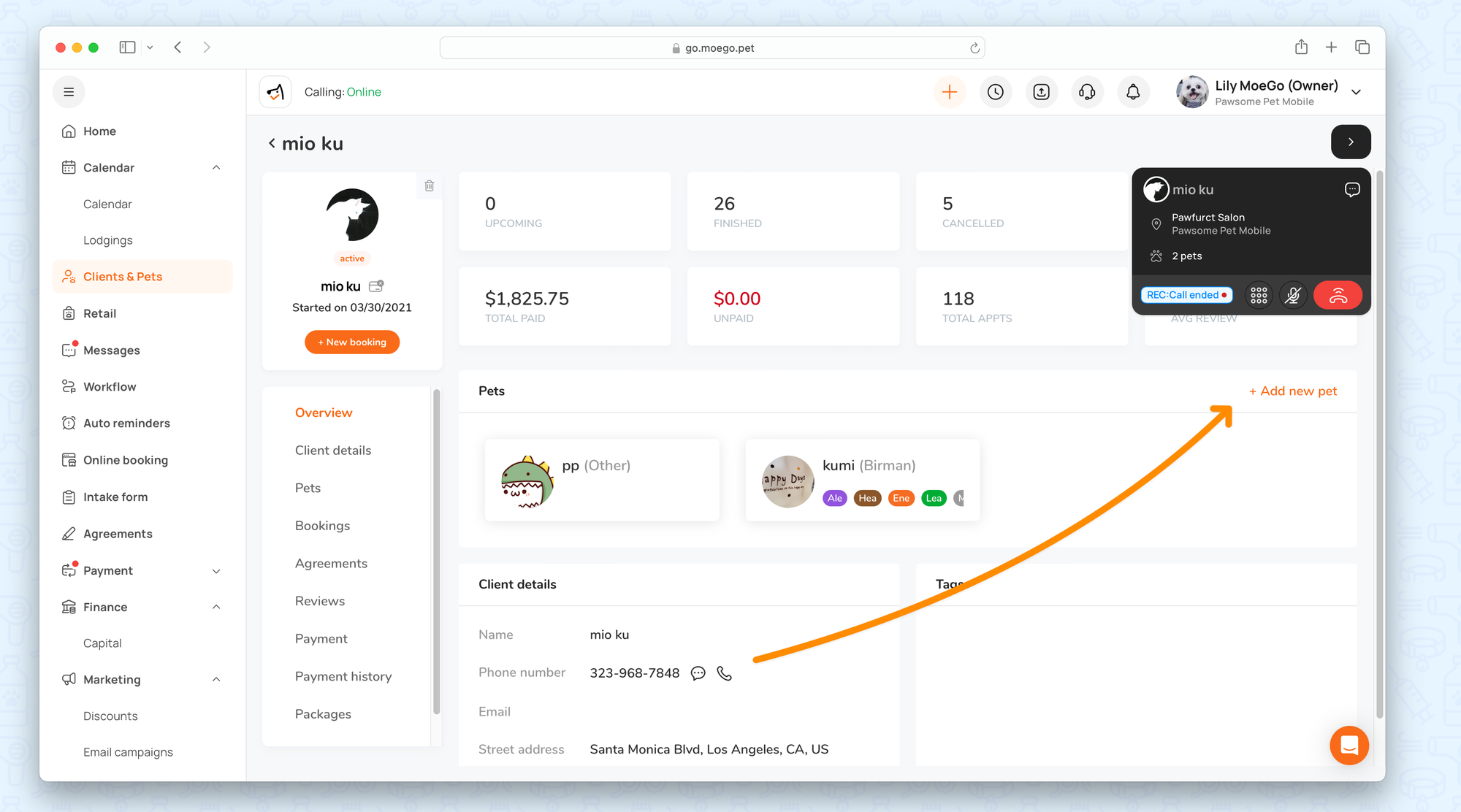
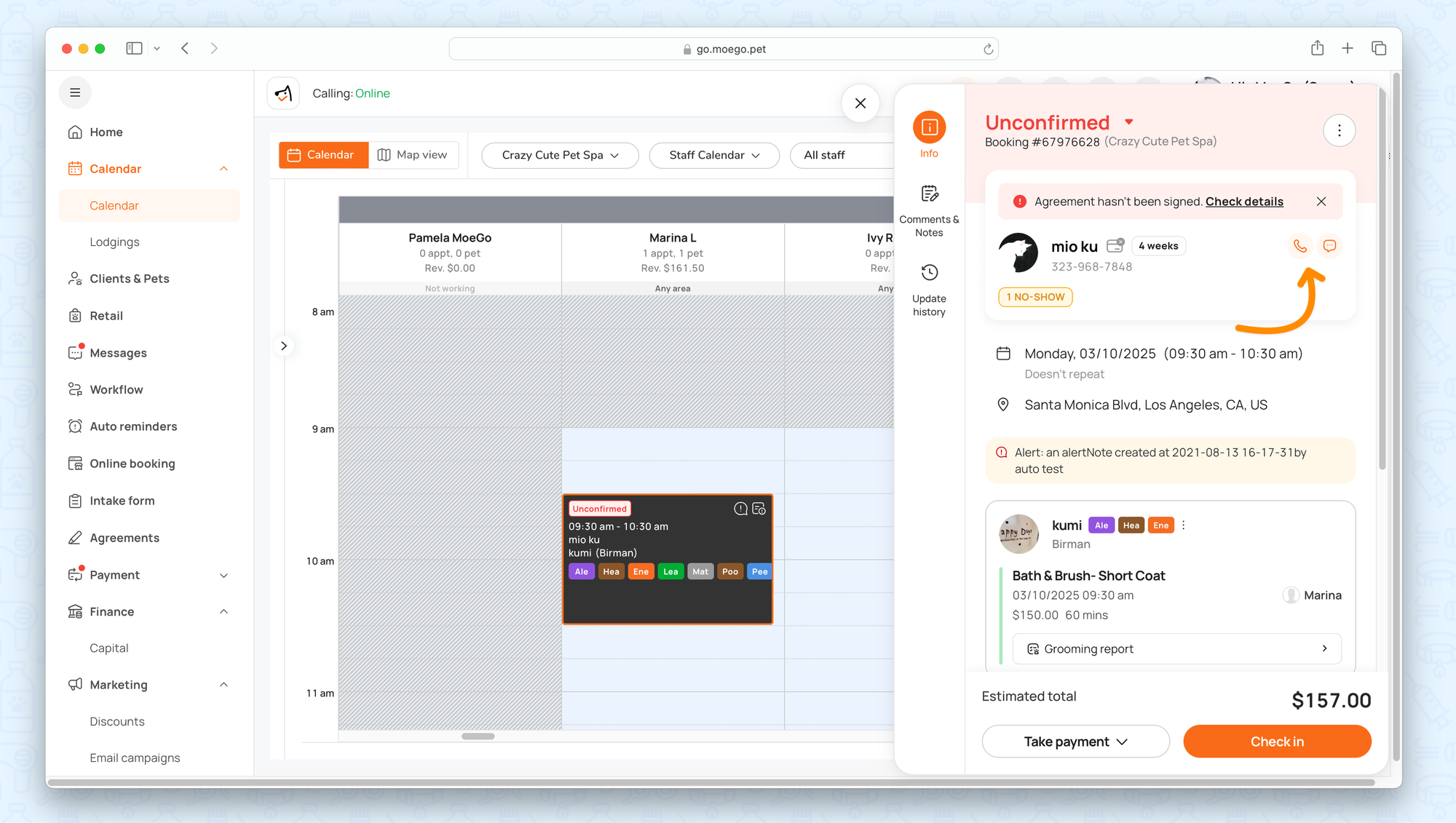
o
📱 App
Similar to the desktop experience, you can make calls directly from the app.
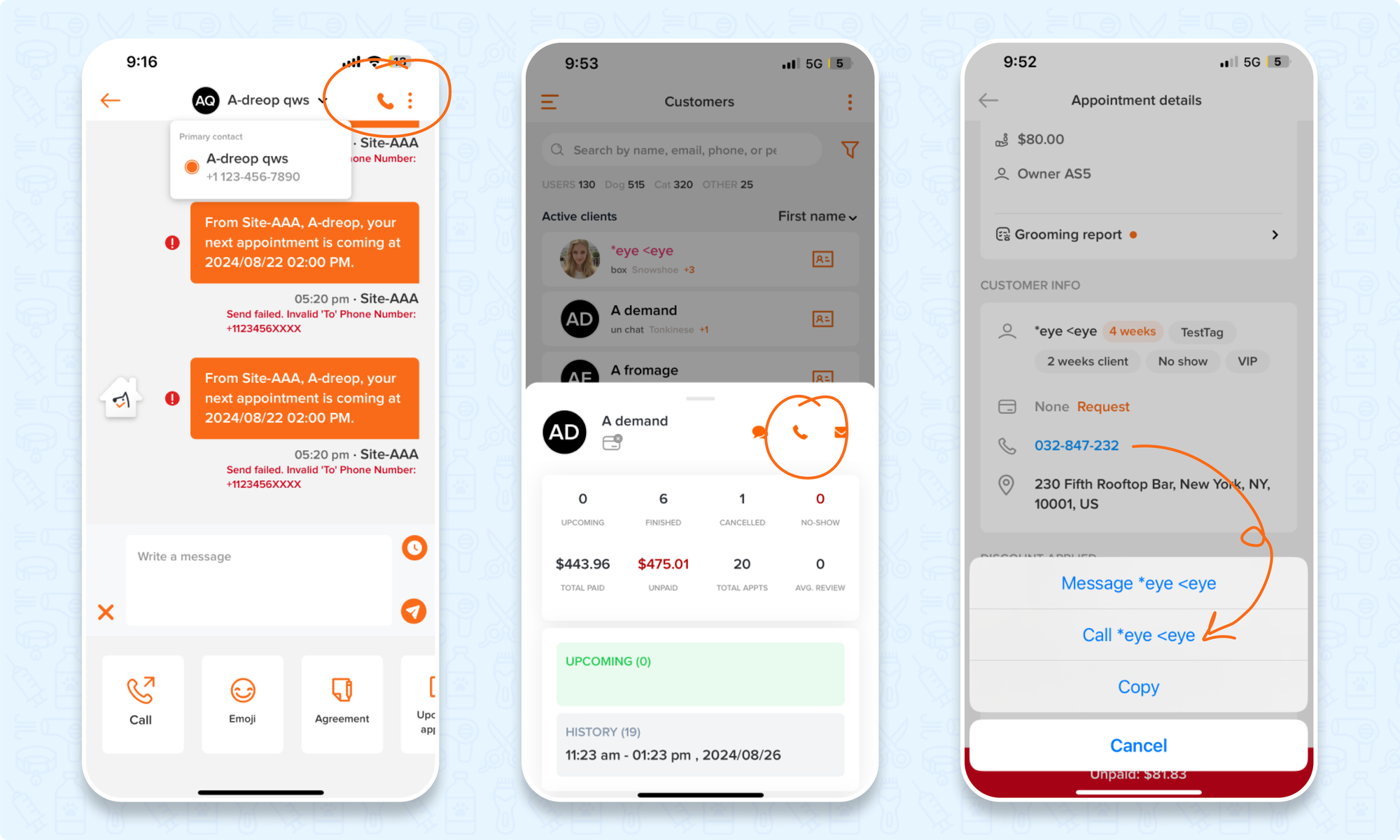
Review Calling Activity
💻 Desktop
Navigate to Message Center > Calling Activity to view detailed metrics.
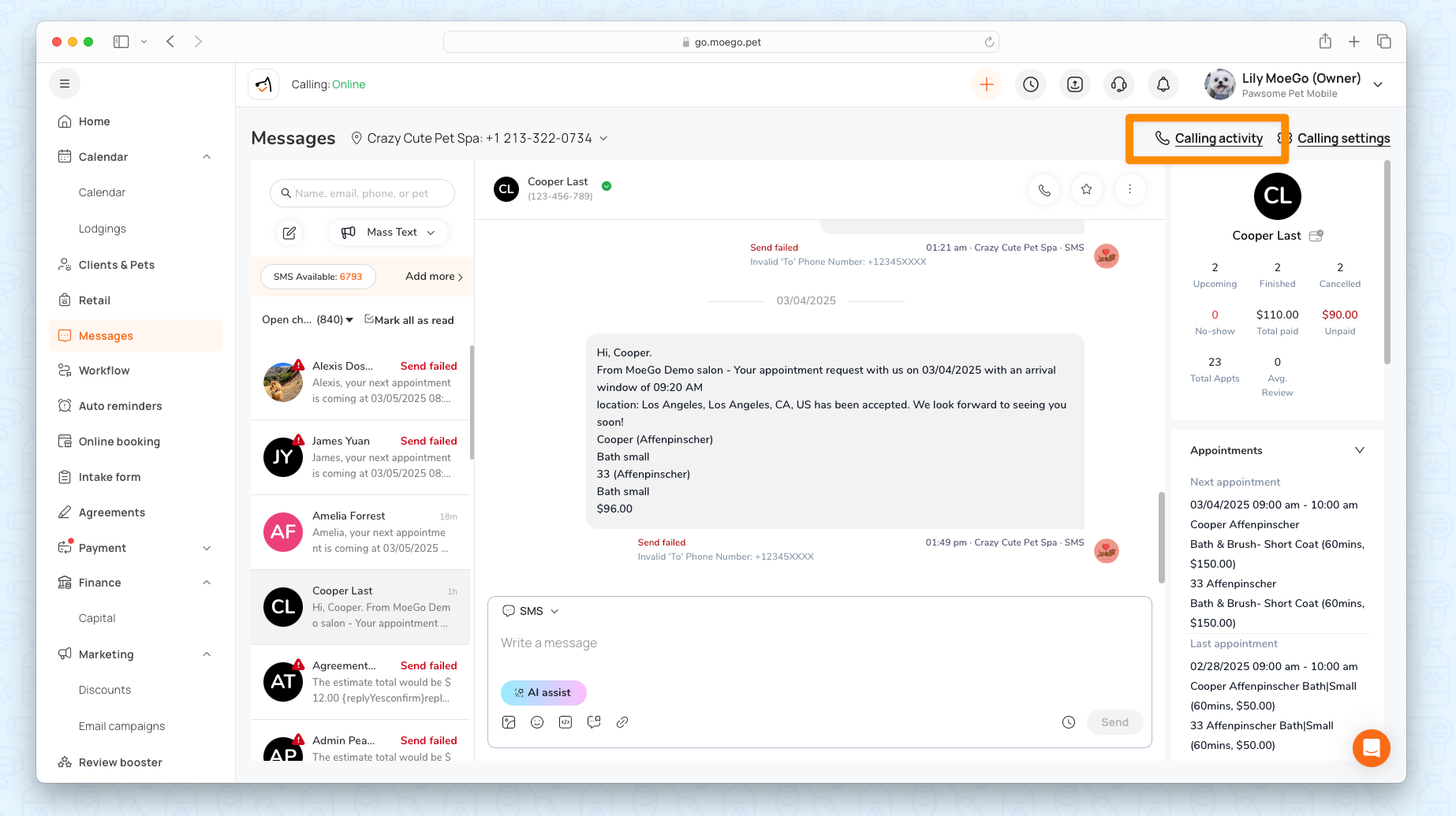
Calling Dashboard
Select a time range to compare performance with prior periods. Key metrics include:
- Call received: Answered, Unanswered, Resolved, Unresolved
- Call in after hours
- Voicemail received
- Average response time
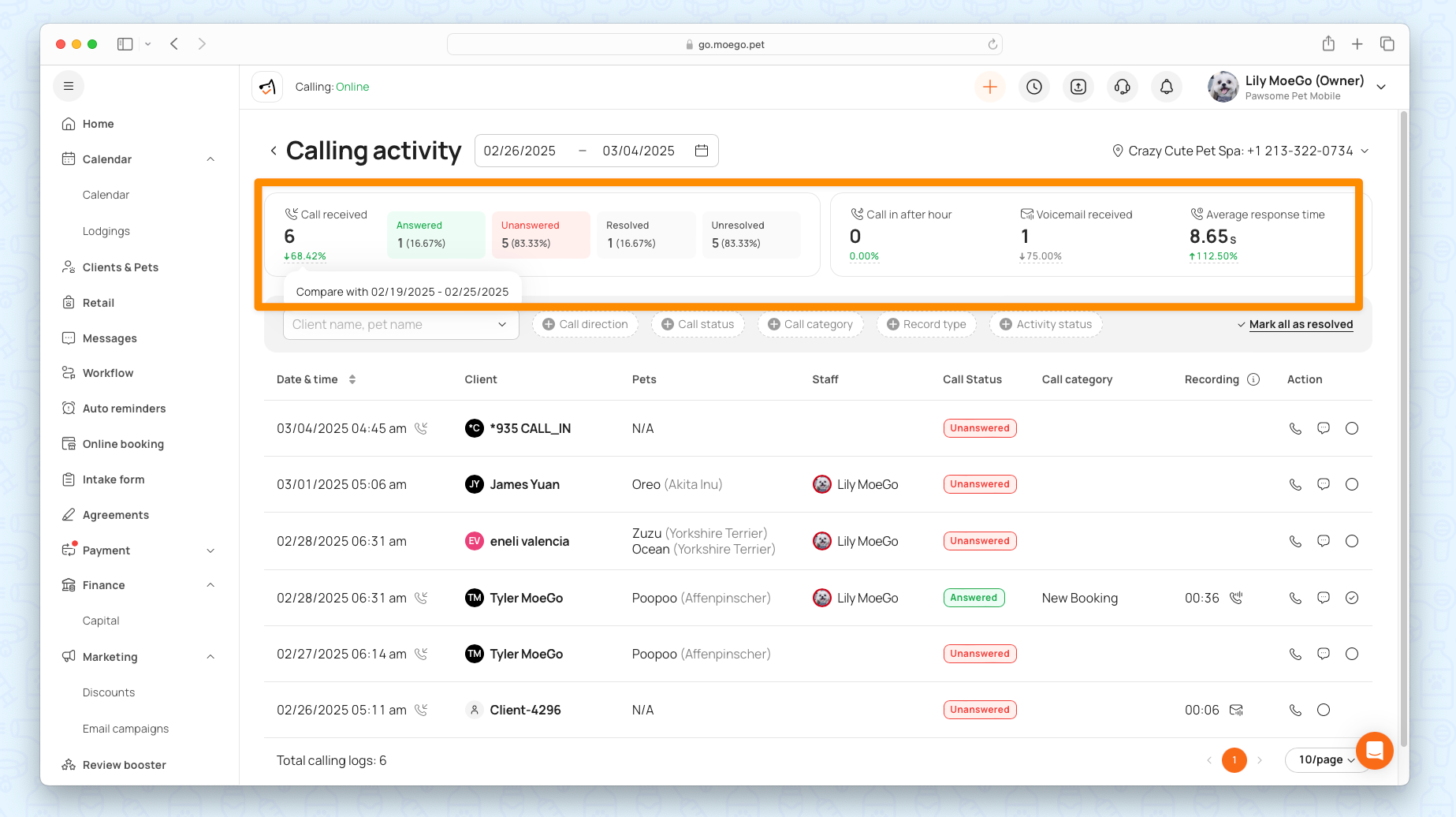
Calling Management
You can easily search calling records by client name, pet name or filters:
- Call direction: Inbound; Outbound
- Call status: Answered; Unanswered
- Call category: New booking; Rescheduled; Cancel; Inquiry
- Record type: Call recording; Voicemail
- Activity status: Resolved; Unresolved
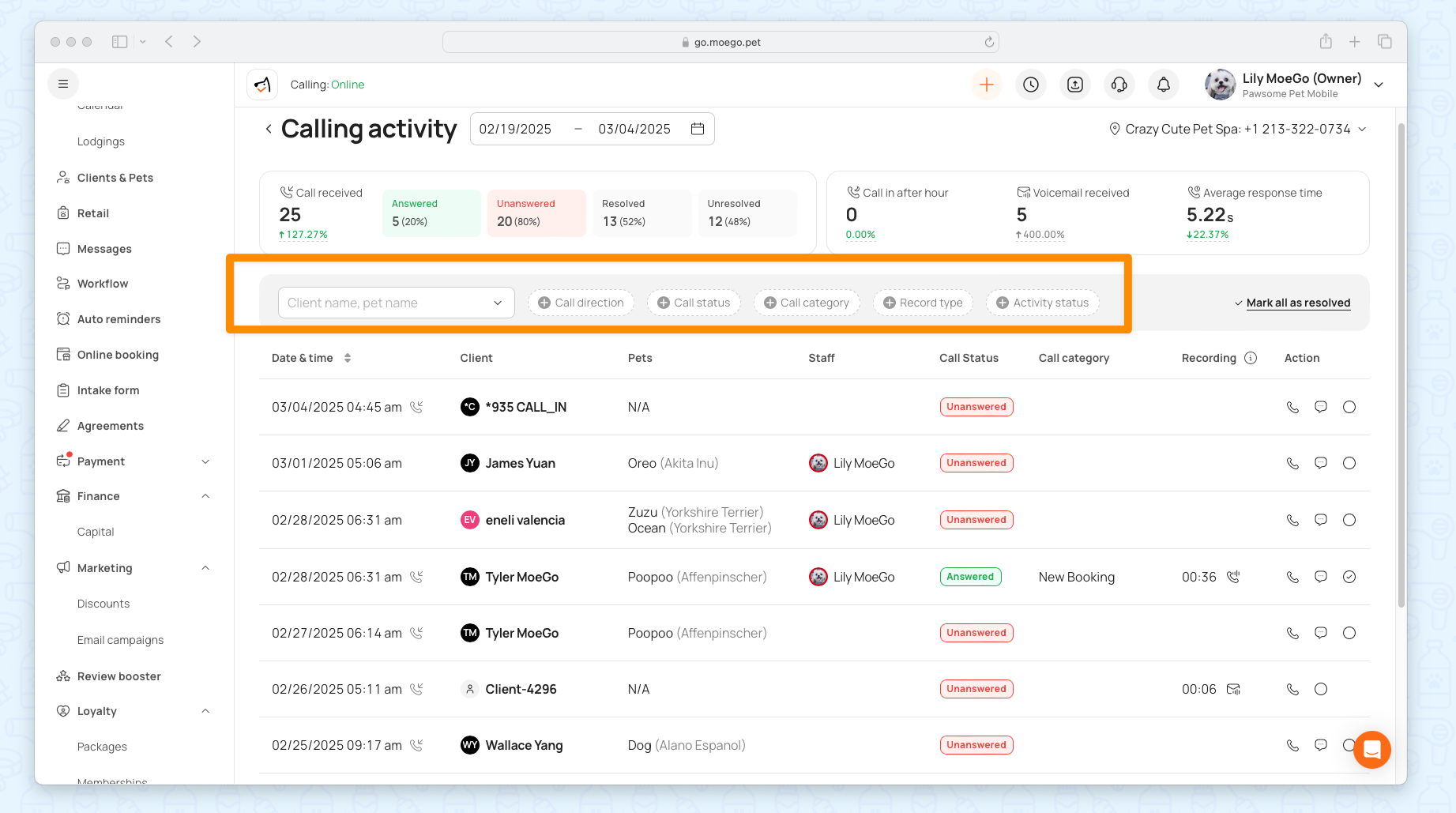
Reviewing Recording
You can tell if there are Call recording and Voicemail by checking the widgets on the recording columns. Clicked on them, you can:
- Play Calling recording: All calling recording and voicemail files are only retained for 30 days.
- Check AI summary: Review AI-generated summaries of calls.
- Review calling transcript: Access detailed call transcripts.
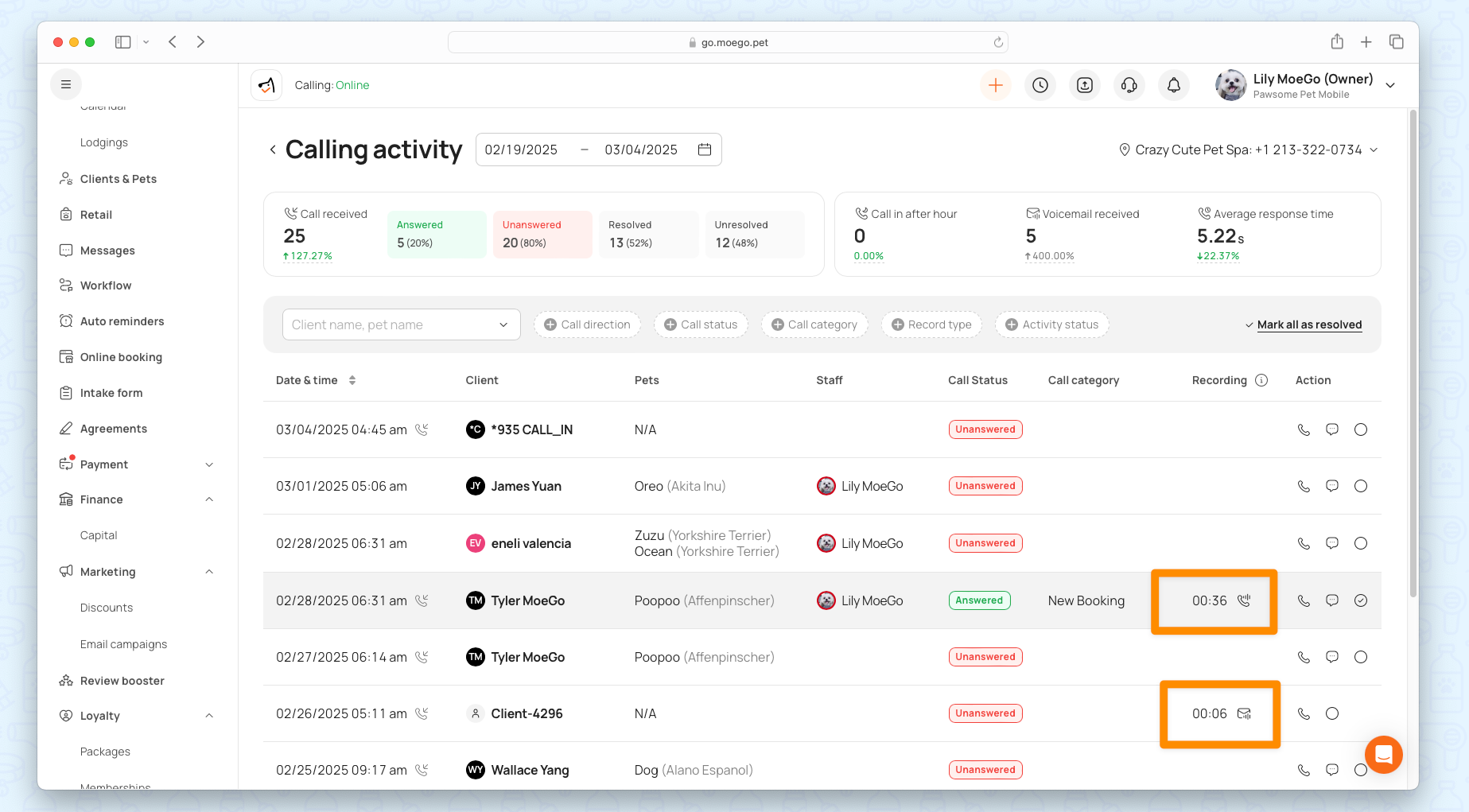
🌟 AI summary:
To access AI Summary:
- Recording must be enabled — AI summaries are generated based on call recordings. If the recording feature is turned off, the system won’t be able to create a summary.
- Summaries appear a bit later — The AI summary is generated after the call ends (not in real time). For example, a 10-minute call usually takes about 1–2 minutes to process before the summary shows up.
- Very short calls may not be recorded — Some brief calls are skipped by Twilio and therefore won’t have a summary. These are typically quick or incomplete calls that don’t need one.
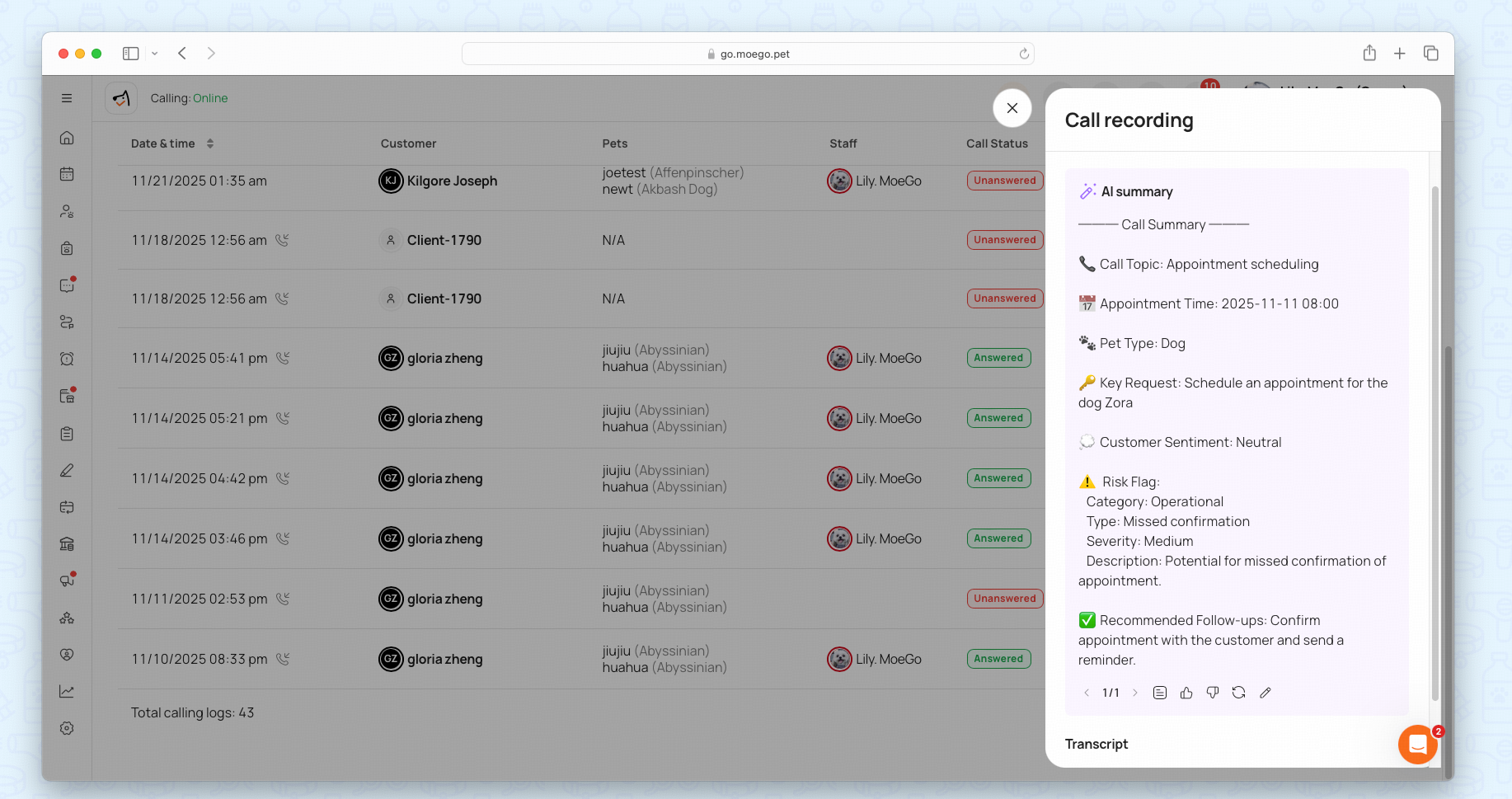
Well-structured & customized for the pet service industry!
- Key Topics & Customer Needs
- Main customer request or issue
- Appointment details: time, location, pet, service type, payment method
- Other important notes: special care, health condition, vaccination status, behavior notes
- Sentiment & Risk Notes
- Customer sentiment (Positive / Neutral / Negative)
- Risk flag (including classification, type, severity, brief description)
- Specific manifestations of latent risks or customer anxiety and confusion
- Business Opportunities
- Possible upsells or add-ons (wellness, grooming packages, dental, membership)
- Opportunities to improve satisfaction or retention
- Action Items
- Customer Requests – what the customer explicitly asked for
- Recommended Follow-ups – proactive steps for front desk or team
- Service Quality Check
- Staff communication professional & polite (Yes/No)
- SOP compliance check (appointment confirmation, vaccine info, care notes)
- Notes on improvement or potential risks
You can also:
- Save summary to client/lead note
- Feedback mechanism (“good/bad summary”)
- Edit Summary and view version history
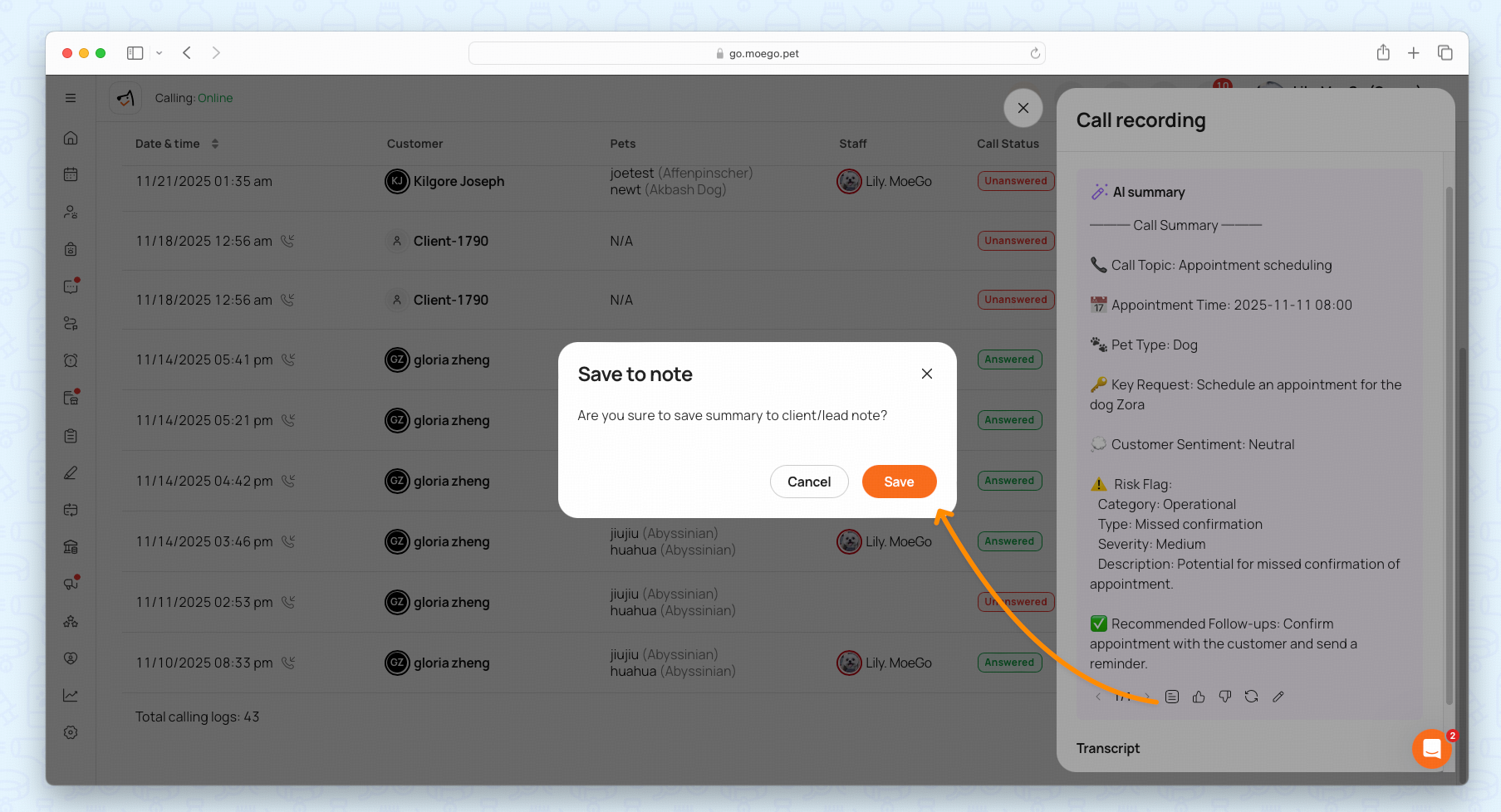
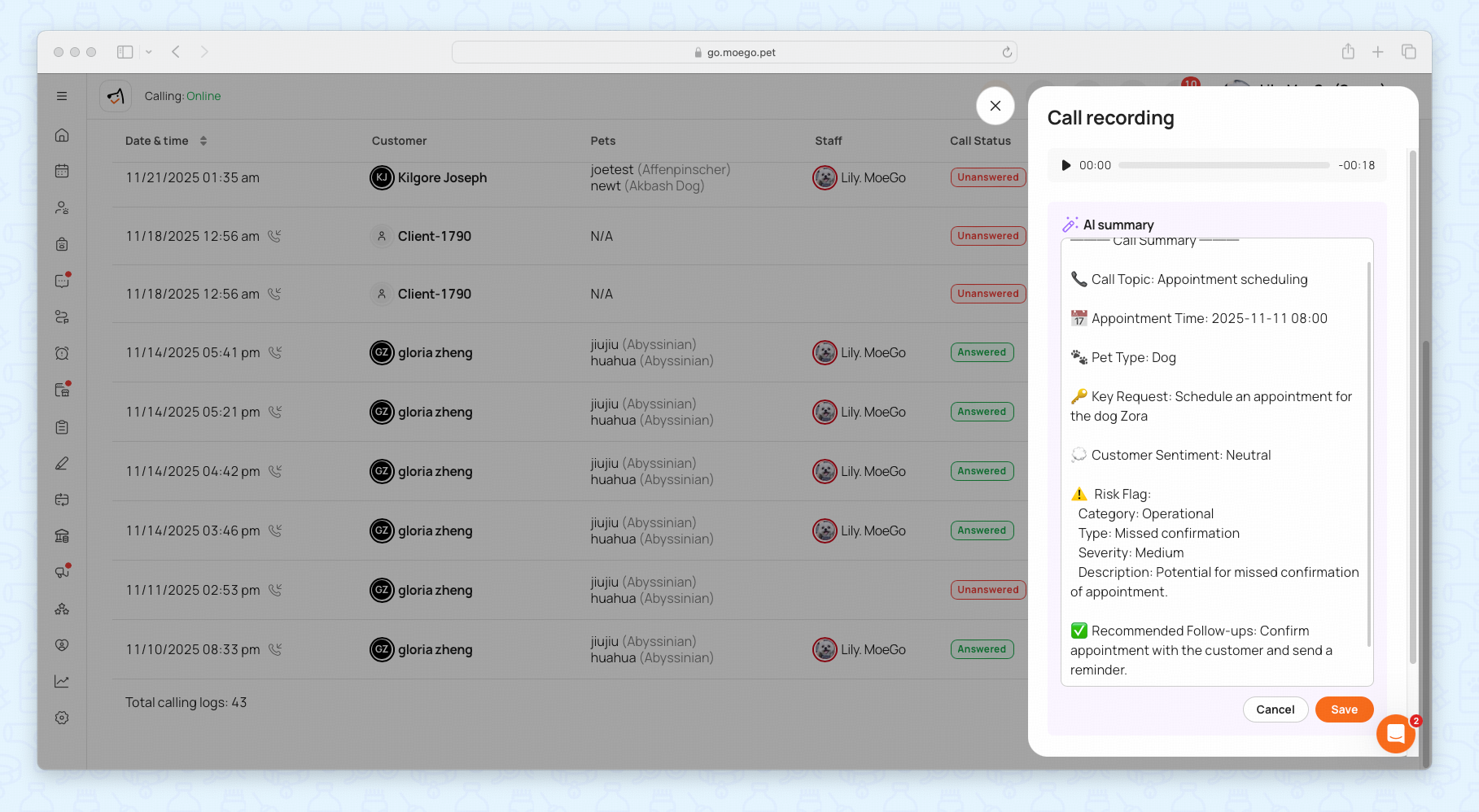
Follow-up Actions
- Call again
- Message
- Mark as resolved
- Mark all as resolved
📱 App
Navigate to Message Center > Calling to view detailed metrics.
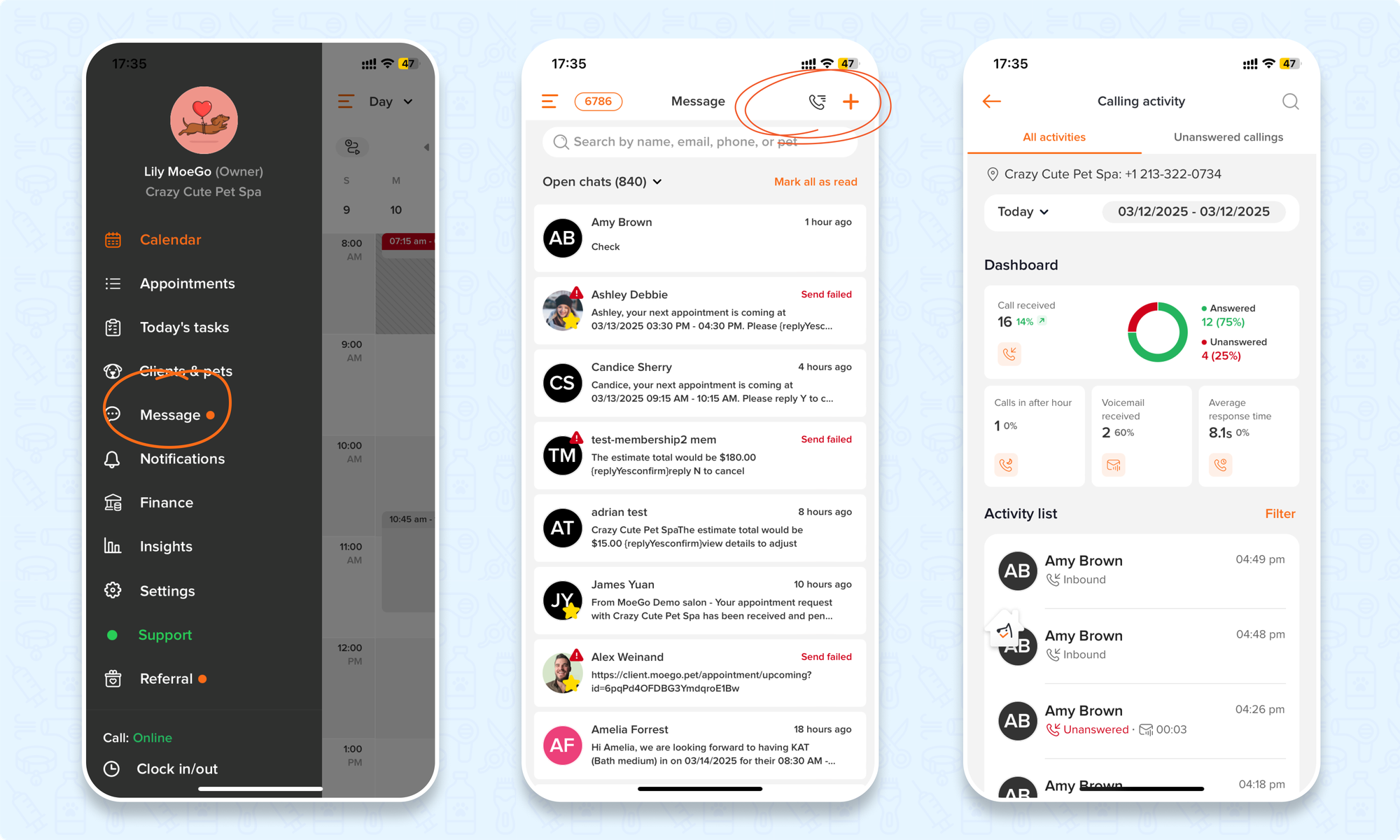
All Activities
- Select a time range to compare performance with prior periods.
- You can easily review the calling activity with filters.
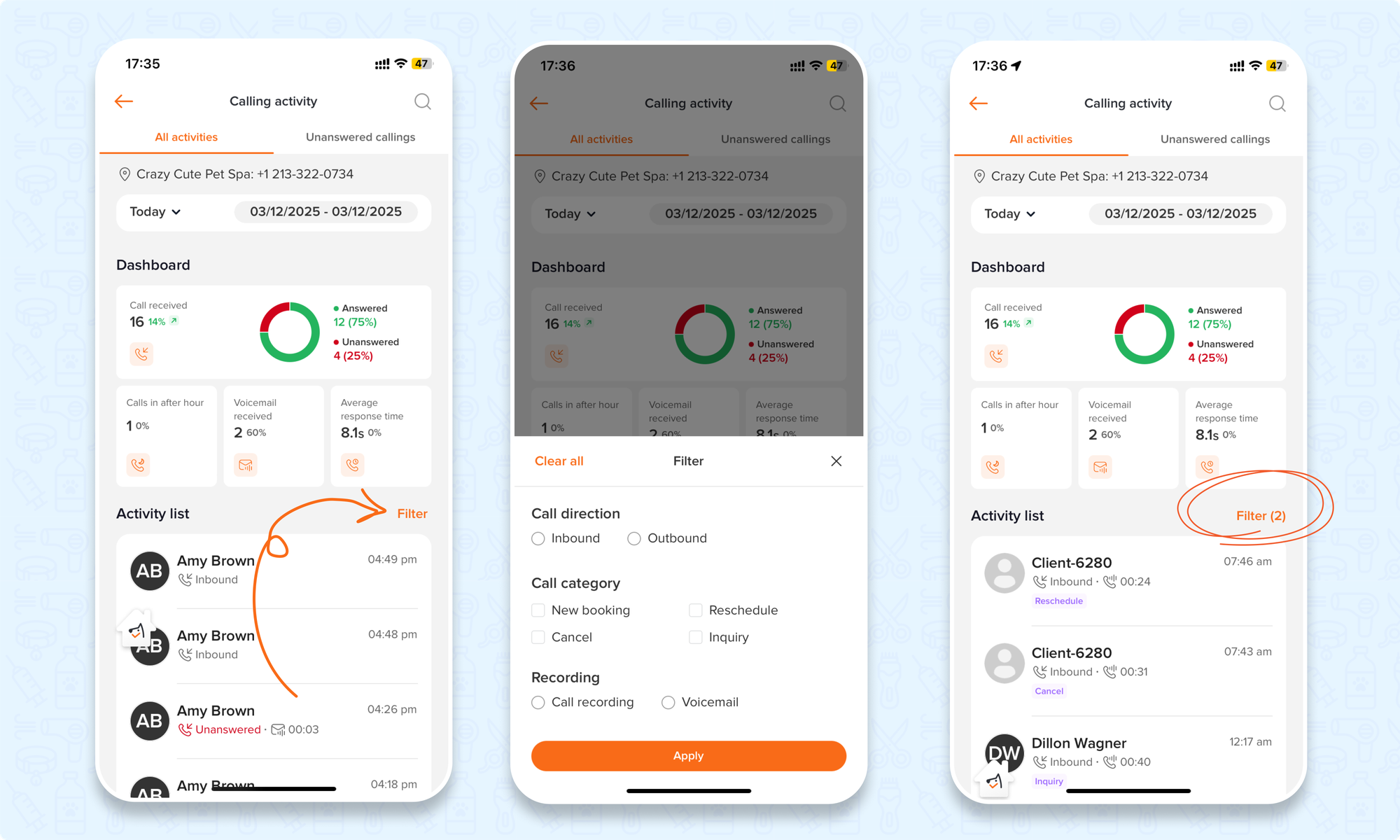
Unanswered callings
Switch to the "Unanswered callings" tab for quickly checking on them and follow up if needed.
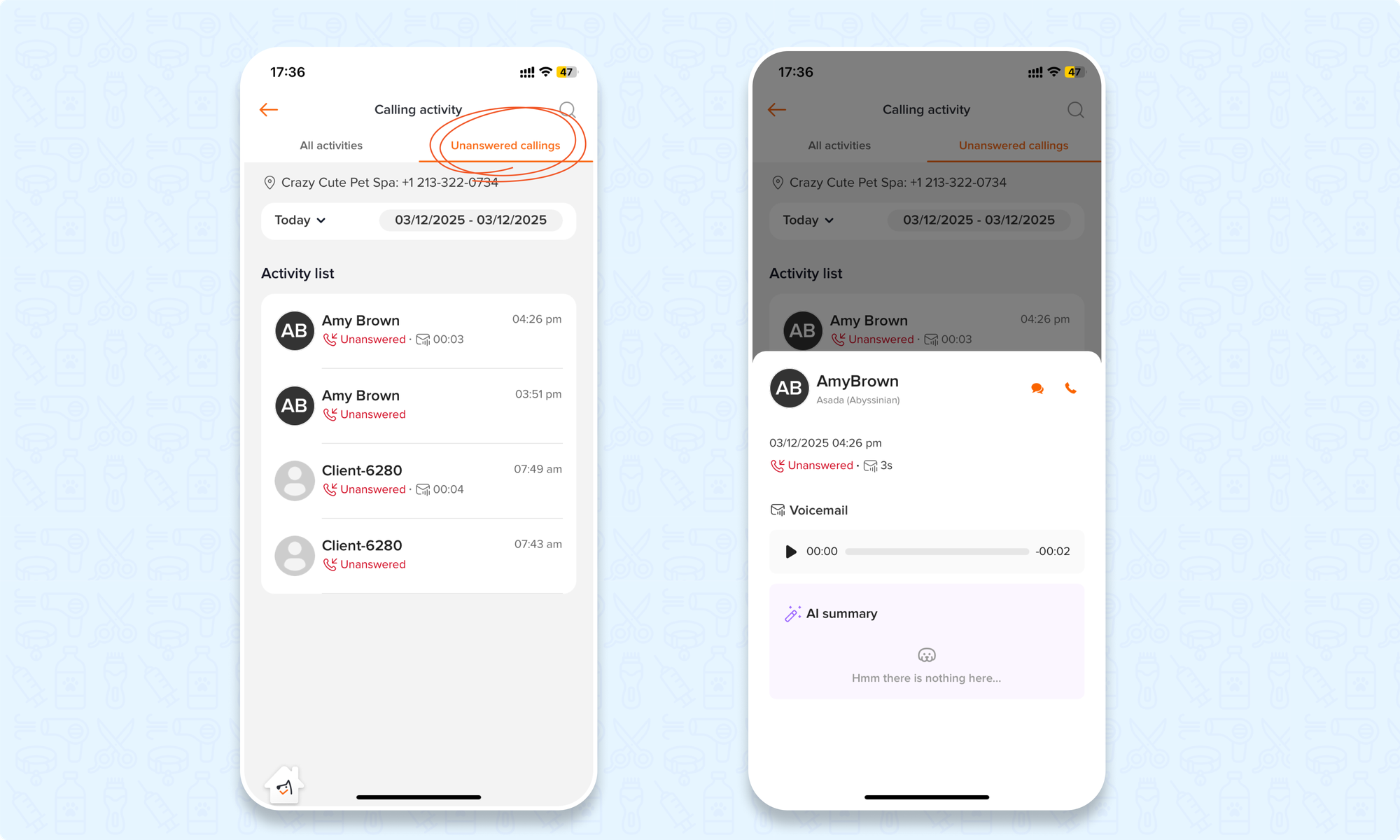
Troubleshooting Calling Issues
No Sound or Call Not Connecting
If you cannot hear the caller, the caller cannot hear you, or the call cannot connect, it is usually caused by the network. Please try the steps below:
- Check your network and firewall: Calling requires a stable and open network connection.
- Make sure your network or firewall allows voice calls. You can review Twilio’s official requirements here: https://www.twilio.com/docs/voice/sdks/network-connectivity-requirements#firewall-configuration
- Run a quick network test on the device having the issue. This test will tell you if your network is blocking audio traffic. https://networktest.twilio.com/
- Check your network environment: Some networks may block voice calls. If you are using one of these, the network may be the cause, including:
- Company VPN
- Office Wi-Fi
- Public Wi-Fi with restrictions
- Try another network: Switch to a different network (for example, a mobile hotspot) and make a test call again.
- If the call works on the new network, then the issue is caused by the original network’s firewall or restrictions.
If you have tried all the steps above and the issue continues, feel free to contact us. We’ll gladly help check for system-side issues.
Frequently Asked Questions
Q: Can I call Prospects without client profiles in MoeGo?
A: No. A client profile must be created to make an outbound call, as there is no number pad for manual dialing.
Q: How do I get my MoeGo number? Can I change it?
A: A MoeGo number is automatically assigned to your business upon signing up, based on your address. Ultimate Plan users can customize their MoeGo number with a specific area code or brand-related letters.
Q: Can I use my existing business phone number?
A: Yes. MoeGo offers a port-in service for all plan users. Contact your customer success manager or reach out to the MoeGo customer support for details.
Q: How are call recordings stored and accessed?
A: Recordings are AES-256 encrypted and accessible via audit logs. They are automatically purged after 90 days for compliance.
Q: Can we customize voicemail greetings per location?
A: Yes. Multi-location accounts can assign unique greetings under Calling Settings > Switch Location > Voicemail.
Q: Is there any plan for clients to be able to block spam numbers from MoeGo Calling?
A: This feature is currently not available but is on the product roadmap.
Q: Is there any plan for clients to be able to block spam numbers from MoeGo Calling?
A: This feature is currently not available but is on the product roadmap.
Please feel free to share any feedback during the Beta 😊 We’d love to hear how you’re getting on and if there are any improvements you’d like to see to this feature in the future.
