Managing payments for recurring daycare or boarding clients can often be time-consuming and repetitive. Bulk Payment simplifies this process by allowing staff to collect multiple outstanding invoices from the same client in a single transaction.
With this feature, businesses can:
- Save time: Collect multiple payments in seconds.
- Reduce costs: Fewer transactions mean lower processing fees.
- Stay organized: One clean audit trail for easier reconciliation.
- Delight clients: Less waiting time at drop-off and pick-up.
In short, Bulk Payment helps staff streamline checkout, reduce daily friction, and create a smoother experience for both the business and clients.
Scope
✅ Supported:
- Displaying a list of unpaid invoices at checkout and in the client profile.
- Selecting and combining multiple unpaid invoices into one aggregated payment.
- Automatically applying the payment across all selected invoices.
- Updating the invoice status to Paid after successful processing.
❌ Not Supported:
- Merging invoices or combining line items into one invoice.
- Client-side self-serve bulk payment flow.
- Invoicing for memberships or packages.
Use Case
In daycare and boarding settings, businesses often check out pets daily but delay payment collection until the client finishes their recurring visits.
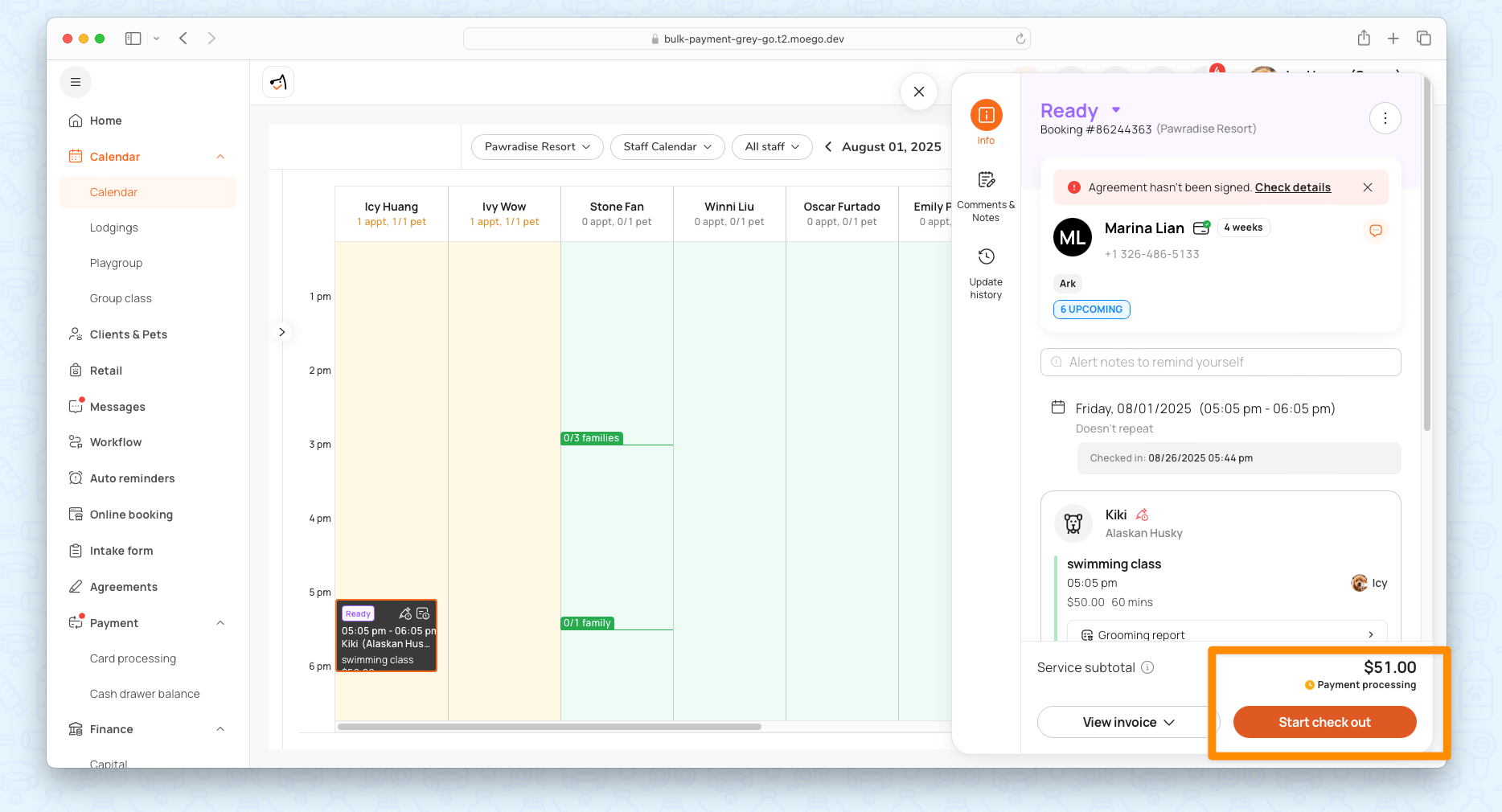
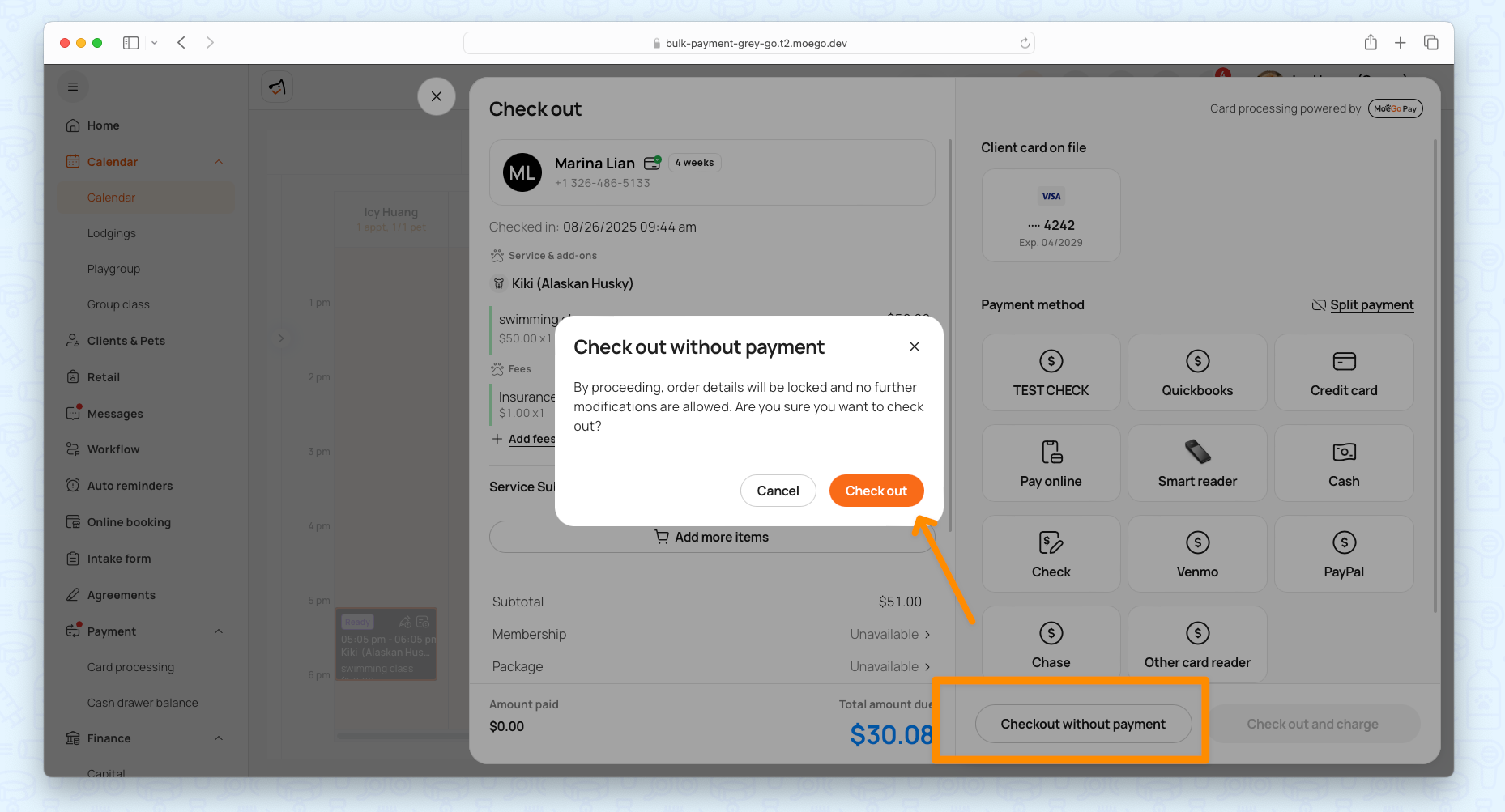
Sometimes, invoices are sent online but remain unpaid, leaving overdue balances.
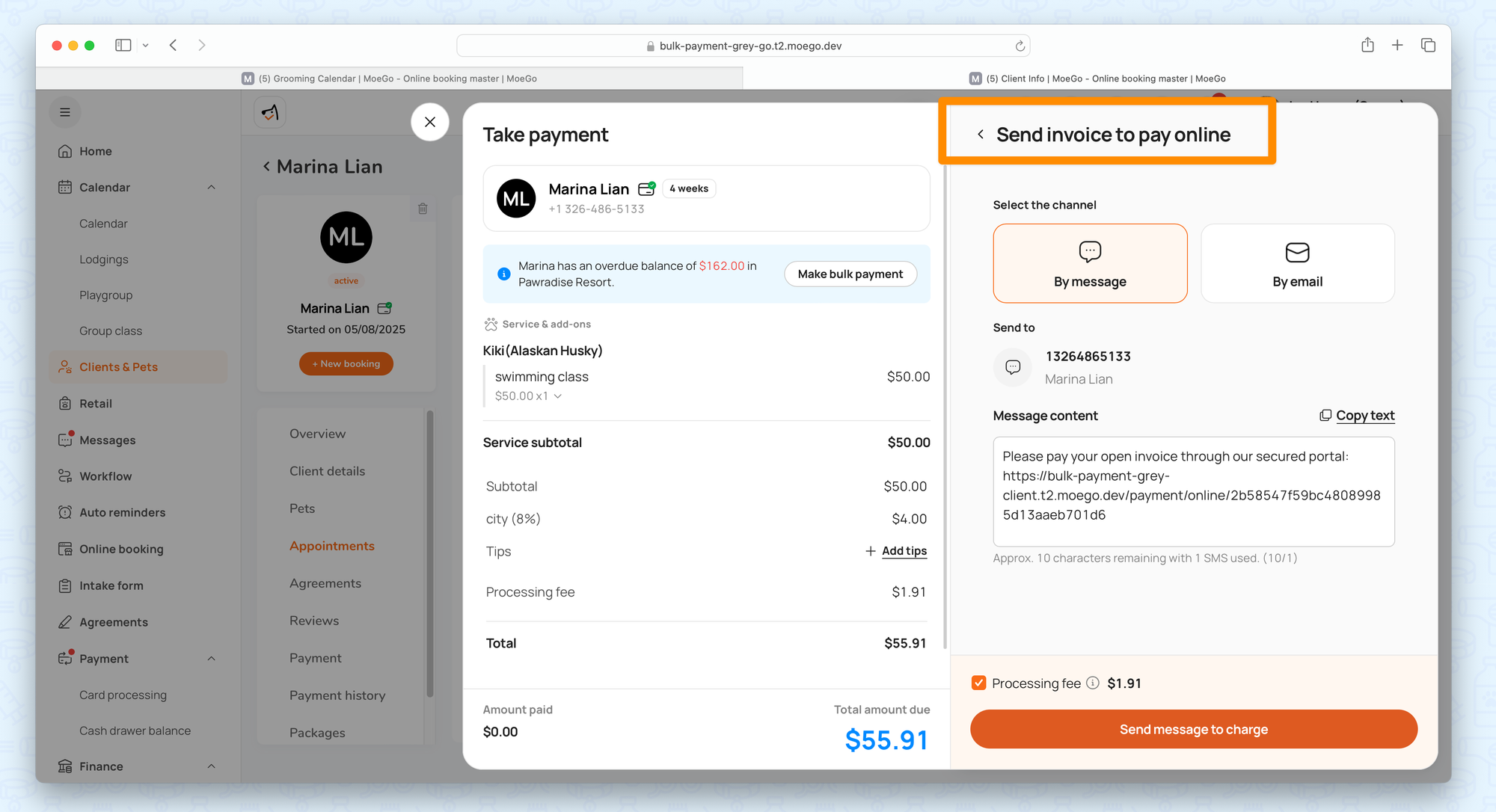
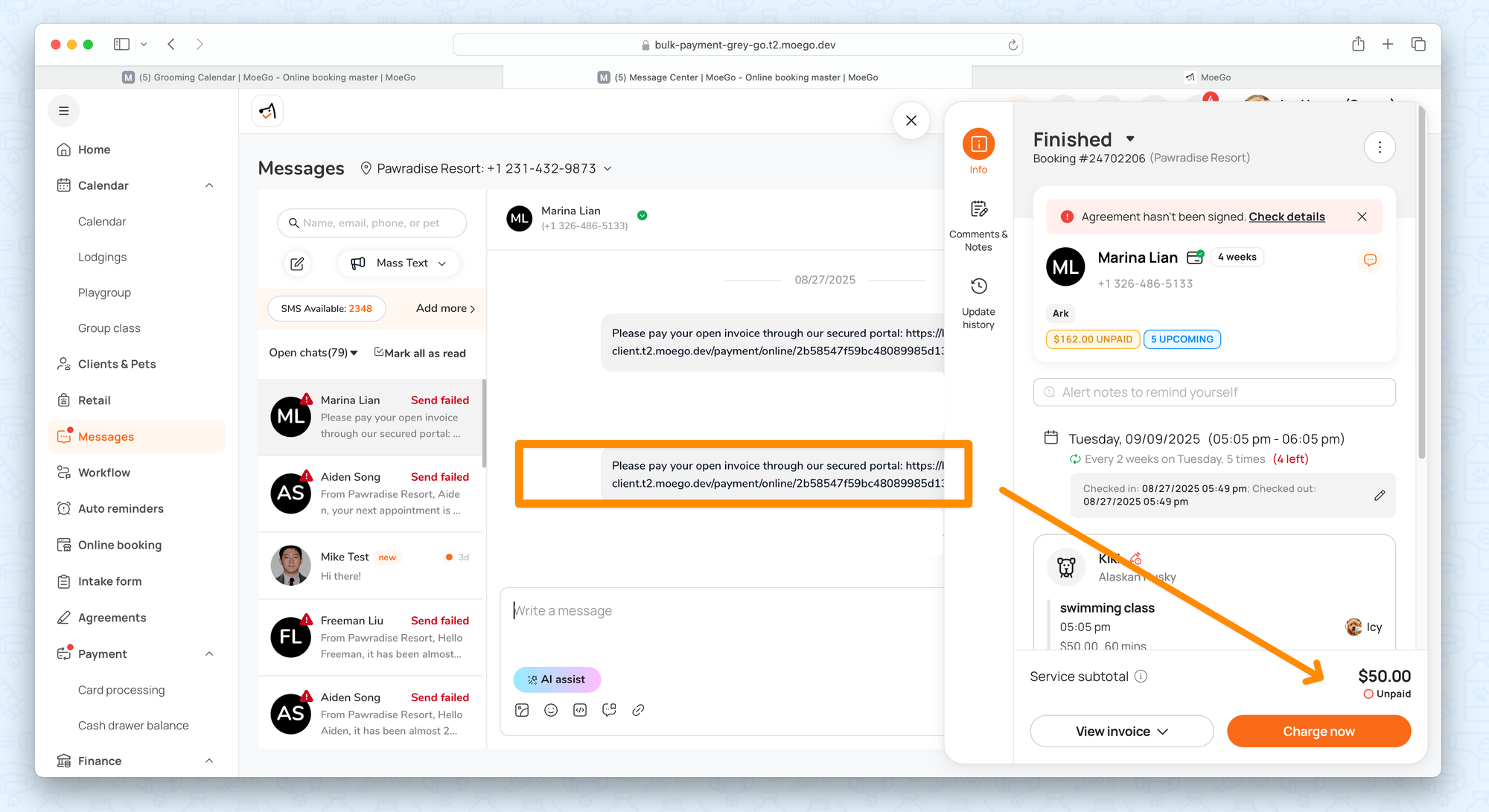
How It Works
Step 1: Check overdue balance
MoeGo automatically detects and highlights these balances in multiple areas:
During the checkout process:
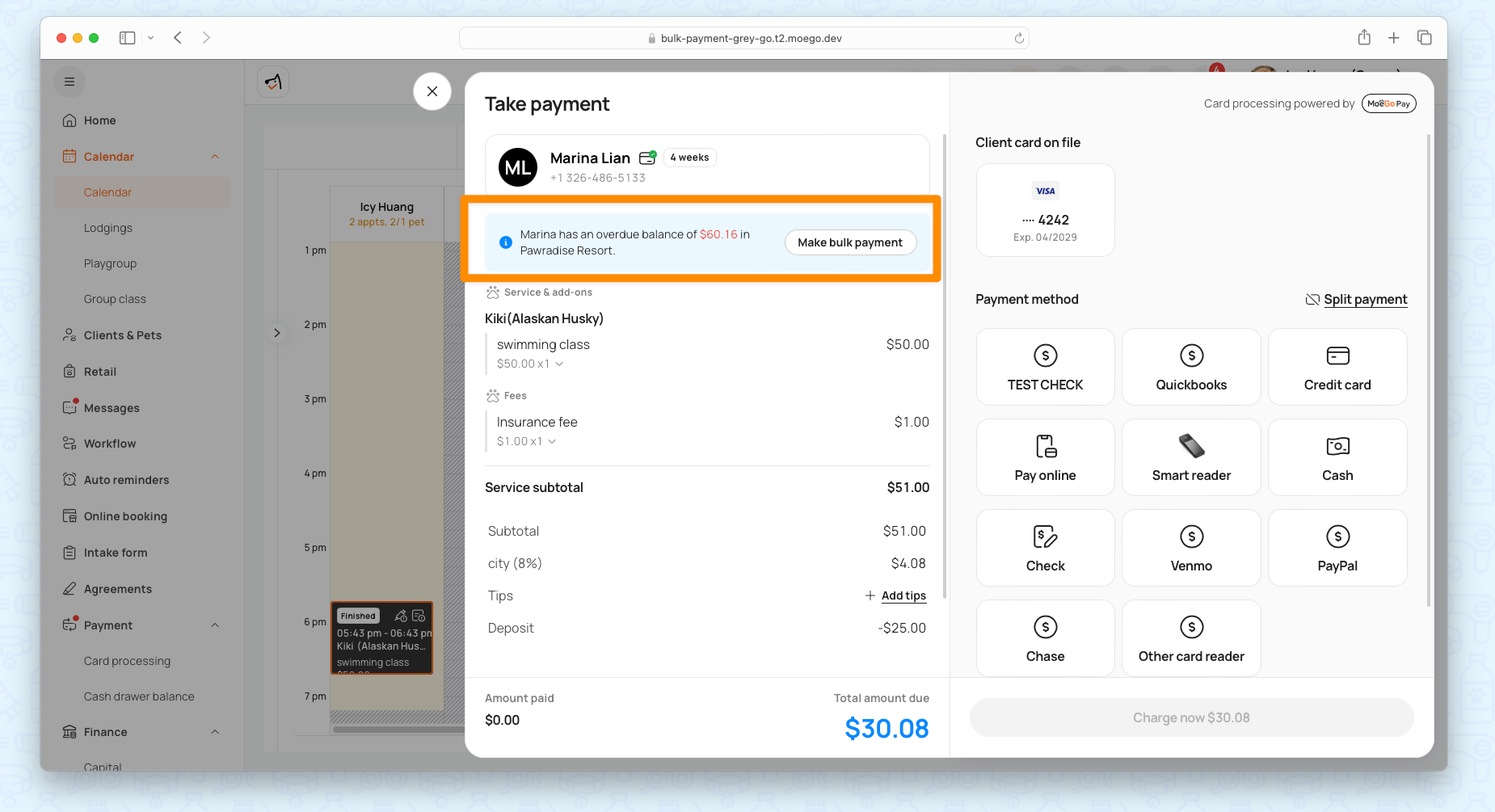
On the client overview page (click the unpaid amount to see details):
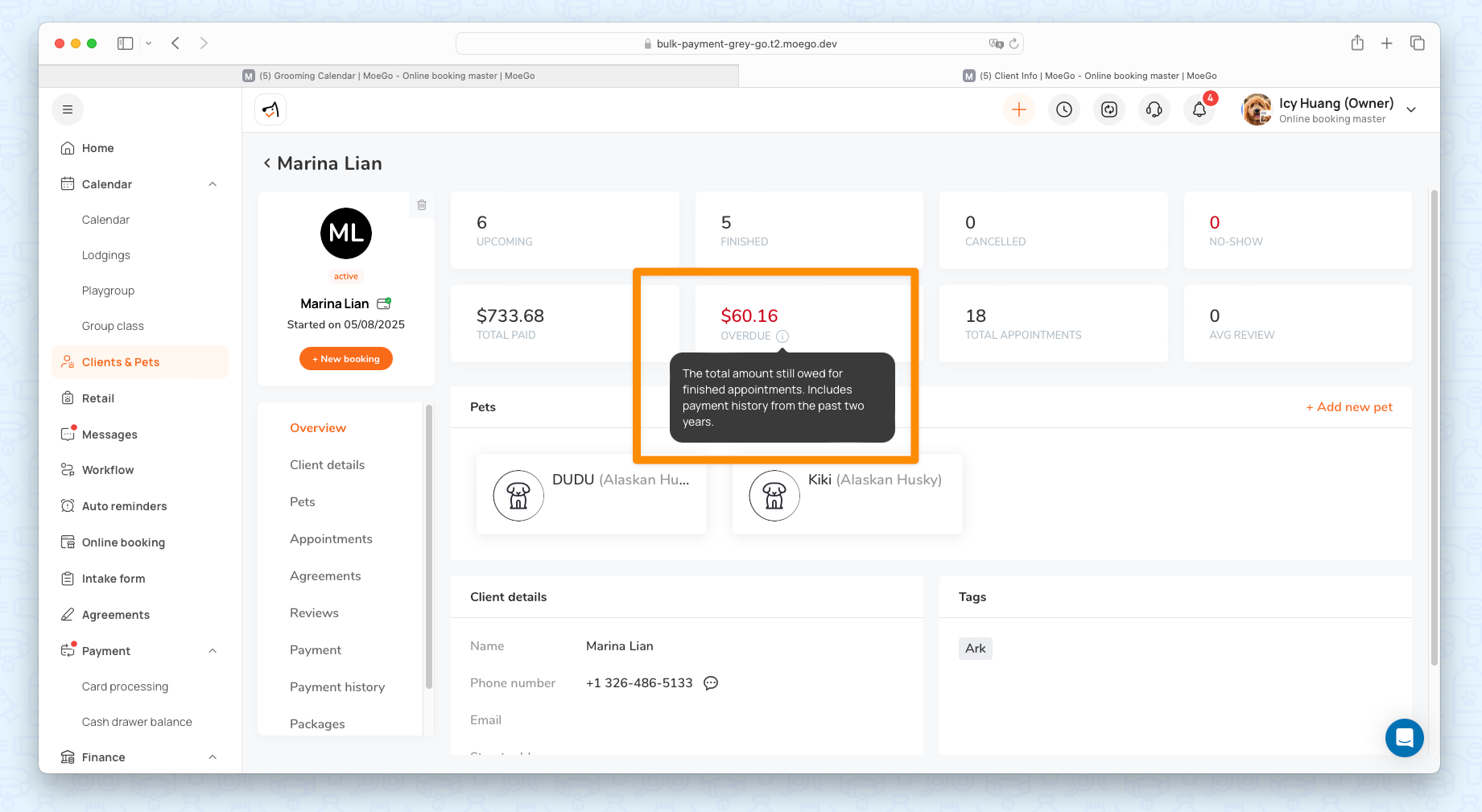
In the client’s booking history:
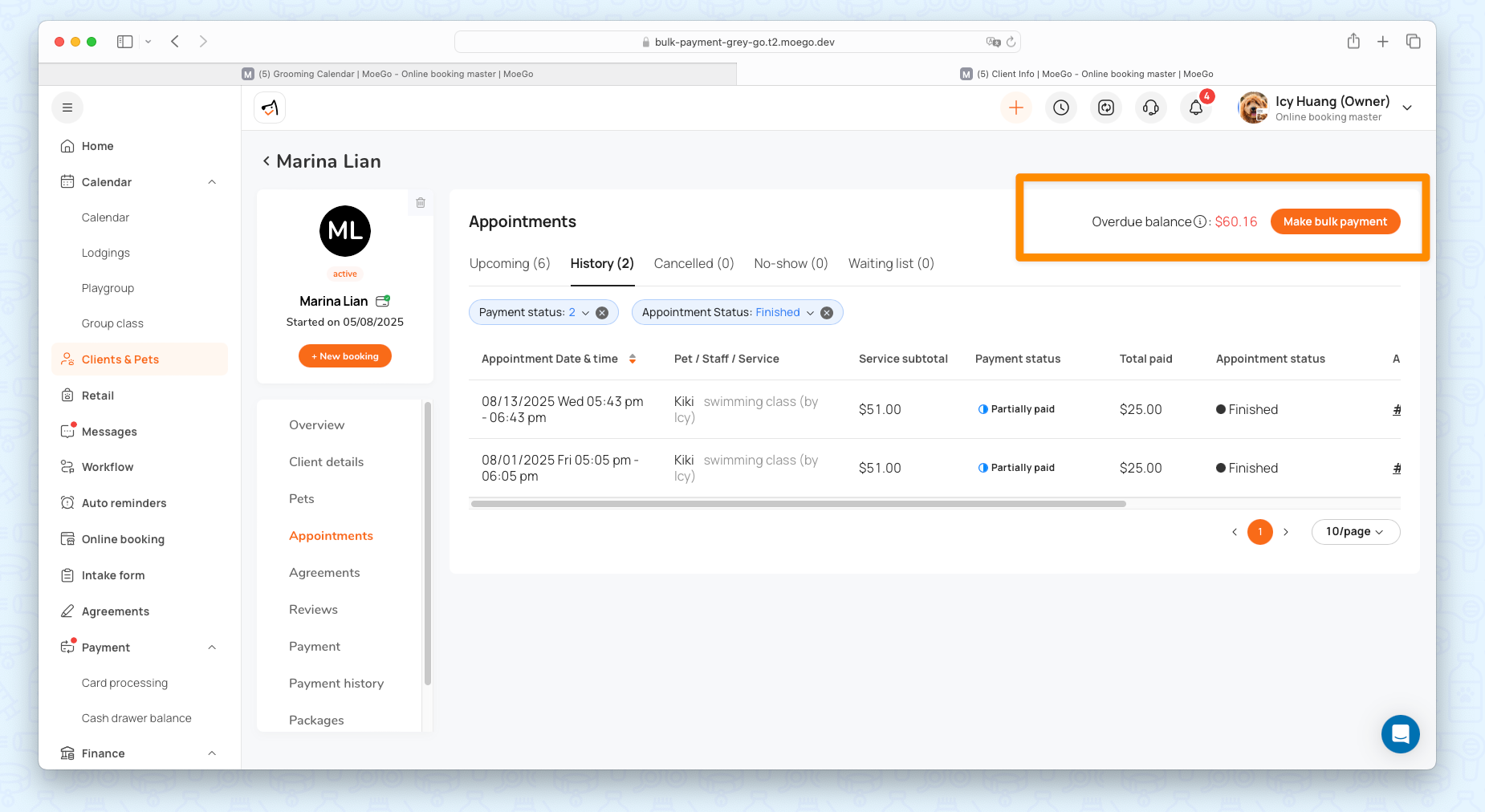
Step 2: Select overdue invoices
Review the list of unpaid invoices:
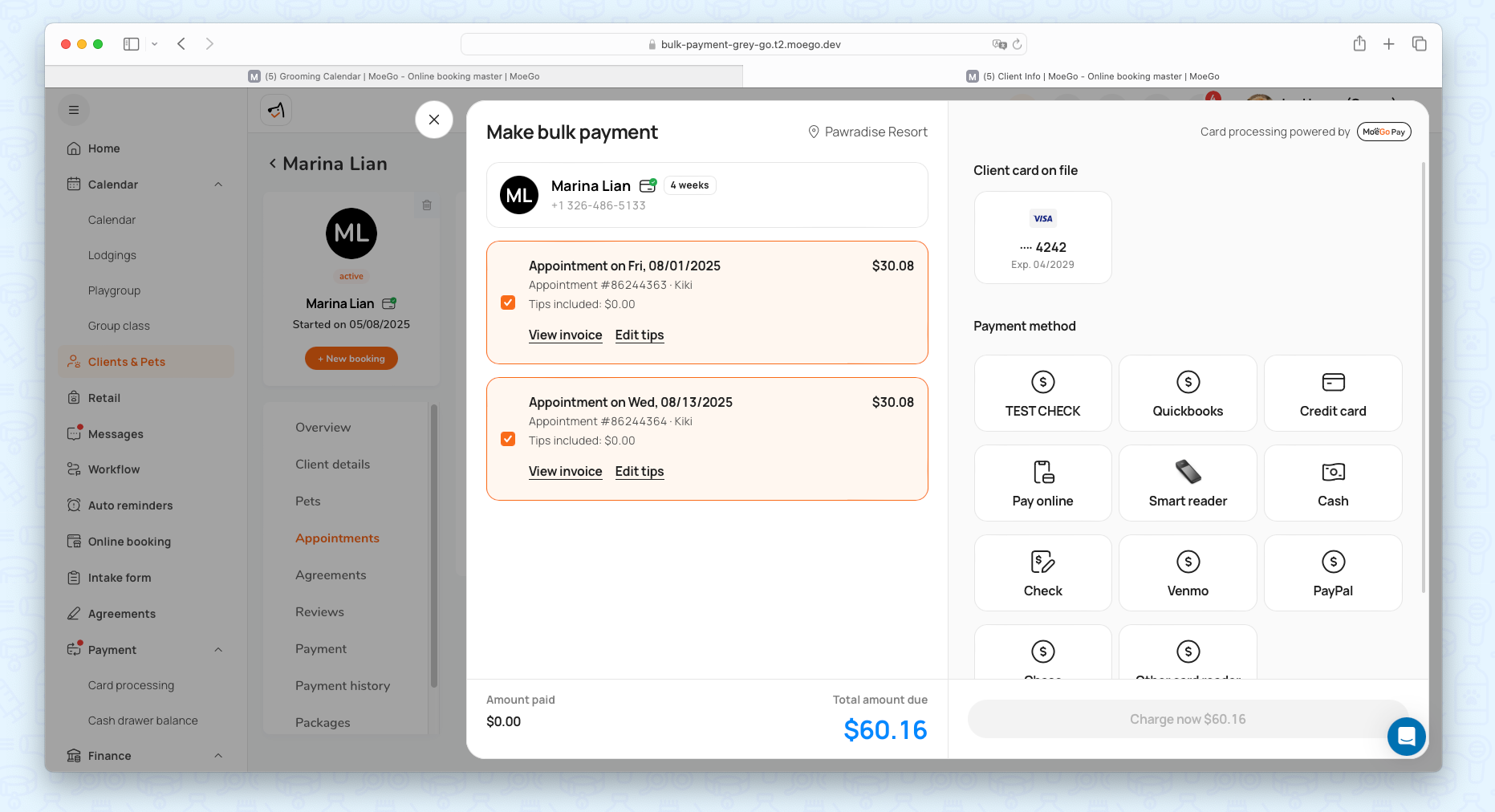
Click < View Invoice > to check details.
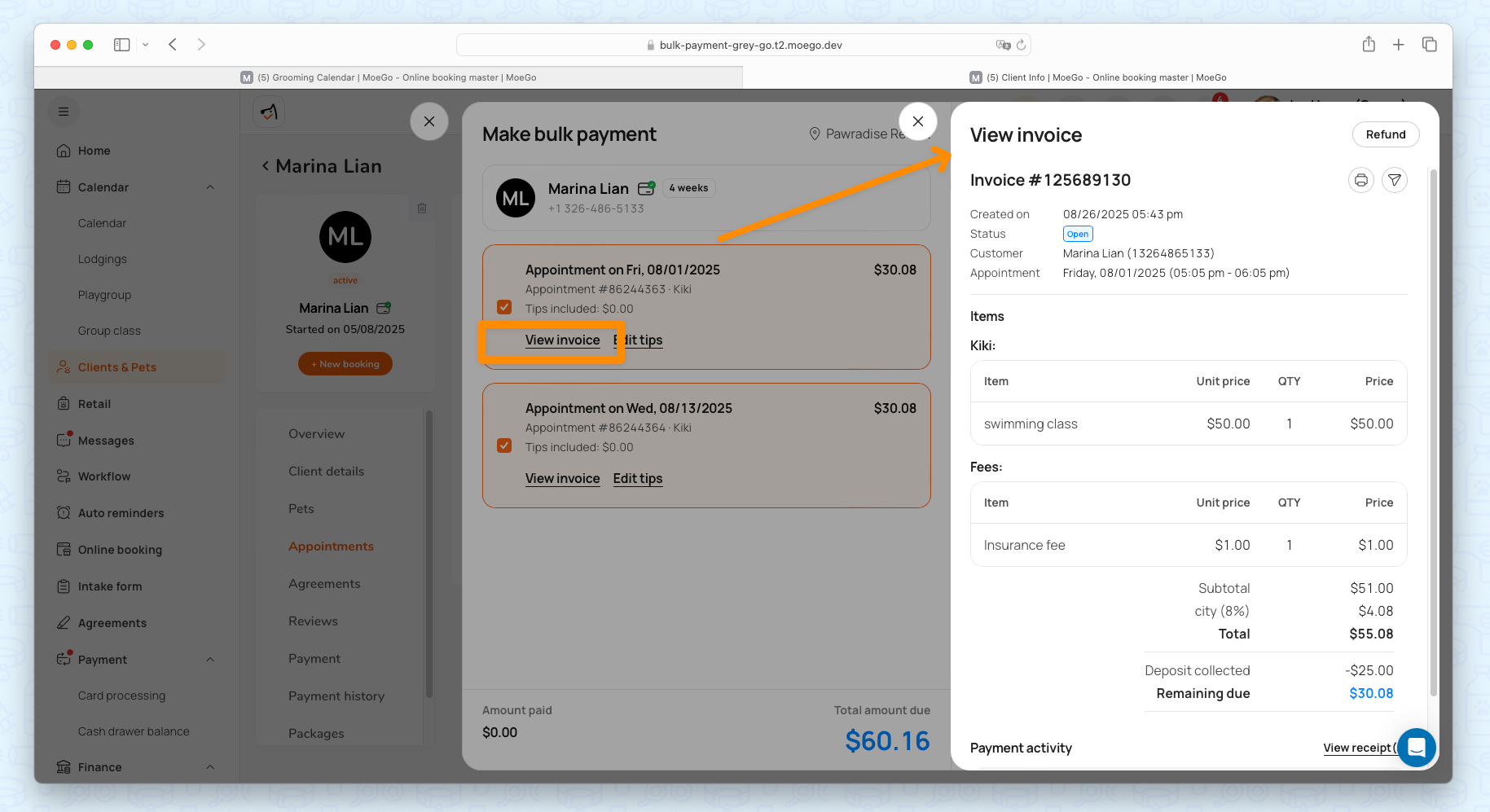
Click < Edit Tips > to add or adjust tip amounts per invoice.
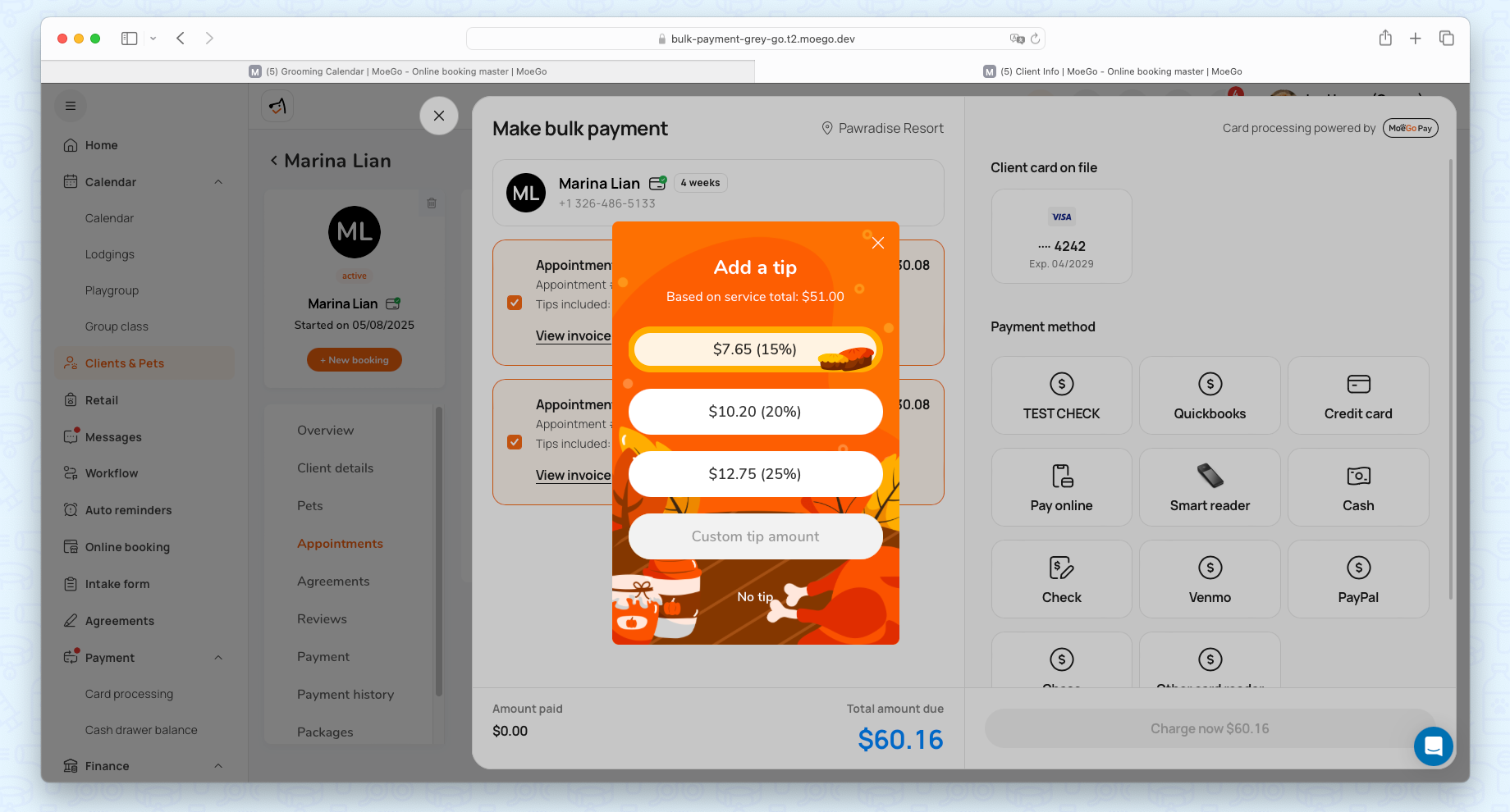
Step 3: Collect bulk payment
Choose a payment method and process the charge. (Split payments are not supported for bulk payment).
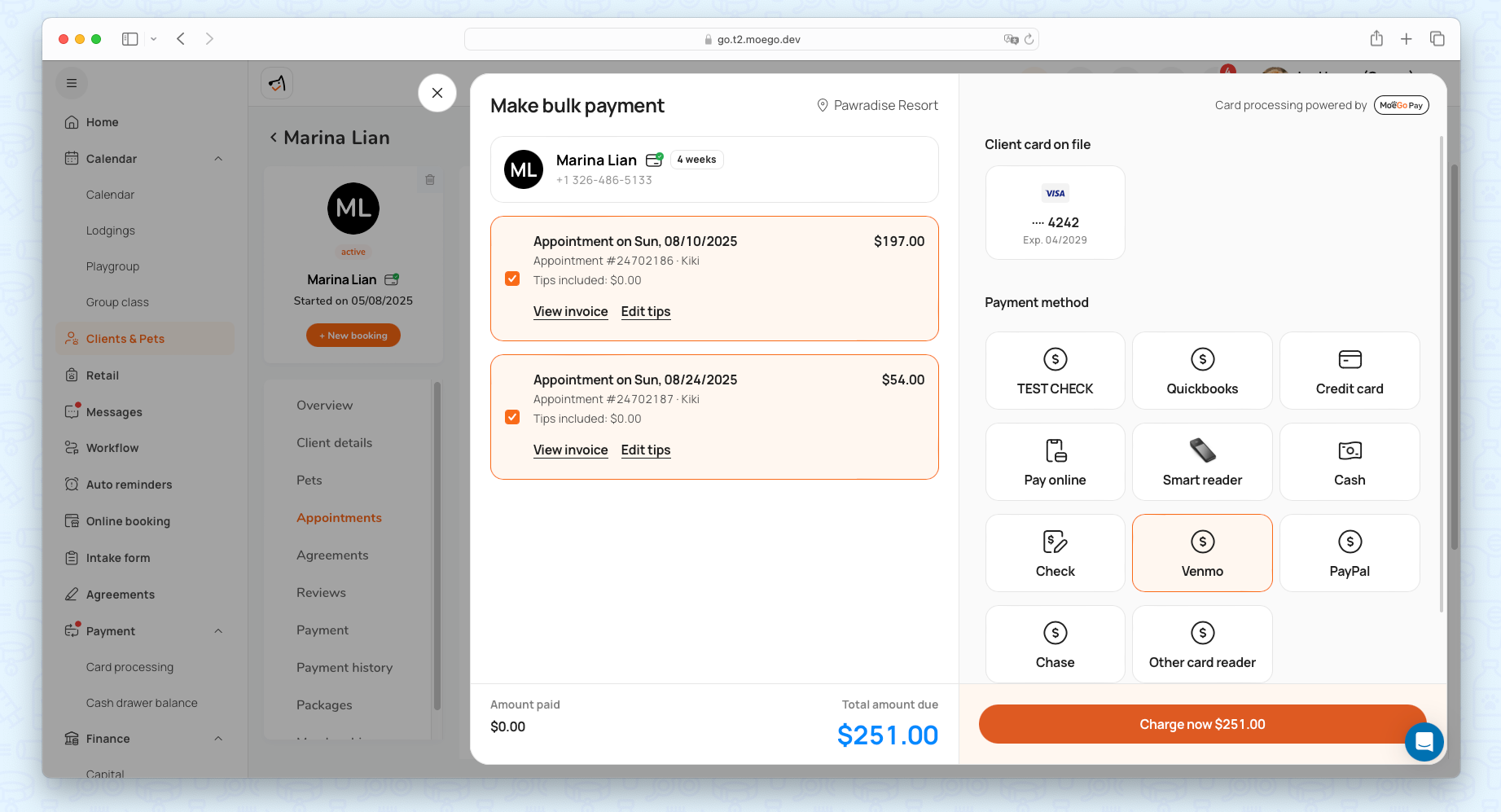
Step 4: Send receipts
Use < Manage receipts > to send receipts via SMS or email.
💡 Note: Each receipt is sent separately. If multiple invoices are paid at once, clients will receive multiple messages.
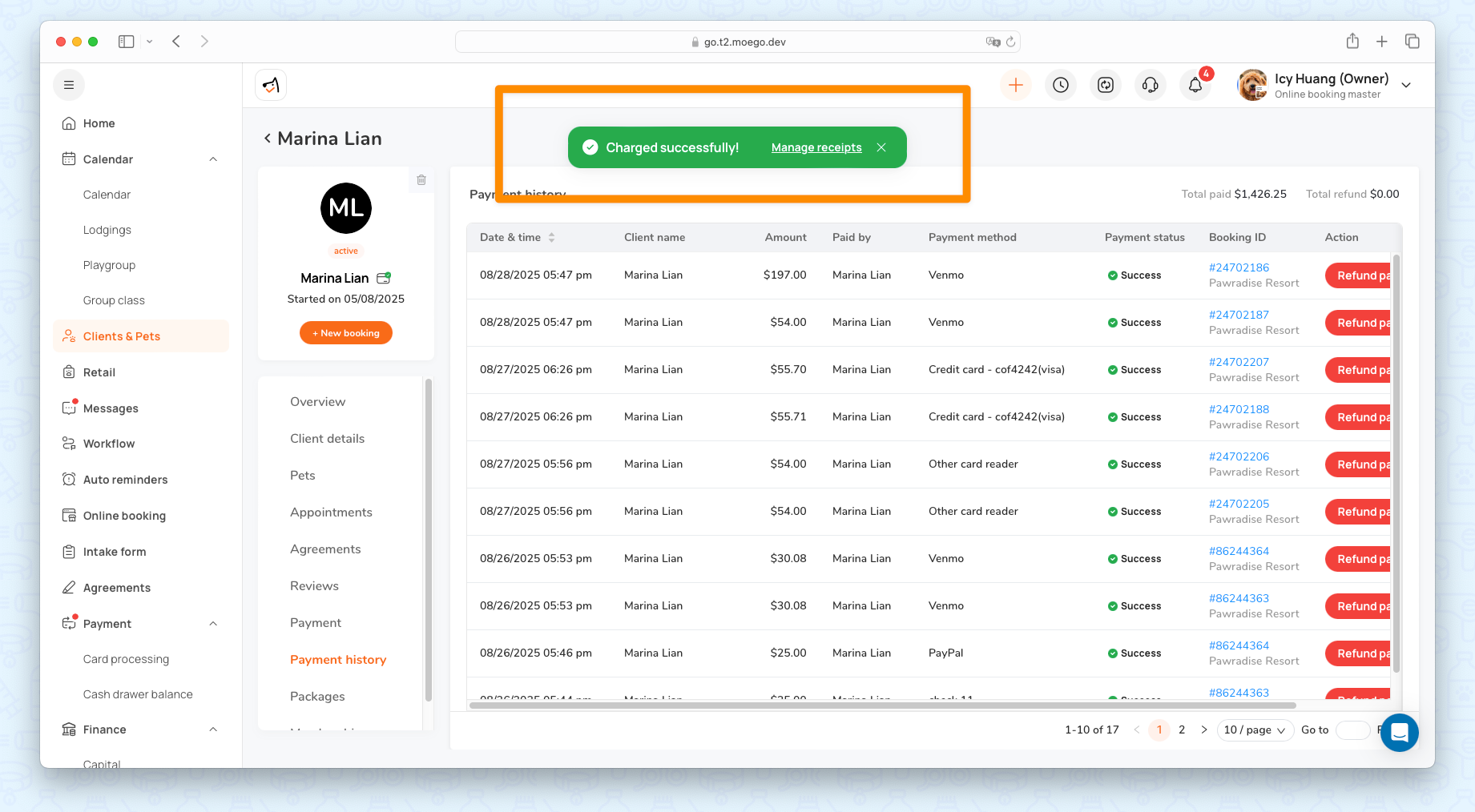
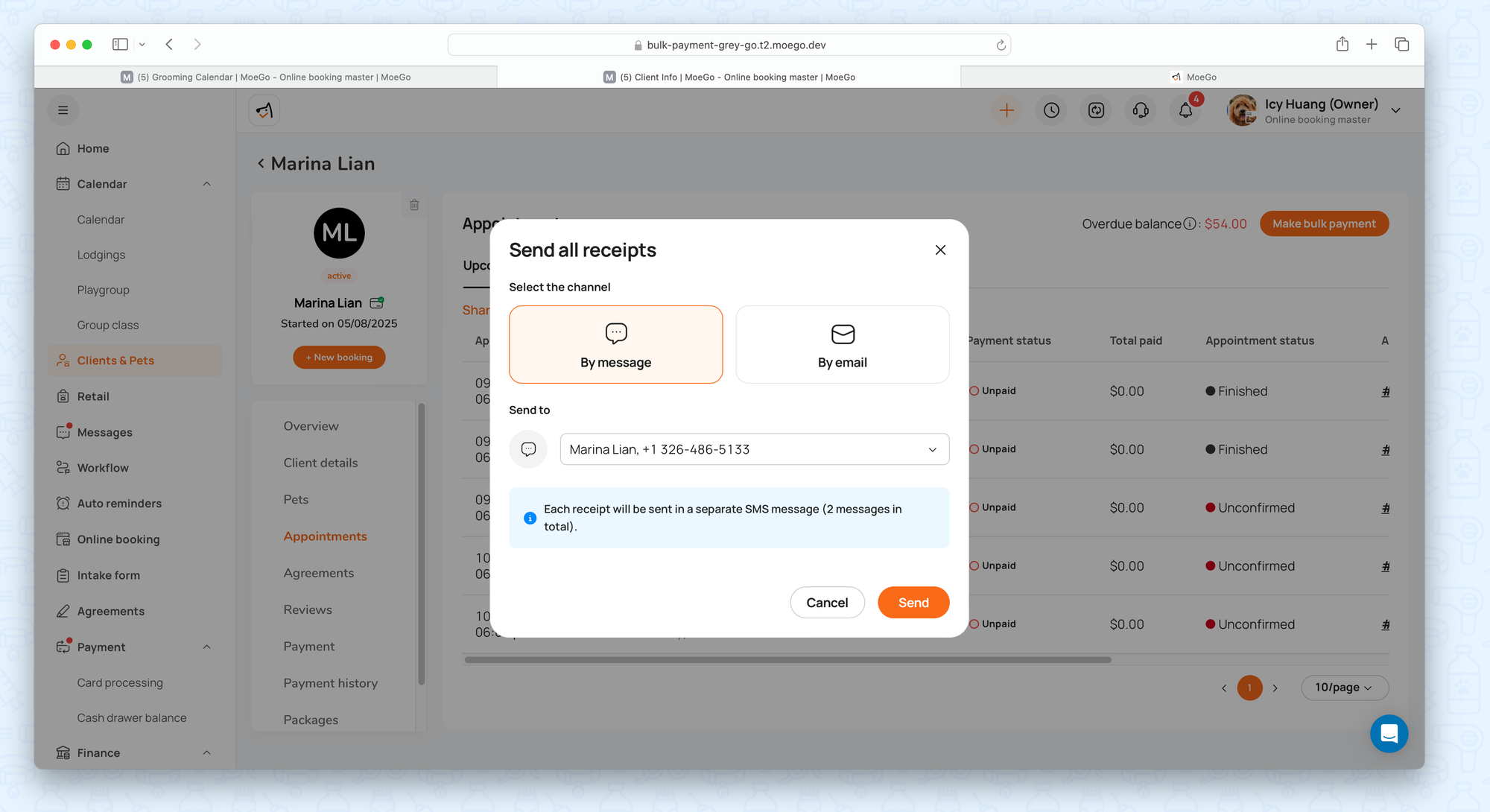
Step 5: View payment records
All payments and allocations are recorded for full transparency. Go to the payment history under the client profile to check it out.
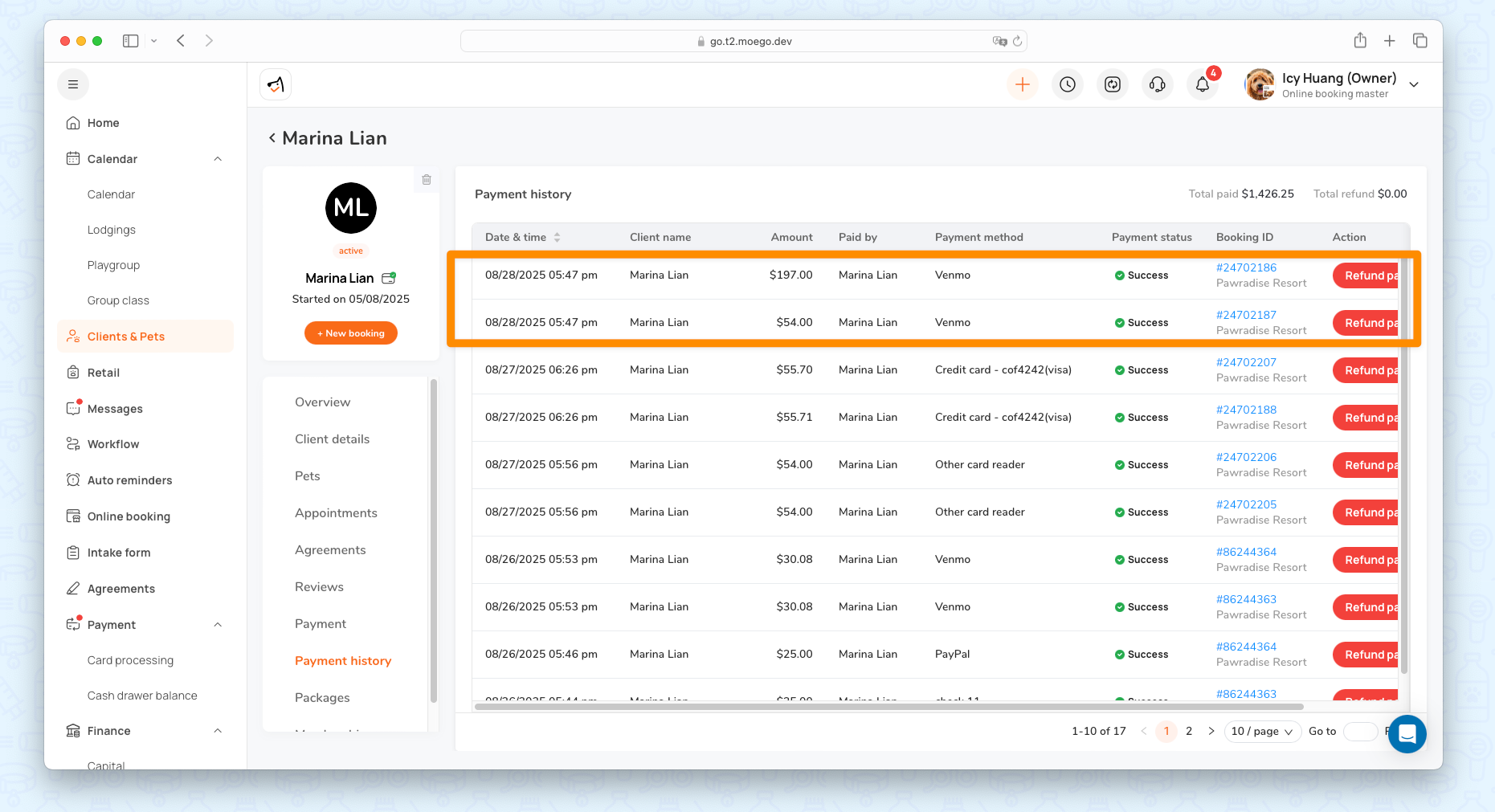
For credit card payments, go to transaction history to check!
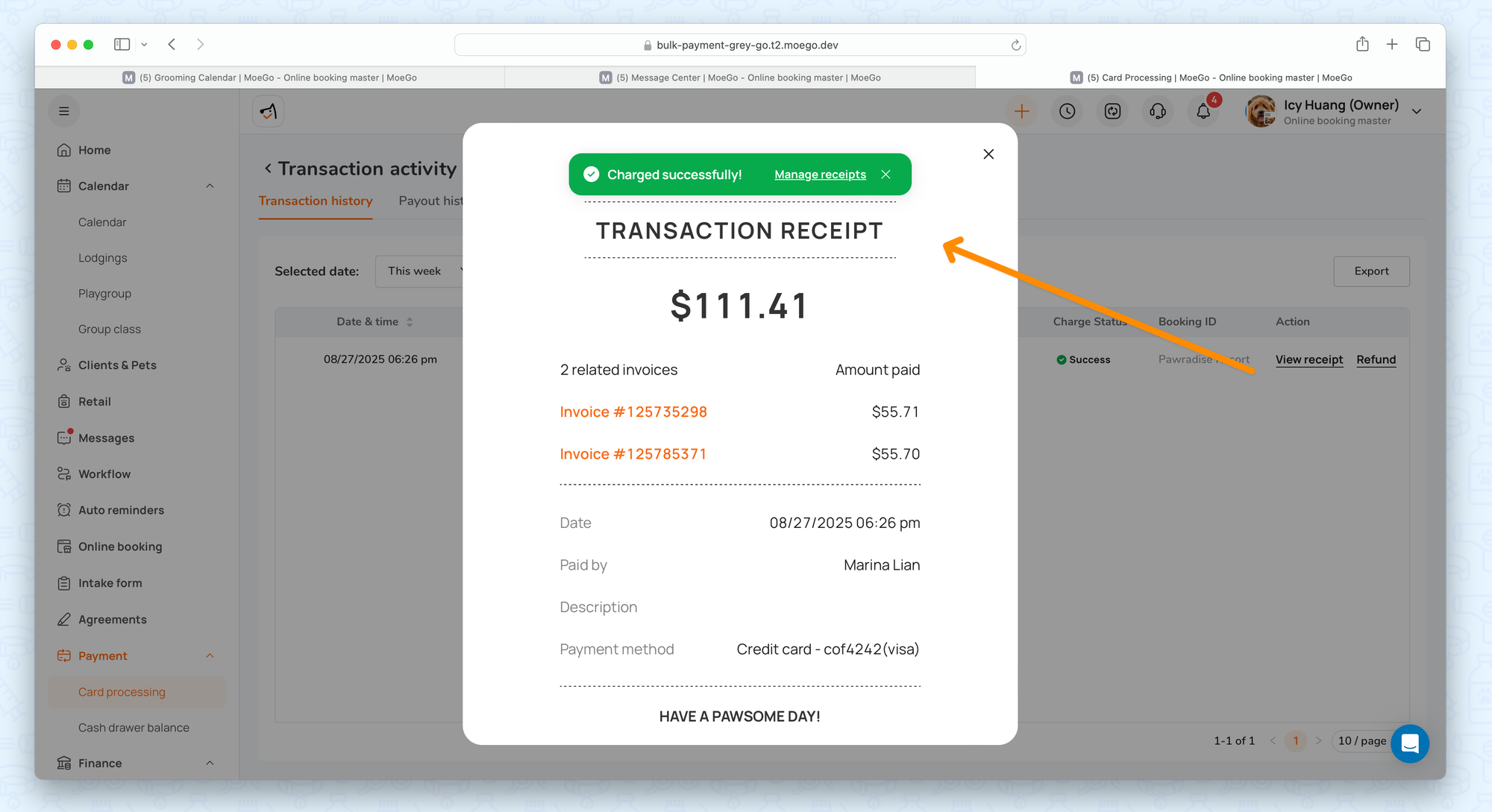
FAQ
Q: Can staff edit invoices before bulk payment?
A: No. Since the appointments are already finished, invoices cannot be edited. However, tips can still be added or adjusted before confirming payment.
Q: How are tips handled?
A: Tips must be added before confirming a bulk payment. A unified tip across multiple invoices is not supported to avoid complex allocation rules.
Q: What happens if an invoice in the bulk payment is refunded?
A: Refunds are applied proportionally to the affected invoice(s) and recorded in the invoice timeline.
Q: Do SMS receipts for bulk payments use credits?
A: Yes. Each receipt consumes SMS credits and is sent separately. Currently, MoeGo does not combine multiple receipts into a single message.
