The Book-by-Slot mode revolutionizes your salon's appointment system with group drop-offs, smart slot management, and automated booking controls. Perfect for businesses that:
- Handle group drop-offs (e.g., 5 dogs at 9 AM)
- Need precise control over daily capacity
- Want to eliminate scheduling back-and-forth with clients
💡 Note: Available for salon businesses only.
Key Benefits
- Boost Occupancy & Revenue: Fill unused slots by allowing multiple pets per appointment. Clients book instantly online, even outside staffed hours.
- Optimize Staff Workloads: Set per-slot limits based on groomer capacity. Prevent burnout with balanced scheduling.
- Smart Slot Customization: Tailor slot lengths (30 mins for nail trims, 2 hrs for full grooms). Add buffer times between appointments.
- Crystal-Clear Calendar Management: Color-coded slots show availability at a glance. Real-time updates prevent double-booking.
- Streamline Group Appointments: Book multiple pets in the same slot (e.g., multi-pet family).
How to Set Up Book-by-Slot
Step 1: Switch to by-slot mode
- Go to Settings > Staff > Shift Management.
- Under Availability Type, select By Slot: This applies to all staff members.
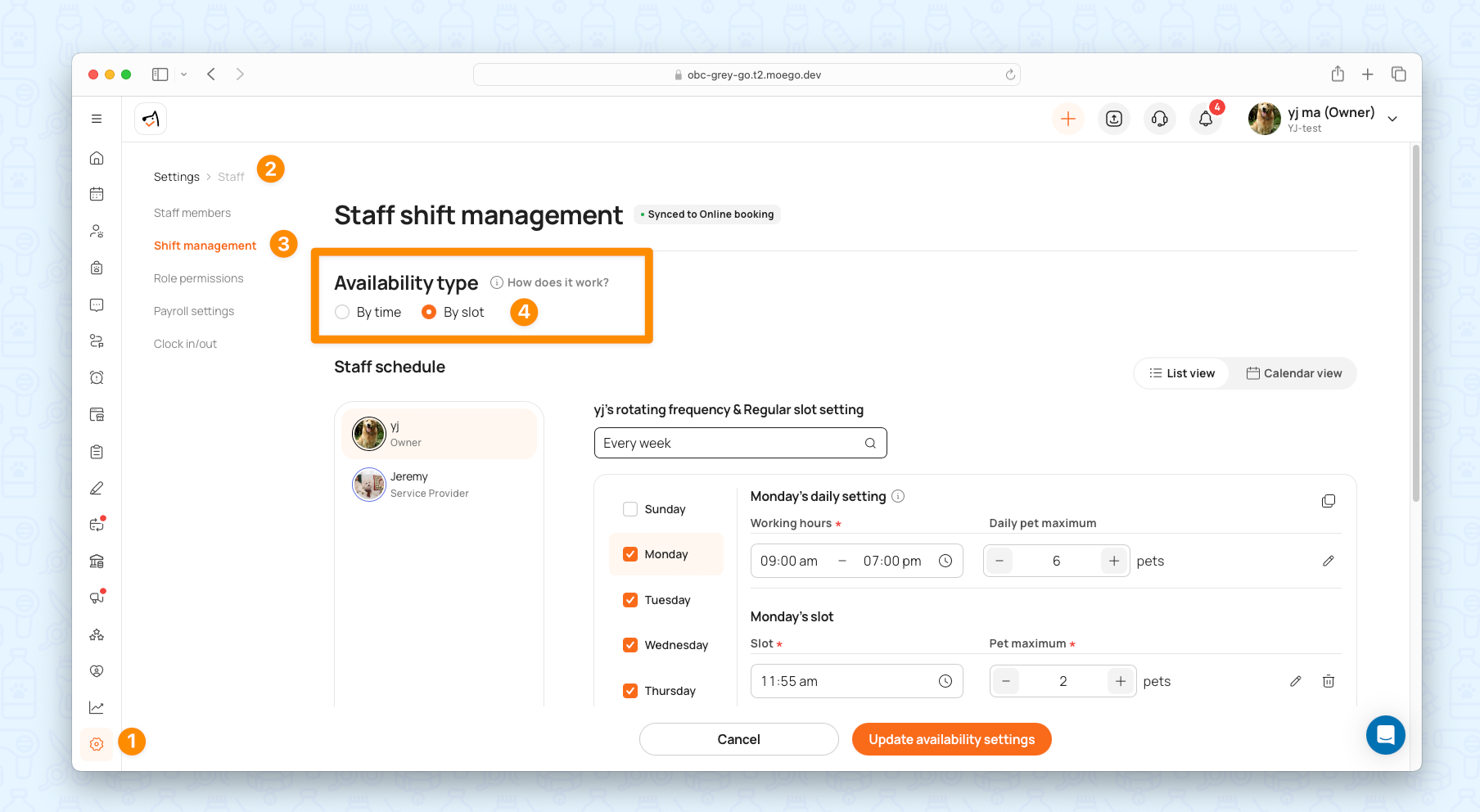
Step 2: Configure Working Days & Hours
- Select a staff member.
- Check their working days.
- Set Working Hours: It is reflected with grey shades on the calendar. The system will notify you when there is an appointment conflict with non-working hours.
- Max pets per day (overall limit): When daily setting conditions are met, no further appointments can be booked for that day
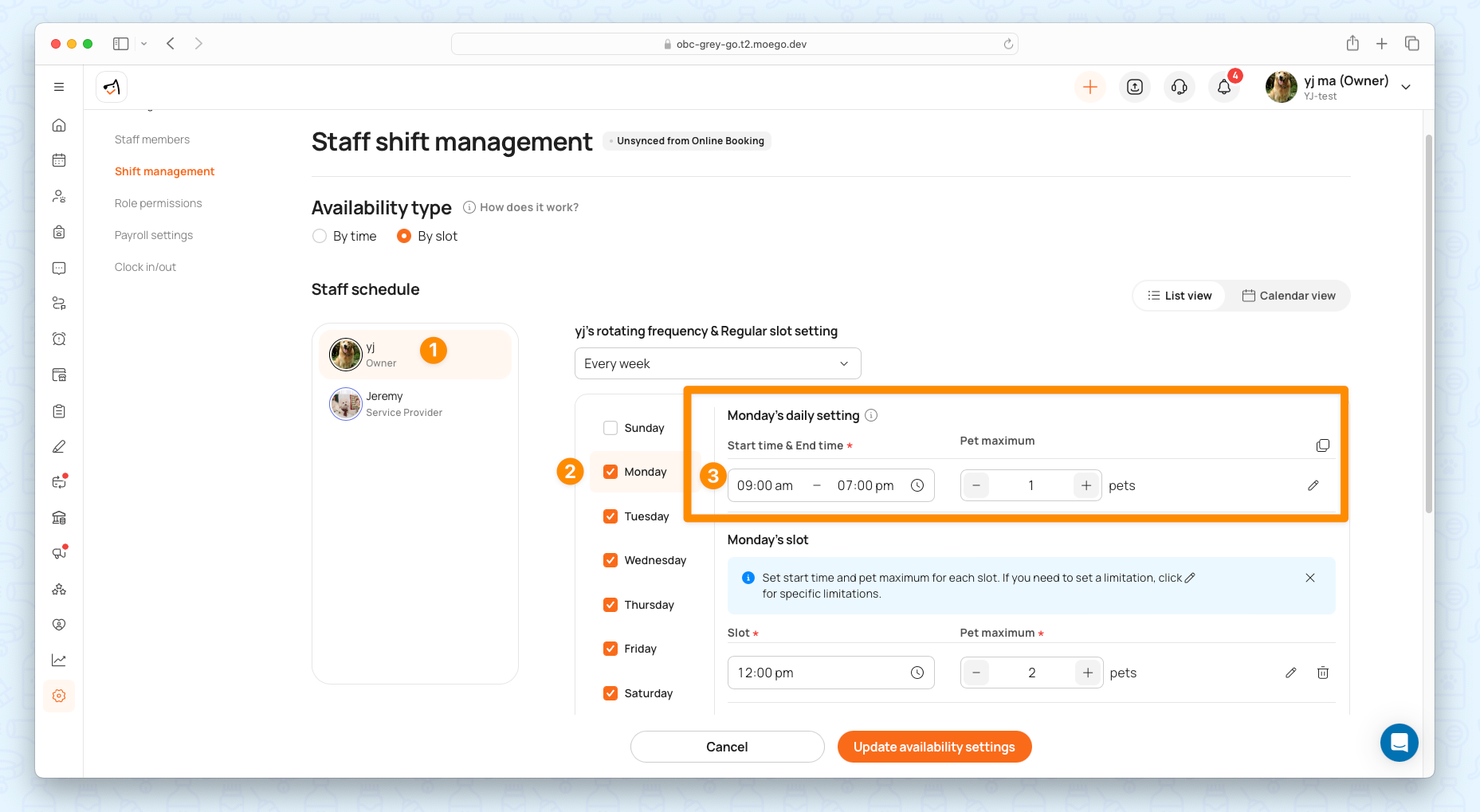
Step 3: Customize Time Slots
- Divide the day into slots (e.g., 9 AM–10 AM, 10 AM–11 AM) and add slots.
- For each slot: Set max pets allowed
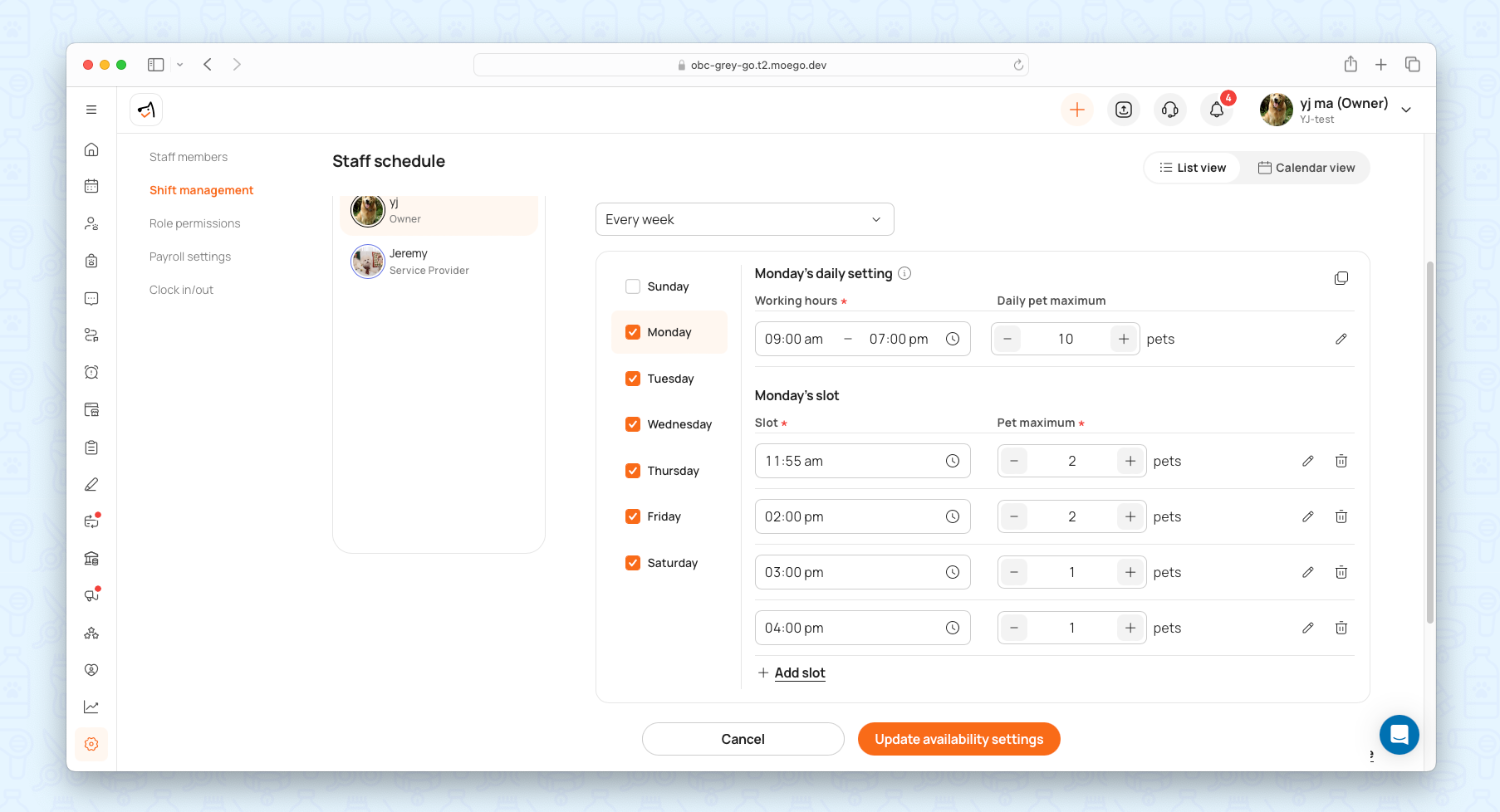
- (Optional) Click on "Edit" to add booking limits (size/breed/service): Learn more about booking limits.
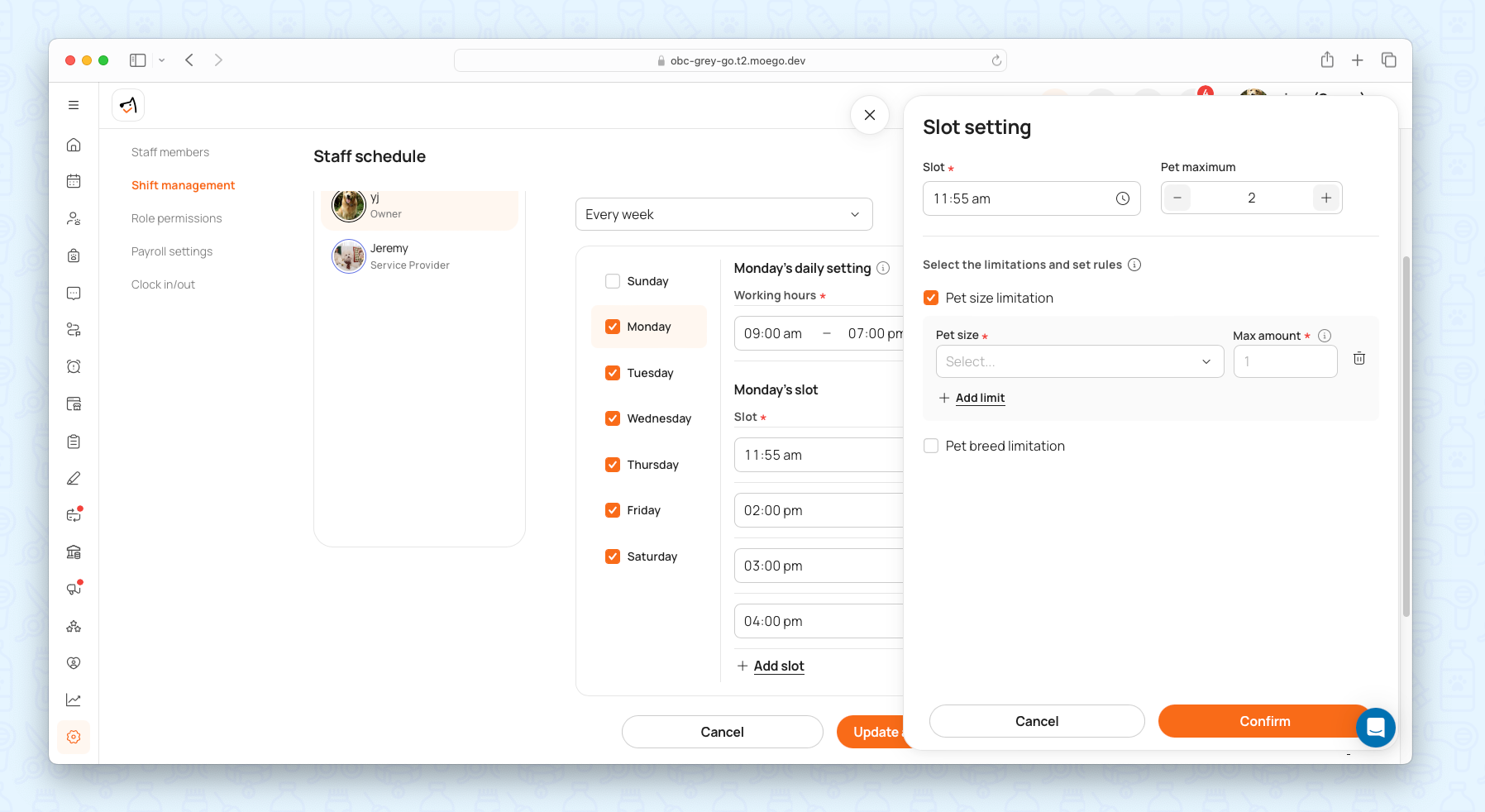
- (Optional) Click on "Edit" to add slot nots (Slot note will be displayed on the calendar view for each slot. )
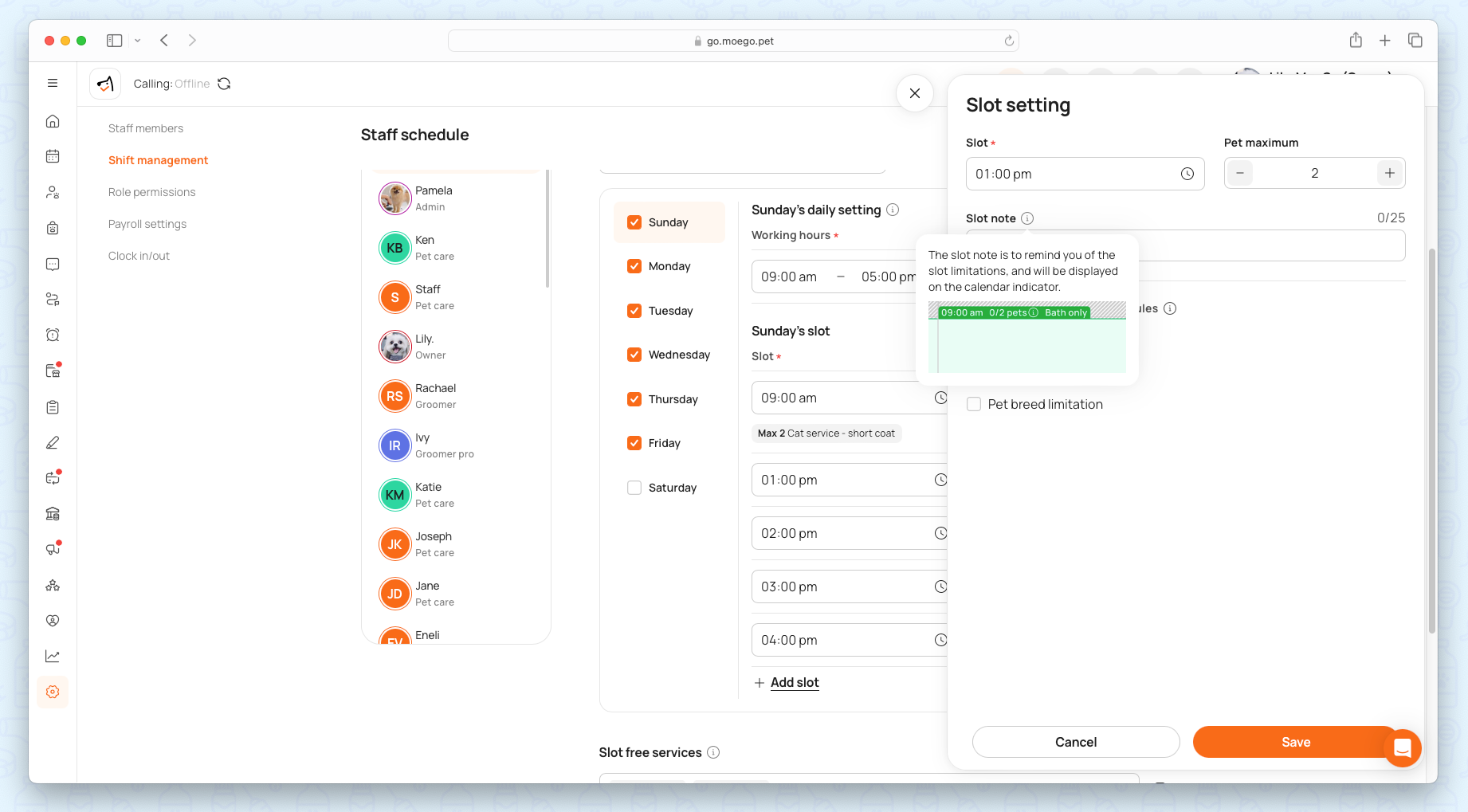
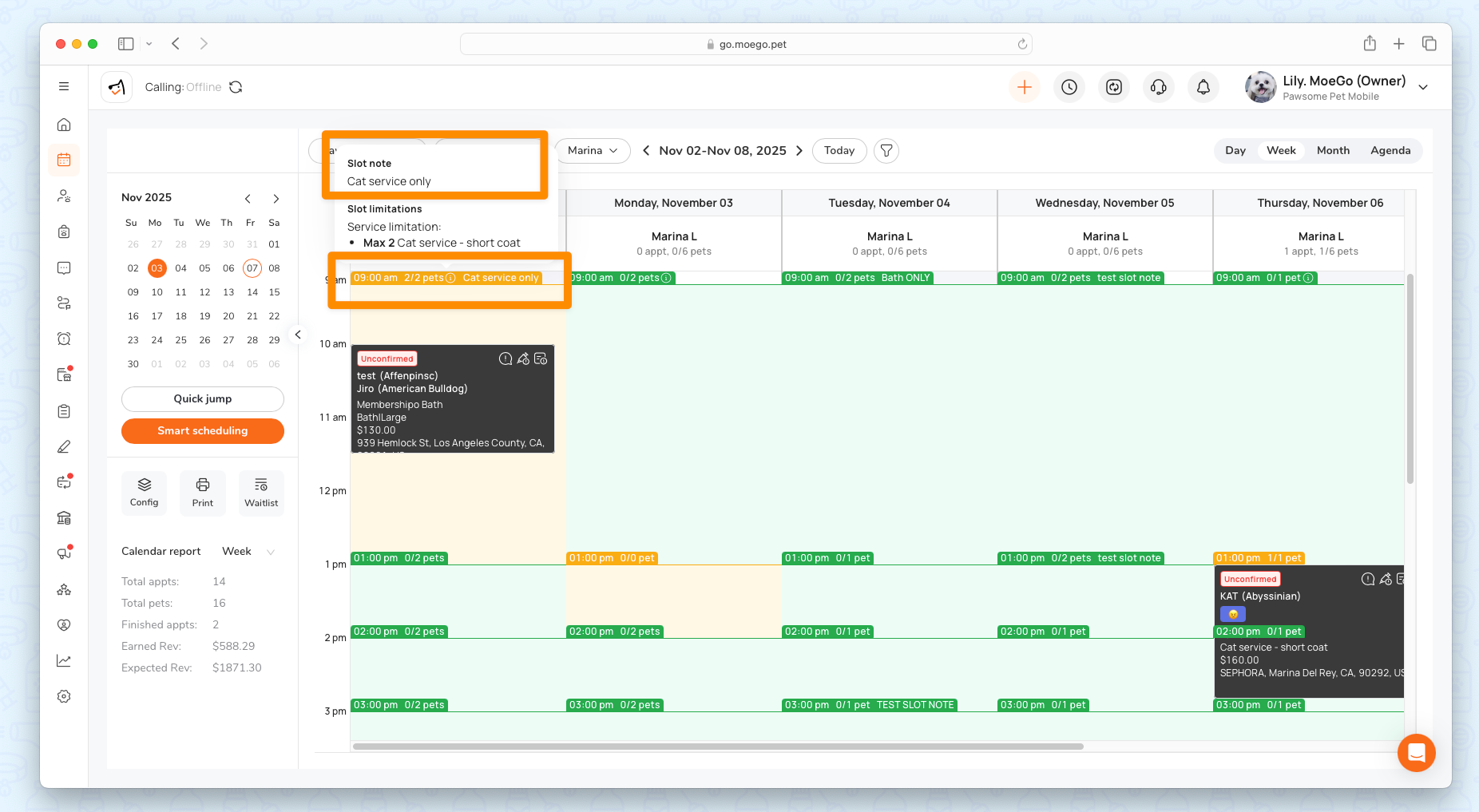
Step 4: Repeat for All Staff
- Configure each team member’s slots based on their capacity.
Sync With Online Booking
- Go to Online booking > Settings > Availability > Team Schedule
- Toggle on "Staff shift sync" for consistency in manual booking and online booking.
- You can still decide which staff are available for online booking, but to edit details of each slot, please go to Settings > Staff > Staff management.
💡 Note: The date override and rotating schedule will take effect regardless of whether or not the sync toggle is on.
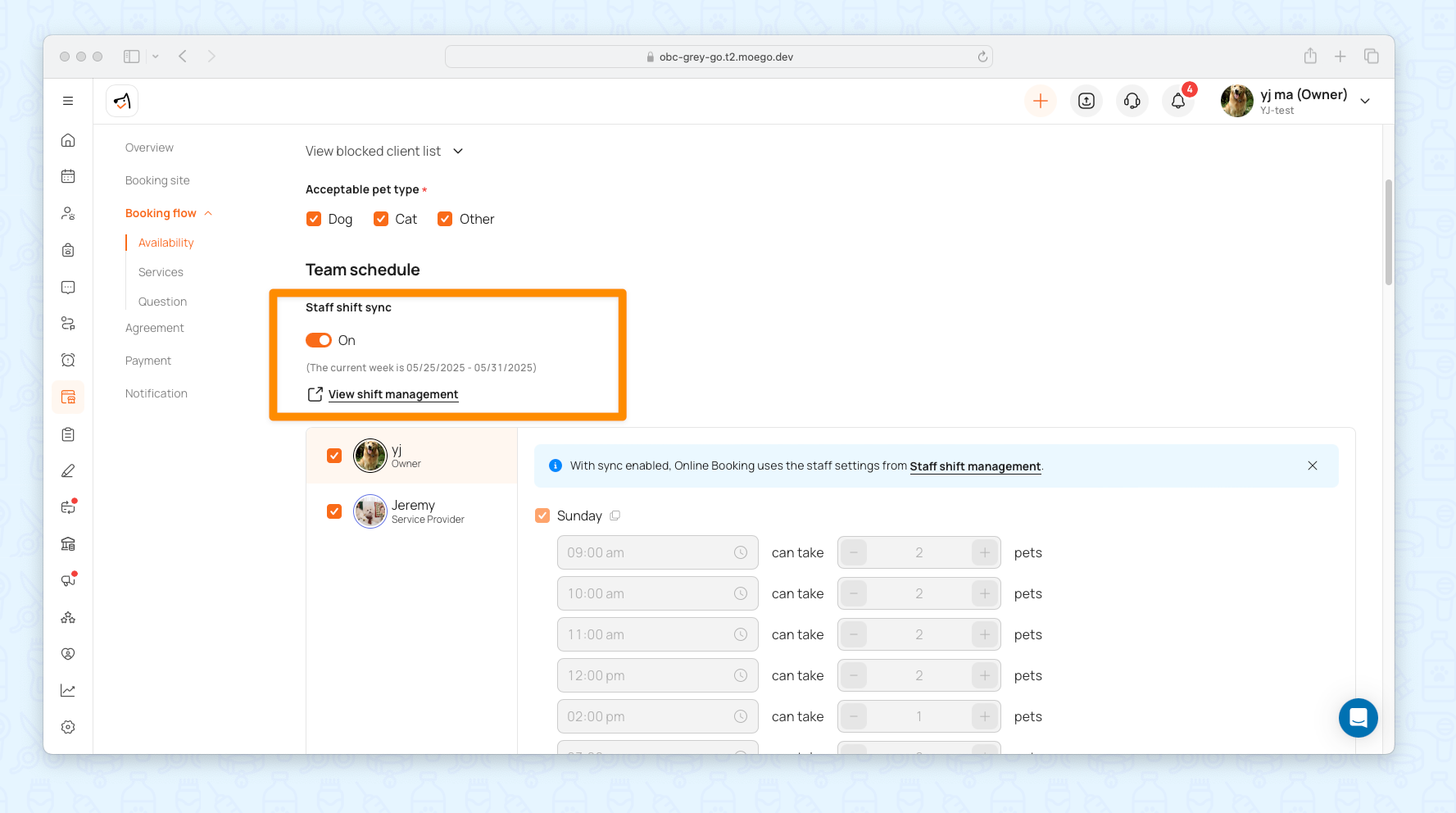
Advanced Settings
Rotating Schedules
- Set repeating weekly patterns (every 2/3/4 weeks).
- Learn more about rotating schedules.
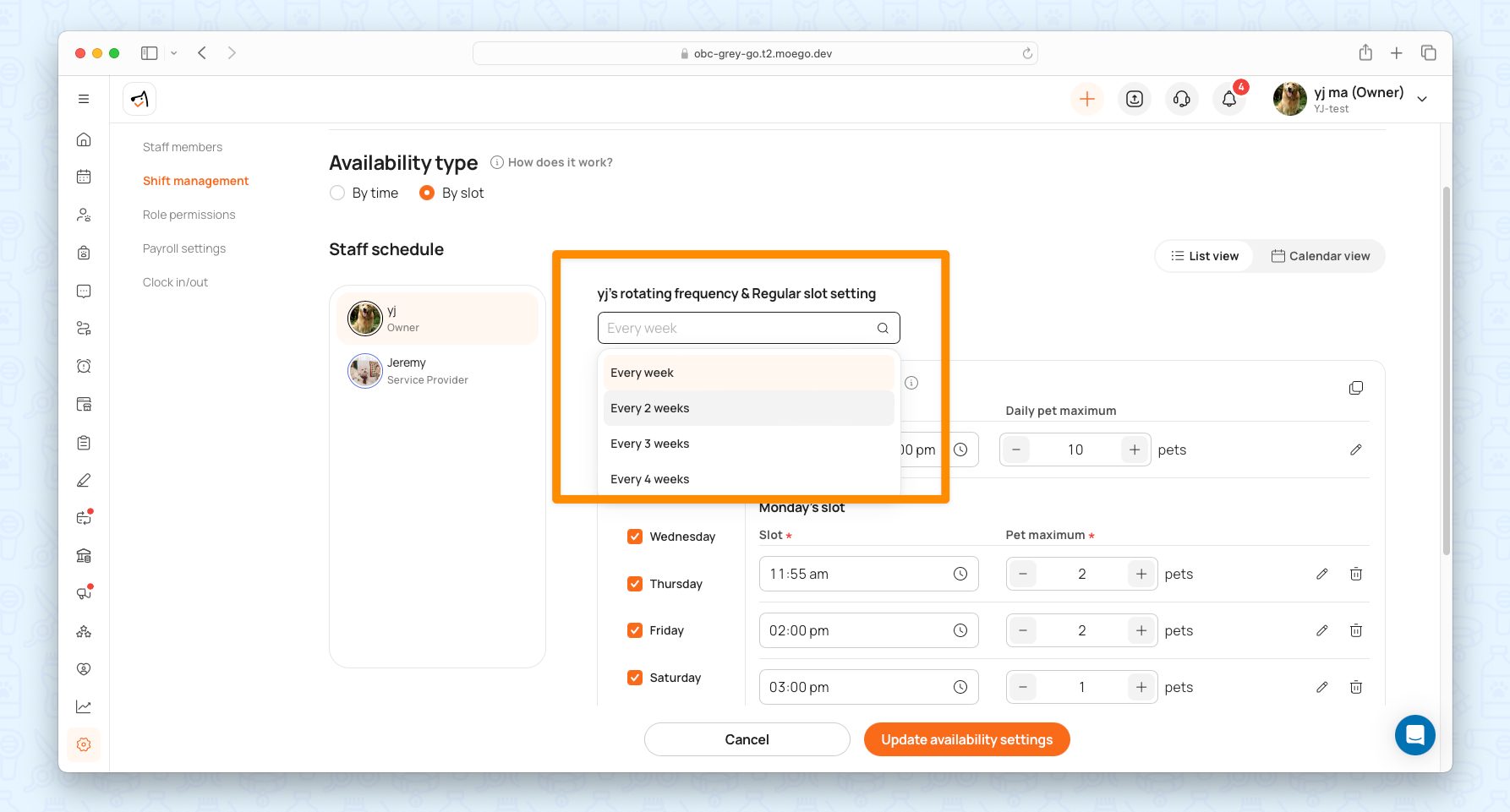
Date Overrides
- Adjust slots for holidays or special events.
- Learn more about date overrides
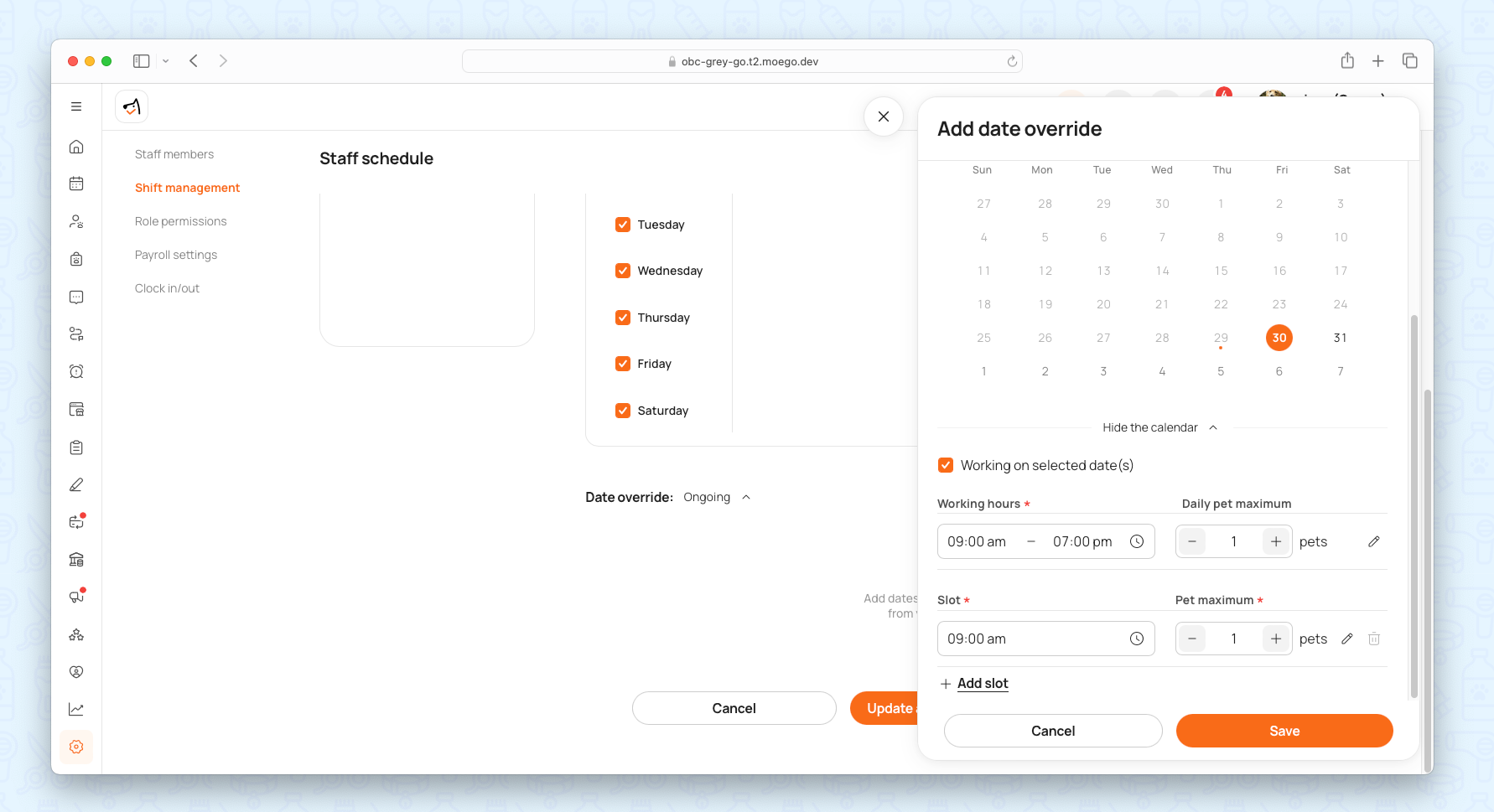
Slot-free Service
- Slot-free services will not occupy slots.
- Learn more about date overrides
Business Managing Booking
Calendar View
On calendar view, it is by default under by-slot mode.
- Go to Calendar > Calendar Config > Calendar Data Source: Choose between Online Booking and Shift Management
- Enable slot indicators: Show slot time & occupancy
💡Note: We strongly recommend you sync Online Booking Settings with Shift Management to keep calendar slot consistent.
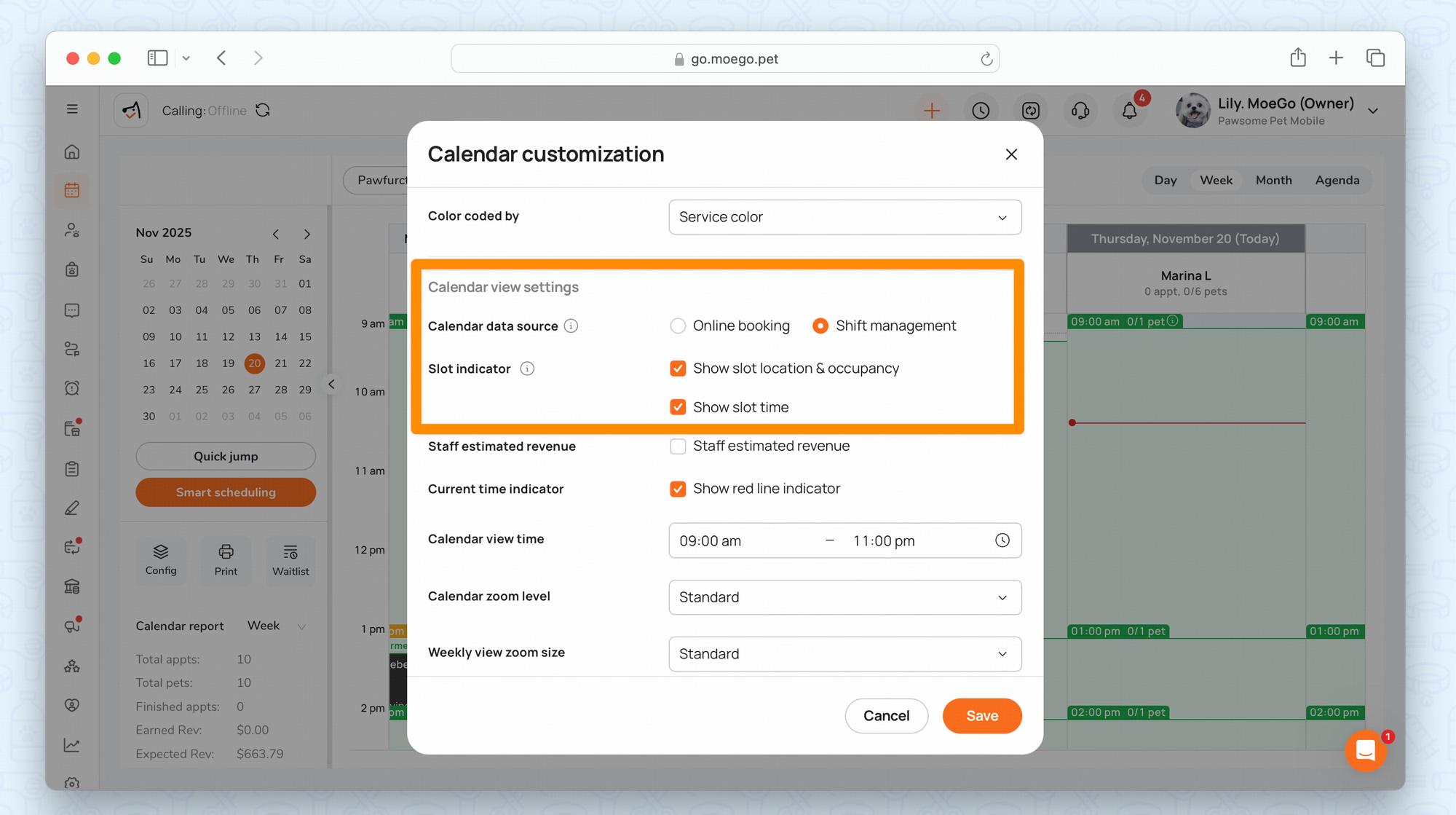
In order to enable slot indicator on calendar, please make sure the availability type set to By slot.
Once enabled, the calendar configuration will take effect on the calendar scheduling flow, including "next available slot" option and "smart scheduling".

- Hover over dates to see :
- Slot occupancy (e.g., "3/5 pets booked")
- Fully booked status
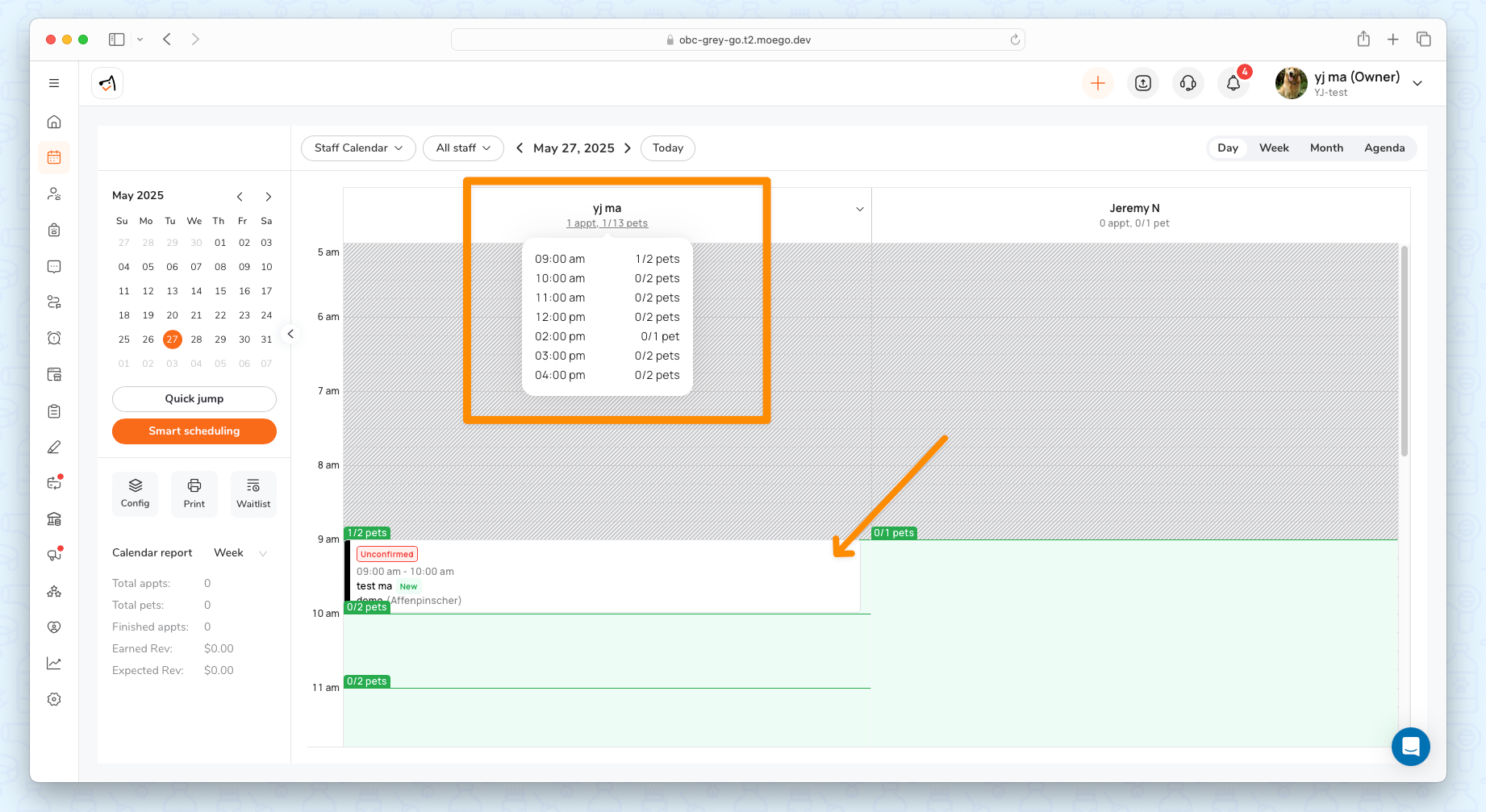
Creating New Appointments
- Time Slot with occupancy:
- The system will show all slots on the appointment date selected, with details on how many pets booked
- Smart auto-selection for staff and appointment time:
- Automatically assigns staff in a smarter order: service-assigned staff → pet parent’s preferred staff → other available groomers.
- Once selected, the system also surfaces the next available time slot based on each staff’s working hours and slot settings.
- “Next Available Date” button:
- The system automatically suggests the nearest available slot.
- Schedulers can instantly find open dates.
💡Note: The system searches up to 60 days ahead of the appointment date to find availability.
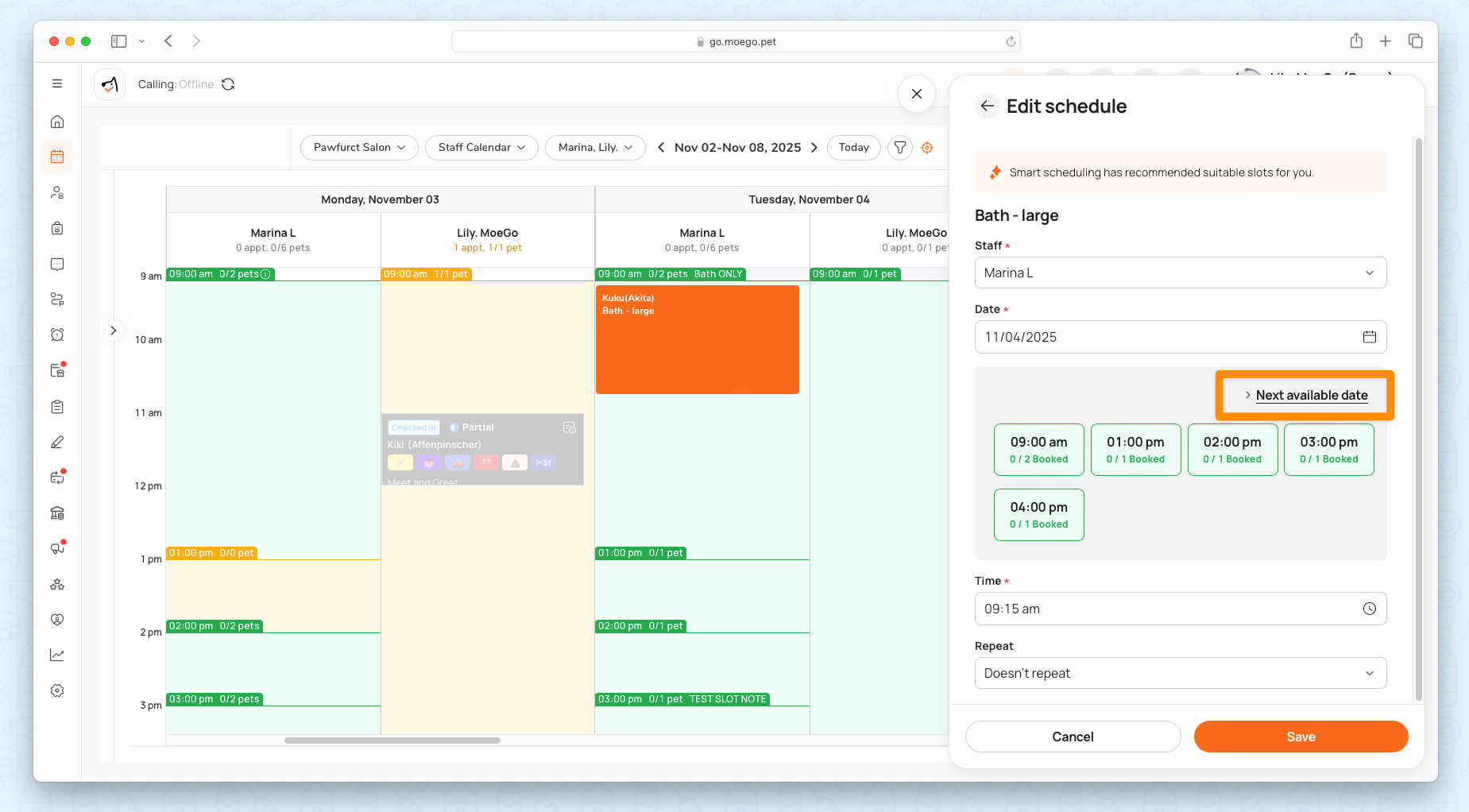
Pet Parent Booking Online
Single Pet
For single-pet families, the booking process remains familiar - they'll only see available slots based on your book-by-slot configuration.
Multiple Pet
When it comes to multi-pet parents, if you have preferred groomers, it will also provide special flexibility for the book-by-slot mode.

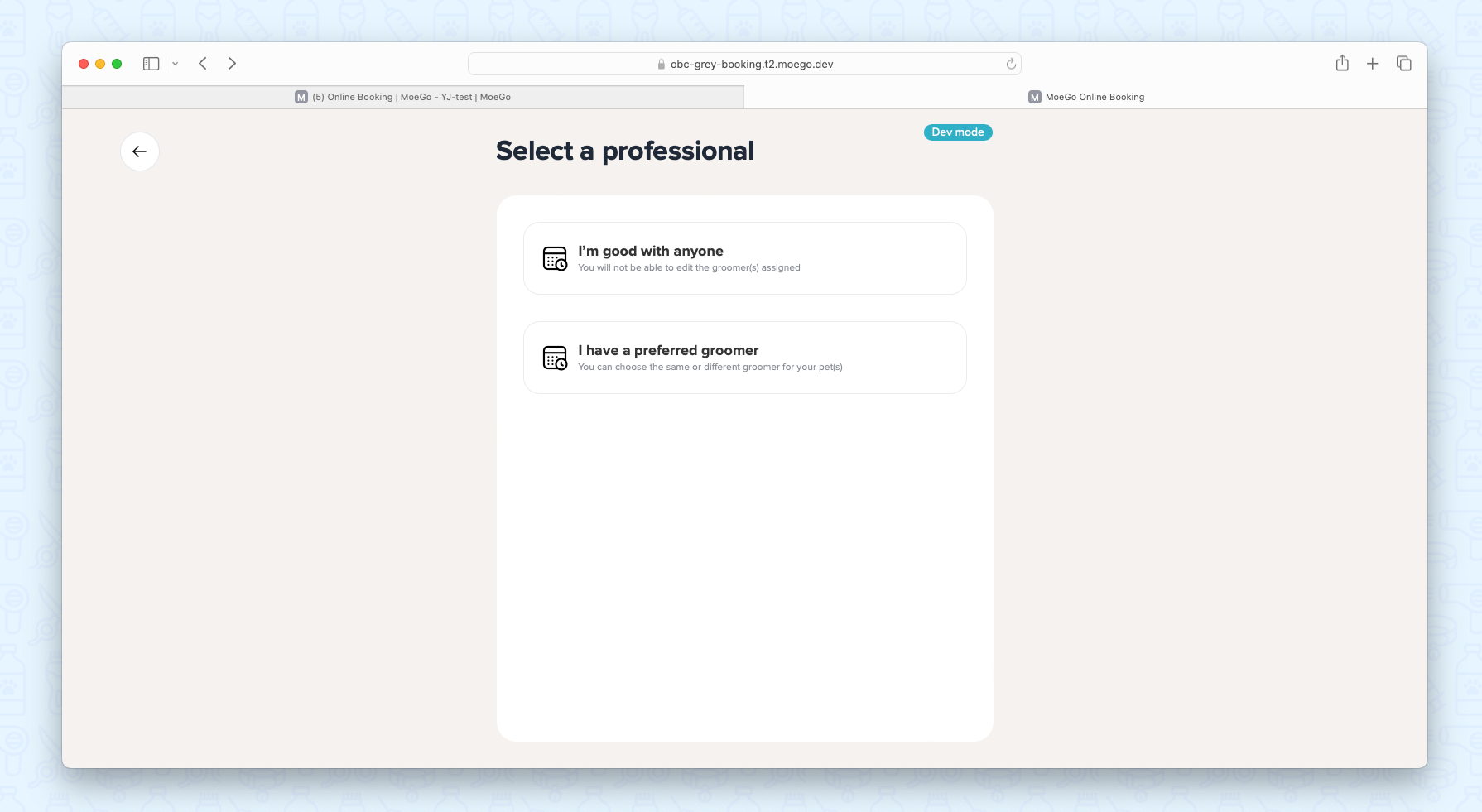
Parents can choose to either:
- Book all their pets with the same groomer in consecutive slots, or
- Schedule multiple pets with different groomers in the same time slot
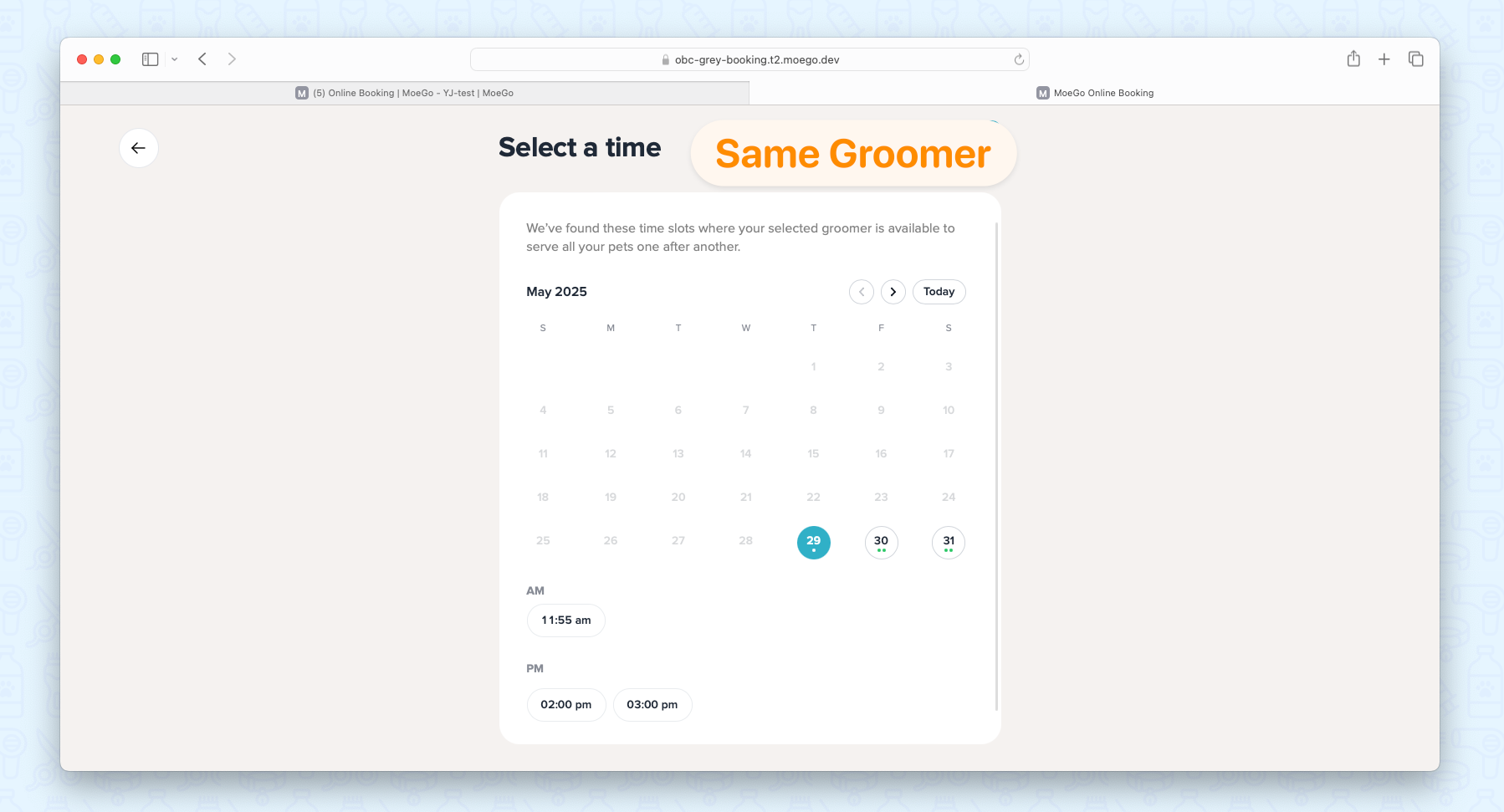
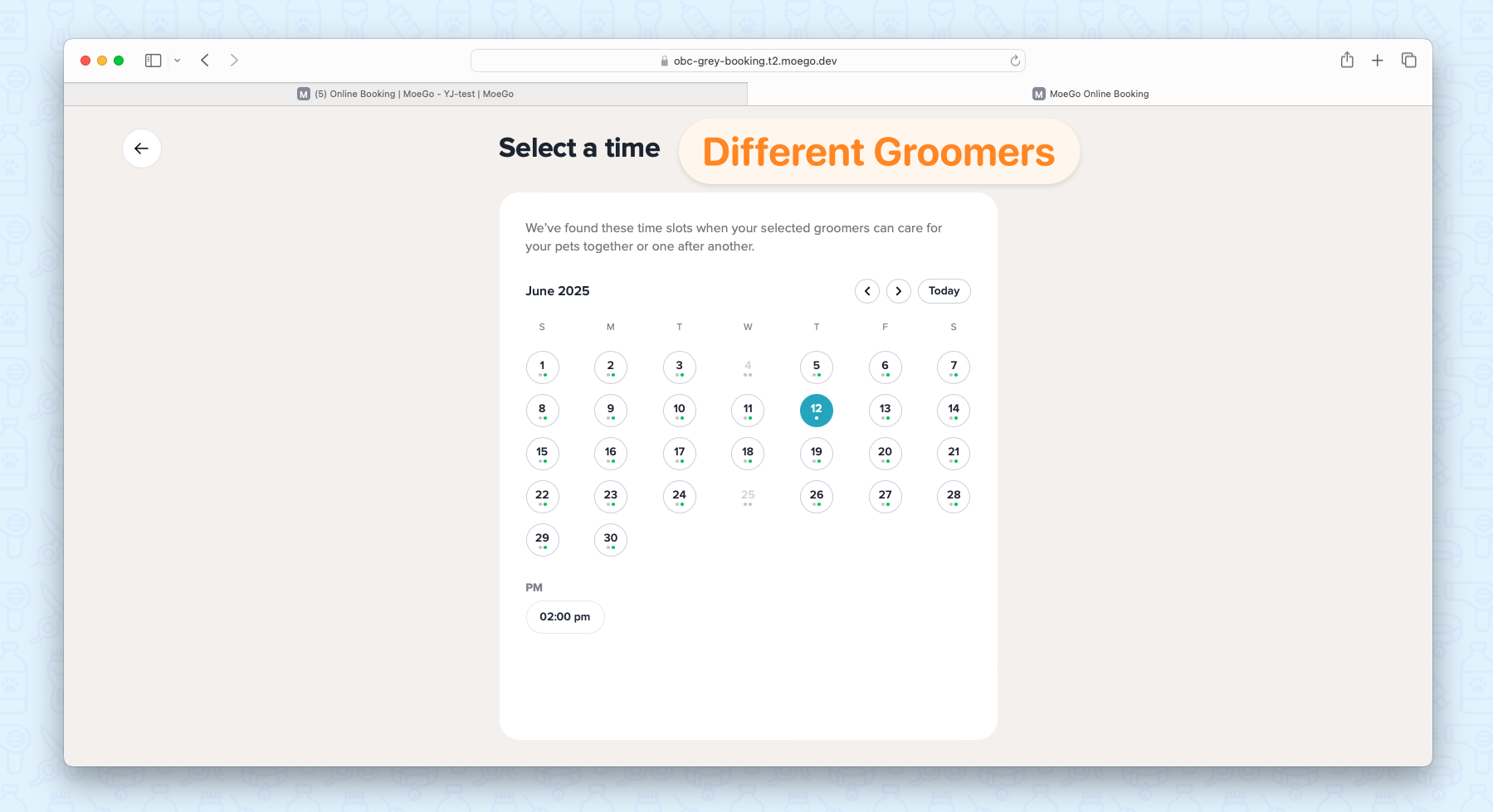
This intelligent slot logic adapts to their preferences while always respecting your business rules and capacity limits.
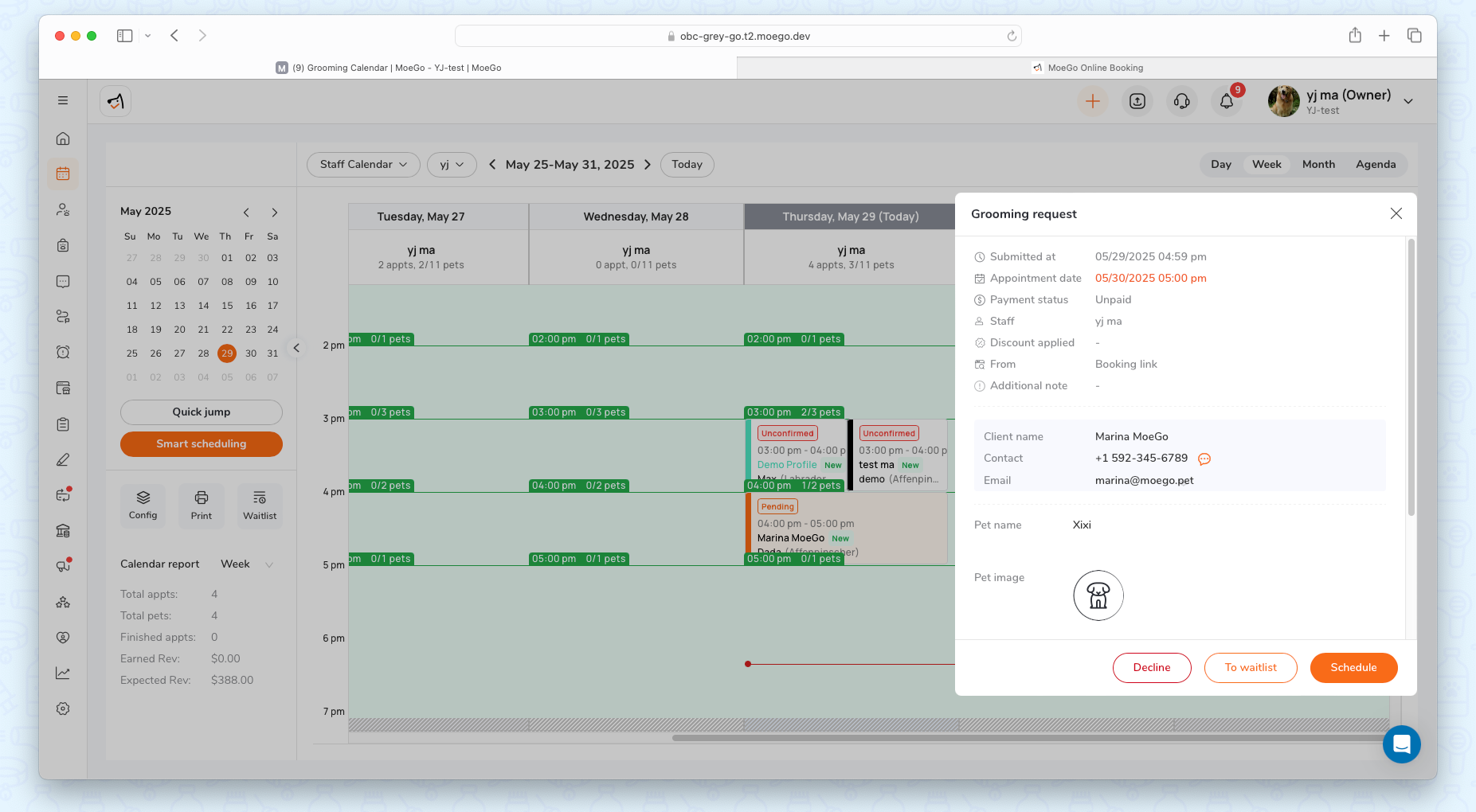
Slot Capacity Logic
- Slots reflect true calendar occupancy, considering actual service times (not just appointment starts)
- It counts upwards to the nearest slot as capacity.
- E.g., Both 9:10 AM and 9: 50 AM appointment occupies the 9 AM slot
- Each pet’s service time independently blocks slots
- E.g., Pets starting at 9 AM and 10 AM in one appointment will block 9 AM and 10 AM slots.
- Rules work together seamlessly
- E.g., Pets at 9:00 AM and 10:50 AM (rounds to 10 AM) will block 9 AM and 10 AM slots.
