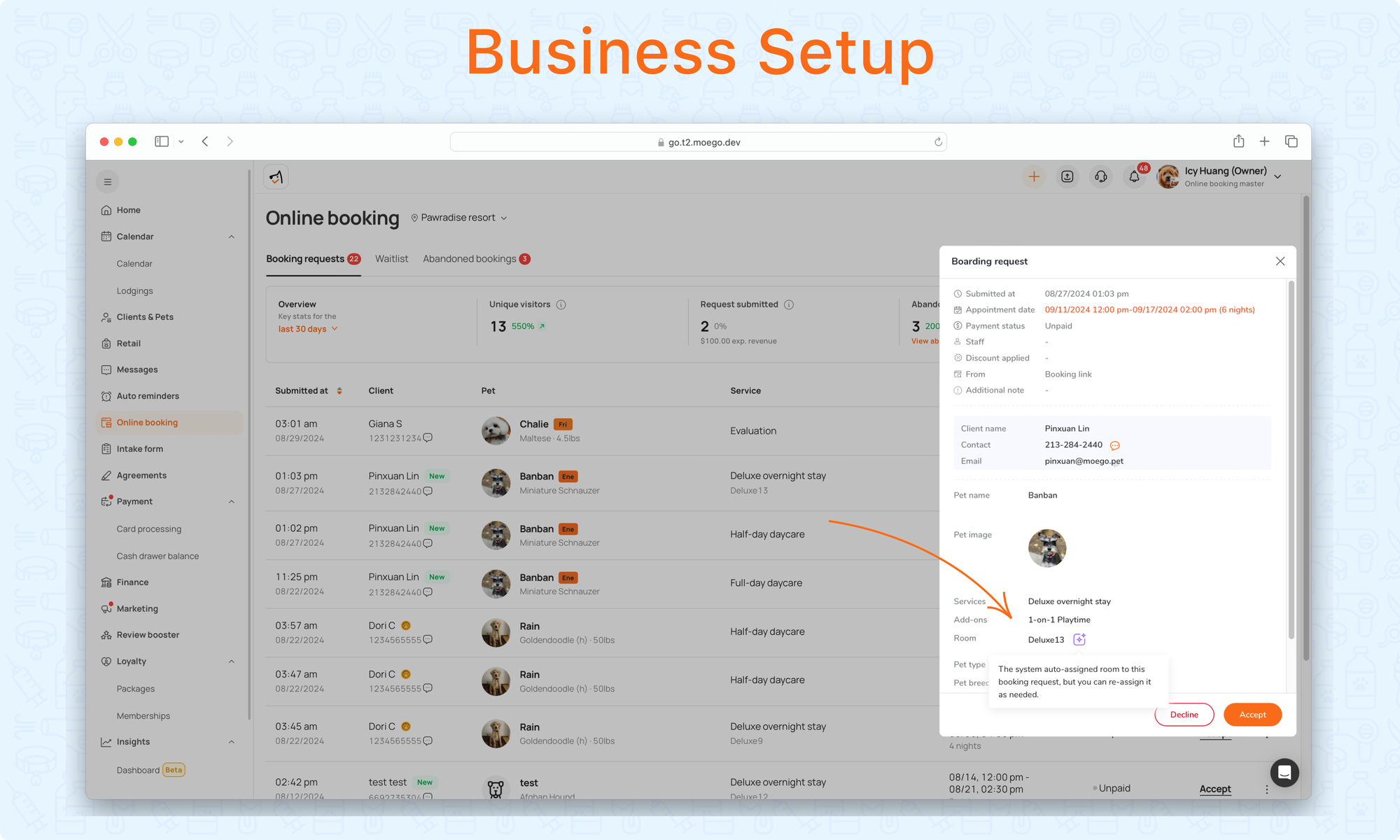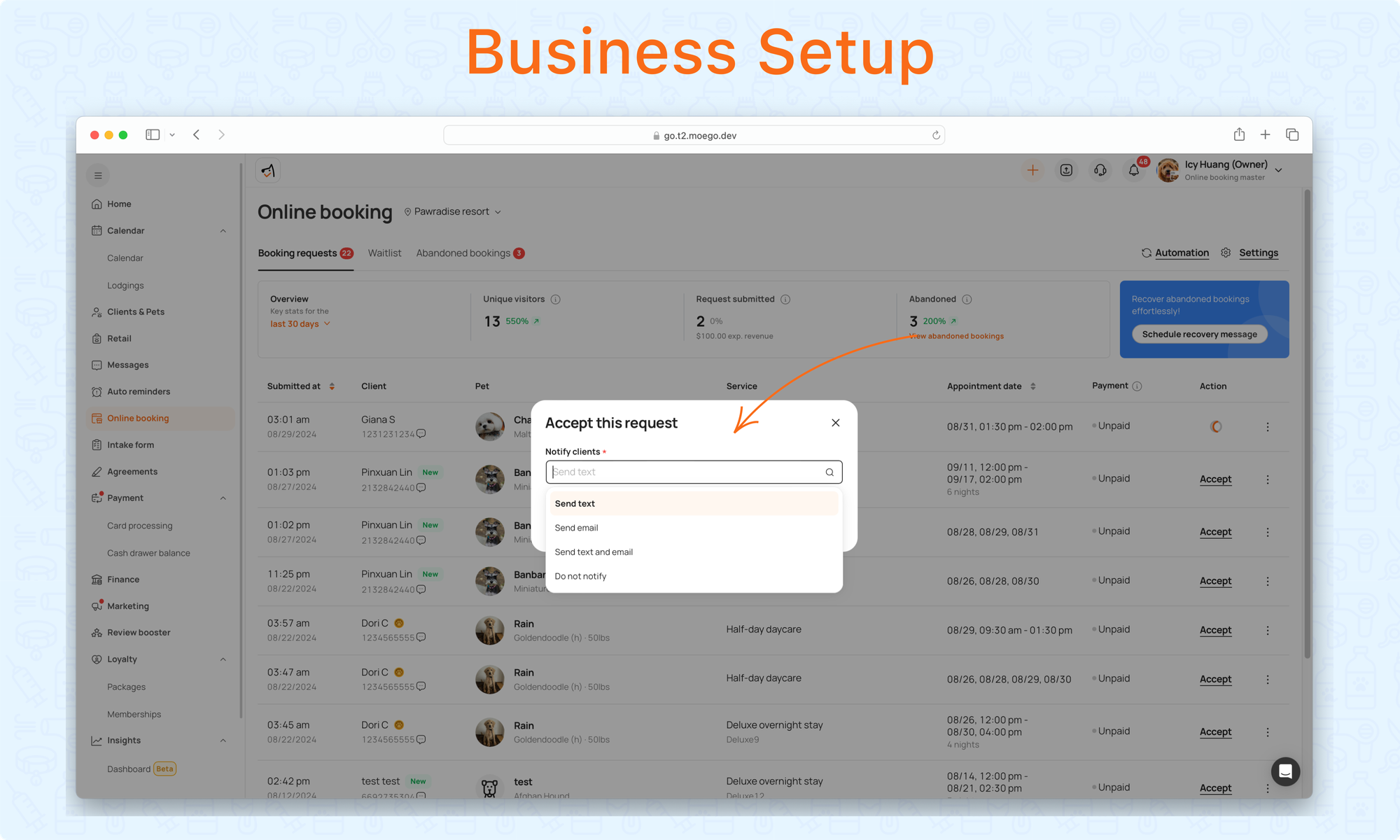MoeGo empowers you to offer a seamless, user-friendly booking experience for Boarding & Daycare services. Your clients can book services online with ease while you maintain full control over service availability, client communication, and booking management.
This guide will walk you through each step to maximize your online booking potential, and you’ll find everything you need to configure and optimize your business's online booking process.
Boarding & Daycare - Online Booking Settings
Service Type Availability
Step 1: Go to Online Booking > Settings > Availability to begin setting up your service types.
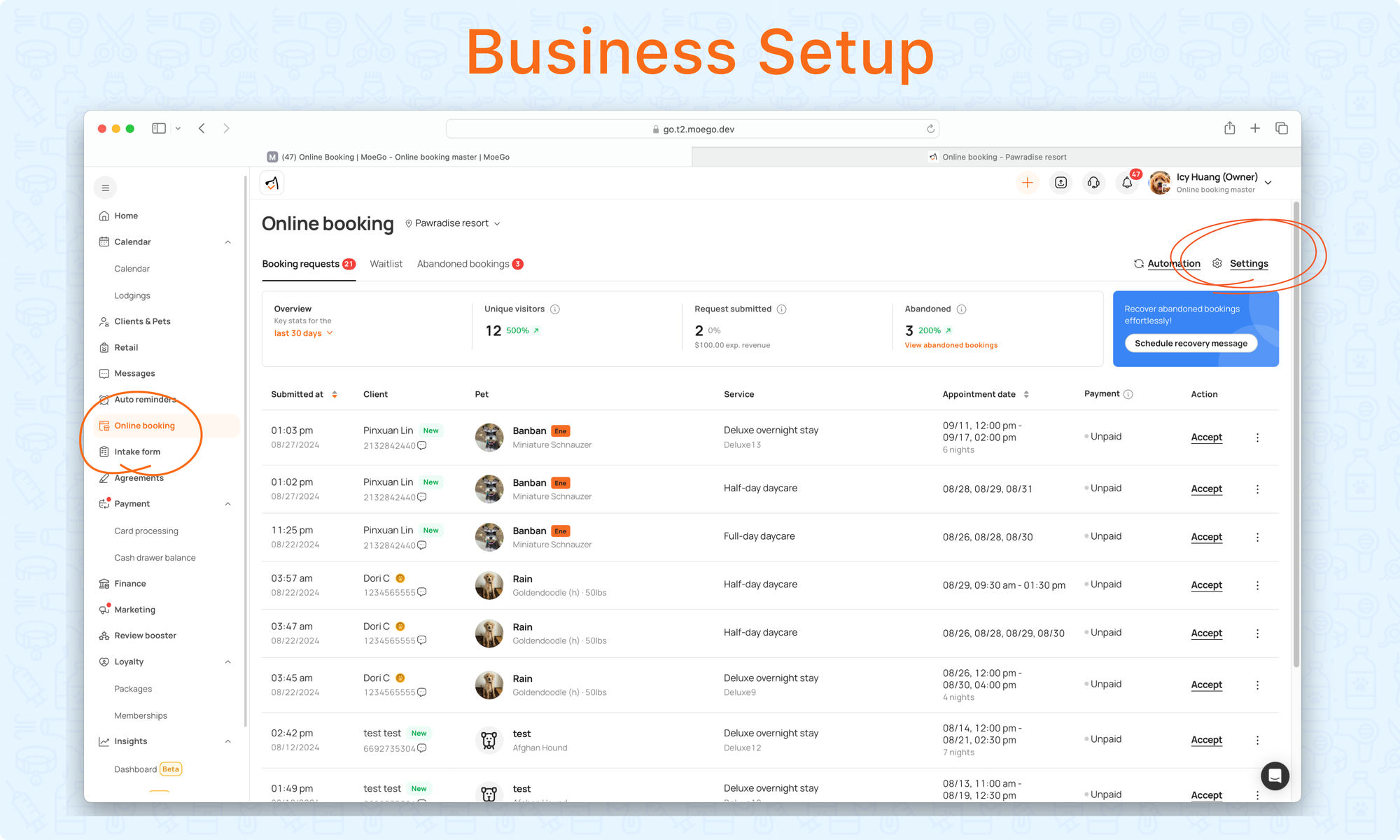
Step 2: Switch between service types: Boarding & Daycare will show on the booking page for clients to select the service type.
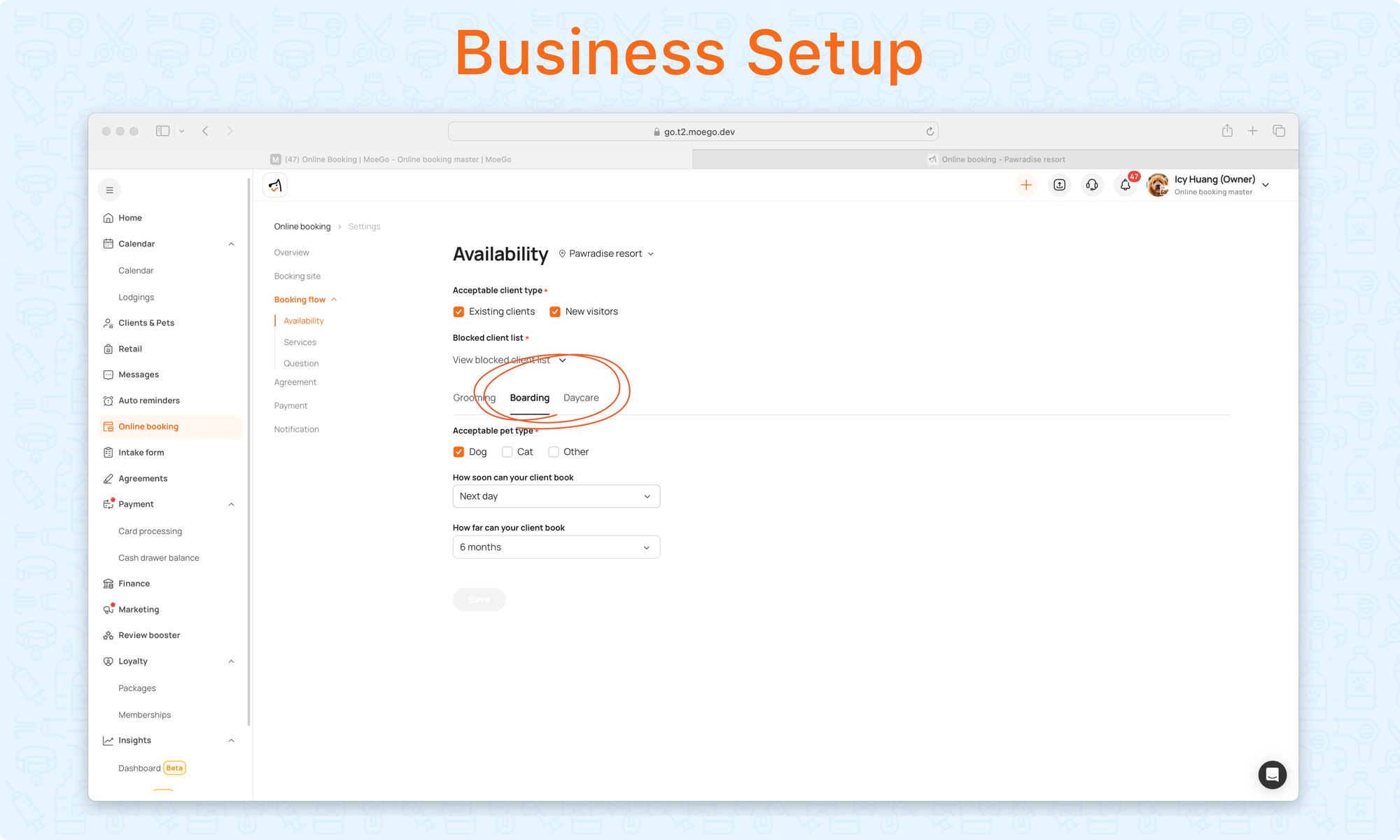
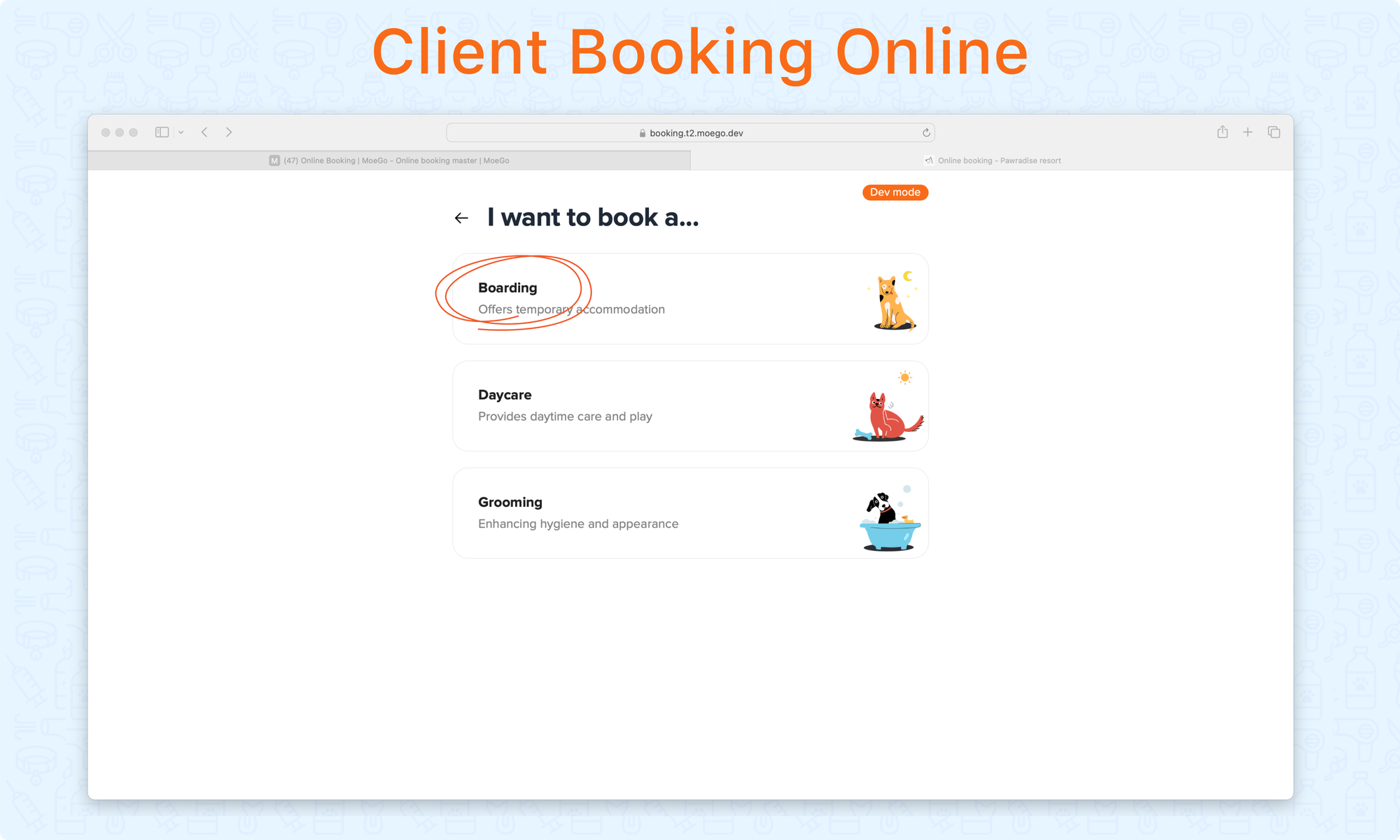
Step 3: Choose <Acceptable pet type >: This defines which pet types are eligible for online booking. This control ensures that only suitable pets are allowed to book services online.
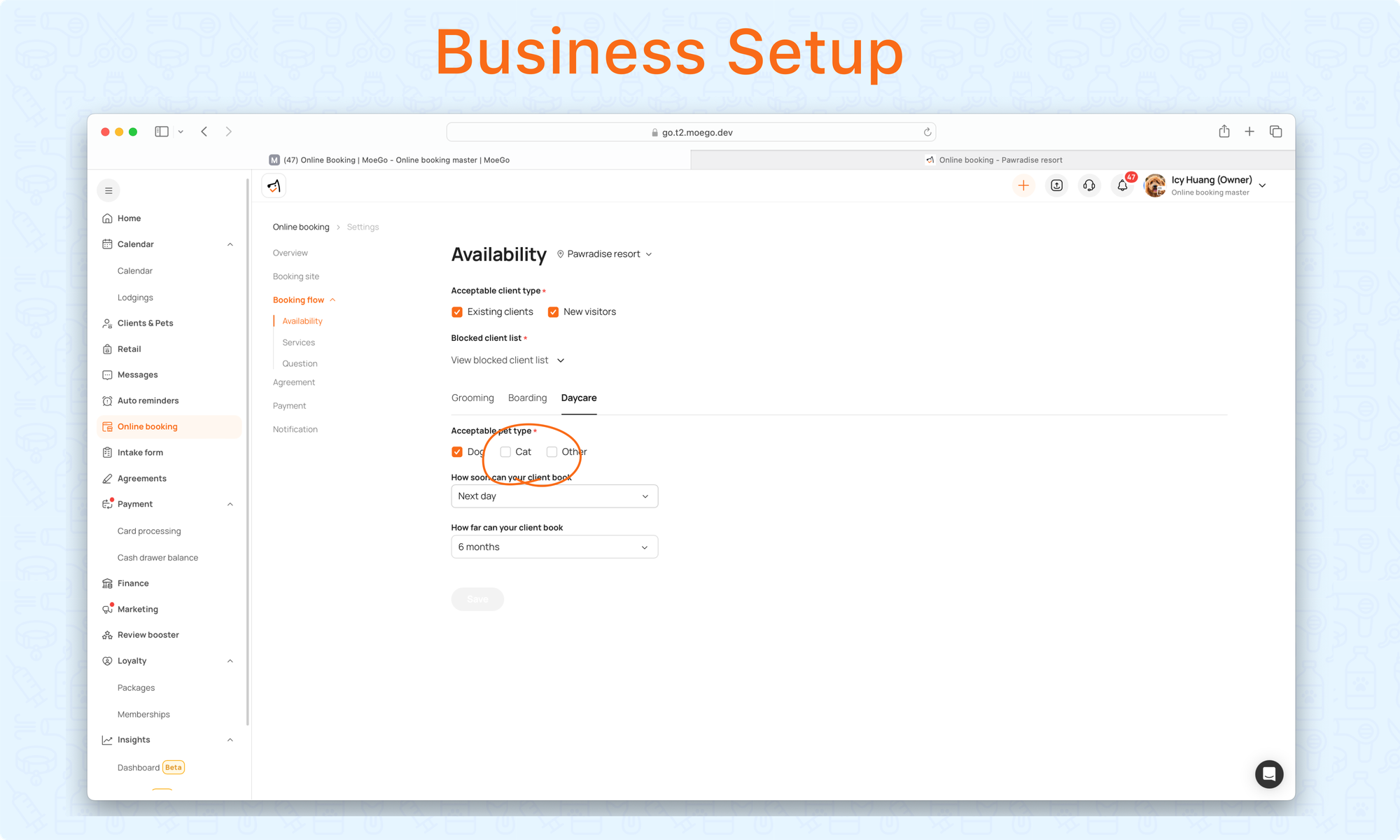
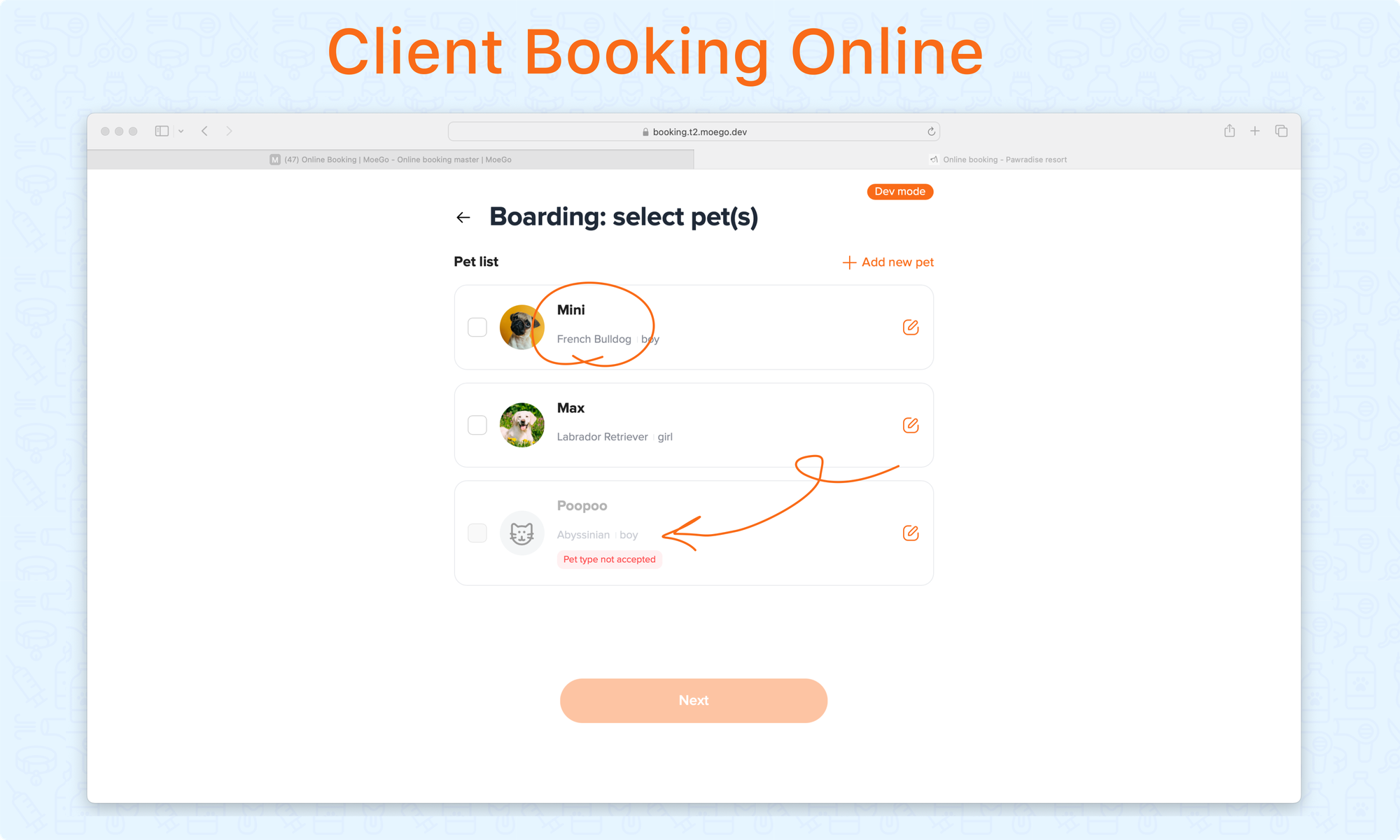
Step 4: Decide < How soon can your client book > and < How far can your client book >
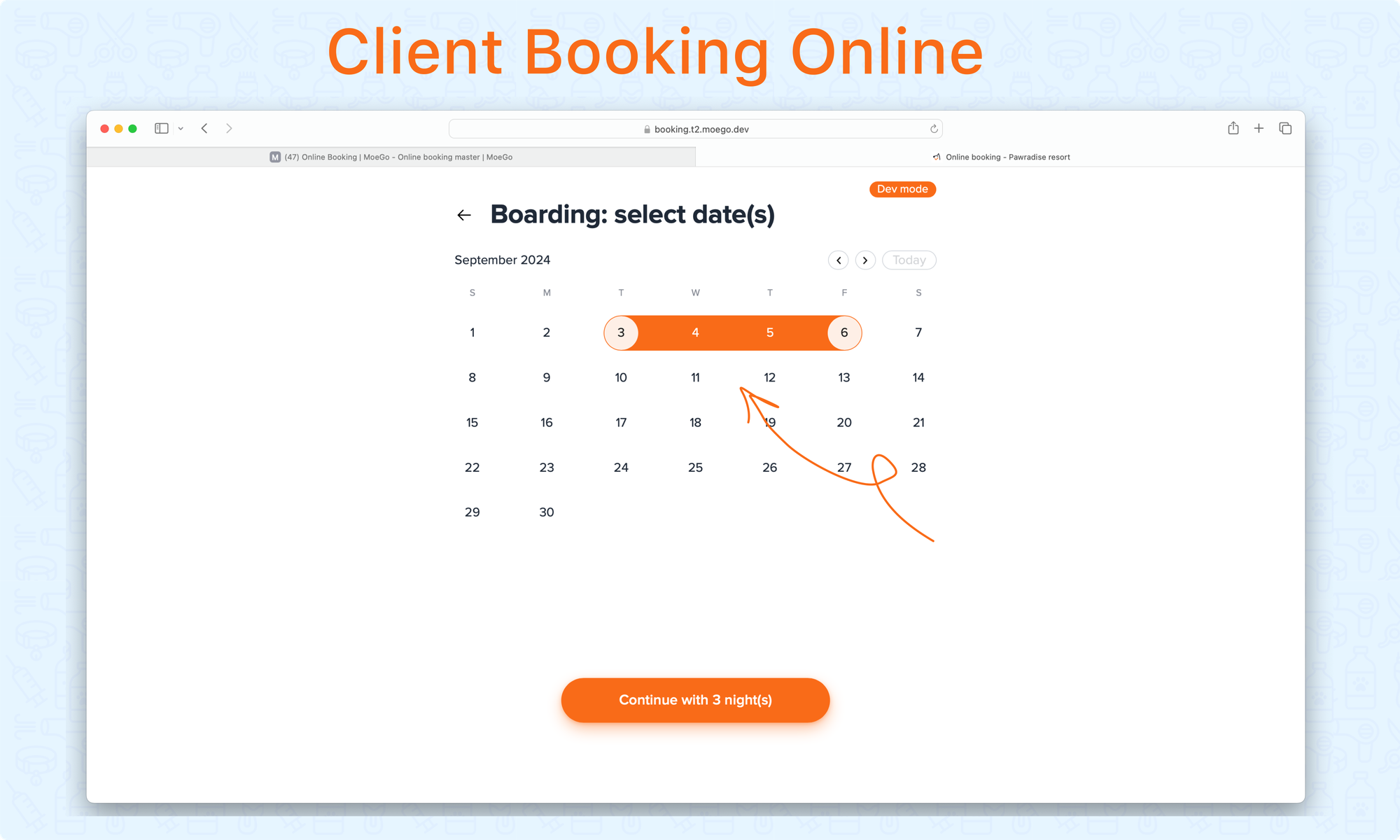
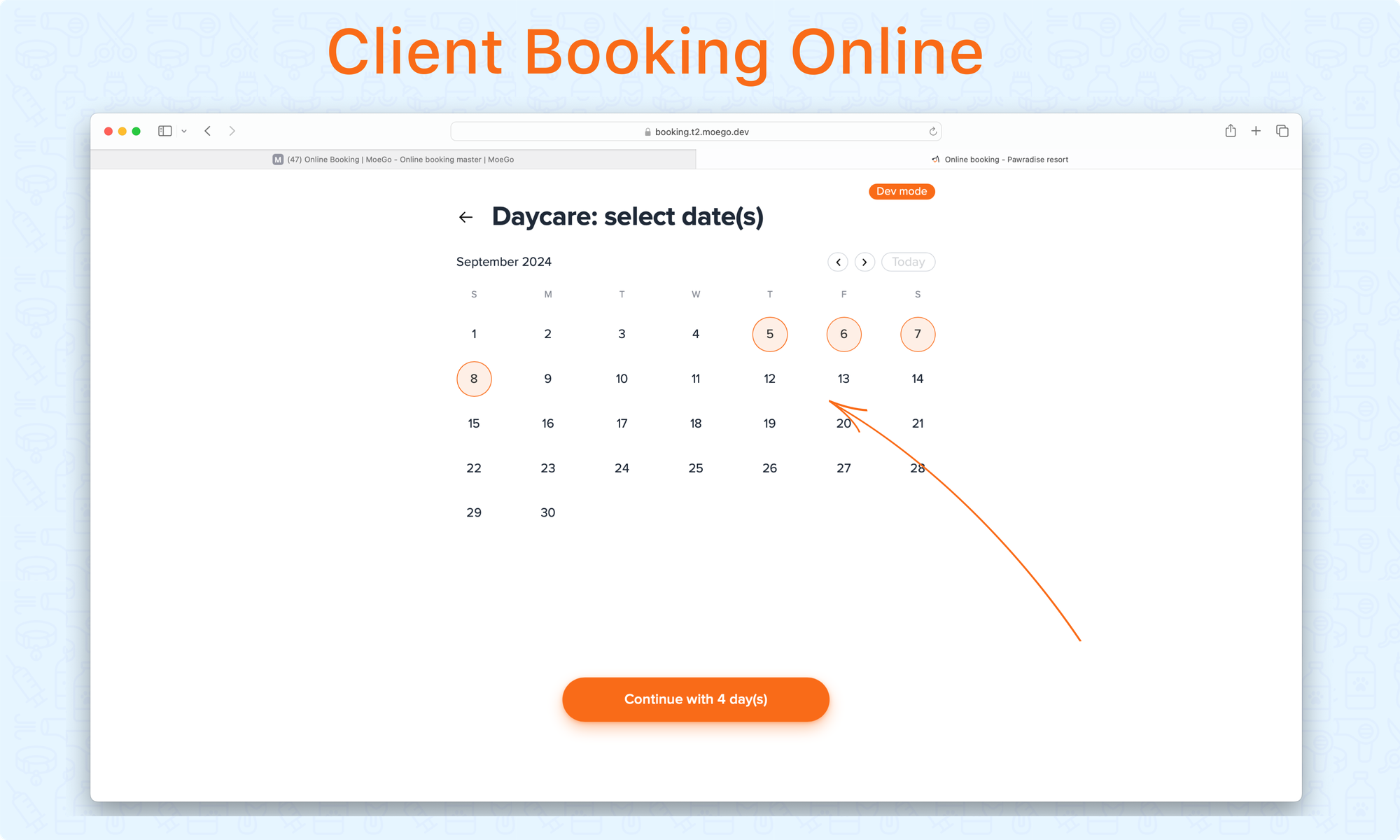
Service Availability
Before enabling services for online booking, review your service menu under Settings > Service. Click on Boarding & Daycare Service to get more details.
Next, Go to Online Booking > Settings > Service :
- Enable service for online booking
- Set up price format for the service
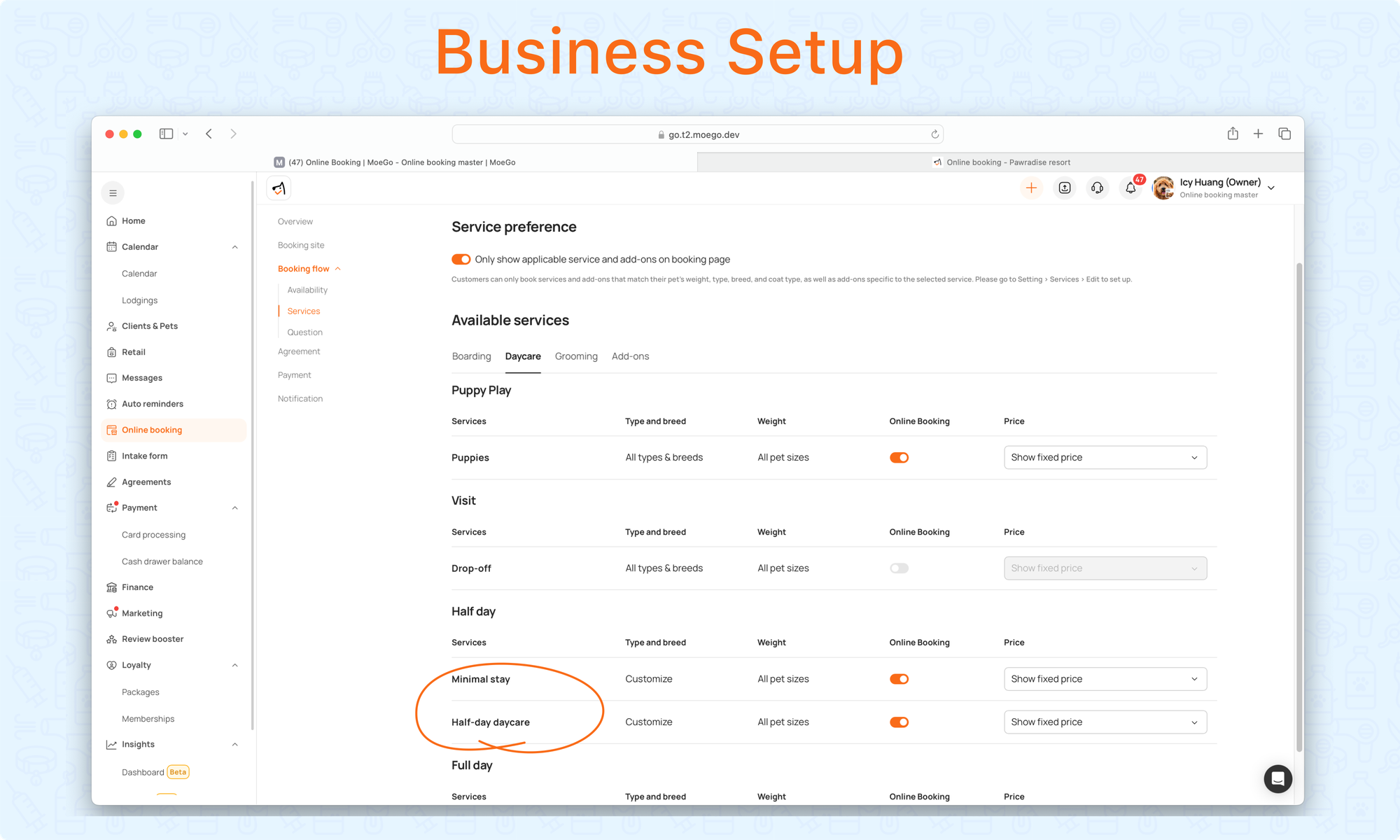
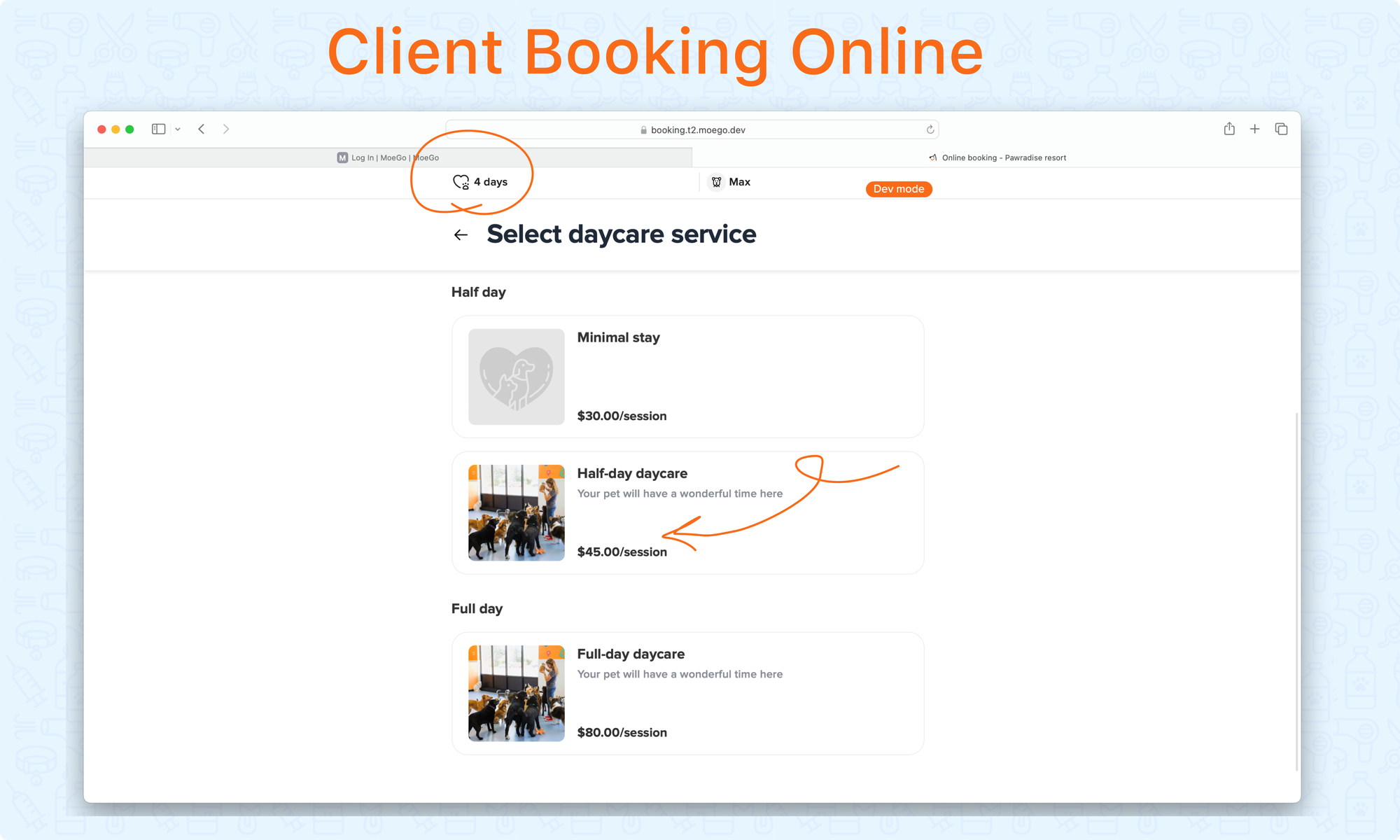
Service Question
Step 1: Go to Online Booking > Question > service
Step 2: Select questions shown for each service type
Step 3: Decide whether or not to < Required to answer >
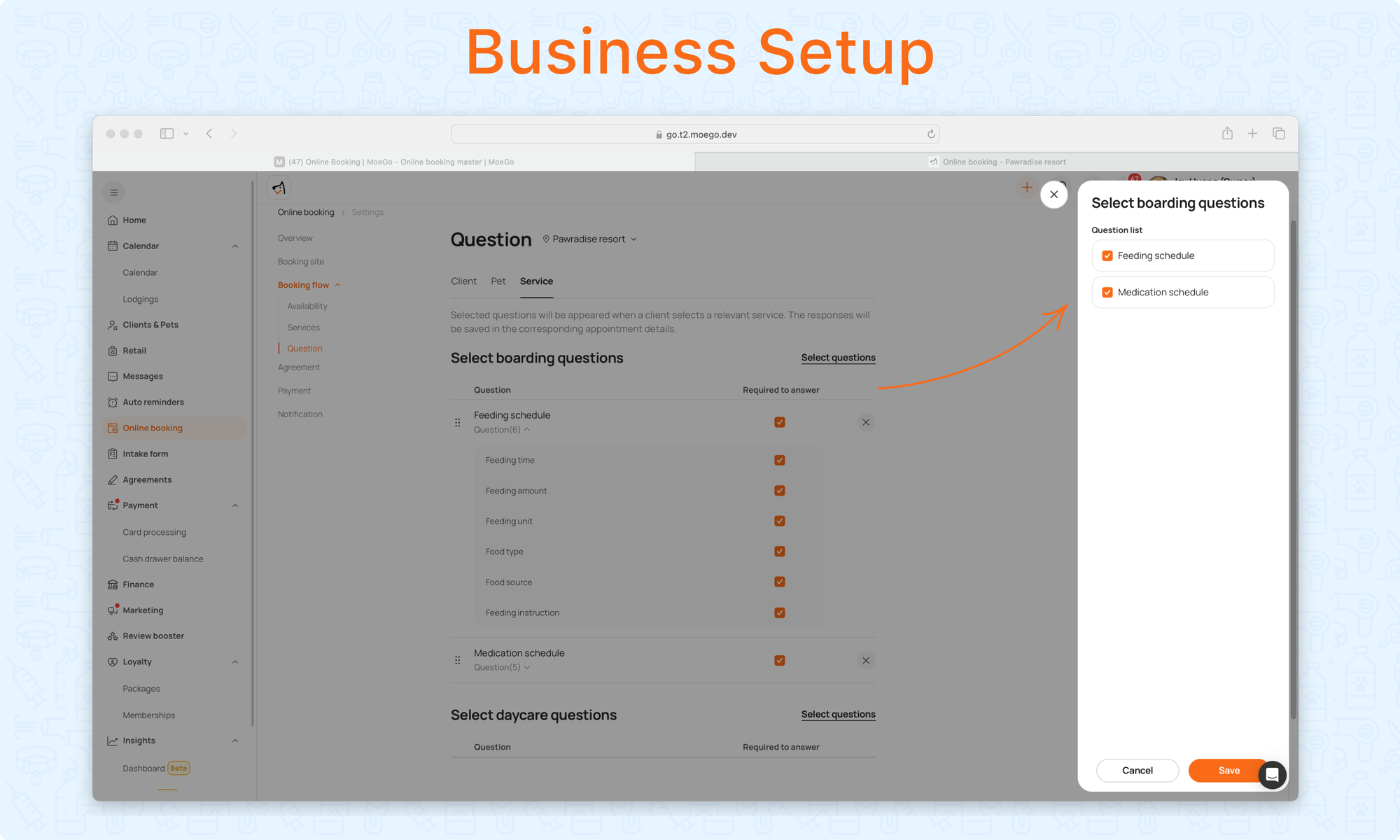
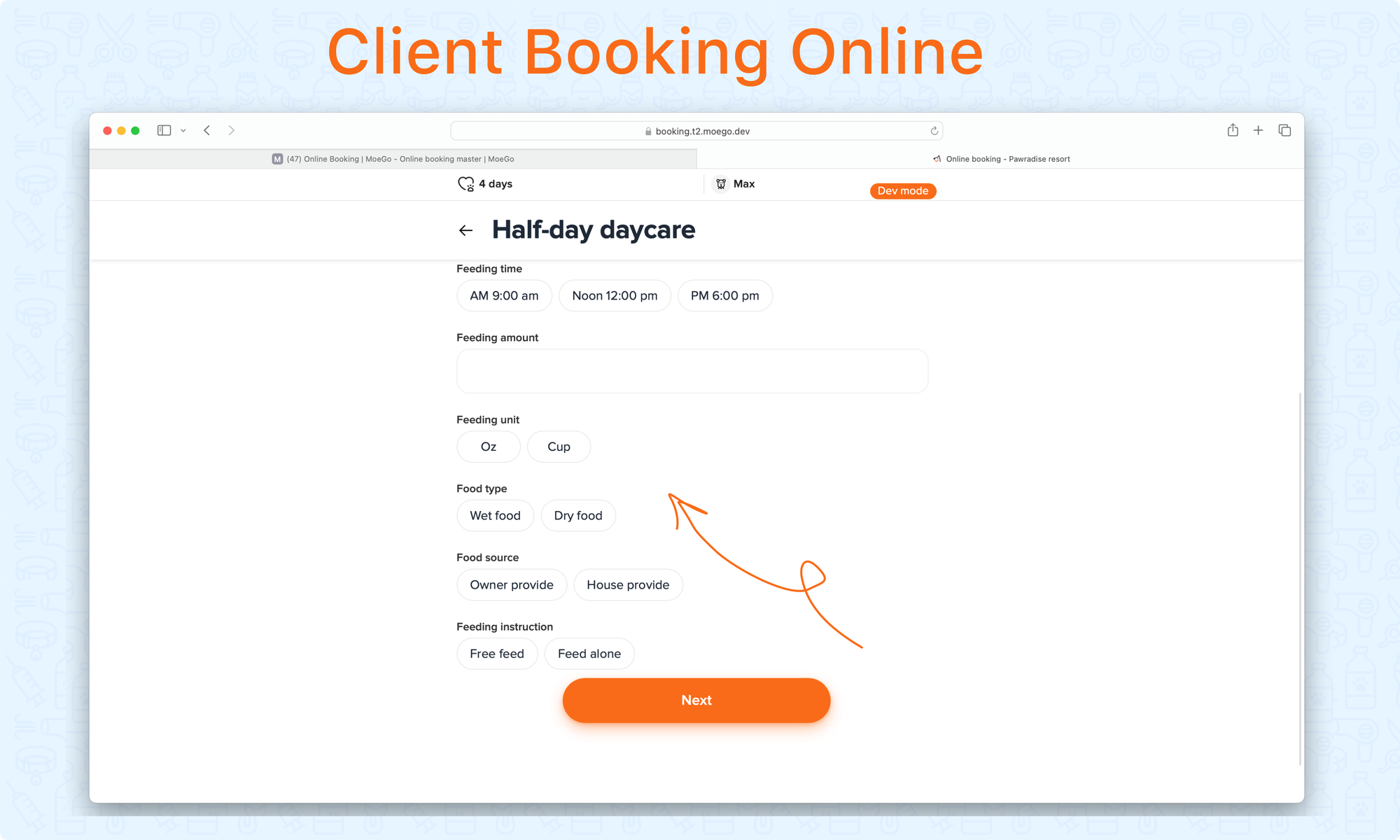
Booking Requests Notification
Go to Online Booking > Settings > Notification to notify businesses when there are updates for online booking requests.
- Recipients
- Notify business when
To notify clients, go to Settings > Auto messages > Appointment Updates to set up. Click on Boarding & Daycare - Messages for more details.
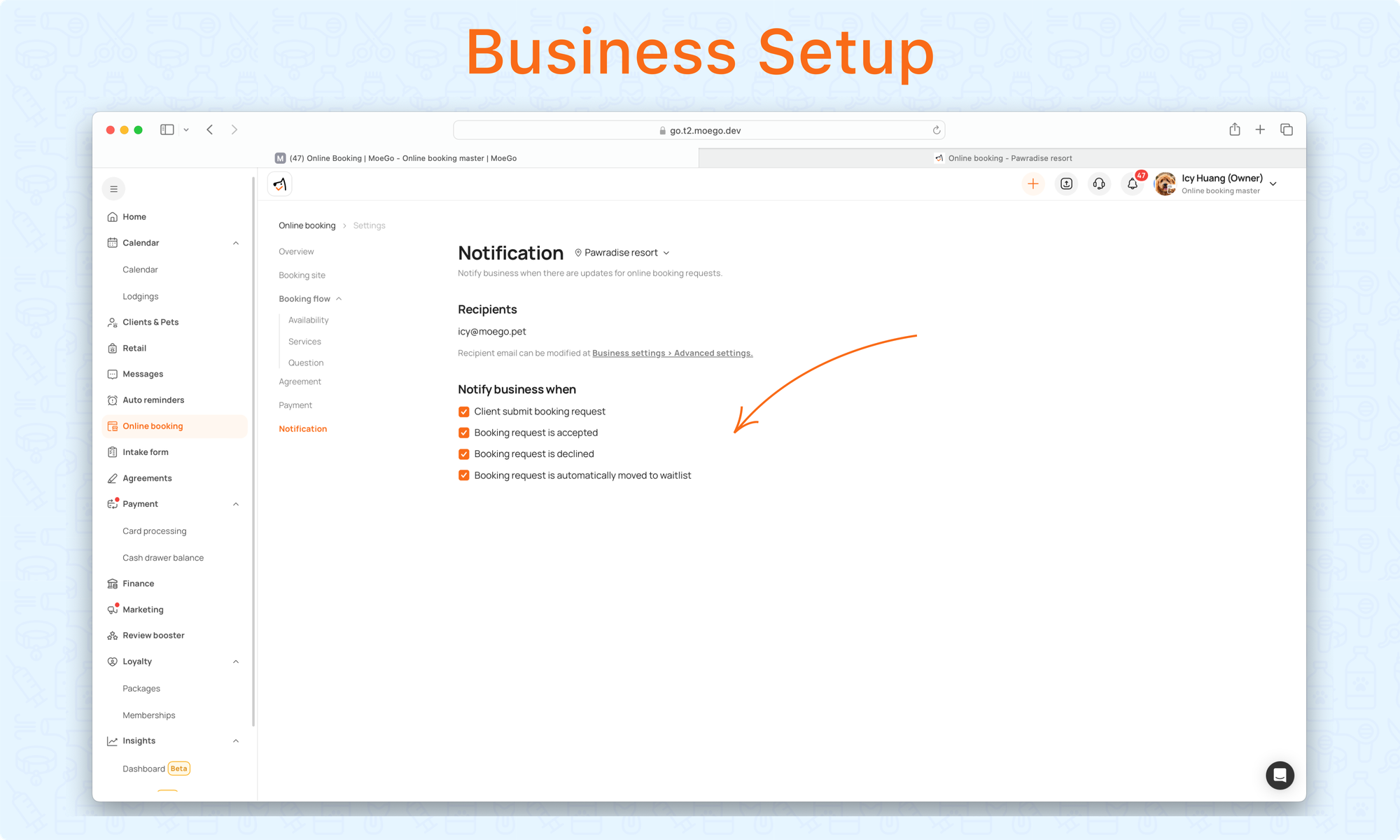
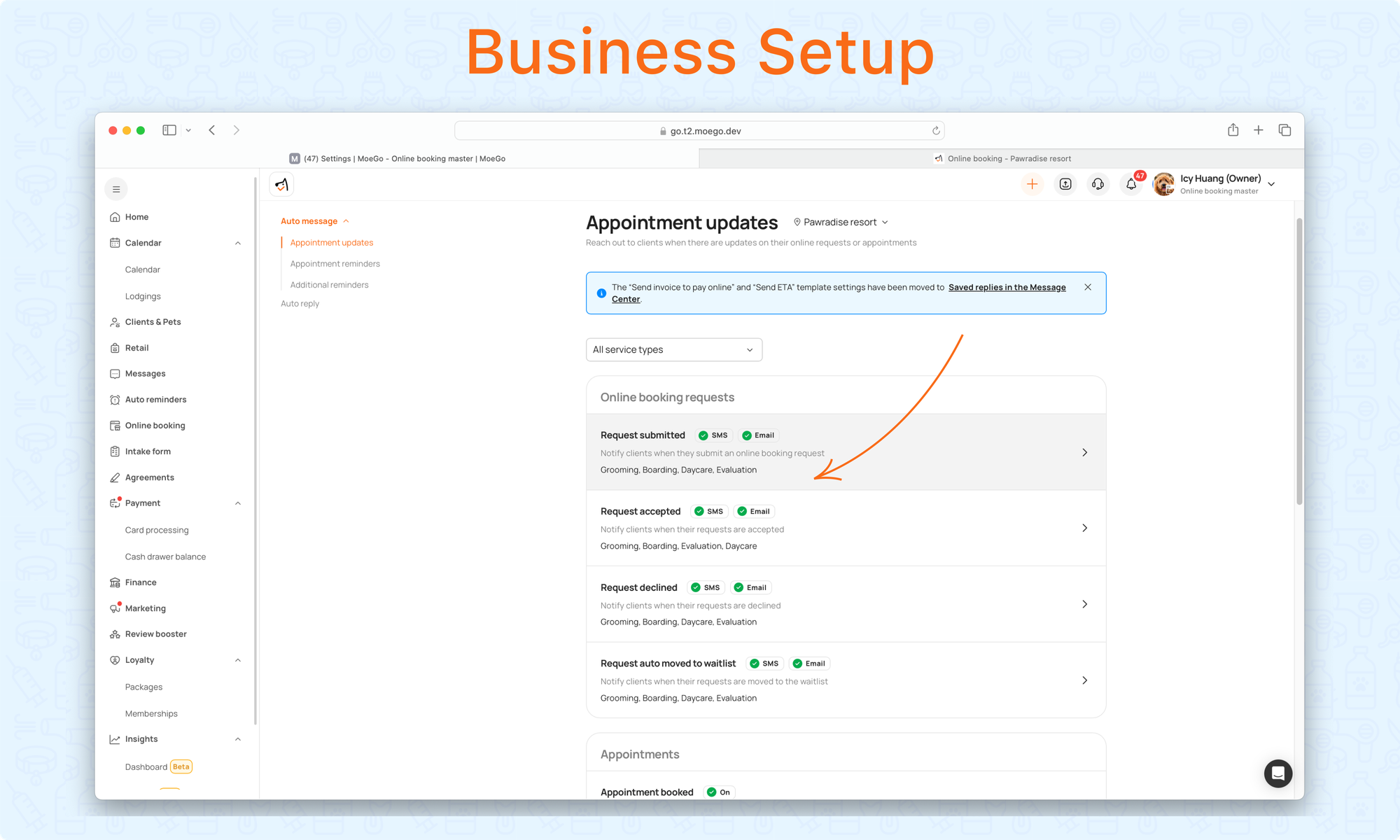
Boarding & Daycare - Online Booking Flow
Step 1: Visit the Landing Page To Book
Clients start by visiting your landing page, where they can check your service menu and book.
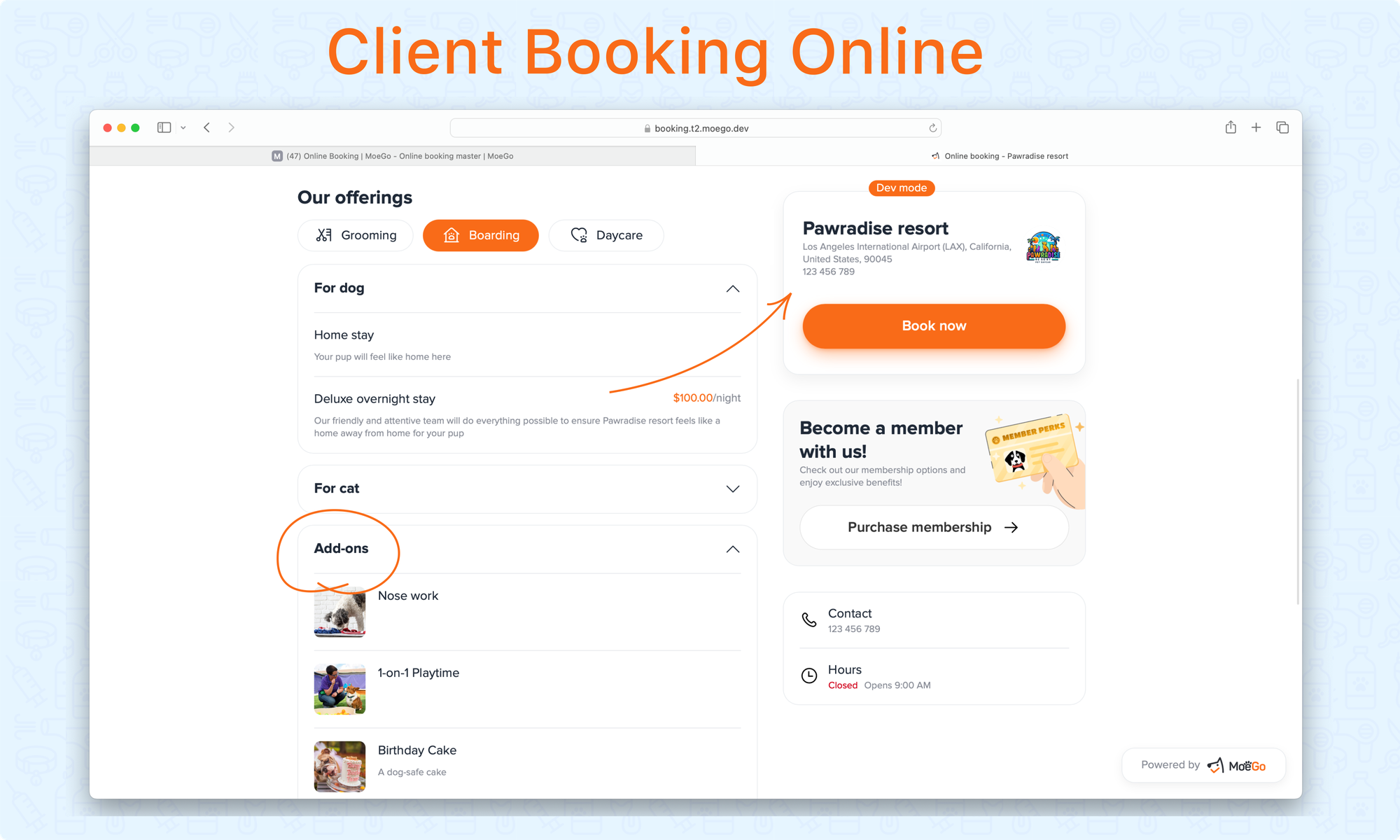
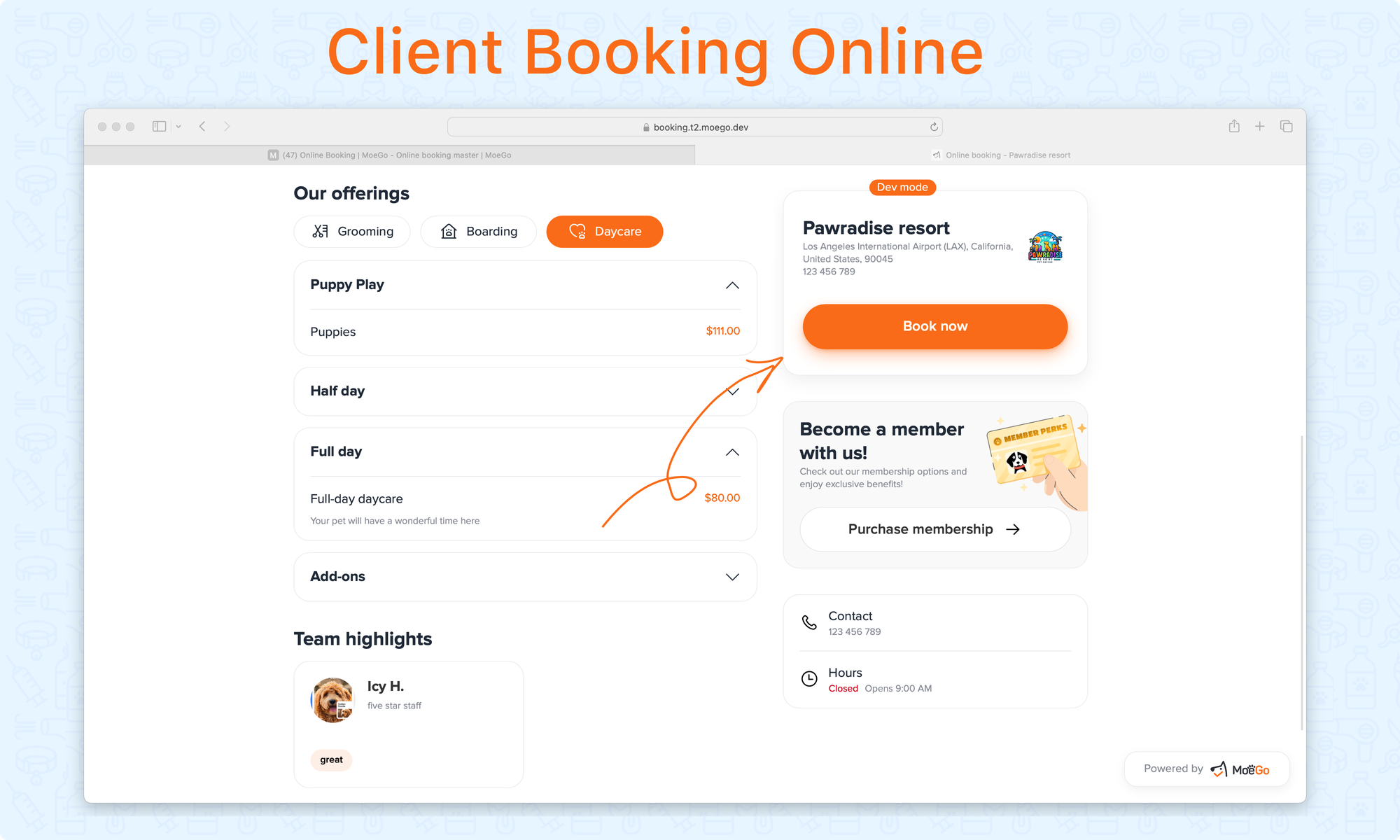
Step 2: Log in to the booking system
- New visitors: Enter basic client and pet information, such as phone number, client name, pet name, pet breed, etc.
- Existing client: Input their phone number to receive a verification code on their phone. Enter the verification code and then log in to access their existing client and pet information.
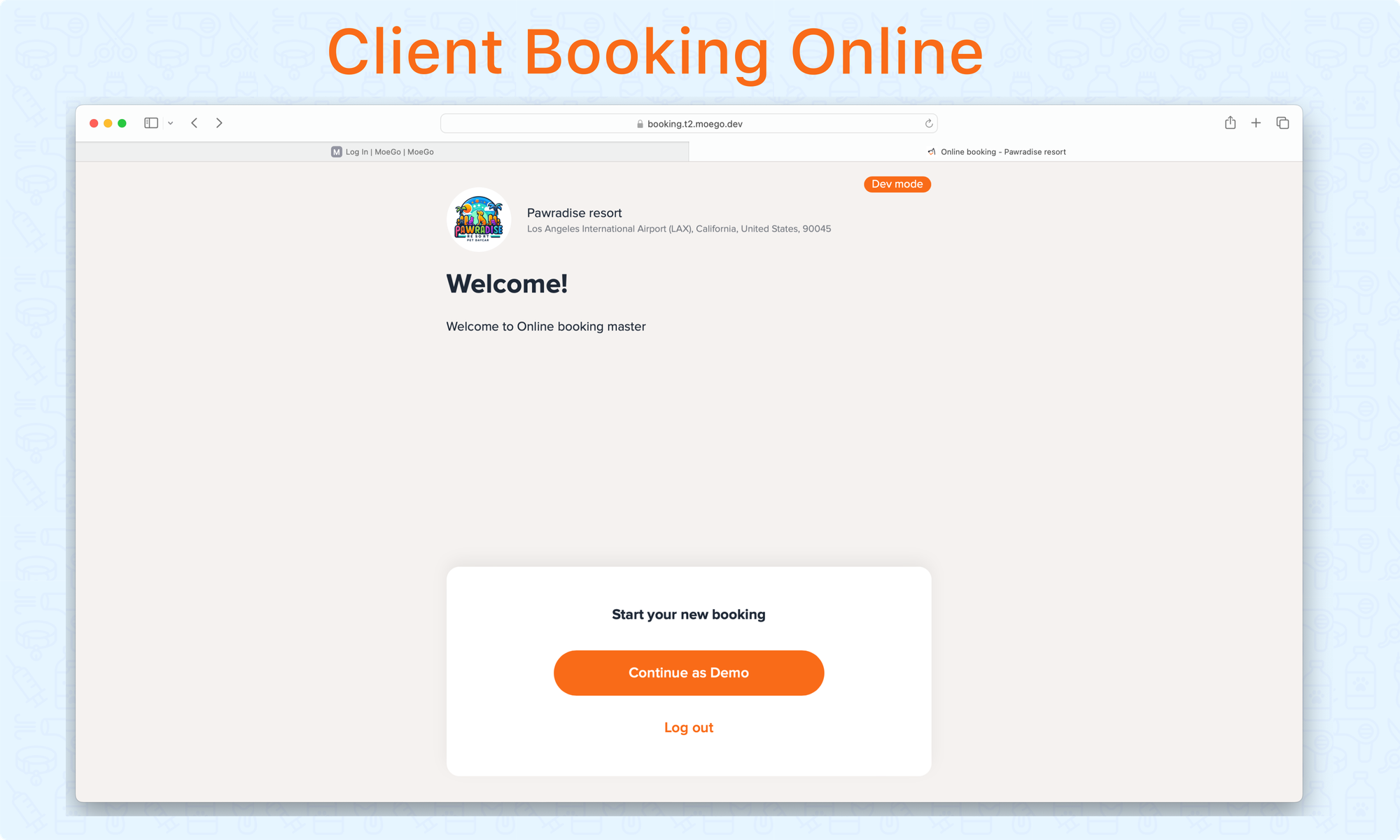
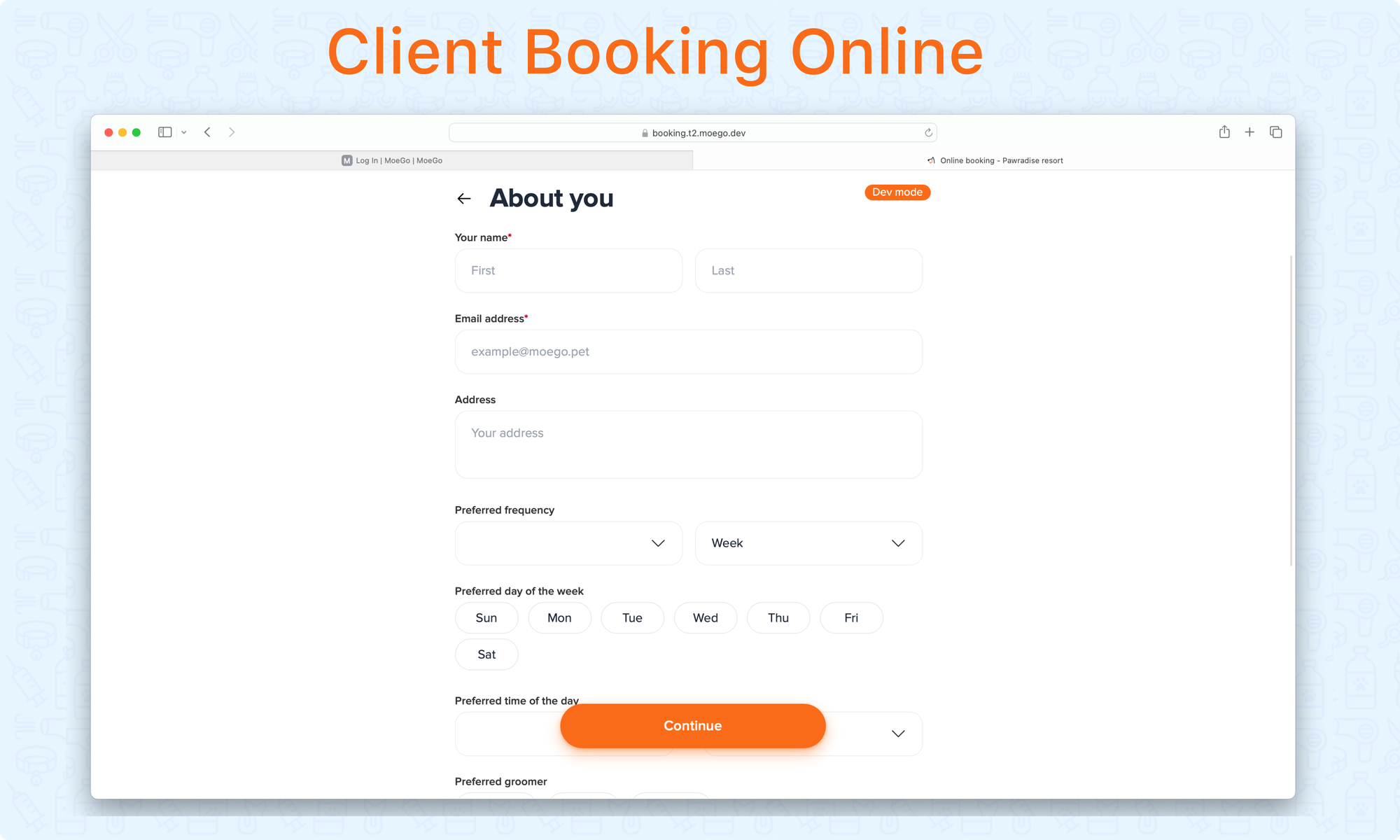
Step 3: Choose the service type and pet
Clients choose their desired service type and pet.
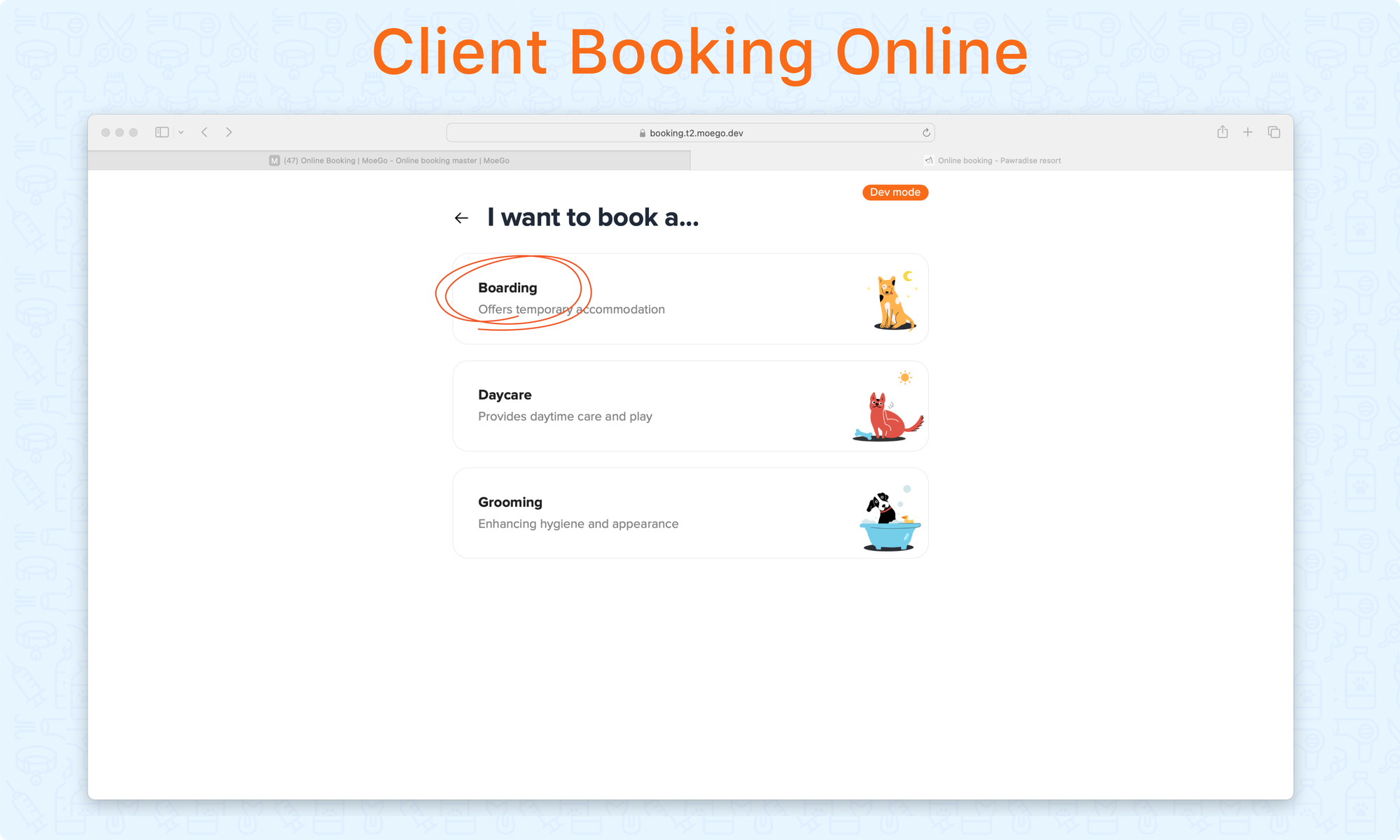
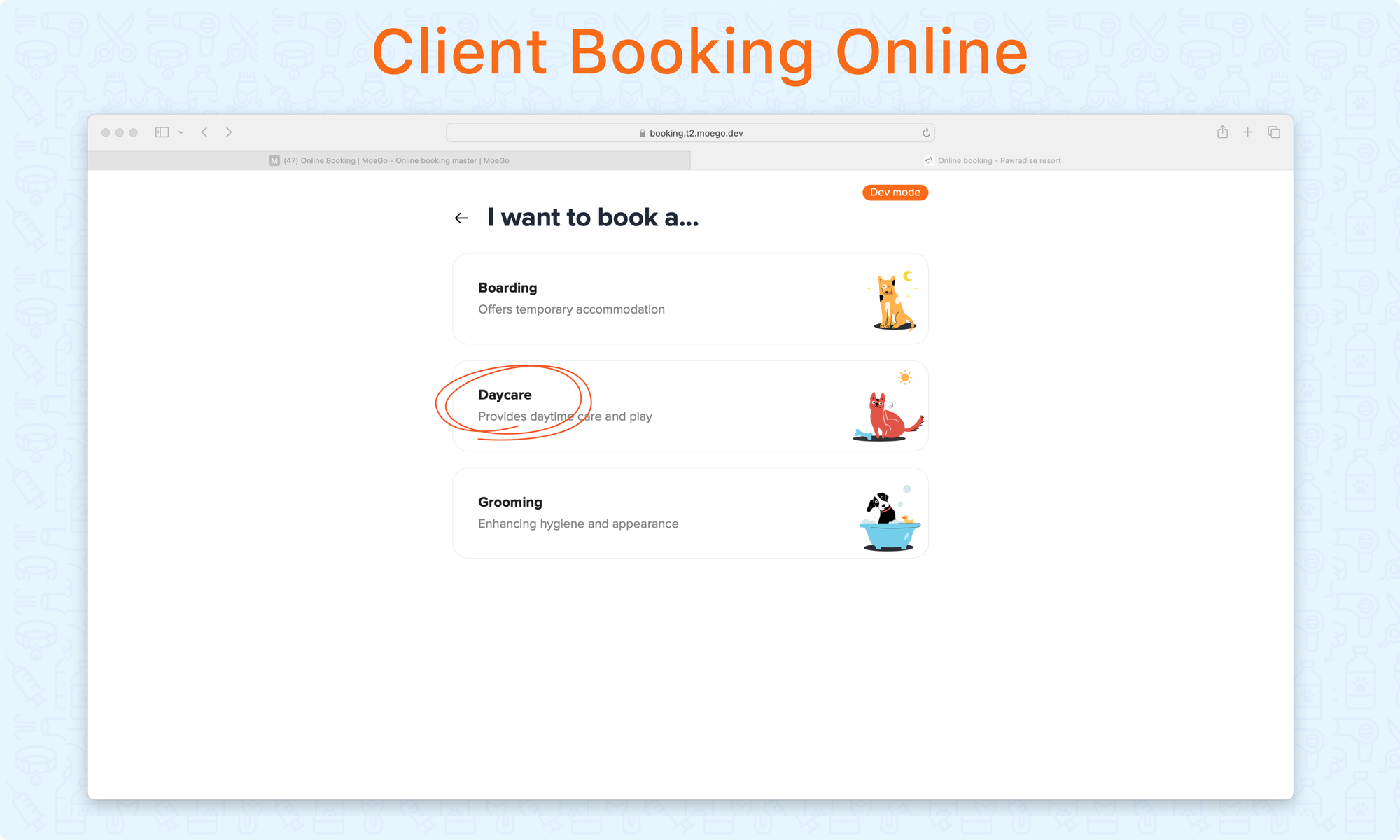
Step 4: Select service date and service
Select the service date and service needed.
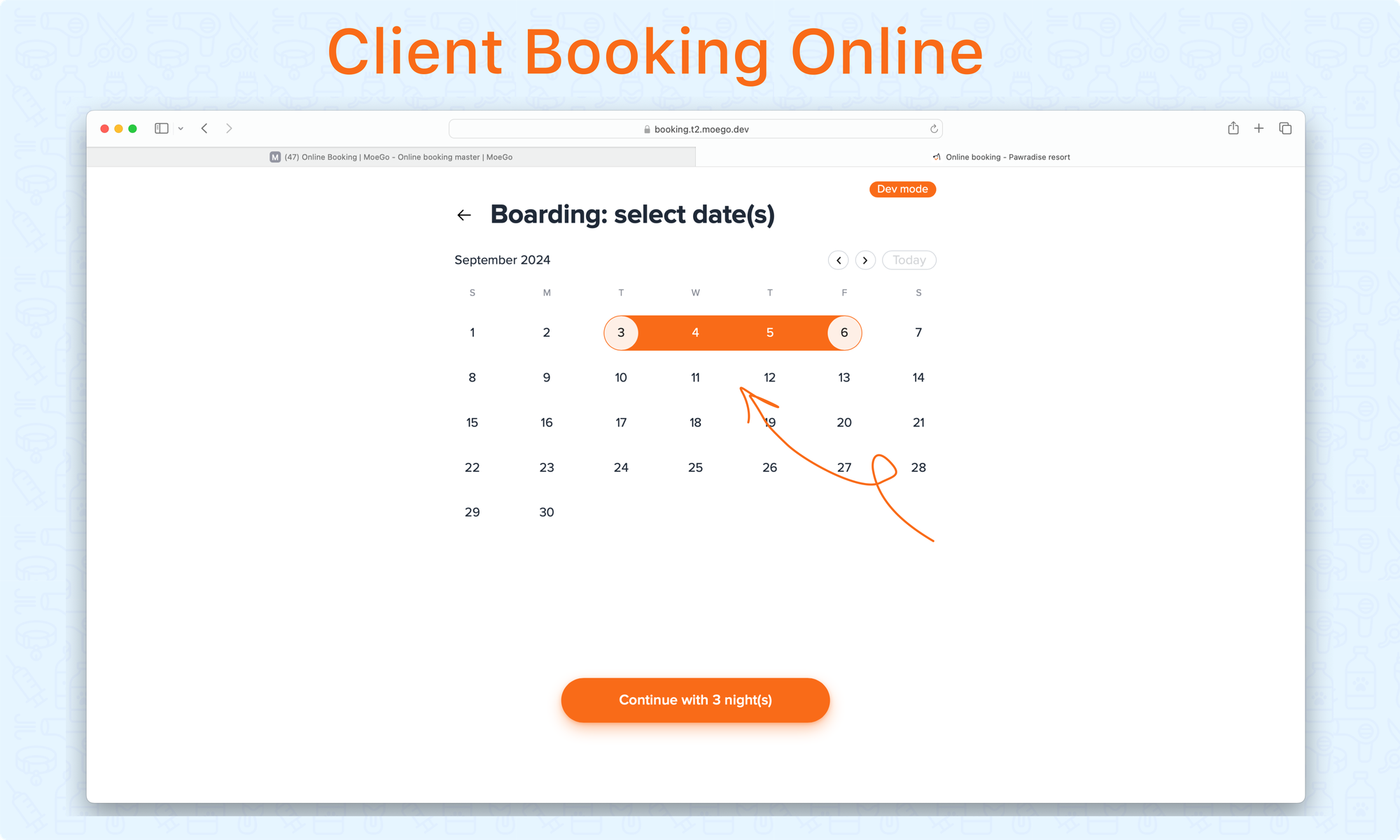
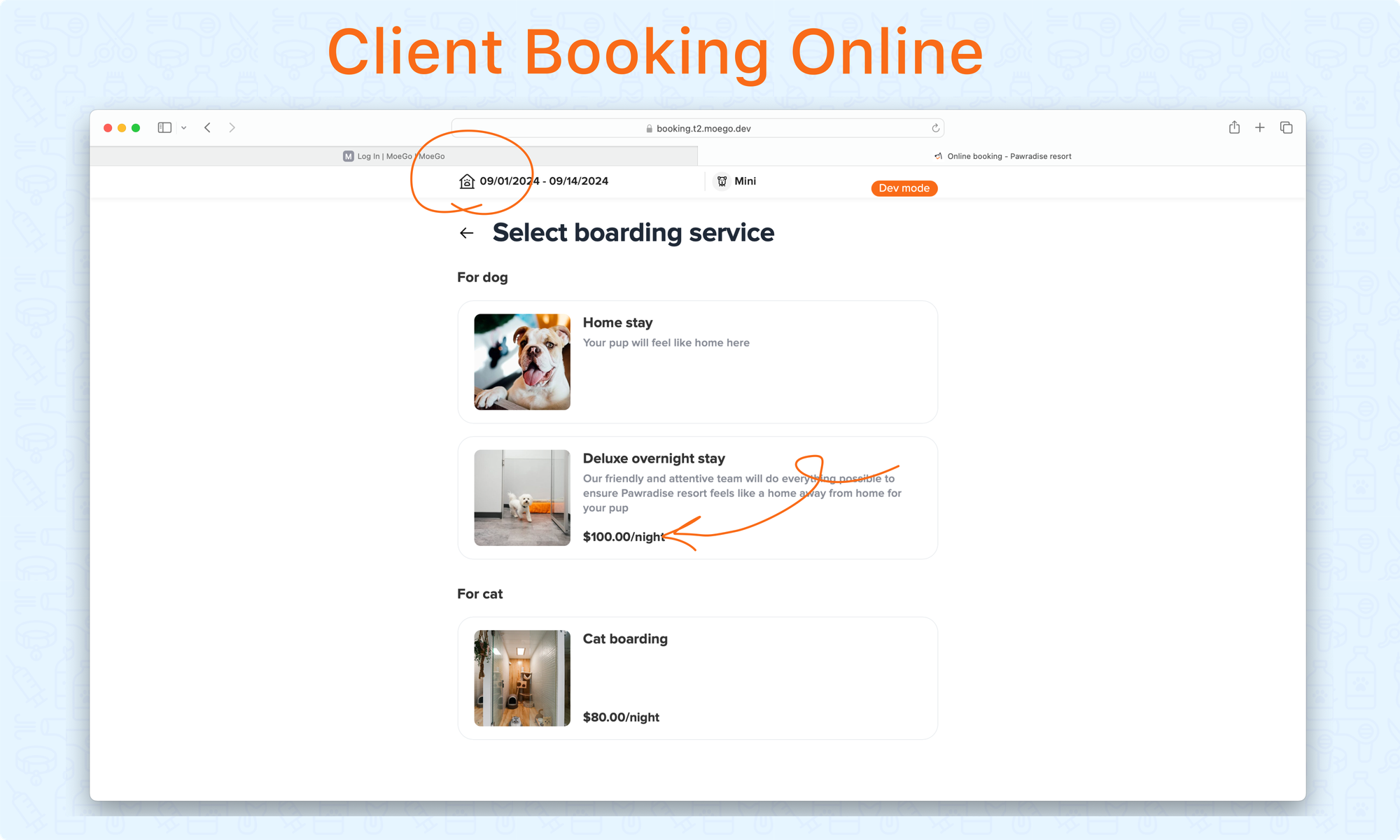
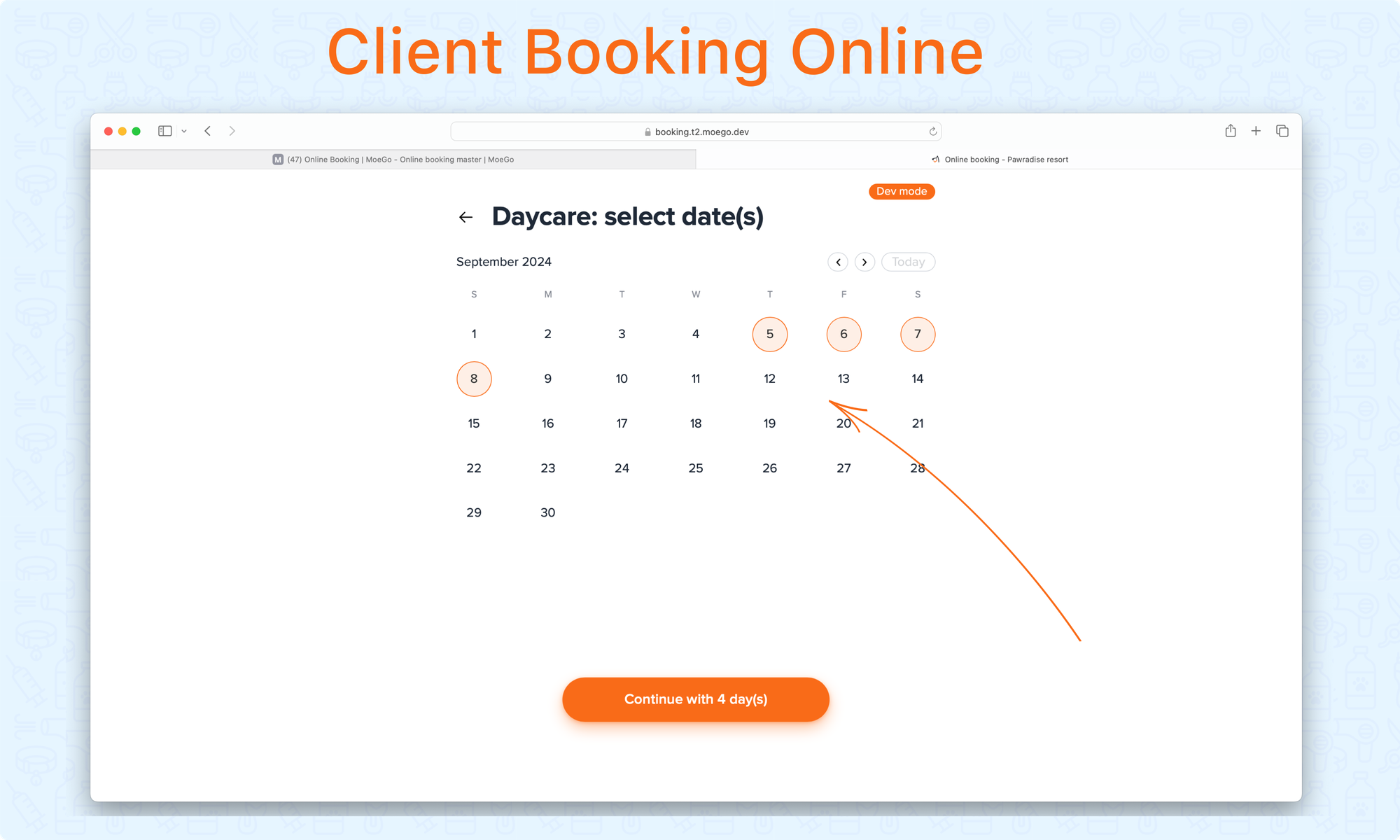
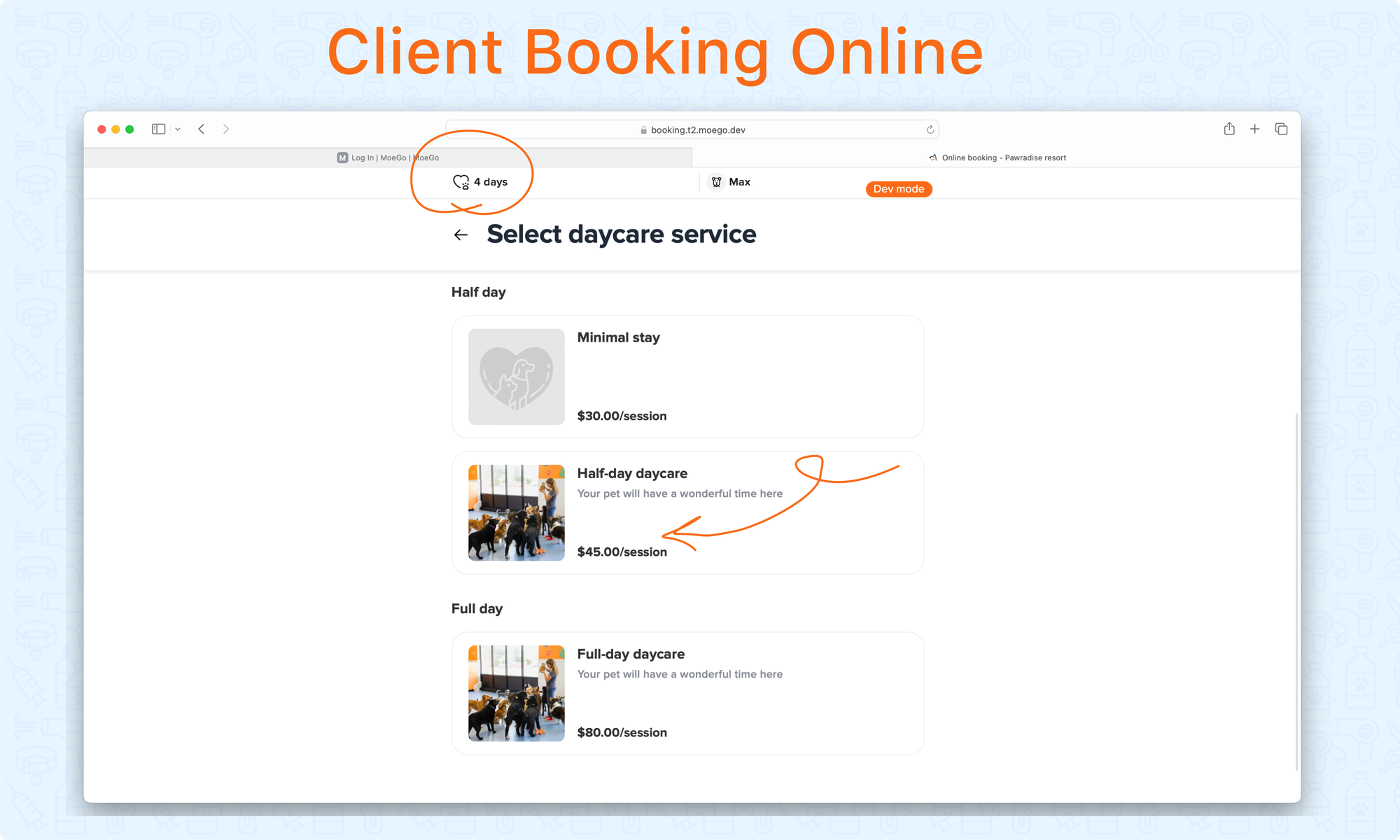
Step 5: Specify arrival time & pickup time and input Feeding & medication needs
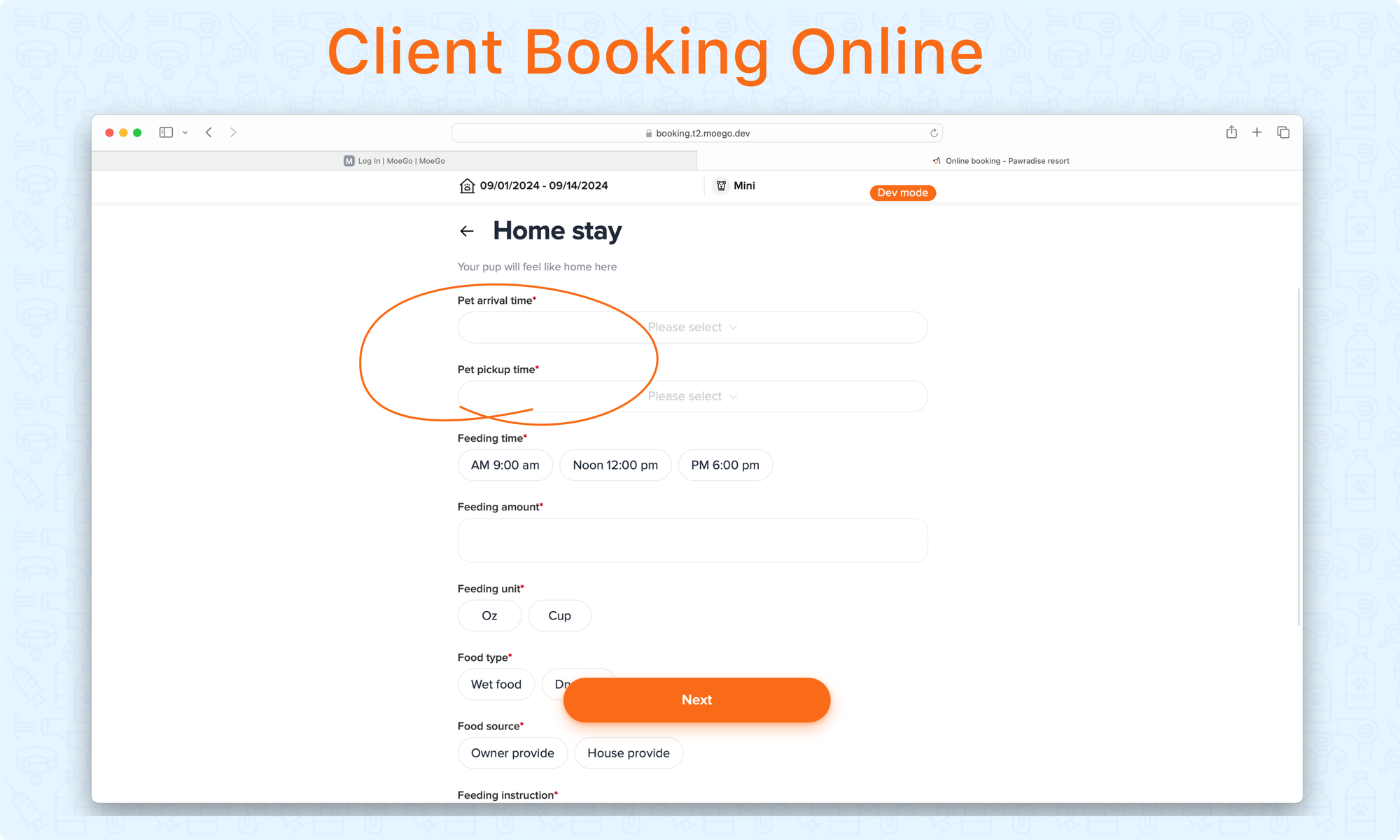
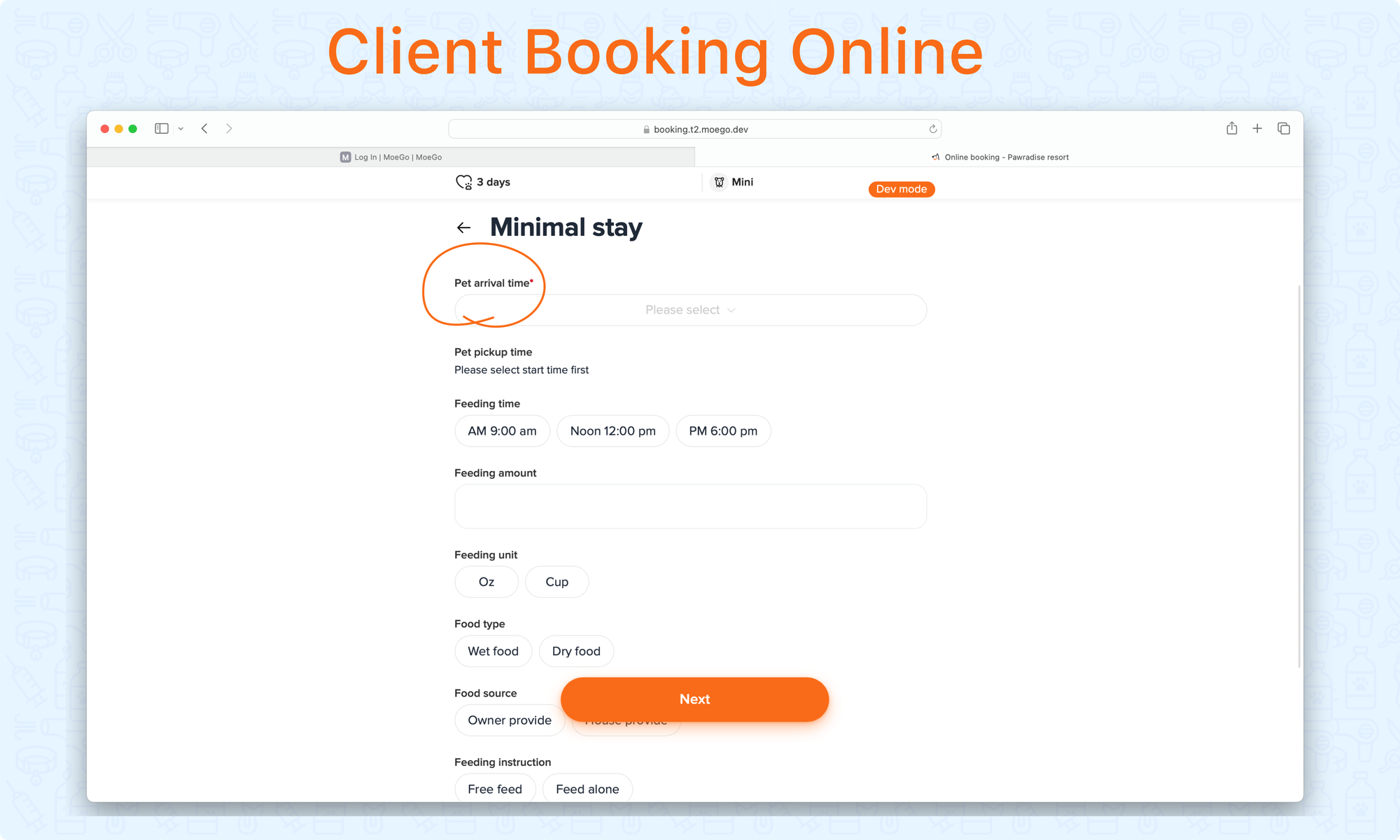
Step 6: Select additional service or continue without add-on
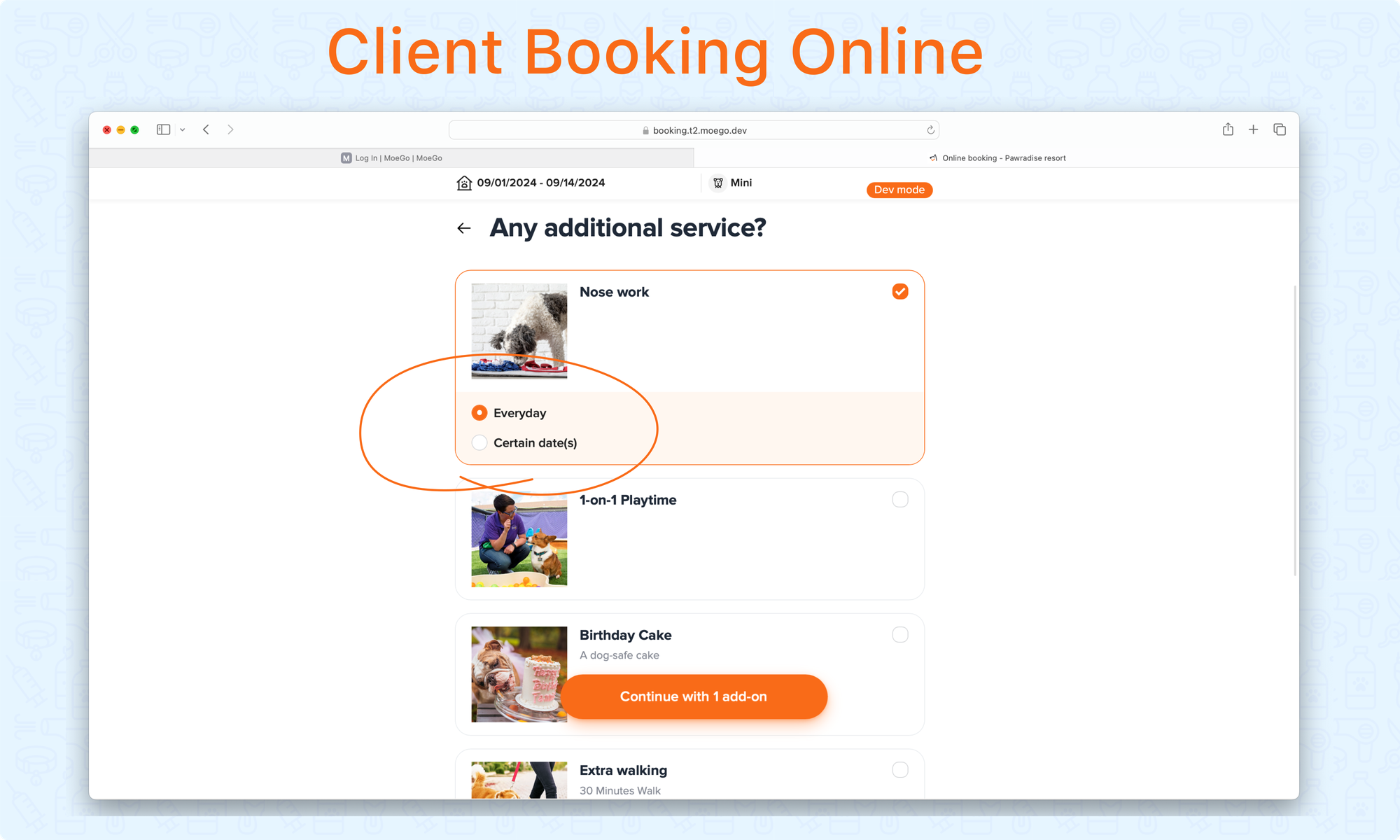
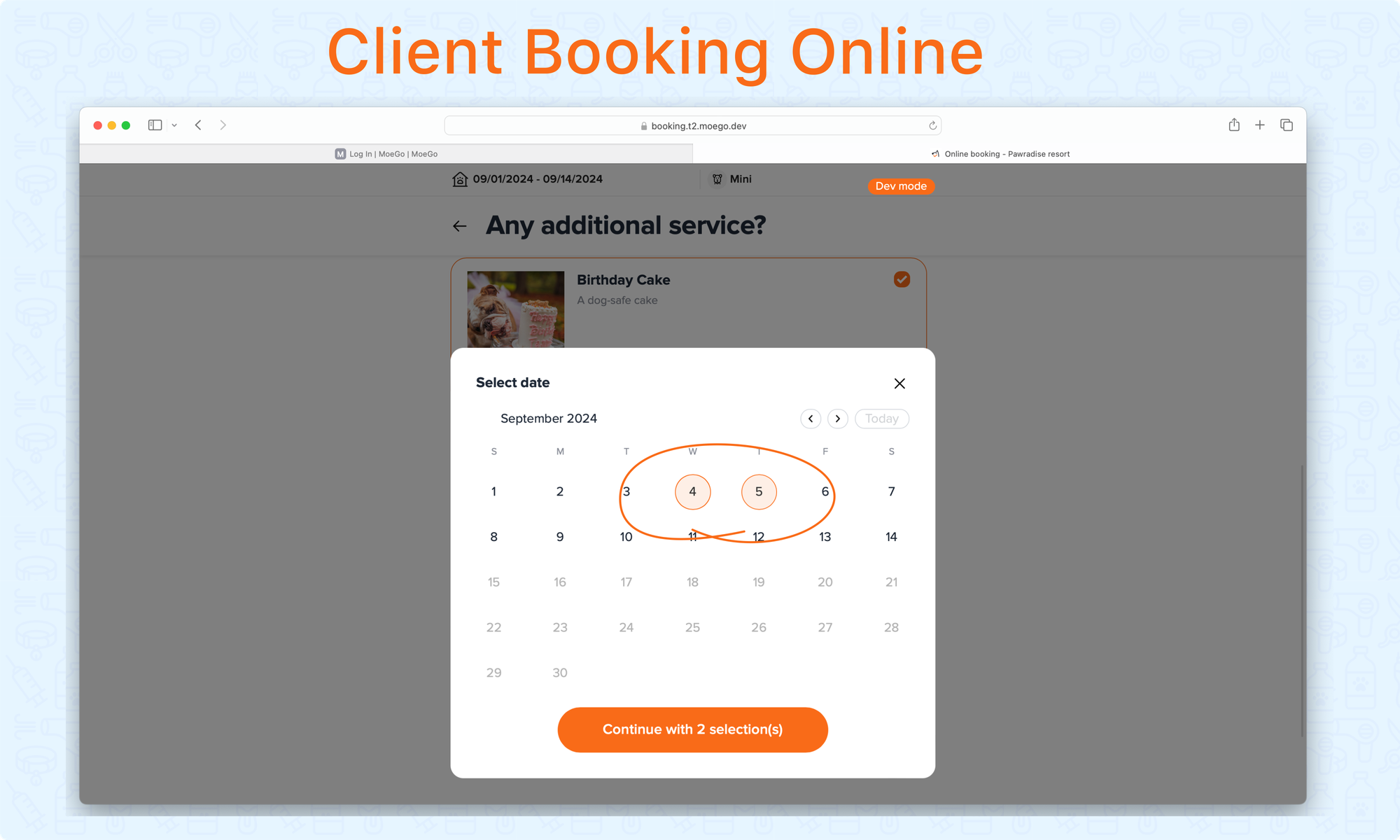
Step 6: Final Review and submit booking request
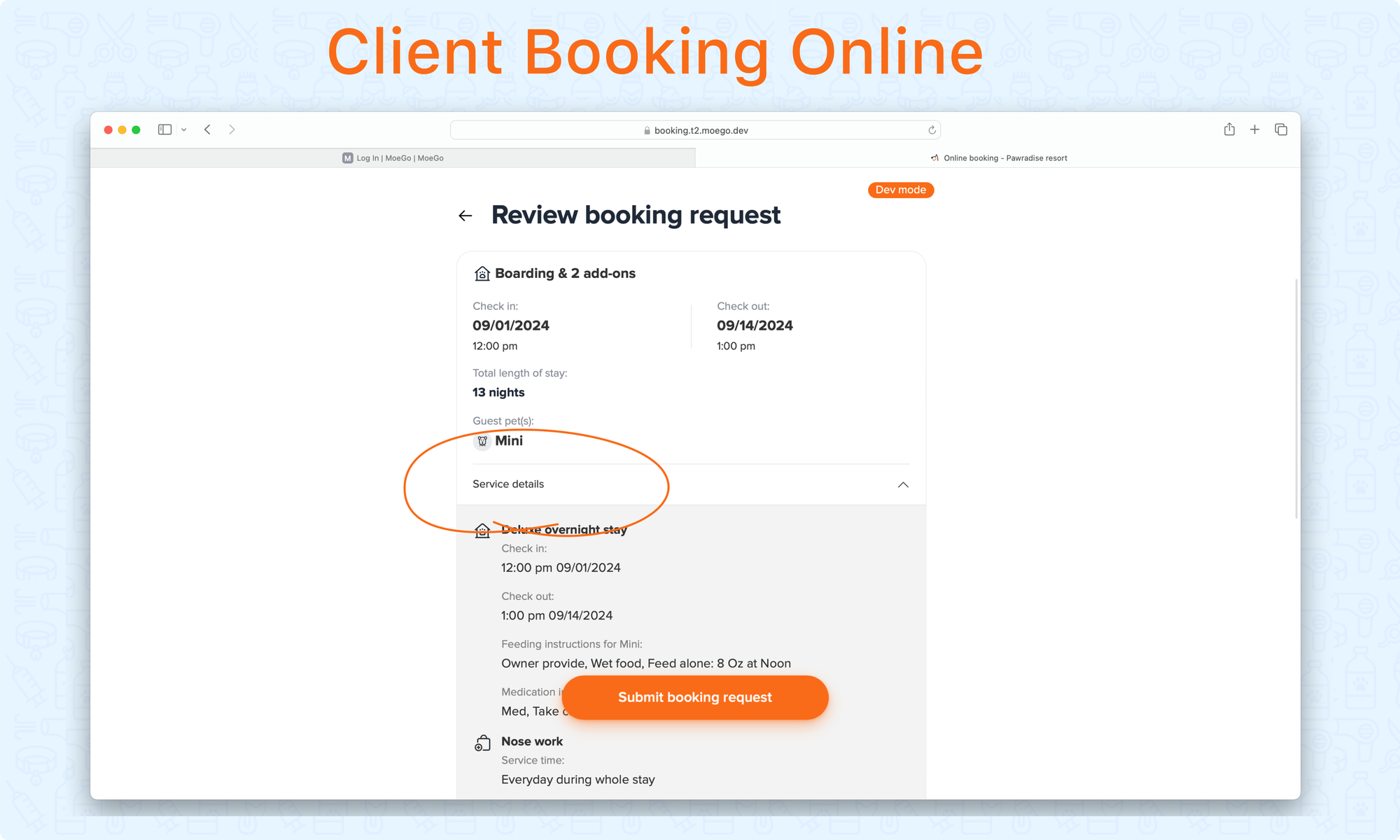
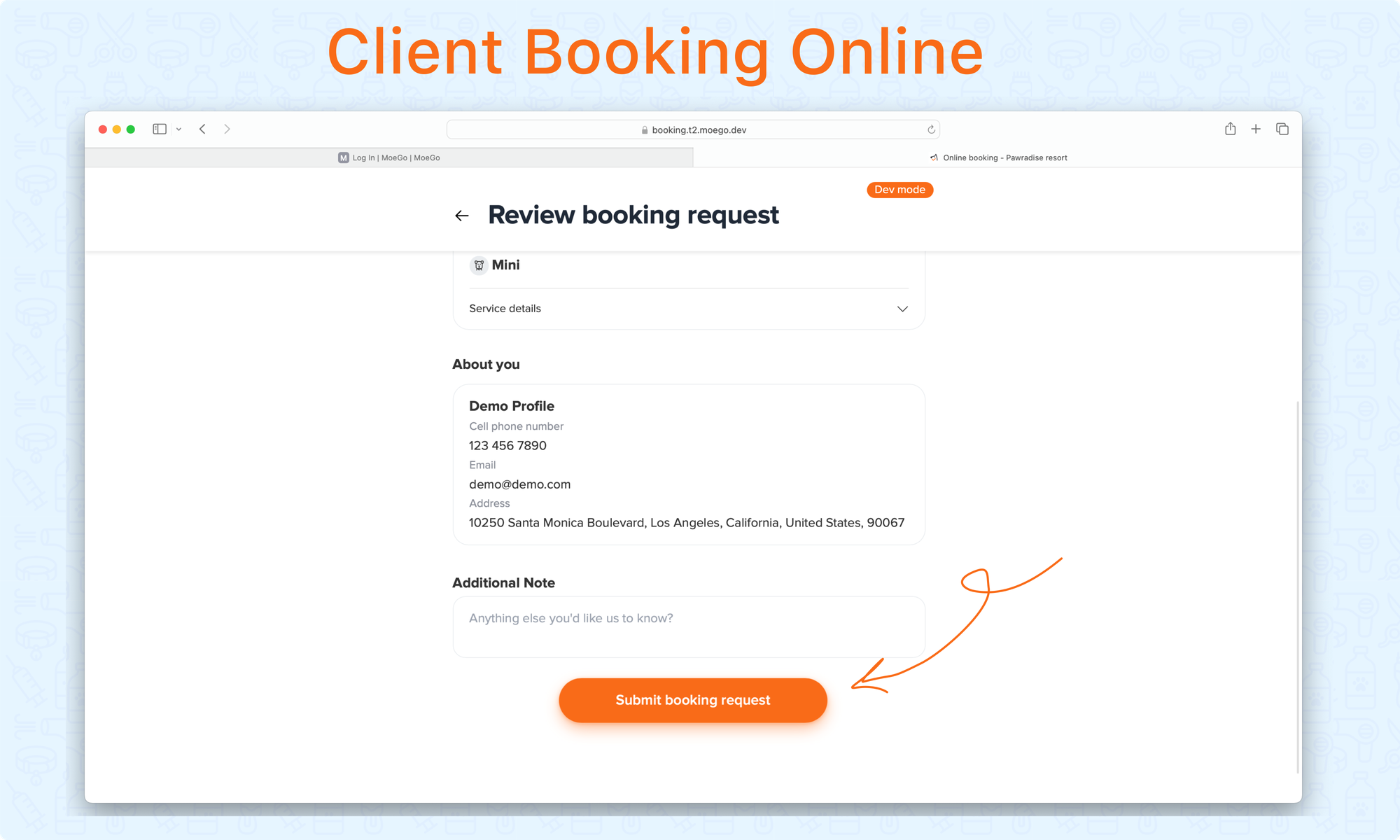
Evaluation - Online Booking Flow
When evaluation is required for Boarding & Daycare, the pet is required to book an evaluation appointment before booking boarding and daycare service.
Step 1: Select the evaluation date and arrival time
Clients book an evaluation appointment by selecting the desired date and arrival time.
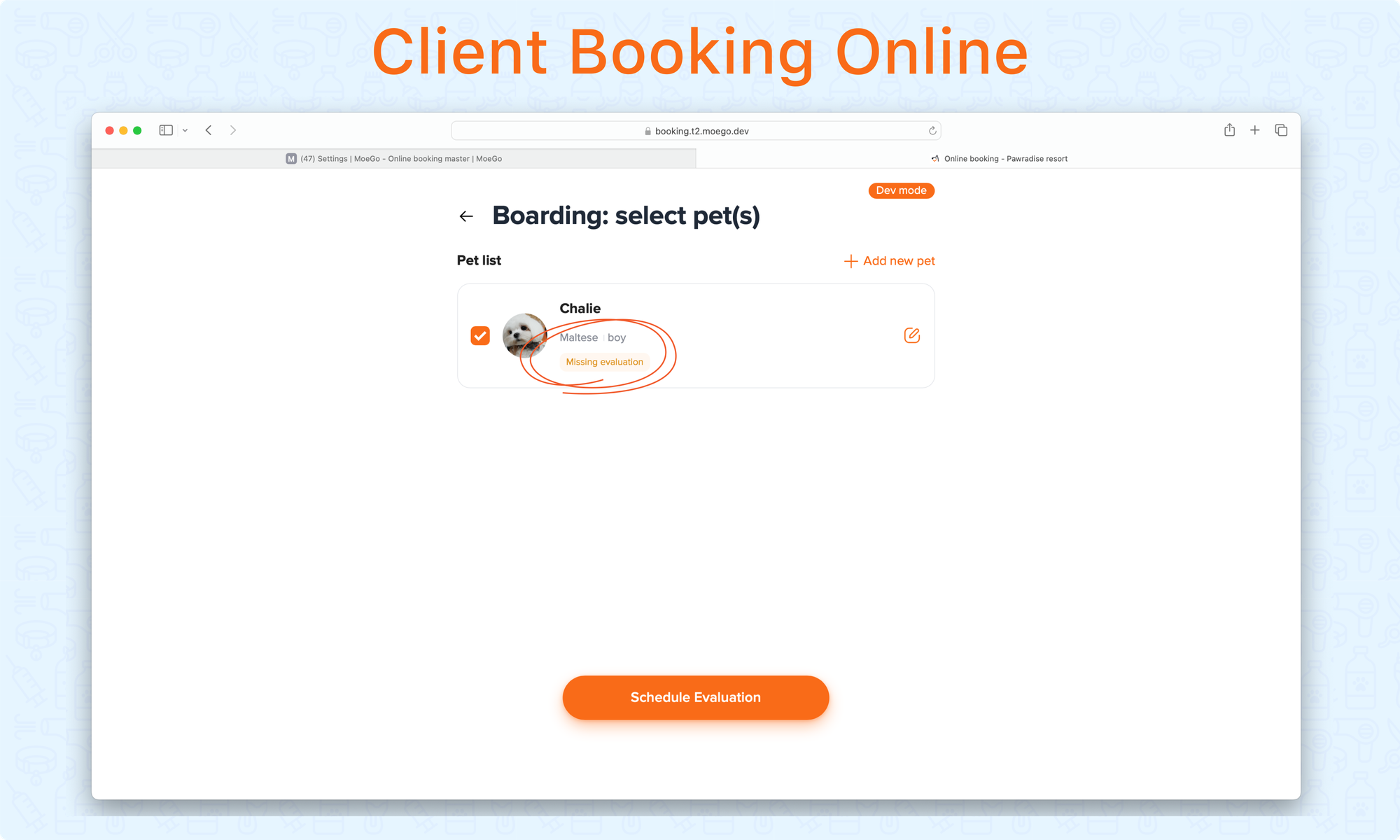
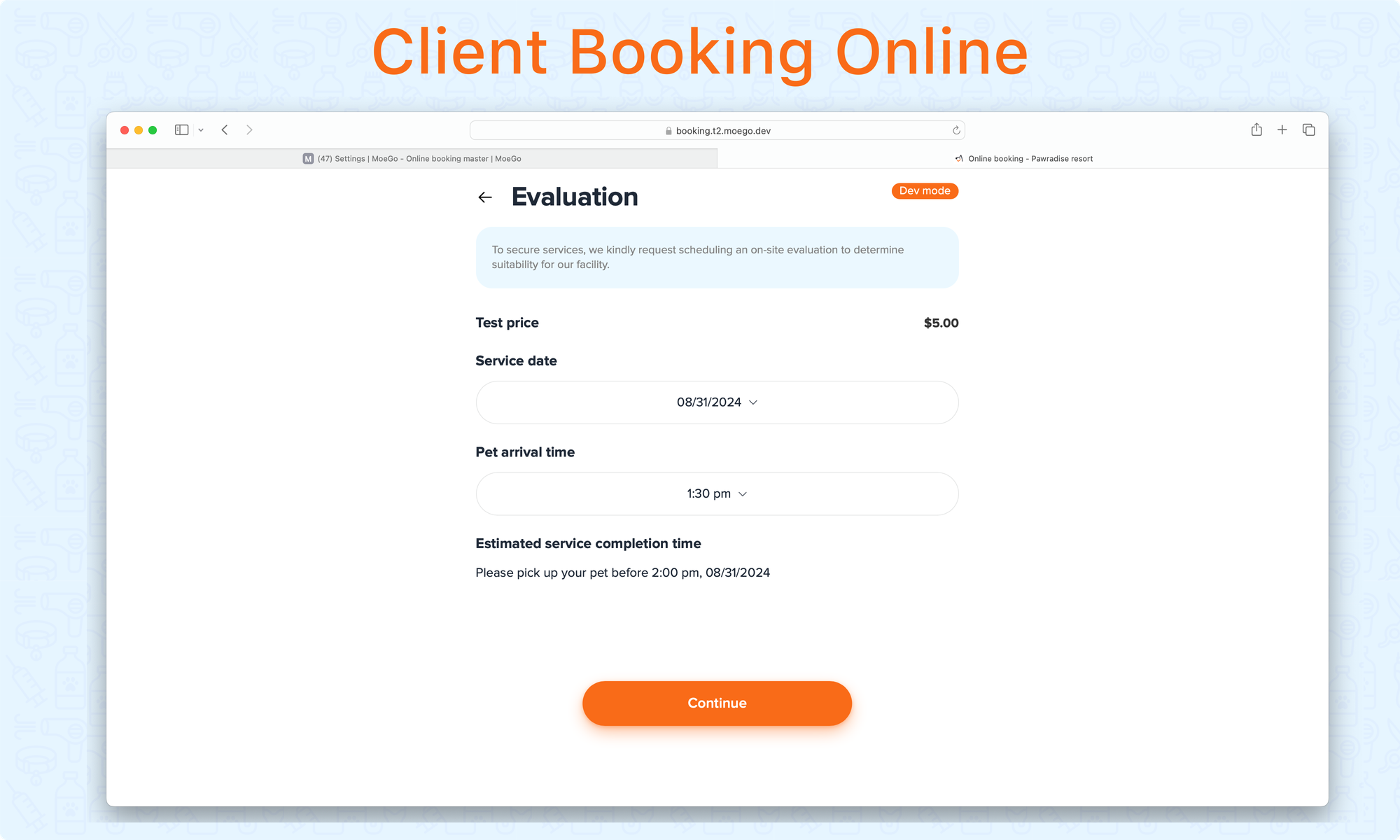
Step 2: Review the booking request and sign the agreement to submit
After selecting the evaluation details, clients review the booking request and sign necessary agreements (if any) before submitting.
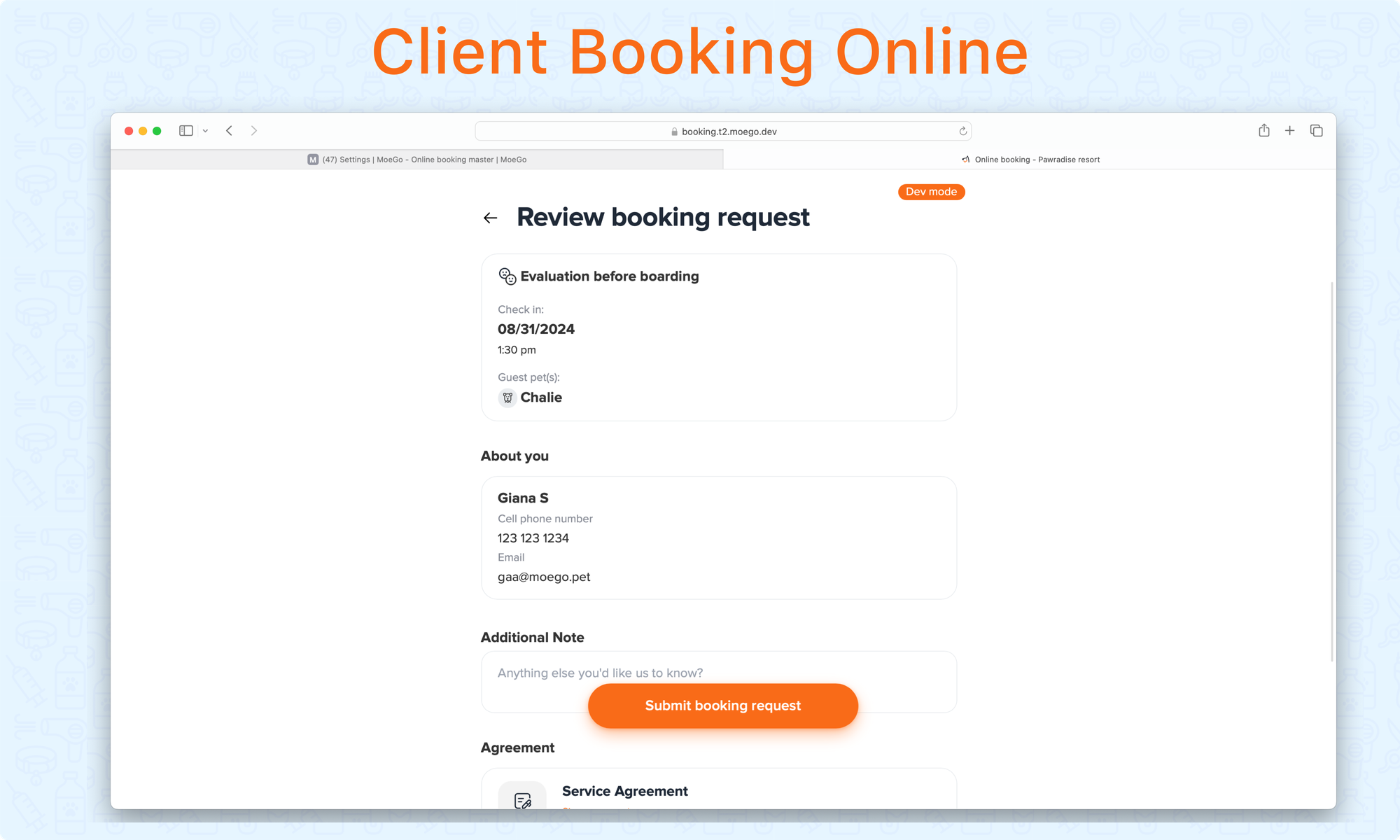
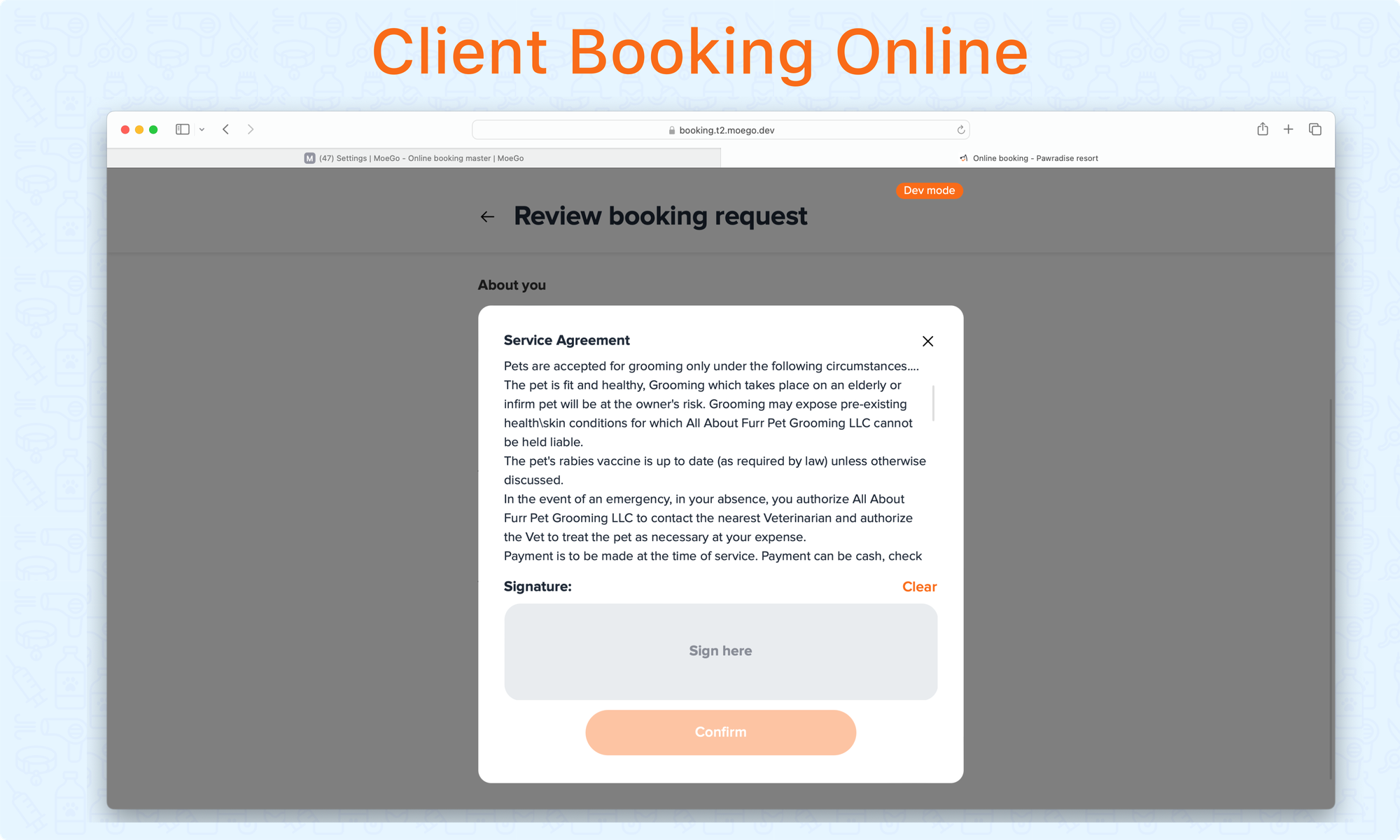
Boarding & Daycare - Booking Requests Review
Access the Online Booking Dashboard to review incoming booking requests.
- Click < Accept > to confirm the booking. The system will auto-assign the room to the booking request, but you can re-assign it as needed. Once accepted, you can review the appointment on the lodging view and under client profiles.
- Click < 3 dots> to decline the booking request.
- Decide ways to notify clients regarding the status of the booking request.