This is on Closed Beta: Enrollment is by invitation only.
MoeGo’s New Invoice Module streamlines billing from booking to checkout, ensuring transparency, flexibility, and accuracy. The invoice progresses through three stages—Estimate, Open, and Closed—each with distinct features tailored to business needs.
Key Benefits
- Clear Status Tracking: Easily distinguish between draft (Estimate), pending (Open), and finalized (Closed) invoices.
- Pre-Service Transparency: Share estimates with clients upfront, including deposits, taxes, and discounts.
- Post-Checkout Integrity: Lock finalized invoices to ensure accurate reporting, payroll, and accounting.
- Flexible Adjustments: Add services, apply discounts, or process refunds at any stage.
Estimate Invoice (Pre-Check-In)
Generated automatically when an appointment is created.
🔍 Use Case: A client books a daycare stay and receives an emailed estimate with deposit details, ensuring no surprises at checkout.
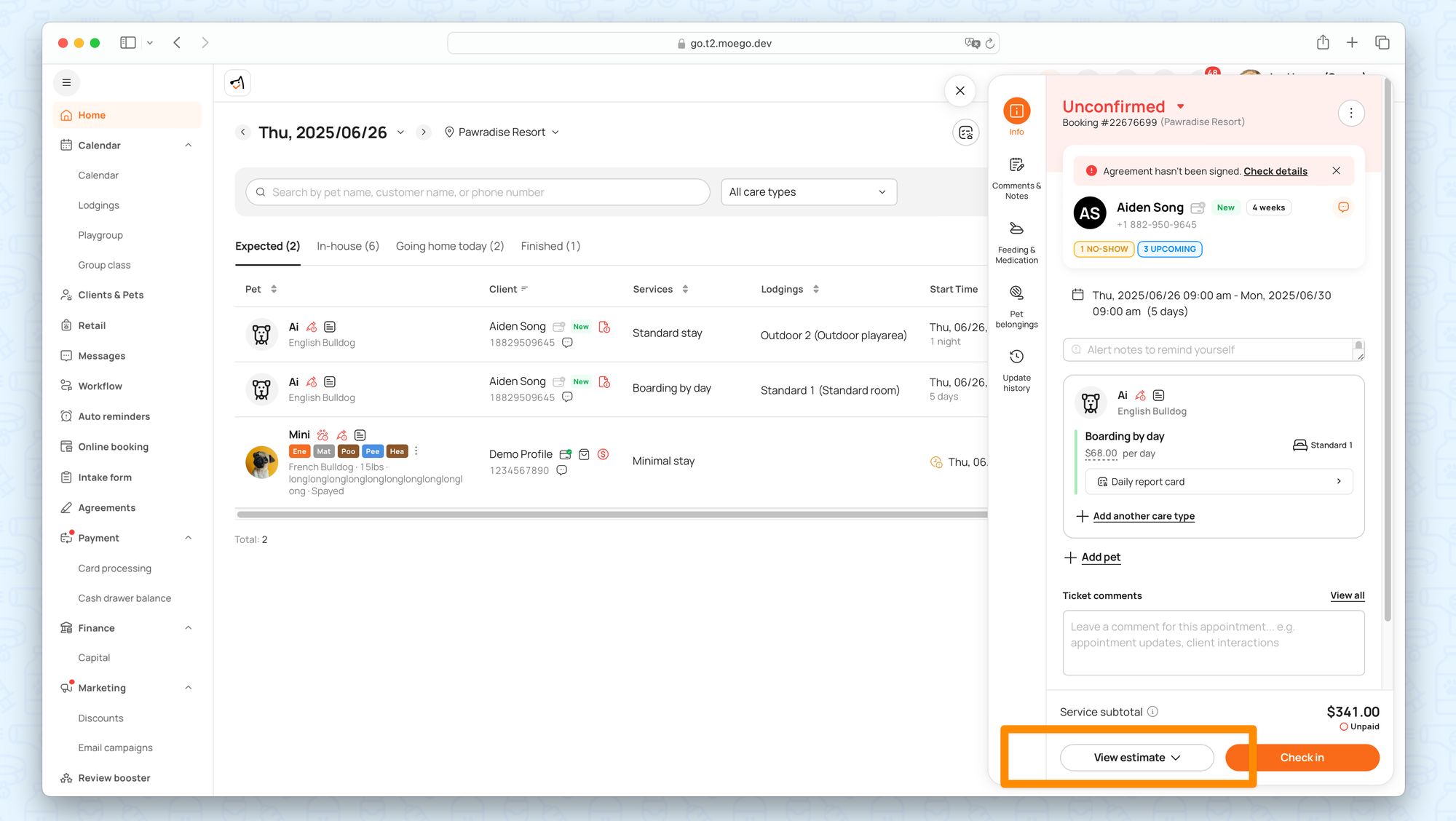
View Estimate invoice
- Go to Appointment Details > View Estimate
- Details Shown: Services, fees, taxes, discounts, and deposits paid.
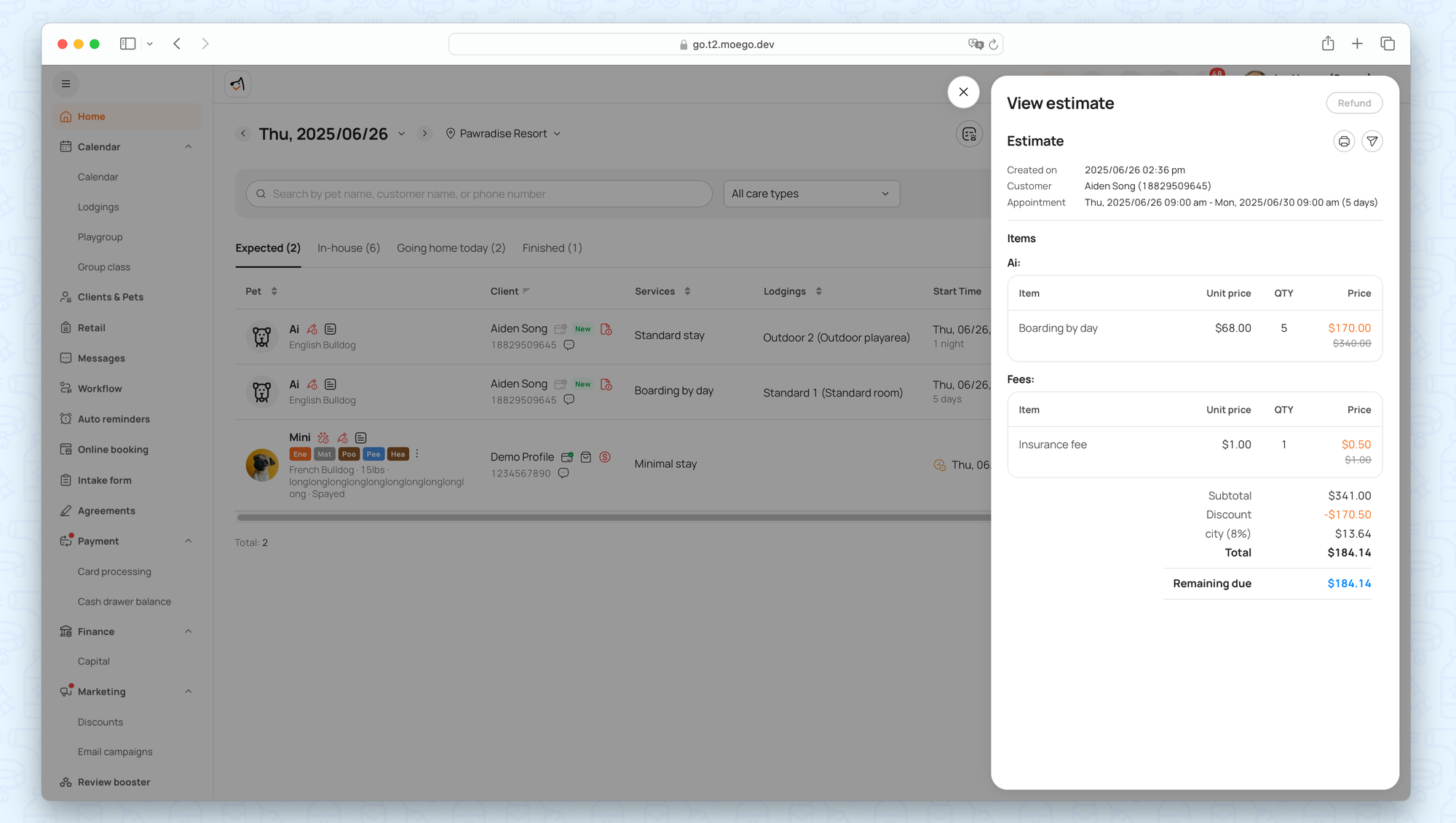
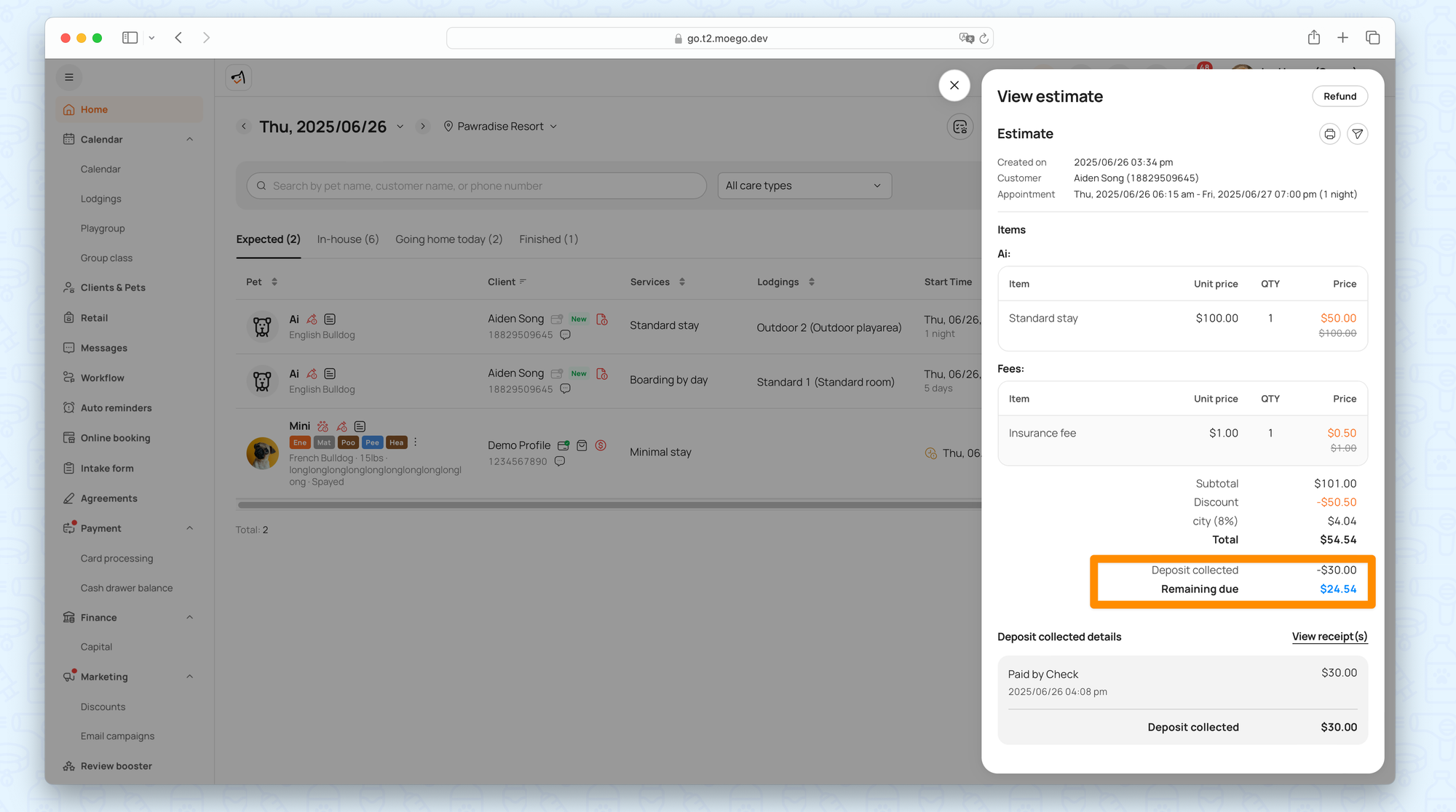
Email Estimate invoice
- Go to appointment details > View Estimate > Click on email widget
- Customize (signature, notes, staff info)
- Input the email address
- Send.
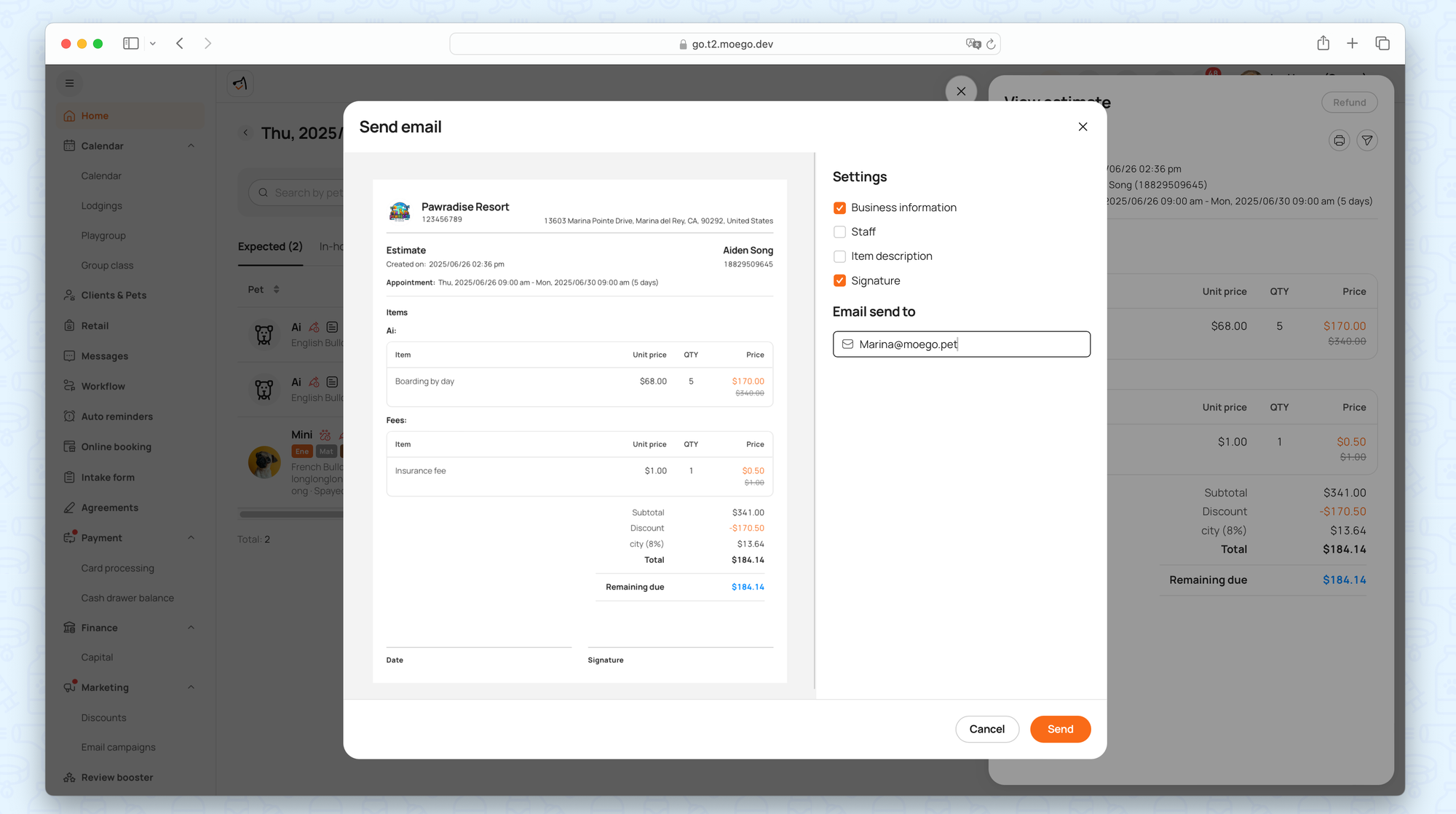
Print Estimate invoice
- Go to appointment details > View Estimate > Click on Printer widget
- Customize (signature, notes, staff info)
- Print or Export PDF.
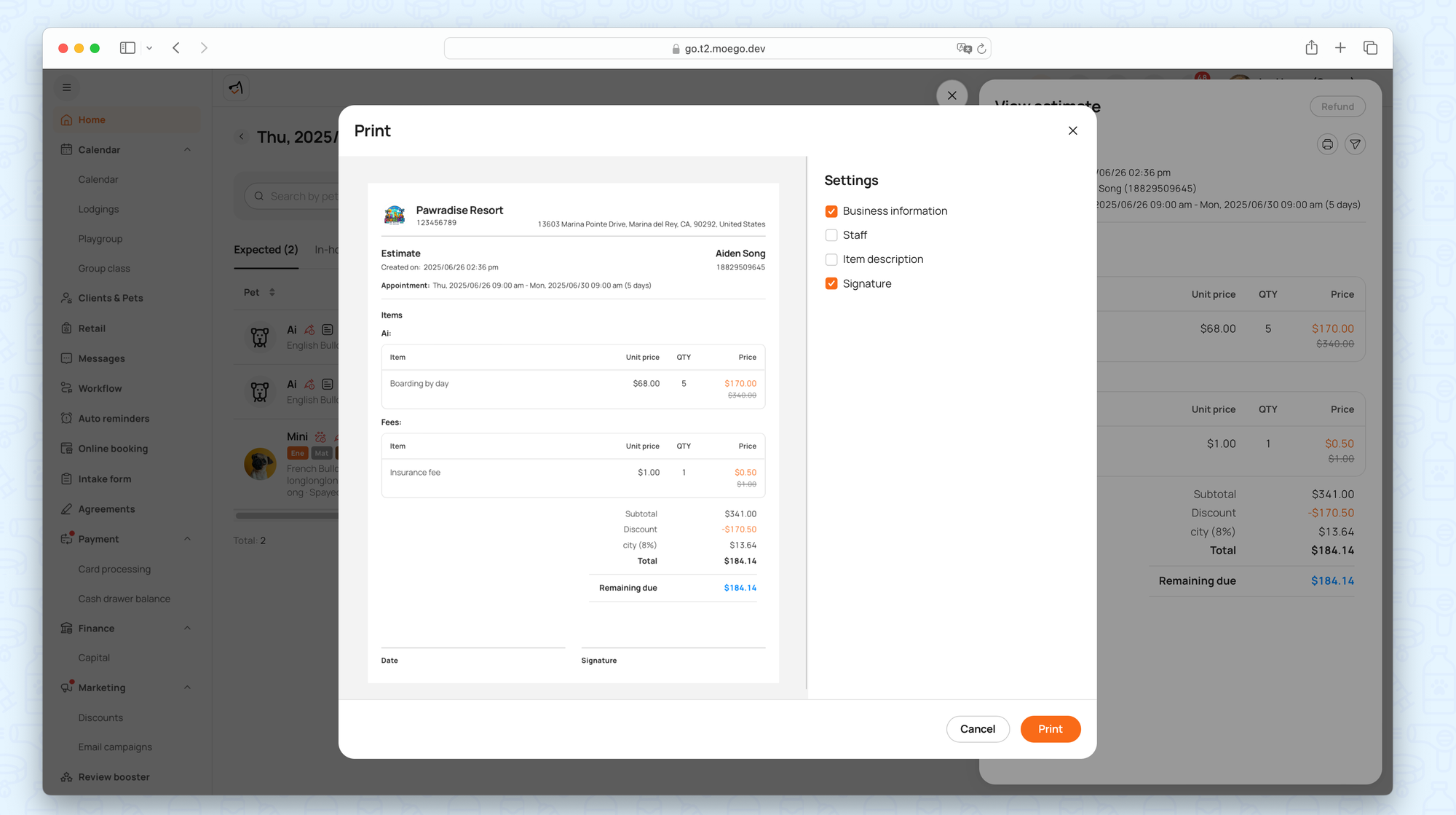

Open Invoice (Post-Check-In)
Automatically transitions from Estimate once the pet checks in. (You can still print or email an open invoice if needed.)
🔍 Use Case: A dog checks in for boarding, and the front desk adds a bath service mid-stay—updated in the Open Invoice for checkout.

Once the appointment is finished, click < Start checkout >.
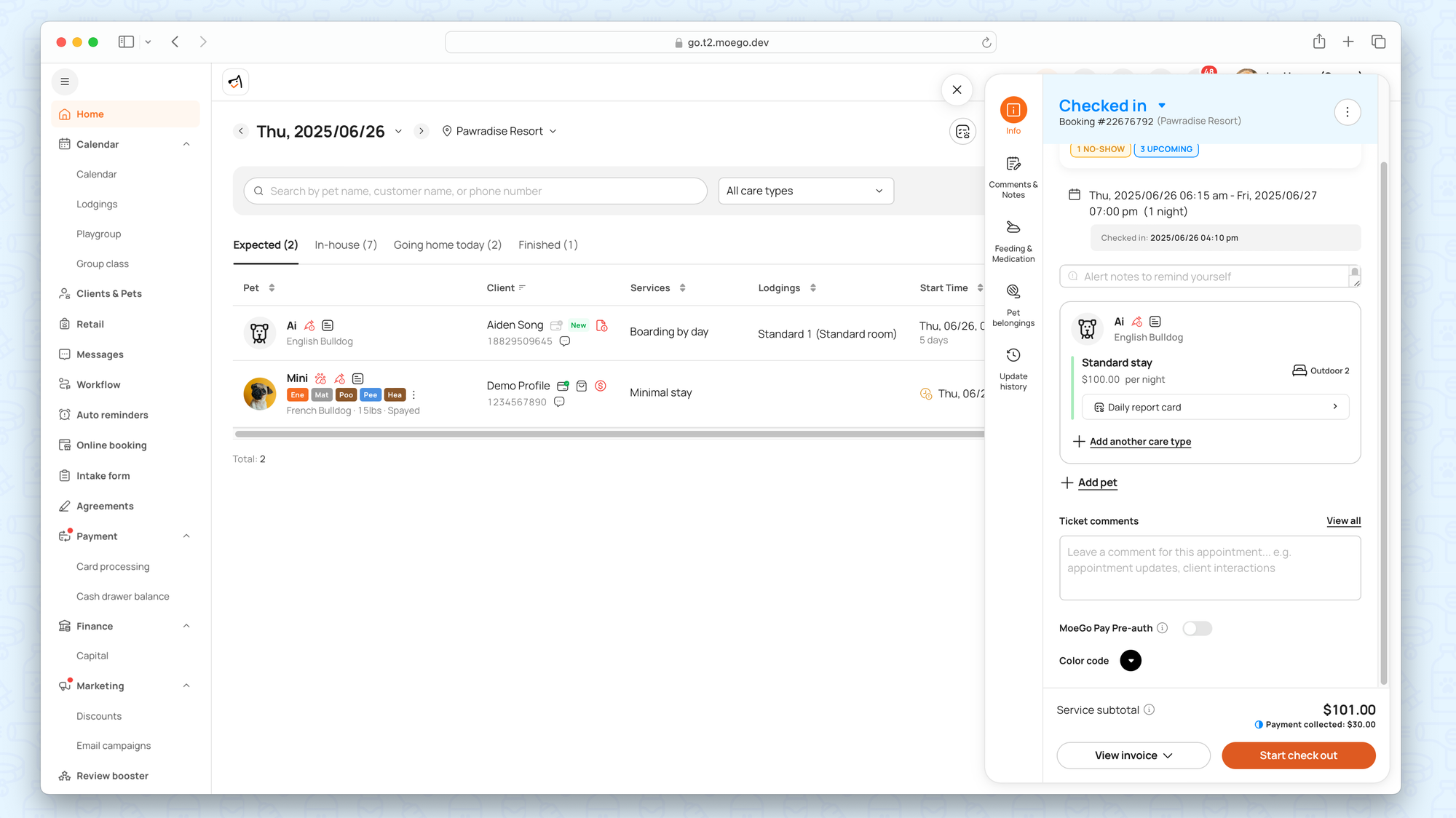
- Continue Editing: Add grooming services, products, or adjust discounts.
💡Note: Boarding/daycare services cannot be edited post-check-in, but grooming services/add-ons/products can.
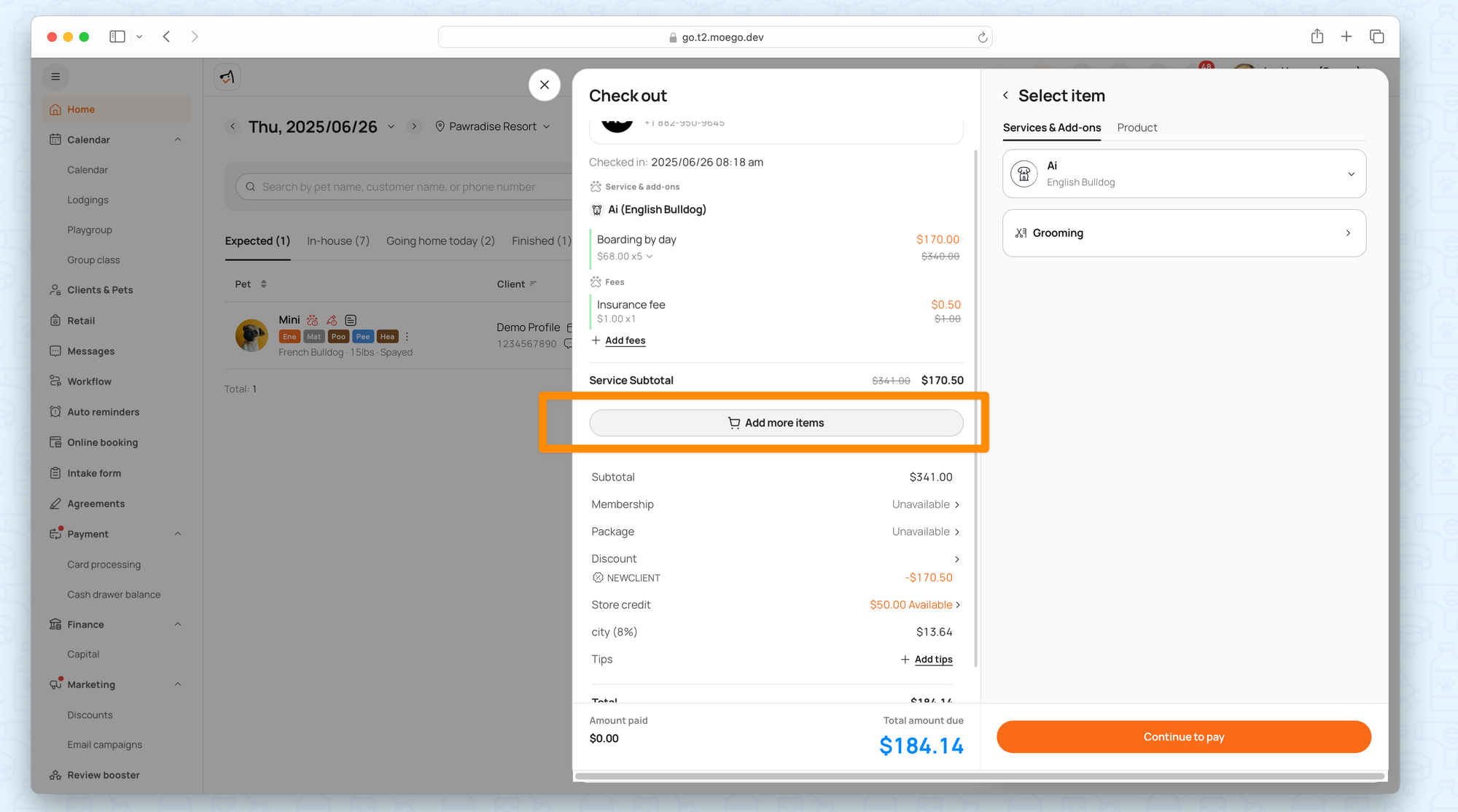
- Apply Credits: Use store credit, memberships, or packages.
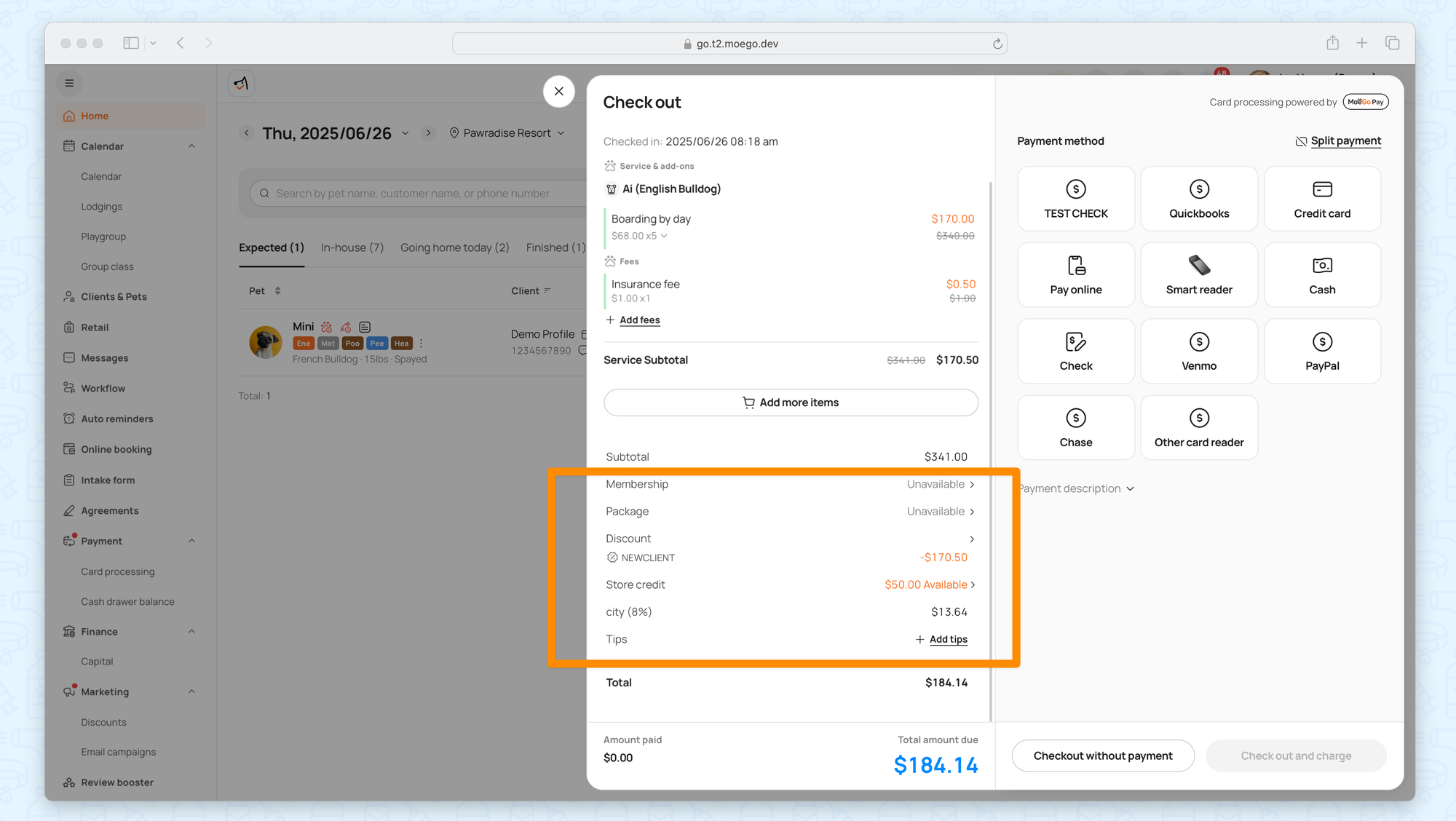
- Checkout Options:
- Full Payment: Close the invoice upon completion.
- Checkout Without Payment: Mark appointment as finished but leave invoice open (e.g., for later billing).

Closed Invoice (Post-Checkout)
Finalized after full payment; no further edits allowed (ensures data integrity for reporting/payroll).
🔍 Use Case: A client checks out, and the invoice auto-locks; the manager adds a late pickup fee before sending the receipt.
Post-Checkout Actions:
- Add Extra Charge: For incidental fees (e.g., damage cleanup).
- Send Receipt: Email or print the finalized receipt.
- Edit Staff or Edit Tips Split: Adjust commission allocations.
Refund Workflows:
- Refund Payment Only: Issue partial/full refunds without modifying invoice items.
- Refund By Item: Refund specific services/products while keeping others intact.
FAQ
Q: What’s the difference between Estimate and Open invoices?
- Estimate: Draft version sent pre-service (adjustable, unpaid).
- Open: Active invoice post-check-in (can be paid, refunded, or modified before closing).
