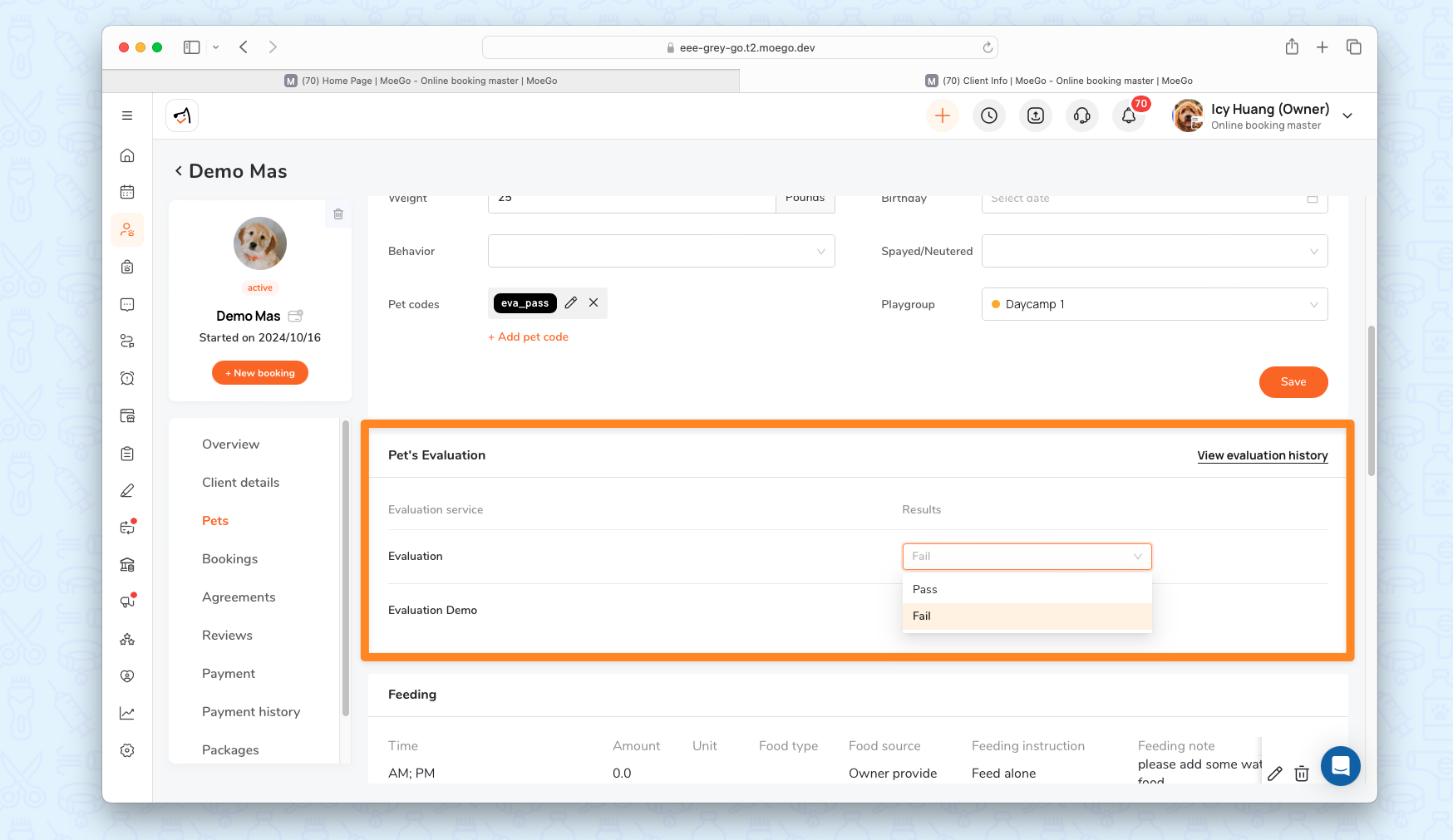MoeGo’s Evaluation by Service feature allows businesses to set customized evaluation requirements for each service (e.g., Daycare or Boarding) rather than just per care type. This ensures pets meet safety and operational standards before accessing specific services, improving care quality while streamlining bookings. Businesses can:
- Configure mandatory or optional evaluations per service
- Guide pet parents during online booking
- Manage evaluations efficiently on the business side
Key Benefits
- Service-Level Evaluation Rules
- Tailored Evaluations: Define different evaluations per service (e.g., aggression test for Group Play, health check for Boarding).
- Operational Efficiency: Ensure pets meet facility SOPs before accessing specific services.
- Seamless Online Booking Experience
- Smart Prompts: Pet parents are guided to book evaluations if required.
- No Blocking: Option to let clients book first, then complete evaluations later.
- Mixed-Service Bookings: Support multi-pet, multi-service bookings with evaluation checks.
- Business-Side Evaluation Management
- Automated Reminders: Staff are alerted if a pet lacks an evaluation for a booked service.
- Easy Assignment: Add evaluations directly from the appointment page.
- Result Tracking: Log Pass/Fail status, behavior notes, and expiration rules.
How To Set Up Evaluation
Step 1: Access Evaluation Settings
- Go to Settings > Service > Evaluation
- Click “+ Add new evaluation service” to define evaluation criteria and processes.
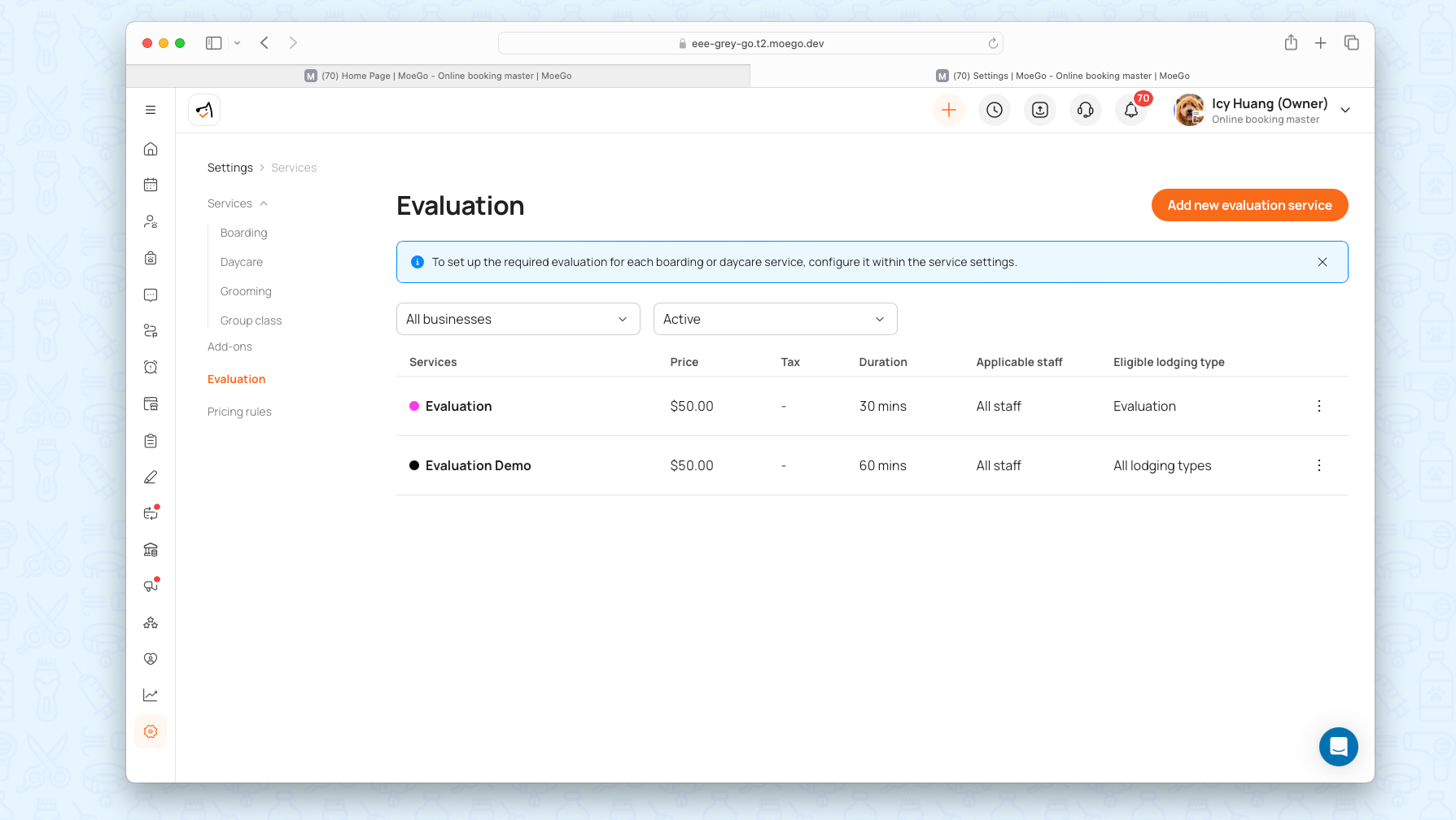
Step 2: Configure Evaluation Details
- Evaluation service name: Internal-facing only
- Business: Select if multi-location
- Evaluation results validity period:
- Always valid: Permanent pass status.
- Expire after inactivity: Clear the pass after X days of no visits.
- Status
- Color code: Visually distinguish evaluation appointments in schedules.
- Business
- Applicable staff: Designate specific evaluators or enable < Auto-assign staff >.
- Price & Tax & Duration
- Eligible lodging type: Restrict evaluations to specific lodging categories if needed.
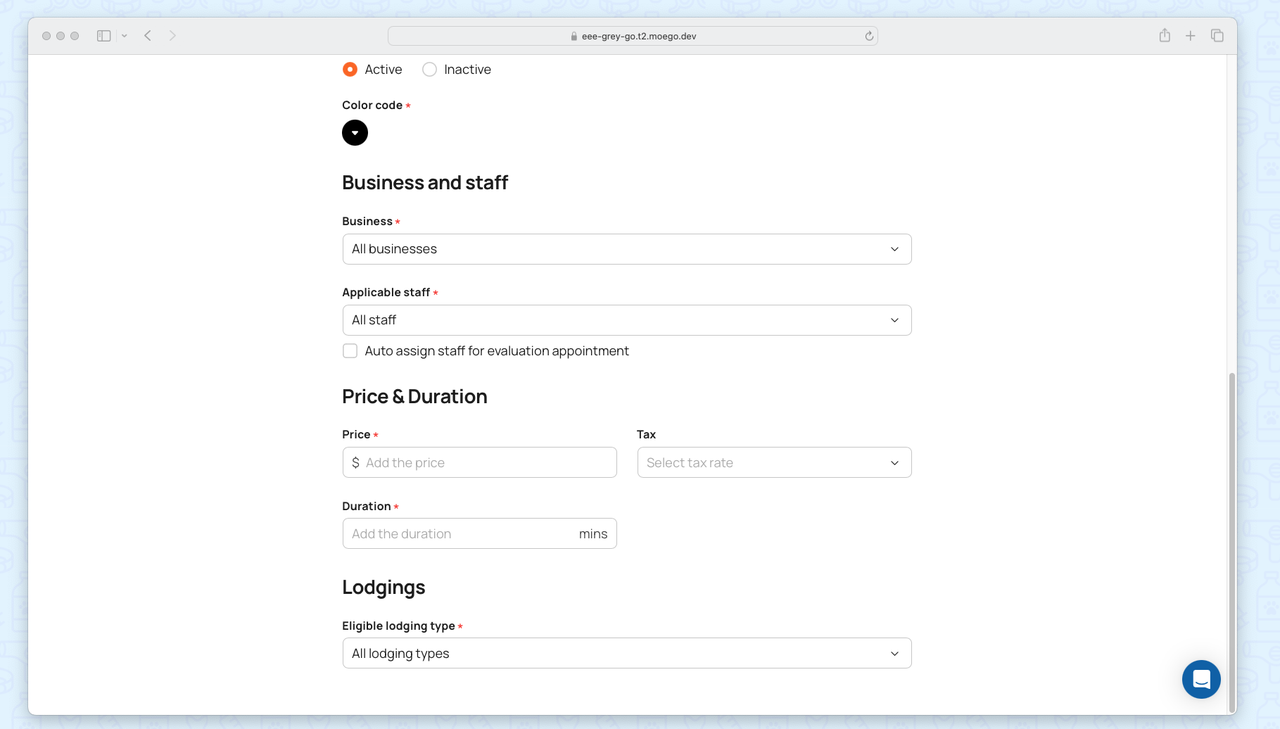
- Service name in online booking: Customize how the evaluation appears to clients.
- Description: Use <Preview> to review the customer-facing display.
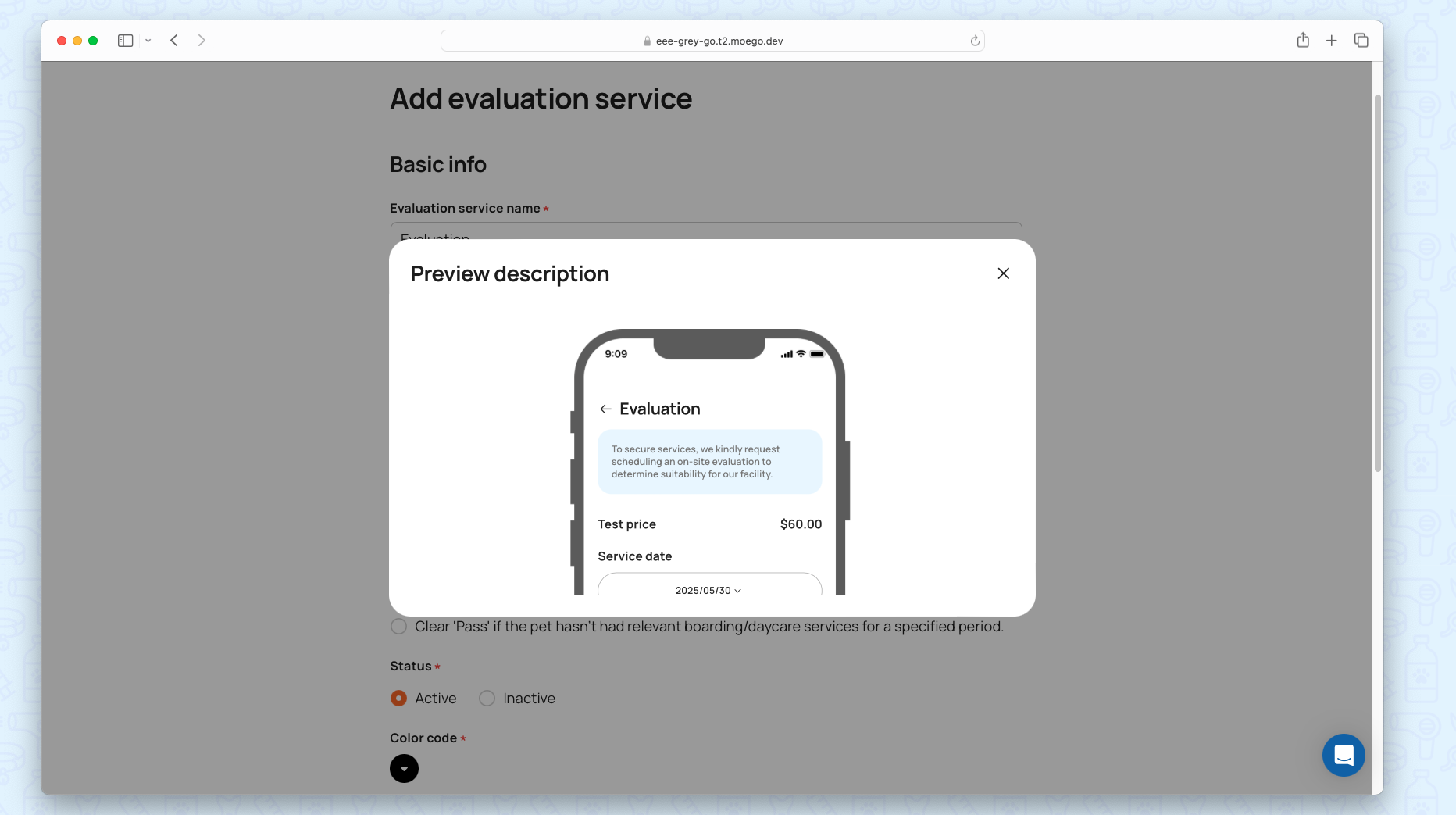
Step 3: Attach Evaluation To a Service
- Navigate to Settings > Service and select a boarding/daycare service.
- Does this service require an evaluation?
- No: Evaluation not required
- Yes: Select which evaluation service applies
- Do customers need to schedule an evaluation before booking regular services online?
- No: "Allow booking without evaluation" (Reminds staff to add later)
- Yes: "Must book evaluation first" (Blocks booking without evaluation)
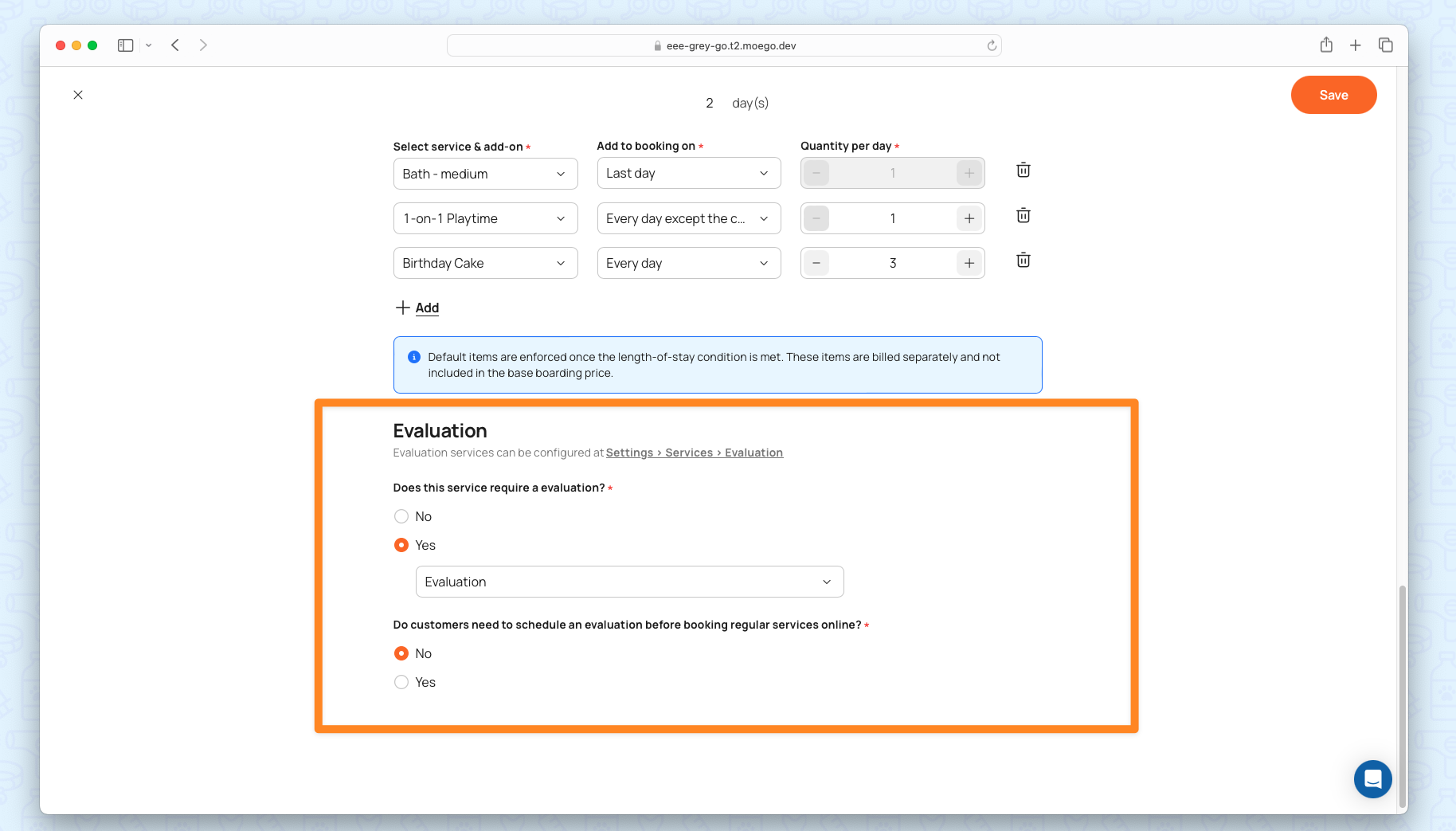
Step 4: Set up online booking
Navigate to Online Booking > Settings > Availability > Evaluation to:
- Arrival time
- Limit by business hours and service duration: Align with business hours/service duration (Settings > Business or Settings > Service).
- Customize: Define daily pet limits by weekday.
- Override by date: Adjust availability for specific date ranges if needed.
- How soon can your client book
- How far can your client book
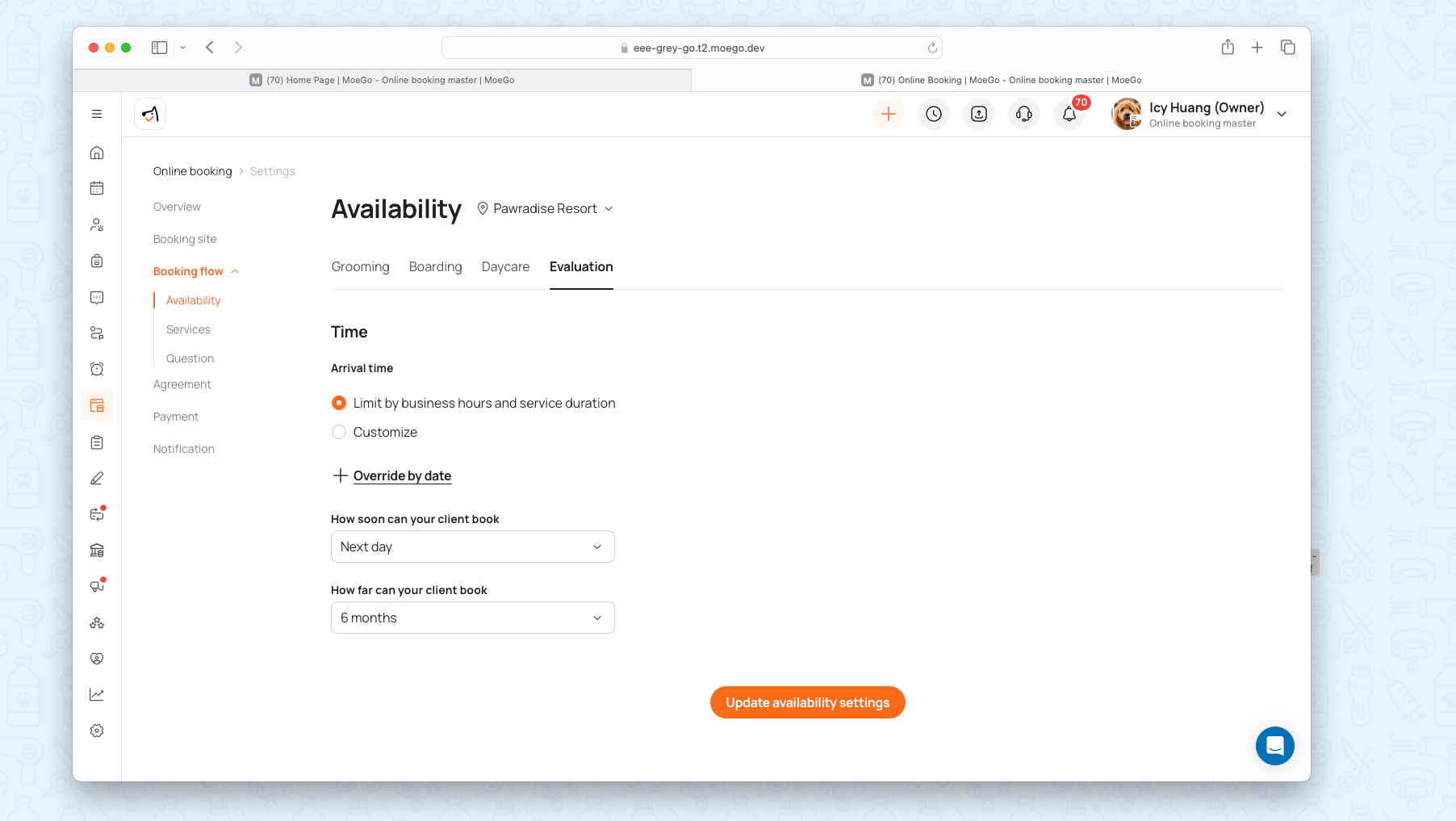
How It Works for Clients booking online
The system auto-detects if an evaluation is required for online booking.
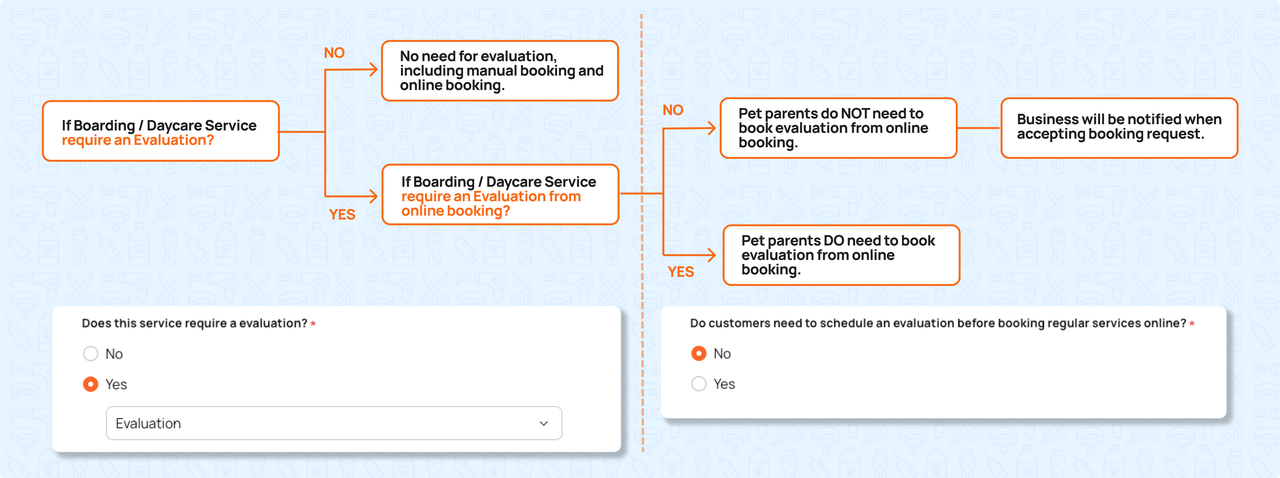
If Evaluation Is Required
- Clients see a blue banner prompting them to schedule an evaluation first.
- They cannot book the service until the evaluation is completed.
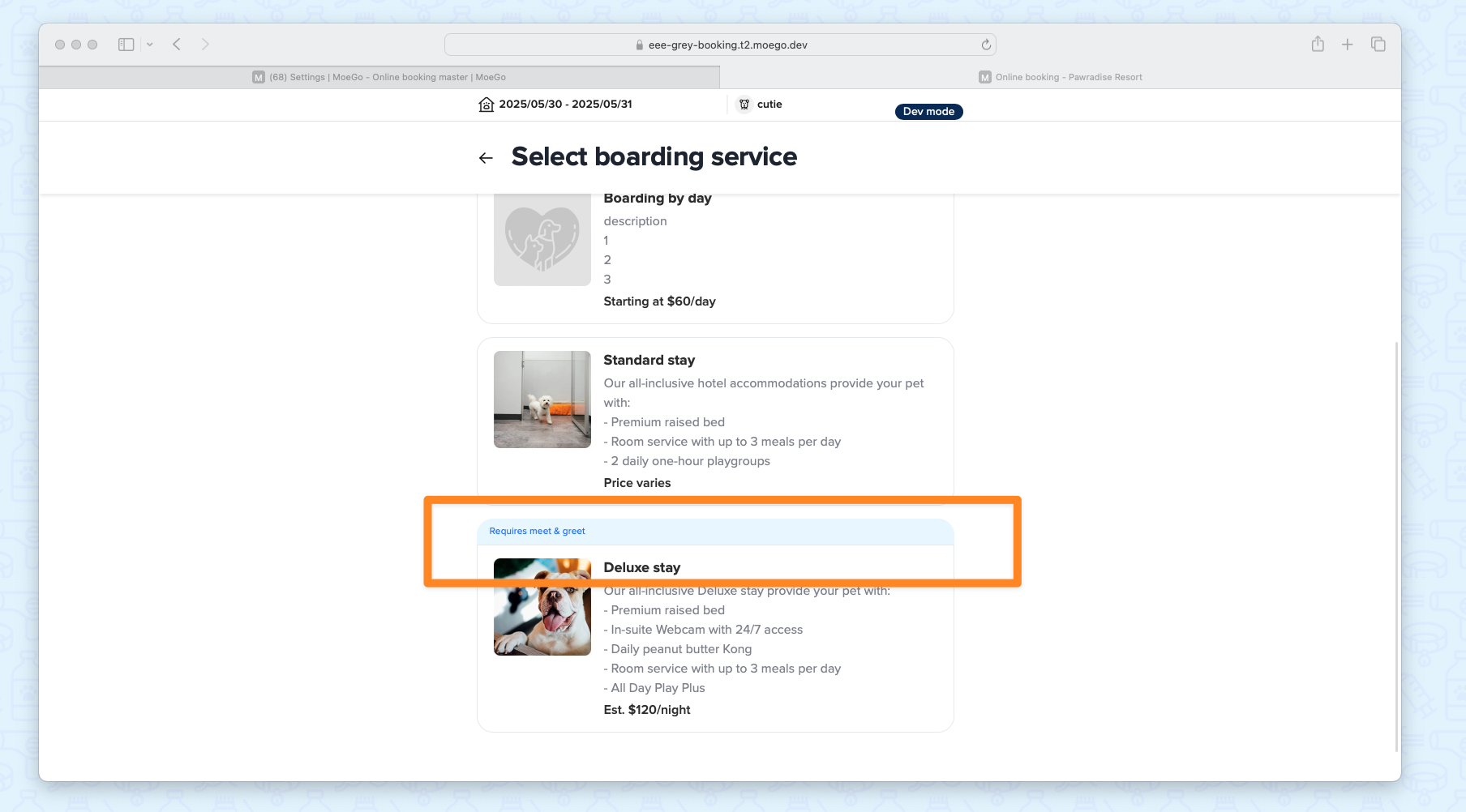
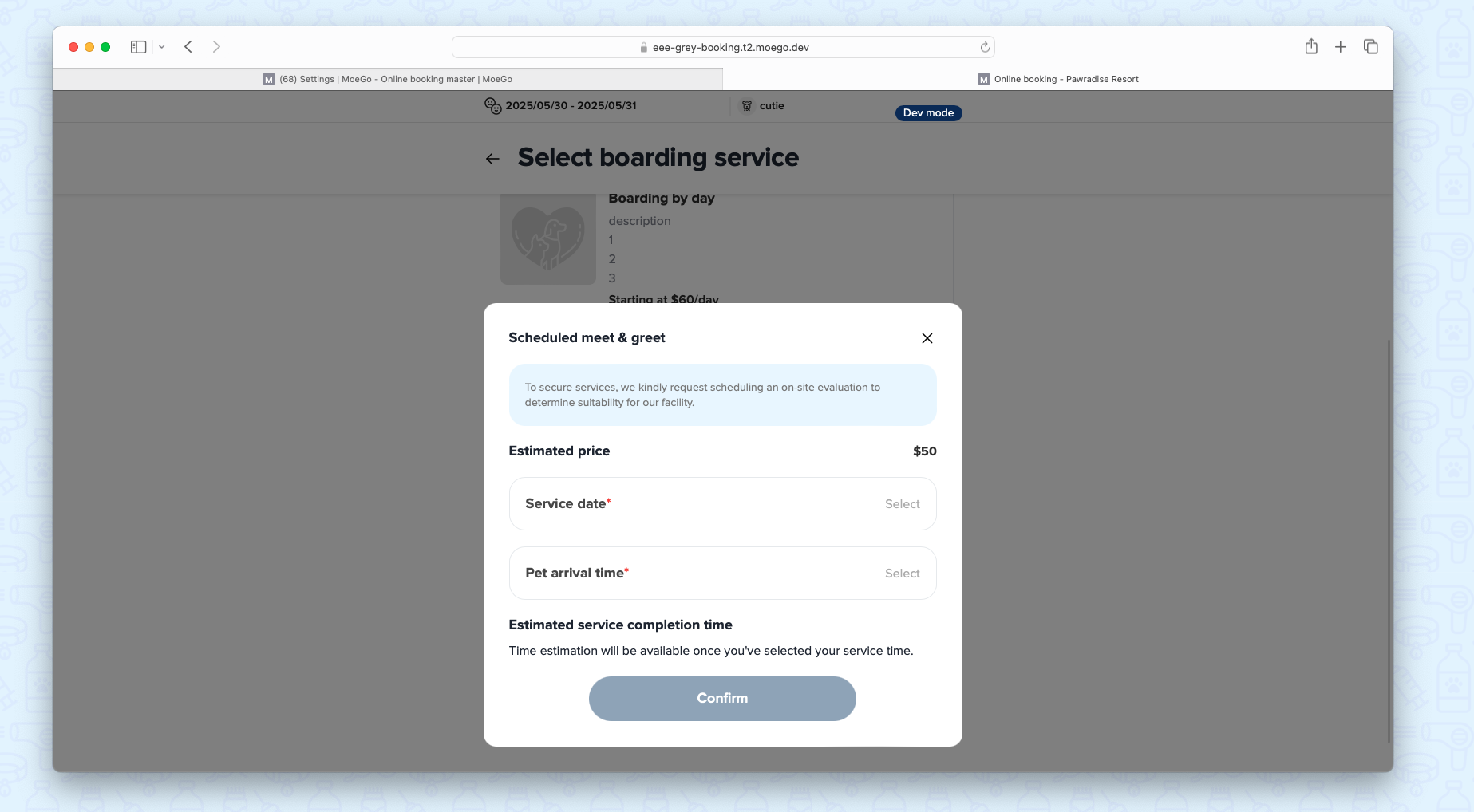
If Evaluation Is NOT Required
- Clients book directly.
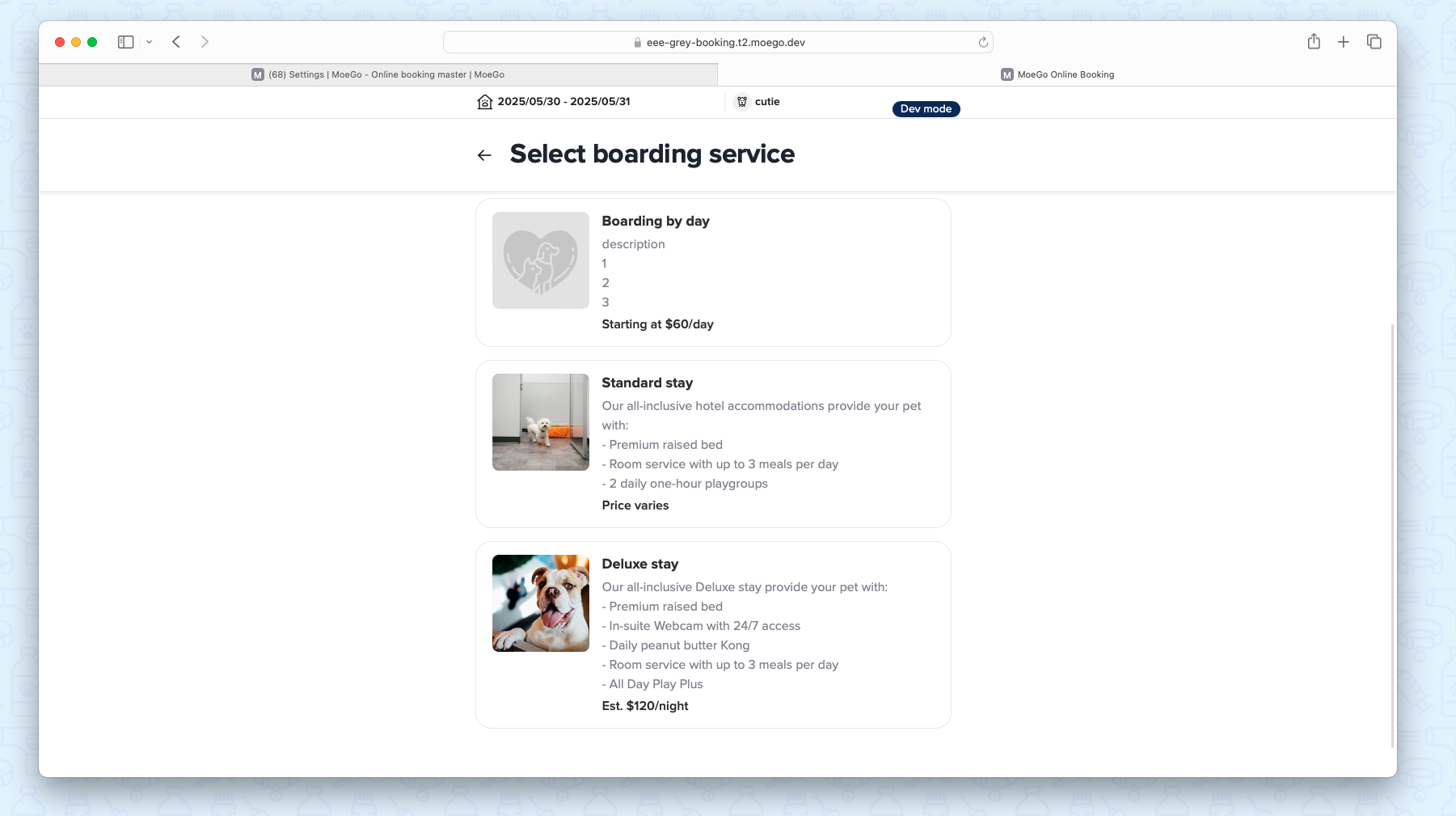
- Staff see a yellow reminder to add the evaluation later.
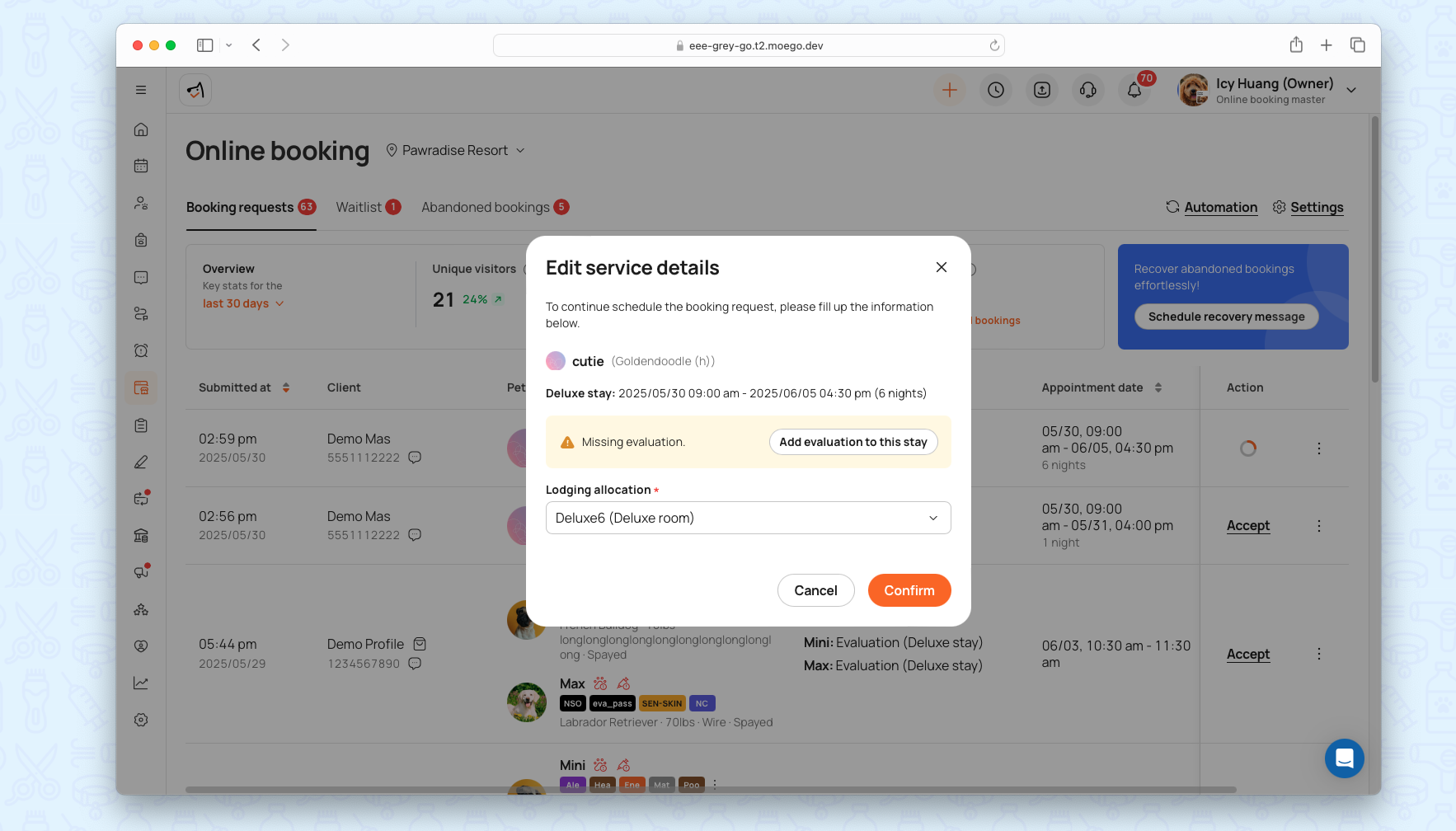
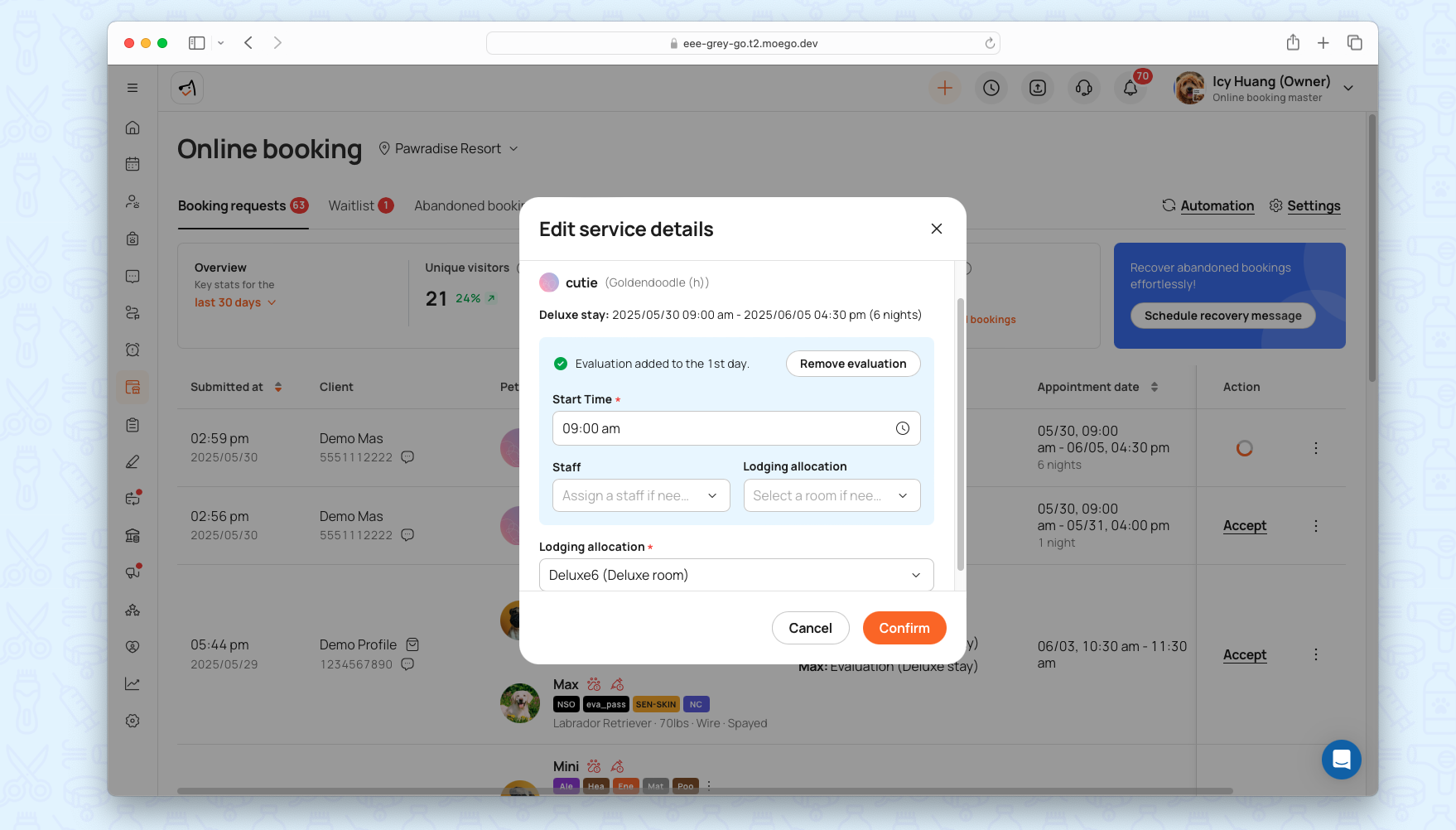
Manual Booking Evaluation
Add Evaluation to Existing Appointment
- Click “+ > Create New Appointment” to select client, pet, service
- If missing evaluation, click "Add Evaluation to This Stay".
- Assign evaluator, time, and lodging (if applicable).
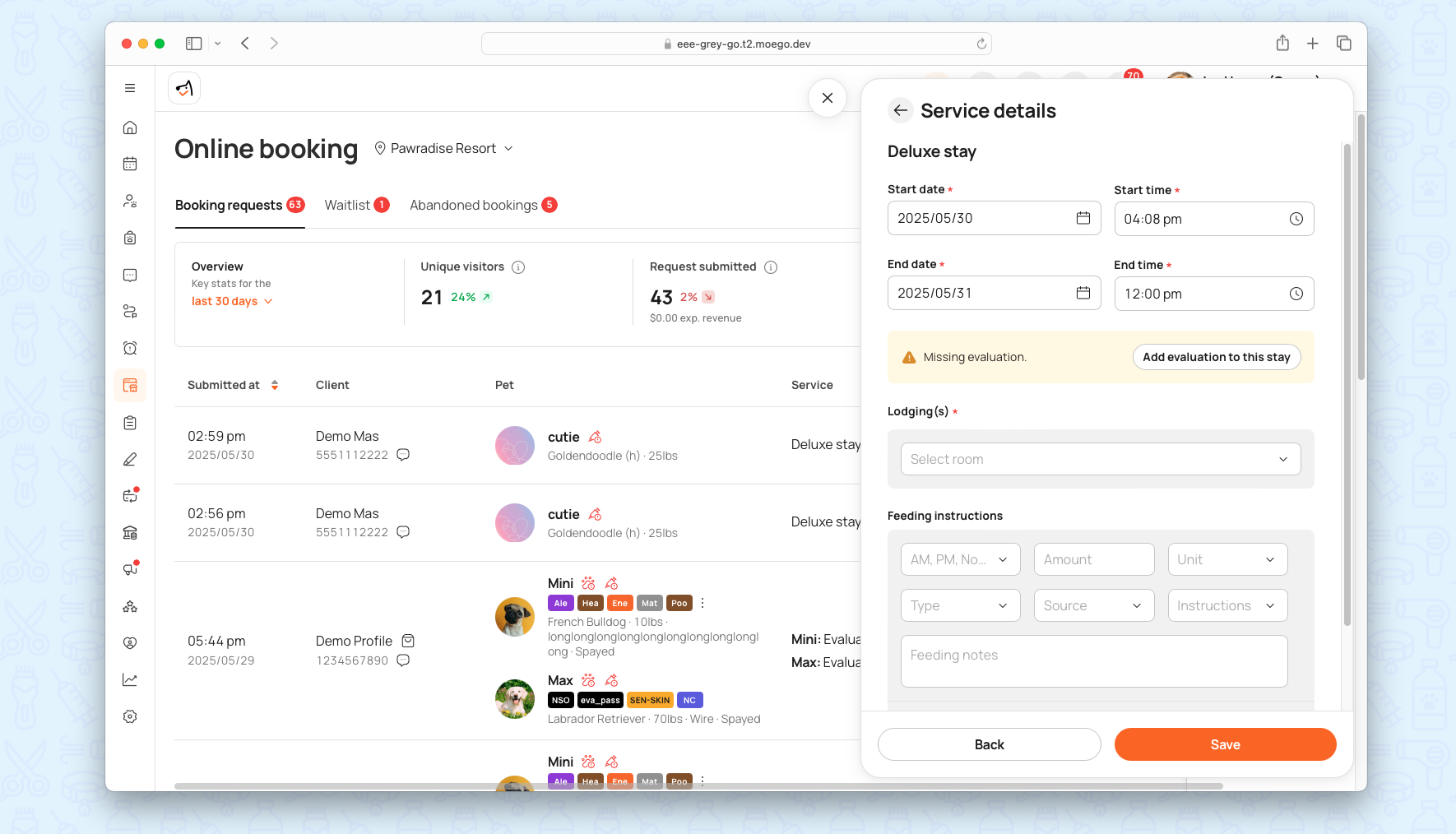
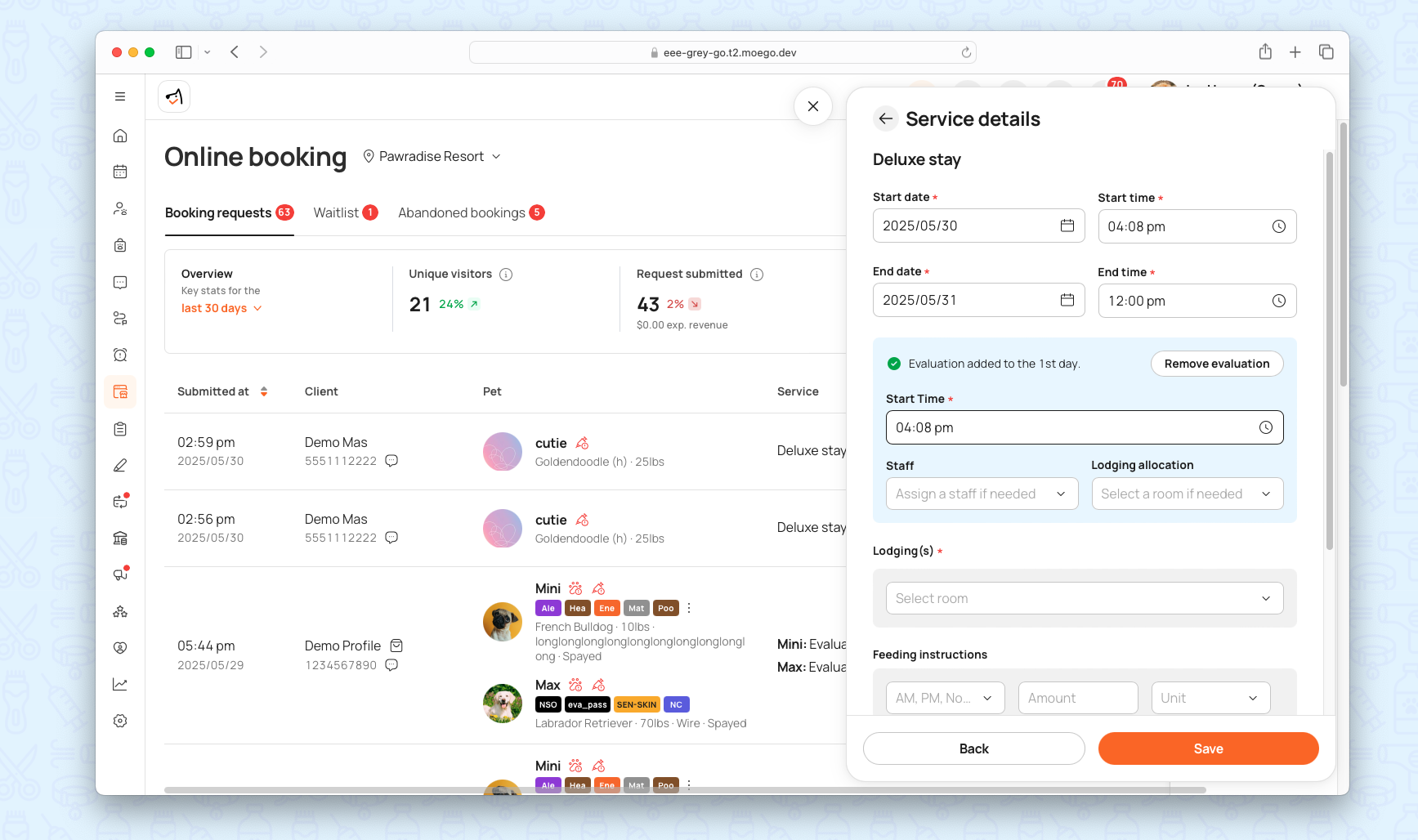
Create an evaluation appointment
- Click “+ > Create New Evaluation”
- Assign business, client, and pet
- Finalize appointment time, staff, and room
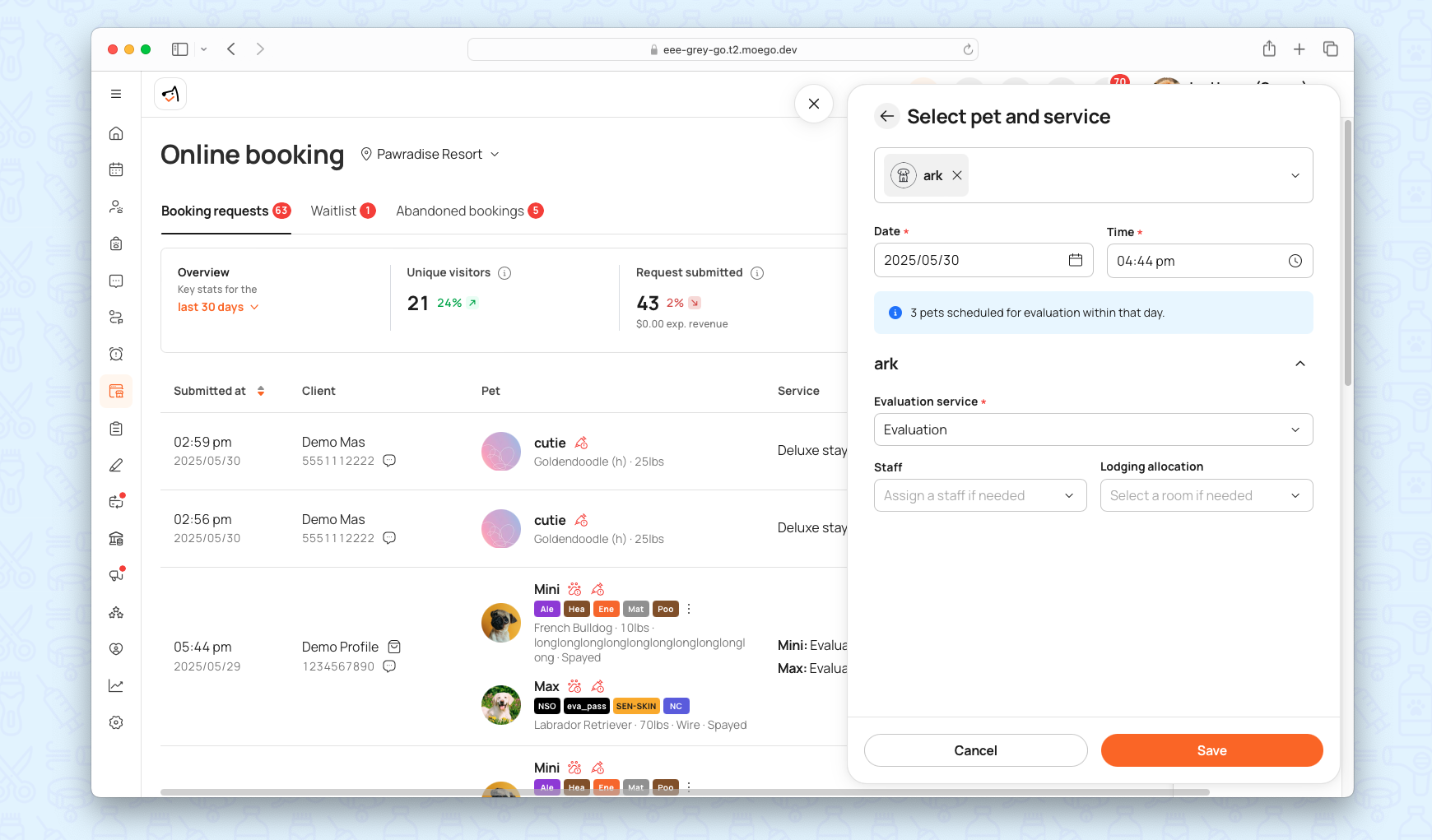
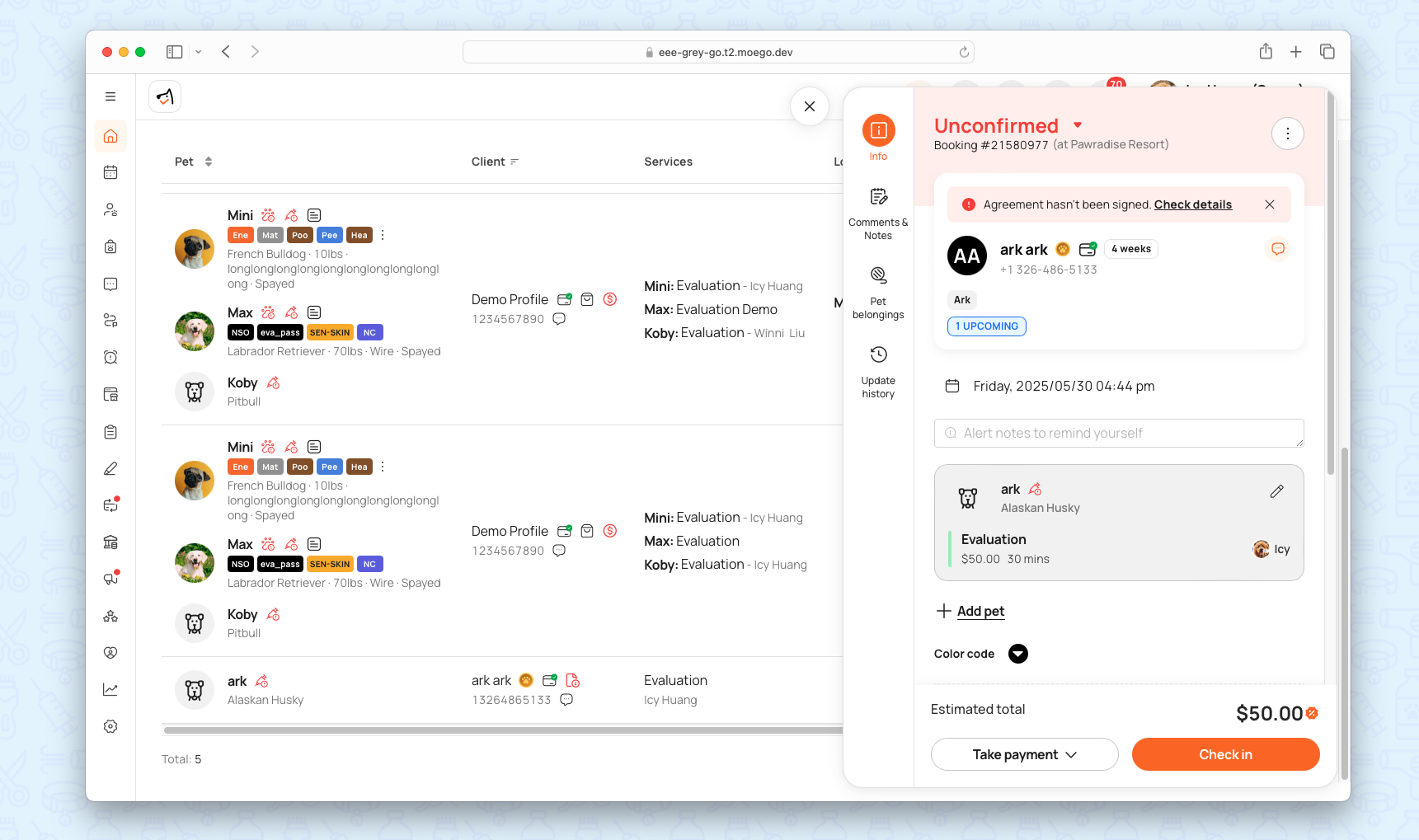
Evaluation Result
- Record Results: Log outcomes as Pass/Fail, assign pet behavior codes, or add notes for future reference.
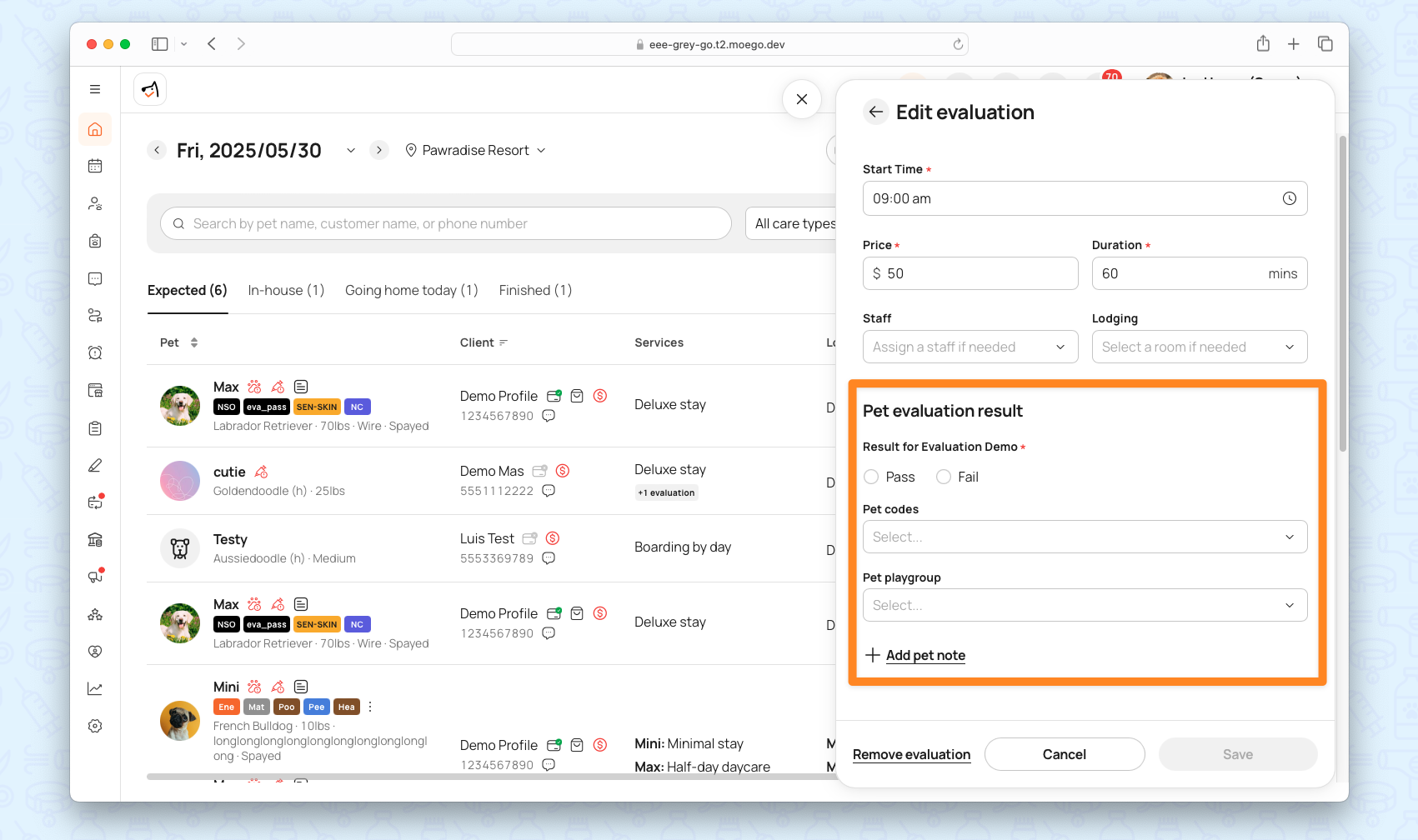
- Alerts remind staff to record results before checkout.
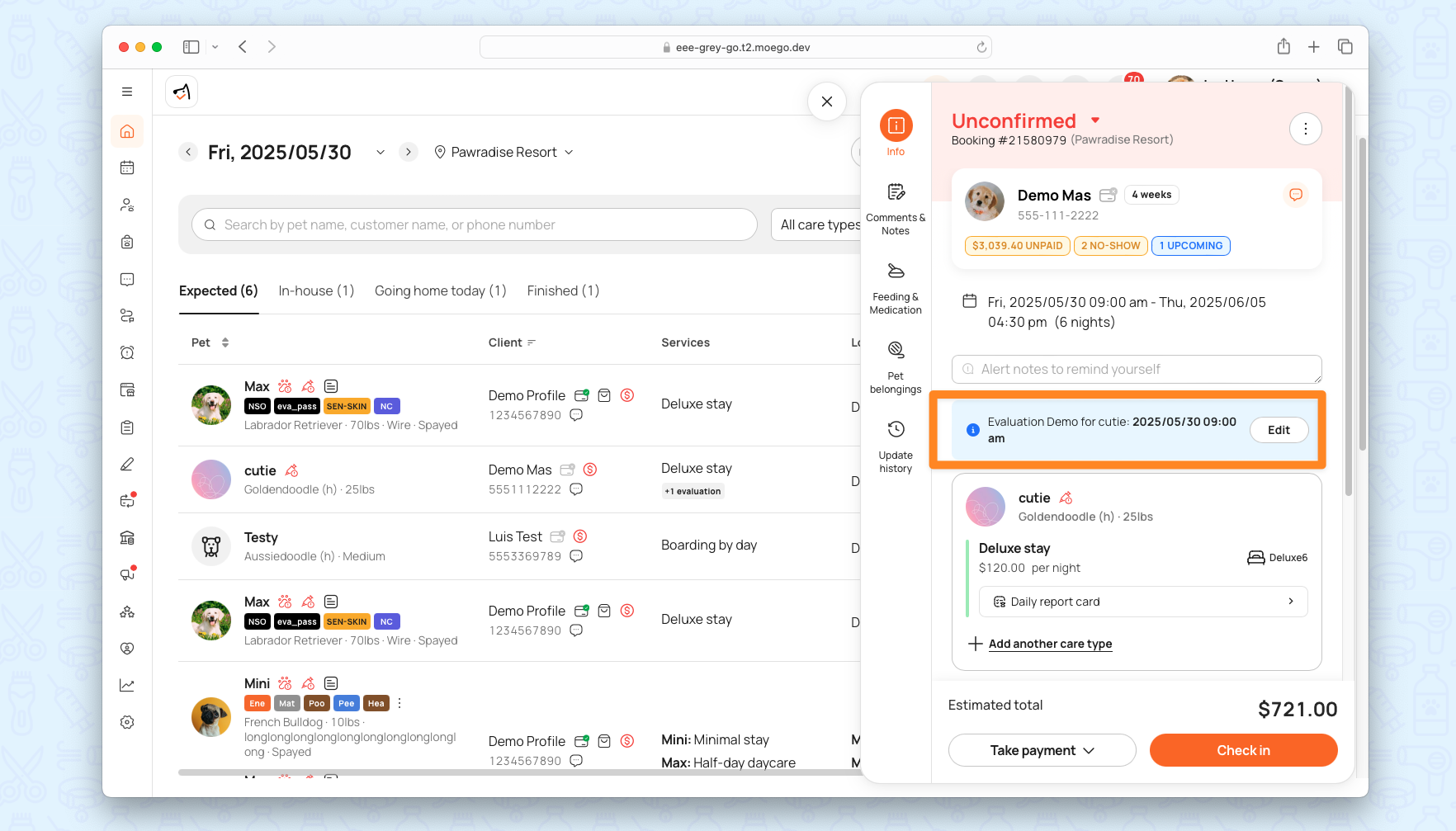
- View the result and full history in the pet’s profile.